Page 1
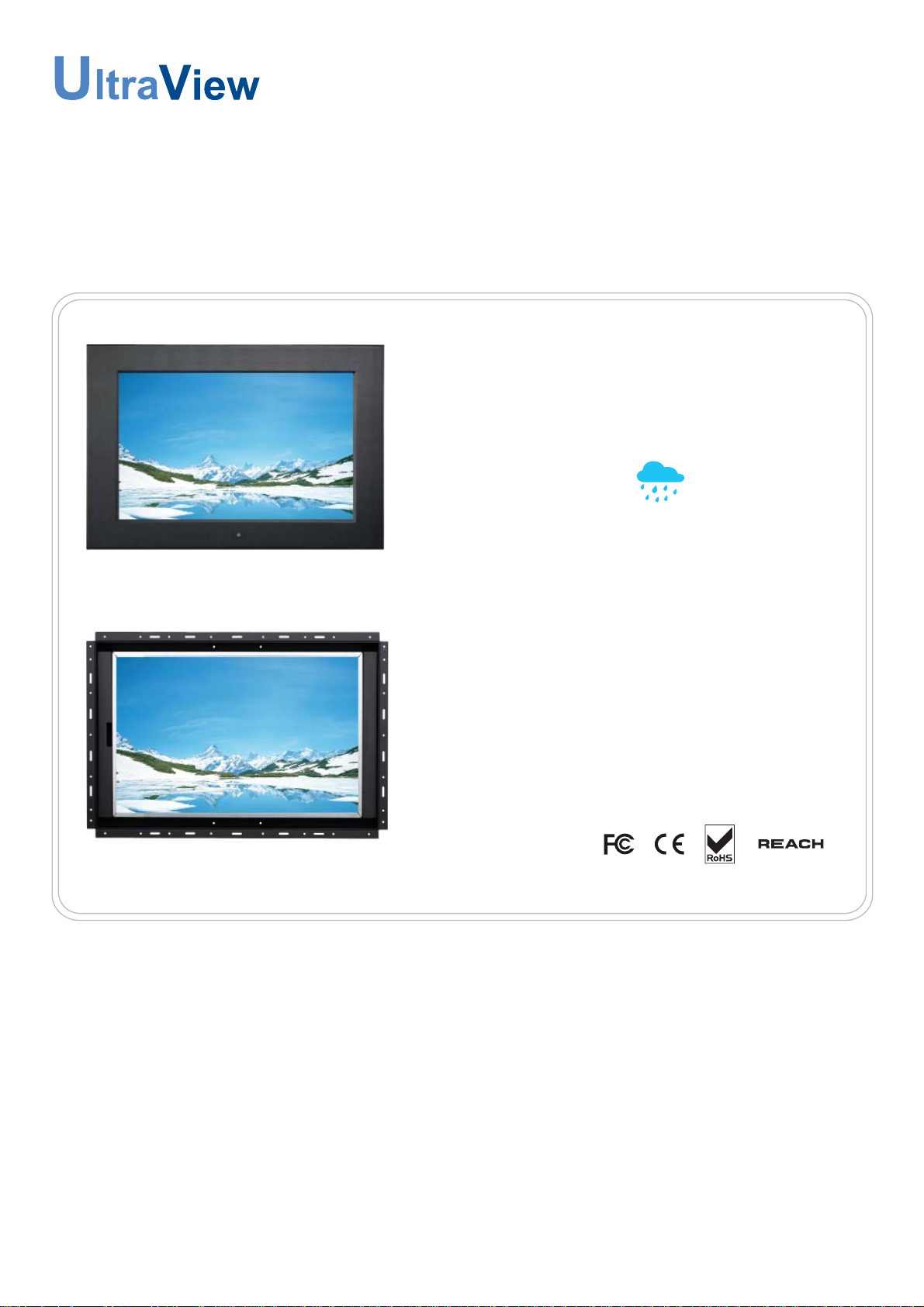
UM-UV-621-F17-TV-Q215V1 www.austin-hughes.com
User Manual
dedicated LCD display solutions
Designed and manufactured by Austin Hughes
NAP-F17-TV
Aluminum front bezel
OP-F17-TV
Universal Mounting Open Frame
AP-F17-TV
17” FHD 1080p LCD with Digital TV
Front NEMA4 / IP65
Page 2
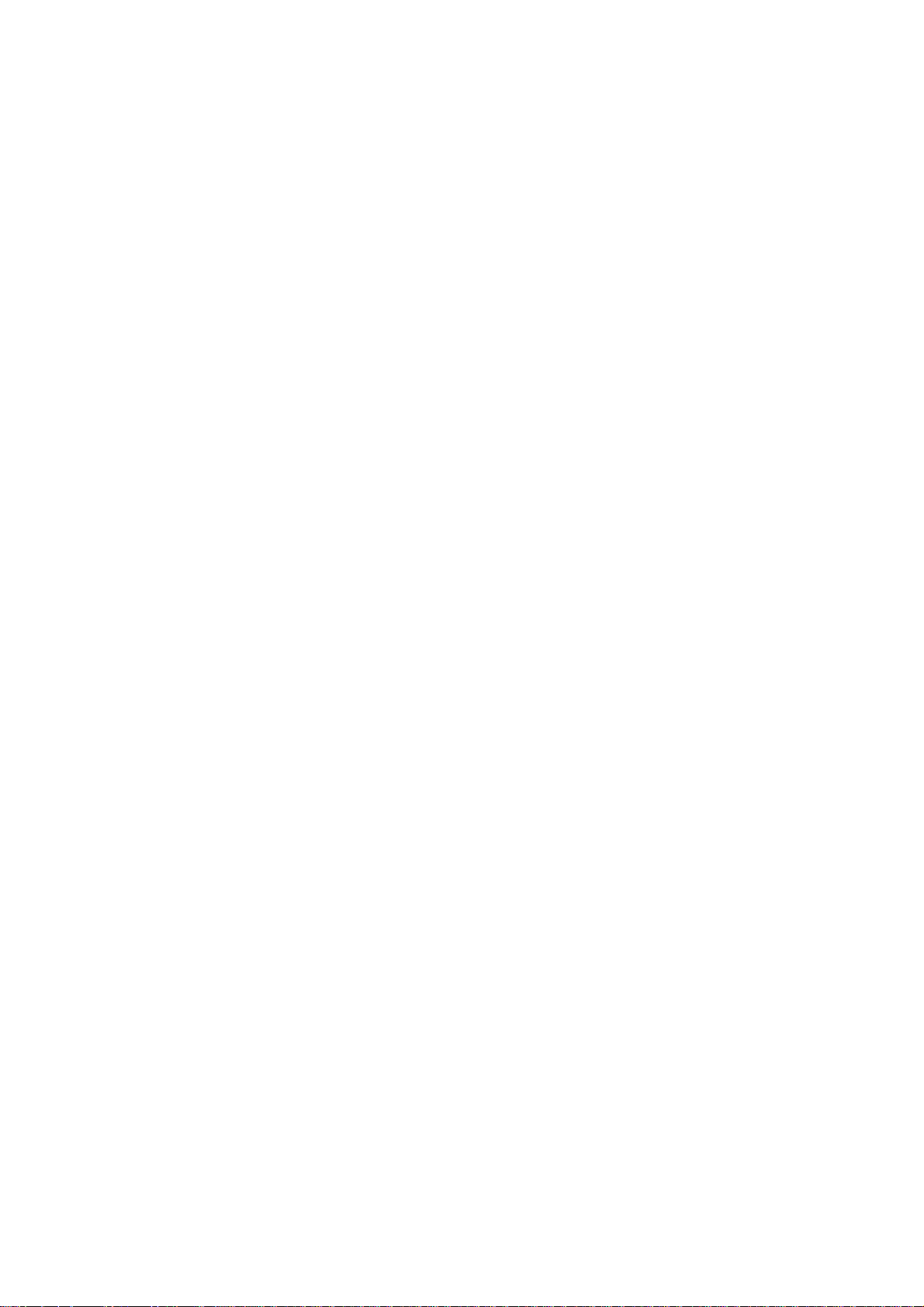
Page 3
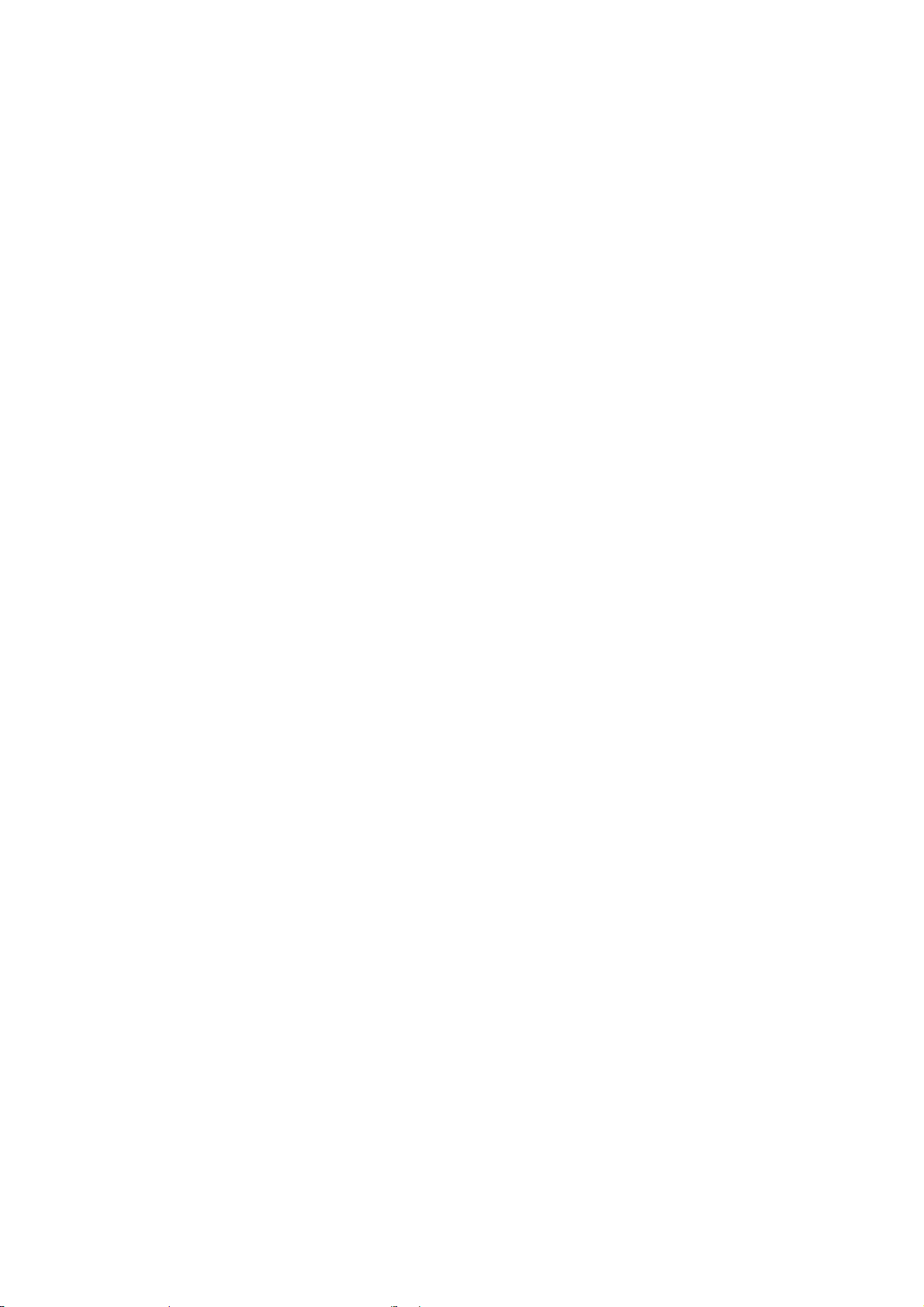
UM-UV-621-F17-TV-Q215V1 www.austin-hughes.com
Legal Information
First English printing, October 2002
Information in this document has been carefully checked for accuracy; however, no guarantee is given to the correctness
of the contents. The information in this document is subject to change without notice. We are not liable for any injury or
loss that results from the use of this equipment.
Safety Instructions
Please read all of these instructions carefully before you use the device. Save this manual for
future reference.
■ Unplug equipment before cleaning. Don’t use liquid or spray detergent; use a moist cloth.
■ Keep equipment away from excessive humidity and heat. Preferably, keep it in an air-conditioned environment with
temperatures not exceeding 40º Celsius (104º Fahrenheit).
■ When installing, place the equipment on a sturdy, level surface to prevent it from accidentally falling and causing
damage to other equipment or injury to persons nearby.
■ When the equipment is in an open position, do not cover, block or in any way obstruct the gap between it and the
power supply. Proper air convection is necessary to keep it from overheating.
■ Arrange the equipment’s power cord in such a way that others won’t trip or fall over it.
■ If you are using a power cord that didn’t ship with the equipment, ensure that it is rated for the voltage and current
labeled on the equipment’s electrical ratings label. The voltage rating on the cord should be higher than the one listed
on the equipment’s ratings label.
■ Observe all precautions and warnings attached to the equipment.
■ If you don’t intend on using the equipment for a long time, disconnect it from the power outlet to prevent being
damaged by transient over-voltage.
■ Keep all liquids away from the equipment to minimize the risk of accidental spillage. Liquid spilled on to the power
supply or on other hardware may cause damage, fi re or electrical shock.
■ Only qualifi ed service personnel should open the chassis. Opening it yourself could damage the equipment and
invalidate its warranty.
■ If any part of the equipment becomes damaged or stops functioning, have it checked by qualifi ed service personnel.
What the warranty does not cover
■ Any product, on which the serial number has been defaced, modifi ed or removed.
■ Damage, deterioration or malfunction resulting from:
□ Accident, misuse, neglect, fi re, water, lightning, or other acts of nature, unauthorized product modifi cation, or
failure to follow instructions supplied with the product.
□ Repair or attempted repair by anyone not authorized by us.
□ Any damage of the product due to shipment.
□ Removal or installation of the product.
□ Causes external to the product, such as electric power fl uctuation or failure.
□ Use of supplies or parts not meeting our specifi cations.
□ Normal wear and tear.
□ Any other causes which does not relate to a product defect.
■ Removal, installation, and set-up service charges.
Regulatory Notices Federal Communications Commission (FCC)
This equipment has been tested and found to comply with the limits for a Class B digital device, pursuant to Part 15 of
the FCC rules. These limits are designed to provide reasonable protection against harmful interference in a residential
installation.
Any changes or modifi cations made to this equipment may void the user’s authority to operate this equipment. This
equipment generates, uses, and can radiate radio frequency energy and, if not installed and used in accordance with the
instructions, may cause harmful interference to radio communications.
However, there is no guarantee that interference will not occur in a particular installation. If this equipment does cause
harmful interference to radio or television reception, which can be determined by turning the equipment off and on, the
user is encouraged to try to correct the interference by one or more of the following measures:
■ Re-position or relocate the receiving antenna.
■ Increase the separation between the equipment and receiver.
■ Connect the equipment into an outlet on a circuit different from that to which the receiver is connected.
Page 4
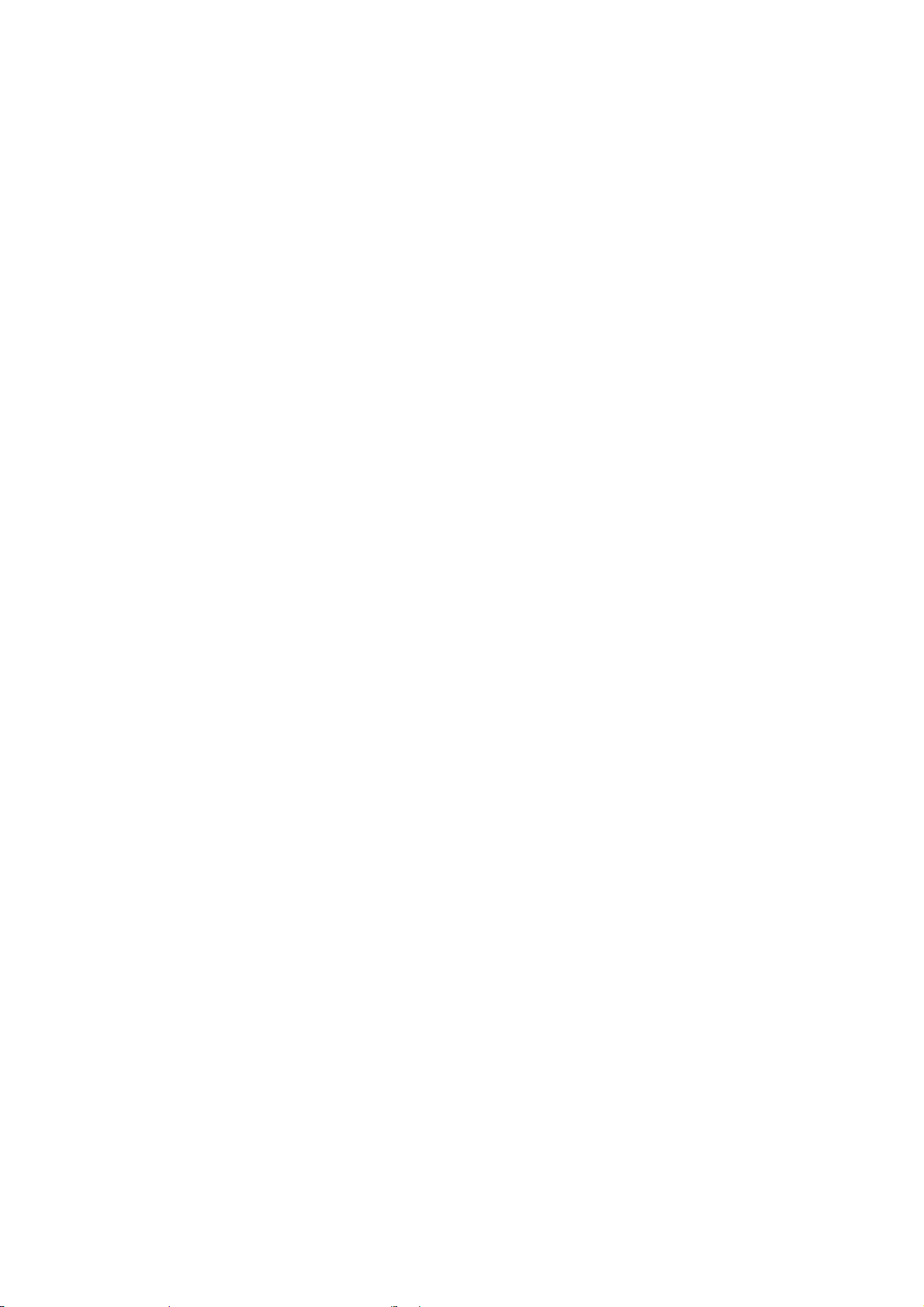
UM-UV-621-F17-TV-Q215V1 www.austin-hughes.com
P.13 - 14
P.15 - 16
P.17 - 20
P.21 - 22
P.23 - 25
P.26 - 30
P.31 - 34
< Part. 4 >
Digital TV - Specifi cations / OSD
4.1 Remote Controller
4.2 On-screen Display Operation ( OSD )
4.2.1 Channel Menu
4.2.2 Picture Menu
4.2.3 Audio Menu
4.2.4 Time Menu
4.2.5 Setup Menu
4.2.6 Lock Menu
< Part. 3 >
Specifi cations / OSD
3.1 Product Specifi cations
3.2 On-screen Display Operation ( OSD )
< Part. 1 >
AP-F17-TV / NAP-F17-TV
1.1 Package Content
1.2 Structure Diagram & Dimension
1.3 Mounting Hardware & Installation
Contents
P. 1
P.2 - 3
P.4 - 5
< Part. 2 >
OP-F17-TV
2.1 Package Content
2.2 Structure Diagram & Dimension
2.3 Mounting Hardware & Installation
P. 6
P.7 - 8
P.9
P.10 - 11
P.12
Page 5
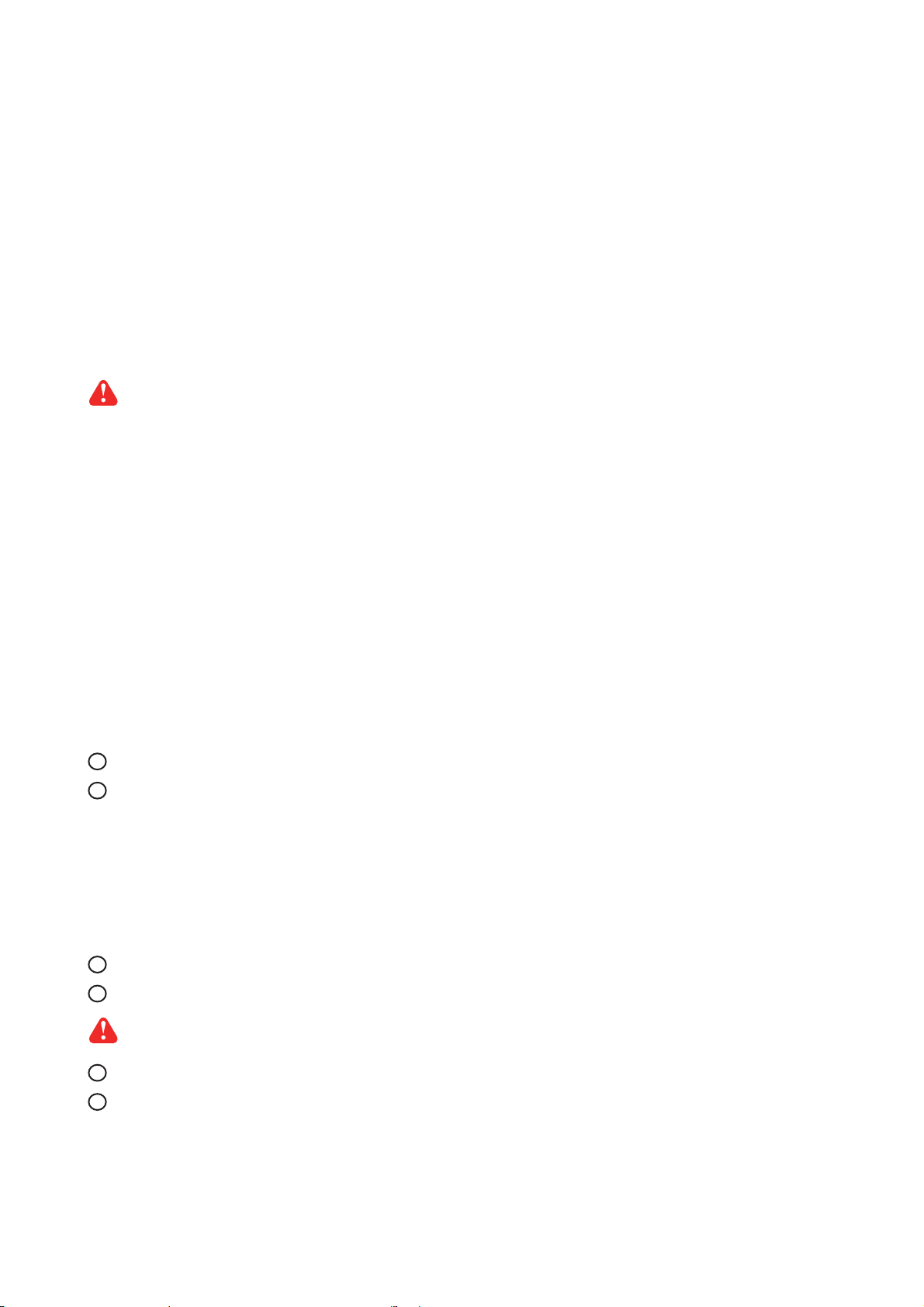
UM-UV-621-F17-TV-Q215V1 www.austin-hughes.com
■ It is very important to mount the equipment in a suitable cabinet or on a stable surface.
■ Make sure the place has a good ventilation, is out of direct sunlight, away from sources of excessive
dust, dirt, heat, water, moisture and vibration.
The equipment comes with the standard parts shown in package content. Check and make sure they are
included and in good condition. If anything is missing, or damaged, contact the supplier immediately.
Unpacking
Before Installation
How To Clean Your LCD Monitor
Caution :
■ To avoid the risk of electric shock, make sure your hands are dry before unplugging your monitor from or
plugging your monitor into an electrical outlet.
■ When you clean your monitor, do not press down on the LCD screen. Pressing down on the screen can
scratch or damage your display. Pressure damage is not covered under warranty.
■ Use only cleansers made specifi cally for cleaning monitors and monitor screens. Cleansers not made to
clean monitors and monitor screens can scratch the LCD display or strip off the fi nish.
■ Do not spray any kind of liquid directly onto the screen or case of your monitor. Spraying liquids directly
onto the screen or case can cause damage which is not covered under warranty.
■ Do not use paper towels or abrasive pads to clean your monitor. Using an abrasive pad or any wood based
paper product such as paper towels can scratch your LCD screen.
Cleaning Your Monitor
To clean your LCD safely, please follow these steps :
Disconnect the power cord.
Gently wipe the surface using a clean, dry microfi ber cloth. Use as little pressure as possible.
1
2
Cleaning Tough Marks and Smudges
To remove tough marks and smudges, please follow these steps :
Disconnect the power cord.
Spray a small amount of non-abrasive cleanser on a microfi ber cloth.
Gently wipe the surface. Use as little pressure as possible.
Wait until your monitor is completely dry before plugging it in and powering it up.
1
2
Caution : Do not spray or apply any liquids directly onto the monitor. Always apply the solution to your
microfi ber cloth fi rst, not directly on the parts you are cleaning.
3
4
Page 6
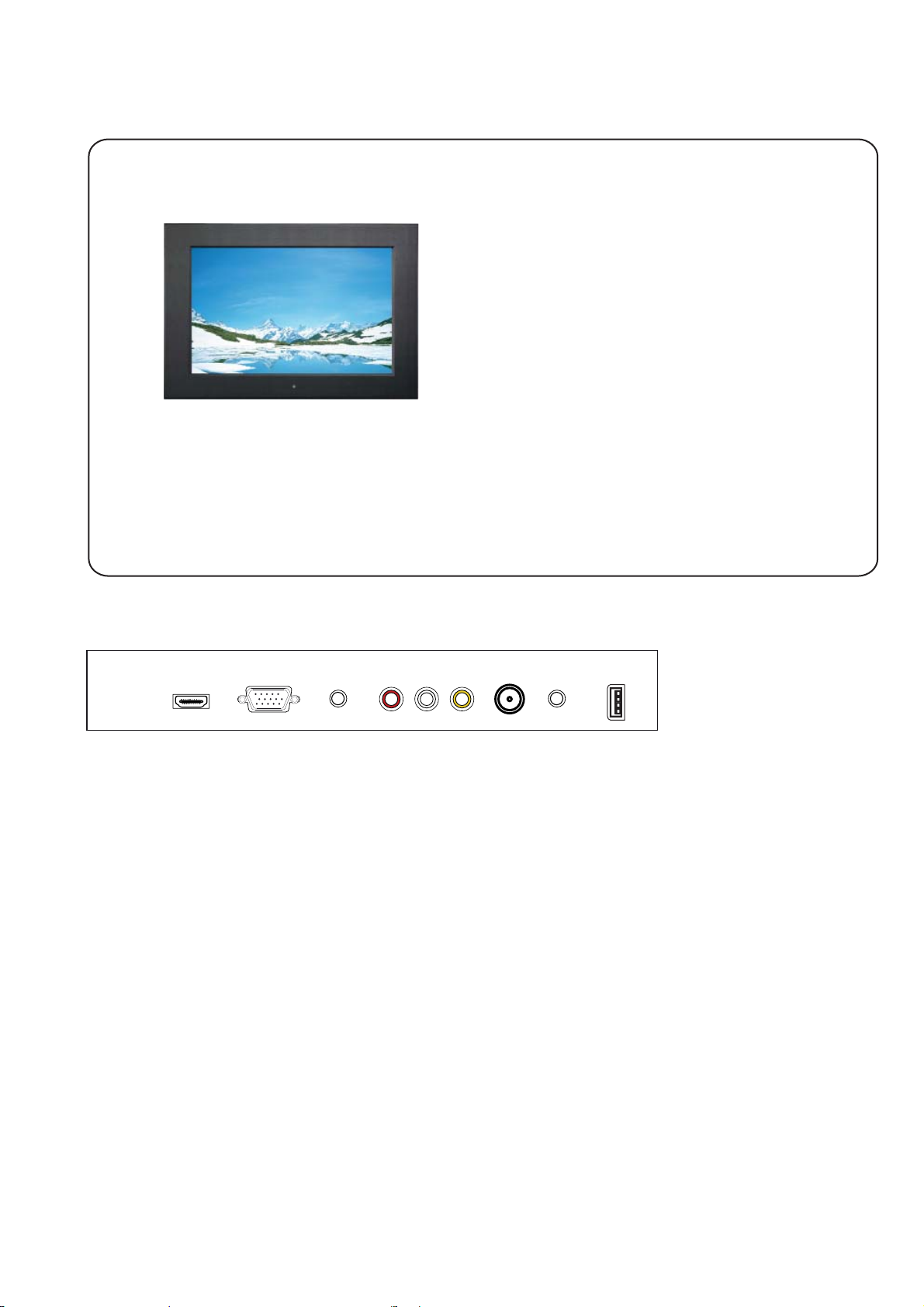
UM-UV-621-F17-TV-Q215V1 www.austin-hughes.com
VGAHDMI R C AAudio in
( PC )
FirmwareAudio
out
TV
Mounting hardware X 1 pack
- Mounting bracket x 4 pcs
- M4* 6mm screw x 8 pcs
- M4* 50mm screw x 8 pcs
17” FHD LCD display X 1
6ft VGA cable X 1
Power cord X 1
< 1.1 > Package Content - AP / NAP-F17-TV
P. 1
< Part 1 >
AP-F17-TV / NAP-F17-TV
- An abundance of input connections that include HDMI, VGA, Composite, Audio and
TV w/ Remote Controller
Basic I/O
Page 7
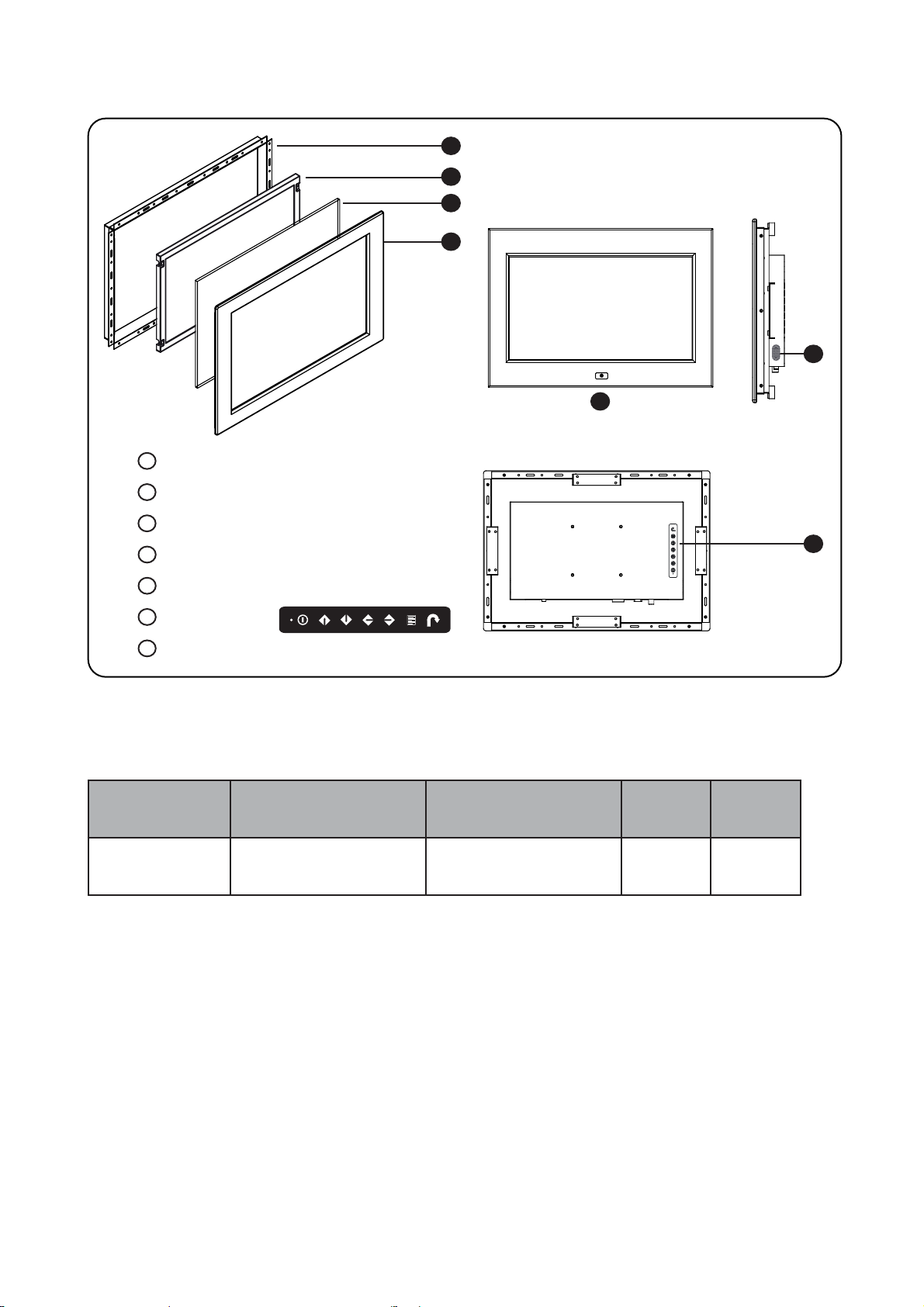
UM-UV-621-F17-TV-Q215V1 www.austin-hughes.com
17" FHD LCD Display
< 1.2 > Structure Diagram - AP / NAP-F17-TV
Rear case
LCD panel
Protective 3mm glass
6mm aluminum front bazel
Audio speaker, pair
LCD membrane
Remote sensor
1
2
3
4
5
6
Front view
1
2
3
4
Rear view
6
AP-F17-TV
NAP-F17-TV
P. 2
5
Model
Product Dimension
(W x D x H)
Packing Dimension
(W x D x H)
Net
Weight
Gross
Weight
AP-F17-TV
NAP-F17-TV
468.5 x 57.1 x 331 mm
18.4 x 2.2 x 13 inch
615 x 113 x 523 mm
24.2 x 4.4 x 20.6 inch
5.2 kg
11.4 lbs
8 kg
17.6 lbs
7
7
Page 8
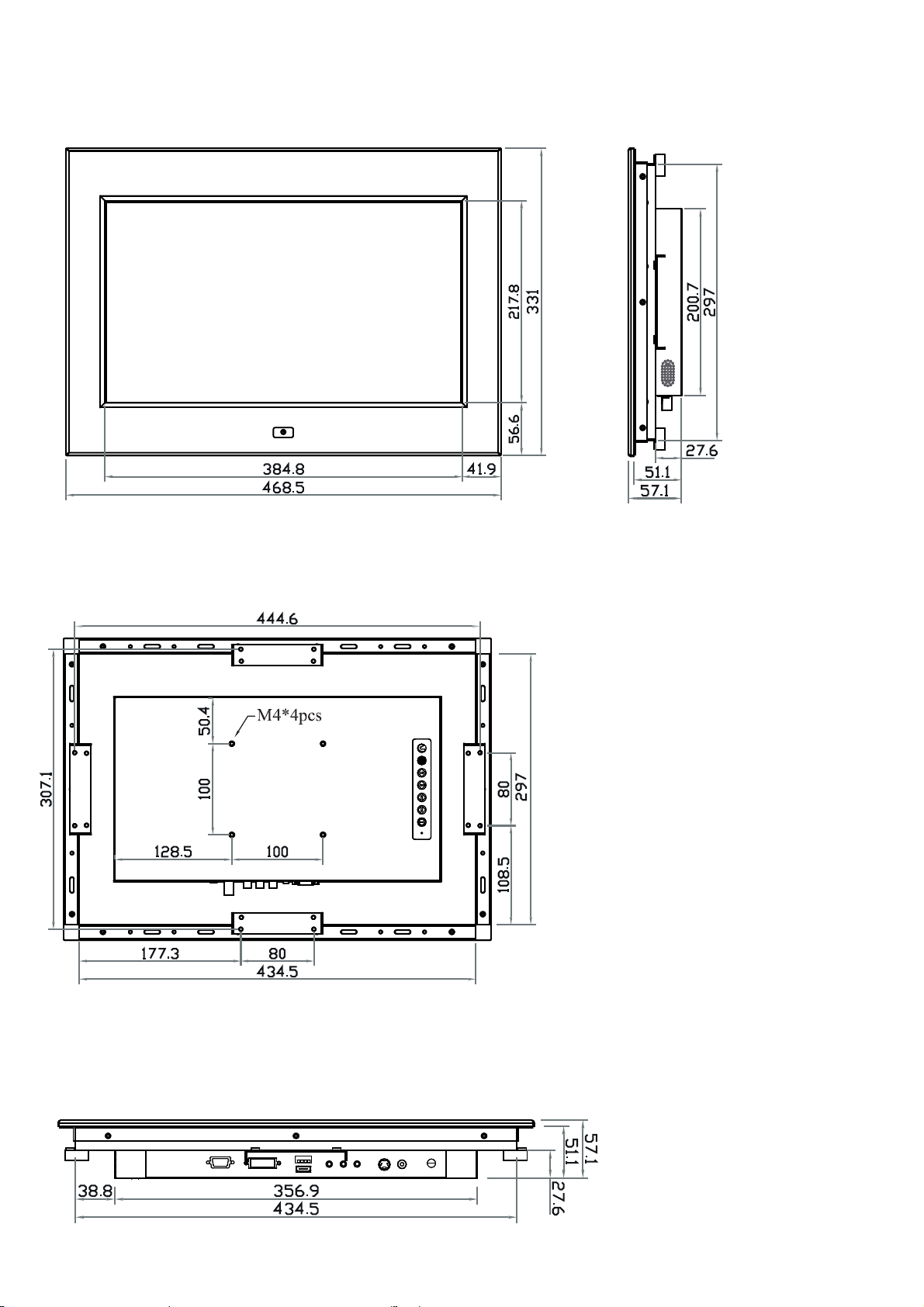
UM-UV-621-F17-TV-Q215V1 www.austin-hughes.com
< 1.2 > Dimension - AP / NAP-F17-TV
P. 3
Front View Side View
Rear View
AP-F17-TV
NAP-F17-TV
UNIT : mm
1mm = 0.03937 inch
Bottom View
Page 9
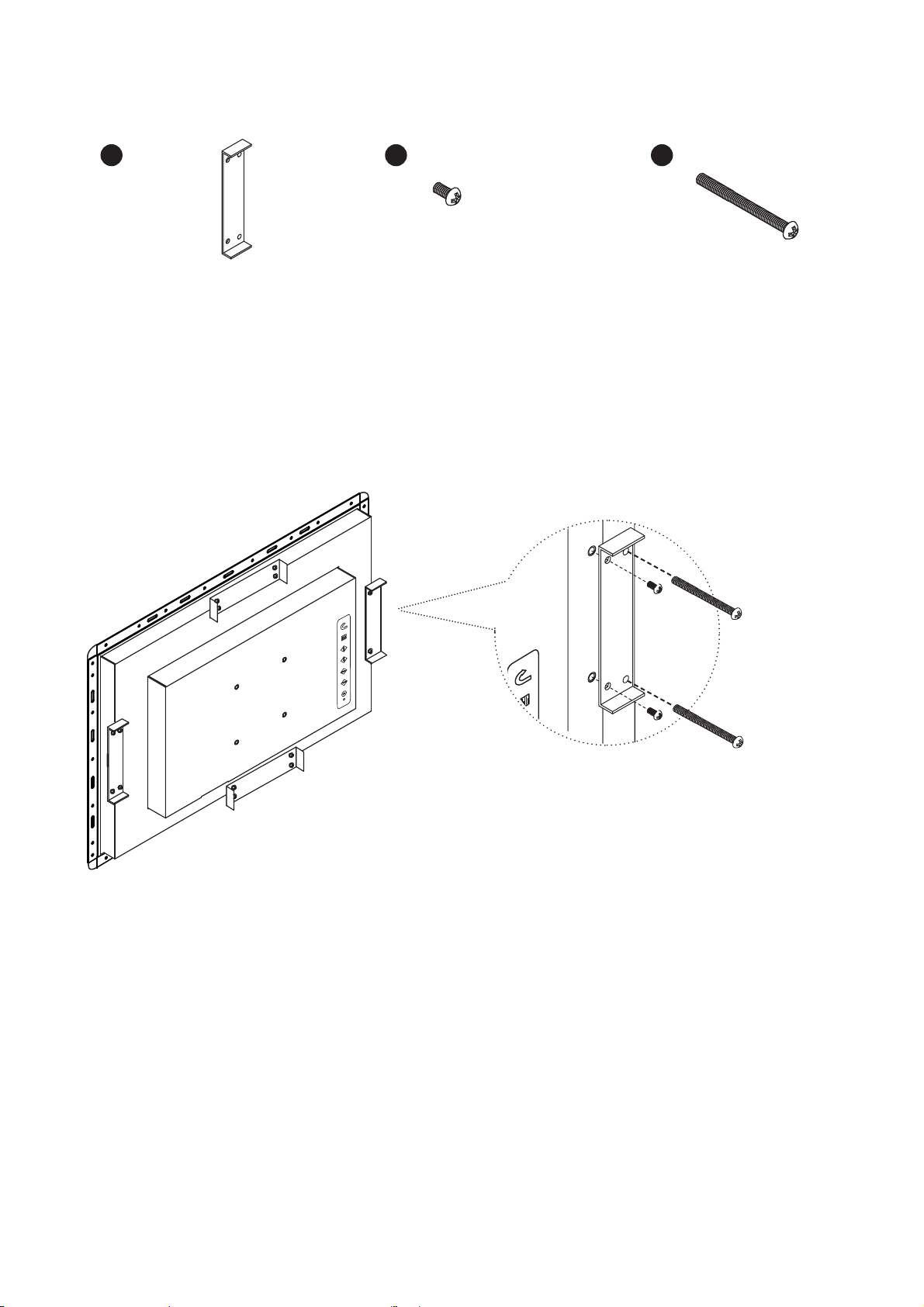
UM-UV-621-F17-TV-Q215V1 www.austin-hughes.com
17" FHD LCD Display
< 1.3 > Panel Mount Installation - AP / NAP-F17-TV
■ Install 4 mounting brackets with 8 x M4*6mm screws
■ Adjust the LCD panel with 8 x M4*50mm screws and fi x it on the surface.
Steps
P. 4
1
x 4 pcs
Mounting
bracket
x 8 pcs
M4*6mm screw
2 3
x 8 pcs
M4*50mm screw
Hardware set part no. UV-BK#2
Page 10
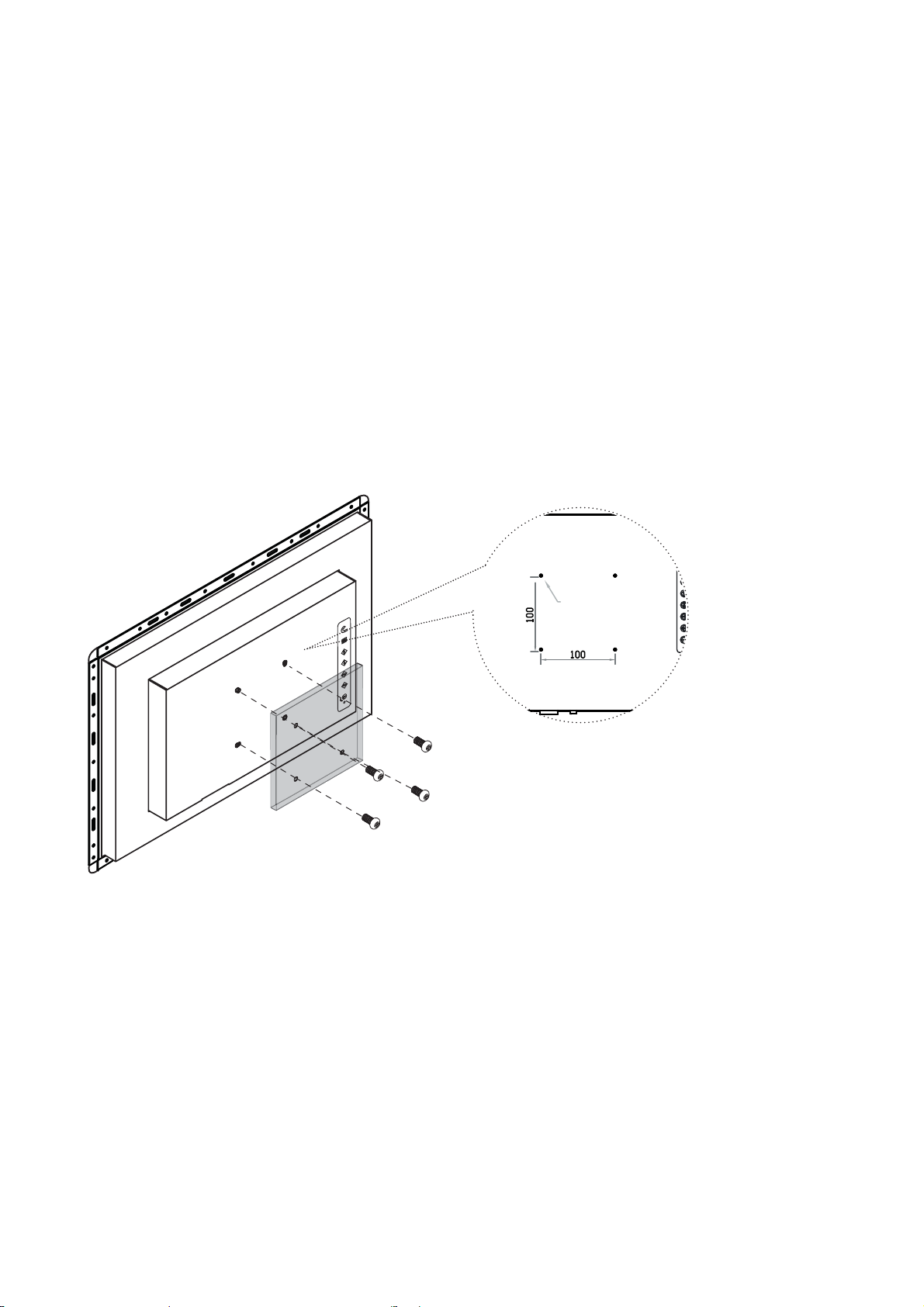
UM-UV-621-F17-TV-Q215V1 www.austin-hughes.com
< 1.3 > VESA mount Installation - AP / NAP-F17-TV
■ Hardware and M4*4 pcs for VESA mount are not provided
VESA mount ( 100*100mm )
M4 screw
P. 5
Page 11
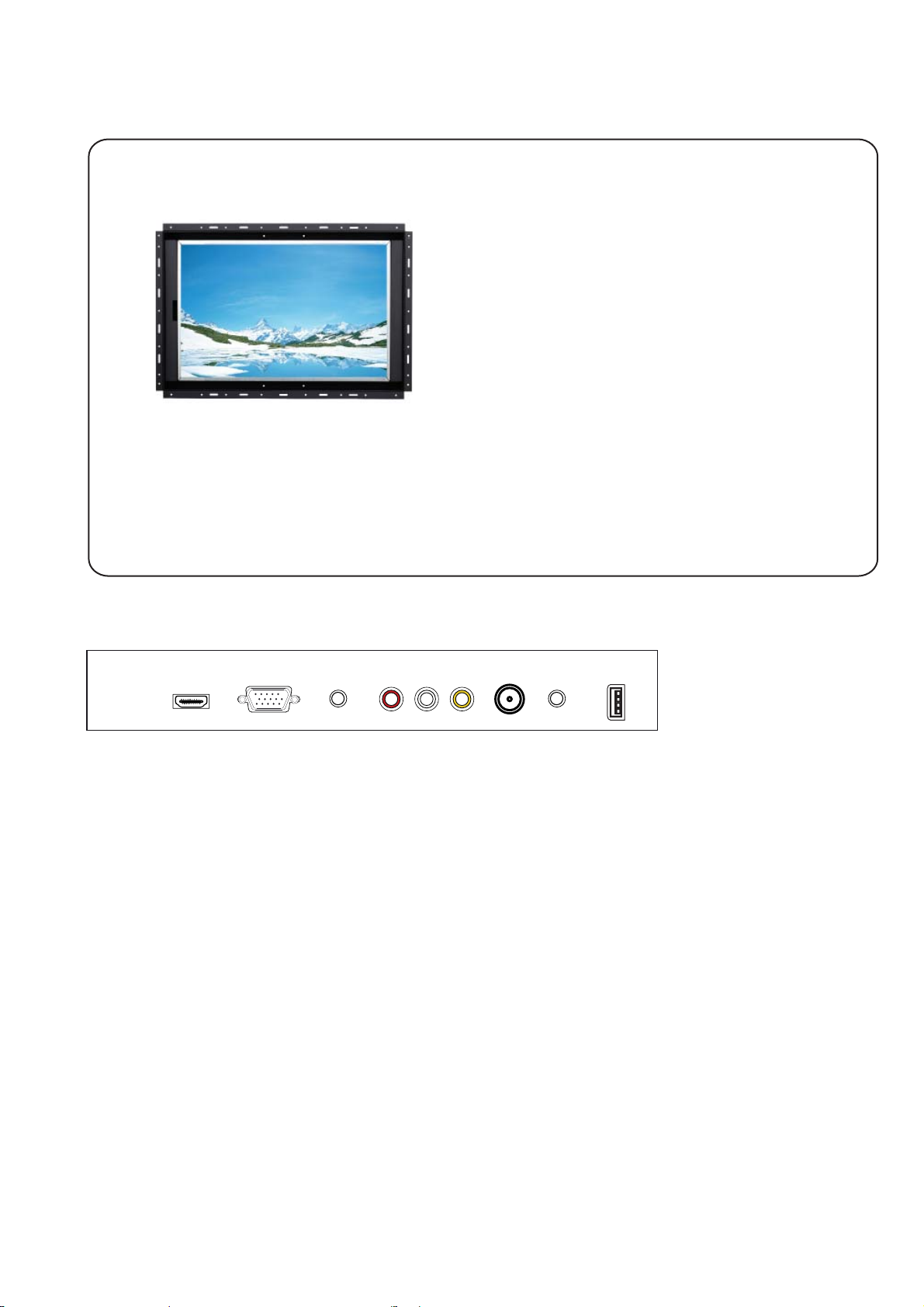
UM-UV-621-F17-TV-Q215V1 www.austin-hughes.com
VGAHDMI R C AAudio in
( PC )
FirmwareAudio
out
TV
- An abundance of input connections that include HDMI, VGA, Composite, Audio and
TV w/ Remote Controller
Basic I/O
17” FHD LCD Display
< 2.1 > Package Content - OP-F17-TV
17” FHD LCD display X 1
6ft VGA cable X 1
Power cord X 1
P. 6
< Part 2 >
OP-F17-TV
Page 12
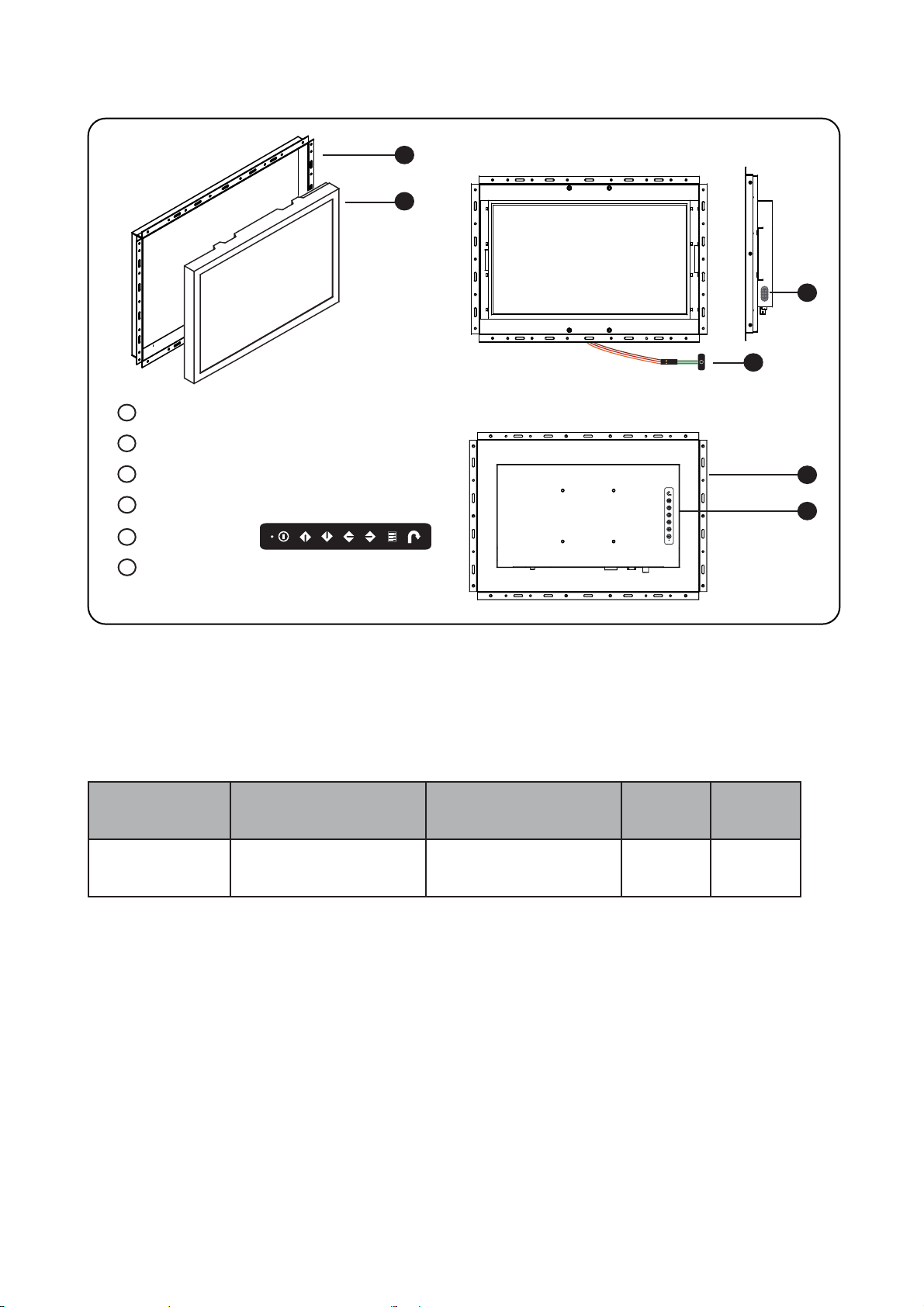
UM-UV-621-F17-TV-Q215V1 www.austin-hughes.com
< 2.2 > Structure Diagram - OP-F17-TV
P. 7
Model
Product Dimension
(W x D x H)
Packing Dimension
(W x D x H)
Net
Weight
Gross
Weight
OP-F17-TV
465.5 x 50.6 x 328 mm
18.3 x 2 x 12.9 inch
615 x 113 x 523 mm
24.2 x 4.4 x 20.6 inch
3.4 kg
7.5 lbs
6.2 kg
13.6 lbs
Front view
1
2
Rear view
5
Rear case
LCD panel
Audio speaker, pair
Universal open frame mounting
LCD membrane
Extended remote sensor membrane cable
( 66cm from AD board to sensor end )
1
2
3
4
OP-F17-TV
4
3
5
6
6
Page 13

UM-UV-621-F17-TV-Q215V1 www.austin-hughes.com
17” FHD LCD Display
< 2.2 > Dimension - OP-F17-TV
P. 8
Front View Side View
Rear View
OP-F17-TV
UNIT : mm
1mm = 0.03937 inch
Bottom View
Page 14

UM-UV-621-F17-TV-Q215V1 www.austin-hughes.com
M4 screw
< 2.3 > Installation - OP-F17-TV
P. 9
( I ) Universal mount
( II ) VESA mount ( 100*100mm )
Hardware and M4*4 pcs for VESA mounting are not provided
Page 15

UM-UV-621-F17-TV-Q215V1 www.austin-hughes.com
Audio
Connectivity
Audio Input Connector 3.5mm stereo jack
Impedance / Power level 30kΩ / 750mV
Audio Output
Connector 3.5mm stereo jack
Resistance / Power level 30kΩ / 2.8V
Speaker Output Power 2 x 2W
*When the audio output is connected, speaker output is OFF
Power Power Supply Range Auto-sensing 100 to 240VAC,
50 / 60Hz
Power Consumption
Screen display ON 34W or less
Power saving mode 4W or less
Power button OFF 1W or less
Digital
TV Tuner
Aerial Input 75 ohm coaxial, IEC type
TV system ATSC / NTSC
Video
Connectivity
Digital HDMI HDMI 1.1, CEA-861-D
Analog
VGA Analog 0.7Vp-p
Composite ( RCA ) NTSC & PAL
Plug & Play VGA VESA EDID structure 1.3
Synchronization VGA Separate, Composite & SOG
17” FHD LCD Display
< 3.1 > Product Specifi cations
Mechanical
Design
AP / NAP-F17-TV OP-F17-TV
Front Panel Black, RAL 9005 -
Rear Casing Black, RAL 9005 Black, RAL 9005
VESA Mounting 100 x 100mm 100 x 100mm
Other Mounting Panel mount Universal mount
Protection 3mm protective glass -
LCD
Panel
Panel Size ( diagonal ) 17.3-inch Widescreen TFT color LCD
Display pixel ( dots x lines ) 1920 x 1080
Brightness ( typ. ) 400
Contrast Ratio ( typ. ) 600:1
Color 16.7 M, 8-bit
Viewing Angle ( L/R/U/D ) 80/80/60/80
Response Time ( ms ) 40
Dot pitch ( mm ) 0.1989
Display Area ( mm ) 381.888H x 214.812V
Surface treatment Anti-glare, Hard-coating
Surface hardness 3H
Backlight Type LED
MTBF ( hrs ) 50,000
P.10
< Part 3 >
Page 16

UM-UV-621-F17-TV-Q215V1 www.austin-hughes.com
Environmental
Conditions
Operating Temperature 0 to 55°C degree
Humidity 20~90%, non-condensing
Storage
Temperature -5 to 60°C degree
Humidity 5~90%, non-condensing
Shock 10G acceleration (11ms duration)
Vibration 5~500Hz 1G RMS random
Physical
Specifi cation
AP / NAP-F17-TV OP-F17-TV
Product ( W x D x H )
468.5 x 57.1 x 331 mm 465.5 x 50.6 x 328 mm
18.4 x 2.2 x 13 inch 18.3 x 2 x 12.9 inch
Packing ( W x D x H )
615 x 113 x 523 mm 615 x 113 x 523 mm
24.2 x 4.4 x 20.6 inch 24.2 x 4.4 x 20.6 inch
Net Weight 5.2 kgs / 11.4 lbs 3.4 kgs / 7.5 lbs
Gross Weight 8 kgs / 17.6 lbs 6.2 kgs / 13.6 lbs
Applicable
Format
DVI-D / VGA Input PC Signal 1920 x 1080 x 60Hz
1360 x 768 x 60Hz
1280 x 1024 x 60 / 75Hz
1280 x 960 x 60Hz
1280 x 768 x 60 / 75Hz
1152 x 864 x 75Hz
1024 x 768 x 60 / 70 / 75Hz
848 x 480 x 60Hz
800 x 600 x 60 / 72 / 75Hz
720 x 400 x 70Hz
640 x 480 x 60 / 72 / 75Hz
640 x 400 x 70Hz
640 x 350 x 70Hz
HDMI Input
PC Signal Same as VGA
Video Signal
1080p : 60Hz
720p : 50 / 60Hz
480p : 60Hz
576p : 50Hz
Audio Signal 2ch Linear PCM ( 32 / 44.1 / 48 KHz )
Composite / S-Video
Input
NTSC 525 lines, 60 fi elds / sec
PAL 625 lines, 50 fi elds / sec
P. 11
Regulatory Safety FCC & CE certifi ed
Environmental RoHS2 & REACH compliant
Page 17

UM-UV-621-F17-TV-Q215V1 www.austin-hughes.com
< 3.2 > On-screen Display Operation ( OSD )
17” FHD LCD Display
Exit the OSD screen
Toggle analog, digital & video connection (DVI-D and video options only)
Scrolls through menu options and adjusts the displayed control
(To auto adjustment by pressing the button for 5 seconds)
Display the OSD menu
Power on / off LCD
Power light
Green = On
Orange = Power saving
Membrane Switch Function
P.12
Page 18

UM-UV-621-F17-TV-Q215V1 www.austin-hughes.com
< 4.1 > Remote Controller
P.13
1
4
3
2
5
7
6
11
12
8
9
13
14
15
16
18
19
20
10
17
21
22
23
25
24
26
27
29
30
32
31
33
34
28 35
< Part 4 > Digital TV - ATSC
Page 19

UM-UV-621-F17-TV-Q215V1 www.austin-hughes.com
MUTE Mute or restore sound
0-9
Select a channel directly or enter the numbers in the menus
-/-- Set input single or double digits
RED / GREEN /
YELLOW / CYAN
COLOR keys.
Only effective when indicated in the operation guide
16:9 ASPECT key to select different image sizes
PICTURE Select the desired picture mode
CH ▲ / ▼ and UP / DOWN
Channel - Select channels in ascending or descending order
Menu - Select the desired items in menu
Vol ◄ / ► and LEFT / RIGHT
Volume - Adjust the volume
Menu - Select the desired items in menu
ENTER key. Display the current channel list when watching channel or activate
the highlighted menu item or display channel list menu in TV
SOUND Select the desired sound mode
POWER Switch power on or off
SLEEP Set the sleep timer
NICAM/A2
MTS / AUDIO key to switch among mono, stereo and 19 SAP in ATV. Press this
key to show the list of audio languages available for the current channel in DTV.
DVB [ Reserved for future use ]
QUICK VIEW key to return the previously viewed program
TV/AV Press this key to switch source
TXT/CC Select the CC Mode
DISPLAY Display the setting on the screen
MENU Display the menu on the screen or go to the previous menu
EXIT Exit from the current menu
DVE MENU [ Reserved for future use ]
FAV Choose a favorite channel list defi ned by you
LIST
F. List Add key.
Add the channel to favorite list
RADIO [ Reserved for future use ]
INDEX [ Reserved for future use ]
LUDCIDITY [ Reserved for future use ]
CANCEL [ Reserved for future use ]
HOLD [ Reserved for future use ]
PAGE + / - [ Reserved for future use ]
EPG Show the EPG when watching channel
PAUSE FREEZE key to hold the picture
SUBPAGE [ Reserved for future use ]
SIZE [ Reserved for future use ]
REVEAL [ Reserved for future use ]
SUBTITLE [ Reserved for future use ]
1
8
2
3
4
5
6
7
9
10
11
12
13
14
15
16
17
18
19
20
21
22
23
24
25
26
27
28
29
30
31
32
33
34
P.14
35
17” FHD LCD Display
Page 20

UM-UV-621-F17-TV-Q215V1 www.austin-hughes.com
< 4.2 > On-screen Display Operation ( OSD )
P.15
Press MENU key to display menu or close the current menu and open the previous menu. And press LEFT / RIGHT to
select sub menu. Press ENTER key to sub menu.
< 4.2.1 > Channel Menu
The Channel menu is available only in ATV and DTV source, followed by the CHANNEL MENU, Air/Cable, Auto Scan,
Favorite, Show / Hide and DTV Signal are the items, which can be selected by pressing UP / DOWN keys.
■ Press UP / DOWN keys to select the different items.
■ Press ENTER key to change the selection or enter the sub-menu.
■ Press MENU key to return the previous menu.
■ Press EXIT key to exit the main menu.
Page 21

UM-UV-621-F17-TV-Q215V1 www.austin-hughes.com
P.16
< 4.2.1.2 > Favorite Menu
■ Press UP / DOWN keys to choose the channel which you want to select.
■ Press ENTER key to select the channel is the favorite channel or not.
■ Press MENU key to return the previous menu.
■ Press EXIT key to exit the main menu.
< 4.2.1.3 > Show / Hide Menu
■ Press UP / DOWN keys to choose the channel which you want to select.
■ Press ENTER key to select the channel if in the channel list.
■ Press MENU key to return the previous menu.
■ Press EXIT key to exit the main menu.
< 4.2.1.1 > Auto Scan Menu
Press ENTER key to enter the submenu, press LEFT / RIGHT keys to select yes or no. If you choose yes, then
you can start the automatic tuning process. Press MENU key to stop the process. After a few minutes the tuning
will fi nish and the fi rst station stored will show on the TV screen. Change channels by pressing UP / DOWN keys.
17” FHD LCD Display
Page 22

UM-UV-621-F17-TV-Q215V1 www.austin-hughes.com
P.17
< 4.2.2 > Picture Menu
Enter Picture Menu, you can select Picture Mode, Color Mode, Zoom Mode, 3DNR, Backlight, DLC and Color Range
items by pressing UP / DOWN keys.
■ Press UP / DOWN keys to select the different items.
■ Press ENTER key to change the selection or enter the sub-menu.
■ Press MENU key to return the previous menu.
■ Press EXIT key to exit the main menu.
< 4.2.2.1 > Picture Mode Menu
■ Press LEFT / RIGHT keys to select the picture mode. If [User] is selected,
adjust the items below.
■ Press UP / DOWN keys to select different setting.
■ Press LEFT / RIGHT keys to change the value.
■ Press MENU key to return the previous menu.
■ Press EXIT key to exit the main menu.
Page 23

UM-UV-621-F17-TV-Q215V1 www.austin-hughes.com
P.18
< 4.2.2.2 > Color Mode Menu
■ Press LEFT / RIGHT keys to select the picture mode. If [User] is selected,
adjust the items below.
■ Press UP / DOWN keys to select different setting.
■ Press LEFT / RIGHT keys to change the value.
■ Press MENU key to return the previous menu.
■ Press EXIT key to exit the main menu.
< 4.2.2.3 > Zoom Mode Menu
■ Press UP / DOWN keys to select different setting.
■ Press ENTER key to set.
■ Press MENU key to return the previous menu.
■ Press EXIT key to exit the main menu.
17” FHD LCD Display
Page 24

UM-UV-621-F17-TV-Q215V1 www.austin-hughes.com
■ Press UP / DOWN keys to select different setting.
■ Press LEFT / RIGHT keys to change the value.
■ Press MENU key to return the previous menu.
■ Press EXIT key to exit the main menu.
P.19
< 4.2.2.4 > Backlight Menu
< 4.2.2.5 > 3DNR Menu
■ Press UP / DOWN keys to select different setting.
■ Press ENTER key to set.
■ Press MENU key to return the previous menu.
■ Press EXIT key to exit the main menu.
Page 25

UM-UV-621-F17-TV-Q215V1 www.austin-hughes.com
■ Press ENTER key to enter the Advanced menu if you are in VGA source.
■ Press ▲/▼ keys to select different setting.
■ Use ◄/► keys to adjust the horizontal position of the window.
■ Use ◄/► keys to adjust the vertical position of the window.
■ Use ◄/► keys to adjust the clock of the window.
■ Use ◄/► keys to adjust the phase of the window.
■ Press ENTER key for a moment to restore the window.
■ Press MENU key to return the previous menu.
■ Press EXIT key to exit the main menu.
P.20
< 4.2.2.6 > Advanced Menu
Power off both the computer and the TV set before making
any connection.
17” FHD LCD Display
Page 26

UM-UV-621-F17-TV-Q215V1 www.austin-hughes.com
P.21
< 4.2.3 > Audio Menu
Enter Audio menu, you can select Equalizer Standard, MTS, Audio Language, SPDIF Type, Surround Sound, Audio
Only and AVC items by pressing UP / DOWN keys.
■ Press UP / DOWN keys to select the different items.
■ Press ENTER key to change the selection or enter the sub-menu.
■ Press MENU key to return the previous menu.
■ Press EXIT key to exit the main menu.
< 4.2.3.1 > Equalizer Menu
■ Press LEFT / RIGHT keys to select the picture mode. If [User] is selected,
adjust the items below.
■ Press UP / DOWN keys to select different setting.
■ Press LEFT / RIGHT keys to change the value.
■ Press MENU key to return the previous menu.
■ Press EXIT key to exit the main menu.
Page 27

UM-UV-621-F17-TV-Q215V1 www.austin-hughes.com
P.22
< 4.2.3.2 > MTS Menu ( only in ATV )
■ Press UP / DOWN keys to select different setting.
■ Press ENTER key to set.
■ Press MENU key to return the previous menu.
■ Press EXIT key to exit the main menu.
< 4.2.3.3 > Audio Language Menu
■ Press UP / DOWN keys to select different setting.
■ Press ENTER key to set.
■ Press MENU key to return the previous menu.
■ Press EXIT key to exit the main menu.
17” FHD LCD Display
Page 28

UM-UV-621-F17-TV-Q215V1 www.austin-hughes.com
■ Press UP / DOWN keys to select different setting.
■ Press ENTER key to set.
■ Press MENU key to return the previous menu.
■ Press EXIT key to exit the main menu.
P.23
< 4.2.4 > Timer Menu
Enter Time menu, you can select Sleep Timer, Time Zone, DST, Time Format, Auto Sync, Clock, Wake Up, 3D Type 2D,
3D Detect and 3D_LR items by pressing UP / DOWN keys.
■ Press UP / DOWN keys to select the different items.
■ Press ENTER key to change the selection or enter the sub-menu.
■ Press MENU key to return the previous menu.
■ Press EXIT key to exit the main menu.
< 4.2.4.1 > Sleep Timer Menu
Page 29

UM-UV-621-F17-TV-Q215V1 www.austin-hughes.com
P.24
< 4.2.4.2 > Time Zone Menu
■ Press UP / DOWN keys to select different setting.
■ Press ENTER key to set.
■ Press MENU key to return the previous menu.
■ Press EXIT key to exit the main menu.
< 4.2.4.3 > Clock Menu ( only when Auto Sync is off )
■ Press UP / DOWN keys to select different setting.
■ Press LEFT / RIGHT keys to change the value.
■ Press MENU key to return the previous menu.
■ Press EXIT key to exit the main menu.
17” FHD LCD Display
Page 30

UM-UV-621-F17-TV-Q215V1 www.austin-hughes.com
P.25
< 4.2.4.4 > Wake Up Menu
■ Press UP / DOWN keys to select different setting.
■ Press LEFT / RIGHT keys to change the value.
■ Press MENU key to return the previous menu.
■ Press EXIT key to exit the main menu.
< 4.2.4.5 > 3D Type Menu ( for 3D panel )
■ Press UP / DOWN keys to select different setting.
■ Press ENTER key to set.
■ Press MENU key to return the previous menu.
■ Press EXIT key to exit the main menu.
Page 31

UM-UV-621-F17-TV-Q215V1 www.austin-hughes.com
■ Press UP / DOWN keys to select different setting.
■ Press ENTER key to set.
■ Press MENU key to return the previous menu.
■ Press EXIT key to exit the main menu.
P.26
< 4.2.5 > Setup Menu
Enter Setup menu, you can select Menu Language, Transparent, OSD Time Out, Closed Caption, Restore Default,
Setup Wizard, Software Update (USB) and CEC items by pressing UP / DOWN keys.
■ Press UP / DOWN keys to select the different items.
■ Press ENTER key to change the selection or enter the sub-menu.
■ Press MENU key to return the previous menu.
■ Press EXIT key to exit the main menu.
< 4.2.5.1 > Menu Language Menu
17” FHD LCD Display
Page 32

UM-UV-621-F17-TV-Q215V1 www.austin-hughes.com
P.27
< 4.2.5.2 > Transparent Menu
■ Press UP / DOWN keys to select different setting.
■ Press ENTER key to set.
■ Press MENU key to return the previous menu.
■ Press EXIT key to exit the main menu.
< 4.2.5.3 > OSD Time Out Menu
■ Press UP / DOWN keys to select different setting.
■ Press ENTER key to set.
■ Press MENU key to return the previous menu.
■ Press EXIT key to exit the main menu.
Page 33

UM-UV-621-F17-TV-Q215V1 www.austin-hughes.com
■ Press LEFT / RIGHT keys to select the option mode. If [User] is selected,
adjust the items below.
■ Press UP / DOWN keys to select different setting.
■ Press LEFT / RIGHT keys to change the value.
■ Press MENU key to return the previous menu.
■ Press EXIT key to exit the main menu.
P.28
< 4.2.5.4 > Closed Caption Menu
■ Press UP / DOWN keys to select different setting.
■ Press LEFT / RIGHT keys to change the value.
■ Press ENTER key to enter the sub-menu.
■ Press MENU key to return the previous menu.
■ Press EXIT key to exit the main menu.
< 4.2.5.4.1 > Option Menu
17” FHD LCD Display
Page 34

UM-UV-621-F17-TV-Q215V1 www.austin-hughes.com
■ Press ENTER key to enter the restore menu.
■ Press LEFT / RIGHT keys to select yes or no.
■ Press MENU key to return the previous menu.
■ Press EXIT key to exit the main menu.
P.29
< 4.2.5.6 > Setup Wizard Menu
■ Press UP / DOWN keys to select different setting.
■ Press LEFT / RIGHT keys to change the value.
■ Press ENTER key to go to next step.
■ Press MENU key to return the previous menu.
■ Press EXIT key to exit the main menu.
< 4.2.5.5 > Restore Default Menu
Page 35

UM-UV-621-F17-TV-Q215V1 www.austin-hughes.com
P.30
< 4.2.5.8 > CEC Menu
< 4.2.5.7 > Software Update ( USB ) Menu
■ Press ENTER key to enter the restore menu.
■ Press LEFT / RIGHT keys to select yes or no.
■ Press MENU key to return the previous menu.
■ Press EXIT key to exit the main menu.
■ Press UP / DOWN keys to select different setting.
■ Press LEFT / RIGHT keys to change the value.
■ Press ENTER key to enter the sub-menu or set the select.
■ Press MENU key to return the previous menu.
■ Press EXIT key to exit the main menu.
17” FHD LCD Display
Page 36

UM-UV-621-F17-TV-Q215V1 www.austin-hughes.com
■ Press the Numeric keys to enter password. Then you can press UP / DOWN keys to select the other items.
■ Press MENU key to return the previous menu.
■ Press EXIT key to exit the main menu.
The default V-CHIP password is 9999
P.31
< 4.2.6 > Lock Menu
Followed by the Lock Menu, Enter Password, Change Password, System Lock, Input Block, US, Canada, RRT Setting
and Reset RRT are the items, which can be selected by pressing UP / DOWN keys. RRT Setting and Reset RRT are
only available in DTV when the program has RRT. And the RRT Setting menu is change with the DTV program. You
should Reset RRT before you operate the RRT Setting menu. The operation is same with the US menu etc.
Page 37

UM-UV-621-F17-TV-Q215V1 www.austin-hughes.com
P.32
< 4.2.6.2 > Input Block Menu
< 4.2.6.1 > Change Password Menu
To change password, you need to enter the old password.
After enter old password, you can enter the new
password and confi rm password, which consists of only
digits. The new password and Confi rm password must be
same. If the new password and confi rm password are
different, unmatched is displayed to indicate that new
password is invalid.
Press VOL- key to clear and press VOL+ key to cancel
the menu.
Press MENU key to return the previous menu.
Press EXIT key to exit the main menu.
■ Press UP / DOWN keys to select different setting.
■ Press LEFT / RIGHT keys to change the value.
■ Press MENU key to return the previous menu.
■ Press EXIT key to exit the main menu.
■
■
■
■
■ Press UP / DOWN keys to select different setting.
■ Press ENTER key to enter the sub-menu.
■ Press MENU key to return the previous menu.
■ Press EXIT key to exit the main menu.
< 4.2.6.3 > US Menu
17” FHD LCD Display
Page 38

UM-UV-621-F17-TV-Q215V1 www.austin-hughes.com
< 4.2.6.3.1 > TV Rating Menu
< 4.2.6.3.2 > MPAA Menu
■ Press UP / DOWN and LEFT / RIGHT keys to select different setting.
■ Press ENTER key to set the select.
■ Press MENU key to return the previous menu.
■ Press EXIT key to exit the main menu.
P.33
■ Press UP / DOWN keys to select different setting.
■ Press ENTER key to enter the sub-menu.
■ Press MENU key to return the previous menu.
■ Press EXIT key to exit the main menu.
< 4.2.6.4 > Canada Menu
■ Press UP / DOWN keys to select different setting.
■ Press ENTER key to set the select.
■ Press MENU key to return the previous menu.
■ Press EXIT key to exit the main menu.
Page 39

UM-UV-621-F17-TV-Q215V1 www.austin-hughes.com
< 4.2.6.4.1 > Canada EngMenu
< 4.2.6.4.2 > Canada Fre Menu
■ Press UP / DOWN and LEFT / RIGHT keys to select different setting.
■ Press ENTER key to set the select.
■ Press MENU key to return the previous menu.
■ Press EXIT key to exit the main menu.
■ Press UP / DOWN and LEFT / RIGHT keys to select different setting.
■ Press ENTER key to set the select.
■ Press MENU key to return the previous menu.
■ Press EXIT key to exit the main menu.
P.34
17” FHD LCD Display
Page 40

UM-UV-621-F17-TV-Q215V1 www.austin-hughes.com
The company reserves the right to modify product specifi cations without prior notice and assumes no responsibility
for any error which may appear in this publication.
All brand names, logo and registered trademarks are properties of their respective owners.
Copyright 2015 Austin Hughes Electronics Ltd. All rights reserved.
