Page 1
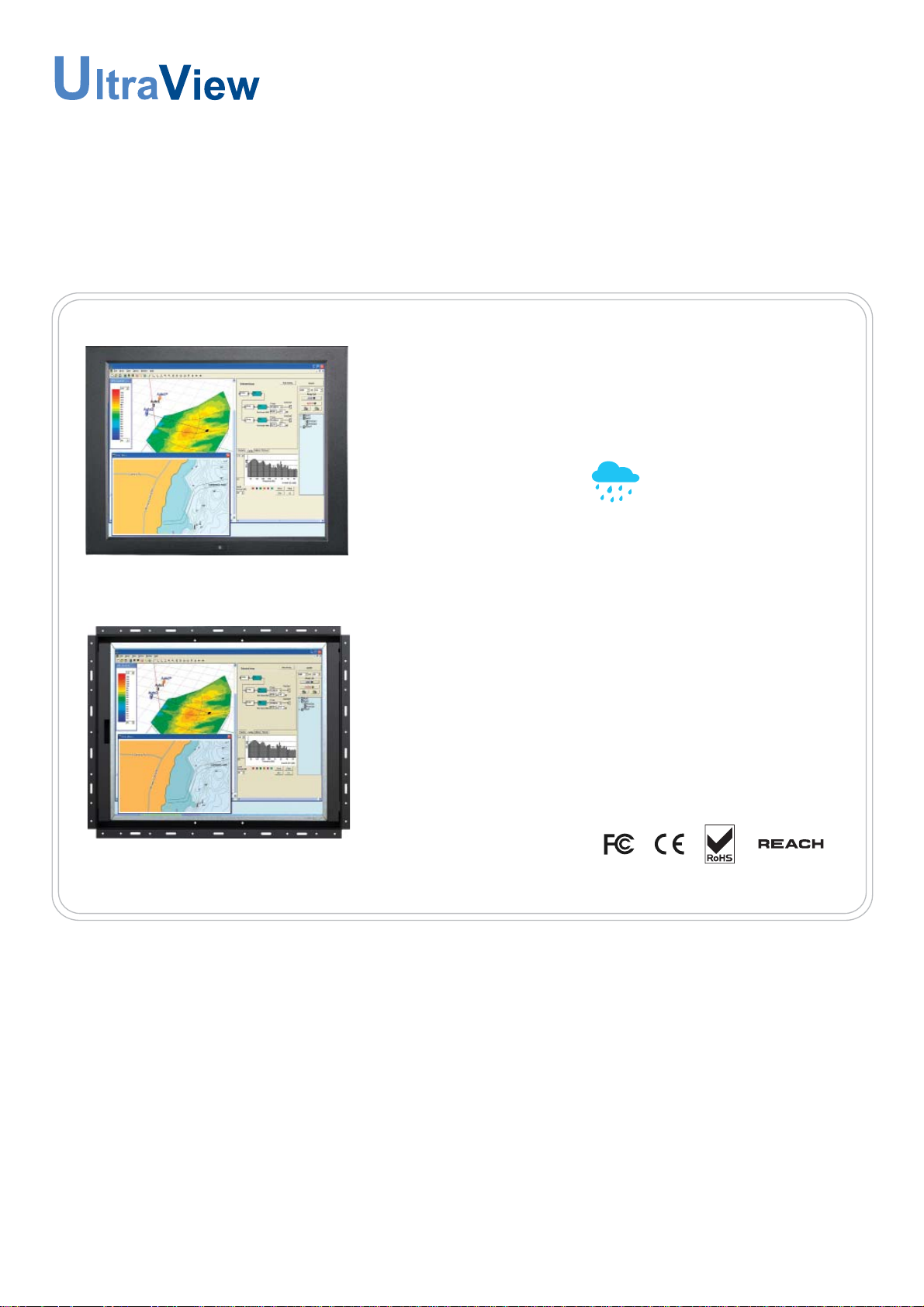
UM-UV-621-17-Q215V1 www.austin-hughes.com
User Manual
dedicated LCD display solutions
Designed and manufactured by Austin Hughes
NAP-17
Aluminum front bezel
OP-17
Universal Mounting Open Frame
AP-17
17” LCD
Front NEMA4 / IP65
Page 2
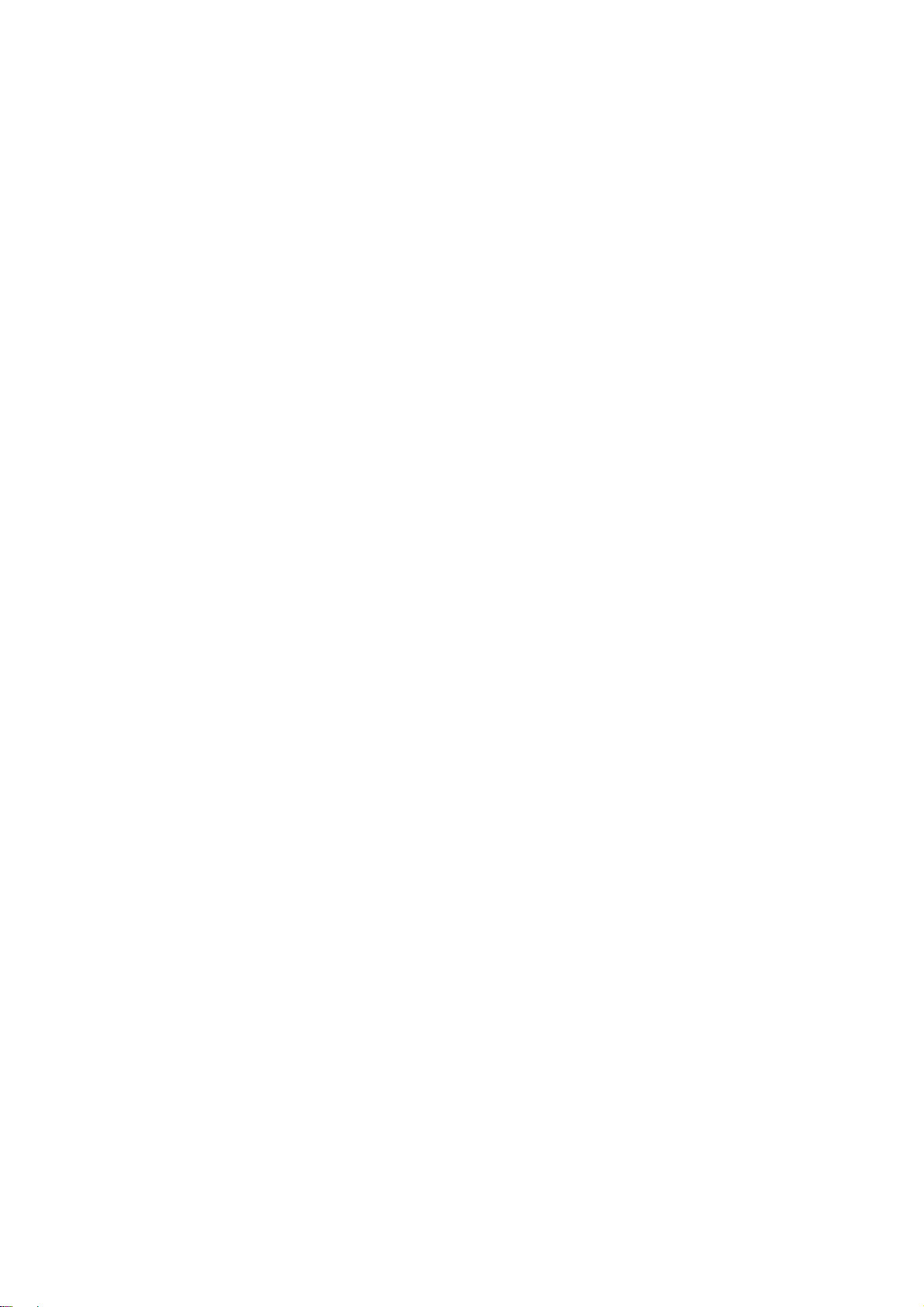
UM-UV-621-17-Q215V1 www.austin-hughes.com
Legal Information
First English printing, October 2002
Information in this document has been carefully checked for accuracy; however, no guarantee is given to the correctness
of the contents. The information in this document is subject to change without notice. We are not liable for any injury or
loss that results from the use of this equipment.
Safety Instructions
Please read all of these instructions carefully before you use the device. Save this manual for
future reference.
■ Unplug equipment before cleaning. Don’t use liquid or spray detergent; use a moist cloth.
■ Keep equipment away from excessive humidity and heat. Preferably, keep it in an air-conditioned environment with
temperatures not exceeding 40º Celsius (104º Fahrenheit).
■ When installing, place the equipment on a sturdy, level surface to prevent it from accidentally falling and causing
damage to other equipment or injury to persons nearby.
■ When the equipment is in an open position, do not cover, block or in any way obstruct the gap between it and the
power supply. Proper air convection is necessary to keep it from overheating.
■ Arrange the equipment’s power cord in such a way that others won’t trip or fall over it.
■ If you are using a power cord that didn’t ship with the equipment, ensure that it is rated for the voltage and current
labeled on the equipment’s electrical ratings label. The voltage rating on the cord should be higher than the one listed
on the equipment’s ratings label.
■ Observe all precautions and warnings attached to the equipment.
■ If you don’t intend on using the equipment for a long time, disconnect it from the power outlet to prevent being
damaged by transient over-voltage.
■ Keep all liquids away from the equipment to minimize the risk of accidental spillage. Liquid spilled on to the power
supply or on other hardware may cause damage, fi re or electrical shock.
■ Only qualifi ed service personnel should open the chassis. Opening it yourself could damage the equipment and
invalidate its warranty.
■ If any part of the equipment becomes damaged or stops functioning, have it checked by qualifi ed service personnel.
What the warranty does not cover
■ Any product, on which the serial number has been defaced, modifi ed or removed.
■ Damage, deterioration or malfunction resulting from:
□ Accident, misuse, neglect, fi re, water, lightning, or other acts of nature, unauthorized product modifi cation, or
failure to follow instructions supplied with the product.
□ Repair or attempted repair by anyone not authorized by us.
□ Any damage of the product due to shipment.
□ Removal or installation of the product.
□ Causes external to the product, such as electric power fl uctuation or failure.
□ Use of supplies or parts not meeting our specifi cations.
□ Normal wear and tear.
□ Any other causes which does not relate to a product defect.
■ Removal, installation, and set-up service charges.
Regulatory Notices Federal Communications Commission (FCC)
This equipment has been tested and found to comply with the limits for a Class B digital device, pursuant to Part 15 of
the FCC rules. These limits are designed to provide reasonable protection against harmful interference in a residential
installation.
Any changes or modifi cations made to this equipment may void the user’s authority to operate this equipment. This
equipment generates, uses, and can radiate radio frequency energy and, if not installed and used in accordance with the
instructions, may cause harmful interference to radio communications.
However, there is no guarantee that interference will not occur in a particular installation. If this equipment does cause
harmful interference to radio or television reception, which can be determined by turning the equipment off and on, the
user is encouraged to try to correct the interference by one or more of the following measures:
■ Re-position or relocate the receiving antenna.
■ Increase the separation between the equipment and receiver.
■ Connect the equipment into an outlet on a circuit different from that to which the receiver is connected.
Page 3
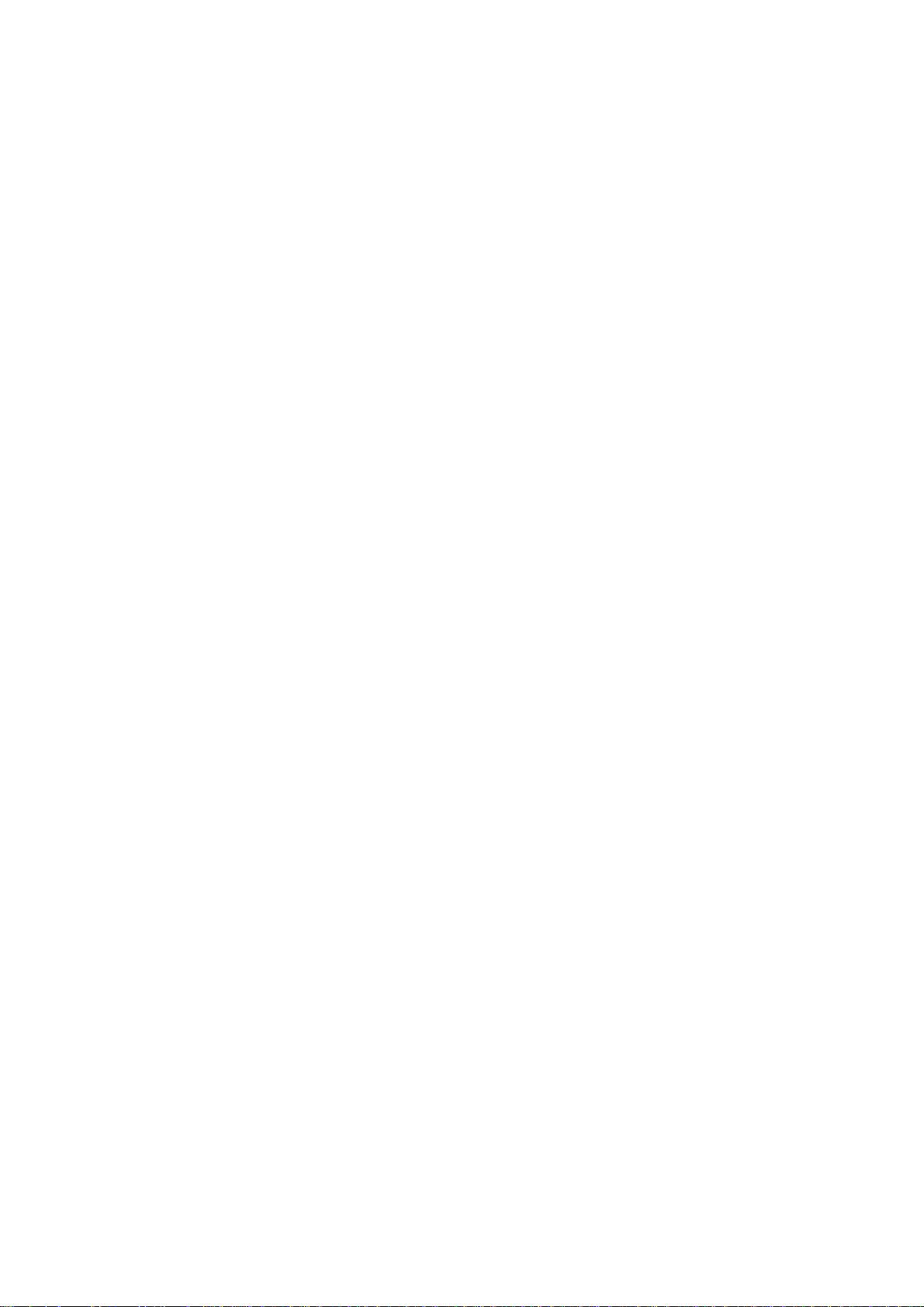
UM-UV-621-17-Q215V1 www.austin-hughes.com
Options
4.1 Option Table
4.2 MCS Multi-display control solution
4.3 AV2.2D Upgrade : DVI-D, S-Video + BNC & Audio
AV2.2H Upgrade : HDMI, S-Video + BNC & Audio
4.4 Projected Capacitive ( 4-point touch )
Resistive / Capacitive ( single point touch )
4.5 DC Power : 12V / 24V / 48V / 110 ~ 125V
4.6 MIL-type or lockable connector
4.7 Quad display for CCTV
4.8 TV ( Analog )
P.13
P.14
P.15 - 16
P.17 - 18
P.18
P.19
P.20
P.21 - 22
Contents
< Part. 1 >
AP-17 / NAP-17
1.1 Package Content
1.2 Structure Diagram & Dimension
1.3 Mounting Hardware & Installation
P. 1
P.2 - 3
P.4 - 5
< Part. 4 >
< Part. 2 >
OP-17
2.1 Package Content
2.2 Structure Diagram & Dimension
2.3 Mounting Hardware & Installation
P. 6
P.7 - 8
P. 9
< Part. 3 >
Specifi cations / OSD
3.1 Product Specifi cations
3.2 On-screen Display Operation ( OSD )
P.10 - 11
P.12
Page 4
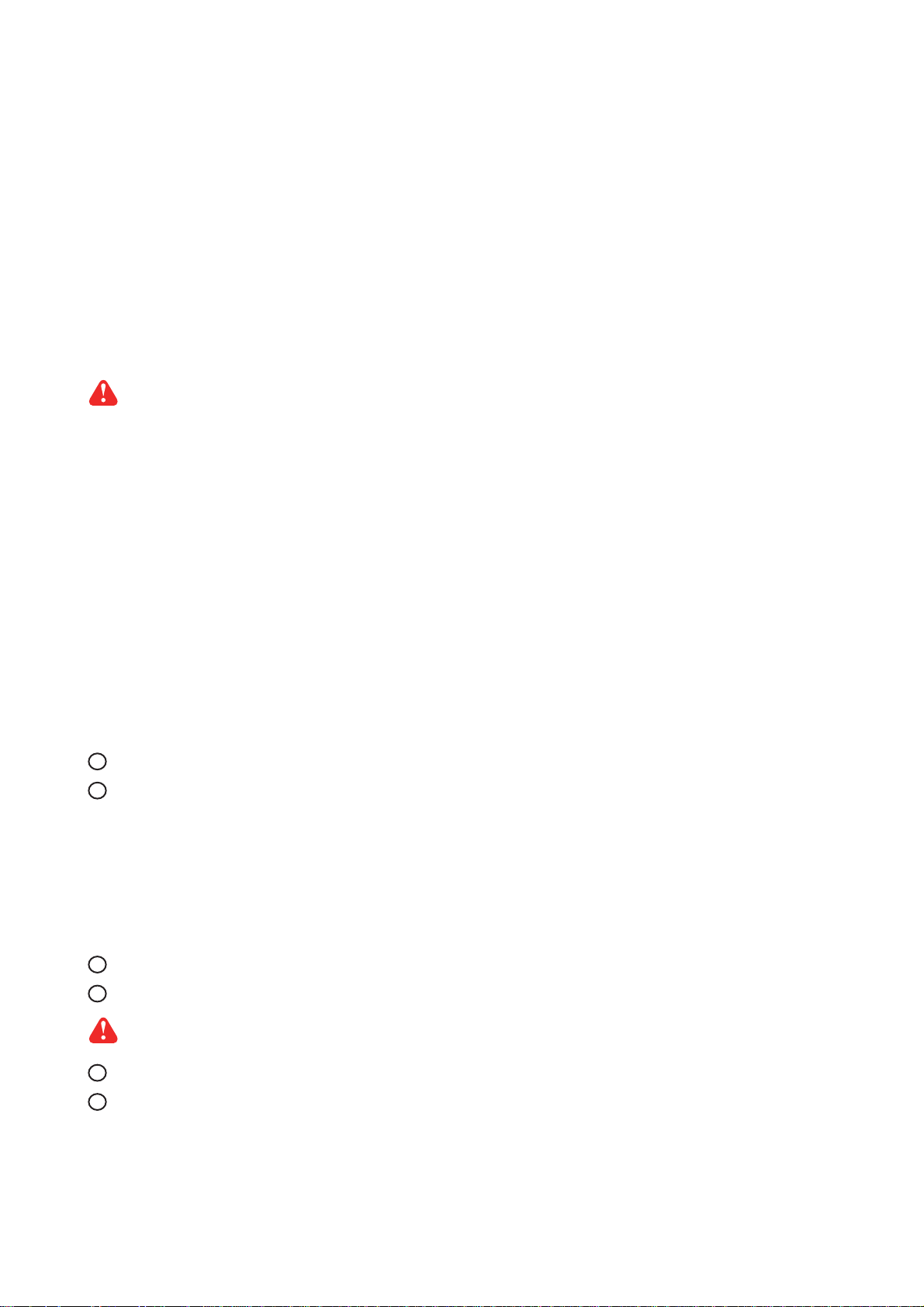
UM-UV-621-17-Q215V1 www.austin-hughes.com
■ It is very important to mount the equipment in a suitable cabinet or on a stable surface.
■ Make sure the place has a good ventilation, is out of direct sunlight, away from sources of excessive
dust, dirt, heat, water, moisture and vibration.
The equipment comes with the standard parts shown in package content. Check and make sure they are
included and in good condition. If anything is missing, or damaged, contact the supplier immediately.
Unpacking
Before Installation
How To Clean Your LCD Monitor
Caution :
■ To avoid the risk of electric shock, make sure your hands are dry before unplugging your monitor from or
plugging your monitor into an electrical outlet.
■ When you clean your monitor, do not press down on the LCD screen. Pressing down on the screen can
scratch or damage your display. Pressure damage is not covered under warranty.
■ Use only cleansers made specifi cally for cleaning monitors and monitor screens. Cleansers not made to
clean monitors and monitor screens can scratch the LCD display or strip off the fi nish.
■ Do not spray any kind of liquid directly onto the screen or case of your monitor. Spraying liquids directly
onto the screen or case can cause damage which is not covered under warranty.
■ Do not use paper towels or abrasive pads to clean your monitor. Using an abrasive pad or any wood based
paper product such as paper towels can scratch your LCD screen.
Cleaning Your Monitor
To clean your LCD safely, please follow these steps :
Disconnect the power cord.
Gently wipe the surface using a clean, dry microfi ber cloth. Use as little pressure as possible.
1
2
Cleaning Tough Marks and Smudges
To remove tough marks and smudges, please follow these steps :
Disconnect the power cord.
Spray a small amount of non-abrasive cleanser on a microfi ber cloth.
Gently wipe the surface. Use as little pressure as possible.
Wait until your monitor is completely dry before plugging it in and powering it up.
1
2
Caution : Do not spray or apply any liquids directly onto the monitor. Always apply the solution to your
microfi ber cloth fi rst, not directly on the parts you are cleaning.
3
4
Page 5
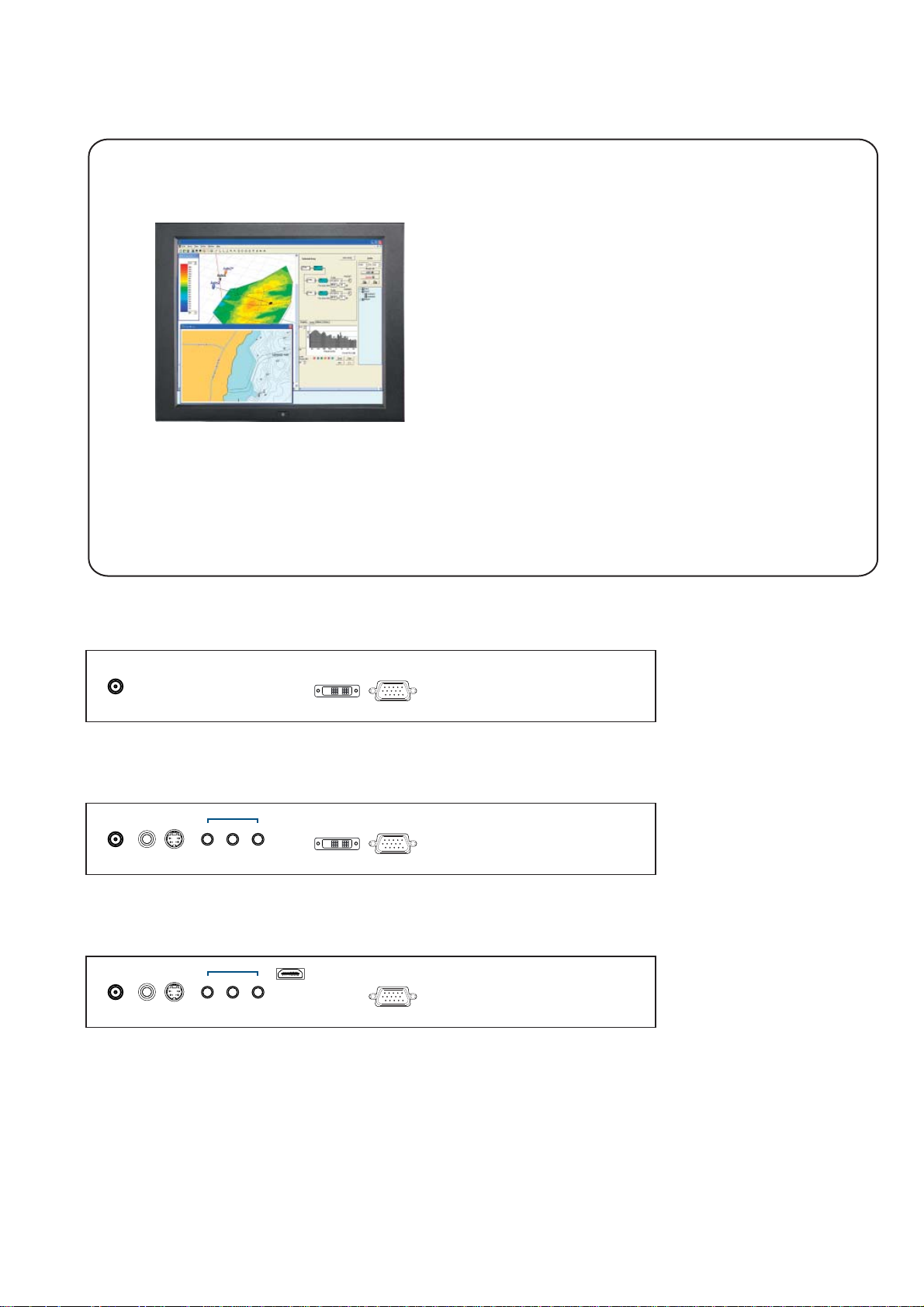
UM-UV-621-17-Q215V1 www.austin-hughes.com
Audio
Power
out - in - in
Video PC
VGA
HDMI
S-VideoBNC
A V2.2H upgrade I/O
Basic I/O
A V2.2D upgrade I/O
< 1.1 > Package Content - AP / NAP-17
17" LCD Display
P. 1
< Part 1 >
17" LCD display X 1
6ft VGA cable X 1
Power adapter X 1
Power cord X 1
AP-17 / NAP-17
Mounting hardware X 1 pack
- Mounting bracket x 4 pcs
- M4* 6mm screw x 8 pcs
- M4* 50mm screw x 8 pcs
Power VGADVI-D
Audio
Power
out - in - in
Video PC
VGADVI-DS-VideoBNC
Page 6
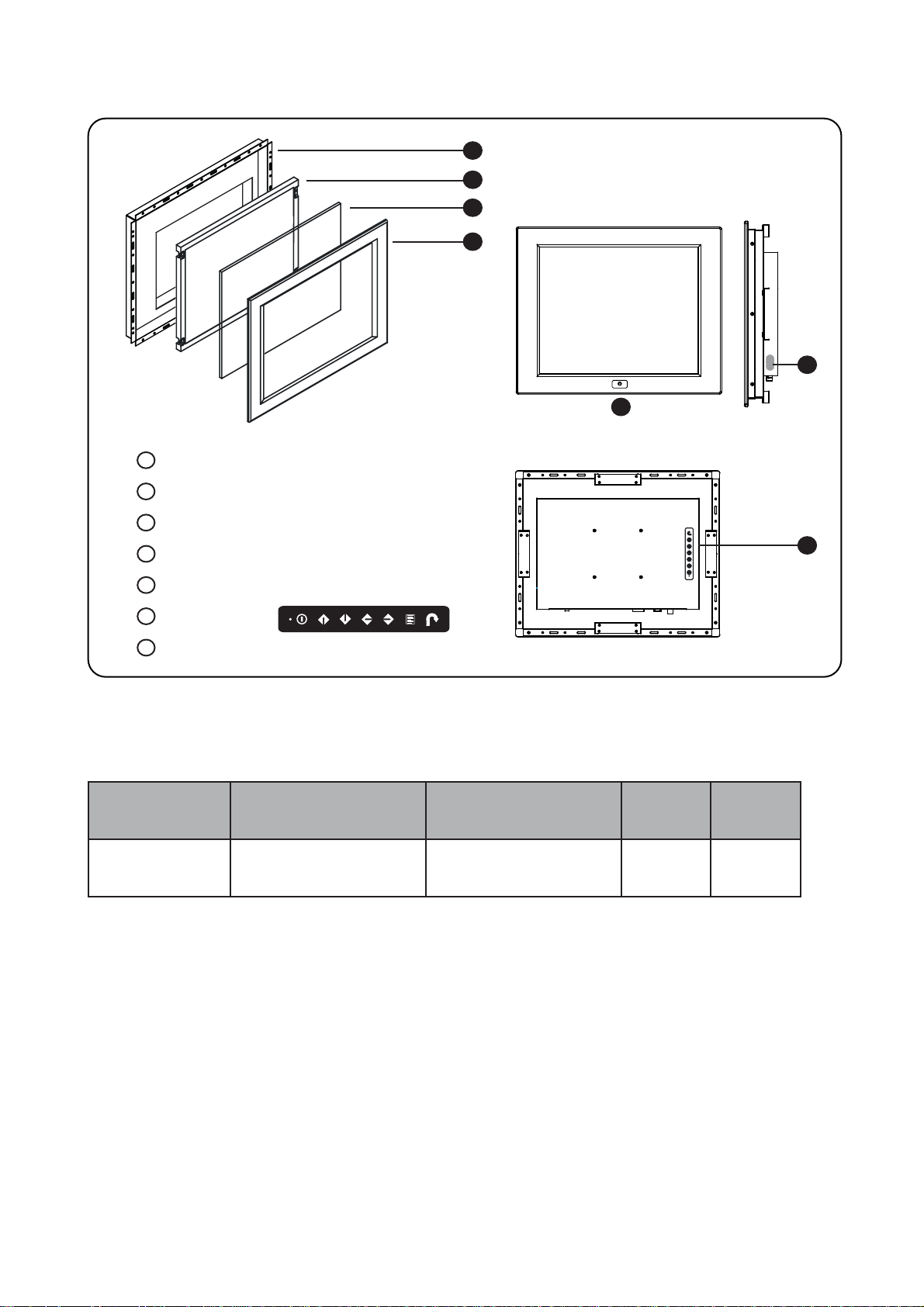
UM-UV-621-17-Q215V1 www.austin-hughes.com
Rear case
LCD panel
Protective 3mm glass
6mm aluminum front bazel
Audio speaker ( for HDMI, Audio or TV option )
LCD membrane
Remote sensor
1
2
3
4
5
6
7
7
Front view
1
2
3
4
Rear view
6
< 1.2 > Structure Diagram - AP / NAP-17
AP-17
NAP-17
P. 2
5
Model
Product Dimension
(W x D x H)
Packing Dimension
(W x D x H)
Net
Weight
Gross
Weight
439 x 64.2 x 356.6 mm
17.3 x 2.5 x 14 inch
615 x 113 x 523 mm
24.2 x 4.4 x 20.6 inch
6.6 kg
14.5 lbs
9.2 kg
20.2 lbs
AP-17
NAP-17
Page 7
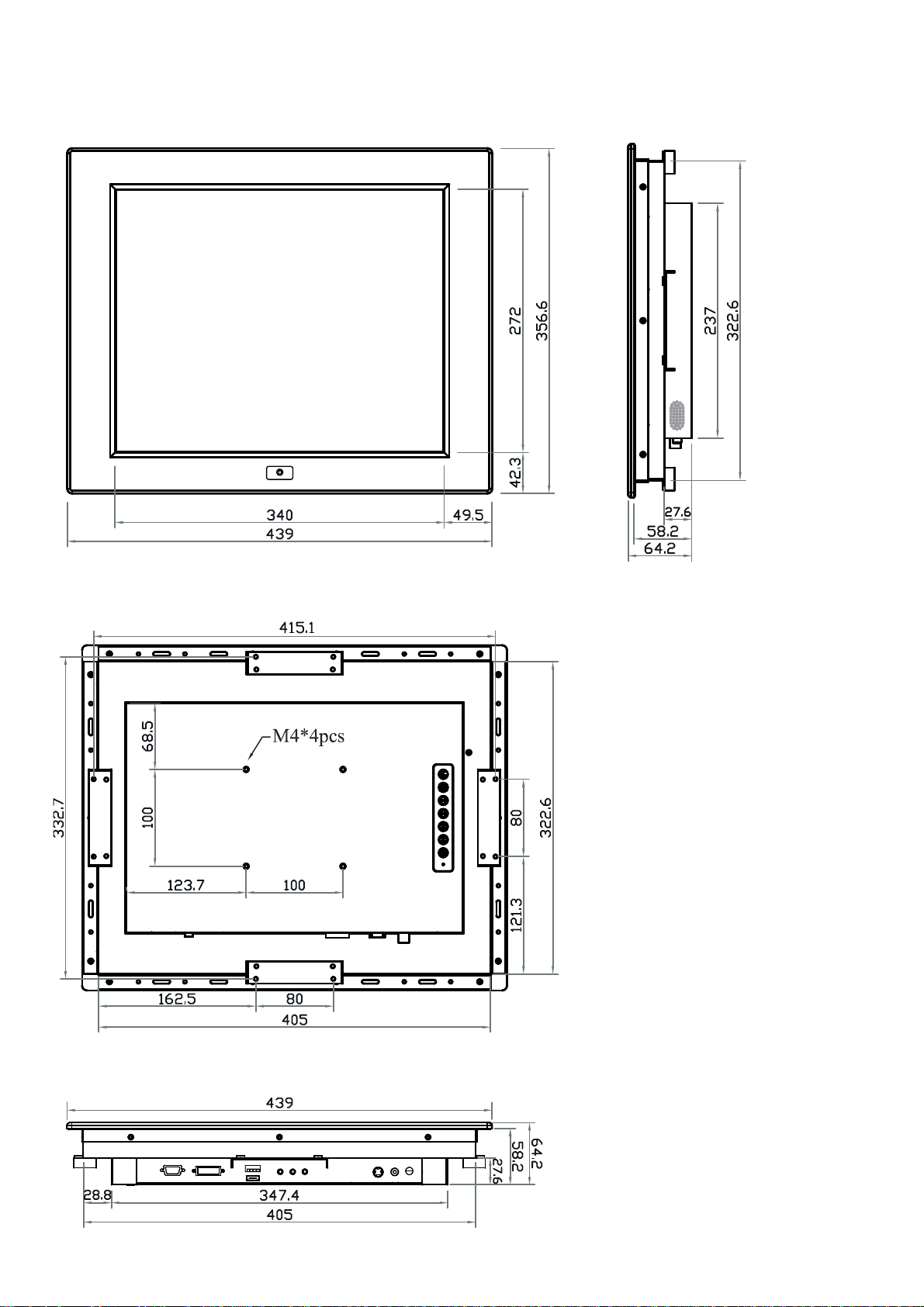
UM-UV-621-17-Q215V1 www.austin-hughes.com
< 1.2 > Dimension - AP / NAP-17
P. 3
Front View Side View
Rear View
17” LCD Display
AP-17
NAP-17
UNIT : mm
1mm = 0.03937 inch
Bottom View
Page 8
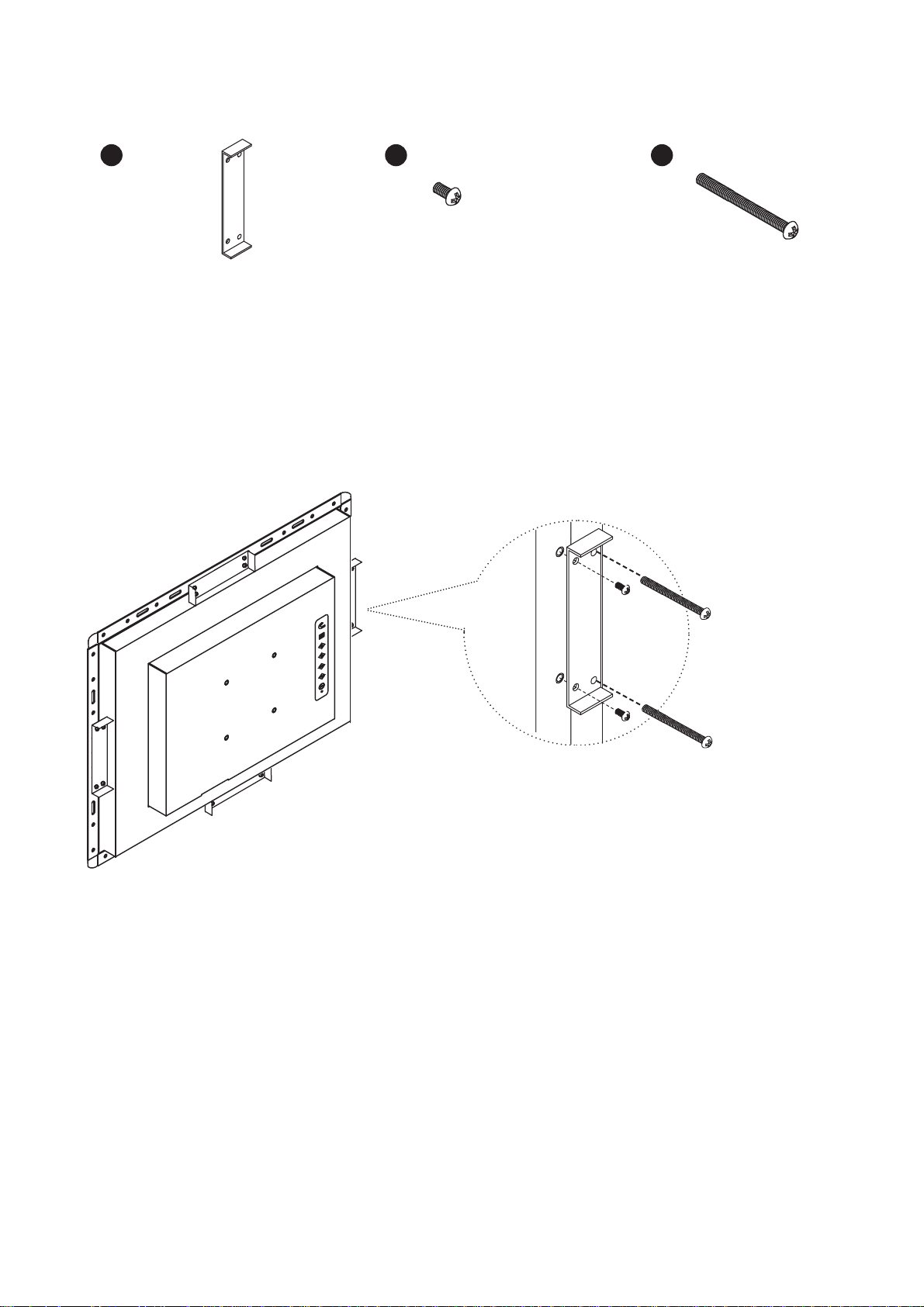
UM-UV-621-17-Q215V1 www.austin-hughes.com
< 1.3 > Panel Mount Installation - AP / NAP-17
1
x 4 pcs
Mounting
bracket
x 8 pcs
M4*6mm screw
2 3
x 8 pcs
M4*50mm screw
Hardware set part no. UV-BK#2
■ Install 4 mounting brackets with 8 x M4*6mm screws
■ Adjust the LCD panel with 8 x M4*50mm screws and fi x it on the surface.
Steps
P. 4
Page 9
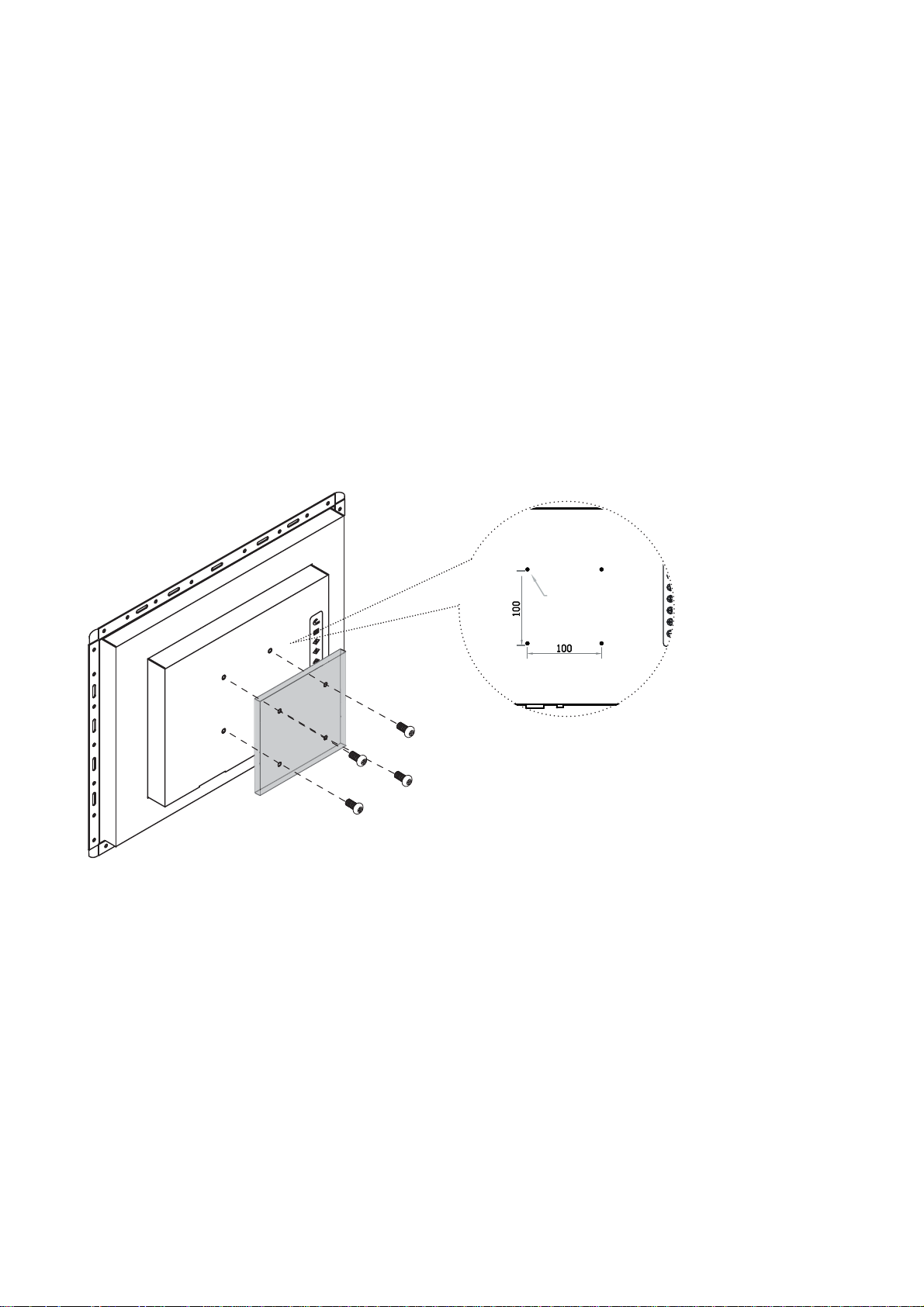
UM-UV-621-17-Q215V1 www.austin-hughes.com
< 1.3 > VESA mount Installation - AP / NAP-17
■ Hardware and M4*4 pcs for VESA mount are not provided
VESA mount ( 100*100mm )
17” LCD Display
M4 screw
P. 5
Page 10

UM-UV-621-17-Q215V1 www.austin-hughes.com
Audio
Power
out - in - in
Video PC
VGA
HDMI
S-VideoBNC
A V2.2H upgrade I/O
Basic I/O
A V2.2D upgrade I/O
Power VGADVI-D
Audio
Power
out - in - in
Video PC
VGADVI-DS-VideoBNC
< 2.1 > Package Content - OP-17
P. 6
< Part 2 >
17" LCD display X 1
6ft VGA cable X 1
Power adapter X 1
Power cord X 1
OP-17
Page 11
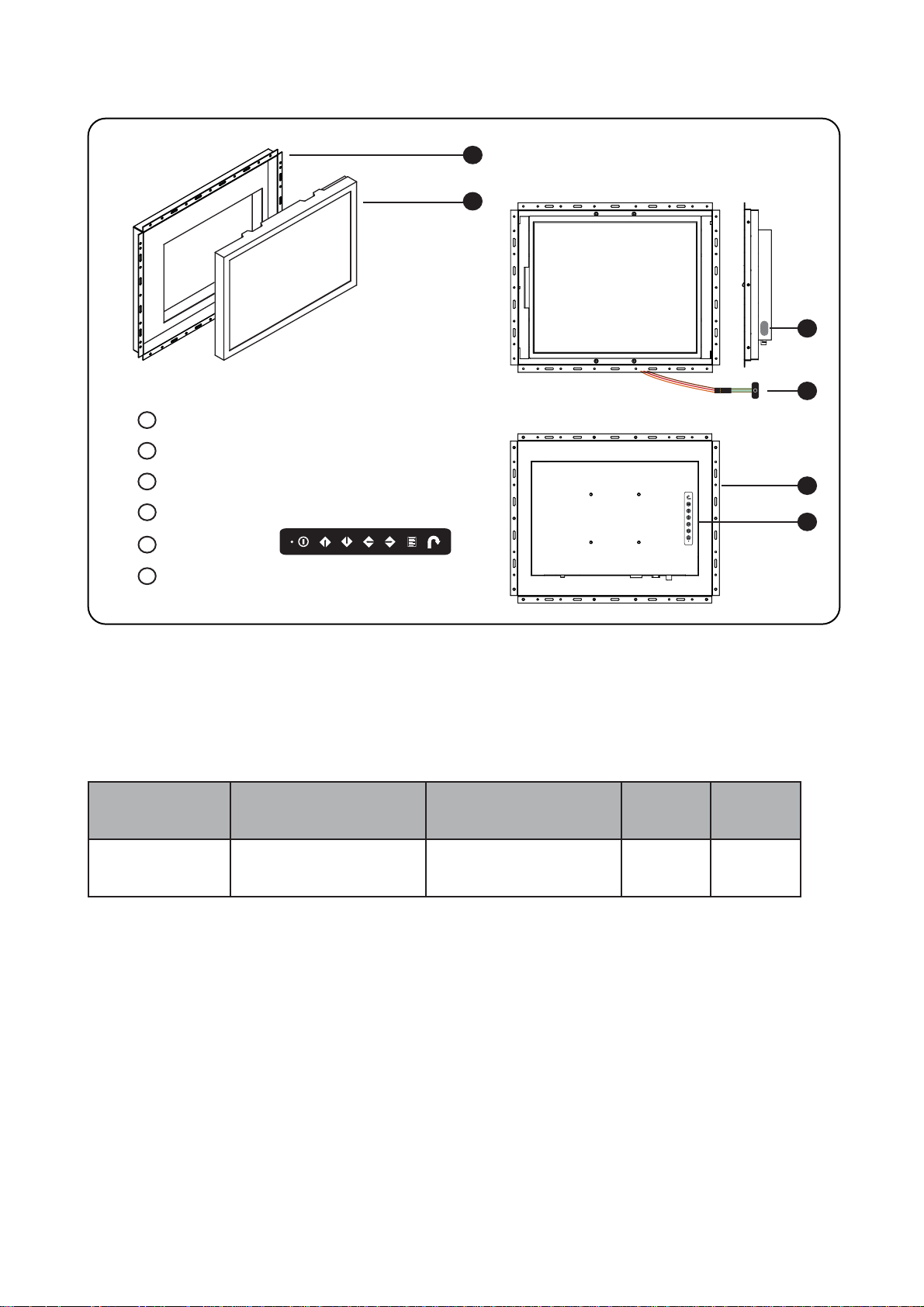
UM-UV-621-17-Q215V1 www.austin-hughes.com
Rear case
LCD panel
Audio speaker ( for HDMI, Audio or TV option )
Universal open frame mounting
LCD membrane
Extended remote sensor membrane cable
( 66cm from AD board to sensor end )
1
2
3
4
5
6
6
< 2.2 > Structure Diagram - OP-17
Front view
1
2
Rear view
5
OP-17
4
3
17" LCD Display
P. 7
Model
Product Dimension
(W x D x H)
Packing Dimension
(W x D x H)
Net
Weight
Gross
Weight
OP-17
436 x 58.2 x 353.6 mm
17.2 x 2.3 x 13.9 inch
615 x 113 x 523 mm
24.2 x 4.4 x 20.6 inch
4.9 kg
10.8 lbs
7.5 kg
16.5 lbs
Page 12

UM-UV-621-17-Q215V1 www.austin-hughes.com
P. 8
Front View Side View
Rear View
< 2.2 > Dimension - OP-17
OP-17
UNIT : mm
1mm = 0.03937 inch
Bottom View
Page 13

UM-UV-621-17-Q215V1 www.austin-hughes.com
M4 screw
Hardware and M4*4 pcs for VESA mounting are not provided
< 2.3 > Installation - OP-17
17” LCD Display
( I ) Universal mount
( II ) VESA mount ( 100*100mm )
P. 9
Page 14

UM-UV-621-17-Q215V1 www.austin-hughes.com
Regulatory Safety FCC & CE certifi ed
Environmental RoHS2 & REACH compliant
LCD
Panel
Manufacturer
Panel Size ( diagonal ) 17-inch TFT color LCD
Display pixel ( dots x lines ) 1280 x 1024
Brightness ( typ. ) 250
Contrast Ratio ( typ. ) 1000:1
Color 16.7 M
Viewing Angle ( L/R/U/D ) 80/80/80/80
Response Time ( ms ) 5
Dot pitch ( mm ) 0.264
Display Area ( mm ) 337.92H x 270.33V
Surface treatment Haze 25%, Hard-coating
Surface hardness 3H
Backlight Type CCFL
MTBF ( hrs ) 50,000
Mechanical
Design
AP / NAP-17 OP-17
Front Panel Black, RAL 9005 -
Rear Casing Black, RAL 9005 Black, RAL 9005
VESA Mounting 100 x 100mm 100 x 100mm
Other Mounting Panel mount Universal mount
Protection 3mm protective glass -
Video
Connectivity
Analog
VGA Analog 0.7Vp-p
DVI-D DVI-D, TMDS single link
Power Power Supply
Range
Auto-sensing 100 to 240VAC,
50/60Hz
Power Consumption
Screen display ON 25W or less
Power saving mode 4W or less
Power button OFF 1W or less
Environmental
Conditions
Operating Temperature 0 to 55°C degree
Humidity 20~90%, non-condensing
Storage
Temperature -5 to 60°C degree
Humidity 5~90%, non-condensing
Shock 10G acceleration (11ms duration)
Vibration 5~500Hz 1G RMS random
< 3.1 > Product Specifi cations
P.10
< Part 3 >
Page 15
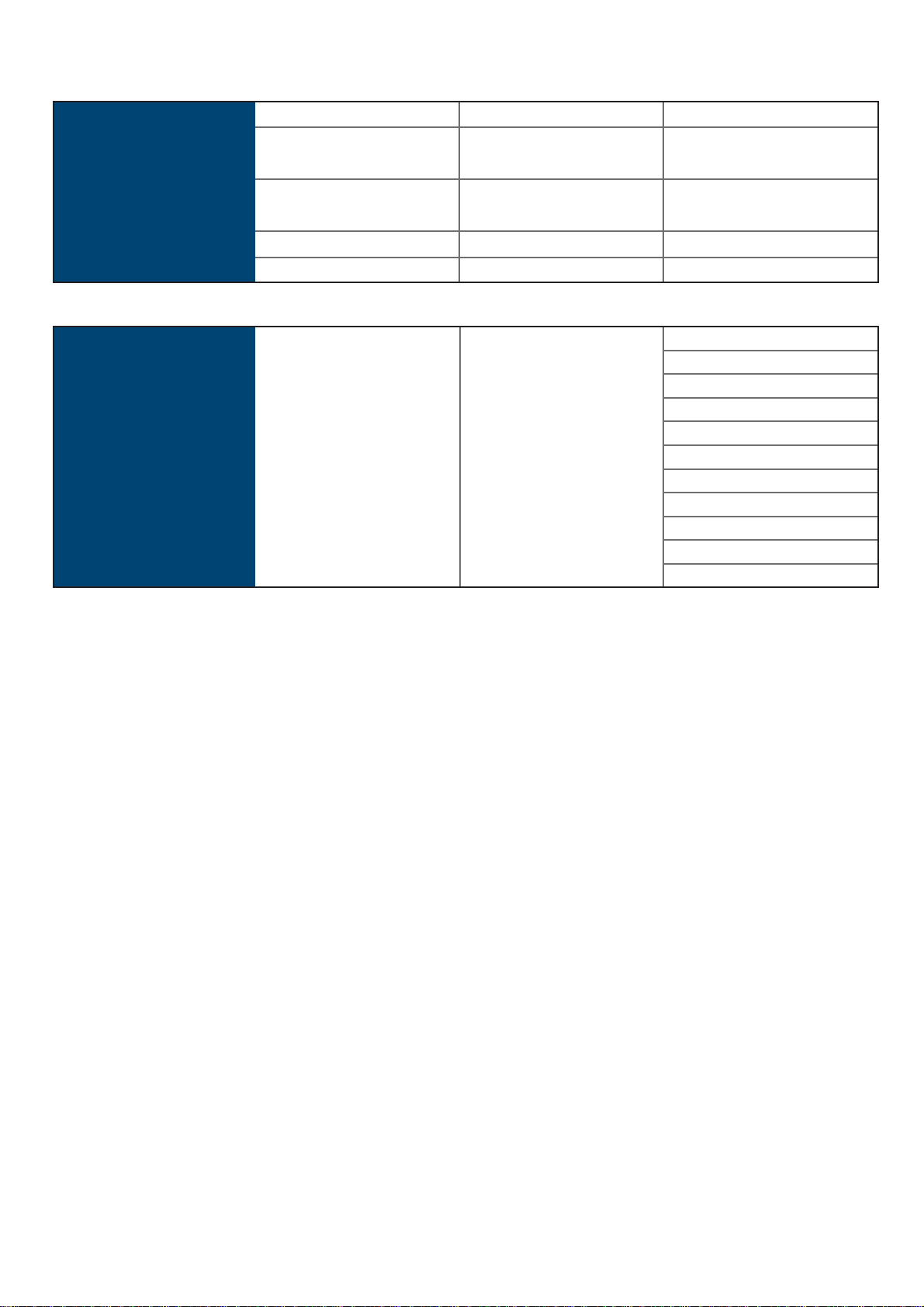
UM-UV-621-17-Q215V1 www.austin-hughes.com
Physical
Specifi cation
AP / NAP-17 OP-17
Product ( W x D x H )
439 x 64.2 x 356.6 mm 436 x 58.2 x 353.6 mm
17.3 x 2.5 x 14 inch 17.2 x 2.3 x 13.9 inch
Packing ( W x D x H )
615 x 113 x 523 mm 615 x 113 x 523 mm
24.2 x 4.4 x 20.6 inch 24.2 x 4.4 x 20.6 inch
Net Weight 6.6 kgs / 14.5 lbs 4.9 kgs / 10.8 lbs
Gross Weight 9.2 kgs / 20.2 lbs 7.5 kgs / 16.5 lbs
Applicable
Format
VGA Input PC Signal 1280 x 1024 x 60 / 75Hz
1280 x 960 x 60Hz
1280 x 760 x 60 / 75Hz
1152 x 864 x 75Hz
1024 x 768 x 60 / 70 / 75Hz
848 x 480 x 60Hz
800 x 600 x 60 / 72 / 75Hz
720 x 400 x 70Hz
640 x 480 x 60 / 72 / 75Hz
640 x 400 x 70Hz
640 x 350 x 70Hz
17” LCD Display
P. 11
Page 16

UM-UV-621-17-Q215V1 www.austin-hughes.com
Exit the OSD screen
Toggle analog, digital & video connection (DVI-D and video options only)
Scrolls through menu options and adjusts the displayed control
(To auto adjustment by pressing the button for 5 seconds)
Display the OSD menu
Power on / off LCD
Power light
Green = On
Orange = Power saving
Membrane Switch Function
OSD Confi guration Page
Image:
for the brightness, contrast, color temp, red, green, and blue
Geometry:
for the auto adjust, H position, V position, phase and clock
Video:
for the colour, tint, sharpness, noise reduction, DCDi and TV Setup
Audio:
for volume, bass, treble, balance, AVL and mute
Misc:
for the language, OSD position, graphic mode, ratio, reset and timer
P.12
< 3.2 > On-screen Display Operation ( OSD )
Page 17

UM-UV-621-17-Q215V1 www.austin-hughes.com
( 1 ) For AV2.2 upgrade, either HDMI or DVI-D is provided.
*
About HDMI and DVI-D
( 1 ) AV2.2 upgrade comes with RC-1 remote controller.
( 2 ) TV option comes with RC-2 remote controller.
*
Remote Controller
< 4.1 > Option Table
Options AP / NAP OP
HDMI * or DVI-D
S-Video * + Composite ( BNC )
Audio
Touchscreen
MCS multi-display control
DC Power
MIL-type / lockable connector
Quad display
TV ( Analog ) *
< Part 4 > Options
P.13
17” LCD Display
Page 18

UM-UV-621-17-Q215V1 www.austin-hughes.com
Audio
Power
out - in - in
Video PC
VGADVI-D
HDMI
S-VideoBNC
Link
MCS
inoutset
For the 1st and last display,
push the set switch upward
Set switch
For other daisy chain displays,
push the set switch downward
LINK
OUT
IN OUT
RS-232C
Cat5 / 6 cable
max. 300 meters
up to 64 displaysDaisy chain up to 1,000
meters and 64 displays
RJ-45 jack
IN OUT IN OUT
Cat5 / 6 cable
max. 300 meters
Cat5 / 6 cable
max. 300 meters
15 feet serial cable
( over 15 feet, extender required )
*** Please download the protocol of MCS control at :
http://www.austin-hughes.com/support/usermanual/ultraview/UM-UV-MCS.pdf
< 4.2 > Options : MCS ( Multi-display Control )
P.14
More control is always good. Especially when it is necessary and
easy. Austin Hughes provides MCS solution to control the OSD of
various UltraView LCD display up to 64 units.
The RS-232C is used for the communication between the PC and
the fi rst display via a 15 feet serial cable while the CAN bus is
used for the various LCD displays cascade together via CAT 5/6
cable, and daisy chain up to 1,000 meters.
Designed for use with UltraView LCD displays, Austin Hughes
provides a MCS input module without using additional space or
power and it comes standard with a 2-year warranty.
Page 19

UM-UV-621-17-Q215V1 www.austin-hughes.com
Audio
Power
out - in - in
Video PC
VGA
HDMI
S-VideoBNC
Audio
Power
out - in - in
Video PC
VGADVI-DS-VideoBNC
- HDMI
( HDMI 1.1, CEA-861-D )
- A V
- Audio
( S-Video + Composite, BNC )
( 3.5mm audio jacks for audio in & out, and 2W + 2W speakers )
- A V
- DVI-D
- Audio
( DVI-D TMDS single link )
( S-Video + Composite, BNC )
( 3.5mm audio jacks for audio in & out, and 2W + 2W speakers )
AV2.2D Upgrade Options
AV2.2 upgrade option comes with RC-1 remote controller x 1.
***
P.15
AV2.2H Upgrade Options
17” LCD Display
< 4.3 > Options :
Page 20

UM-UV-621-17-Q215V1 www.austin-hughes.com
1
4
3
2
5
6
7
9
8
POWER Switches on or off the TV
MUTE Turn on or off the speaker
INPUT Switch to signal input mode
0- 9
Select channels. For channel numbers 10 and above,
enter the second digit within two seconds.
V + / - Increase or decrease the speaker volume
CH + / - Increase or decrease the channel number
MENU Display the menu on the screen or go to the previous menu
AUTO For auto searching
- / - For setting one or two input digit
1
8
2
3
4
5
6
7
9
How to Use RC-1 Remote Controller
P.16
Page 21

UM-UV-621-17-Q215V1 www.austin-hughes.com
Power VGADVI-D
USB Touchscreen
■ Dimension will be changed if Multi-touch required
■ USB touchscreen package includes 1 x 6ft USB cable, quick reference guideline and CD disc
■ For detailed information, please refer to the attached CD disc
■ As the touchscreen unit is not made of toughened glass, please handle it carefully
Model
TPC-17 Multi-touch
TRB e-Resistive
TCB e-Capacitive
Technology
Projected Capacitive 5-Wire Resistive Capacitive
Touch Point
4 Single Single
Input Type
Finger or Capacitive Stylus Finger or Stylus Finger
Resolution
2048 x 2048 2048 x 2048 2048 x 2048
Touch Point Accuracy
± 10 mm offset - -
Response Speed
Max. 20 ms 15 ms 20 ms
Activation Force
≤ 10 g ≤ 50 g ≤ 50 g
Surface Hardness
7H 3H 9H
Light Transmission
≥ 88% 80% ± 3% 92% ± 2%
Haze
≤ 2% 8% ± 3% 7%
Durability
> 100 million touches 10 million touches 300 million touches
Top Layer
1.8 mm Tempered Glass ITO Film
Glass
Bottom Layer
Film ITO Glass
Thickness
2.2 mm 2.2 ± 0.2 mm 2.8 mm ± 10%
Connector
USB Type A USB Type A USB Type A
Compatibility
Windows 7 Windows 7 / XP / Vista, Linux
< 4.4 > Options : Touchscreen & driver
17” LCD Display
17" USB Touchscreen Specifi cation
P.17
Page 22

UM-UV-621-17-Q215V1 www.austin-hughes.com
Model 12V 24V 48V 110 ~ 125V
Input rating
Input voltage: 12-Volt 24-Volt 48-Volt 110-Volt
Input range: 9 ~ 18V 18 ~ 36V 36 ~ 75V 66 ~ 160V
Input current
- No load 50 mA 50 mA 50 mA 40 mA
- Full load 4950 mA 2450 mA 1220 mA 993 mA
Output rating
Output voltage: 12-Volt 12-Volt 12-Volt 12-Volt
Output current: 4.16A 4.16A 4.16A 8.4A
Effi ciency 84% 85% 85% 92%
< 4.4 > Options : Touchscreen & driver
< 4.5 > Options : DC Power
TRB / TCB Driver
Step 1. Run the bundled CD disc or download the driver from the link below :
http://www.austin-hughes.com/downloads/UVDL/driver.html
Step 2. Double click the Setup.exe
Step 3. Follow the installation instruction to fi nish the setup
Step 4. After installation, run the TouchKit program & the “4 point calibration”
Please follow the below steps to setup the touch screen:-
Please do the initial calibration
after the fi rst setup
P.18
Connect the USB cable from the USB port on the LCD to a computer. The touch screen supports
easy Plug-and-Play operations. There is no need to install additional drivers on the computer.
TPC-17 Driver
Page 23

UM-UV-621-17-Q215V1 www.austin-hughes.com
17” LCD Display
Input Part no. MIL Standard
MIL - type
Connector
DC Power ***
( Male )
MS3470W8-33P MIL - DTL - 26482
VGA ***
( Male )
MS3470W14-15P MIL - DTL - 26482
Input Part no. Standard
Lockable
Connector
DC Power
( Male )
YM-Ext-461CP001 D-type 3W3
USB LUSB - A111 - 00 -
< 4.6 > Options : MIL-type or Lockable Connector
*** There are several additional MIL DC and VGA connector types with varying design
characteristics to meet cost considerations and to provide users with the most
design fl exibility possible. For more information, please contact us.
*** MIL - type or Lockable connectors above can be integrated with our LCD displays.
Sale service just for connectors not provided.
P.19
Page 24

UM-UV-621-17-Q215V1 www.austin-hughes.com
< 4.7 > Options : Quad Display
QD Specifi cation
Item Description
Model Number QD (NTSC) QD (PAL)
Number of Color 16.7 M 16.7 M
Imaging System NTSC PAL
Resolution 1024 x 525 1024 x 625
Refresh Rate 60 50
Video Input
Camera Input
1.0 Vpp, 75 Ohm x 4
VCR Input
1.0 Vpp, 75 Ohm x 1
Video Output
Live Monitor
1.0 Vpp, 75 Ohm x 1
Loop Through Out
1.0 Vpp, 75 Ohm x 4
VCR Output
1.0 Vpp, 75 Ohm x 1
Auto Gain Control Yes
Time / Date Yes
On Screen Display Yes
Camera Title 8 Character Title
Display Format
2 x Zoom On
Playback
Yes
QUAD Yes
FULL
Yes
SEQUENCY
Yes
Dwell Time 0 to 99 Sec Adjustable
Alarm Inputs Selectable NO/NC Contacts x 4
Relay Outputs NO/NC contacts x 1: 1A @DC24V Max.
Alarm Hold Time 1 Sec to Non-stop
Built-in Buzzer Yes
Key Lock Yes
P.20
*** For QD option, casing dimensions will be changed.
Page 25

Audio
Power
out - in - in
Video PC
VGA
HDMI
S-VideoBNC
< 4.8 > Options : TV ( Analog )
TV
( 1 ) The AD board comes standard with HDMI, VGA, S-Video, BNC, audio inputs and
RC-2 remote controller.
( 2 ) Casing dimensions will be changed.
***
For TV option :
P.21
17” LCD Display
Page 26

UM-UV-621-17-Q215V1 www.austin-hughes.com
How to Use RC-2 Remote Controller
P.22
1
2
3
4
5
6
AUTO
0
-/--
7
8 9
PIP
MENU SELECT
BACK
EXIT
SOURCE
POSITION
SWAP
PIP
AUDIO
ASPECT
SLEEP
PIP
ENTER
CH
FREEZE
MUTEINPUT
VOL
W
a
t
e
r
p
r
o
o
f
1
4
3
2
5
7
6
20
21
8
9
10
11
12
13
15
16
17
18
19
14
INPUT Select the source
Switches on or off the TV
0 - 9
Only use in TV mode. Select channels. For channel numbers 10
and above, enter the second digit within two seconds.
AUTO Auto adjust
MENU Display the menu on the screen or go to the previous menu
▲ / ▼ / ◄ / ► / ENTER
Go to the upper menu or select the previous value /
Go to the next menu or select the next value /
Decrease the setting value /
Increase the setting value or enter to the select item setting
Enter to the select item settings or excude the setting
BACK Back to previous value
MUTE Turn on or off the speaker
V ol + / - Increase or decrease the speaker volume
CH + / - For TV model only, increase or decrease the channel number
FREEZE Reserve for OEM model
- / -- For setting input single or double digits
ASPECT Adjust the screen size
SELECT To select the existing item
SLEEP Select the sleeping time
EXIT Exit the menu or cancel
PIP functions
PIP
Picture in picture
PIP AUDIO To set the audio of in PIP mode
POSITION To set the screen position in PIP mode
SOURCE PIP Source
SWAP Swap screen in PIP mode
1
8
2
3
4
5
6
7
9
10
11
12
13
14
15
16
17
18
19
20
21
Page 27

Page 28

UM-UV-621-17-Q215V1 www.austin-hughes.com
The company reserves the right to modify product specifi cations without prior notice and assumes no responsibility
for any error which may appear in this publication.
All brand names, logo and registered trademarks are properties of their respective owners.
Copyright 2015 Austin Hughes Electronics Ltd. All rights reserved.
