Page 1

UM-CV-751-MCS-Q114V1 www.austin-hughes.com
dedicated KVM switch and rackmount screen technology
Multi-display control solution
User Manual
MCS
Multi-display Control Module Protocol
751
Designed and manufactured by Austin Hughes
Page 2
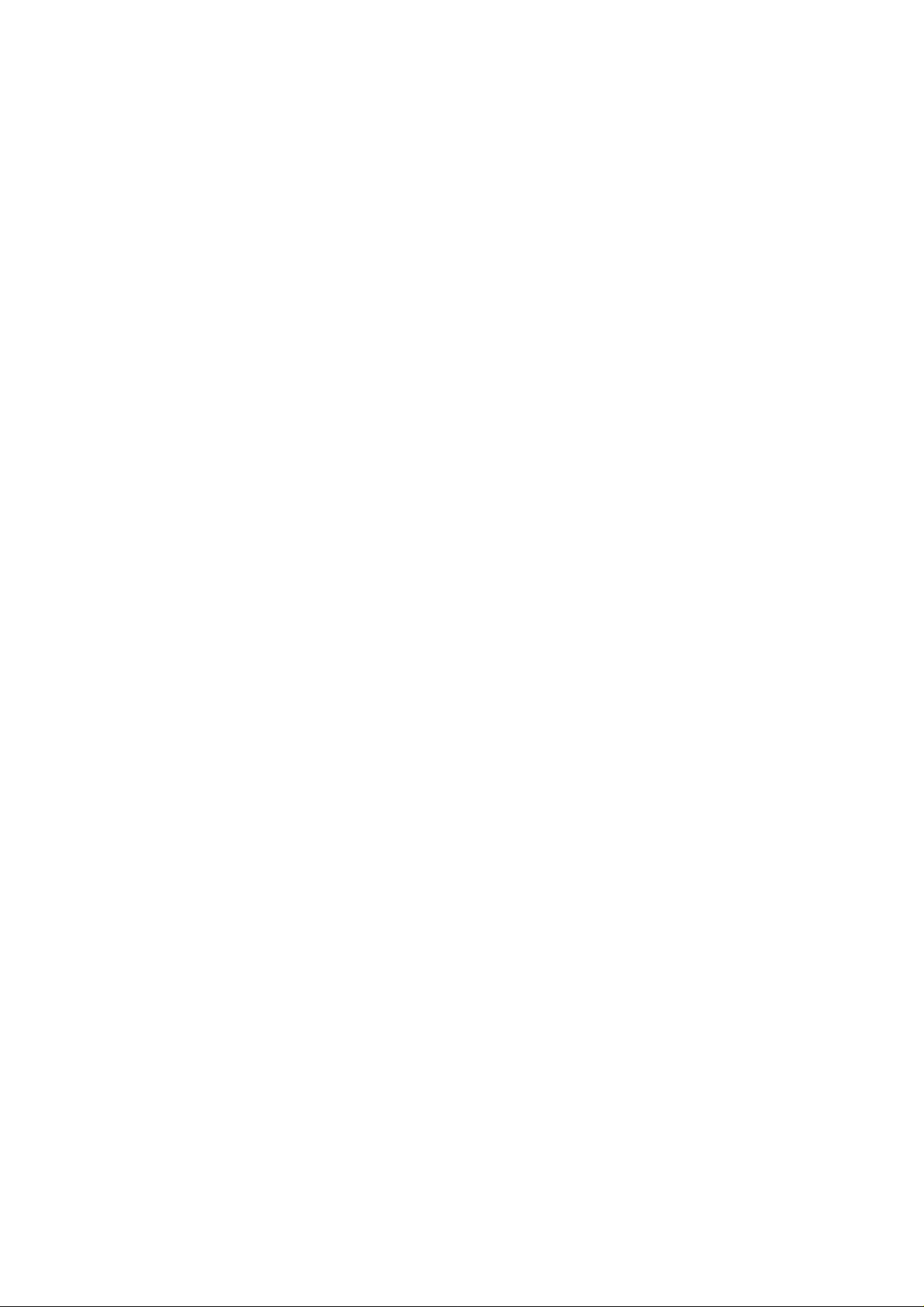
UM-CV-751-MCS-Q114V1 www.austin-hughes.com
Contents
< Part. 1 >
Interface
1.1 Connection
1.2 Connection Standard
P.1
P.2 - 3
< Part. 2 >
Command
2.1 CAN Bus Registry
2.2 Get Address
2.3 Get Name
2.4 Get Power Status
2.5 Get Display Status
2.6 Get Screen Status
2.7 Get PIP Status
2.8 Set Display ID
2.9 Set Display Name
2.10 Show Display ID & Name
2.11 Volume Control
2.12 Mute Control
2.13 Input Source Select
2.14 OSD Button Control
2.15 Infrared Remote Control
2.16 Sound Select Control
2.17 Contrast Control
2.18 Brightness Control
2.19 Auto Adjust Control
2.20 Power Control
2.21 PIP Control
2.22 PIP Source Control
2.23 PIP Swap Control
2.24 PIP Location Control
P.5
P.6
P.7
P.8
P.9
P.10
P.11
P.12
P.13
P.14
P.15
P.16
P.17
P.18
P.19
P.20
P.21
P.22
P.23
P.24
P.25
P.26 - 27
P.28
P.29
P.4
Page 3
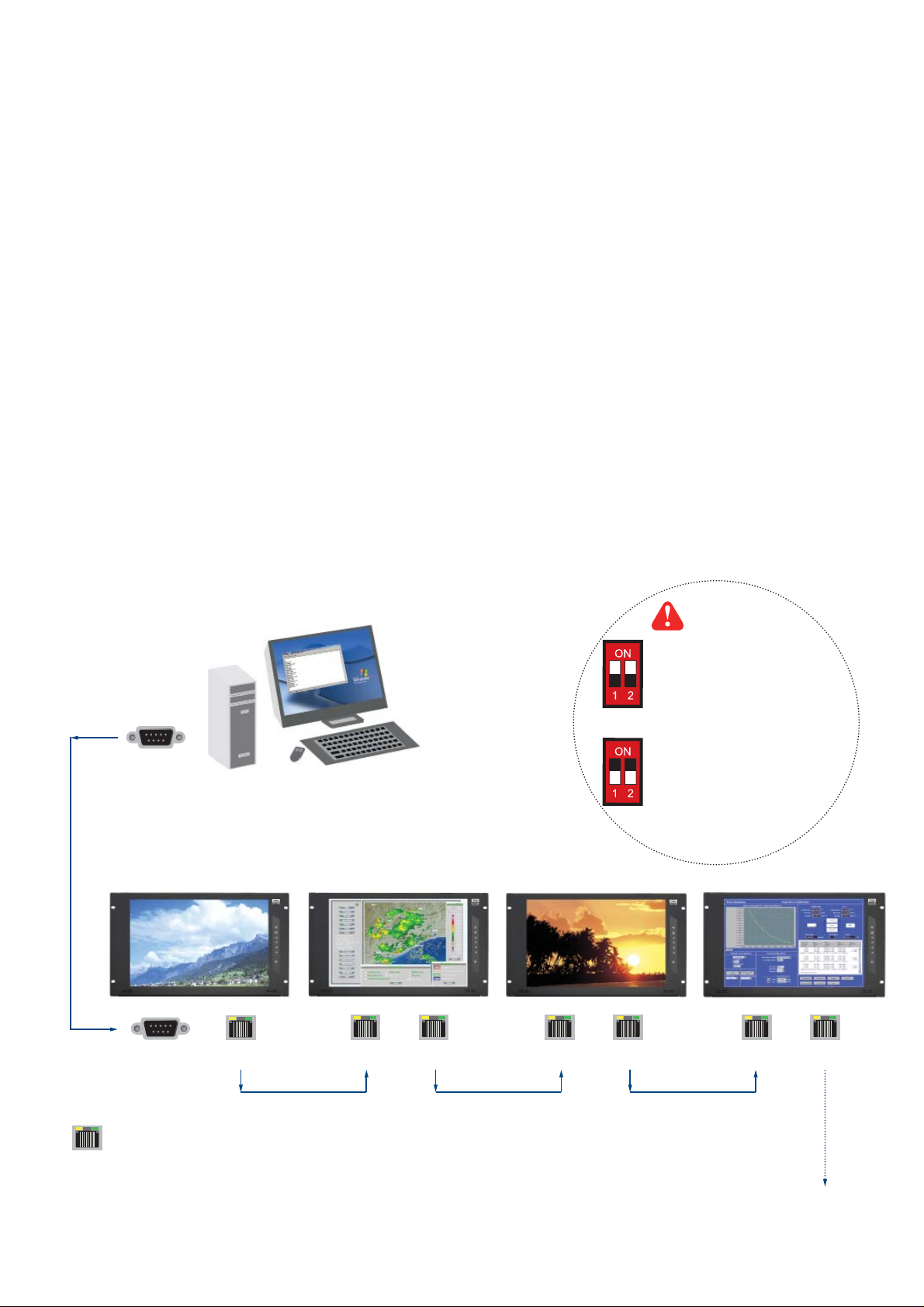
UM-CV-751-MCS-Q114V1 www.austin-hughes.com
For the 1st and last display,
push the set switch upward
Set switch
For other daisy chain displays,
push the set switch downward
LINK
OUT
IN OUT
RS-232C
Cat5 / 6 cable
max. 300 meters
up to 64 displays
Daisy chain up to 1,000
meters and 64 displays
RJ-45 jack
IN OUT IN OUT
Cat5 / 6 cable
max. 300 meters
Cat5 / 6 cable
max. 300 meters
15 feet serial cable
( over 15 feet, extender required )
- As shown in Fig. 1-1, fi rst, connect the personal computer’s RS-232C serial port to the 1st LCD dis
play’s LINK port and then begin to add connections from a LCD display, starting from the OUT port.
- The fi rst & last LCD displays located at both ends of daisy chain connection must be terminated by
setting the pin 1 & 2 of DIP switch ( Set ) to ON position, located next to OUT port. For other daisy
chain LCD display(s), please keep the pin 1 & 2 of DIP switch at OFF position ( Pin 1 & 2 are
default at OFF position ).
*The new DIP switch setting requires a power cycle of LCD display to take effect.
- The MCS module of LCD display will automatically assign an available ID number from 1 to 64 to
each LCD display when connected to the daisy chain, to eliminate LCD displays trying to use the
same IDs simultaneously.
Fig. 1-1 Connecting the PC & LCD Displays
< 1.1 > Connection
< Part 1 > Interface
P.1
Page 4
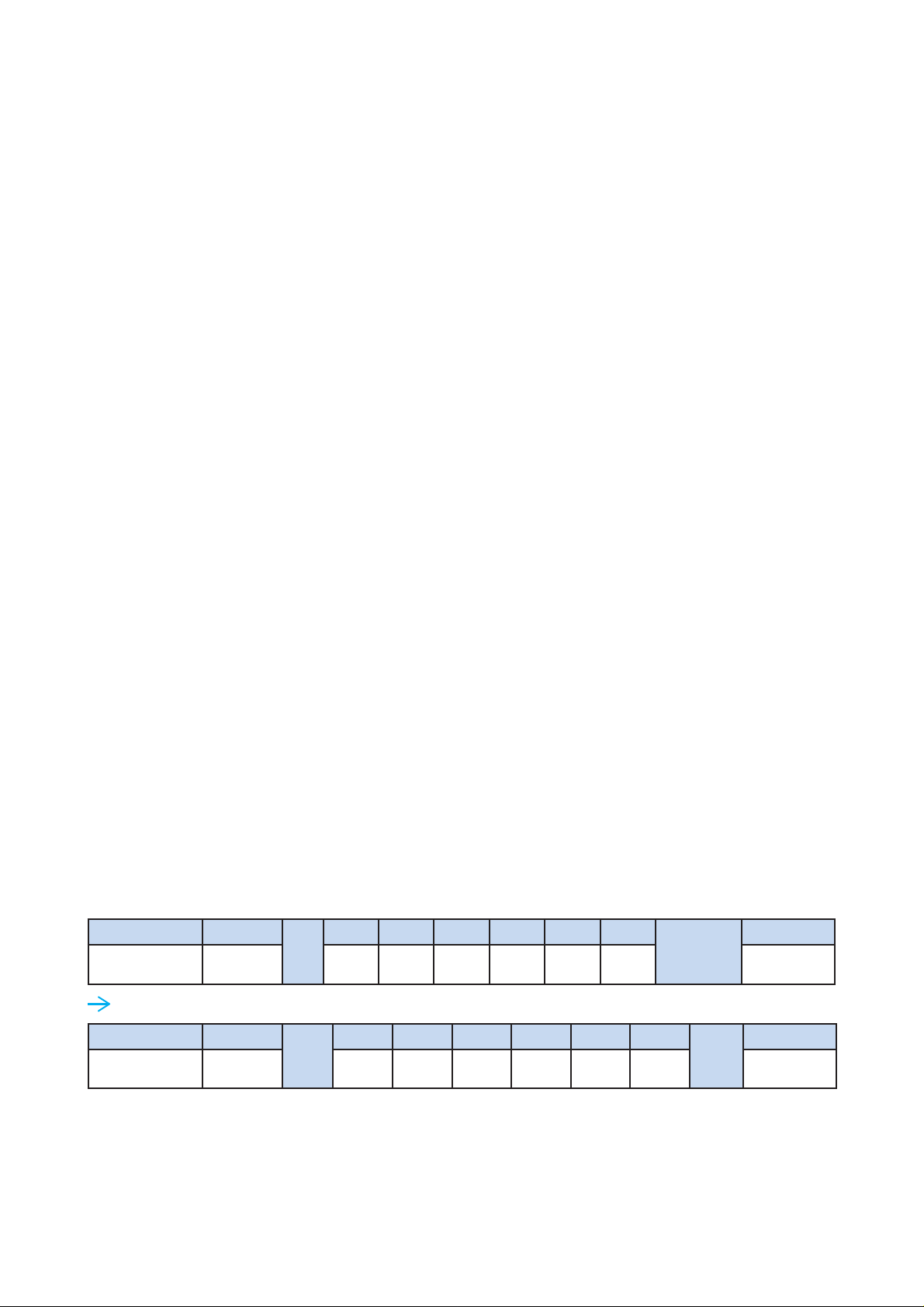
UM-CV-751-MCS-Q114V1 www.austin-hughes.com
1) Computer to LCD display connection standard
- Conducts bi-directional communication using serial RS232.
- Use three signal wires of TxD, ( pin 2 ), RxD ( pin 3 ) and GND ( pin 5 ), among the RS232
standard wires, as Fig. 2-1.
- Use DTR ( pin 4 ), RTS ( pin 7 ) for hot-plug detect.
- The distance between the PC computer to LCD display is limited 15 feet.
2) LCD display to LCD display connection standard
- Conducts bi-directional communication using CAN bus
- A maximum of 64 LCD display units can be daisy chained to one CAN bus, up to 1,000 meters.
- The distance between LCD Displays is limited 300 meters via Cat 5/ 6 cable.
3) Command communications
The CAN bus requires the MCS module of LCD display registration by sending command < 0x01 >
to add or remove the LCD display(s) from the CAN bus before command communications. Please
refer to page 6 for more details.
All communications are conducted in the form of hexadecimal number, and the checksum calculation
method as below :
Total = Command + ID + Val1 + Val2 + Val3 + Val4 + Val5 + Val6;
Checksum = 256 – Total;
* Unsigned character of Checksum, Total=0;
Get Power Status ( e.g. Power ON & ID=1 )
Here, each set functions according to the commands received and responds with ACK at the same time.
Therefore, the operation of each set should be checked after this process.
Header Command
ID
Val 1 Val 2 Val 3 Val 4 Val 5 Val 6
Checksum
Footer
0x4D,
0x43,0x06
0x04 Power 0x00 0x00 0x00 0x00 0x00 0x0D, 0x0A
Header Command
0x01
Val 1 Val 2 Val 3 Val 4 Val 5 Val 6
0xFA
Footer
0x4D,
0x43,0x06
0x04 0x01 0x00 0x00 0x00 0x00 0x00 0x0D, 0x0A
< 1.2 > Connection Standard
P.2
Page 5
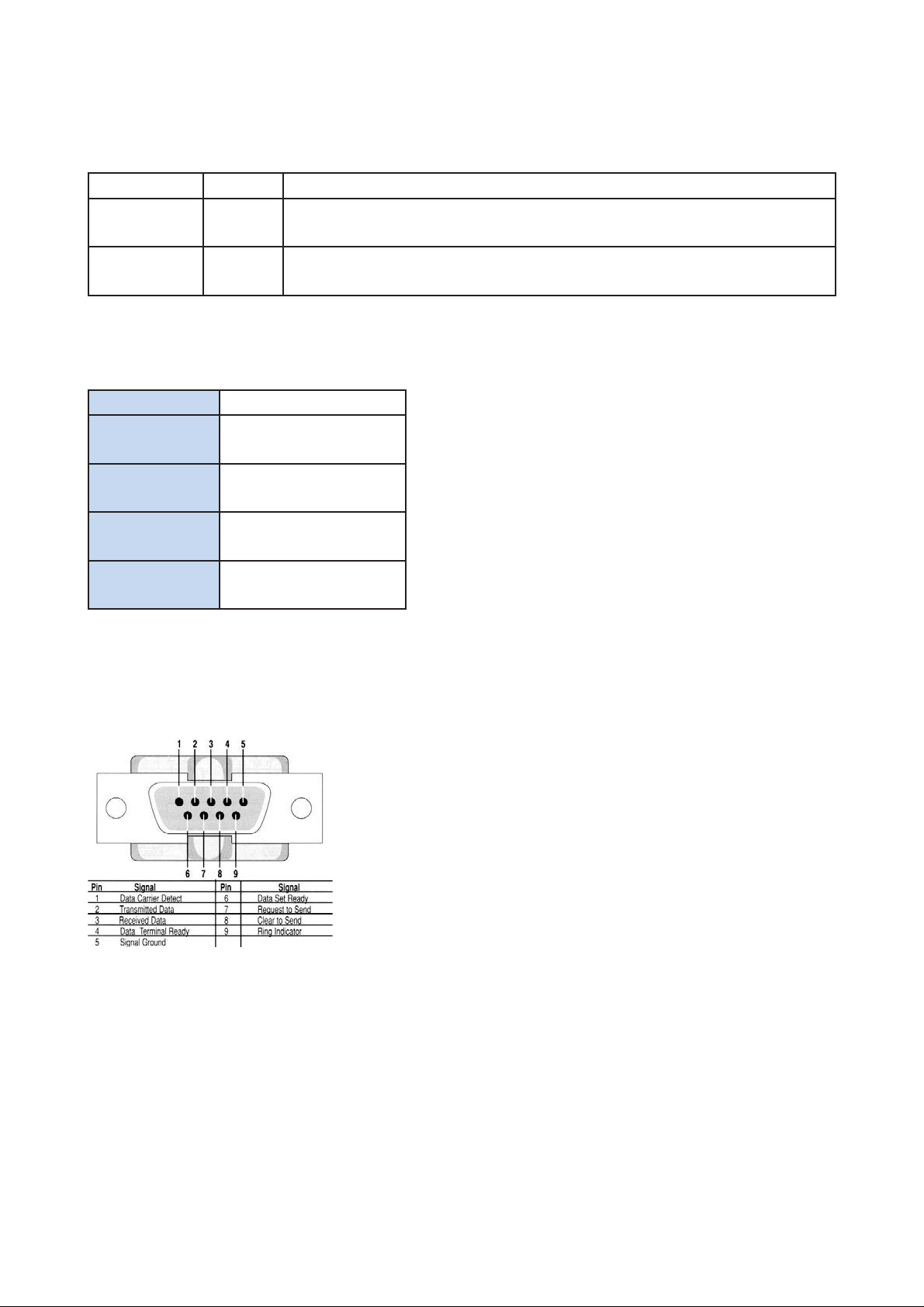
UM-CV-751-MCS-Q114V1 www.austin-hughes.com
4) The status lights ( LED )
Port Color Activity
IN Green
Solid LED indicates that the MSC board is powered on.
No light indicates the board is powered off.
IN Orange
Blinking LED indicated that the data is being transmitted through the connection. No
light indicates no data is transmitted
Table 2-1 RS-232 Communication Standards
Bit Rate 9600 bps
Data Bits 8 bits
Parity None
Stop Bits 1 bit
Flow Control None
Fig. 2-1 RS-232 pin out DB-9 pin used for Asynchronous Data
< 1.2 > Connection Standard
P.3
Page 6
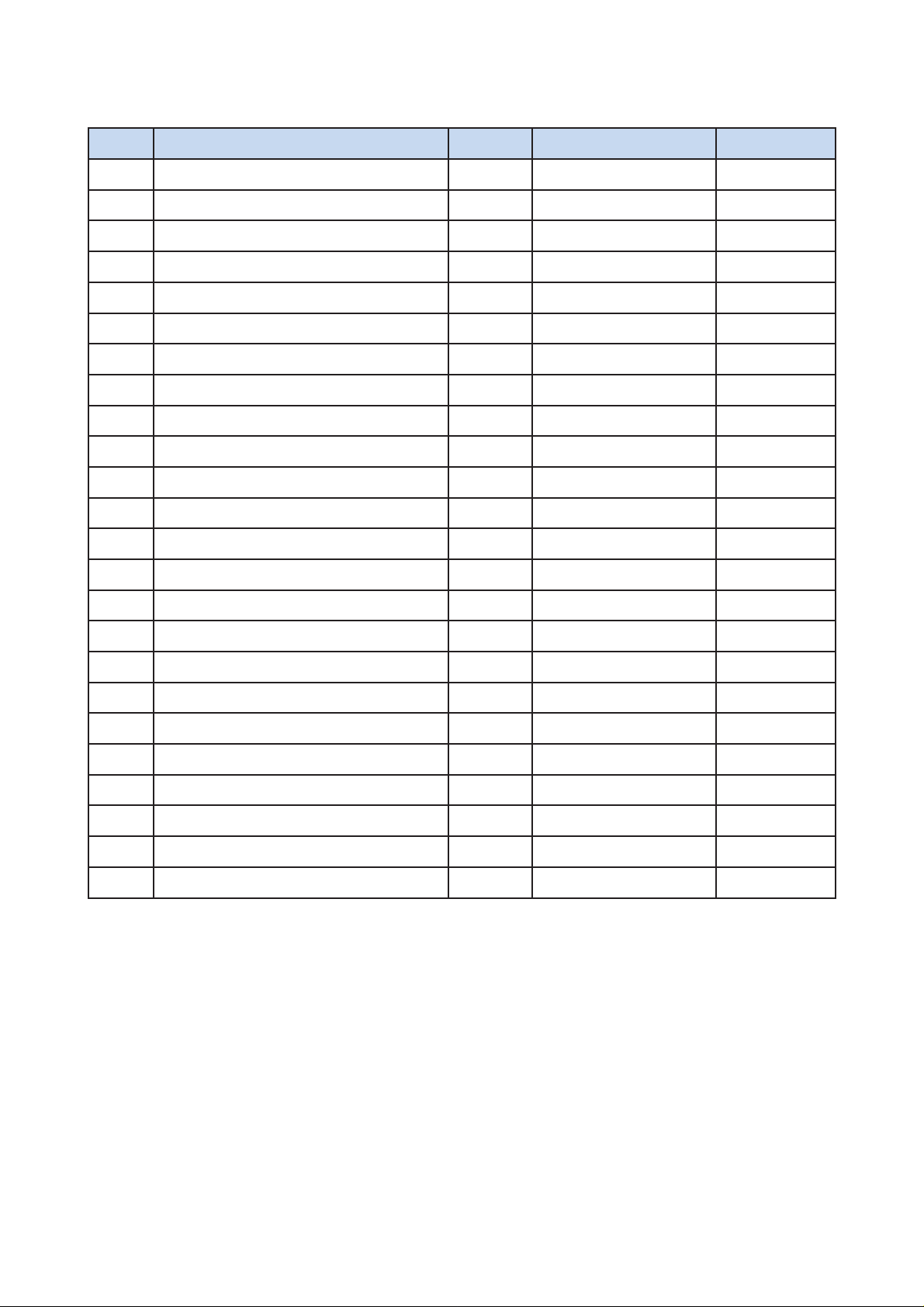
UM-CV-751-MCS-Q114V1 www.austin-hughes.com
No. Type of Command Command Range of Value ( Decimal ) Wait ACK (ms)
1 CAN Bus Registry 0x01 -- 2,000
2 Get Address 0x02 -- 200
3 Get Name 0x03 -- 200
4 Get Power Status 0x04 0 ~ 1 200
5 Get Display Status 0x05 -- 200
6 Get Screen Status 0x06 -- 200
7 Get PIP Status 0x07 -- 200
8 Set Display ID 0x15 1 ~ 64 200
9 Set Display Name 0x16 -- 200
10 Show Display ID & Name 0x17 5 ~ 255 200
11 Volume Control 0x20 0 ~ 100 200
12 Mute Control 0x21 0 ~ 100 200
13 Input Source Select 0x22 -- 2,000
14 OSD Button Control 0x23 0 ~ 1 200
15 Infrared Remote Control 0x24 0 ~ 1 200
16 Sound Select Control 0x25 -- 200
17 Contrast Control 0x26 0 ~ 100 200
18 Brightness Control 0x27 0 ~ 100 200
19 Auto Adjust 0x28 0 5,000
20 Power Control 0x45 0 ~ 1 7,000
21 PIP Control 0x50 -- 200
22 PIP Source Select 0x51 -- 200
23 Main-PIP Swap Control 0x52 0 200
24 PIP Locate Control 0x53 -- 200
< Part 2 > Command
P.4
Page 7
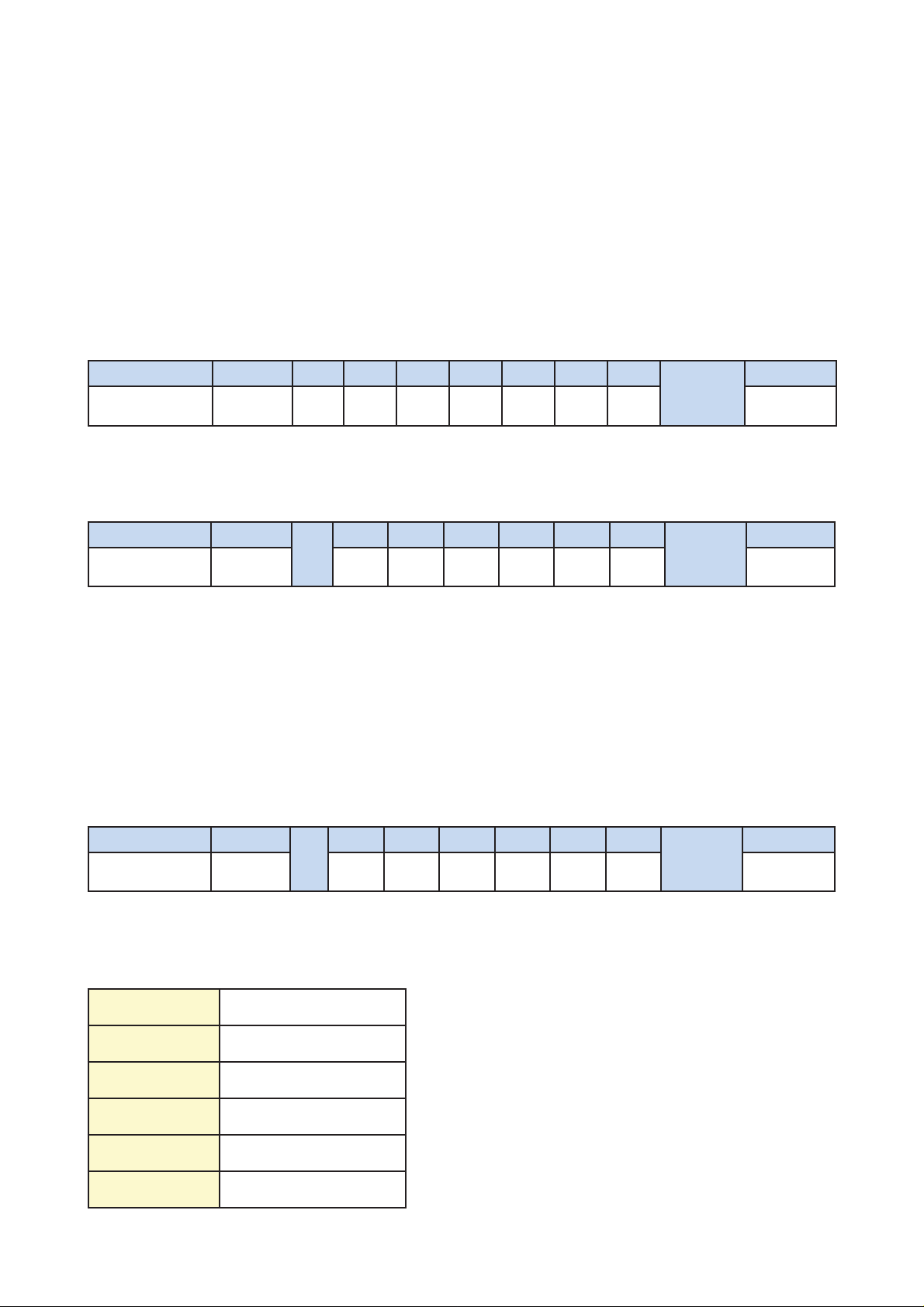
UM-CV-751-MCS-Q114V1 www.austin-hughes.com
1) CAN Bus Registry
• Function
The computer registers the MCS module of LCD display(s) to CAN bus daisy chain connection.
*Registration requires when add or remove the LCD displays from the CAN bus connection.
Header Command ID Val 1 Val 2 Val 3 Val 4 Val 5 Val 6
Checksum
Footer
0x06, 0x4D,0x43 0x01 0x00 0x00 0x00 0x00 0x00 0x00 0x00 0x0D, 0x0A
• Register MCS Module(s)
MAC1 : The 1st byte of MAC address for the LCD display
MAC2 : The 2nd byte of MAC address for the LCD display
MAC3 : The 3rd byte of MAC address for the LCD display
MAC4 : The 4th byte of MAC address for the LCD display
ERR : Error code that shows the type of error that occurred
0x10 Display controller error
0x11 Serial controller error
0x12 Unsupported Command
0x13 Checksum error
0x14 Bad parameter
0x15 Unknown error
Header Command
ID
Val 1 Val 2 Val 3 Val 4 Val 5 Val 6
Checksum
Footer
0x4D, 0x43,0x06 0x01 MAC1 MAC2 MAC3 MAC4 0x00 0x00 0x0D, 0x0A
• Ack
Header Command
ID
Val 1 Val 2 Val 3 Val 4 Val 5 Val 6
Checksum
Footer
0x4D, 0x43,0x15 0x01 ERR 0x00 0x00 0x00 0x00 0x00 0x0D, 0x0A
• Nak
< 2.1 > Detailed Description of Commands
P.5
Page 8
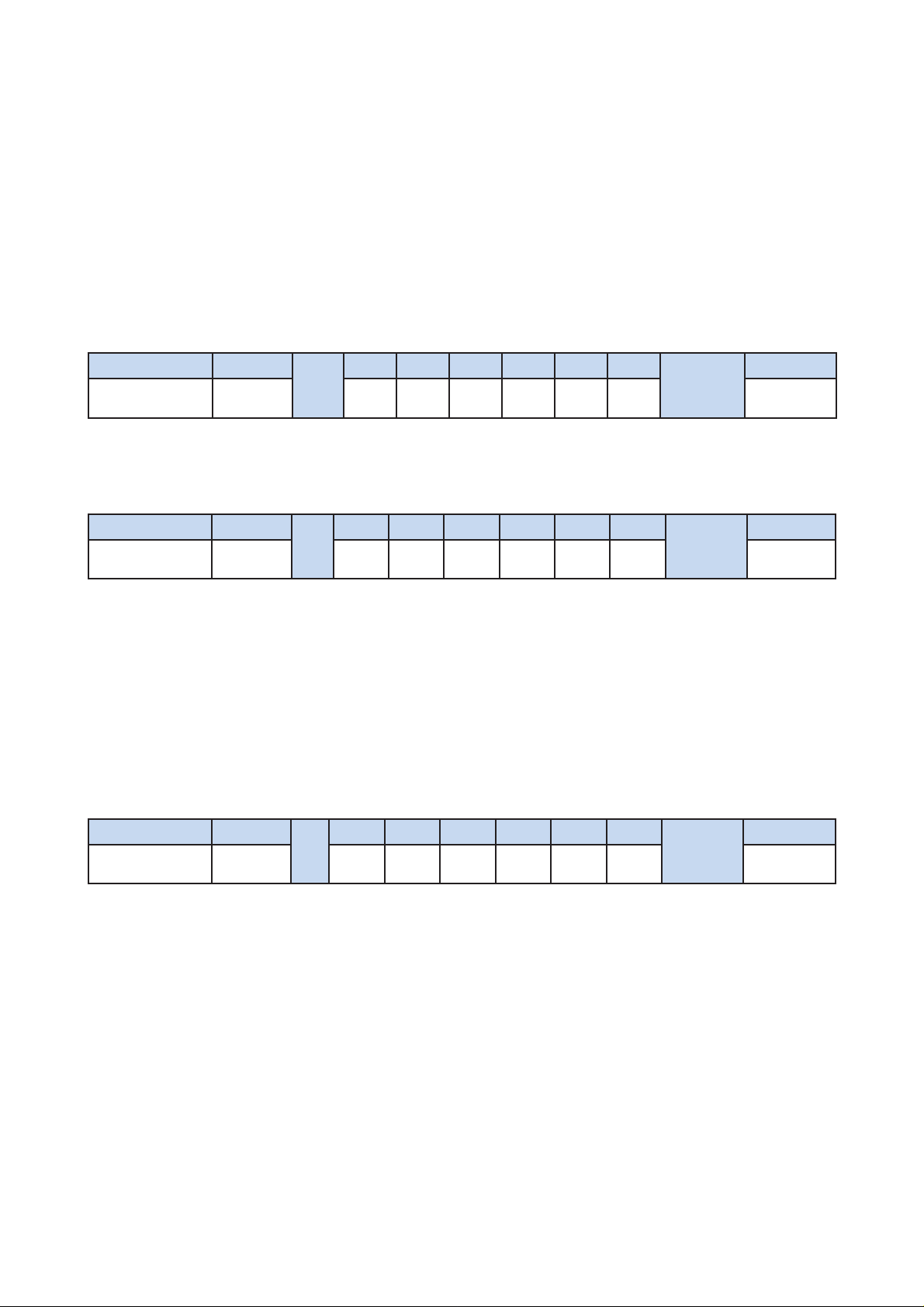
UM-CV-751-MCS-Q114V1 www.austin-hughes.com
Header Command
ID
Val 1 Val 2 Val 3 Val 4 Val 5 Val 6
Checksum
Footer
0x4D, 0x43,0x15 0x02 ERR 0x00 0x00 0x00 0x00 0x00 0x0D, 0x0A
• Nak
Header Command
ID
Val 1 Val 2 Val 3 Val 4 Val 5 Val 6
Checksum
Footer
0x4D, 0x43,0x06 0x02 MAC1 MAC2 MAC3 MAC4 0x00 0x00 0x0D, 0x0A
• Ack
• Function
The computer shows the 32-bit MAC address of the LCD display
Header Command
ID
Val 1 Val 2 Val 3 Val 4 Val 5 Val 6
Checksum
Footer
0x06, 0x4D,0x43 0x02 0x00 0x00 0x00 0x00 0x00 0x00 0x0D, 0x0A
• Get LCD Display Address
< 2.2 > Get Address
P.6
Page 9
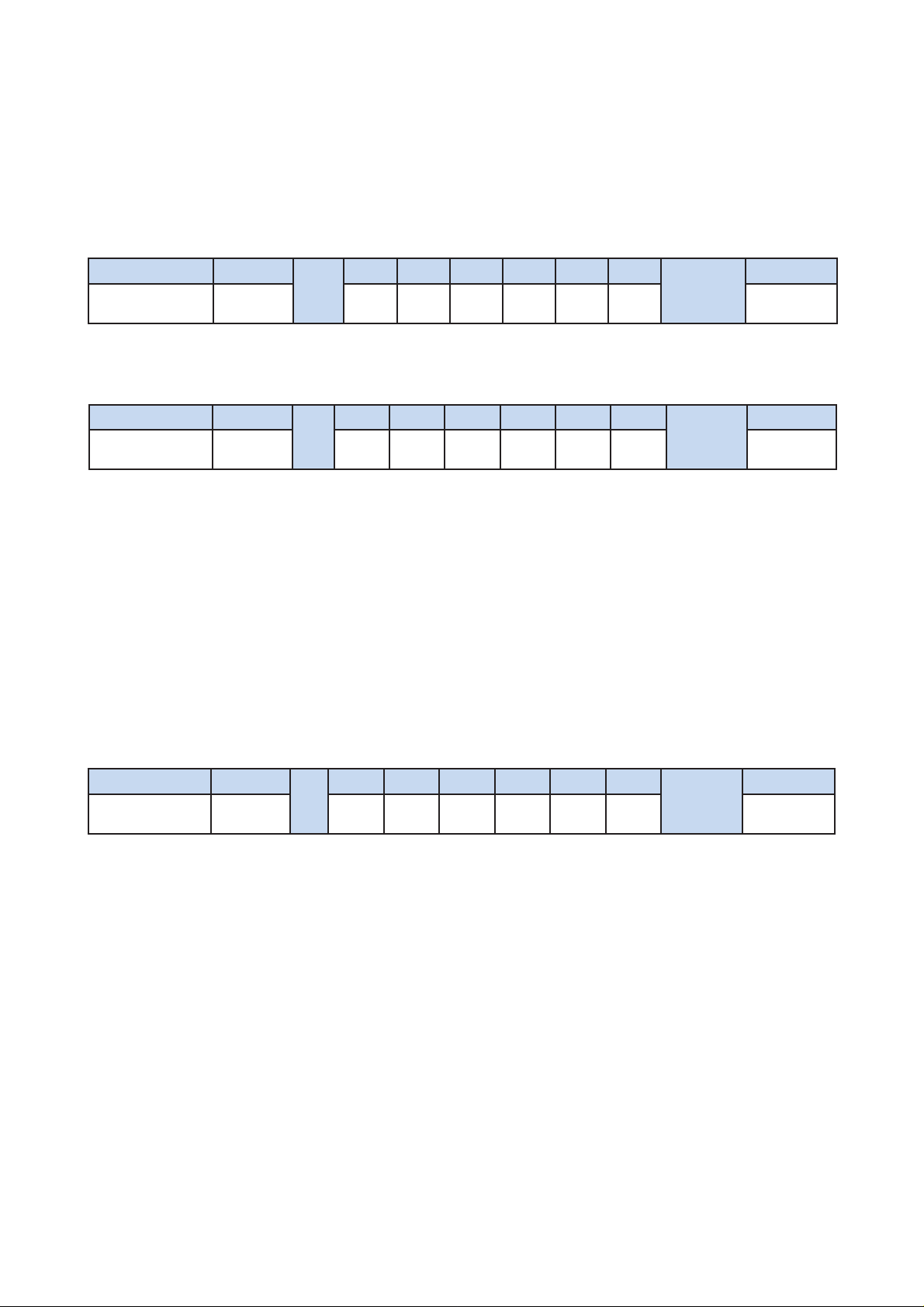
UM-CV-751-MCS-Q114V1 www.austin-hughes.com
Header Command
ID
Val 1 Val 2 Val 3 Val 4 Val 5 Val 6
Checksum
Footer
0x4D, 0x43,0x06 0x03 Char1 Char2 Char3 Char4 Char5 Char6 0x0D, 0x0A
• Ack
• Function
The computer shows the name of the LCD display
Char1 : The 1st character of the name
Char2 : The 2nd character of the name
Char3 : The 3rd character of the name
Char4 : The 4th character of the name
Char5 : The 5th character of the name
Char6 : The 6th character of the name
*The default value of the character of the name is 0xFF
Header Command
ID
Val 1 Val 2 Val 3 Val 4 Val 5 Val 6
Checksum
Footer
0x4D, 0x43,0x15 0x03 ERR 0x00 0x00 0x00 0x00 0x00 0x0D, 0x0A
• Nak
Header Command
ID
Val 1 Val 2 Val 3 Val 4 Val 5 Val 6
Checksum
Footer
0x06, 0x4D,0x43 0x03 0x00 0x00 0x00 0x00 0x00 0x00 0x0D, 0x0A
• Get LCD Display Address
< 2.3 > Get Name
P.7
Page 10
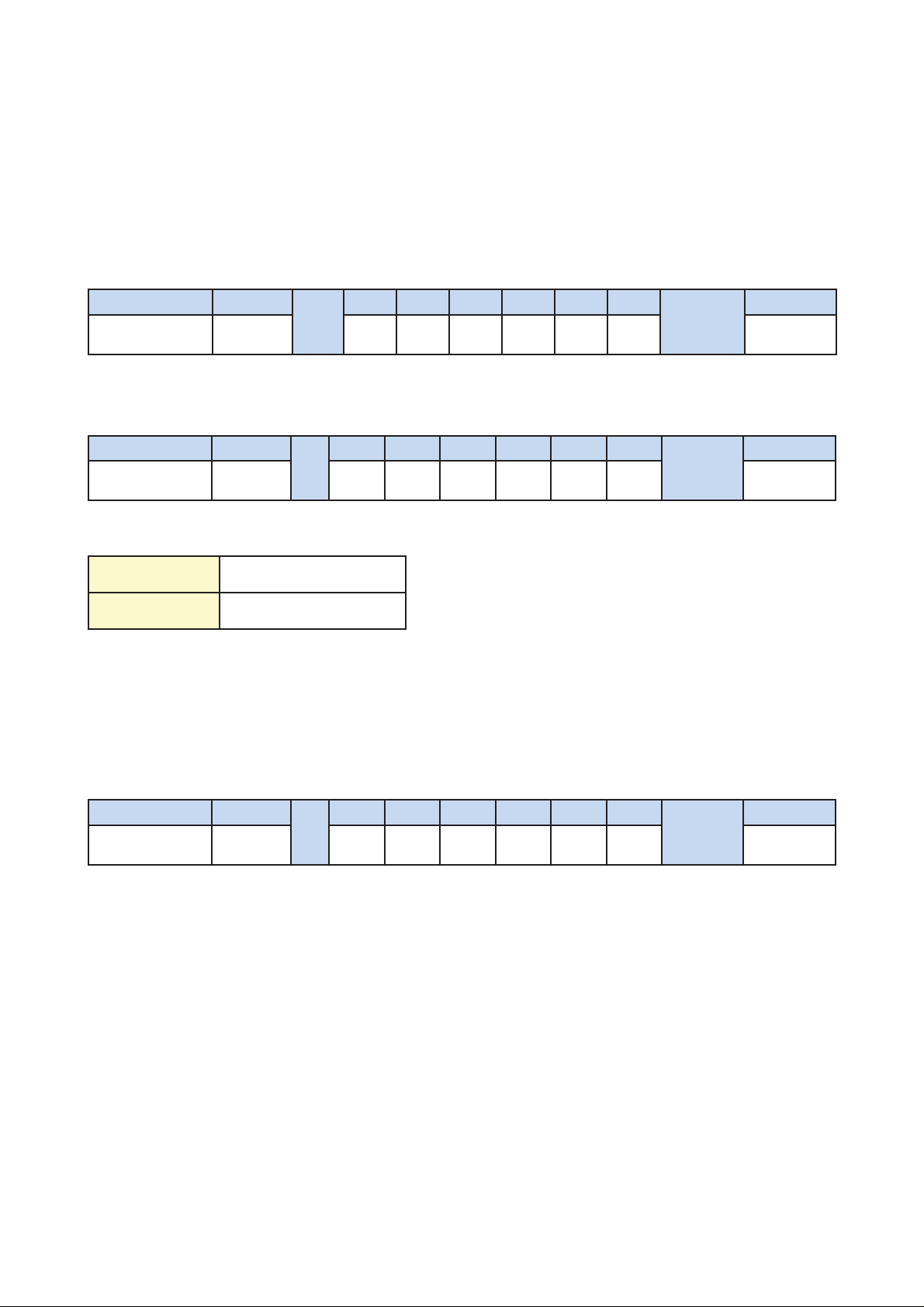
UM-CV-751-MCS-Q114V1 www.austin-hughes.com
Header Command
ID
Val 1 Val 2 Val 3 Val 4 Val 5 Val 6
Checksum
Footer
0x06, 0x4D,0x43 0x04 0x00 0x00 0x00 0x00 0x00 0x00 0x0D, 0x0A
• Get Power Status
• Function
The computer shows the power status of the screen of LCD display
Header Command
ID
Val 1 Val 2 Val 3 Val 4 Val 5 Val 6
Checksum
Footer
0x4D, 0x43,0x06 0x04 Power 0x00 0x00 0x00 0x00 0x00 0x0D, 0x0A
• Ack
Power : The power code for the LCD display
0x00 Power OFF
0x01 Power ON
Header Command
ID
Val 1 Val 2 Val 3 Val 4 Val 5 Val 6
Checksum
Footer
0x4D, 0x43,0x15 0x04 ERR 0x00 0x00 0x00 0x00 0x00 0x0D, 0x0A
• Nak
< 2.4 > Get Power Status
P.8
Page 11

UM-CV-751-MCS-Q114V1 www.austin-hughes.com
Header Command
ID
Val 1 Val 2 Val 3 Val 4 Val 5 Val 6
Check-
sum
Footer
0x4D, 0x43,0x06 0x05 Vol Mute Input OSDB IR Sound 0x0D, 0x0A
• Ack
• Function
The computer shows the current setting of the LCD display
Vol : The volume value of the LCD display ( 1~100 )
Mute : The mute code for the LCD display
Input : The input source code for the LCD display
OSDB : The OSD button control code for the LCD display
IR : The infrared remote control code for the LCD display
Sound : The sound select code for the LCD display
Header Command
ID
Val 1 Val 2 Val 3 Val 4 Val 5 Val 6
Checksum
Footer
0x4D, 0x43,0x15 0x05 ERR 0x00 0x00 0x00 0x00 0x00 0x0D, 0x0A
• Nak
Header Command
ID
Val 1 Val 2 Val 3 Val 4 Val 5 Val 6
Checksum
Footer
0x06, 0x4D,0x43 0x05 0x00 0x00 0x00 0x00 0x00 0x00 0x0D, 0x0A
• Get LCD Display Address
< 2.5 > Get Display Status
P.9
Page 12

UM-CV-751-MCS-Q114V1 www.austin-hughes.com
Header Command
ID
Val 1 Val 2 Val 3 Val 4 Val 5 Val 6
Checksum
Footer
0x4D, 0x43,0x06 0x06 Ctrast Bright 0x00 0x00 0x00 0x00 0x0D, 0x0A
• Ack
• Function
The computer shows the current screen setting of the LCD display
Ctrast : The contrast value of the display
Bright : The brightness value of the display
Header Command
ID
Val 1 Val 2 Val 3 Val 4 Val 5 Val 6
Checksum
Footer
0x4D, 0x43,0x15 0x06 ERR 0x00 0x00 0x00 0x00 0x00 0x0D, 0x0A
• Nak
Header Command
ID
Val 1 Val 2 Val 3 Val 4 Val 5 Val 6
Checksum
Footer
0x06, 0x4D,0x43 0x06 0x00 0x00 0x00 0x00 0x00 0x00 0x0D, 0x0A
• Get Screen Status
< 2.6 > Get Screen Status
P.10
Page 13

UM-CV-751-MCS-Q114V1 www.austin-hughes.com
Header Command
ID
Val 1 Val 2 Val 3 Val 4 Val 5 Val 6
Checksum
Footer
0x4D, 0x43,0x06 0x07 PIP P.Sour P.Loc 0x00 0x00 0x00 0x0D, 0x0A
• Ack
• Function
The computer shows the PIP setting of the LCD display
The PIP function may or not be available on a particular LCD display depending on the model selected
PIP : The PIP status value code for the display
P.Sour : The PIP source code for the display
P.Loc : The PIP location code for the display
Header Command
ID
Val 1 Val 2 Val 3 Val 4 Val 5 Val 6
Checksum
Footer
0x4D, 0x43,0x15 0x07 ERR 0x00 0x00 0x00 0x00 0x00 0x0D, 0x0A
• Nak
Header Command
ID
Val 1 Val 2 Val 3 Val 4 Val 5 Val 6
Checksum
Footer
0x06, 0x4D,0x43 0x07 0x00 0x00 0x00 0x00 0x00 0x00 0x0D, 0x0A
• Get PIP Status
< 2.7 > Get PIP Status
P.11
Page 14

UM-CV-751-MCS-Q114V1 www.austin-hughes.com
Header Command
ID
Val 1 Val 2 Val 3 Val 4 Val 5 Val 6
Checksum
Footer
0x4D, 0x43,0x06 0x15 NewID 0x00 0x00 0x00 0x00 0x00 0x0D, 0x0A
• Ack
• Function
The computer changes the LCD display ID number.
NewID : Changes the LCD display’s ID to New ID number (1~64).
*The new ID number will be treated as bad parameter, if the number is 0, 65 ~ 255 or the
new ID number already occupied by other LCD display.
Header Command
ID
Val 1 Val 2 Val 3 Val 4 Val 5 Val 6
Checksum
Footer
0x4D, 0x43,0x15 0x15 ERR 0x00 0x00 0x00 0x00 0x00 0x0D, 0x0A
• Nak
Header Command
ID
Val 1 Val 2 Val 3 Val 4 Val 5 Val 6
Checksum
Footer
0x06, 0x4D,0x43 0x15 NewID 0x00 0x00 0x00 0x00 0x00 0x0D, 0x0A
• Set Display ID number
< 2.8 > Set Display ID
P.12
Page 15

UM-CV-751-MCS-Q114V1 www.austin-hughes.com
Header Command
ID
Val 1 Val 2 Val 3 Val 4 Val 5 Val 6
Checksum
Footer
0x4D, 0x43,0x06 0x16 Char1 Char2 Char3 Char4
Char5 Char6 0x0D, 0x0A
• Ack
• Function
The computer sets the name of the LCD display.
Char1 : The 1st character of the name
Char2 : The 2nd character of the name
Char3 : The 3rd character of the name
Char4 : The 4th character of the name
Char5 : The 5th character of the name
Char6 : The 6th character of the name
*Character of the name can allow [ a~z ],[ A~Z] , [ 0-9 ] & space character.
Header Command
ID
Val 1 Val 2 Val 3 Val 4 Val 5 Val 6
Checksum
Footer
0x4D, 0x43,0x15 0x16 ERR 0x00 0x00 0x00 0x00 0x00 0x0D, 0x0A
• Nak
Header Command
ID
Val 1 Val 2 Val 3 Val 4 Val 5 Val 6
Checksum
Footer
0x06, 0x4D,0x43 0x16 Char1 Char2 Char3 Char4 Char5 Char6 0x0D, 0x0A
• Set Display Name
< 2.9 > Set Display Name
P.13
Page 16

UM-CV-751-MCS-Q114V1 www.austin-hughes.com
Header Command
ID
Val 1 Val 2 Val 3 Val 4 Val 5 Val 6
Checksum
Footer
0x4D, 0x43,0x06 0x17 Time 0x00 0x00 0x00 0x00 0x00 0x0D, 0x0A
• Ack
• Function
The LCD Display shows the ID number & name on the screen
Time : The second value for the screen shows the display ID no. & name ( 5~255 )
Header Command
ID
Val 1 Val 2 Val 3 Val 4 Val 5 Val 6
Checksum
Footer
0x4D, 0x43,0x15 0x17 ERR 0x00 0x00 0x00 0x00 0x00 0x0D, 0x0A
• Nak
Header Command
ID
Val 1 Val 2 Val 3 Val 4 Val 5 Val 6
Checksum
Footer
0x06, 0x4D,0x43 0x17 Time 0x00 0x00 0x00 0x00 0x00 0x0D, 0x0A
• Show Display ID and Name
< 2.10 > Show Display ID & Name
P.14
Page 17

UM-CV-751-MCS-Q114V1 www.austin-hughes.com
Header Command
ID
Val 1 Val 2 Val 3 Val 4 Val 5 Val 6
Checksum
Footer
0x4D, 0x43,0x06 0x20 Vol 0x00 0x00 0x00 0x00 0x00 0x0D, 0x0A
• Ack
• Function
The computer changes the volume level of the LCD display
The audio function may or not be available on a particular LCD display depending on the model selected
Vol : The volume level value code of the LCD display (0~100)
Header Command
ID
Val 1 Val 2 Val 3 Val 4 Val 5 Val 6
Checksum
Footer
0x4D, 0x43,0x15 0x20 ERR 0x00 0x00 0x00 0x00 0x00 0x0D, 0x0A
• Nak
Header Command
ID
Val 1 Val 2 Val 3 Val 4 Val 5 Val 6
Checksum
Footer
0x06, 0x4D,0x43 0x20 Vol 0x00 0x00 0x00 0x00 0x00 0x0D, 0x0A
• Set Volume
< 2.11 > Volume Control
P.15
Page 18

UM-CV-751-MCS-Q114V1 www.austin-hughes.com
Header Command
ID
Val 1 Val 2 Val 3 Val 4 Val 5 Val 6
Checksum
Footer
0x06, 0x4D,0x43 0x21 Mute 0x00 0x00 0x00 0x00 0x00 0x0D, 0x0A
• Set Mute Control
• Function
The computer turns the mute ON or OFF of the LCD display
The audio function may or not be available on a particular LCD display depending on the model selected
Header Command
ID
Val 1 Val 2 Val 3 Val 4 Val 5 Val 6
Checksum
Footer
0x4D, 0x43,0x06 0x21 Mute 0x00 0x00 0x00 0x00 0x00 0x0D, 0x0A
• Ack
Mute : The mute code for the LCD display
0x00 Mute OFF
0x01 Mute ON
Header Command
ID
Val 1 Val 2 Val 3 Val 4 Val 5 Val 6
Checksum
Footer
0x4D, 0x43,0x15 0x21 ERR 0x00 0x00 0x00 0x00 0x00 0x0D, 0x0A
• Nak
< 2.12 > Mute Control
P.16
Page 19

UM-CV-751-MCS-Q114V1 www.austin-hughes.com
Header Command
ID
Val 1 Val 2 Val 3 Val 4 Val 5 Val 6
Checksum
Footer
0x06, 0x4D,0x43 0x22 Input 0x00 0x00 0x00 0x00 0x00 0x0D, 0x0A
• Set Input Source
• Function
The computer changes the input source of the LCD display
Some of inputs may or not be available on a particular LCD display depending on the model selected
Header Command
ID
Val 1 Val 2 Val 3 Val 4 Val 5 Val 6
Checksum
Footer
0x4D, 0x43,0x06 0x22 Input 0x00 0x00 0x00 0x00 0x00 0x0D, 0x0A
• Ack
Input : The input source code for the LCD display
0x10 VGA
0x11 S-Video
0x12 Composite
0x13 DVI-D
0x14 HDMI
0x15 SDI
0x16 YPbPr
0x17 TV
Header Command
ID
Val 1 Val 2 Val 3 Val 4 Val 5 Val 6
Checksum
Footer
0x4D, 0x43,0x15 0x22 ERR 0x00 0x00 0x00 0x00 0x00 0x0D, 0x0A
• Nak
< 2.13 > Input Source Select
P.17
Page 20

UM-CV-751-MCS-Q114V1 www.austin-hughes.com
Header Command
ID
Val 1 Val 2 Val 3 Val 4 Val 5 Val 6
Checksum
Footer
0x06, 0x4D,0x43 0x23 OSDB 0x00 0x00 0x00 0x00 0x00 0x0D, 0x0A
• Set OSD Button
• Function
The computer switches the OSD button function ON /OFF
OSDB : The OSD membrane button control code for the LCD display
0x00 OFF
0x01 ON
Header Command
ID
Val 1 Val 2 Val 3 Val 4 Val 5 Val 6
Checksum
Footer
0x4D, 0x43,0x06 0x23 OSDB 0x00 0x00 0x00 0x00 0x00 0x0D, 0x0A
• Ack
Header Command
ID
Val 1 Val 2 Val 3 Val 4 Val 5 Val 6
Checksum
Footer
0x4D, 0x43,0x15 0x23 ERR 0x00 0x00 0x00 0x00 0x00 0x0D, 0x0A
• Nak
< 2.14 > OSD Button Control
P.18
Page 21

UM-CV-751-MCS-Q114V1 www.austin-hughes.com
Header Command
ID
Val 1 Val 2 Val 3 Val 4 Val 5 Val 6
Checksum
Footer
0x06, 0x4D,0x43 0x24 IR 0x00 0x00 0x00 0x00 0x00 0x0D, 0x0A
• Set Infrared Remote
• Function
The computer enables and disables the infrared reception feature of the LCD display
Header Command
ID
Val 1 Val 2 Val 3 Val 4 Val 5 Val 6
Checksum
Footer
0x4D, 0x43,0x06 0x24 IR 0x00 0x00 0x00 0x00 0x00 0x0D, 0x0A
• Ack
IR : Reception enable / disable code for the LCD display infrared remote control
0x00 Remote Disable
0x01 Remote Enable
Header Command
ID
Val 1 Val 2 Val 3 Val 4 Val 5 Val 6
Checksum
Footer
0x4D, 0x43,0x15 0x24 ERR 0x00 0x00 0x00 0x00 0x00 0x0D, 0x0A
• Nak
< 2.15 > Infrared Remote Control
P.19
Page 22

UM-CV-751-MCS-Q114V1 www.austin-hughes.com
Header Command
ID
Val 1 Val 2 Val 3 Val 4 Val 5 Val 6
Checksum
Footer
0x06, 0x4D,0x43 0x25 S.Sel 0x00 0x00 0x00 0x00 0x00 0x0D, 0x0A
• Set Sound
• Function
The computer switches the sound setting of the LCD display
The PIP function may or not be available on a particular LCD display depending on the model selected
Header Command
ID
Val 1 Val 2 Val 3 Val 4 Val 5 Val 6
Checksum
Footer
0x4D, 0x43,0x06 0x25 S.Sel 0x00 0x00 0x00 0x00 0x00 0x0D, 0x0A
• Ack
S.Sel : The sound select code for the LCD display
0x01 Main
0x02 PIP
Header Command
ID
Val 1 Val 2 Val 3 Val 4 Val 5 Val 6
Checksum
Footer
0x4D, 0x43,0x15 0x25 ERR 0x00 0x00 0x00 0x00 0x00 0x0D, 0x0A
• Nak
< 2.16 > Sound Select Control
P.20
Page 23

UM-CV-751-MCS-Q114V1 www.austin-hughes.com
Header Command
ID
Val 1 Val 2 Val 3 Val 4 Val 5 Val 6
Checksum
Footer
0x06, 0x4D,0x43 0x26 ContV 0x00 0x00 0x00 0x00 0x00 0x0D, 0x0A
• Set Contrast
• Function
The computer adjusts the contrast of the LCD display
Header Command
ID
Val 1 Val 2 Val 3 Val 4 Val 5 Val 6
Checksum
Footer
0x4D, 0x43,0x06 0x26 ContV 0x00 0x00 0x00 0x00 0x00 0x0D, 0x0A
• Ack
ContV : The contrast value code for the LCD display ( 0~ 100 )
Header Command
ID
Val 1 Val 2 Val 3 Val 4 Val 5 Val 6
Checksum
Footer
0x4D, 0x43,0x15 0x26 ERR 0x00 0x00 0x00 0x00 0x00 0x0D, 0x0A
• Nak
< 2.17 > Contrast Control
P.21
Page 24

UM-CV-751-MCS-Q114V1 www.austin-hughes.com
Header Command
ID
Val 1 Val 2 Val 3 Val 4 Val 5 Val 6
Checksum
Footer
0x06, 0x4D,0x43 0x27 Bright 0x00 0x00 0x00 0x00 0x00 0x0D, 0x0A
• Set Brightness
• Function
The computer adjusts the brightness of the LCD display
Header Command
ID
Val 1 Val 2 Val 3 Val 4 Val 5 Val 6
Checksum
Footer
0x4D, 0x43,0x06 0x27 Bright 0x00 0x00 0x00 0x00 0x00 0x0D, 0x0A
• Ack
Bright : The brightness value code for the LCD display ( 0~ 100 )
Header Command
ID
Val 1 Val 2 Val 3 Val 4 Val 5 Val 6
Checksum
Footer
0x4D, 0x43,0x15 0x27 ERR 0x00 0x00 0x00 0x00 0x00 0x0D, 0x0A
• Nak
< 2.18 > Brightness Control
P.22
Page 25

UM-CV-751-MCS-Q114V1 www.austin-hughes.com
Header Command
ID
Val 1 Val 2 Val 3 Val 4 Val 5 Val 6
Checksum
Footer
0x06, 0x4D,0x43 0x28 A.Adj 0x00 0x00 0x00 0x00 0x00 0x0D, 0x0A
• Set Auto Adust
• Function
Auto adjusts the VGA picture position on the screen
Available only when input source is VGA
Header Command
ID
Val 1 Val 2 Val 3 Val 4 Val 5 Val 6
Checksum
Footer
0x4D, 0x43,0x06 0x28 A.Adj 0x00 0x00 0x00 0x00 0x00 0x0D, 0x0A
• Ack
A.Adj : The auto adjust code for the LCD display ( 0x00 )
Header Command
ID
Val 1 Val 2 Val 3 Val 4 Val 5 Val 6
Checksum
Footer
0x4D, 0x43,0x15 0x28 ERR 0x00 0x00 0x00 0x00 0x00 0x0D, 0x0A
• Nak
< 2.19 > Auto Adjust Control
P.23
Page 26

UM-CV-751-MCS-Q114V1 www.austin-hughes.com
Header Command
ID
Val 1 Val 2 Val 3 Val 4 Val 5 Val 6
Checksum
Footer
0x06, 0x4D,0x43 0x45 Power 0x00 0x00 0x00 0x00 0x00 0x0D, 0x0A
• Set Power
• Function
The computer switches the power for the screen of LCD display
Header Command
ID
Val 1 Val 2 Val 3 Val 4 Val 5 Val 6
Checksum
Footer
0x4D, 0x43,0x06 0x45 Power 0x00 0x00 0x00 0x00 0x00 0x0D, 0x0A
• Ack
Power : The power code for the screen of LCD display
0x00 Power OFF
0x01 Power ON
Header Command
ID
Val 1 Val 2 Val 3 Val 4 Val 5 Val 6
Checksum
Footer
0x4D, 0x43,0x15 0x45 ERR 0x00 0x00 0x00 0x00 0x00 0x0D, 0x0A
• Nak
< 2.20 > Power Control
P.24
Page 27

UM-CV-751-MCS-Q114V1 www.austin-hughes.com
Header Command
ID
Val 1 Val 2 Val 3 Val 4 Val 5 Val 6
Checksum
Footer
0x06, 0x4D,0x43 0x50 PIP 0x00 0x00 0x00 0x00 0x00 0x0D, 0x0A
• Set PIP Control
• Function
The computer turns the PIP function of the LCD display.
The PIP function may or not be available on a particular LCD display depending on the model selected
Header Command
ID
Val 1 Val 2 Val 3 Val 4 Val 5 Val 6
Checksum
Footer
0x4D, 0x43,0x06 0x50 PIP 0x00 0x00 0x00 0x00 0x00 0x0D, 0x0A
• Ack
PIP : The PIP function code for the LCD display
0x10 PIP OFF
0x11 Small
0x12 Large
0x13 Side by side
Header Command
ID
Val 1 Val 2 Val 3 Val 4 Val 5 Val 6
Checksum
Footer
0x4D, 0x43,0x15 0x50 ERR 0x00 0x00 0x00 0x00 0x00 0x0D, 0x0A
• Nak
< 2.21 > PIP Control
P.25
Page 28

UM-CV-751-MCS-Q114V1 www.austin-hughes.com
Header Command
ID
Val 1 Val 2 Val 3 Val 4 Val 5 Val 6
Checksum
Footer
0x06, 0x4D,0x43 0x51 P.Sour 0x00 0x00 0x00 0x00 0x00 0x0D, 0x0A
• Set PIP Source
• Function
The computer adjusts the PIP source of the LCD display
The PIP function may or not be available on a particular LCD display depending on the model selected
Available only when PIP function is ON
Header Command
ID
Val 1 Val 2 Val 3 Val 4 Val 5 Val 6
Check-
sum
Footer
0x4D, 0x43,0x06 0x51 P.Sour 0x00 0x00 0x00 0x00 0x00 0x0D, 0x0A
• Ack
P.Sour : The PIP source code for the LCD display
0x10 VGA
0x11 S-Video
0x12 Composite
0x13 DVI-D
0x14 HDMI
0x15 SDI
0x16 YPbPr
0x17 TV
Header Command
ID
Val 1 Val 2 Val 3 Val 4 Val 5 Val 6
Checksum
Footer
0x4D, 0x43,0x15 0x51 ERR 0x00 0x00 0x00 0x00 0x00 0x0D, 0x0A
• Nak
< 2.22 > PIP Source Control
P.24
P.26
Page 29

UM-CV-751-MCS-Q114V1 www.austin-hughes.com
**The PIP is operable in the following table:
PIP
Main
VGA S-Video
Compos-
ite
DVI-D HDMI SDI YPbPr TV
VGA XOOOOOOO
S-Video O X X OOOOX
Composite O X X OOOOX
DVI-D O O O X X O O O
HDMI O O O X X O O O
SDI OOOOOXXO
YPbPr O O O O O X X O
TV OXXOOOOX
< 2.22 > PIP Source Control
P.25
P.27
Page 30

UM-CV-751-MCS-Q114V1 www.austin-hughes.com
Header Command
ID
Val 1 Val 2 Val 3 Val 4 Val 5 Val 6
Checksum
Footer
0x06, 0x4D,0x43 0x52 P.Swp 0x00 0x00 0x00 0x00 0x00 0x0D, 0x0A
• Set PIP Swap
• Function
The computer swaps the main screen with PIP screen
The PIP function may or not be available on a particular LCD display depending on the model selected
Available only when the PIP function is ON
Header Command
ID
Val 1 Val 2 Val 3 Val 4 Val 5 Val 6
Checksum
Footer
0x4D, 0x43,0x06 0x52 P.Swp 0x00 0x00 0x00 0x00 0x00 0x0D, 0x0A
• Ack
P.Swp : 0x00 ( always )
Header Command
ID
Val 1 Val 2 Val 3 Val 4 Val 5 Val 6
Checksum
Footer
0x4D, 0x43,0x15 0x52 ERR 0x00 0x00 0x00 0x00 0x00 0x0D, 0x0A
• Nak
< 2.23 > PIP Swap Control
P.28
Page 31

UM-CV-751-MCS-Q114V1 www.austin-hughes.com
Header Command
ID
Val 1 Val 2 Val 3 Val 4 Val 5 Val 6
Checksum
Footer
0x06, 0x4D,0x43 0x53 P.Loc 0x00 0x00 0x00 0x00 0x00 0x0D, 0x0A
• Set PIP location
• Function
The computer adjusts the PIP position of the display
The PIP function may or not be available on a particular LCD display depending on the model selected
Available only when the PIP is in small or large size state
Header Command
ID
Val 1 Val 2 Val 3 Val 4 Val 5 Val 6
Checksum
Footer
0x4D, 0x43,0x06 0x53 P.Loc 0x00 0x00 0x00 0x00 0x00 0x0D, 0x0A
• Ack
P.Loc : The PIP location code for the LCD display
0x10 Upper Left
0x11 Upper Right
0x12 Lower Left
0x13 Lower Right
Header Command
ID
Val 1 Val 2 Val 3 Val 4 Val 5 Val 6
Checksum
Footer
0x4D, 0x43,0x15 0x53 ERR 0x00 0x00 0x00 0x00 0x00 0x0D, 0x0A
• Nak
< 2.24 > PIP Location Control
P.29
Page 32

UM-CV-751-MCS-Q114V1 www.austin-hughes.com
The company reserves the right to modify product specifi cations without prior notice and assumes no responsibility
for any error which may appear in this publication.
All brand names, logo and registered trademarks are properties of their respective owners.
Copyright 2014 Austin Hughes Electronics Ltd. All rights reserved.
