Page 1

PDU Inspired by Your Data Center
User Manual
IPM-02 PDU management software
W kWh Monitored PDU
WS kWh Switched PDU
Designed and manufactured by Austin Hughes
www.austin-hughes.comUM-IPM-02-Q414V3
Page 2
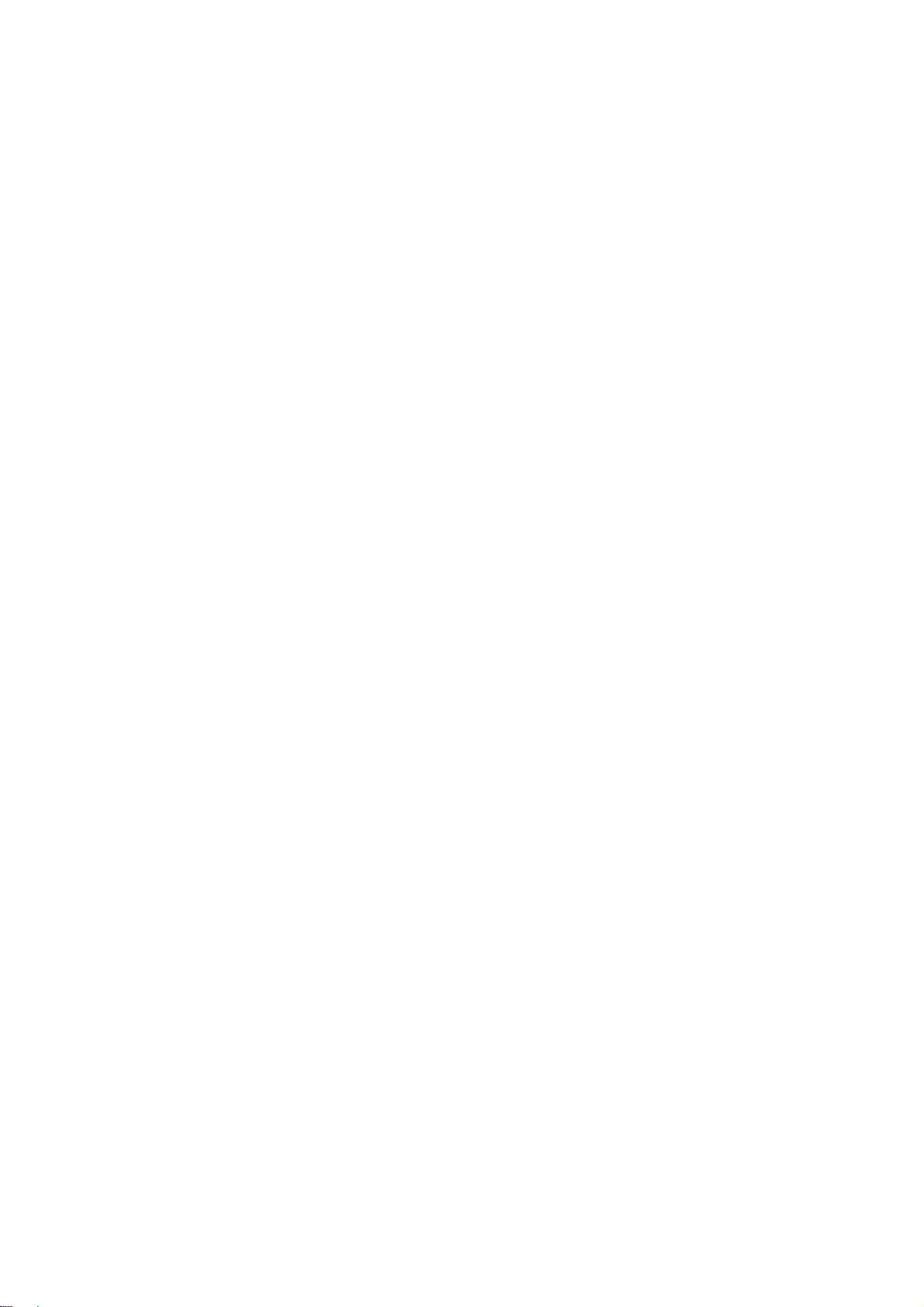
Legal Information
First English printing, October 2002
Information in this document has been carefully checked for accuracy; however, no guarantee is given to the correctness
of the contents. The information in this document is subject to change without notice. We are not liable for any injury or
loss that results from the use of this equipment.
Safety Instructions
Please read all of these instructions carefully before you use the device. Save this manual for
future reference.
■ Unplug equipment before cleaning. Don’t use liquid or spray detergent; use a moist cloth.
■ Keep equipment away from excessive humidity and heat. Preferably, keep it in an air-conditioned environment with
temperatures not exceeding 40º Celsius (104º Fahrenheit).
■ When installing, place the equipment on a sturdy, level surface to prevent it from accidentally falling and causing dam
age to other equipment or injury to persons nearby.
■ When the equipment is in an open position, do not cover, block or in any way obstruct the gap between it and the
power supply. Proper air convection is necessary to keep it from overheating.
■ Arrange the equipment’s power cord in such a way that others won’t trip or fall over it.
■ If you are using a power cord that didn’t ship with the equipment, ensure that it is rated for the voltage and current
labelled on the equipment’s electrical ratings label. The voltage rating on the cord should be higher than the one listed
on the equipment’s ratings label.
■ Observe all precautions and warnings attached to the equipment.
■ If you don’t intend on using the equipment for a long time, disconnect it from the power outlet to prevent being dam
aged by transient over-voltage.
■ Keep all liquids away from the equipment to minimize the risk of accidental spillage. Liquid spilled on to the power
supply or on other hardware may cause damage, fi re or electrical shock.
■ Only qualifi ed service personnel should open the chassis. Opening it yourself could damage the equipment and invali
date its warranty.
■ If any part of the equipment becomes damaged or stops functioning, have it checked by qualifi ed service personnel.
What the warranty does not cover
■ Any product, on which the serial number has been defaced, modifi ed or removed.
■ Damage, deterioration or malfunction resulting from:
□ Accident, misuse, neglect, fi re, water, lightning, or other acts of nature, unauthorized product modifi cation, or
failure to follow instructions supplied with the product.
□ Repair or attempted repair by anyone not authorized by us.
□ Any damage of the product due to shipment.
□ Removal or installation of the product.
□ Causes external to the product, such as electric power fl uctuation or failure.
□ Use of supplies or parts not meeting our specifi cations.
□ Normal wear and tear.
□ Any other causes which does not relate to a product defect.
■ Removal, installation, and set-up service charges.
Regulatory Notices Federal Communications Commission (FCC)
This equipment has been tested and found to comply with the limits for a Class B digital device, pursuant to Part 15 of the
FCC rules. These limits are designed to provide reasonable protection against harmful interference in a residential installation.
Any changes or modifi cations made to this equipment may void the user’s authority to operate this equipment. This
equipment generates, uses, and can radiate radio frequency energy and, if not installed and used in accordance with the
instructions, may cause harmful interference to radio communications.
However, there is no guarantee that interference will not occur in a particular installation. If this equipment does cause
harmful interference to radio or television reception, which can be determined by turning the equipment off and on, the
user is encouraged to try to correct the interference by one or more of the following measures:
■ Re-position or relocate the receiving antenna.
■ Increase the separation between the equipment and receiver.
■ Connect the equipment into an outlet on a circuit different from that to which the receiver is connected.
www.austin-hughes.comUM-IPM-02-Q414V3
Page 3
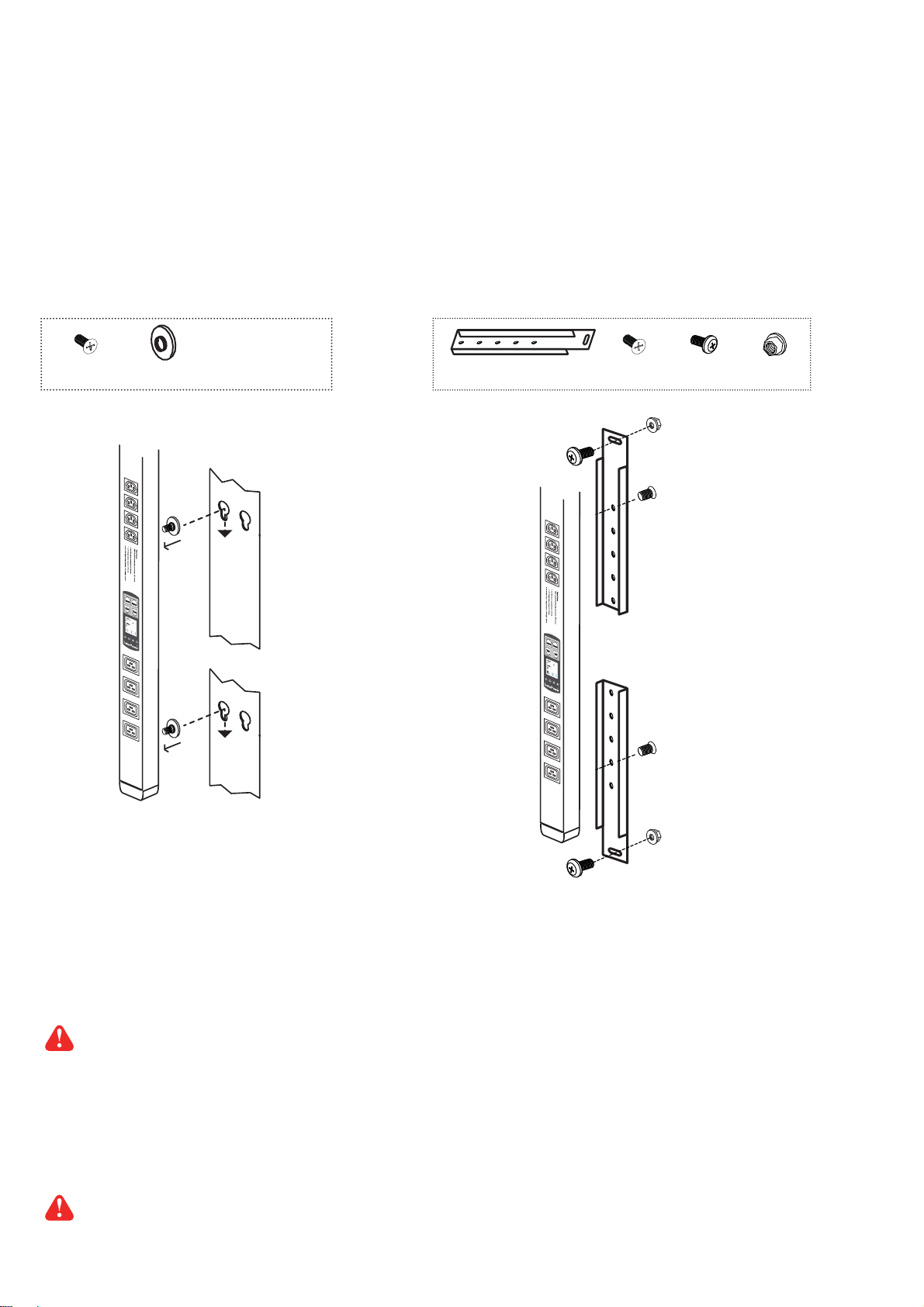
Unpacking
The equipment comes with the standard parts shown on the package contents. Check and make sure they are included and in good
condition. If anything is missing, or damage, contact the supplier immediately.
Package contents
( 1 ) Vertical W / WS PDU x 1
- VMS mounting screw, set of 2 or 3 - VMB mounting bracket set
M4
+
PEG
2 - 3 sets
Bracket x 2
M6
M4 x 2
M6 x 2
M6 nut
M6 nut x 2
M4
LINK
OU
T
TH 1
TH 2
31.
15.
7
9
15.
8
6.97
3.49
3.48
22.
3
37.
45
5
65
LINK
OU
T
TH 1
TH 2
31.
15.
7
9
15.
8
6.97
3.49
3.48
22.
3
45
5
6537.
M4
M6 nut
OR
M6
( 2 ) Rackmount W / WS PDU x 1
All electrical power and power control wiring must be installed by a qualifi ed electrician and comply with local
and national regulations.
Power ON
■
Connect the PDU into an appropriately rated receptacle
■ When the PDU is power on, the LED display will light up. That means all outlets are activated
■ Keep the equipments in the power off position until it is plugged into the PDU
Don’t exceed the outlet, branch or phase limitations
www.austin-hughes.comUM-IPM-02-Q414V3
Page 4
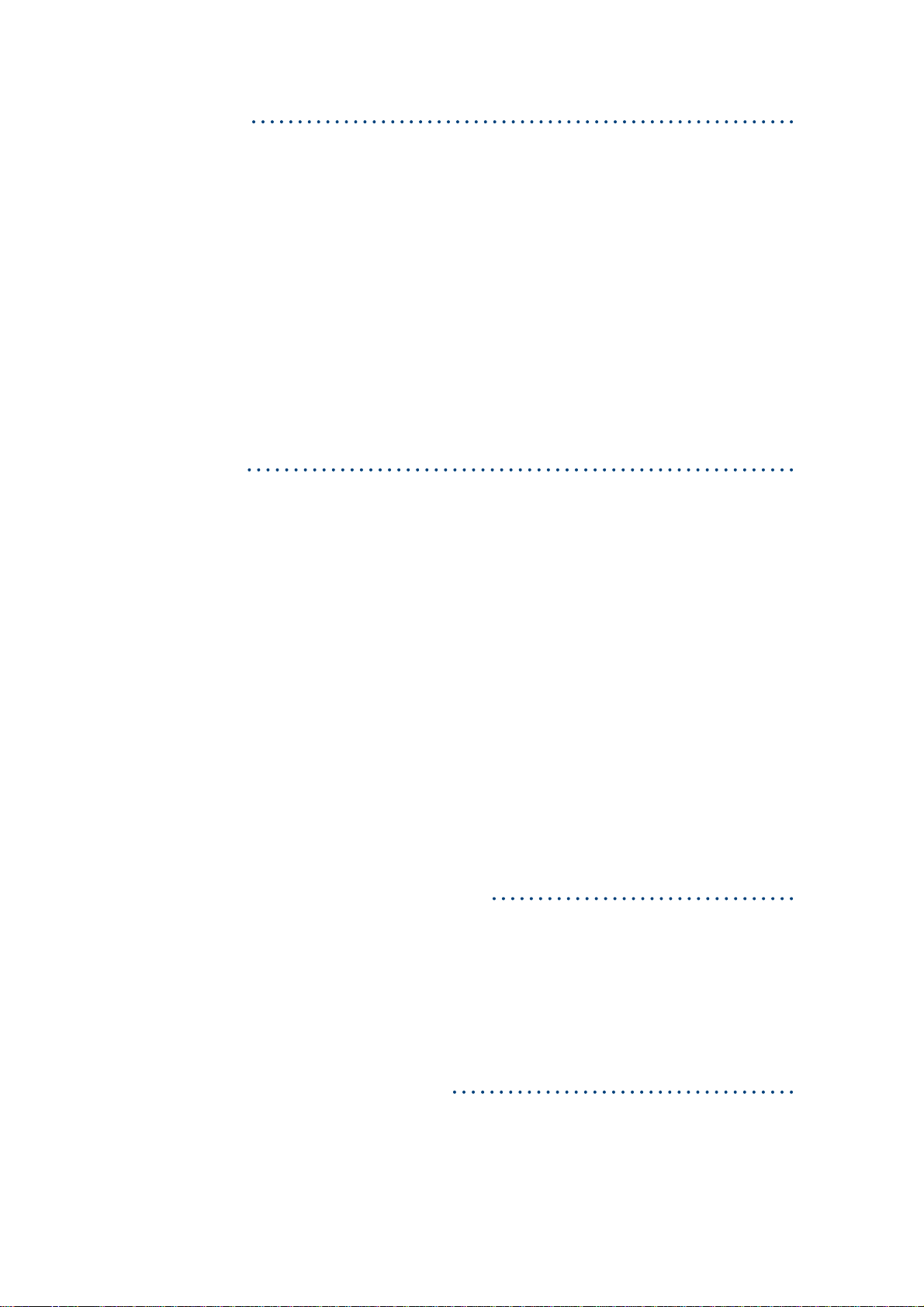
Content
Part I. Hardware
< 1.1 > W / WS PDU Key Features
< 1.2 > W Meter Display & Setting
< 1.3 > PDU Meter Setting & Cascade
< 1.4 > Temp. / Humidity Sensor Connection & Specifi cation
< 1.5 > IP Dongle Installation & Connection
< 1.6 > Easy Change on PDU Power Feed Position
Part II. Software
< 2.1 > Key Features
< 2.2 > IP Dongle Confi guration
P. 1
P. 11
< 2.3 > Hardware Requirements of the Management PC
< 2.4 > Supported OS Platform & Language
< 2.5 > Software Download
< 2.6 > First Time Start-up Setting
< 2.7 > Change Port no. of Web Server
Part III. System Setup & Remote Access
< 3.1 > System Setup
< 3.2 > Remote Access
P. 18
Part IV. Software Usage & Operation
P. 25
www.austin-hughes.comUM-IPM-02-Q414V3
Page 5
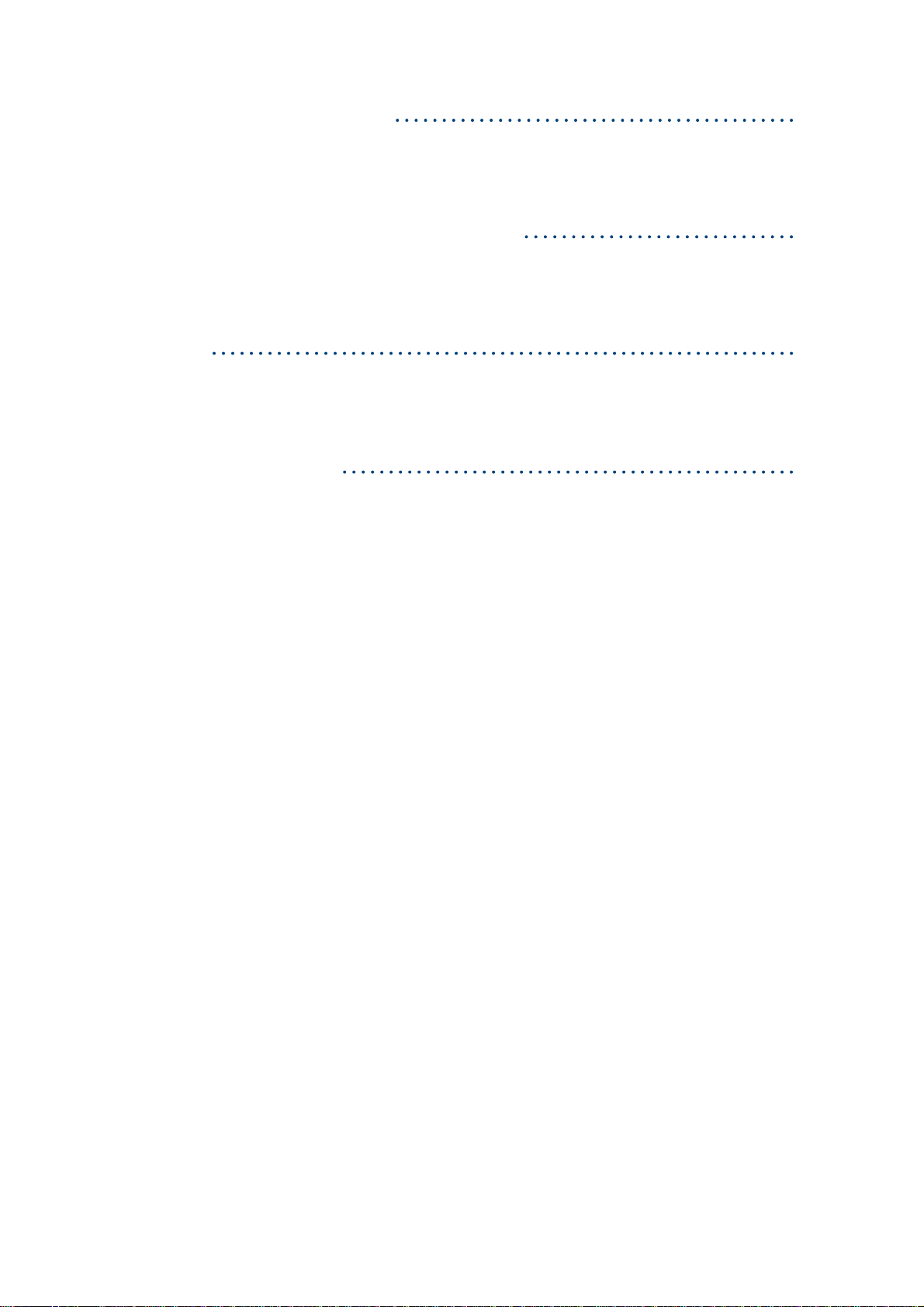
Content
Part V. Events / Log / Report
Part VI. SNMP Setup / Firmware Upgrade
Part VII. FAQ
Part VIII. Troubleshooting
P.30
P.33
P. 37
P. 40
www.austin-hughes.comUM-IPM-02-Q414V3
Page 6
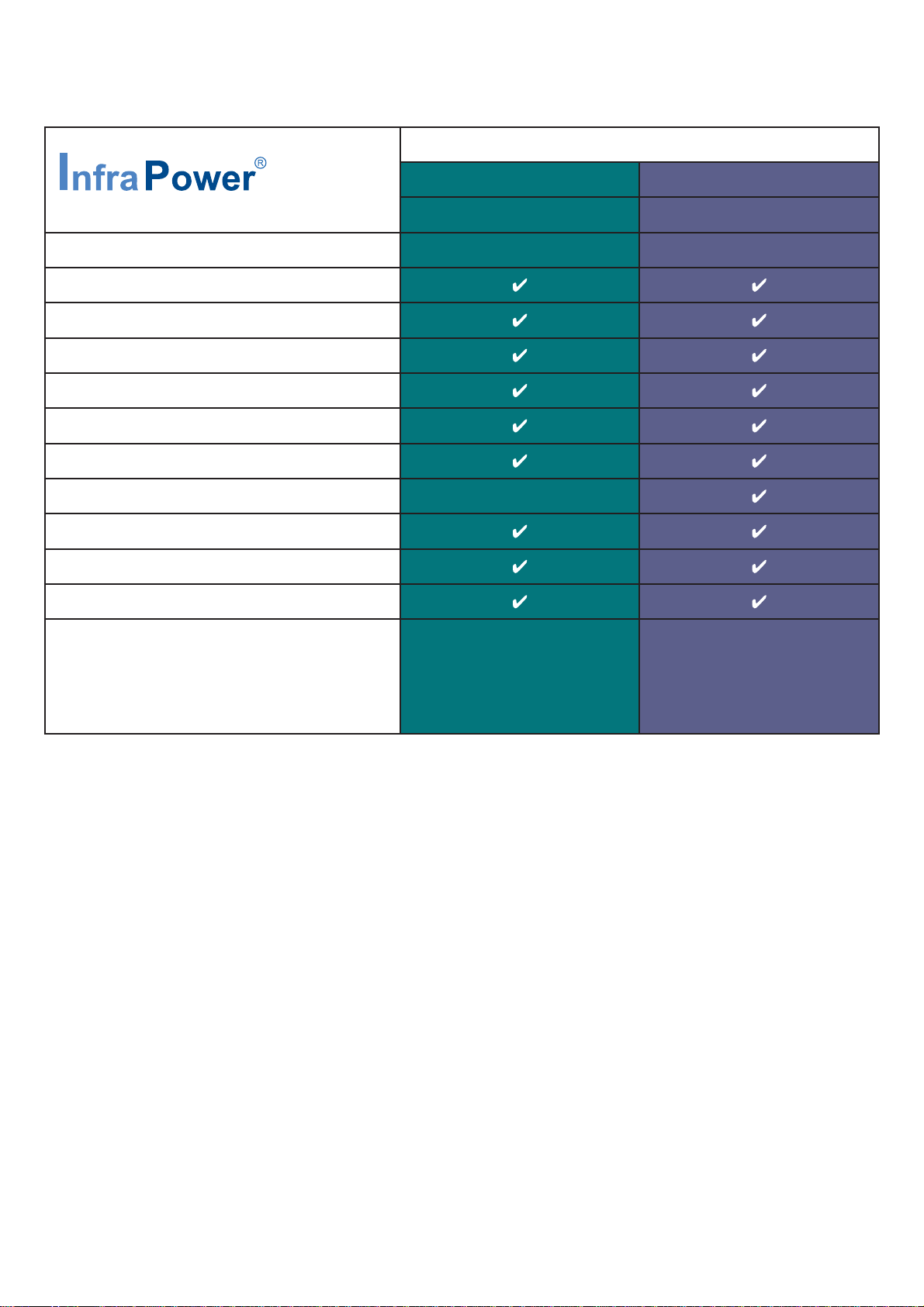
Part I. Hardware
< 1.1 >
Outlet Measurement
Circuit kWh Measurment
Temp-Humid Sensor port x 2
16 Levels in Single Daisy Chain
One IP Access 16 PDU Levels
SNMP Capability via IP Dongle
Hot-pluggable Meter w/ 1.8” Color LCD
Outlet Switch ON / OFF
Local kWh & Amp Meter
W / WS PDU Key Features
kWh PDU
Monitored Switched
WWS
Vertical & Horizontal PDUs
Tool-less Mounting for Vertical PDU
Management Software Editions
( Free )
IPM-03
IPM-02
PPS-02-S
(via IPD-02S)
IPM-03
IPM-02
PPS-02-S
(via IPD-02S)
P. 1
www.austin-hughes.comUM-IPM-02-Q414V3
Page 7
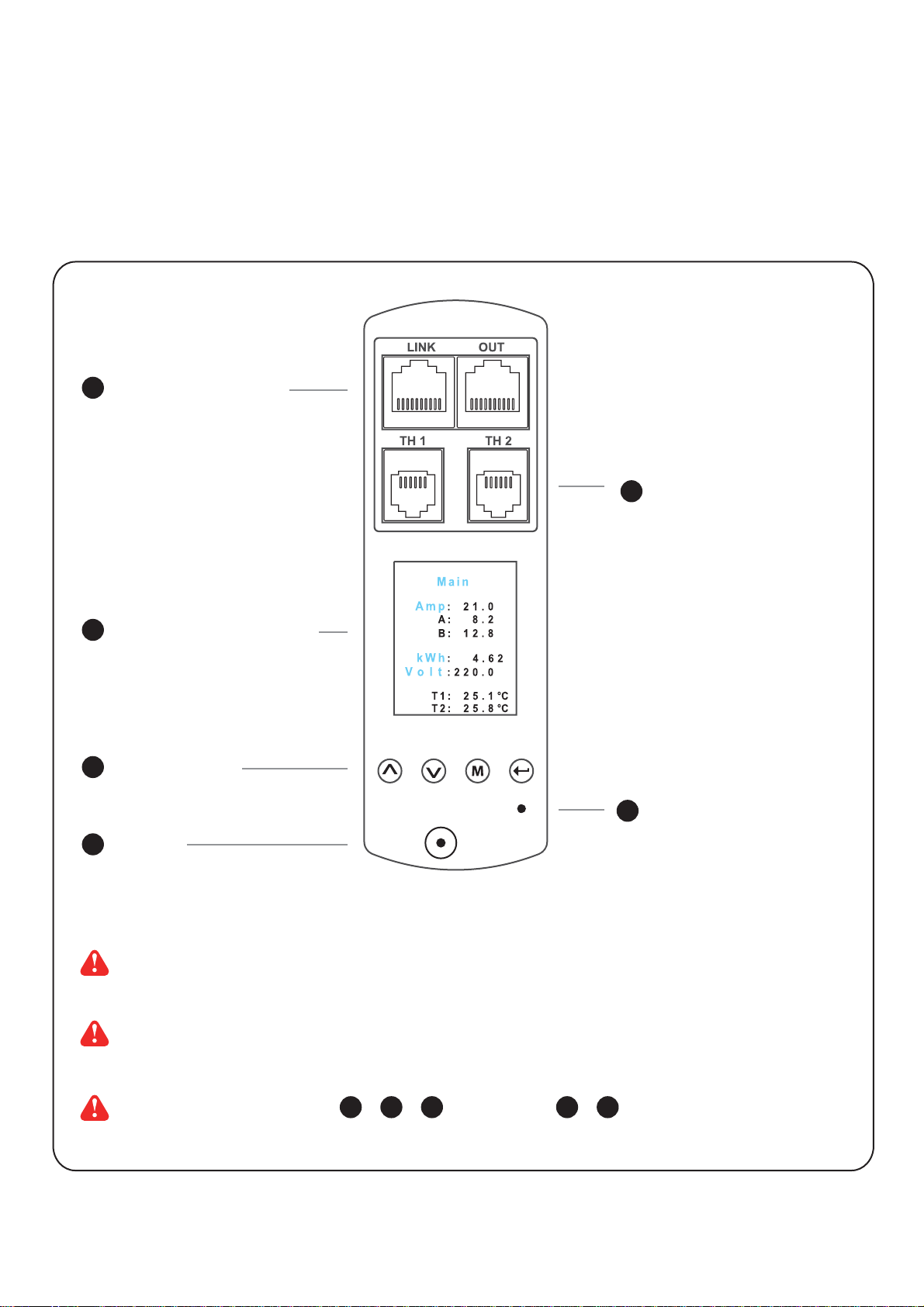
< 1.2 > W Meter Display & Setting
All W series PDUs are equipped with a highly advanced and sophisticated component - W Meter. It
provides the cascade ports for daisy chain up to 16 x PDU. Furthermore, for IP PDU access, simply
connect 1 x IP Dongle for all daisy chain PDUs to save IP network address. Two sensor ports are
integrated for temperature & humidity monitoring. Creatively, 1.8” color LCD display offers a real time
local monitoring and detailed PDU status.
1
PDU cascade port
2
Temp. + Humidity sensor port x 2
Temp. sensor port x 2
3
1.8” color LCD display
4
Menu button
Buzzer
6
Reset button is to re-power the meter. It will not affect any settings and memories.
Reset button
or
5
The buzzer only sounds when the circuit amp. over the alarm amp. setting.
For 1U / 2U rackmount PDU, on the front, on the rear
53 4 1
P. 2
2
www.austin-hughes.comUM-IPM-02-Q414V3
Page 8
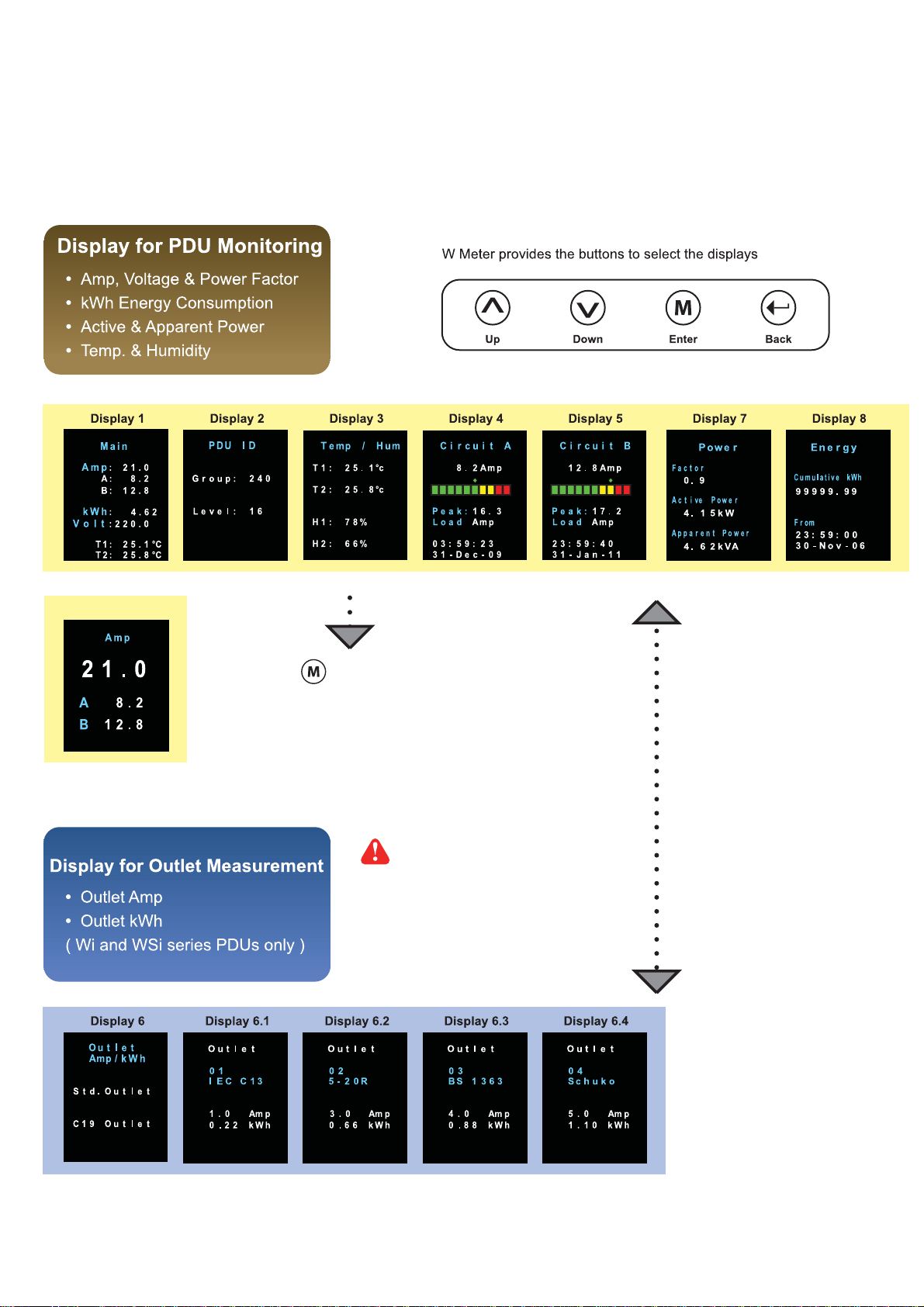
< 1.2 > W Meter Display & Setting
W meter 1.8” color LCD provides a sharp and highly visible reading for the local reading of Current
( Amp ), Voltage ( Volt ), Power ( kW ), Energy Consumption ( kWh ), Power Factor, Temperature &
Humidity.
Display 1.1
Press to change °C / °F
Display 6 only for Wi / WSi
outlet measurement PDU
P. 3
www.austin-hughes.comUM-IPM-02-Q414V3
Page 9
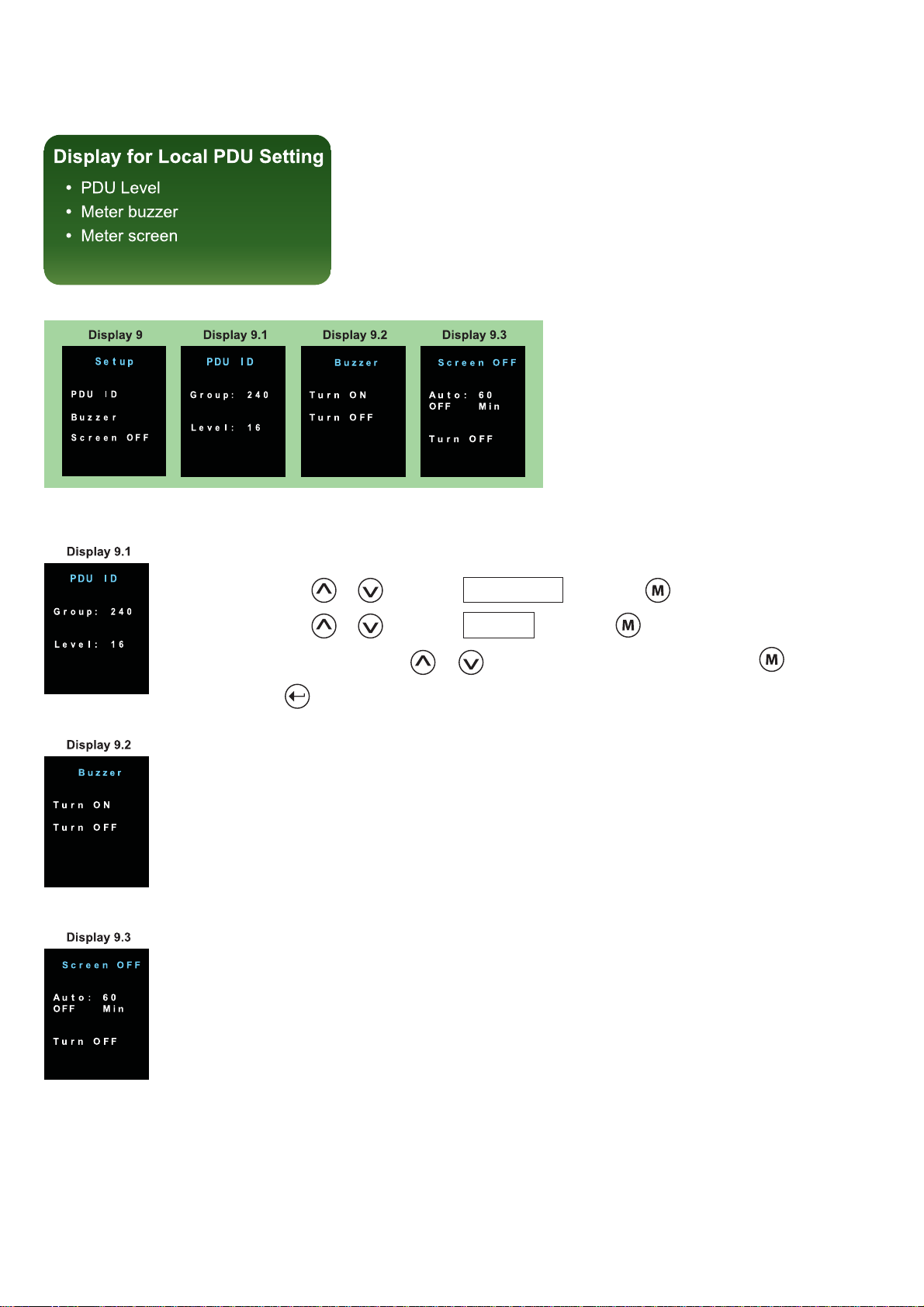
< 1.2 > W Meter Display & Setting
W meter allows the user to do some settings below :
PDU level setting :
Step 1 - Press the & button to display no.9 and press to confi rm
Step 2 - Press the & button to PDU ID and press to confi rm
Step 3 - In display 9.1, Press the & button to select PDU level no. & press to confi rm
Step 4 - Press to exit
Buzzer :
W meter allows the user to set the meter buzzer ON / OFF by meter’s 4 buttons.
All PDUs are shipped with the buzzer in ON status.
When the PDU’s circuit Amp is over alarm level, the buzzer will sound.
The user can press any button to stop the buzzer sound.
Screen OFF :
All PDUs are shipped with the metter LCD in always ON status.
W meter allows the user to turn off the meter LCD by time setting ( 1 - 60 mins, 0 = always ON )
When the meter is in OFF status, the user can press any button to make it ON.
P. 4
www.austin-hughes.comUM-IPM-02-Q414V3
Page 10

< 1.3 > PDU Meter Setting & Cascade
PDU Daisy Chain up to 16 Levels
The W meter built-in not only provides the local power monitoring, but also the connection ports for
the PDU daisy chain. For daisy chain connection, each PDU just simply to be connected in series to
the next by Cat5/6 cables. Maximum 16 PDUs are supported in one daisy chain group.
■ The PDU can be cascaded up to 16 levels
■ For IP PDU access simply connect 1 x IP dongle - IPD-02-S
■ 1 x IP dongle allows access to 16 levels
1st level
PDU meter
Cat 5 / 6 cable
Up to 20M
2nd level
PDU meter
Cat 5 / 6 cable
Up to 20M
PDU meter
For PDU level setting, please refer to previous page.
3rd level
Final level
PDU meter
P. 5
www.austin-hughes.comUM-IPM-02-Q414V3
Page 11
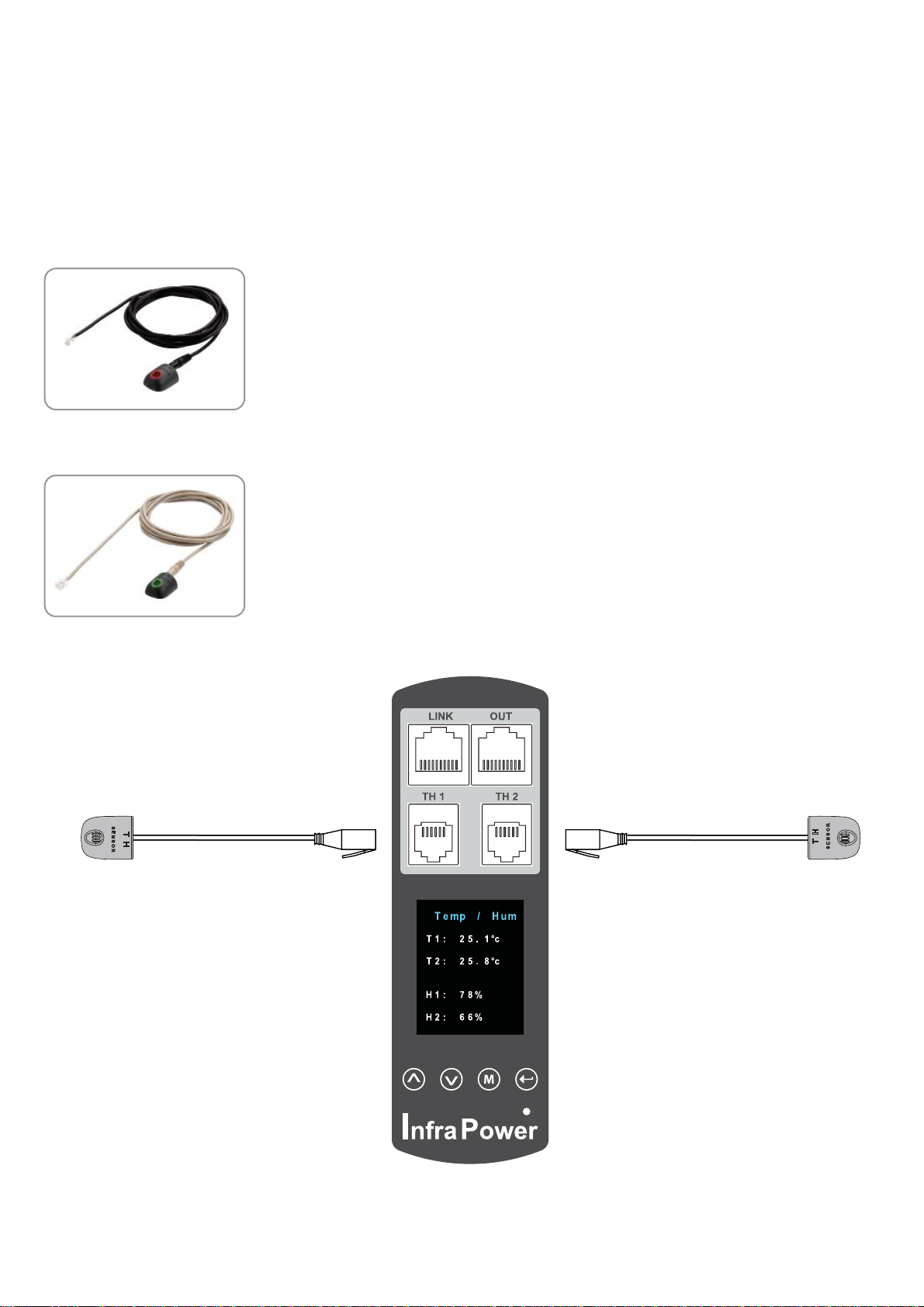
< 1.4 > Temp. / Humidity Sensor Connection & Specifi cation
W meter provides 2 sensor ports for Temp. & Humidity monitoring. The user can see the Temp. /
Humidity reading not only from the local meter display but also from remote management software.
• low profi le design with magnetic base for easy affi xing to the rack cabinet
• Plug n Play
• sensor with 2M or 4M cord
• pair of sensors can be connected to a single W meter
Temp. & Humid. Sensor
Model :
IG - TH01 - 2M ( 2M cord )
IG - TH01 - 4M ( 4M cord )
Temp. Sensor
Model :
IG - T01 - 2M ( 2M cord )
IG - T01 - 4M ( 4M cord )
TH1 TH2
P. 6
www.austin-hughes.comUM-IPM-02-Q414V3
Page 12
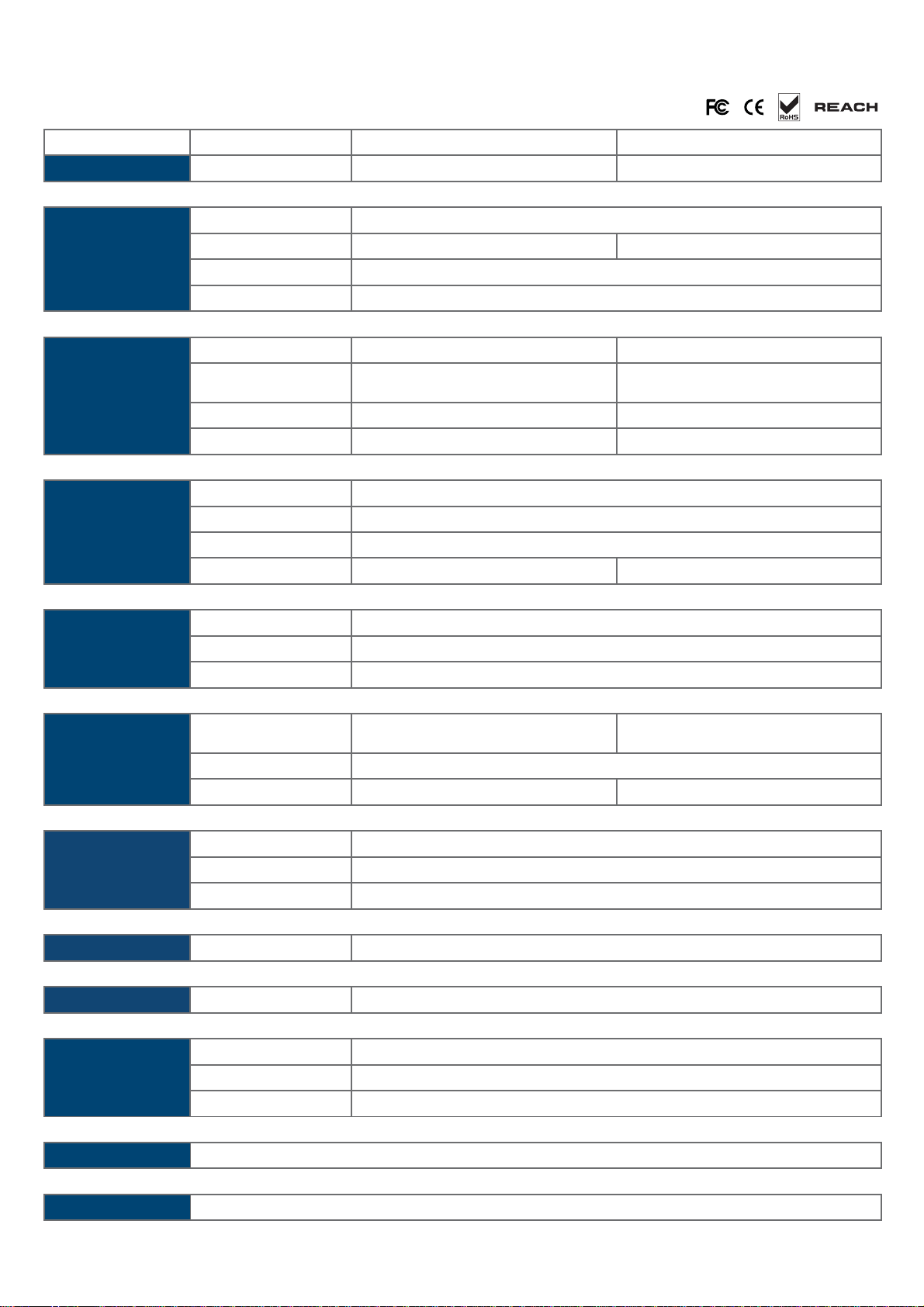
< 1.4 > Temp. / Humidity Sensor Connection & Specifi cation
Temp. & Humid. Sensor Temp. Sensor
Part no.
IG - TH01 IG - T01
Temperature
Sensitivity
Relative
Humidity
Sensitivity
Power
Requirement
Housing Chassis & Cover
Range
Accuracy
Resolution 0.1°C ( 0.2°F )
Response Time 5 to 30 sec
Range
Accuracy 0 to 100, ±8.0% R.H
Resolution 1% R.H. /
Response Time 8 sec /
Voltage 12VDC, powered by sensor port
Current Consumption 20mA
Power consumption 0.24 Watt
Power on indicator Red LED Green LED
Color
Installation Magnetic base for unrestricted installation
0 to 80°C ( 32 to 176°F )
±1.0°C typical ( ±2°F ) ±1.5°C ( ±3°F)
0 to 100% R.H /
20 to 80, ±4.5% R.H.
plastic
Dark gray
/
Cable
Environmental
Dimensions
Weight
Compatibility
Safety Regulatory
Cable Length
Cable Specifi cation 4-wired 3.5mm to RJ11
Cable Color Black Beige
Operating 0 to 80°C Degree
Storage -5 to 80°C Degree
Humidity 0~100%, non-condensing
Product 30L x 25Wx 18H mm
Net 10g
InfraPower W / WS / Wi / WSi series PDU
InfraSolution X-2000 series
InfraGuard Cabinet sensor system
TH sensor w/ 2m cable ( standard )
TH sensor w/ 4m cable ( option )
FCC & CE certifi ed
T sensor w/ 2m cable ( standard )
T sensor w/ 4m cable ( option )
Environmental
RoHS2 & REACH compliant
P. 7
www.austin-hughes.comUM-IPM-02-Q414V3
Page 13

< 1.5 > IP Dongle Installation & Connection
IP Dongle Access to 16 PDU Levels
Patented IP Dongle provides IP remote access to the PDUs by a true network IP address chain.
Only 1 x IP dongle allows access to max. 16 PDUs in daisy chain - which is a highly effi cient ap-
plication for saving not only the IP remote accessories cost, but also the true IP addresses required on the PDU management.
Hot-Pluggable design facilitates the IP dongle installation. Simply integrate the IP Dongle to the
1st PDU, then the entire daisy chain group can be remote over IP. Hence, administrator can remotely access all PDUs in the daisy chain group by one single IP via the IP Dongle.
IP dongle for vertical PDU
Model :
IPD-02-S ( with SNMP feature )
Vertical IP dongle installation steps :
- slide the IP dongle on the plate above the meter
- plug the RJ-45 connector of IP dongle into the LINK port of the 1st level PDU meter
- use the CAT. 5 / 6 cable to connect IP dongle to network device
IP dongle
To LINK port of
the 1st PDU
Cat 5 / 6 cable
Up to 20M
Network Hub
To LAN port
Cat 5 / 6 cable
Up to 20M
1st level
PDU meter
2nd level
PDU meter
P. 8
To LINK port
of next PDU
( Up to 16 levels )
3rd level
PDU meter
www.austin-hughes.comUM-IPM-02-Q414V3
Page 14

< 1.5 > IP dongle installation & connection
IP dongle for rackmount PDU
Model :
IPD-H02-S ( with SNMP feature )
Horizontal IP dongle installation steps :
- fi x the IP dongle on the rear side of rackmount PDU with 4 screws
- plug the RJ-45 connector of IP dongle into the LINK port of the 1st level PDU meter
- use the CAT. 5 / 6 cable to connect IP dongle to network device
To LAN port
of IP dongle
Network Hub
Rear side of rackmount PDU
IP dongle
To LINK port
of the 1st PDU
P. 9
www.austin-hughes.comUM-IPM-02-Q414V3
Page 15
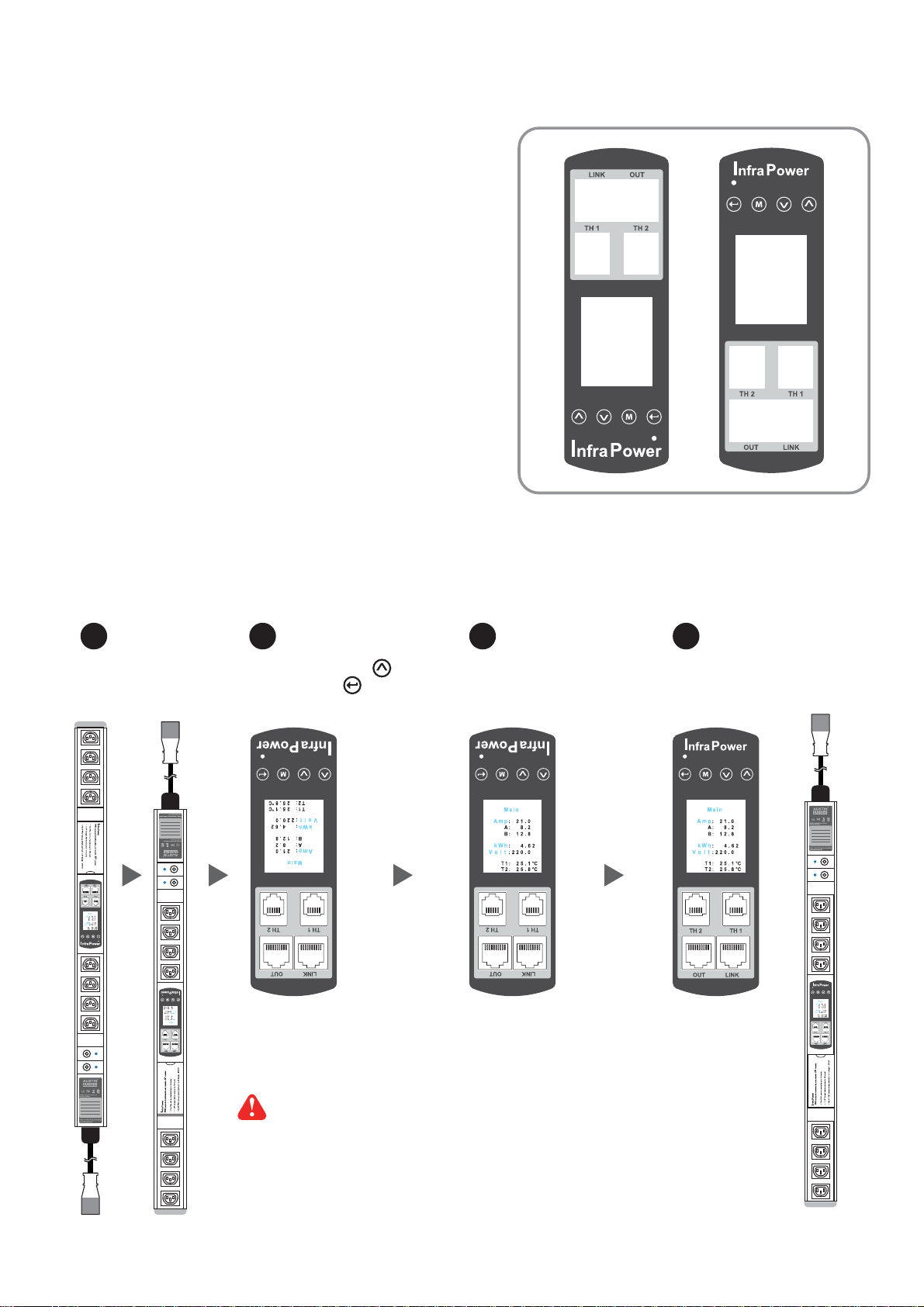
< 1.6 > Easy Change on PDU Power Feed Position
Power Feed Entry Flexibility - By Meter Setting
Customization of top feed power entry is available
on request.
The change of the power feed entry position is possible after installation. The W series meter provides
the fl exibility to simply turnover on top feed PDUs
with the use of meter inversion buttons and an
alternative membrane.
Meter
Membrane A
1 32 4
Turn the PDU
upside-down
Press fi rst button
& last button to
invert display
B
A
Replace the meter
membrane
Meter
Membrane B
Completed
B
A
Membrane A Membrane A Membrane B
A
B
Please take the reverse steps to change top-feed to bottom-feed entry.
Outlet no. stickers are provided on request.
P.10
www.austin-hughes.comUM-IPM-02-Q414V3
Page 16

Part II. Software
< 2.1 > Key Features
InfraPower Manger IPM-02 is a free PDU mangement software to remote & monitor up to 15 IP
dongle group ( max. 16 PDU levels in each IP dongle group ), total 240 PDUs
5 concurrent user access are bundled for achieving the demand of multi-user / multi-tasking in
nowadays’ time-sharing date center operation.
InfraPower IPM-02
Features
Capacity
Enhanced
Features
Basic
Features
PDU Series Support
IP Dongle Group (Just 1 for 16 PDU levels)
PDU number
Concurrent Users
Energy Consumption (kWh) Monitoring
Apparent Power (kVA) Monitoring
Power Factor Measurement
Circuit Breaker Monitoring
SNMP Capability via IP Dongle
Aggregate Current (Amp) Monitoring
Individual Outlet Switch ON/OFF
Temp-Humid Monitoring
Alarm Threhold Setting
Rising Alert Threshold Setting
Remote Access via Web
Graphic User Interface
Reporting
WS / W
15
240
5
P. 11
www.austin-hughes.comUM-IPM-02-Q414V3
Page 17

< 2.2 > IP dongle confi guration
After the completion of IP dongle connection, please take the following steps to confi gure the IP dongle :
Step 1. Prepare a notebook computer to download the IP setup utilities from the link :
http://www.austin-hughes.com/support/utilities/infrapower/IPdongleSetup.msi
Step 2. Double Click the IPDongleSetup.msi and follow the instruction to complete the installation
Step 3. Go to each fi rst level PDU with the notebook computer & a piece of CAT. 5 / 6 cable to confi gure the
IP dongle by IP setup utilities as below. Please take the procedure for all IP dongles ONE BY ONE
CAT. 5 / 6 cable
To notebook computer
LAN port
To IP dongle
LAN port
Reconnect the IP dongle with the network device
( router or hub ), after fi nish IP dongle confi guration.
IP dongle on 1st level PDU
Ensure the PDU in
power ON status
Write down the new IP address & password
for < Setup > purpose, refer to P.20
Step 4. Click “ Scan ” to search the connected IP dongle
Step 5. Enter device name in “ Name ” ( min. 4 char. / max. 16 char. ). Default is “ Name ”
Step 6. Enter device location in “ Location ” ( min. 4 char. / max. 16 char. ). Default is “ Rack_001 ”
Step 7. Enter password in “ Password ” for authentication ( min. 8 char. / max. 16 char. ) Default is “ 00000000 ”
Step 8. Enter new password in “ New password ” ( min. 8 char. / max. 16 char. )
Step 9. Re-enter new password in “ Confi rm new password ”
Step 10. Change the desired “ IP address ” / “ Subnet mask ” / “ Gateway ”, then Click “ Save ” to confi rm the changes
The default IP setting is as below:
IP address : 192.168.0.1
Subnet mask : 255.255.255.0
Gateway : 192.168.0.254
P.12
www.austin-hughes.comUM-IPM-02-Q414V3
Page 18
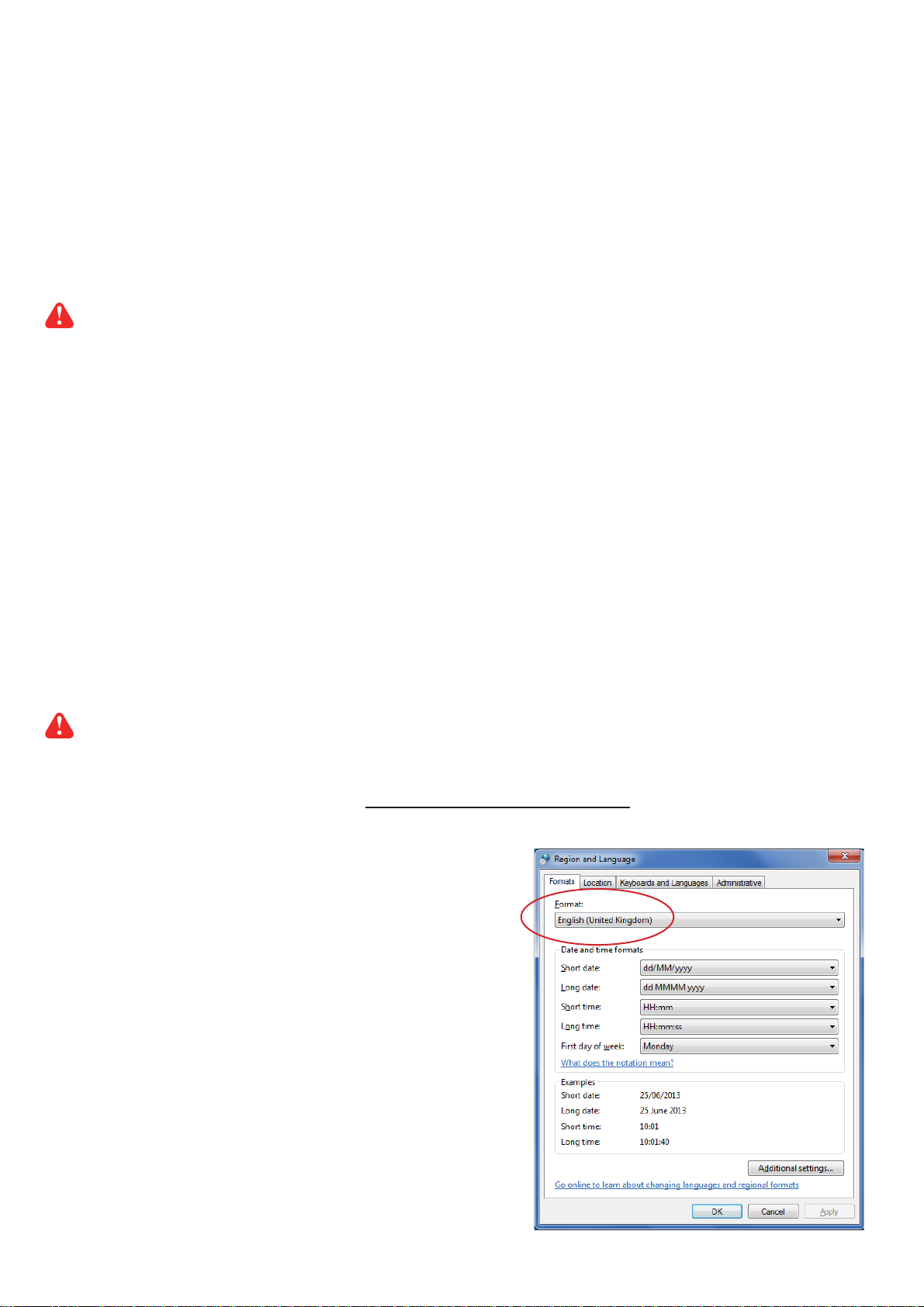
< 2.3 > Hardware Requirements of the Management PC
Please prepare a management PC with the hardware requirements as below for
InfraPower Manager - IPM-02
Recommended hardware requirements :
- Processor: Dual Core 2GHz or above
- Memory: 2GB RAM
- Available Disk Space: 500GB
- Drive: DVD ROM drive
- Display: 1440 x 900 or higher resolution monitor
- The default service port of web server is 80.
- A dedicated PC to run InfraPower Manager - IPM-02 is recommended.
- Make sure the management PC is POWER ON & IPM-02 is under operation.
Otherwise, daily data backup will NOT be proceeded.
< 2.4 > Supported OS Platform & Language
InfraPower Manager – IPM-02 supports the OS platforms & languages as below:
- MS Windows XP Professional with SP3 (32bit only)
- MS Windows 7 Professional with SP1
- MS Windows 7 Ultimate with SP1
- MS Windows Server 2003 R2 Standard Edition with SP2
- MS Windows Server 2008 Standard Edition SP2
- MS Windows Server 2008 R2 Standard Edition SP1
Ensure the user logins in the management PC as a member of “Administrators” Group
before IPM-02 Installation and execution.
User can select the following languages under Control Panel > Region and Language in English Edition OS:
1) Arabic (Saudi Arabia)
2) Chinese (Traditional, Hong Kong S.A.R.)
3) Dutch (Netherlands)
4) English (Australia)
5) English (United Kingdom)
6) English (United States)
7) French (France)
8) German (Germany)
9) German (Switzerland)
10) Italian (Italy)
11) Japanese (Japan)
12) Korean (Korea)
13) Norwegian (Norway)
14) Portuguese (Portugal)
15) Russian (Russia)
16) Spanish (Spain)
17) Turkish (Turkey)
P.13
www.austin-hughes.comUM-IPM-02-Q414V3
Page 19
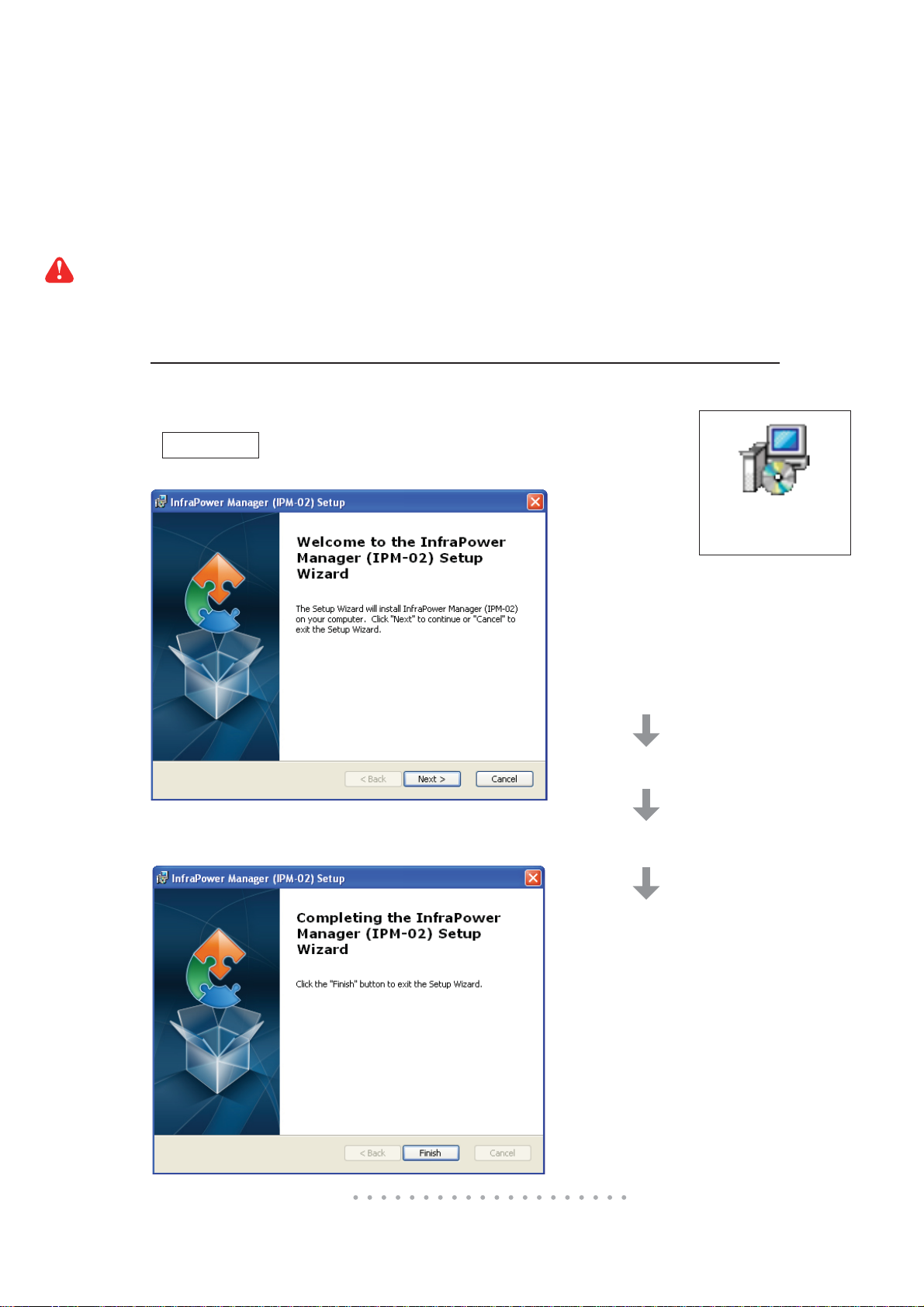
< 2.5 > Software Download
InfraPower Manager, IPM-02, is a PDU management software to enhance the features and benefi ts
of the WS kWh switched and W kWh Monitored PDUs by providing a centralized and remote management platform, and total reporting with detailed logs & event occurrences.
InfraPower Manager IPM-02 can support max. 5 concurrent login users and manage multi- IP dongles max. 15, hence the concurrent login users can access & remote PDUs max. 240 ( 15 IP dongles
x 16 level PDUs ).
Software download
Please download the free InfraPower Manager - IPM-02 to the management PC
from the link http://www.austin-hughes.com/support/software/infrapower/IPM-02.msi
Double click the IPM-02.msi and follow the instruction to complete the installation.
click “ Next ”
click “ Install ”
click “ Finish ”
IPM-02.msi
P.14
Complete
www.austin-hughes.comUM-IPM-02-Q414V3
Page 20

< 2.6 > First Time Start-up Setting
Step 1. Double Cick the InfraPower Manager - IPM-02
and follow the instruction to complete start-up setting.
For MS Windows 7 and MS Windows server 2008,
it requires to run a program with administrator rights before execution:
- Right click InfraPower Manager - IPM-02 , and then select Properties.
- Click the Compatibility tab.
- Tick the box Run this program as an administrator, and then click OK.
IPM-02
InfraPower Manager
P.15
www.austin-hughes.comUM-IPM-02-Q414V3
Page 21

< 2.6 > First Time Start-up Setting
Step 2. Click “ Next “ in “ InfraPower Manager start-up setting “ box
Step 3. Input the fi elds of the following window & Click “ Install “
If the port of web server
is not 80, please input the
appropriate no. here and
follow the instruction in “
Change port no. of web
server“ next page to make
the change effective.
PostgreSQL password can be changed by user.
The password MUST contain at least three of the following four character groups:
- English uppercase characters ( A through Z )
- English lowercase characters ( a through z )
- Numerals ( 0 through 9 )
- Non-alphabetic characters ( such as !, $, #, % )
P.16
www.austin-hughes.comUM-IPM-02-Q414V3
Complete
Page 22

< 2.7 > Change Port no. of Web Server
Change port no. of web server.
If users want to use another port no. instead of 80, please take the following steps after
InfraPower Manager IPM-02 “ First time start-up setting “ is completed.
Step 1. Go to the path of web server being installed. ( Default: C:\AppServ\Apache2.2\conf\ )
Step 2. Open “ httpd.conf “ & change “ Listen 80 “ to “ Listen xx “ where xx means the port
users want to use save the change
Step 3. Restart Apache services.
Go to Control Panel > Administrative Tools > Services > Apache2.2 & Click “ Restart “
Step 4. Refresh the Web browser.
Complete
P.17
www.austin-hughes.comUM-IPM-02-Q414V3
Page 23
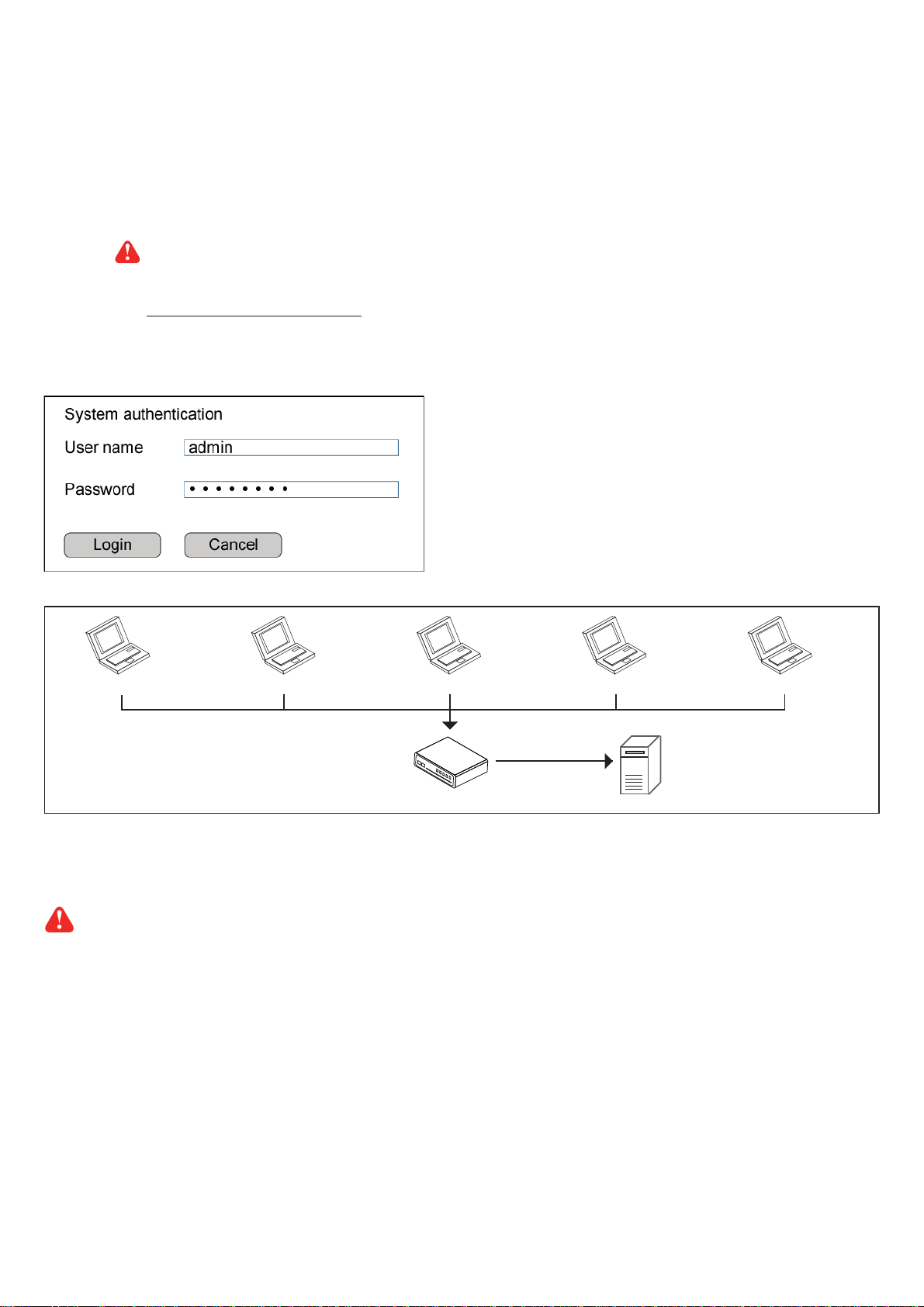
Part III. System Setup & Remote Access
< 3.1 > System setup
Users can follow below step 1 - 3 to access the management PC and InfraPower Manager IPM-02
Step 1. Open Internet Explorer ( I.E. ), version 8.0 or above
Step 2. Enter the URL of management PC into the address bar
( If fail to access, please ask MIS to check if the port for web server is enable.
Default port : 80 )
e.g. http://192.168.0.1/IPM-02/
Step 3. Enter “ User name “ . Default is “ admin “
Enter “ Password “ . Default is “ 00000000 “
12345
Login user
Then users should go to
system setup
Login user Login user Login user Login user
Router or hub
Management PC
InfraPower Manager IPM-02
< User >, < Setup >, < Alarm >, < General > & < Backup > for initial
Only Administrator is authorised to access < User >, < Setup >, < Alarm >, < General > &
< Backup >
P.18
www.austin-hughes.comUM-IPM-02-Q414V3
Page 24

< 3.1 > System setup
In < User > page, administrator can create 4 more operators.
Step 1. Tick “ Operator 1: “
Step 2. Input “ User name “ & “ User login password “
Step 3. Input user login password in “ Confi rm password “ again
Step 4. Repeat Step 1 to 3 for other operators if necessary
Step 5. Click “ Apply “ to save the user setup
P.19
www.austin-hughes.comUM-IPM-02-Q414V3
Page 25
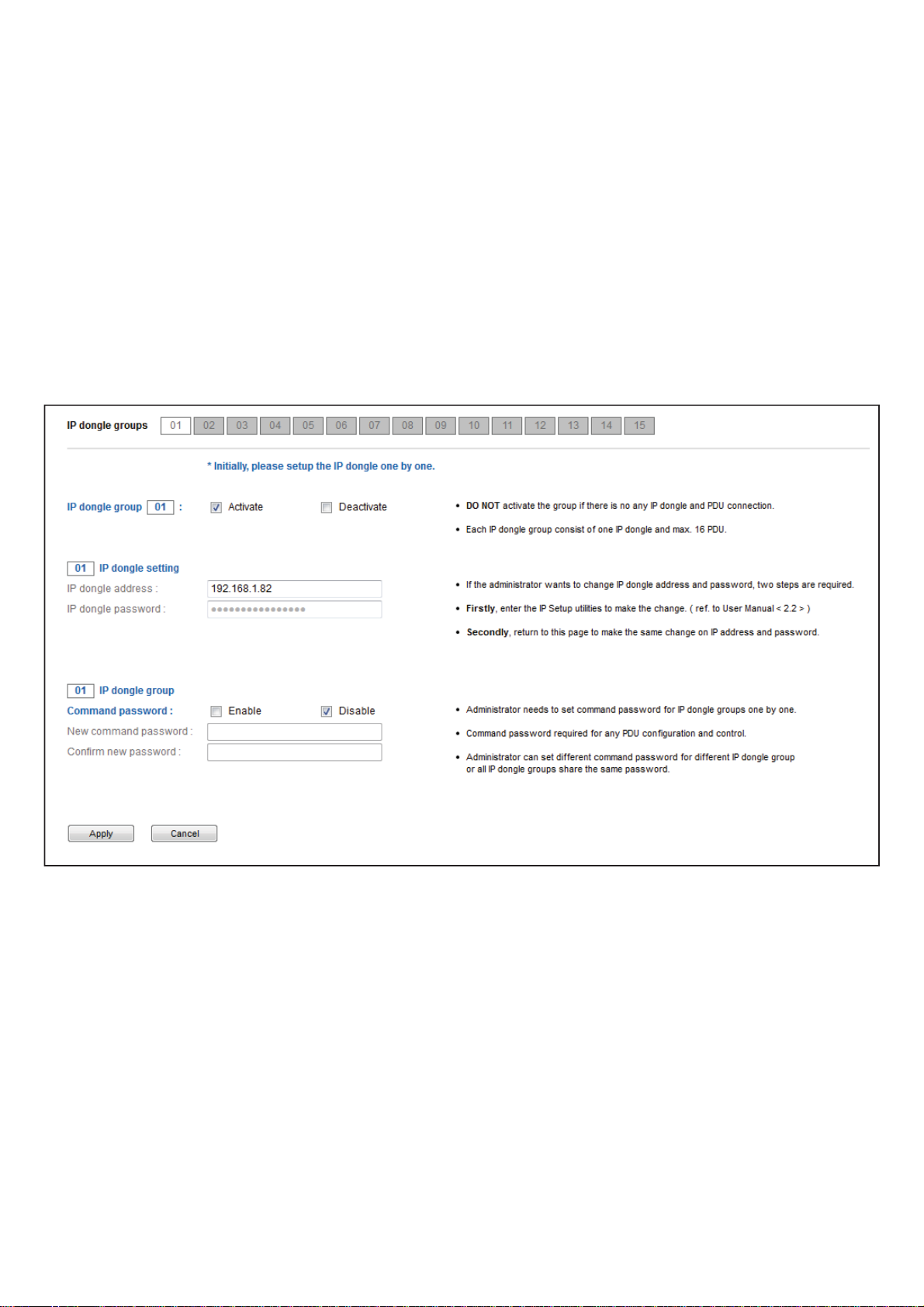
< 3.1 > System setup
In < Setup > page, administrator can activate max. 15 IP dongle groups & set the group command
password
Step 1. “ Activate “ IP dongle group 01
Step 2. Input “ IP address “ & “ password “ of the IP dongle
Step 3. “ Enable “ Command password
Step 4. Input “ New command password ”. Default is “ 00000000 “
Step 5. Input new command password in “ Confi rm new password “ again.
Step 6. Click “ Apply “ to fi nish the IP dongle group setup
Step 7. Repeat step 1 to 6 for other IP dongle groups if necessary
P.20
www.austin-hughes.comUM-IPM-02-Q414V3
Page 26

< 3.1 > System setup
In < Alarm > , administrator can confi gure the alarm email server & max. 5 email recipients to receive
alarm notifi cations from the software
Step 1. “ Enable “ alarm email
Step 2. Input “ SMTP server ” and “ SMTP port “
Step 3. Input “ User email “
Step 4. “ Enable “ or “ Disable “ the “ SMTP authentication “
Step 5. Input “ User name “ and “ Password “
Step 6. Select the “ SMTP secure “ ( None / SSL / TLS )
Step 7. Input the “ Alarm interval “
Step 8. Input the alarm recipient email account in “ Alarm mail recipient 01 “
Step 9. Repeat step 8 for other alarm recipients if necessary
Step 10. Click “ Apply “ to fi nish the alarm email server setting
P.21
www.austin-hughes.comUM-IPM-02-Q414V3
Page 27

< 3.1 > System setup
In < General > , administrator can change the “ Refresh rate “ , “ Scan rate “ & “ Temperature unit “
across all IP dongle groups
In < Backup > , administrator can “ Enable “ or “ Disable “ the daily data backup. When “ Enable “,
the backup path can be changed
P.22
www.austin-hughes.comUM-IPM-02-Q414V3
Page 28
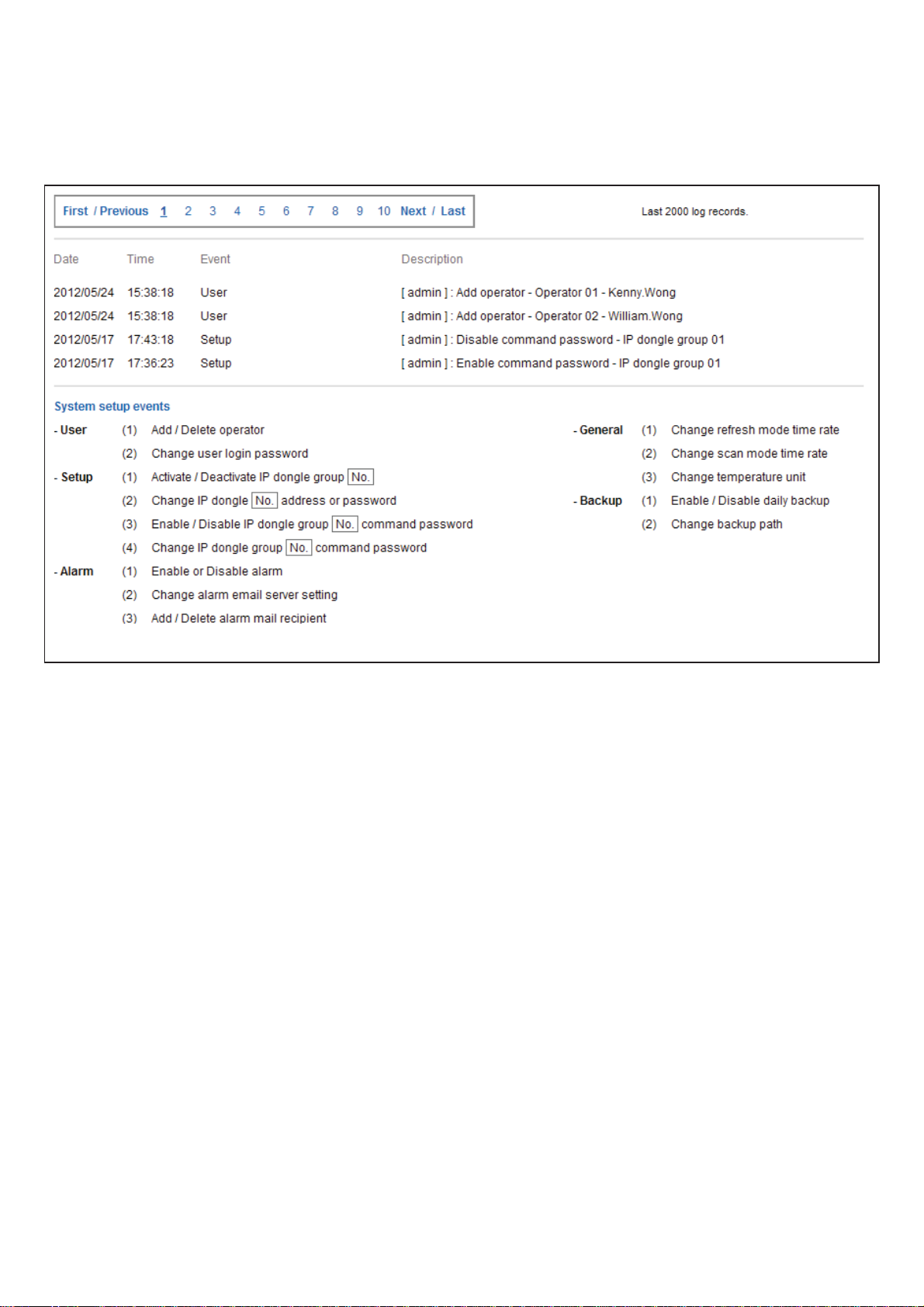
< 3.1 > System setup
< Sys log > provides past 2000 event records of < User >, < Setup >, < Alarm >, < General > &
< Backup >
P.23
www.austin-hughes.comUM-IPM-02-Q414V3
Page 29

< 3.2 > Remote Access
After administrator completes < System Setup >, up to 4 additional users can access the
management PC remotely. User can follow the steps below to access management PC &
InfraPower Manager IPM-02
Step 1. Add the port of web server in the fi rewall settings of the management PC.
- Open “ Control Panel ”
- Select “ Windows Firewall “
- Select “ Advanced settings ”
- Right Click “ Inbound Rules ” & select “ New Rule… “
- Select “ Port ” & Click “ Next> ”
- Select ” TCP ” then “ All local ports ” & Click “ Next> ”
- Select “ Allow the connection “ & Click “ Next> “
- Tick all three options & Click “ Next> “
- Input the “ Name “ & “ Description “ of the port & Click “ Finish “
Step 2. Open the web browser of remote client PC
Step 3. Input the URL of InfraPower Manager IPM-02 in the address bar
e.g. http://192.168.0.1/IPM-02/
If the port no. of web server is not 80, please enter the appropriate port no. follow
the IP address e.g. http://192.168.0.1:81/IPM-02/
Step 4. System authentication page pops up automatically.
Input “ User name “, “ Password “ & Click “ Login “
P.24
www.austin-hughes.comUM-IPM-02-Q414V3
Page 30

Part IV. Software Usage & Operation
< Status > provides
- < Search > function to search new installed PDUs in each IP dongle group. The real time
clock of the PDUs will be synchronized from the management PC during searching process
( If search fails, please refer to P.35 for IP dongle fi rmware upgrade )
- Scan function to monitor the PDUs’ status of each IP dongle group ONE by ONE
P.25
www.austin-hughes.comUM-IPM-02-Q414V3
Page 31

Part IV. Software Usage & Operation
In < Details >,
- Change “ Name ” and “ Location ” of PDU & Click “ Apply ”
- Change “ Alarm amp. ” , “ Rising alert amp. “ & “ Low alert amp. ” of PDU’s circuits
& Click “ Apply ”
- Click “ Reset ” to reset peak amp. or kWh of PDU’s circuits
- Click “ ON / OFF ” to swich ON / OFF outlet ( WS kWh Switched PDU only )
- View On / Off status of each PDU’s outlet
- View aggregated current on the PDU
P.26
www.austin-hughes.comUM-IPM-02-Q414V3
Page 32
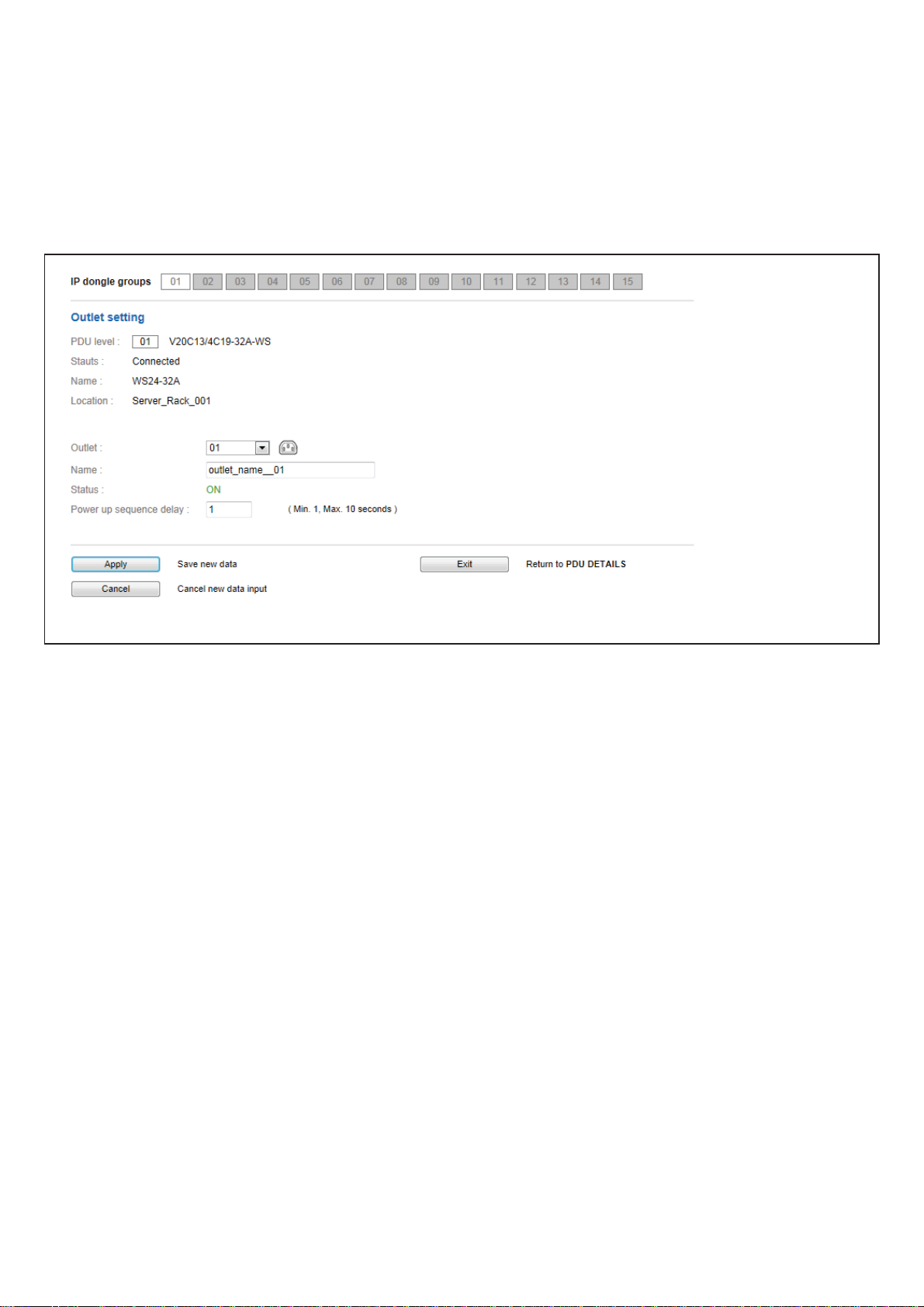
Part IV. Software Usage & Operation
In < Outlet setting >,
- Change PDU’s outlet name
- Change “ Power up sequence delay ” of PDU’s outlet ( WS kWh Switched PDU only )
- Click “ Apply ” to fi nish the above settings
P.27
www.austin-hughes.comUM-IPM-02-Q414V3
Page 33

Part IV. Software Usage & Operation
In < TH status >,
- View status, location, lastest reading & alarm setting of Temp. & Humid sensors connected to
each PDU
The GUI does not show the readings if the TH sensors are not installed & activated.
P.28
www.austin-hughes.comUM-IPM-02-Q414V3
Page 34

Part IV. Software Usage & Operation
In < TH setting >,
- “ Activate ” or “ Deactivate ” Temp. & Humid sensors
- Change “ Location ”
, “ Rising alert Setting “ & “Alarm Setting ” of Temp. & Humid sensors
- Click “ Apply ” to fi nish the above settings
The default TH setting is Deactivate .
- When install T or TH sensor, please tick Activate . Otherwise, no readings display.
- DON’T activate T or TH sensor if no sensor installed.
P.29
www.austin-hughes.comUM-IPM-02-Q414V3
Page 35

Part V. Events / Log / Report
< Event > provides past 2000 event records of PDUs’ confi guration & connection / outlet confi guration
/ sensors’ confi guration & connection in an IP dongle group
< PDU log > provides past 2000 log records of each PDU. The software will generate a PDU log
record every 10 mins.
P.30
www.austin-hughes.comUM-IPM-02-Q414V3
Page 36

Part V. Events / Log / Report
< TH log > provides past 2000 TH log records of each PDU. The software will generate a TH log
record every 10 mins.
< Daily kWh log > provides past 2000 daily energy consumption log records of each PDU.
The record is logged at 00:00 everyday ( +/- 5 mins. ) for previous day
The daily kWh log will not be recorded at 00:00 if the PDU connected less than 24 hours
P.31
Complete
www.austin-hughes.comUM-IPM-02-Q414V3
Page 37

Part V. Events / Log / Report
< Report > provides monthly report for PDU log , TH Sensor log , Daily kWh log &
Event log which can be exported in CSV format.
Please follow the steps below to export the log category you want :
Step 1. Select “ Category ” , “ Period “ & “ Target “
Step 2. Click “ Apply ” & Click “ OK “ from the pop up window
Step 3. Right Click the fi le name below & Select “ Save target as “ to download the log fi le
Step 4. Click “ Close “ to complete or “ Open “ to view the content of log fi le
P.32
Complete
www.austin-hughes.comUM-IPM-02-Q414V3
Page 38

Part VI. SNMP Setup / Firmware Upgrade
< SNMP Setup >
The IP dongle can manage the connected W series PDUs in a single daisy-chain up to 16 PDUs via
SNMP v2c ( Simple Network Management Protocol).
Only IP dongle model : IPD-02-S or IPD-H02-S can support SNMP
( I ). Accessing MIB Files
Use the World Wide Web (WWW) to download the SNMP MIB fi le at this URL:
http://www.austin-hughes.com/support/utilities/infrapower/IPD-MIB.mib
( II ). Enabling SNMP Support
The following procedure summarizes how to enable the IP Dongle for SNMP support.
Step 1. Connect the IP dongle to a computer. ( Please refer to P.12 )
Step 2. Open the Internet Explorer ( I.E. ) version 8.0 or above
Step 3. Enter the confi gured IP dongle address into the I.E. address bar.
Default IP address is “ 192.168.0.1 “
Step 4. Enter “ Login name “ & “ Password “. Default login name & password are “ 00000000 “
P.33
www.austin-hughes.comUM-IPM-02-Q414V3
Page 39
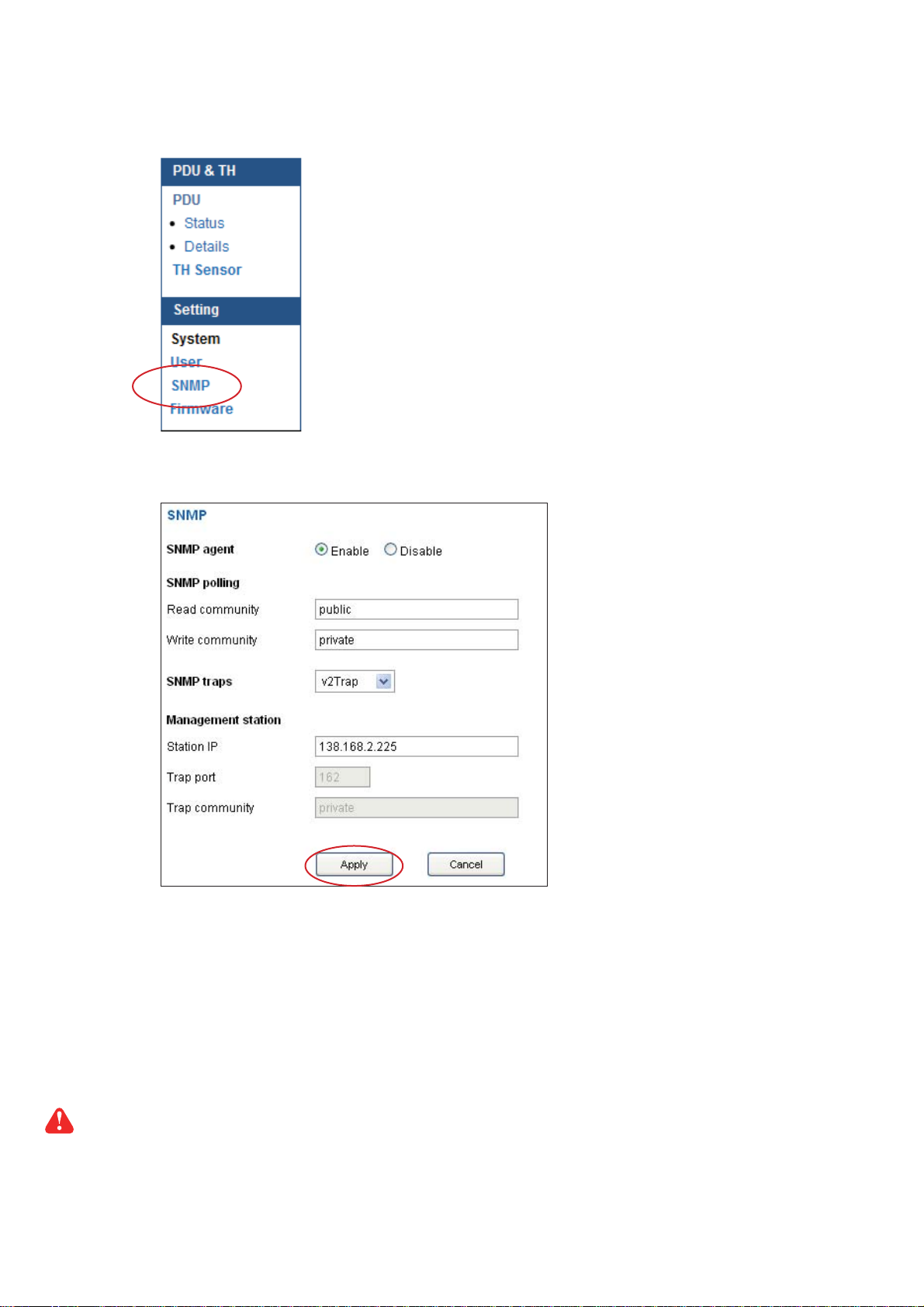
Part VI. SNMP Setup / Firmware Upgrade
Step 5. Select the SNMP from the left navigation
Step 6. The SNMP Settings window appears as below:
Step 7. Click “ Enable “ in “ SNMP Agent “ to start the SNMP agent service
Step 8. Input “ Read Community “. Default is “ public ”
Step 9. Input “ Write Community “. Default is “ private ”
Step 10. Select “ disabled “ or “ V2Trap “ in “ SNMP Traps “
If select “ V2Trap “ , please input IP address of the SNMP management station in “ Station IP: “
Step 11. Click “ Apply “ to fi nish the SNMP settings
P.34
www.austin-hughes.comUM-IPM-02-Q414V3
Page 40

Part VI. SNMP Setup / Firmware Upgrade
< Firmware Upgrade >
If fail to search the PDU, please take the following steps to upgrade the IP dongle fi rmware :
Step 1. Download the IP dongle fi rmware from the link :
http://www.austin-hughes.com/support/software/infrapower/V2395S.img
Step 2. Connect the IP dongle to the computer.
Step 3. Open the Internet Explorer ( I.E. ) version 8.0 or above
Step 4. Enter the confi gured IP dongle address into the I.E. address bar.
Default IP address is “ 192.168.0.1 “
Step 5. Enter “ Login name “ & “ Password “. Default login name & password are “ 00000000 “
Step 6. Select the Firmware from the left navigation
P.35
www.austin-hughes.comUM-IPM-02-Q414V3
Page 41
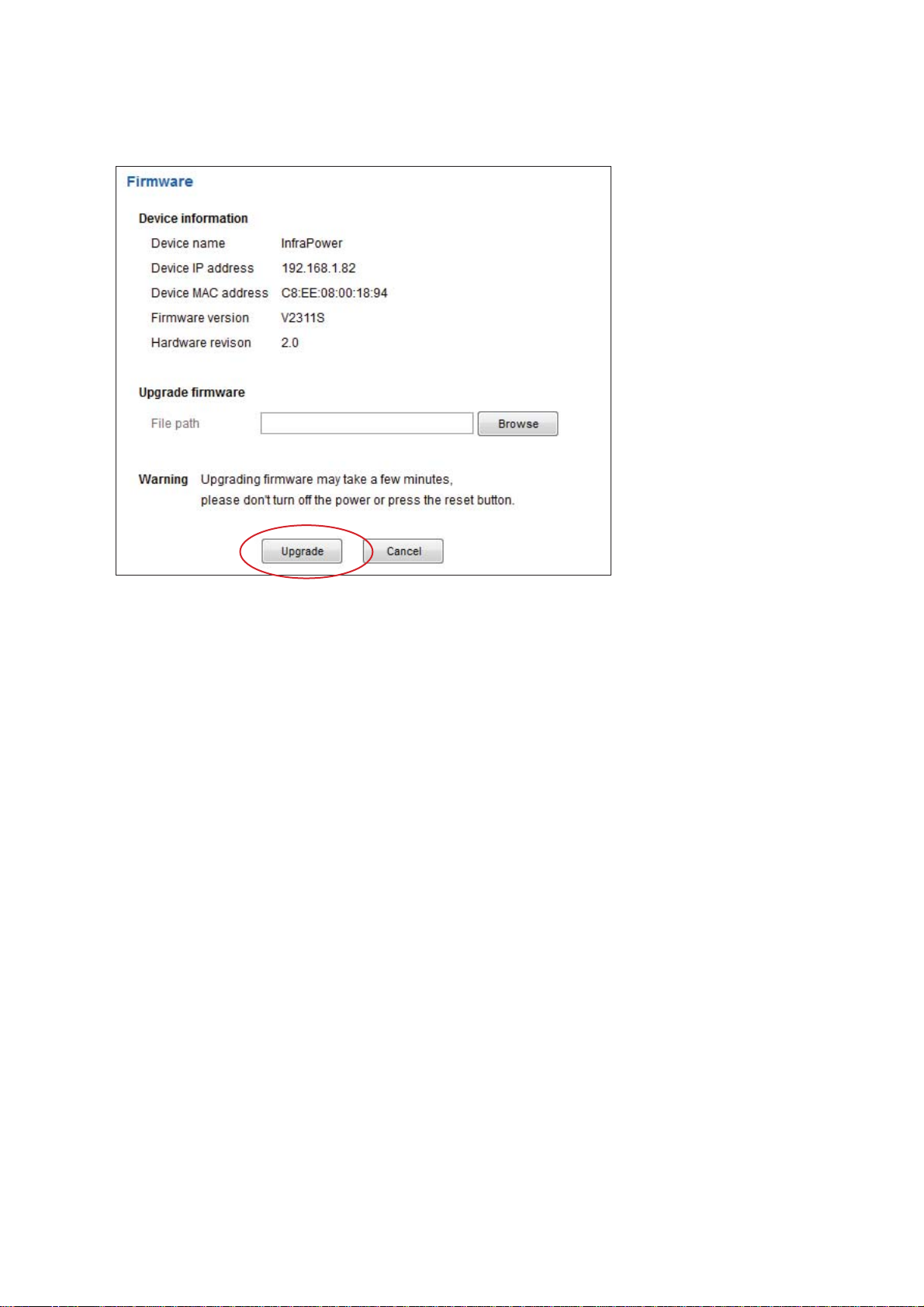
Part VI. SNMP Setup / Firmware Upgrade
Step 7. The fi rmware upgrade window appears as below :
Step 8. Click “ Browse ” and select the fi rmware fi le ( xxx.img ) from the specifi c path in the
pop up window and Click “ Open ”
Step 9. Click “ Upgrade ” to start the upgrade process. It takes a few minutes to complete.
Step 10. Once complete, UI will return to the login page.
P.36
www.austin-hughes.comUM-IPM-02-Q414V3
Page 42

Part VII. FAQ
InfraPower Manager - IPM-02
1. What is InfraPower Manager?
The InfraPower Manager IPM-02 is a Windows based system to consolidate management of max.
240 PDUs via 15 IP dongles, using a simple web interface which monitors and controls the WS kWh
switched / W kWh Monitored PDUs in the data center. Authorized users have a secure control over
outlets to power ON / OFF at the managed device level. It also provides the detailed PDU, daily energy consumption and event logged records, and sends alarm email once ampere & Temp. / Humid.
over the predefi ned alarm threshold.
Please fi nd the link below:
http://www.austin-hughes.com/support/software/infrapower/IPM-02.msi
2. Which OS platform does IPM-02 support?
- MS Windows XP Professional with SP3 (32bit only)
- MS Windows 7 Professional with SP1
- MS Windows 7 Ultimate with SP1
- MS Windows Server 2003 R2 Standard Edition with SP2
- MS Windows Server 2008 Standard Edition SP2
- MS Windows Server 2008 R2 Standard Edition SP1
Ensure the user logins in the management PC as a member of “Administrators” Group
before IPM-02 Installation and execution.
3. Why user can’t login to the Management PC remotely ?
Make sure the port for web server is added in the fi rewall setting and the services of web server is
started in the management PC.
4. Which database does the IPM-02 support?
PostgreSQL
5. What is the PostgreSQL default password for IPM-02?
1qaz2WSX
6. How can I receive alarm email and get full log report?
Ensure that IPM-02 is executed and the alarm server is confi gured properly and being enabled.
7. What is the default user name & password of IPM-02?
Default user name “admin” & password “00000000”
8. What is the command password of IPM-02?
Each IP dongle group has its command password. It will be requested for any PDU confi guration and
control. The administrator can set different command password for different IP dongle group or all IP
dongle groups use the same password.
9. The WS kWh switched / W kWh Monitored PDUs can’t be found by IPM-02?
Please double check the cable connection and the level setting of each PDU. If a cascade chain has
duplicate the level PDUs, it will cause this problem.
10. Is it possible to manage the WS kWh switched / W kWh Monitored PDUs from different
workstations?
Yes, the InfraPower manager supports 5 concurrent login users from different workstations.
P.37
www.austin-hughes.comUM-IPM-02-Q414V3
Page 43

Part VII. FAQ
11. Any alternatives if I need to monitor more than 15 IP dongle groups?
You can install IPM-03 which can monitor up to 30 IP dongle groups or install another copy of IPM-02
in another management PC.
IP dongle
1. What is the IP dongle?
The IP dongle provides a simple and economical way to consolidate management of max. 16 pcs WS
kWh switched / W kWh Monitored PDUs, by a single IP connection to the network.
2. What is the IP setup utilities?
This is a windows application used to assign the IP address of IP dongle. You can download the IP
setup utilities from the link below:
http://www.austin-hughes.com/support/utilities/infrapower/IPdongleSetup.msi
3. Does the IP dongle support DHCP (Dynamic Host Confi guration Protocol)?
No, the IP dongle only works with static IP-address.
4. Will the reset of IP dongle affect the power to the outlets?
No, the IP dongle operates on a separate circuit, so the power to the outlets will remain unchanged.
5. How can I replace a failed IP dongle?
As the IP dongle is hot swappable, without power disconnection, you can unplug the RJ45 connector
and slide out the failed IP dongle from the WS kWh switched / W kWh Monitored PDU. Then replace
a new one for the PDU and re-confi gure the IP address to fi t your network setting. ( Please refer to
user manual < 2.2 > for details )
Temp. Humidity sensor
1. How accurate is the Temp. & Humid. sensor?
It is accurate to ± 1°C ( typical ) & ± 4.5% RH ( typical ).
2. How accurate is the Temp. sensor?
It is accurate to ± 1.5°C ( typical ).
3. How to install the Temp. / Temp. & Humid. sensor ?
Plug in the Temp. / Temp. & Humid. sensor ONLY AFTER the PDU is ON.
P.38
www.austin-hughes.comUM-IPM-02-Q414V3
Page 44
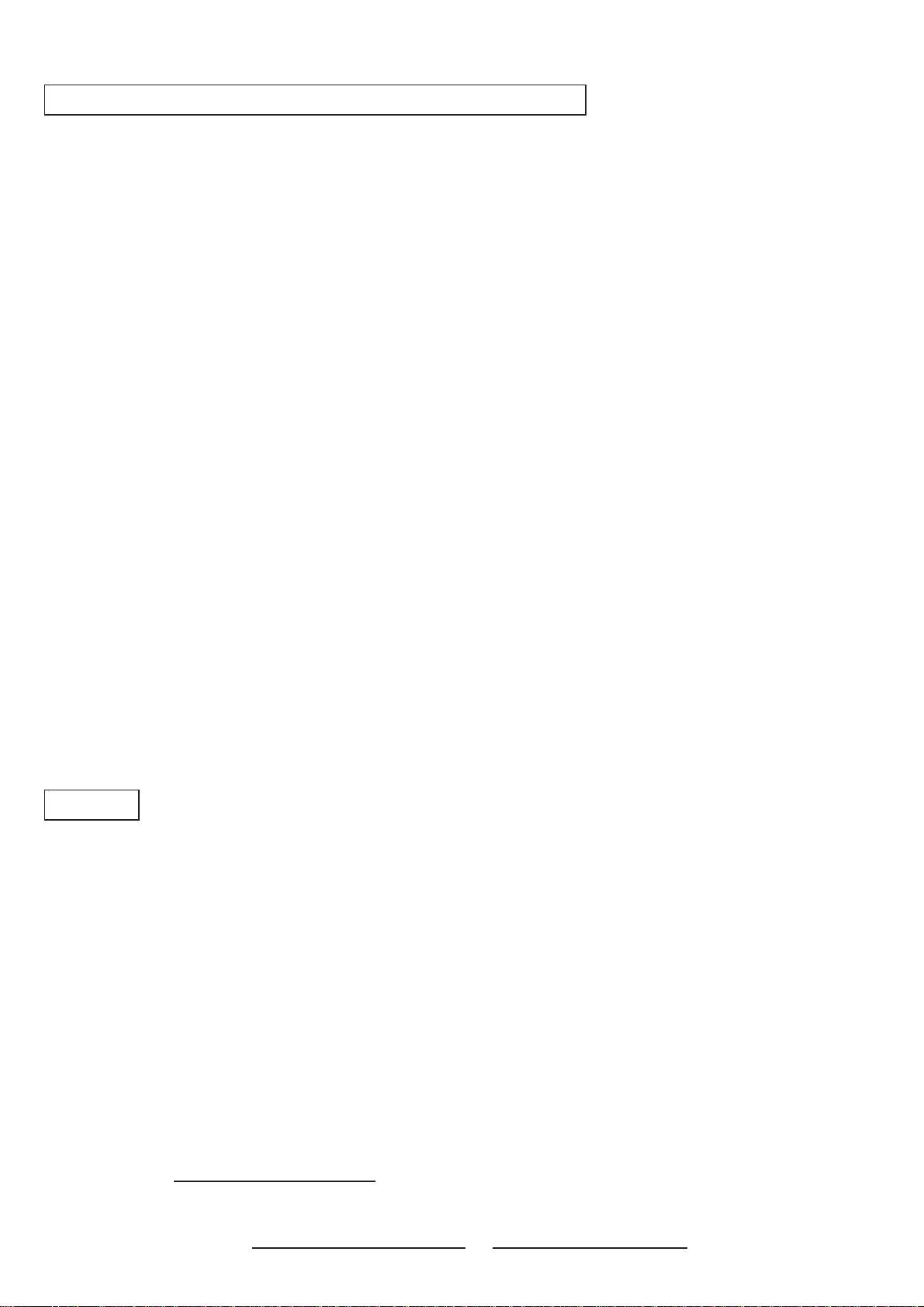
Part VII. FAQ
Meter for WS kWh switched & W kWh Monitored PDU
1. What is feature of the W kWh Monitored PDU?
The W kWh Monitored PDU offers simple & highly reliable power distribution to multiple equipments,
and built-in a 1.8” LCD meter indicates the total energy consumption of equipment connected to the
PDU. The digital ampere meter has an interface which can connect to an IP dongle to the ethernet network, which allows managers to real-time remote monitor the PDU load thru the InfraPower manager
(IPM-02).
2. What is feature of the WS kWh Switched PDU?
The WS kWh Switched PDUs offers the same features as W kWh Monitored PDUs, with an addition remote control power capability to individual PDU outlets. The remote outlet power control allows power
on/off functionality for power recycling to reboot locked-up equipment and to avoid unauthorized use
of individual outlets.
3. Can the WS kWh switched & W kWh Monitored PDUs cascade together?
Yes, the WS kWh switched & W kWh monitored model PDUs can connect together as a cascade
chain.
4. If one of the cascaded WS kWh switched / W kWh Monitored PDU loses power, will it affect
other PDUs in the same chain?
No, the other cascaded WS kWh switched & W kWh Monitored PDUs in upper & lower level will not
be affected.
5. What is the maximum cabling distance between two cascaded PDUs?
Up to 20 meter (66 feet) of CAT. 5 / 6 cable.
6. What is the maximum cascade level of the WS kWh switched & W kWh Monitored PDU in a
chain?
16 levels
Others
1. What is the default outlet status of WS Switched PDU ?
The default outlet status is ON.
2. Will the PDU settings remain unchanged after power OFF?
Yes, the settings will remain unchanged such as PDU Name, Location, Alarm amp., Low alert amp.,
Outlet Name......
3. Does the InfraPower PDU has the overpower protection?
Yes, the PDU provides the resettable fuse or optional circuit breaker for the overpower protection.
4. What is the standard inlet cable length of InfraPower?
3 meter ( 9.9 feet ).
5. Where can I fi nd the Catalogue / User manual /Model list / Wire diagram of InfraPower PDUs?
Please visit the www.austin-hughes.com
6. How can we get a further support?
Please send the email to support@infra-power.com or sales@infra-power.com
P.39
www.austin-hughes.comUM-IPM-02-Q414V3
Page 45
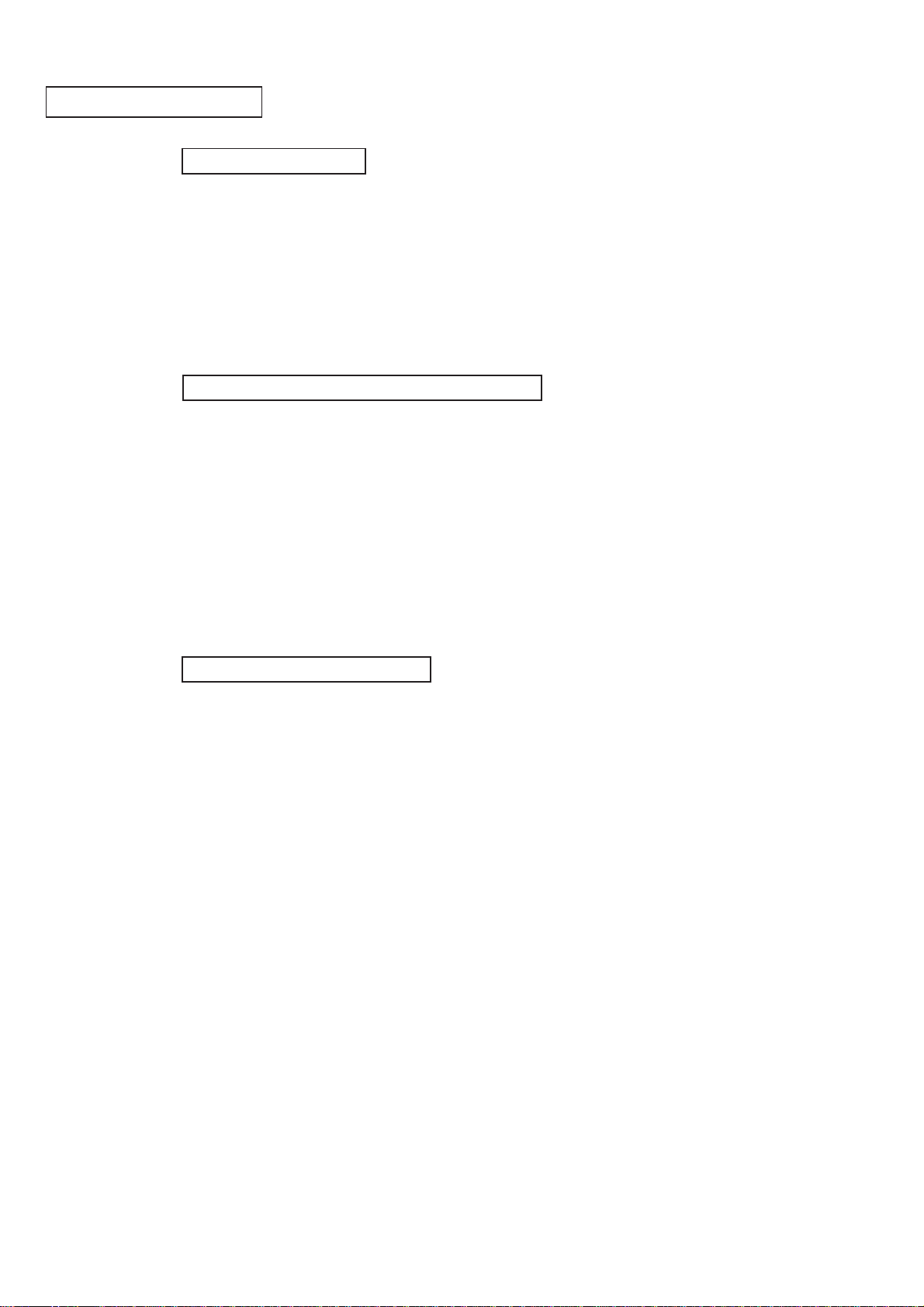
Part VIII. Troubleshooting
PDU disconnection
1. GUI shows a certain level PDU disconnected
Step 1 - PDU power off ?
Check the PDU is power ON or not.
Step 2 - PDU level setting duplicated in the same PDU group ?
Check and make sure PDU level is unique and not duplicated in the same PDU group.
(Please refer to to user manual < 1.2 > display 9.1 for details)
2. GUI shows from a certain level PDU to the last one disconnected
Step 1 - Cable disconnected, loose or defective ?
Check the Cat. 5/6 cable connection to PDUs and network devices. Make sure the
connectors are fi rmly attached. And check if any defects on your cable or not. If yes,
replace a new one.
Step 2 - The fi rst disconnected PDU failed ?
Unplug the Cat. 5/6 cable on the fi rst disconnected PDU, then plug it to the second
disconnected PDU to check if the problem caused by the fi rst disconnected PDU.
3. GUI shows the whole group of PDU(s) disconnected
Step 1 - Cable disconnected, loose or defective ?
Check the Cat. 5/6 cable connection to PDUs and network devices. Make sure the
connectors are fi rmly attached. And check if any defects on your cable or not. If yes,
replace a new one.
Step 2 - IP dongle failed ?
i. Check if the network setting of the IP dongle is correct or not. If duplicated IP address is in a
network, it may cause such problem.
ii. Disconnect the IP dongle from the network and try to direct connect the Cat. 5/6 cable from
IP dongle < LAN > port to a computer network port and use IP Setup utilities to check if the
IP dongle can be found or not. If it cannot be found, the IP dongle may be failed.
Step 3 - 1st level PDU failed ?
Move the IP dongle from 1st level PDU to 2nd level PDU to check if the problem caused by
1st level PDU’s failure or not. If yes, replace 1st level PDU.
P.40
www.austin-hughes.comUM-IPM-02-Q414V3
Page 46

Part VIII. Troubleshooting
Replacement, Removal or addition for PDU & IP dongle
1. How to replace the failed IP dongle ?
Step 1 - Prepare a new IP dongle.
Step 2 - Disable alarm email in <Alarm> page.
Step 3 - Replace the failed IP dongle with the new one on 1st level PDU.
Step 4 - Confi gure the setting of the new IP dongle same as the old one.
(Please refer to user manual < 2.2 > for details)
Step 5 - Click Start Connection in <Status> page for the relevant IP dongle.
Step 6 - Enable alarm email in <Alarm> page again.
2. How to replace the failed 1st level PDU with a new one ?
Step 1 - Prepare a new PDU and set the PDU to 1st level.
(Please refer to user manual < 1.2 > display 9.1 for details)
Step 2 - Disable alarm email in <Alarm> page.
Step 3 - Power off & unplug the device(s) which connected to the PDU.
Step 4 - Power off & remove the failed 1st level PDU from connection.
Step 5 - Install the IP dongle on the new 1st level PDU.
Step 6 - Install and connect the new PDU.
Step 7 - Power on the new PDU and connect to the device(s).
Step 8 - Click Start Connection in <Status> page for the relevant IP dongle.
Step 9 - Confi gure the new PDU in <Details> and <TH Sensor> page such as Alarm Amp , Name,
Location…
Step 10 - Enable alarm email in <Alarm> page.
3. How to replace a failed certain level PDU with a new one ?
Step 1
(Please refer to user manual < 1.2 > display 9.1 for details)
Step 2 - Prepare an appropriate length Cat. 5/6 cable.
Step 3 - Click Set maintenance in <Details> page for the failed PDU.
Step 4 - Use the Cat. 5/6 cable to bridge over the failed PDU which will be replaced to minimize log/
data loss.
- Prepare a new PDU and set the PDU level accordingly.
Step 5 - Power off & unplug the device(s) which connected to the failed PDU.
Step 6 - Power off & remove the failed PDU from connection.
Step 7 - Install the new PDU, cancel the cable-bridging and reconnect the
PDU to the last and next one.
Step 8 - Power on the new PDU and connect to the device(s).
Step 9 - Click Remove maintenance in <Details> page for the new PDU.
Step 10 - Confi gure the new PDU in <Details> and <TH Sensor> page such as Alarm Amp, Name,
Location…
Ignore step 2 & 4 if the failed PDU is in the last level.
P.41
www.austin-hughes.comUM-IPM-02-Q414V3
Page 47

Part VIII. Troubleshooting
4. How to move out a PDU (without a replacement) ?
Step 1 - Prepare an appropriate length Cat. 5/6 cable.
Step 2 - Click Disable Monitoring in <Details> page to stop monitoring the removed PDU.
Step 3 - Use the Cat. 5/6 cable to bridge over the removed PDU to minimize log/data loss.
Step 4 - Power off & unplug the device(s) which connected to the PDU.
Step 5 - Power off & remove the PDU from connection.
Step 6 - Enable alarm email in <Alarm> page.
If the removed PDU NOT in the last level, you MUST reconfi gure and reset the level for
the affected PDU(s) which next to the removed PDU.
Ignore step 1 & 3 if the removed PDU is in the last level.
5. How to add an extra PDU to an existing PDU group ?
Step 1 - Prepare a PDU and set the PDU level accordingly.
(Please refer to < 1.2 > display 9.1 for the PDU level setting )
Step 2 - Prepare an appropriate length Cat. 5/6 cable.
Step 3 - Click Set maintenance in <Details> page for the affected PDU(s) which next to the
added PDU.
Step 4 - Install and connect the new PDU.
Step 5 - Power on the new PDU.
Step 6 - Reconfi gure & reset the level for the affected PDU(s) which next to the added PDU.
Step 7 - Click Remove maintenance in <Details> page for the affected PDU(s).
Step 8 - Click Search in <Status> page to search the new installed PDU.
Step 9 - Confi gure the new PDU in <Details>
and <TH Sensor> page such as
Alarm Amp , Name, Location…
Step 10 - Enable alarm email in <Alarm> page.
Ignore step 3, 6 & 7 if the added PDU is in the last level
P.42
www.austin-hughes.comUM-IPM-02-Q414V3
Page 48

Part VIII. Troubleshooting
1.8” meter LCD display
1. LCD meter no display.
Step 1 - Check PDU is power ON or not.
Step 2 - Press any button on the LCD meter. The SCREEN OFF function may be enable.
( Please refer to user manual < 1.2 > display 9.3 for details )
Step 3 - If the LCD meter still no display please call your dealer for support.
2. The whole LCD meter display turn white?
Step 1 - Use a pin to press the reset button to re-power the meter. Don’t worry, it will not
affect any settings & memories.
Step 2 - If the LCD meter still turn white, please call your dealer for support.
InfraPower Manager IPM-02
1. Try to login InfraPower Manager IPM-02 but the web browser only shows “ HTTP 404
Not Found ”
Step 1 - Services for Web server in management PC started ?
Make sure the services is started. Go to Control Panel -> Administrative Tools ->
Services -> Apache2.2 and make sure the status is “ Started ”.
Step 2 - Port for web server in management PC is occupied by other service ?
Check if the port for web server is used by other service. If yes, please release
the port of that particular service and assign another port for it.
Step 3 – Port for web server is added in the fi rewall of management PC ?
Check if the port is added in the fi rewall. If not, please add and enable the connec-
tion in the fi rewall. Please refer to user manual < 3.2 > for details.
The company reserves the right to modify product specifi cations without prior notice and assumes no responsibility
for any error which may appear in this publication.
All brand names, logo and registered trademarks are properties of their respective owners.
Copyright 2013 Austin Hughes Electronics Ltd. All rights reserved.
www.austin-hughes.comUM-IPM-02-Q414V3
