Page 1

Intelligent Remote Power Management
User Manual IPM-01, PDU management software
MTS switched PDU
MT monitored PDU
Designed and manufactured by Austin Hughes
www.austin-hughes.comUM-IPM-01-Q213V2
Page 2
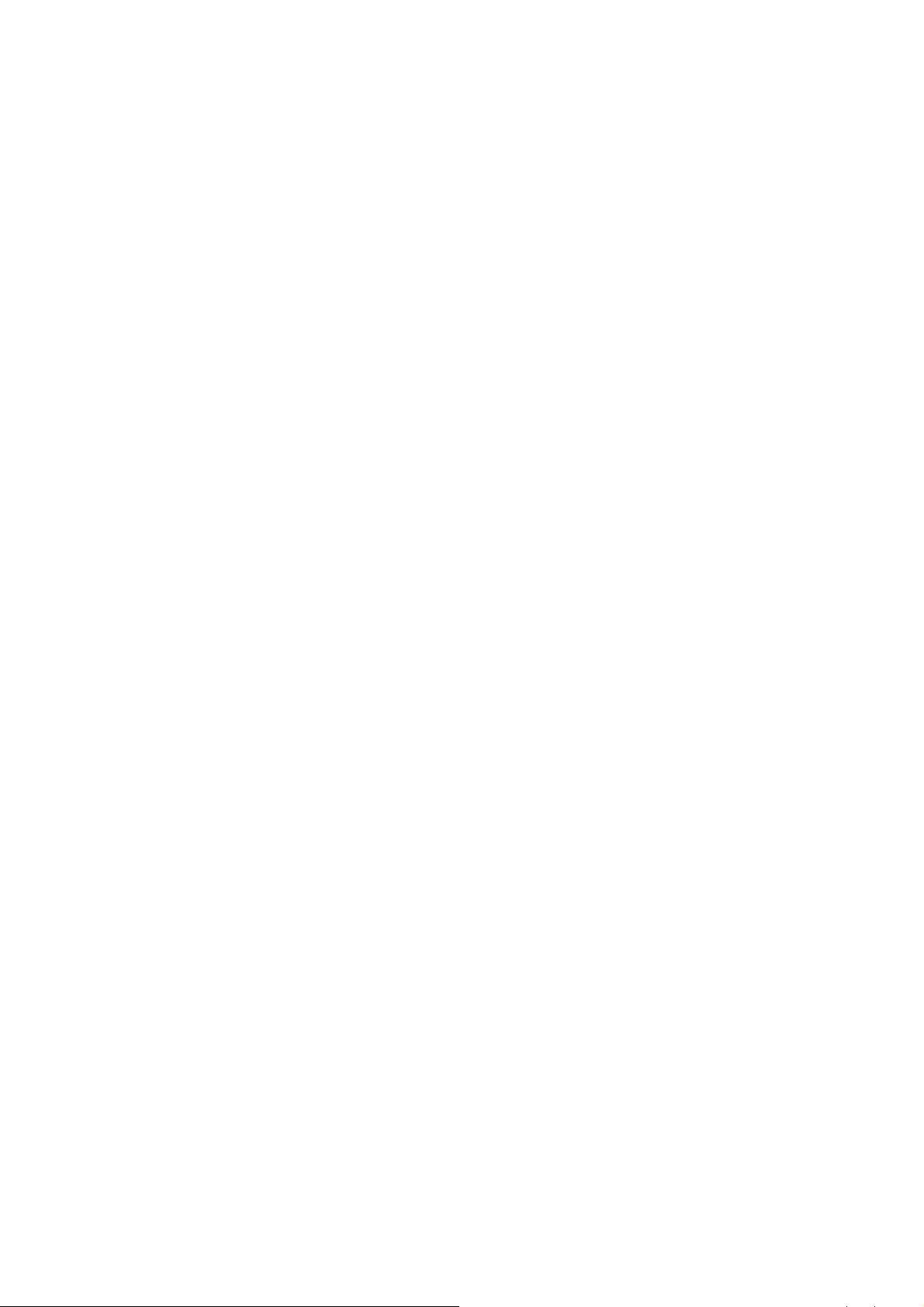
Legal Information
First English printing, October 2002
Information in this document has been carefully checked for accuracy; however, no guarantee is given to the correctness
of the contents. The information in this document is subject to change without notice. We are not liable for any injury or
loss that results from the use of this equipment.
Safety Instructions
Please read all of these instructions carefully before you use the device. Save this manual for
future reference.
■ Unplug equipment before cleaning. Don’t use liquid or spray detergent; use a moist cloth.
■ Keep equipment away from excessive humidity and heat. Preferably, keep it in an air-conditioned environment with
temperatures not exceeding 40º Celsius (104º Fahrenheit).
■ When installing, place the equipment on a sturdy, level surface to prevent it from accidentally falling and causing dam
age to other equipment or injury to persons nearby.
■ When the equipment is in an open position, do not cover, block or in any way obstruct the gap between it and the
power supply. Proper air convection is necessary to keep it from overheating.
■ Arrange the equipment’s power cord in such a way that others won’t trip or fall over it.
■ If you are using a power cord that didn’t ship with the equipment, ensure that it is rated for the voltage and current
labelled on the equipment’s electrical ratings label. The voltage rating on the cord should be higher than the one listed
on the equipment’s ratings label.
■ Observe all precautions and warnings attached to the equipment.
■ If you don’t intend on using the equipment for a long time, disconnect it from the power outlet to prevent being dam
aged by transient over-voltage.
■ Keep all liquids away from the equipment to minimize the risk of accidental spillage. Liquid spilled on to the power
supply or on other hardware may cause damage, fi re or electrical shock.
■ Only qualifi ed service personnel should open the chassis. Opening it yourself could damage the equipment and invali
date its warranty.
■ If any part of the equipment becomes damaged or stops functioning, have it checked by qualifi ed service personnel.
What the warranty does not cover
■ Any product, on which the serial number has been defaced, modifi ed or removed.
■ Damage, deterioration or malfunction resulting from:
□ Accident, misuse, neglect, fi re, water, lightning, or other acts of nature, unauthorized product modifi cation, or
failure to follow instructions supplied with the product.
□ Repair or attempted repair by anyone not authorized by us.
□ Any damage of the product due to shipment.
□ Removal or installation of the product.
□ Causes external to the product, such as electric power fl uctuation or failure.
□ Use of supplies or parts not meeting our specifi cations.
□ Normal wear and tear.
□ Any other causes which does not relate to a product defect.
■ Removal, installation, and set-up service charges.
Regulatory Notices Federal Communications Commission (FCC)
This equipment has been tested and found to comply with the limits for a Class B digital device, pursuant to Part 15 of the
FCC rules. These limits are designed to provide reasonable protection against harmful interference in a residential installation.
Any changes or modifi cations made to this equipment may void the user’s authority to operate this equipment. This
equipment generates, uses, and can radiate radio frequency energy and, if not installed and used in accordance with the
instructions, may cause harmful interference to radio communications.
However, there is no guarantee that interference will not occur in a particular installation. If this equipment does cause
harmful interference to radio or television reception, which can be determined by turning the equipment off and on, the
user is encouraged to try to correct the interference by one or more of the following measures:
■ Re-position or relocate the receiving antenna.
■ Increase the separation between the equipment and receiver.
■ Connect the equipment into an outlet on a circuit different from that to which the receiver is connected.
The company reserves the right to modify product specifi cations without prior notice and assumes no responsibility for any error which may appear in
this publication.
All brand names, logo and registered trademarks are properties of their respective owners.
Copyright 2011 Austin Hughes Electronics Ltd. All rights reserved.
www.austin-hughes.comUM-IPM-01-Q213V2
Page 3
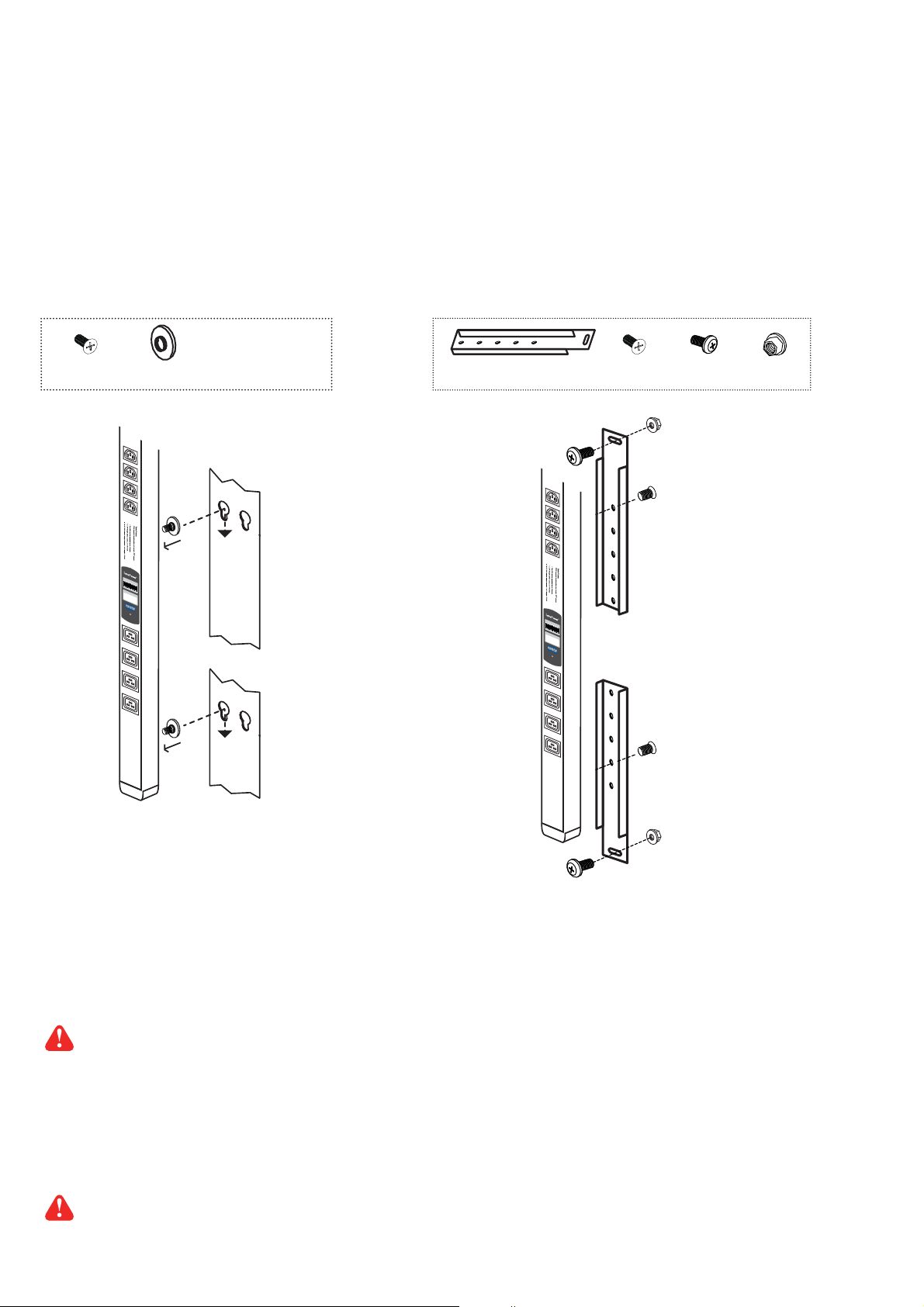
Unpacking
The equipment comes with the standard parts shown on the package contents. Check and make sure they are included and in good
condition. If anything is missing, or damage, contact the supplier immediately.
Package contents
( 1 ) Vertical MTS / MT PDU x 1
- VMS mounting screw, set of 2 or 3 - VMB mounting bracket set
M4
+
PEG
2 - 3 sets
Bracket x 2
M6
M4 x 2
M6 x 2
M6 nut
M6 nut x 2
M4
OUTIN
CURRENT
(
A
)
225
ON
DIP
18
2
3
4
5
6
7
RESET
OU
TI
CURRENT
225
ON
18
2
N
(
A
)
DIP
3
4
5
6
7
RESET
M4
OR
( 2 ) Rackmount MTS / MT PDU x 1
M6
M6 nut
All electrical power and power control wiring must be installed by a qualifi ed electrician and comply with local
and national regulations.
Power ON
■
Connect the PDU into an appropriately rated receptacle
■ When the PDU is power on, the LED display will light up. That means all outlets are activated
■ Keep the equipments in the power off position until it is plugged into the PDU
Don’t exceed the outlet, branch or phase limitations
www.austin-hughes.comUM-IPM-01-Q213V2
Page 4
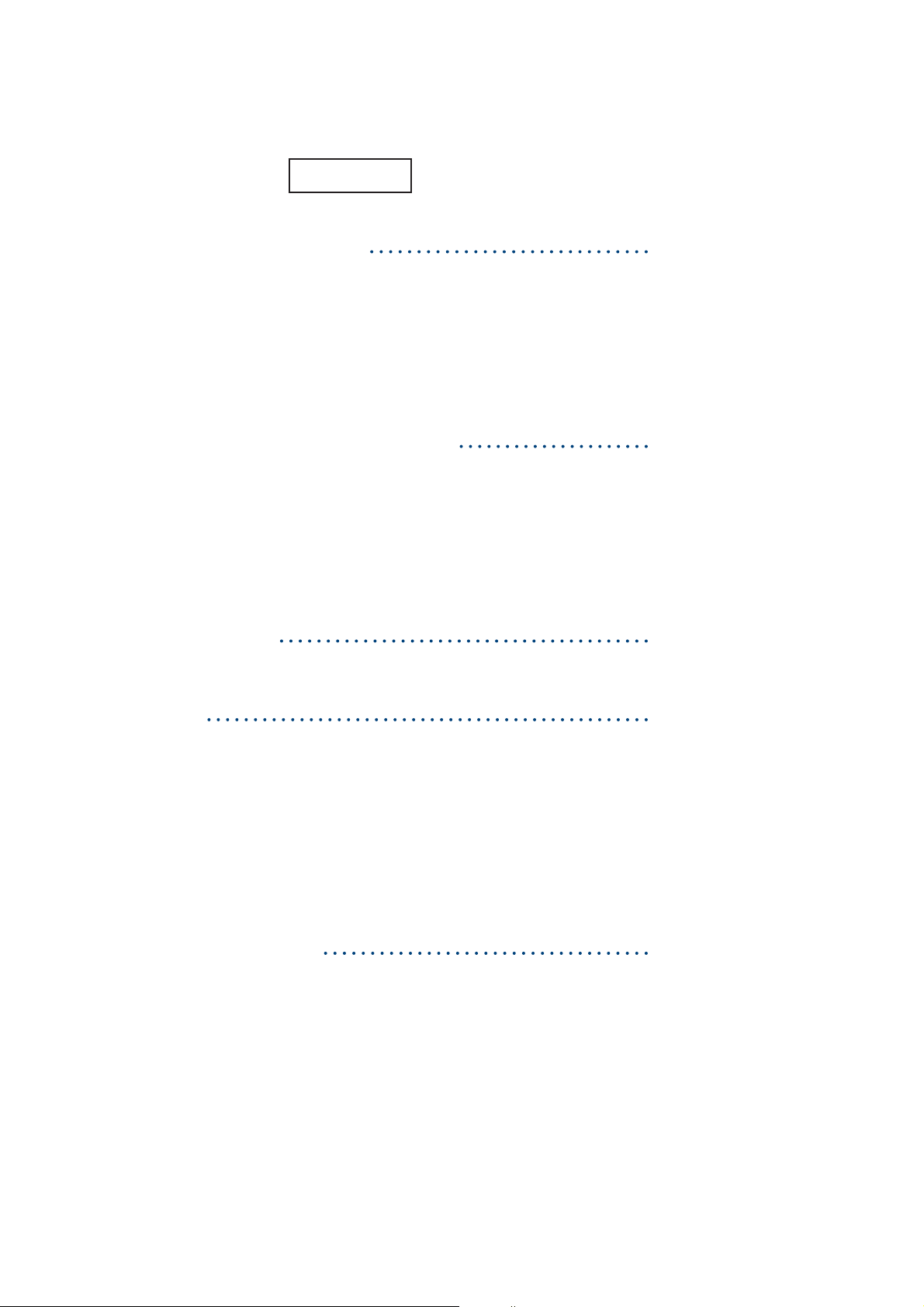
Over IP connection via IP dongle
Content
Part I. Setup and Connection
< 1.1 > PDU meter setting & cascade
< 1.2 > IP dongle installation & connection
< 1.3 > Temp. & Humidity connection & specifi cation
Part II. IP Confi guration and Software
< 2.1 > IP dongle confi guration
< 2.2 > InfraPower Manager - IPM-01
FREE PDU management software
Part III. Data Export
P. 1
P. 7
P. 23
Part IV. FAQ
< 4.1 > InfraPower Manager - IPM-01
< 4.2 > IP dongle
< 4.3 > Meter for MTS & MT PDU
< 4.4 > Others
Part V. Troubleshooting
< 5.1 > PDU disconnection
< 5.2 > Replacement, removal or addition for PDU & IP dongle
P. 27
P. 30
www.austin-hughes.comUM-IPM-01-Q213V2
Page 5

Part I. Seup and Connection
< 1.1 > PDU meter setting & cascade
LINK OUT
PDU cascade port
1
DIP Switch <ON>
CURRENT
Current display
2
Dip switch
3
Reset button
4
■ For rackmount PDU, on the front panel left , on the rear panel
2 3 4 1
225
ON DIP
18765432
RESET
(A)
Cascaded PDUs setting
Using the dip switch no. 1, 2, 3, 4 & 8 to setup each PDU level as below :
Cascaded PDUs Dip switch no.
12348
1st level PDU On On On On Off
2nd level PDU Off On On On Off
3rd level PDU On Off On On Off
4th level PDU Off Off On On Off
5th level PDU On On Off On Off
6th level PDU Off On Off On Off
7th level PDU On Off Off On Off
8th level PDU Off Off Off On Off
9th level PDU On On On Off Off
10th level PDU Off On On Off Off
11th level PDU On Off On Off Off
12th level PDU Off Off On Off Off
13th level PDU On On Off Off Off
14th level PDU Off On Off Off Off
15th level PDU On Off Off Off Off
16th level PDU Off Off Off Off Off
DIP Switch <OFF>
P.1
www.austin-hughes.comUM-IPM-01-Q213V2
Page 6
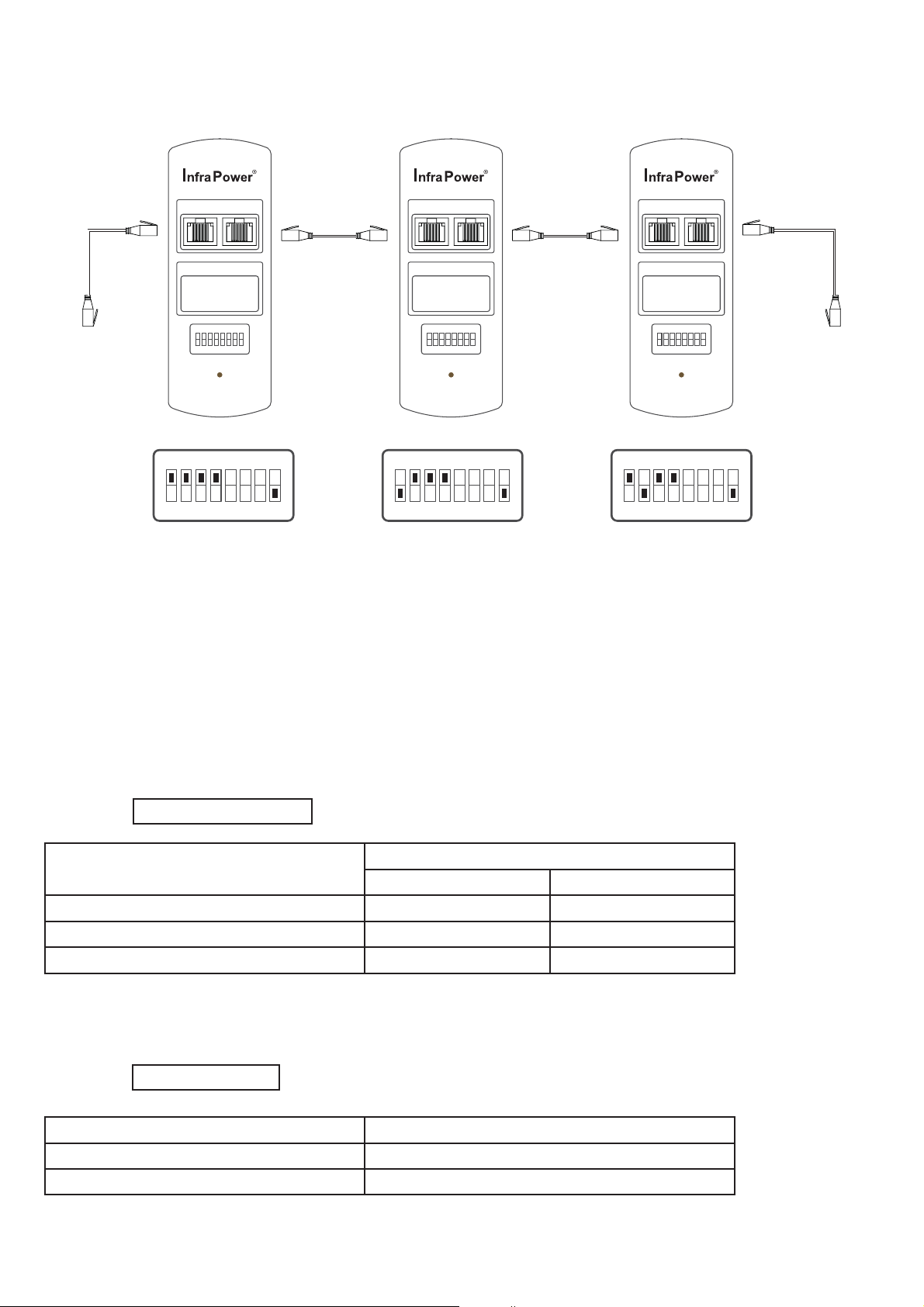
< 1.1 > PDU meter setting & cascade
IP dongle
( refer to P.3 - 9 )
1st level PDU
LINK OUT
CURRENT
(A)
CAT. 5 / 6
cable
Up to 20 meters Up to 20 meters
225
ON DIP
18765432
RESET
ON DIP
18
765432
LINK OUT
CURRENT
(A)
CAT. 5 / 6
cable
225
ON DIP
18765432
RESET
ON DIP
18
765432
3rd level PDU2nd level PDU
LINK OUT
CURRENT
(A)
225
ON DIP
18765432
RESET
ON DIP
18
765432
Dip switch setting Dip switch setting Dip switch setting
To LINK port
of next PDU
( Up to 16 levels )
■ The PDU can be cascaded up to 16 levels
■ For IP PDU access simply connect 1 x IP dongle - IPD-01
■ 1 x IP dongle allows access to 16 levels
Meter display setting
Using the dip switch no. 5 & 7 to setup each PDU meter display as below :
Current display Dip switch no.
57
Circuit A + Circuit B Off Off
Circuit A only On Off
Circuit B only On On
Audio alarm
Using the dip switch no. 6 to setup each PDU audio alarm as below :
Dip switch 6
Enable Off
Disable On
P.2
www.austin-hughes.comUM-IPM-01-Q213V2
Page 7
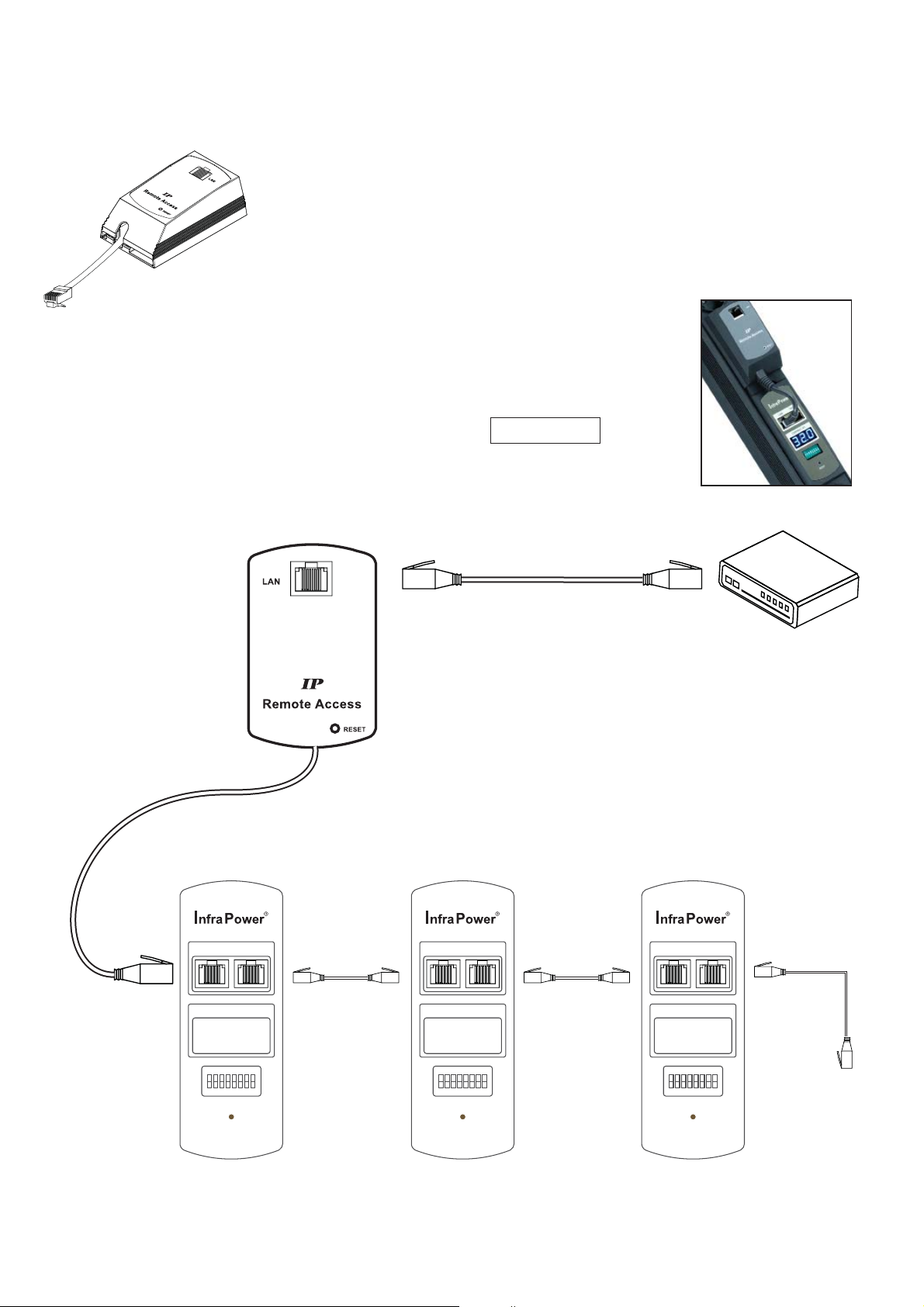
< 1.2 > IP dongle installation & connection
To remote PDU over IP, users can order IP dongle :
IPD-01 IP dongle for vertical PDU
Vertical IP dongle installation steps :
- slide the IP dongle on the plate above the meter
- plug the RJ-45 connector of IP dongle into the LINK port of the 1st level PDU meter
- use the CAT. 5 / 6 cable to connect IP dongle to network device
To LAN port
IP dongle
■ Please refer dip switch setting on P.1 - 2 for different level PDUs
1st level PDU 3rd level PDU2nd level PDU
LINK OUT
CAT. 5 / 6
cable
LINK OUT
CAT. 5 / 6
cable
Customer’s network device
( router or hub )
LINK OUT
To LINK port
of the 1st PDU
CURRENT
(A)
225
ON DIP
18765432
RESET
Up to 20 meters Up to 20 meters
CURRENT
(A)
225
ON DIP
18765432
RESET
P.3
CURRENT
(A)
225
ON DIP
18765432
RESET
www.austin-hughes.comUM-IPM-01-Q213V2
To LINK port
of next PDU
( Up to 16 levels )
Page 8
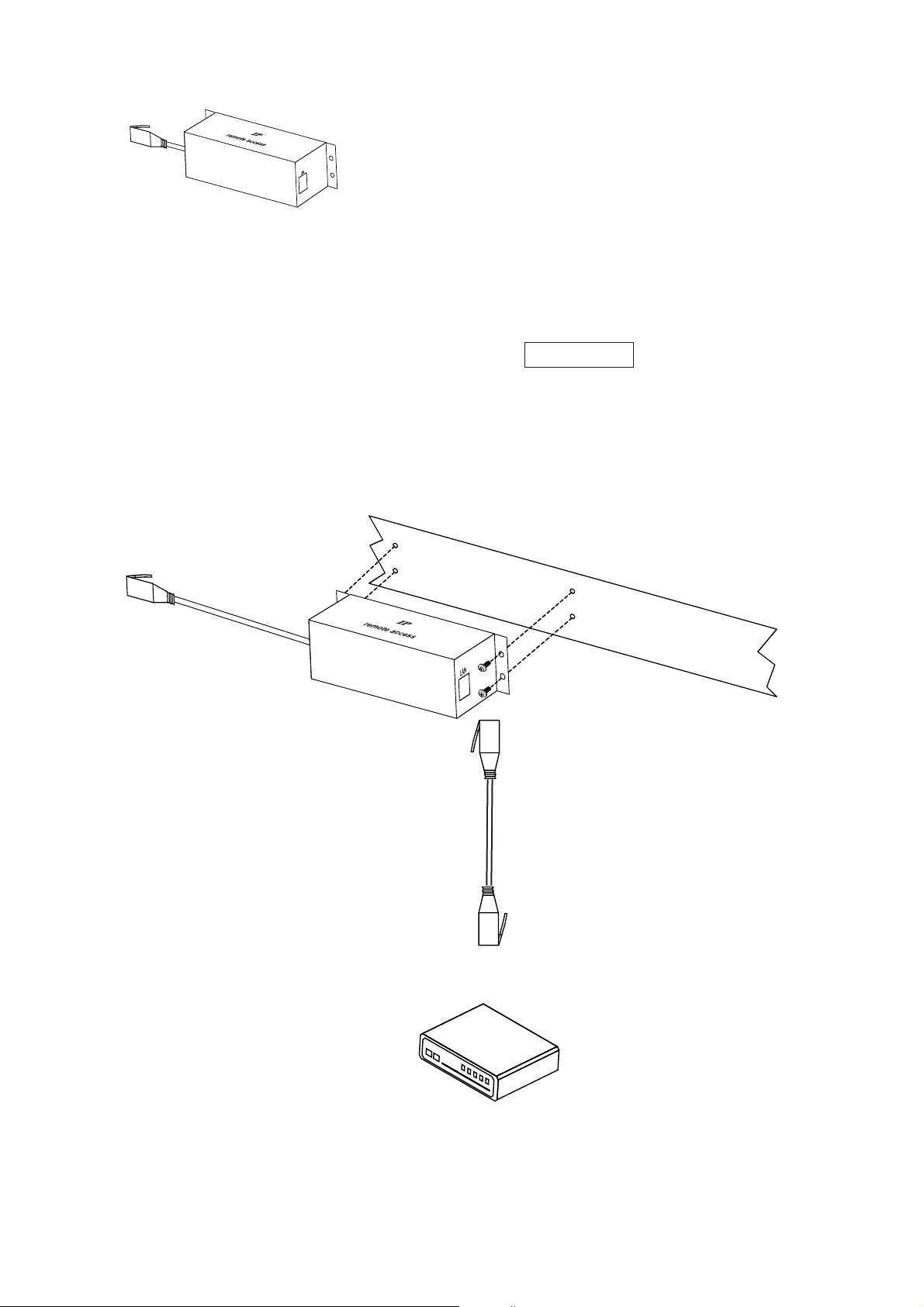
< 1.2 > IP dongle installation & connection
IPD-H01 IP dongle for rackmount PDU
Horizontal IP dongle installation steps :
- fi x the IP dongle on the rear side of rackmount PDU with 4 screws
- plug the RJ-45 connector of IP dongle into the LINK port of the 1st level PDU meter
- use the CAT. 5 / 6 cable to connect IP dongle to network device
To LINK port of the 1st PDU
Rear side of rackmount PDU
IP dongle
To LAN port
Customer’s network device
( router or hub )
P.4
www.austin-hughes.comUM-IPM-01-Q213V2
Page 9
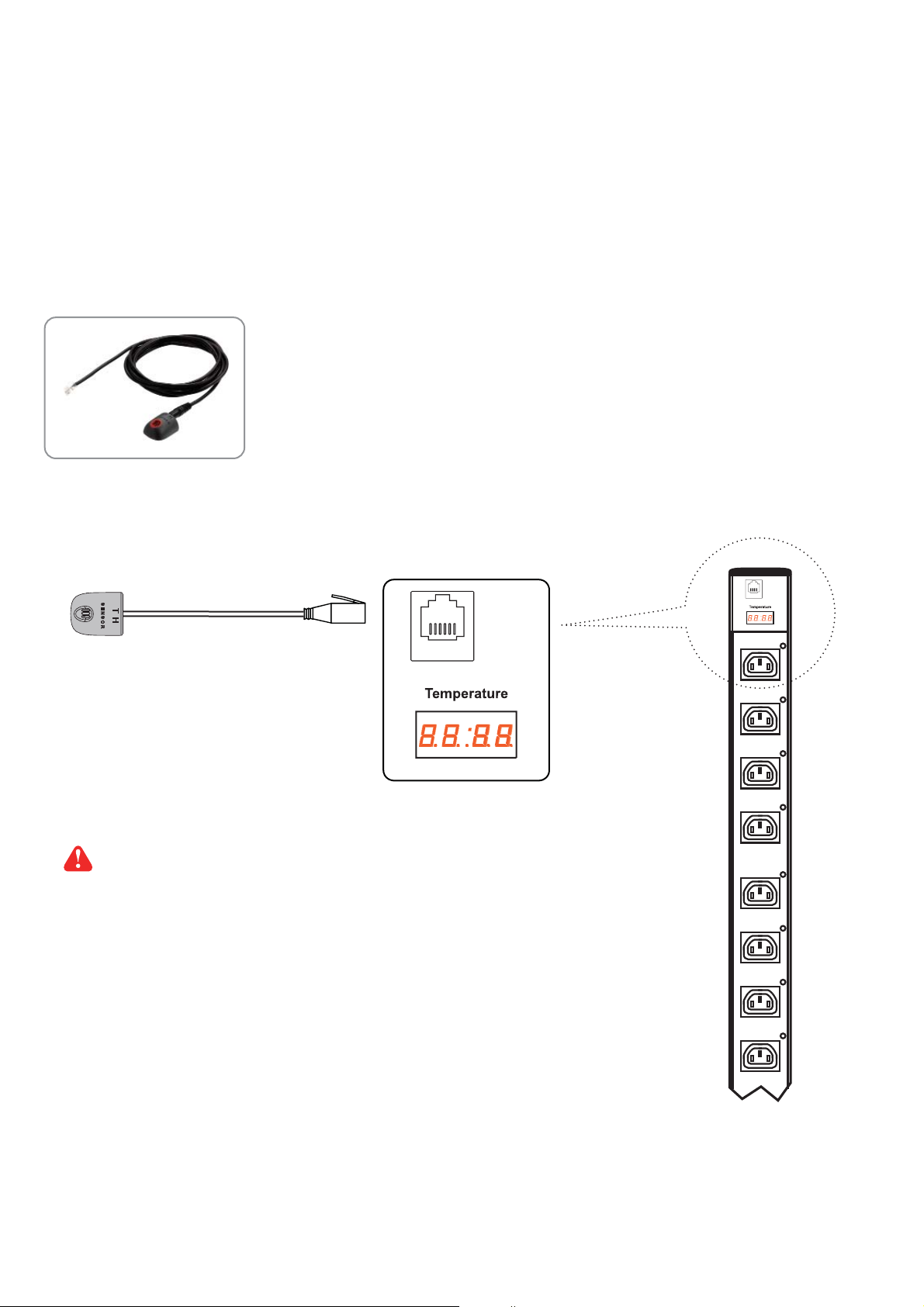
< 1.3 > Temp. & Humidity connection & specifi cation
MT / MTS meter provides 1 sensor port for Temp. & Humidity monitoring. The user can see the
Temp. / Humidity reading not only from the local meter display but also from remote management
software.
• low profi le design with magnetic base for easy affi xing to the rack cabinet
• Plug n Play
• sensor with 2M or 4M cord
Temp. & Humid. Sensor
Model :
IG - TH01 - 2M ( 2M cord )
IG - TH01 - 4M ( 4M cord )
IG-TH01
• User MUST order TH sensor option before delivery
• The length of the PDU may be increased by 50mm
P.5
www.austin-hughes.comUM-IPM-01-Q213V2
Page 10
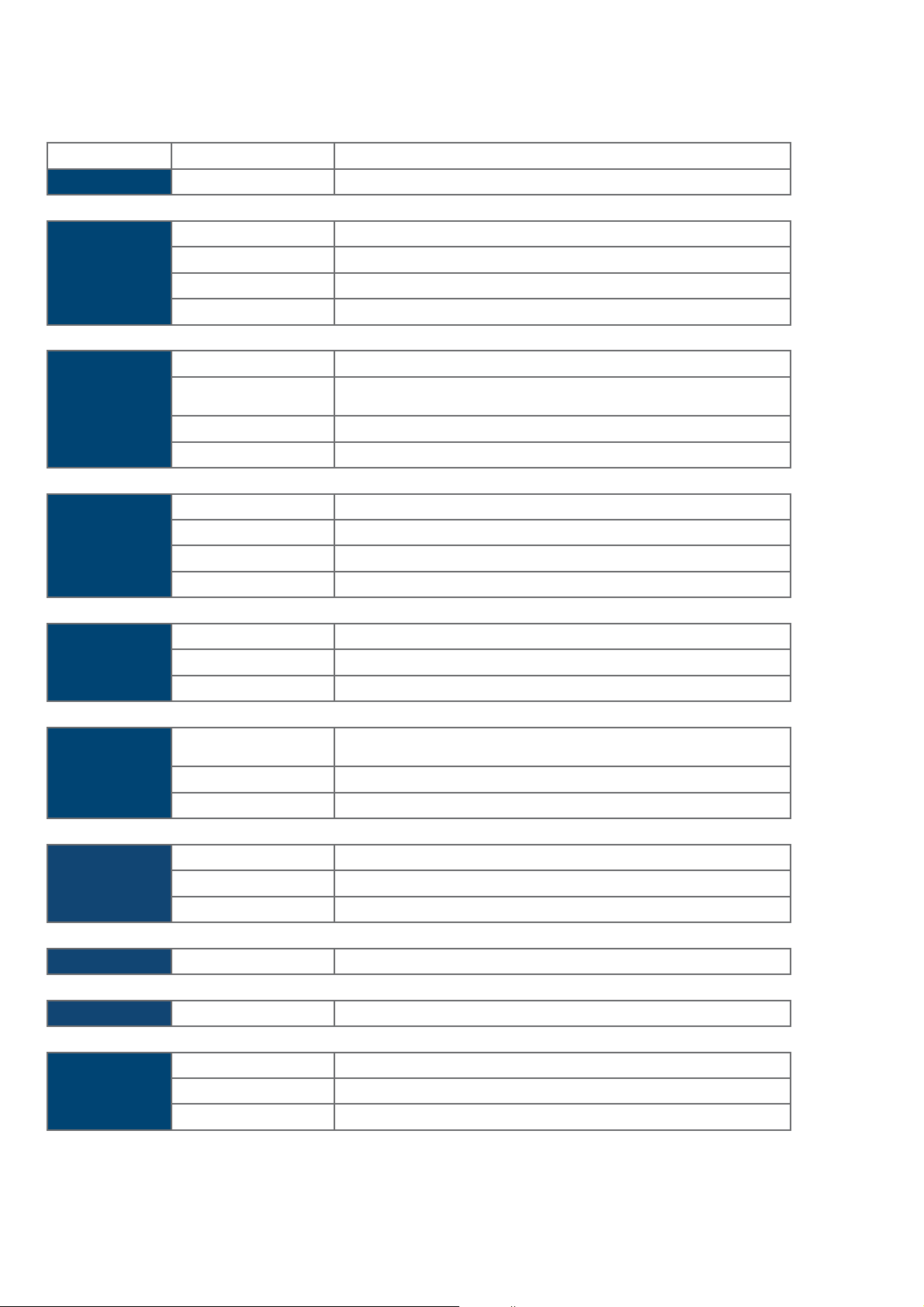
< 1.3 > Temp. & Humidity Sensor Connection & Specifi cation
Temp. & Humid. Sensor
Part no.
IG - TH01
Temperature
Sensitivity
Relative
Humidity
Sensitivity
Power
Requirement
Housing Chassis & Cover
Range
Accuracy
Resolution
Response Time 5 to 30 sec
Range
Accuracy
Resolution 1% R.H.
Response Time 8 sec
Voltage 12VDC, powered by sensor port
Current Consumption
Power consumption 0.24 Watt
Power on indicator Red LED
Color
Installation Magnetic base for unrestricted installation
0 to 80°C ( 32 to 176°F )
±1.0°C typical ( ±2°F )
0.1°C ( 0.2°F )
0 to 100% R.H
0 to 100, ±8.0% R.H
20 to 80, ±4.5% R.H.
20mA
plastic
Dark gray
Cable
Environmental
Dimensions
Weight
Compatibility
Cable Length
Cable Specifi
Cable Color Black
Operating 0 to 80°C Degree
Storage
Humidity 0~100%, non-condensing
Product 30L x 25Wx 18H mm
Net 10g
InfraPower W / WS / Wi / WSi series PDU
InfraSolution
InfraGuard Cabinet sensor system
cation 4-wired 3.5mm to RJ11
TH sensor w/ 2m cable ( standard )
TH sensor w/ 4m cable ( option )
-5 to 80°C Degree
X-2000 series
P.6
www.austin-hughes.comUM-IPM-01-Q213V2
Page 11
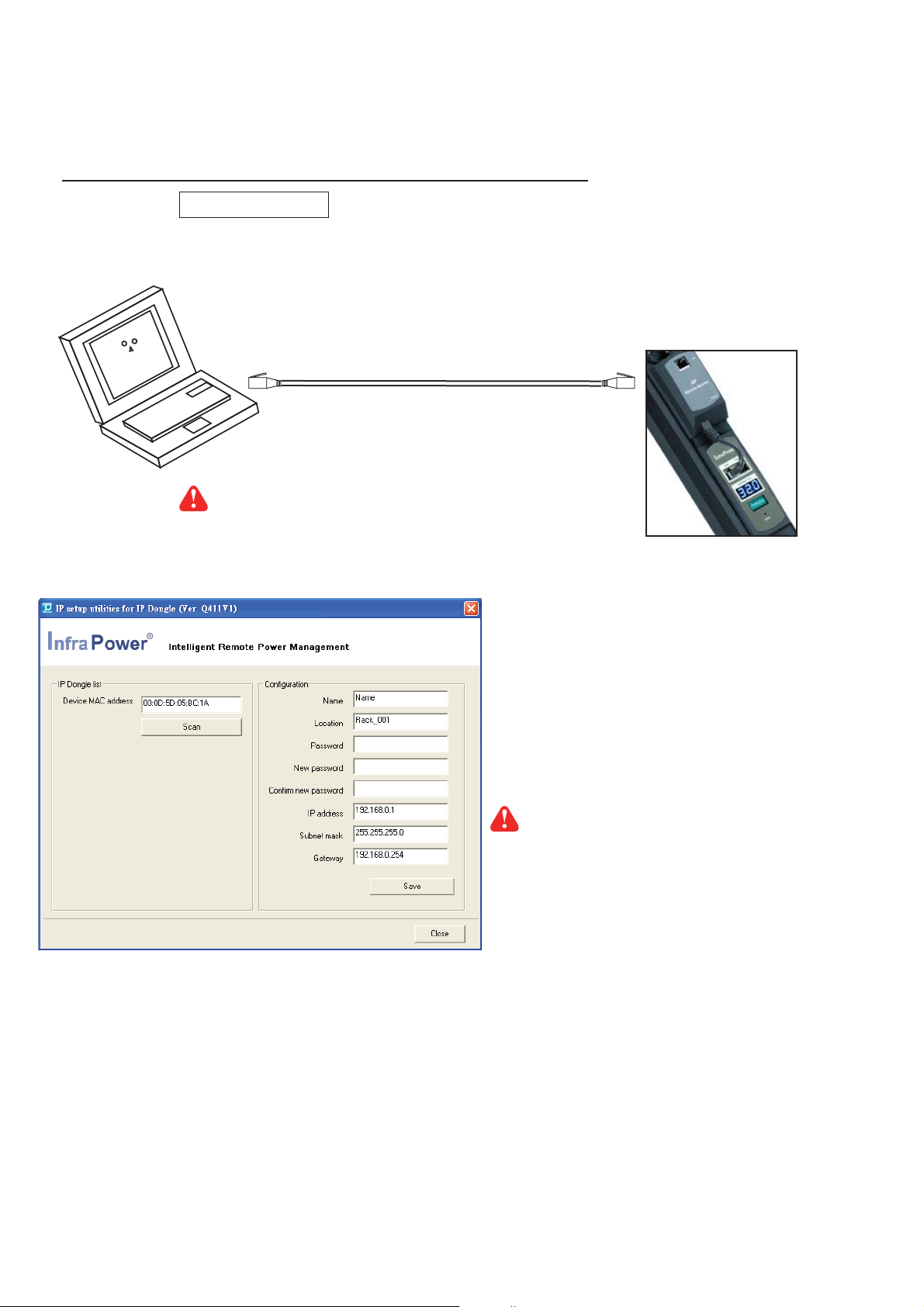
Part II. IP Confi guration and Software
< 2.1 > IP dongle confi guration
After the completion of IP dongle connection, please take the following steps to confi gure the IP dongle :
1. Prepare a notebook computer to download the IP setup utilities from the link :
http://www.austin-hughes.com/support/utilities/infrapower/IPdongleSetup.msi
2. Double click the IPDongleSetup.msi and follow the instruction to complete the installation.
3. Go to each fi rst level PDU with the notebook computer & a piece of
setup utilities as below. Please take the procedure for all IP dongles ONE BY ONE.
CAT. 5 / 6 cable
To notebook computer
LAN port
Reconnect the IP dongle with the network device
( router or hub ), after fi nish IP dongle confi guration.
CAT. 5 / 6 cable to confi gure the IP dongle by IP
To IP dongle
LAN port
IP dongle on 1st level PDU
Ensure the PDU in
power ON status
Write down the new IP address & password
for < Setup > purpose, refer to P.13
4. Click Scan to search the connected IP dongles
5. Enter the device name in the name fi eld ( min. 4 char. / max. 16 char. ). The default is Name.
6. Enter the location in the location fi eld ( min. 4 char. / max. 16 char. ). The default is Rack_001.
7. Enter the password in the password fi eld for authentication ( min. 8 char. / max. 16 char. ). The default is 00000000.
8. Enter the new password in the new password fi eld ( min. 8 char. / max. 16 char. ).
9. Re-enter the new password in the Confi rm new password fi eld.
10. Change the desired IP address / Subnet mask / Gateway, then click Save to confi rm the setting to IP dongle.
11. The default IP address is as below:
IP address : 192.168.0.1
Subnet mask : 255.255.255.0
Gateway : 192.168.0.254
P.7
www.austin-hughes.comUM-IPM-01-Q213V2
Page 12

< 2.2 > InfraPower Manager - IPM-01, FREE PDU management software
InfraPower Manager, IPM-01, is a FREE PDU management software to enhance the features and benefi ts of the MTS
switched and MT monitored PDUs by providing a centralized and remote management platform, and total reporting with
detailed logs & event occurrences.
InfraPower Manager IPM-01 can support max. 5 concurrent login users and manage multi- IP dongles max. 15, hence the
concurrent login users can access & remote PDUs max. 240 ( 15 IP dongles x 16 level PDUs ).
Step 1. Software download
Prepare a management PC to download the free InfraPower Manager - IPM-01
from the link http://www.austin-hughes.com/support/software/infrapower/IPM-01.msi
Supported OS platform list :
- MS Windows XP Professional with SP3 (32bit only)
- MS Windows 7 Professional with SP1
- MS Windows 7 Ultimate with SP1
- MS Windows Server 2003 R2 Standard Edition with SP2
- MS Windows Server 2008 Standard Edition SP2
- MS Windows Server 2008 R2 Standard Edition SP1
Ensure the user logins in the management PC as a member of “Administrators” Group
before IPM-01 Installation and execution.
Step 2. System setup
Initial system setup on :
< User >
< Setup >
< Alarm >
< Scan >
< Refresh >
< Temp. >
< Backup >
< SNMP >
< Sys log >
< Past Sys log >
Step 3. Usage & operation
< Status >
< Details >
< Sensor >
< PDU log >
< Event >
< Past log >
P.8
www.austin-hughes.comUM-IPM-01-Q213V2
Page 13

Step 1. Software download
IPM-01.msi
Double click the IPM-01.msi
and follow the instruction to complete the installation.
P.9
www.austin-hughes.comUM-IPM-01-Q213V2
Page 14

Step 1. Software download
P.10
www.austin-hughes.comUM-IPM-01-Q213V2
Page 15

Step 1. Software download
Double click the InfraPower Manager - IPM-01
and follow the instruction to complete start-up setting.
IPM-01
InfraPower Manager
For MS Windows 7 and MS Windows server 2008,
it requires to run a program with administrator rights before execution:
- Right click InfraPower Manager - IPM-01 , and then select Properties.
- Click the Compatibility tab.
- Tick the box Run this program as an administrator, and then click OK.
P.11
www.austin-hughes.comUM-IPM-01-Q213V2
Page 16

Step 1. Software Download
Completed
PostgreSQL password can be changed by user.
The password of PostgreSQL must contain at least three of the following four character groups:
- English uppercase characters (A through Z)
- English lowercase characters (a through z)
- Numerals (0 through 9)
- Non-alphabetic characters (such as !, $, #, %)
P.12
www.austin-hughes.comUM-IPM-01-Q213V2
Page 17

Step 2. System setup
Users can follow below step 1 - 3 to access the management PC and InfraPower Manager IPM-01
Step 1. Open Internet Explorer ( I.E. ), version 7.0 or above
Step 2. Enter the IP address of management PC into the address bar
( If fail to access, please ask MIS to check the service port of
the management PC )
Step 3. Enter the user name ( the default is admin )
Enter the password ( the default is 00000000 )
12345
Login user
Login user Login user Login user Login user
Router or hub
Management PC
InfraPower Manager IPM-01
Only Administrator is authorised to access < User >, < Setup >, < Alarm >, < Scan >, < Refresh >, < Temp. >, <
Backup > & < SNMP
> for initial system setup
In < User > page, the administrator can create max. 5 concurrent login users and set the user name
& password. After this, all users can take the three steps above to access IPM-01.
P.13
www.austin-hughes.comUM-IPM-01-Q213V2
Page 18

Step 2. System setup
In < Setup > page, the administrator can activate the IP dongle group & set the group command
password.
P.14
www.austin-hughes.comUM-IPM-01-Q213V2
Page 19

Step 2. System setup
< Alarm >
P.15
www.austin-hughes.comUM-IPM-01-Q213V2
Page 20

Step 2. System setup
< Scan >
< Refresh >
< Temp. >
< Backup >
< SNMP >
P.16
www.austin-hughes.comUM-IPM-01-Q213V2
Page 21

Step 2. System setup
< Sys log > provides last 5000 events in < User >, < Setup >, < Alarm >, < Scan >,
< Refresh >, < Temp. >, < Backup > & < SNMP >.
< Past sys log > provides a search function in a certain period to fi nd event occurrences in < User >,
< Setup >, < Alarm >, < Scan >, < Refresh >, < Temp. >, < Backup > & < SNMP >.
P.17
www.austin-hughes.comUM-IPM-01-Q213V2
Page 22

Step 3. Usage & operation
< Status > provides the users a scan function to monitor the PDUs of each IP dongle group one by
one & set the alarm amp for the PDU.
P.18
www.austin-hughes.comUM-IPM-01-Q213V2
Page 23

Step 3. Usage & operation
< Details > provides a detailed status about a certain PDU. The user can not only set the name &
location for PDU & each outlet, but also power ON / OFF the outlets one by one for
switched PDU.
P.19
www.austin-hughes.comUM-IPM-01-Q213V2
Page 24

Step 3. Usage & operation
< Sensor >
< PDU log > provides last 5000 PDU log records about a certain PDU by the user’s selection. The
software will generate a PDU log record in every one minute.
P.20
www.austin-hughes.comUM-IPM-01-Q213V2
Page 25

Step 3. Usage & operation
< Event > provides last 5000 events about PDU’s confi guration & connection and
sensor’s confi guration & connection in a certain IP dongle group.
P.21
www.austin-hughes.comUM-IPM-01-Q213V2
Page 26

Step 3. Usage & operation
< Past log > provides a search function in a certain period to fi nd the log records about a certain
PDU or the event occurences about a certain IP dongle group.
Completed
P.22
www.austin-hughes.comUM-IPM-01-Q213V2
Page 27

Part III. Data Export
1) Select IP Dongle group.
2) Tick the box of PDU log & ignore the PDU level selection.
3) Enter the period of PDU log to export. (min. 1 day, max. 31 days)
4) Click Export and a Message from webpage dialog box pops up.
5) Click OK to confi rm the export process. It may take several minutes to complete.
Processing............
P.23
www.austin-hughes.comUM-IPM-01-Q213V2
Page 28

6) Right click the PDU level below.
7) Select Save Target As to download the PDU log fi le.
P.24
www.austin-hughes.comUM-IPM-01-Q213V2
Page 29

8) Select the path & click Save to complete the download process.
Please take Step 6, 7 & 8 for the other PDU levels one by one.
P.25
www.austin-hughes.comUM-IPM-01-Q213V2
Page 30

• Below is the sample of a PDU log fi le in MS Excel, CSV format.
• User can use the data for analysis purpose.
P.26
Completed
www.austin-hughes.comUM-IPM-01-Q213V2
Page 31

Part IV. FAQ
< 4.1 > InfraPower Manager - IPM-01
1. What is InfraPower Manager?
The InfraPower Manager IPM-01 is a Windows based system to consolidate management of max. 240
PDUs via 15 IP dongles, using a simple web interface which monitors and controls the MTS / MT PDUs
in the data center. Authorized users have a secure control over outlets to power ON / OFF at the managed device level. It also provides the detailed PDU and event logged records, and sends alarm email
once ampere overloading.
Please fi nd the link below:
http://www.austin-hughes.com/support/software/infrapower/IPM-01.msi
2. Which OS platform does IPM-01 support?
- MS Windows XP Professional with SP3 (32bit only)
- MS Windows 7 Professional with SP1
- MS Windows 7 Ultimate with SP1
- MS Windows Server 2003 R2 Standard Edition with SP2
- MS Windows Server 2008 Standard Edition SP2
- MS Windows Server 2008 R2 Standard Edition SP1
Ensure the user logins in the management PC as a member of “Administrators” Group
before IPM-01 Installation and execution.
3. Which database does the IPM-01 support?
PostgreSQL
4. What is the PostgreSQL default password for IPM-01?
1qaz2WSX
5. How can I receive alarm email and get full log report?
Ensure that IPM-01 is executed and the alarm server is confi gured properly and being enabled.
6. What is the default login name & password of IPM-01?
Default login name “admin” & password “00000000”
7. What is the command password of IPM-01?
Each IP dongle group has its command password. It will be requested for any PDU confi guration and
control. The administrator can set different command password for different IP dongle group or all IP
dongle groups use the same password.
8. The MTS / MT PDUs can’t be found by IPM-01?
Please double check the cable connection and the level setting of each PDU. If a cascade chain has
duplicate the level PDUs, it will cause this problem.
9. Is it possible to manage the MTS / MT PDUs from different workstations?
Yes, the InfraPower manager supports 5 concurrent login users from different workstations.
P.27
www.austin-hughes.comUM-IPM-01-Q213V2
Page 32

10. Can the MTS / MT PDUs connect the KVM switch?
Yes, only CyberView IP KVM switch. In this connection, IP dongle will not be needed.
For the details, please fi nd the link below:
http://www.austin-hughes.com/support/usermanual/infrapower/UM-IPS-01.pdf
11. Does the IP dongle support web browser access?
Yes, the IP dongle features a browser-based built-in graphical user interface (GUI) that can confi gure,
monitor and power control to individual outlets.
For the details, please fi nd the link below:
http://www.austin-hughes.com/support/usermanual/infrapower/UM-PPS-01.pdf
< 4.2 > IP dongle
1. What is the IP dongle?
The IP dongle provides a simple and economical way to consolidate management of max. 16 pcs
MTS / MT PDUs, by a single IP connection to the network.
2. What is the IP setup utilities?
This is a windows application used to assign the IP address of IP dongle. You can download the IP
setup utilities from the link below:
http://www.austin-hughes.com/support/utilities/infrapower/IPdongleSetup.msi
3. Does the IP dongle support DHCP (Dynamic Host Confi guration Protocol)?
No, the IP dongle only works with static IP-address.
4. How can I reset the IP dongle password to the factory default value?
Press the reset button of IP dongle for at least 8 seconds to reset the IP dongle to the factory default
value as below:
IP address: 192.168.0.1
Password: 00000000
5. Will the reset of IP dongle affect the power to the outlets?
No, the IP dongle operates on a separate circuit, so the power to the outlets will remain unchanged.
6. How can I replace a failed IP dongle?
As the IP dongle is hot swappable, without power disconnection, you can unplug the RJ45 connector
and slide out the failed IP dongle from the MTS / MT PDU. Then replace a new one for the PDU and
re-confi gure the IP address to fi t your network setting. ( Please refer to the user manual P. 5 )
P.28
www.austin-hughes.comUM-IPM-01-Q213V2
Page 33

< 4.3 > Meter for MTS & MT PDU
1. What is feature of the MT PDU?
The MT PDU offers simple & highly reliable power distribution to multiple equipments, and built-in a
digital ampere meter indicates the total power consumption of equipment connected to the PDU. The
digital ampere meter has an interface which can connect to an IP dongle to the ethernet network, which
allows managers to real-time remote monitor the PDU load thru the InfraPower manager (IPM-01).
2. What is feature of the MTS PDU?
The MTS PDUs offers the same features as MT PDUs, with an addition remote control power capability
to individual PDU outlets. The remote outlet power control allows power on/off functionality for power
recycling to reboot locked-up equipment and to avoid unauthorized use of individual outlets.
3. Which types of outlet can MTS PDU support?
The MTS PDU supports IEC 60320/C13, IEC 60320/C19, NEMA 5-15/20R & BS1363 outlet type.
4. Can the MTS and MT PDUs cascade together?
Yes, the MTS & MT model PDUs can connect together as a cascade chain.
5. If one of the cascaded MTS / MT PDU loses power, will it affect other PDUs in the same
chain?
No, the other cascaded MTS / MT PDUs in upper & lower level will not be affected.
6. What is the maximum cabling distance between two cascaded PDUs?
Up to 20 meter (66 feet) of CAT. 5 / 6 cable.
7. What is the maximum cascade level of the MTS / MT PDU in a chain?
16 levels
< 4.4 > Others
1. Does the InfraPower PDU has the overpower protection?
Yes, the PDU provides the resettable fuse or optional circuit breaker for the overpower protection.
2. What is the standard inlet cable length of InfraPower?
3 meter ( 9.9 feet ).
3. Where can I fi nd the Catalogue / User manual /Model list / Wire diagram of InfraPower
PDUs?
Please visit the www.austin-hughes.com
4. How can we get a further support?
Please send the email to support@infra-power.com or sales@infra-power.com
P.29
www.austin-hughes.comUM-IPM-01-Q213V2
Page 34

Part V. Troubleshooting
< 5.1 > PDU disconnection
1. GUI shows a certain level PDU disconnected
Step 1. PDU power off ?
Check the PDU is power ON or not.
Step 2. PDU level setting duplicated in the same PDU group ?
Check and make sure PDU level is unique and not duplicated in the same PDU group.
(Please refer to P.1 for the PDU level setting)
2. GUI shows from a certain level PDU to the last one disconnected
Step 1. Cable disconnected, loose or defective ?
Check the Cat. 5/6 cable connection to PDUs and network devices. Make sure the
connectors are fi rmly attached. And check if any defects on your cable or not. If yes,
replace a new one.
Step 2. The fi rst disconnected PDU failed ?
Unplug the Cat. 5/6 cable on the fi rst disconnected PDU, then plug it to the second
disconnected PDU to check if the problem caused by the fi rst disconnected PDU.
3. GUI shows the whole group of PDU(s) disconnected
Step 1. Cable disconnected, loose or defective ?
Check the Cat. 5/6 cable connection to PDUs and network devices. Make sure the
connectors are fi rmly attached. And check if any defects on your cable or not. If yes,
replace a new one.
Step 2. IP dongle failed ?
i. Check if the network setting of the IP dongle is correct or not. If duplicated IP address
is in a network, it may cause such problem.
ii. Disconnect the IP dongle from the network and try to direct connect the Cat. 5/6 cable
from IP dongle < LAN > port to a computer network port and use IP Setup utilities
to check if the IP dongle can be found or not. If it cannot be found, the IP dongle may
be failed.
Step 3. 1st level PDU failed ?
Move the IP dongle from 1st level PDU to 2nd level PDU to check if the problem
caused by 1st level PDU’s failure or not. If yes, replace 1st level PDU.
P.30
www.austin-hughes.comUM-IPM-01-Q213V2
Page 35

< 5.2 > Replacement, Removal or addition for PDU & IP dongle
1. How to replace the failed IP dongle ?
Step 1. Prepare a new IP dongle.
Step 2. Disable alarm email in <Alarm> page.
Step 3. Replace the failed IP dongle with the new one on 1st level PDU.
Step 4. Confi gure the setting of the new IP dongle same as the old one.
(Please refer to P.5 for IP dongle confi guration)
Step 5. Click Start Connection in <Status> page for the relevant IP dongle.
Step 6. Enable alarm email in <Alarm> page again.
2. How to replace the failed 1st level PDU with a new one ?
Step 1. Prepare a new PDU and set the PDU to 1st level.
(Please refer to P.1 for the PDU level setting)
Step 2. Disable alarm email in <Alarm> page.
Step 3. Power off & unplug the device(s) which connected to the PDU.
Step 4. Power off & remove the failed 1st level PDU from connection.
Step 5. Install the IP dongle on the new 1st level PDU.
Step 6. Install and connect the new PDU.
Step 7. Power on the new PDU and connect to the device(s).
Step 8. Click Start Connection in <Status> page for the relevant IP dongle.
Step 9. Confi gure the new PDU in <Status> and <Details> page such as
Alarm Amp , Name, Location…
Step 10. Enable alarm email in <Alarm> page.
3. How to replace a failed certain level PDU with a new one ?
Step 1. Prepare a new PDU and set the PDU level accordingly.
(Please refer to P.1 for the PDU level setting)
Step 2. Prepare an appropriate length Cat. 5/6 cable.
Step 3. Disable alarm email in <Alarm> page.
Step
4. Use the Cat. 5/6 cable to bridge over the failed PDU which will be
replaced to minimize log/data loss.
Step 5. Power off & unplug the device(s) which connected to the failed PDU.
Step 6. Power off & remove the failed PDU from connection.
Step 7. Install the new PDU, cancel the cable-bridging and reconnect the
PDU to the last and next one.
Step 8. Power on the new PDU and connect to the device(s).
Step 9. Confi gure the new PDU in <Status> and <Details> page such as
Alarm Amp, Name, Location…
Step 10. Enable alarm email in <Alarm>.
Ignore step 2 & 4 if the failed PDU is in the last level.
P.31
www.austin-hughes.comUM-IPM-01-Q213V2
Page 36

< 5.2 > Replacement, Removal or addition for PDU & IP dongle
4. How to move out a PDU (without a replacement) ?
Step 1. Prepare an appropriate length Cat. 5/6 cable.
Step 2. Disable alarm email in <Alarm> page.
Step 3. Use the Cat. 5/6 cable to bridge over the removed PDU to minimize log/data loss.
Step 4. Power off & unplug the device(s) which connected to the PDU.
Step 5. Power off & remove the PDU from connection.
Step 6. Click Disable Monitoring in <Details> page to stop monitoring the removed PDU.
Step 7. Enable alarm email in <Alarm> page.
If the removed PDU NOT in the last level, you MUST reconfi gure and reset the level for the
affected PDU(s) which next to the removed PDU.
Ignore step 1 & 3 if the removed PDU is in the last level.
5. How to add an extra PDU to an existing PDU group ?
Step 1. Prepare a PDU and set the PDU level accordingly.
(Please refer to P.1 for the PDU level setting )
Step 2. Prepare an appropriate length Cat. 5/6 cable.
Step 3. Disable alarm email in <Alarm> page.
Step 4. Install and connect the new PDU.
Step 5. Power on the new PDU.
Step 6. Click Search in <Status> page to search the new installed PDU.
Step 7. Confi gure the new PDU in <Status> and <Details> page such as
Alarm Amp , Name, Location…
Step 8. Enable alarm email in <Alarm> page.
If the added PDU NOT in the last level, you MUST reconfi gure and reset the level for the
affected PDU(s) which next to the added PDU.
The company reserves the right to modify product specifi cations without prior notice and assumes no responsibility
for any error which may appear in this publication.
All brand names, logo and registered trademarks are properties of their respective owners.
Copyright 2013 Austin Hughes Electronics Ltd. All rights reserved.
P.32
www.austin-hughes.comUM-IPM-01-Q213V2
