Page 1

User Manual
IGM-03 Environmental Sensor Management Software
Designed and manufactured by Austin Hughes
www.austin-hughes.comUM-IGM-03-Q314V1
Page 2
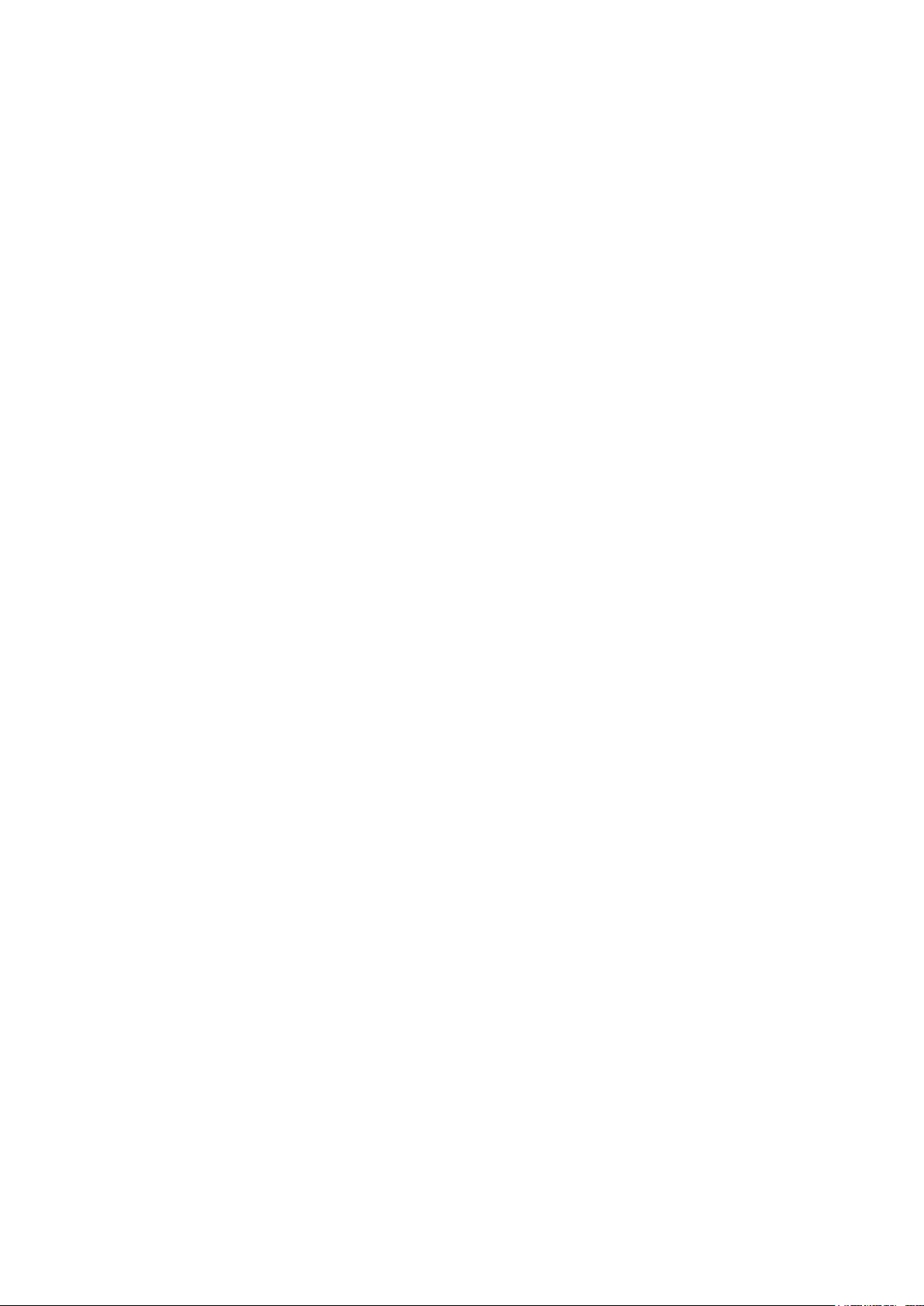
Legal Information
First English printing, October 2002
Information in this document has been carefully checked for accuracy; however, no guarantee is given to the correctness
of the contents. The information in this document is subject to change without notice. We are not liable for any injury or
loss that results from the use of this equipment.
Safety Instructions
Please read all of these instructions carefully before you use the device. Save this manual for
future reference.
■ Unplug equipment before cleaning. Don’t use liquid or spray detergent; use a moist cloth.
■ Keep equipment away from excessive humidity and heat. Preferably, keep it in an air-conditioned environment with
temperatures not exceeding 40º Celsius (104º Fahrenheit).
■ When installing, place the equipment on a sturdy, level surface to prevent it from accidentally falling and causing dam
age to other equipment or injury to persons nearby.
■ When the equipment is in an open position, do not cover, block or in any way obstruct the gap between it and the
power supply. Proper air convection is necessary to keep it from overheating.
■ Arrange the equipment’s power cord in such a way that others won’t trip or fall over it.
■ If you are using a power cord that didn’t ship with the equipment, ensure that it is rated for the voltage and current
labelled on the equipment’s electrical ratings label. The voltage rating on the cord should be higher than the one listed
on the equipment’s ratings label.
■ Observe all precautions and warnings attached to the equipment.
■ If you don’t intend on using the equipment for a long time, disconnect it from the power outlet to prevent being dam
aged by transient over-voltage.
■ Keep all liquids away from the equipment to minimize the risk of accidental spillage. Liquid spilled on to the power
supply or on other hardware may cause damage, re or electrical shock.
■ Only qualied service personnel should open the chassis. Opening it yourself could damage the equipment and invali
date its warranty.
■ If any part of the equipment becomes damaged or stops functioning, have it checked by qualied service personnel.
What the warranty does not cover
■ Any product, on which the serial number has been defaced, modied or removed.
■ Damage, deterioration or malfunction resulting from:
□ Accident, misuse, neglect, re, water, lightning, or other acts of nature, unauthorized product modication, or
failure to follow instructions supplied with the product.
□ Repair or attempted repair by anyone not authorized by us.
□ Any damage of the product due to shipment.
□ Removal or installation of the product.
□ Causes external to the product, such as electric power uctuation or failure.
□ Use of supplies or parts not meeting our specications.
□ Normal wear and tear.
□ Any other causes which does not relate to a product defect.
■ Removal, installation, and set-up service charges.
Regulatory Notices Federal Communications Commission (FCC)
This equipment has been tested and found to comply with the limits for a Class B digital device, pursuant to Part 15 of the
FCC rules. These limits are designed to provide reasonable protection against harmful interference in a residential installation.
Any changes or modications made to this equipment may void the user’s authority to operate this equipment. This
equipment generates, uses, and can radiate radio frequency energy and, if not installed and used in accordance with the
instructions, may cause harmful interference to radio communications.
However, there is no guarantee that interference will not occur in a particular installation. If this equipment does cause
harmful interference to radio or television reception, which can be determined by turning the equipment off and on, the
user is encouraged to try to correct the interference by one or more of the following measures:
■ Re-position or relocate the receiving antenna.
■ Increase the separation between the equipment and receiver.
■ Connect the equipment into an outlet on a circuit different from that to which the receiver is connected.
The company reserves the right to modify product specications without prior notice and assumes no responsibility for any error which may appear in
this publication.
All brand names, logo and registered trademarks are properties of their respective owners.
Copyright 2011 Austin Hughes Electronics Ltd. All rights reserved.
www.austin-hughes.comUM-IGM-03-Q314V1
Page 3
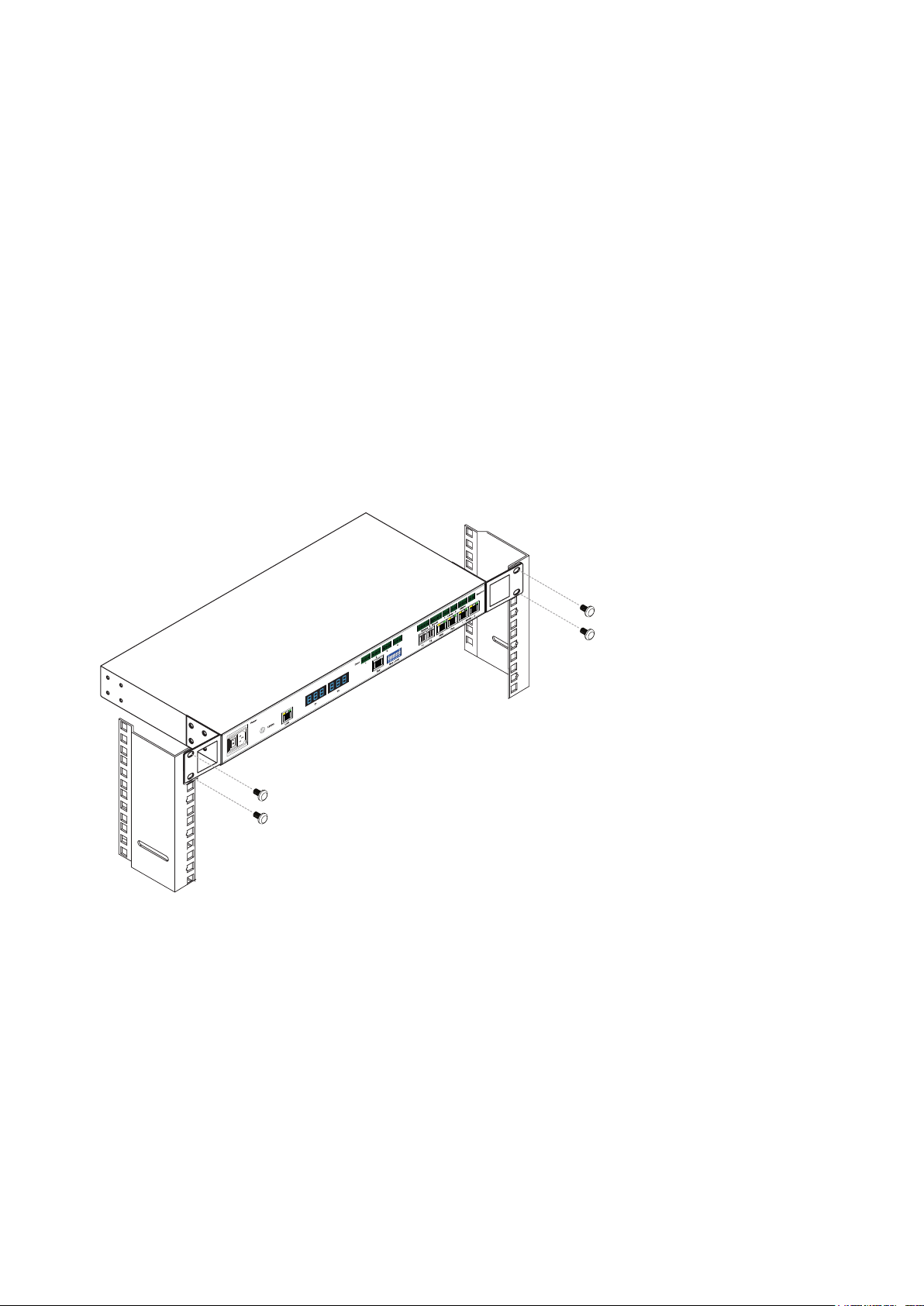
Before Installation
■ It is very important to locate the equipment in a suitable environment.
■ The surface for placing and xing the equipment should be stable and level or mounted into a suitable
cabinet.
■ Make sure the place has good ventilation, is out of direct sunlight, away from sources of excessive dust, dirt, heat,
water, moisture and vibration.
■ Position the equipment with respect to related facilities.
■
EC Box Installation
Suggest the installation at the rear top mounting of cabinet
■ M6 screws set not provided.
www.austin-hughes.comUM-IGM-03-Q314V1
Page 4

Content
Part I. Hardware
< 1.1 > Package Contents
< 1.2 > InfraGuard Features & Specications
< 1.3 > Daisy Chain Group
< 1.4 > EC Box
< 1.5 > EC Box Level Setting
< 1.6 > EC Box Daisy Chain
Part II. Sensor Installation & Specications
< 2.1 > Overview
P. 1
P. 8
< 2.2 > Door Sensor
< 2.3 > Temp. & Humidity Sensor
< 2.4 > Smoke Sensor
< 2.5 > Shock Sensor
< 2.6 > Water Sensor
< 2.7 > LED Light Bar
< 2.8 > LED Beacon
Part III. PDU / Fan Unit Installation & Specications
< 3.1 > PDU
P. 21
< 3.2 > Fan Unit
www.austin-hughes.comUM-IGM-03-Q314V1
Page 5
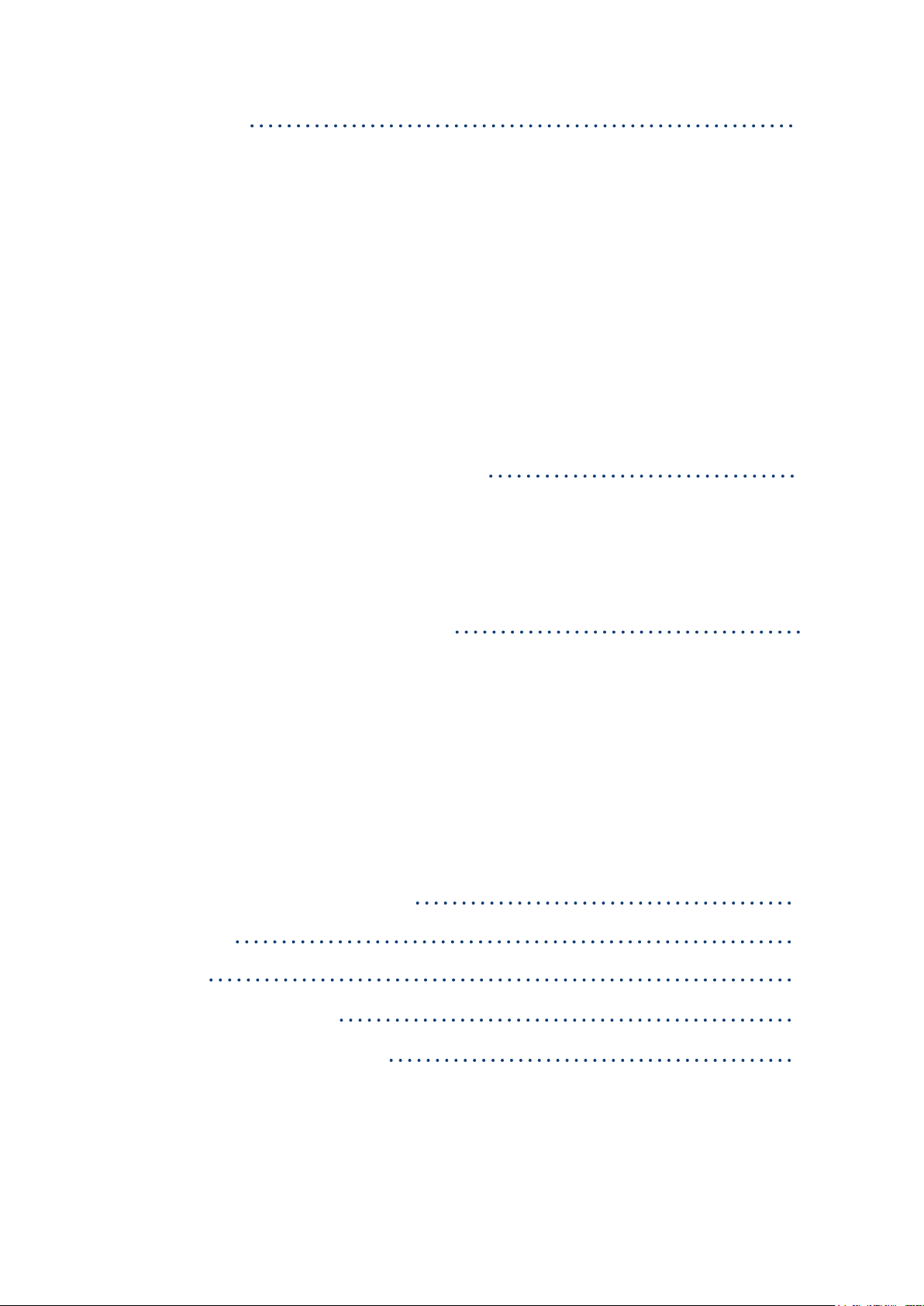
Content
Part IV. Software
< 4.1 > Key Features
< 4.2 > Master IP Conguration
< 4.3 > Hardware Requirements of The Management PC
< 4.4 > Supported OS Platform & Language
< 4.5 > Software Download
< 4.6 > First Time Start-up Setting
< 4.7 > Change Port No. of Web Server
Part V. System Setup & Remote Access
< 5.1 > System Setup
< 5.2 > Remote Access
P.30
P.38
Part VI. Device Monitoring & Setting
< 6.1 > Device Overview
< 6.2 > Sensors
< 6.3 > PDU
< 6.4 > Fan Unit
< 6.5 > Door
Part VII. Events / Log / Report
Part VIII. SNMP
Part IX. FAQ
Part X. Troubleshooting
Part XI. Optional Accessories
P. 45
P. 58
P. 65
P. 67
P. 69
P. 73
www.austin-hughes.comUM-IGM-03-Q314V1
Page 6
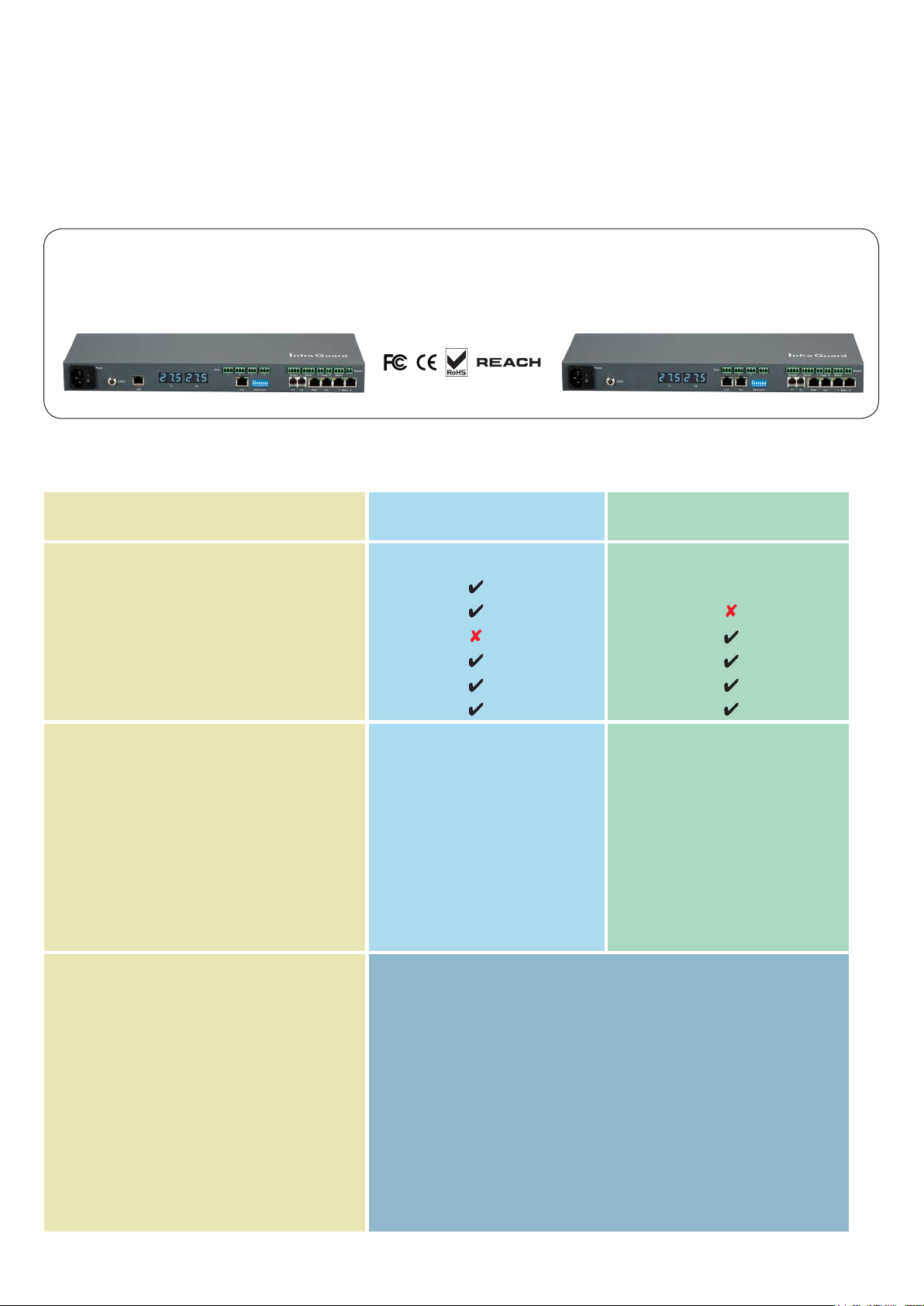
Part I. Hardware
< 1.1 > Package Contents
Unpacking
The equipment comes with the standard parts shown on the package contents. Check and make sure they are included and in good
condition. If anything is missing, or damage, contact the supplier immediately.
- EC-300M Master EC Box x 1
OR
- 6’ Power cord x 1
< 1.2 > InfraGuard Features & Specications
EC-300M
( Master Box )
Daisy Chain
SNMP
LAN Port
Daisy Chain Port - LINK
Daisy Chain Port - OUT
Dual Power Input Option
Temperature LED
1st Level
EC-300 Slave EC Box x 1
- 6’ Power cord x 1
EC-300
( Slave Box )
2nd - 16th Level
via Master Box
Temp-Humid Sensor
Smoke / Shock Sensor
Water Sensor
Door Sensor
LED Light Bar
LED Flashing Beacon
Alarm Board
Integrated PDU
Integrated Fan Unit
Product Dimension ( W x D x H )
Packing Dimension ( W x D x H )
Net Weight
Gross Weight
Power Consumption
Operating Temperature
Storage Temperature
Relative Humidity
Mounting
Safety Regulatory
Environmental
2
2
2
4
2
1
1
4 ( daisy chain )
4 ( daisy chain )
400 x 135 x 39.7 mm / 15.7 x 5.3 x 1.6 inch
557 x 367 x 98 mm / 21.9 x 14.4 x 3.9 inch
1.06 kgs / 2.3 lbs
2.2 kgs / 4.8 lbs
Auto-sensing 100 to 240VAC, 50 / 60Hz, Max. 48 Watt
0 to 55ºC Degree
-5 to 60ºC Degree
5~90%, non-condensing
1U Rackmount
FCC & CE certified
RoHS & REACH compliant
4 ( daisy chain )
4 ( daisy chain )
2
2
2
4
2
1
1
P.1
www.austin-hughes.comUM-IGM-03-Q314V1
Page 7
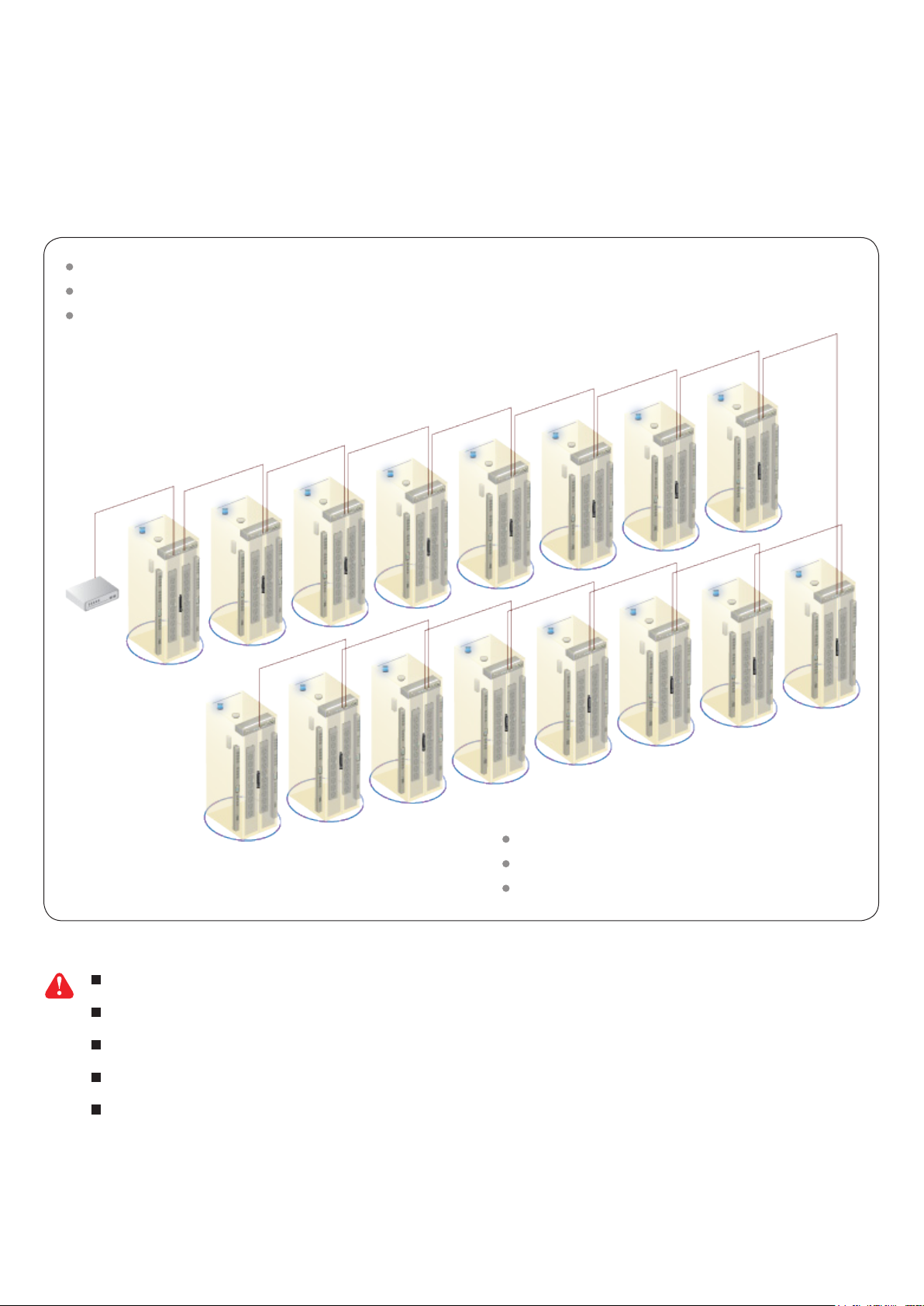
< 1.3 > Daisy Chain Group
EC 300M as the 1st level master EC box
The EC box can be cascaded up to 16 levels
Only 1 x IP for 16 x EC box remote access
Daisy chain by Cat5/6 cable
Max. distance between 2 EC box is 20M
Max. distance in a daisy chain group up to 300M
One InfraGuard network can expand up to 30 daisy chain groups ( master IP group ).
Each daisy chain group supports up to 16 EC Boxes
Each InfraGuard network can monitor 480 EC Boxes
Each EC Box supports PDU x 4 & fan unit x 4
Up to 1920 PDUs & 1920 fan units can be installed under one InfraGuard network
P.2
www.austin-hughes.comUM-IGM-03-Q314V1
Page 8
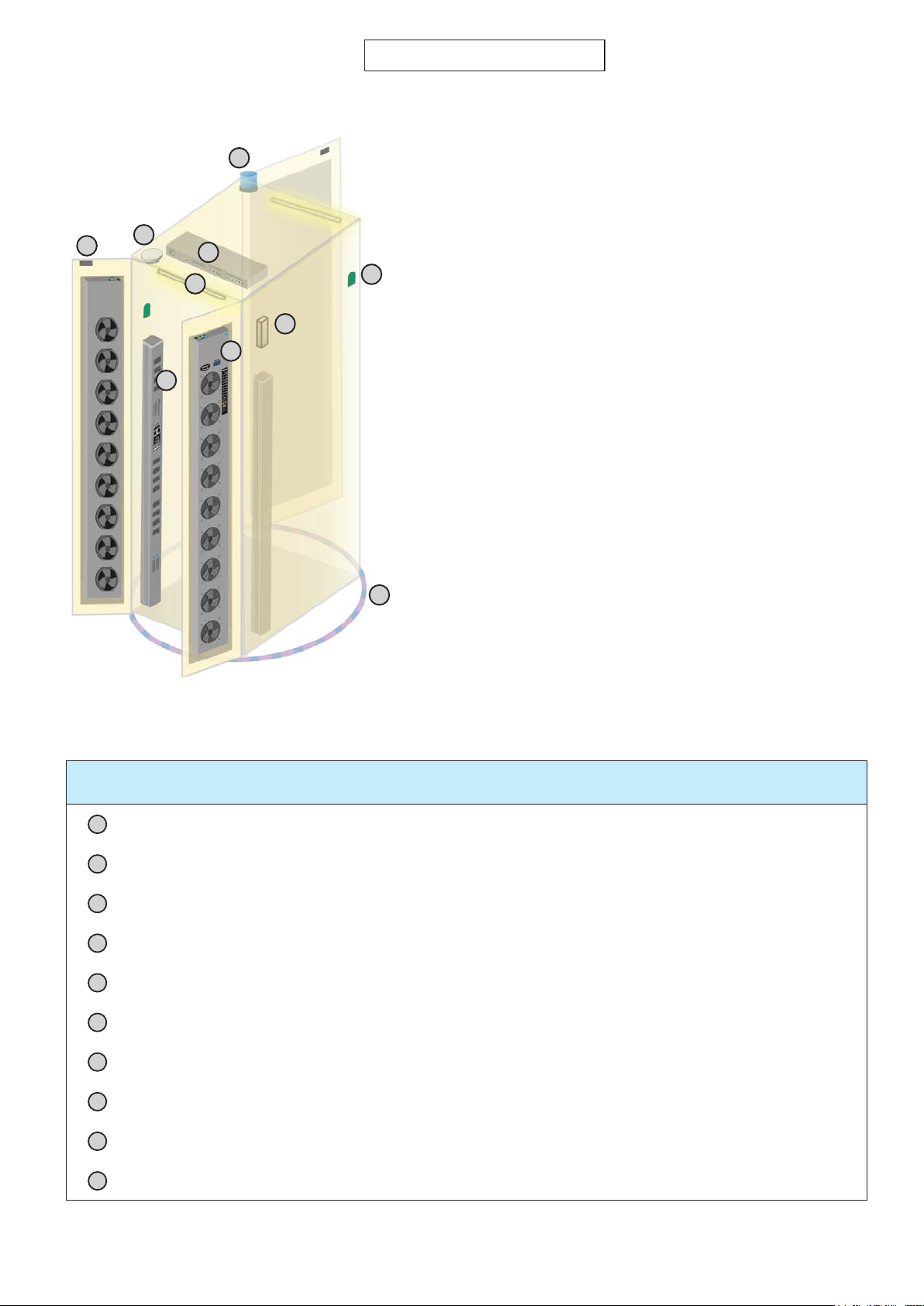
< 1.3 > Installation Diagram
One Box One Cabinet
5
Front Door
4
3
1
2
7
8
9
6
10
Item
1
EC Box 1 rackmount on rear top
2
LED Light Bar 2 front & rear top inside
3
Smoke Sensor 1 rear inside top
4
Door Sensor 2 top corner of door
5
Flashing LED Beacon 1 front cabinet roof
6
Temp. & Humid. Sensor 2 any inside position
Qty. Location
7
Shock Sensor 1 upper inside
8
Fan Unit 4 door mount or rackmount
9
PDU 4 vertical or rackmount
10
Water Sensor 1 surrounding cabinet on oor
P.3
www.austin-hughes.comUM-IGM-03-Q314V1
Page 9
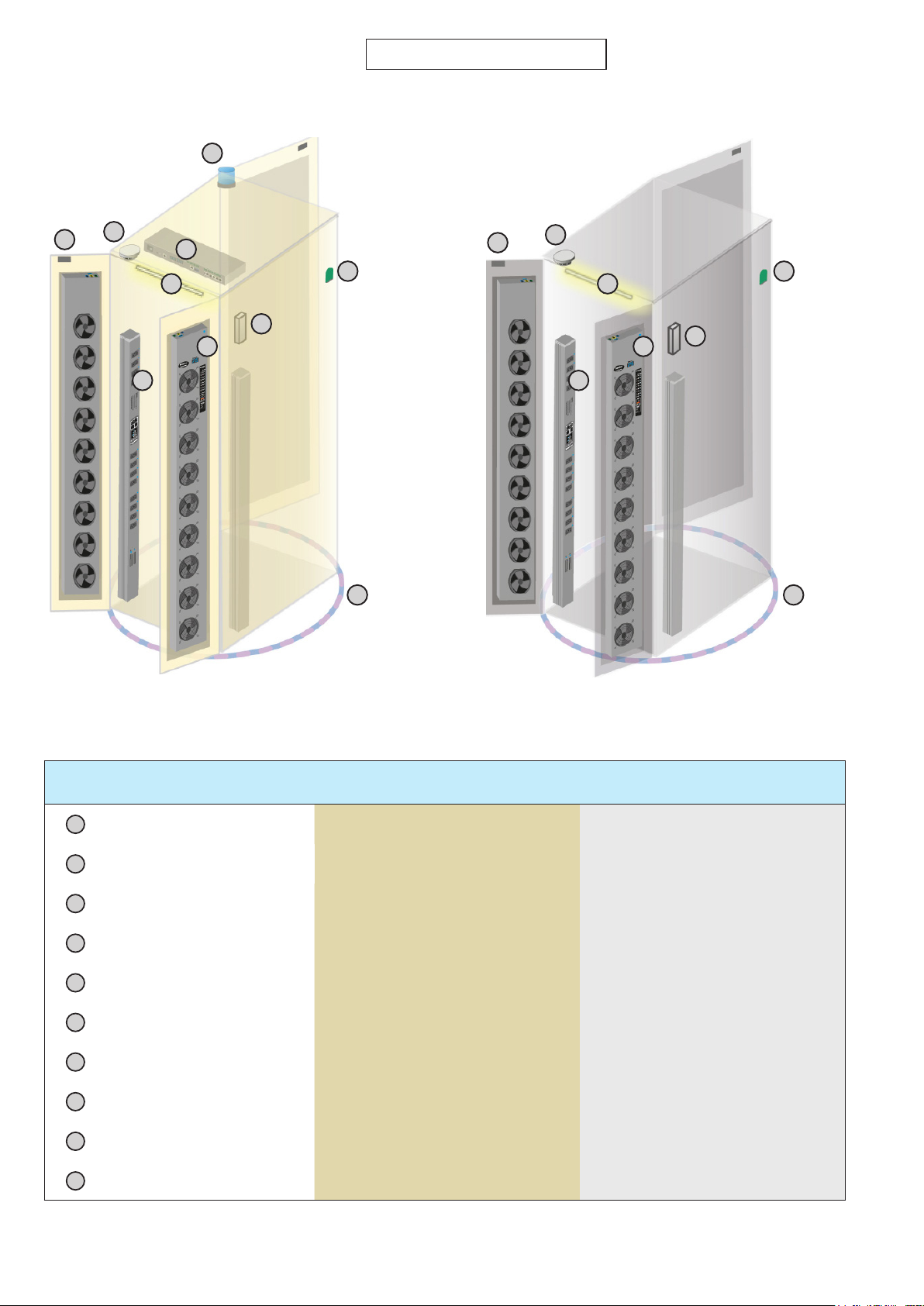
< 1.3 > Installation Diagram
One Box Two Cabinets
5
4
3
1
2
7
8
9
Front Door
6
4
3
2
8
9
7
Front Door
6
10
Cabinet 1
* either smoke sensor or shock sensor
Item Cabinet 1 Cabinet 2
1
EC Box 1 -
2
LED Light Bar 1 1
3
Smoke Sensor 1 1
4
Door Sensor 2 2
5
Flashing LED Beacon 1 -
6
Temp. & Humid. Sensor 1 1
*
10
Cabinet 2
*
7
Shock Sensor 1 1
8
Fan Unit 2 2
9
PDU 2 2
10
Water Sensor 1 1
*
P.4
*
www.austin-hughes.comUM-IGM-03-Q314V1
Page 10
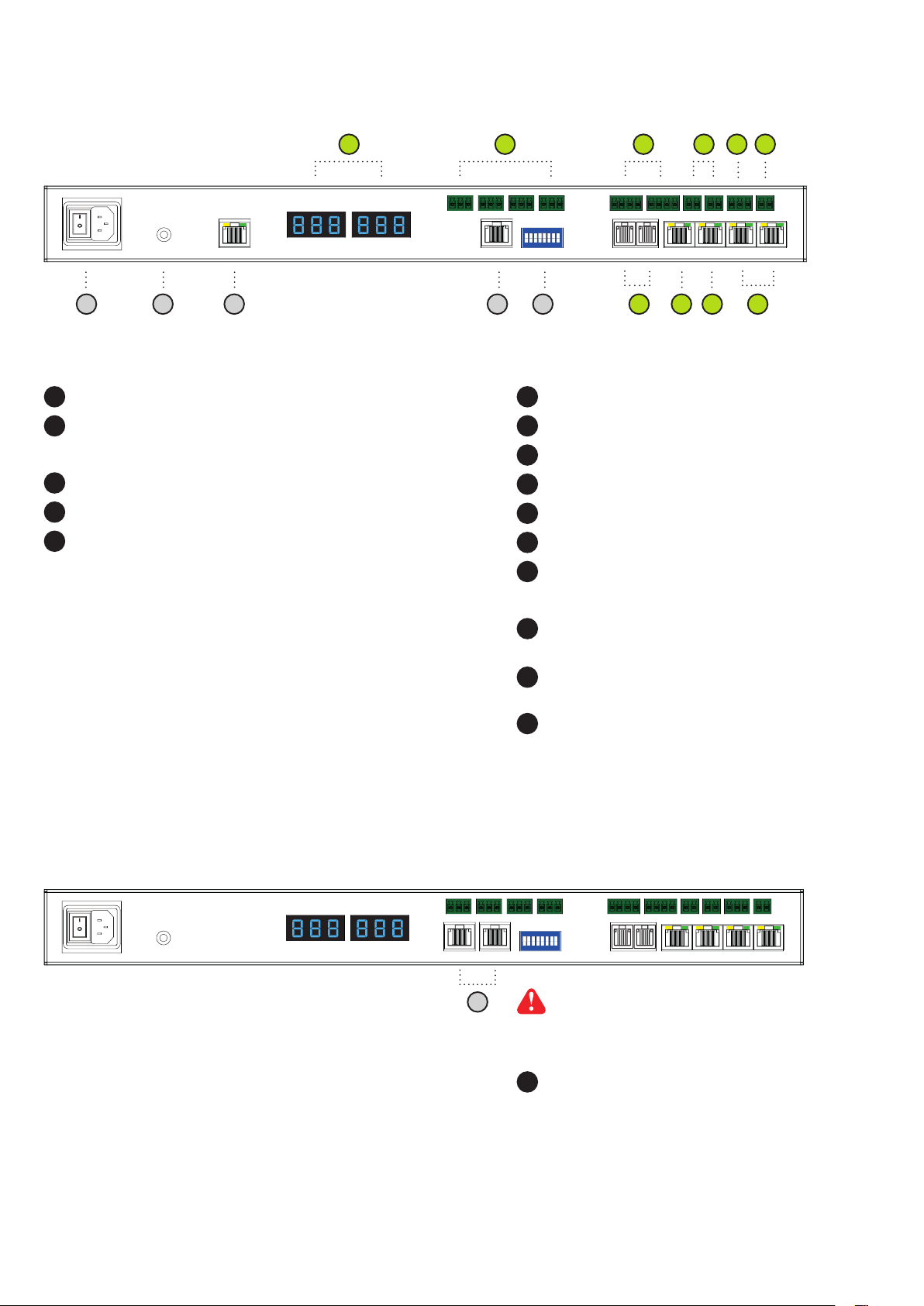
< 1.4 > EC Box
EC-300M, Master Box
6 9
( 1st level )
Poer
12D
LA
1 2 3
Power input
1
2
Dual power input ( option )
3
LAN port ( RJ-45 connect to network device )
4
OUT port ( RJ-45 connect to level 2nd slave EC box )
5
Dip switch ( level setting )
T1 T2
Door
7
1
2
ON DIP
18765432
Bo Leel
Temp. LED display x 2
6
7
Door sensor port x 4
8
Smoke / Shock sensor port x 2
9
LED Light Bar port x 2
10
Port for 3rd party alarm board x 1
11
LED beacon port x 1
12
Temp. & Humid. sensor port x 2
8 10
- Lamp -12Smoke / Shock
PDUT1 T2 Fan
124
14135
11
Alarm
- aer -12
15
Beacon
EC-300, Slave Box
( From 2nd - 16th level )
Poer
12D
T1 T2
Door
16
13
PDU port x 1
( RJ-45, up to PDU daisy chain level x 4 )
14
Fan unit port x 1
( RJ-45, up to fan unit daisy chain level x 4 )
15
Water sensor port x 2
Alarm
1
2
ON DIP
18765432
Bo Leel
Lnk
- Lamp -12Smoke / Shock
PDUT1 T2 Fan
Beacon
- aer -12
Only for Slave EC Box
P.5
16
Link & Out port
( RJ-45 for daisy chain connection )
www.austin-hughes.comUM-IGM-03-Q314V1
Page 11
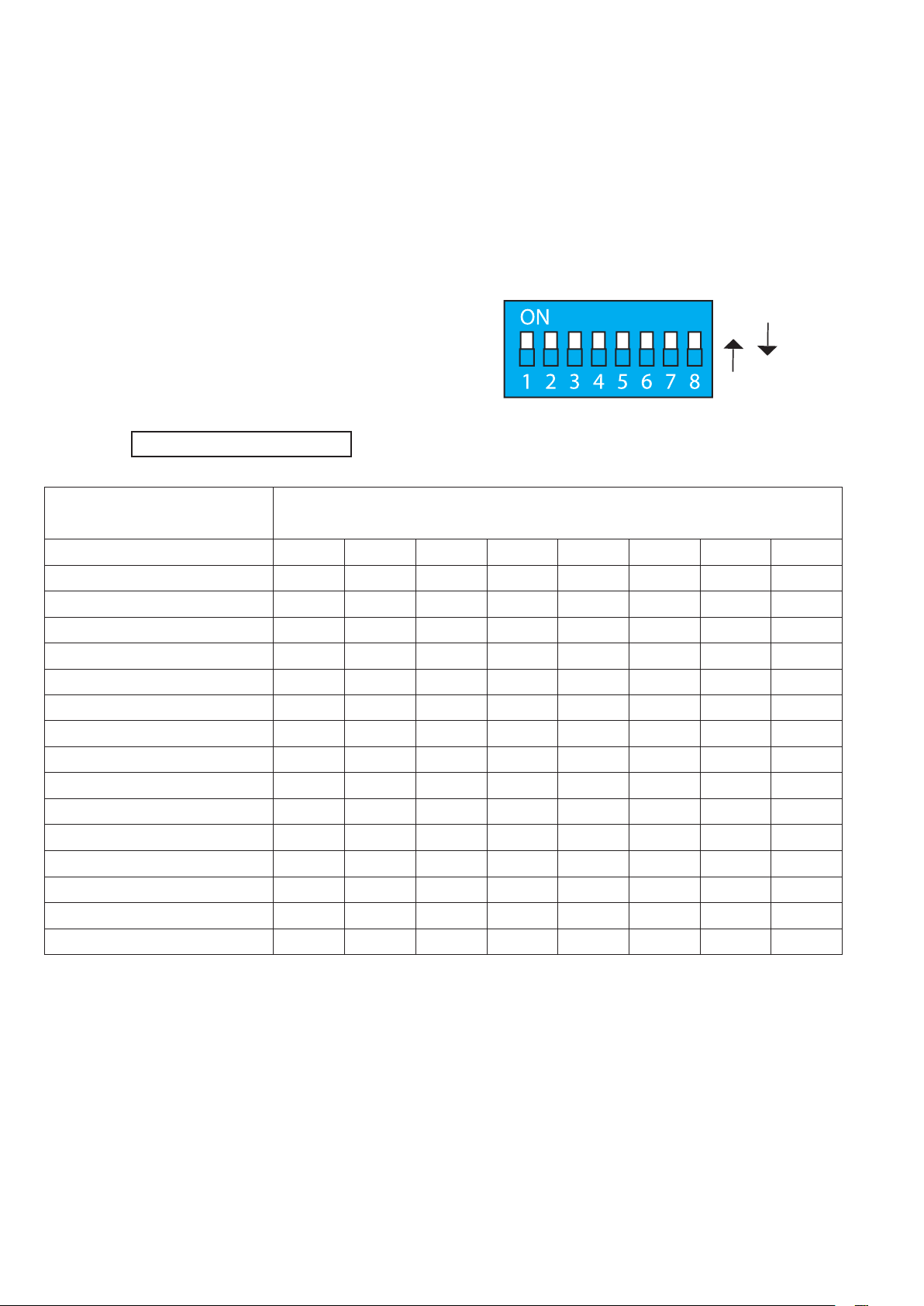
< 1.5 > EC Box Level Setting
Steps :
■ Only Master EC Box built-in IP remote access module.
Master EC Box MUST be set on the 1st daisy chain level according to the table below.
■
■ For the 2nd - 16th levels ( slave EC box ), please make the level setting according to the table below.
■ For the cabling connection, please refer to the next page.
ON
OFF
Daisy chain level setting
Using the dip switch no. 1, 2, 3, & 4 to setup each EC box level level as below :
Cascaded EC boxes Dip switch no.
1 2 3 4 5 6 7 8
1st level Master EC box On On On On Off Off Off Off
2nd level Slave EC box Off On On On Off Off Off Off
3rd level Slave EC box On Off On On Off Off Off Off
4th level Slave EC box Off Off On On Off Off Off Off
5th level Slave EC box On On Off On Off Off Off Off
6th level Slave EC box Off On Off On Off Off Off Off
7th level Slave EC box On Off Off On Off Off Off Off
8th level Slave EC box Off Off Off On Off Off Off Off
9th level Slave EC box On On On Off Off Off Off Off
10th level Slave EC box Off On On Off Off Off Off Off
11th level Slave EC box On Off On Off Off Off Off Off
12th level Slave EC box Off Off On Off Off Off Off Off
13th level Slave EC box On On Off Off Off Off Off Off
14th level Slave EC box Off On Off Off
15th level Slave EC box On Off Off Off Off Off Off Off
16th level Slave EC box Off Off Off Off Off Off Off Off
** No. 5, 6, 7 & 8 dip switch reserved
P.6
Off Off Off Off
www.austin-hughes.comUM-IGM-03-Q314V1
Page 12
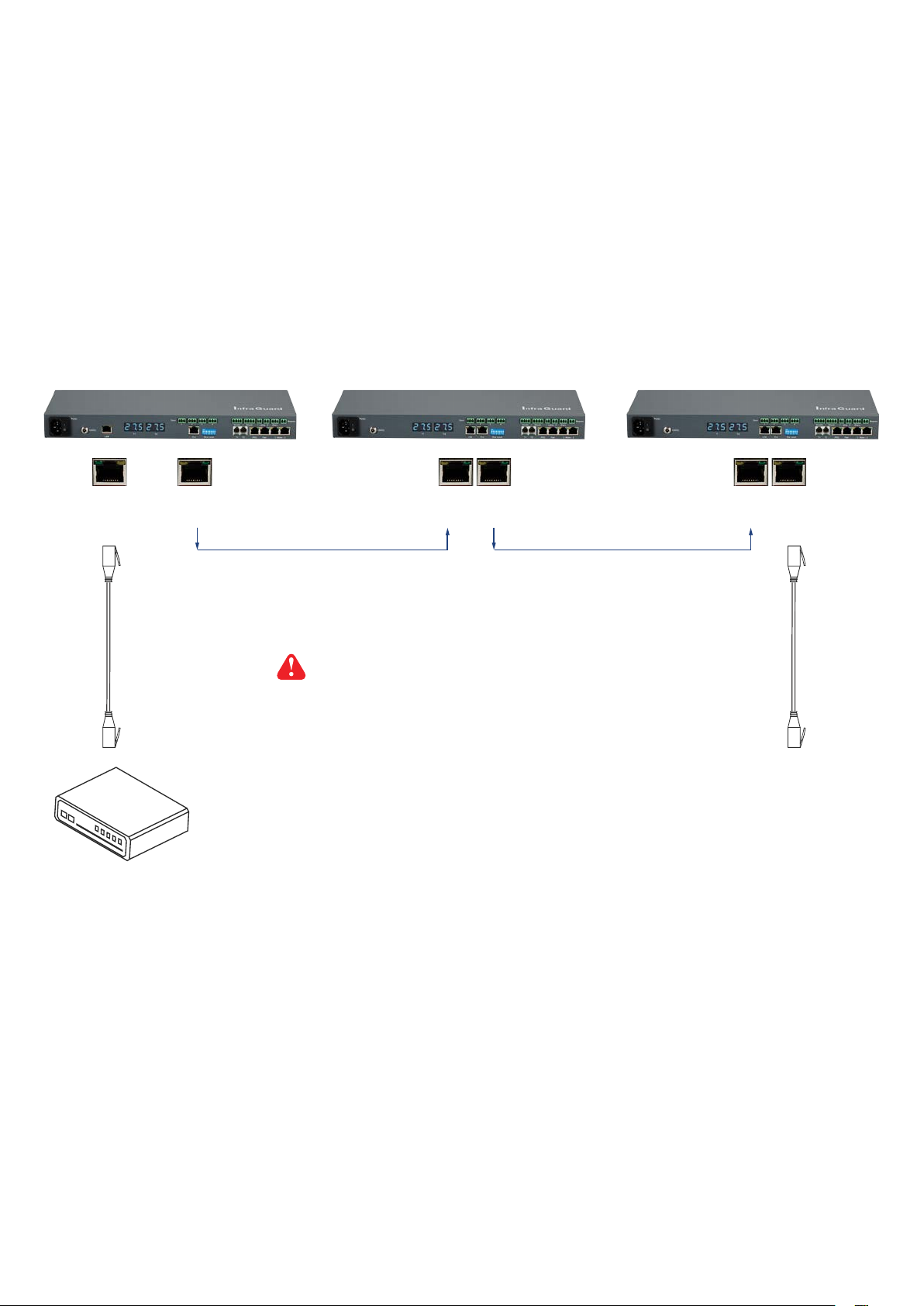
< 1.6 > EC Box Daisy Chain
Remarks :
■ Each Master IP group supports 16 daisy chain levels.
■ The 1st level EC box must be Master EC box.
■ 1 x Master EC box allows access to 16 levels.
■ For remote access of EC boxes, simply connect 1 x Master EC box.
■ The 2nd - 16th level EC boxes must be slave EC box.
1st level
Master EC box
LAN
OUT
Cat5 / 6 cable
max. 20 meters
Max. distance in a daisy chain group up to 300M
2nd level
Slave EC box
LINK
OUT
Cat5 / 6 cable
max. 20 meters
3rd level
Slave EC box
LINK
OUT
To Network Device
for IP Access via WAN
To LINK port of next
level slave EC box
(max level: 16)
P.7
www.austin-hughes.comUM-IGM-03-Q314V1
Page 13
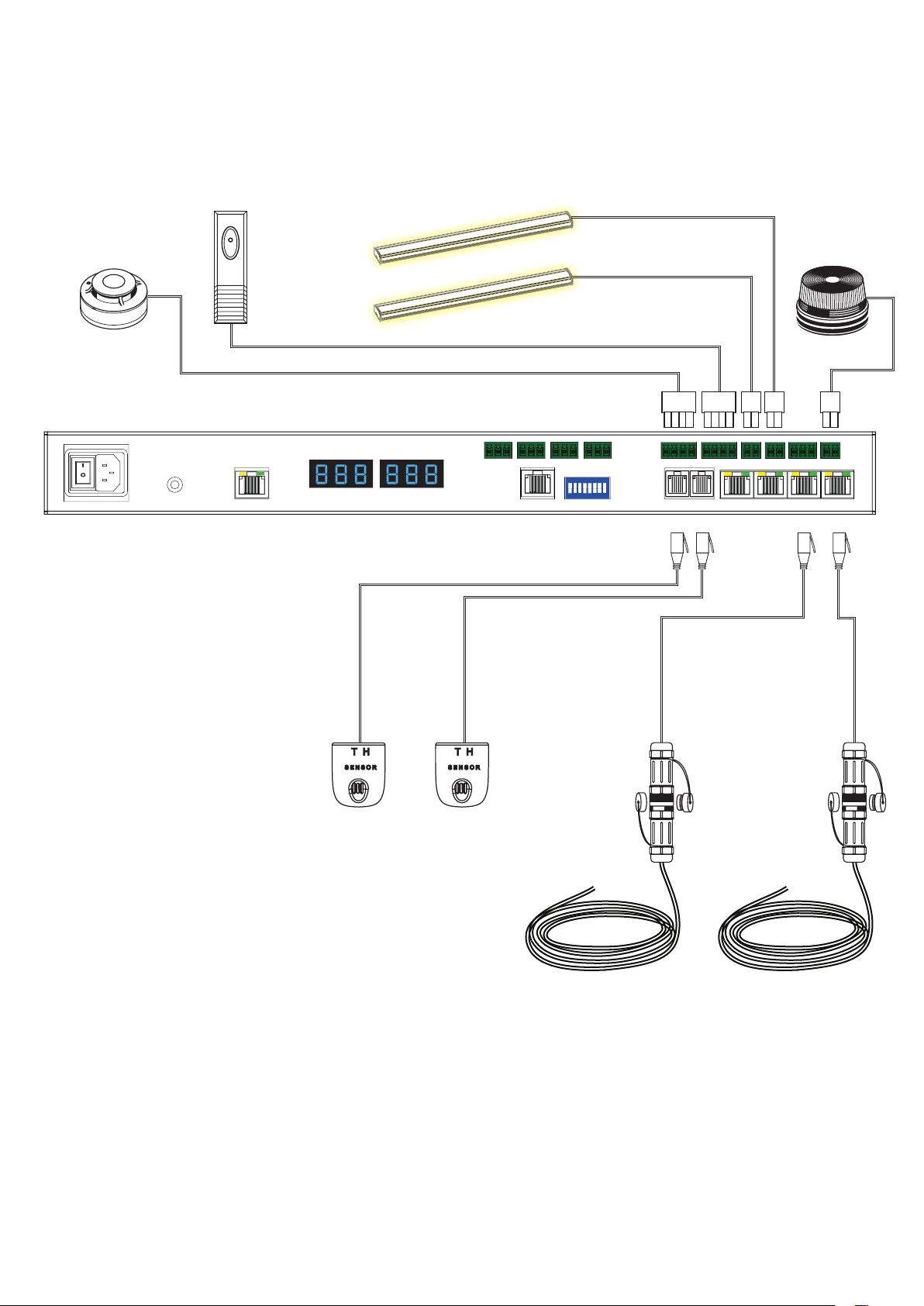
Part II. Sensor Installation & Specications
< 2.1 > Overview
EC Box
Poer
12D
Door
LA
T1 T2
2
1
ON DIP
18765432
Bo Leel
- Lamp -12Smoke / Shock
PDUT1 T2 Fan
Alarm
Beacon
- aer -12
P.8
www.austin-hughes.comUM-IGM-03-Q314V1
Page 14
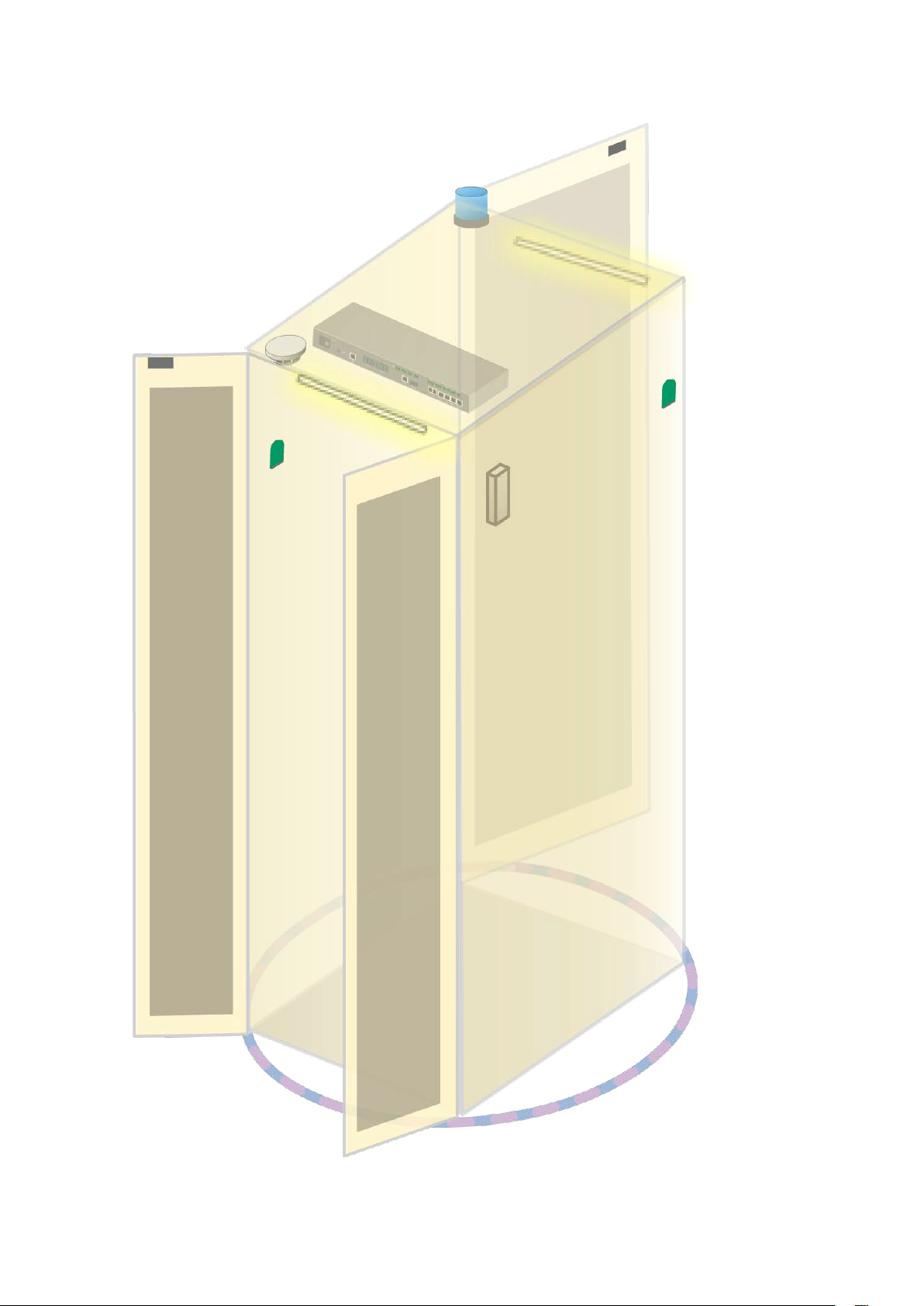
< 2.1 > Overview
Door
Sensor
LED Beacon
LED Light Bar
Smoke
Sensor
EC Box
TH
Sensor
Shock
Sensor
P.9
Water
Sensor
www.austin-hughes.comUM-IGM-03-Q314V1
Page 15
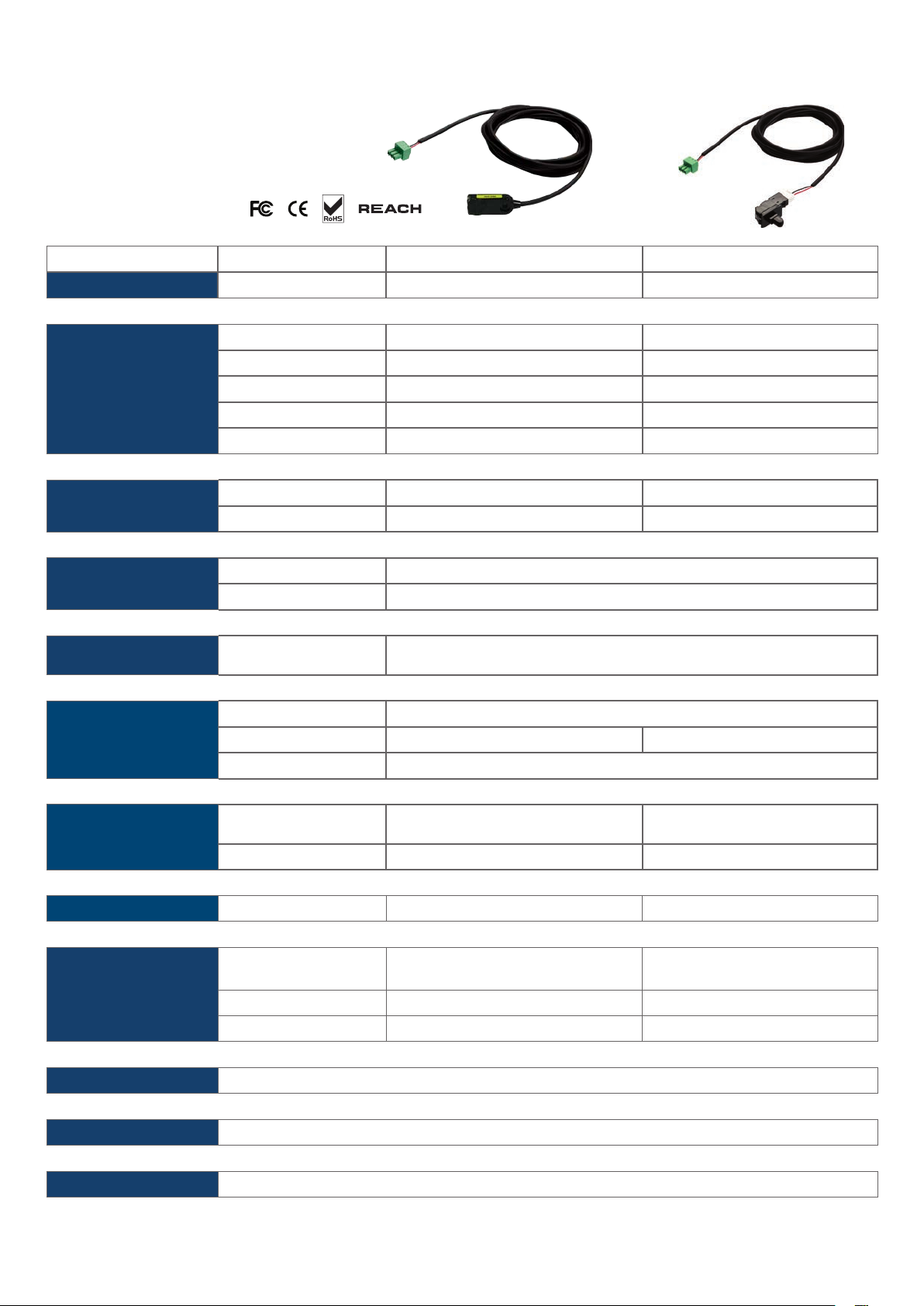
< 2.2 > Door Sensor
Part no.
Inductive Door Sensor Mechanical Door Sensor
IG-DSI-2M IG-DSW-2M
Sensitivity Actuation
Travelling Distance
Operating Force
Sensing distance
Sensing object
Power Requirement
Housing Material
Connection Cable Length sensor w/ 2m cable ( standard )
Environmental
Voltage 12VDC, powered by sensor port
Current Consumption 100mA
Color
Operating -20 to 60°C Degree
Storage -20 to 60°C Degree -30 to 70°C Degree
Relative Humidity 5~90%, non-condensing
/
/
/
Max. 3mm
Ferrous metal
Plastic
Black
sensor w/ 4m cable ( option )
3.00 mm
9.25 mm
3.5±1 N
/
/
/
/
Dimensions
Weight
Supply includes
Compatibility
Safety Regulatory
Environmental
Product 32.5L x 12.2W x 9.2H mm
Packing / /
Net / Gross 6g 14g ( with metal plate )
1
2 2mm Adhesive tape Metal plate
3 / 2m cable
Inductive door sensor
with 2m cable
InfraGuard only
FCC & CE certied
RoHS2 & REACH compliant
52W x 22.5L mm
( with metal plate )
Mechanical door sensor
P.10
www.austin-hughes.comUM-IGM-03-Q314V1
Page 16
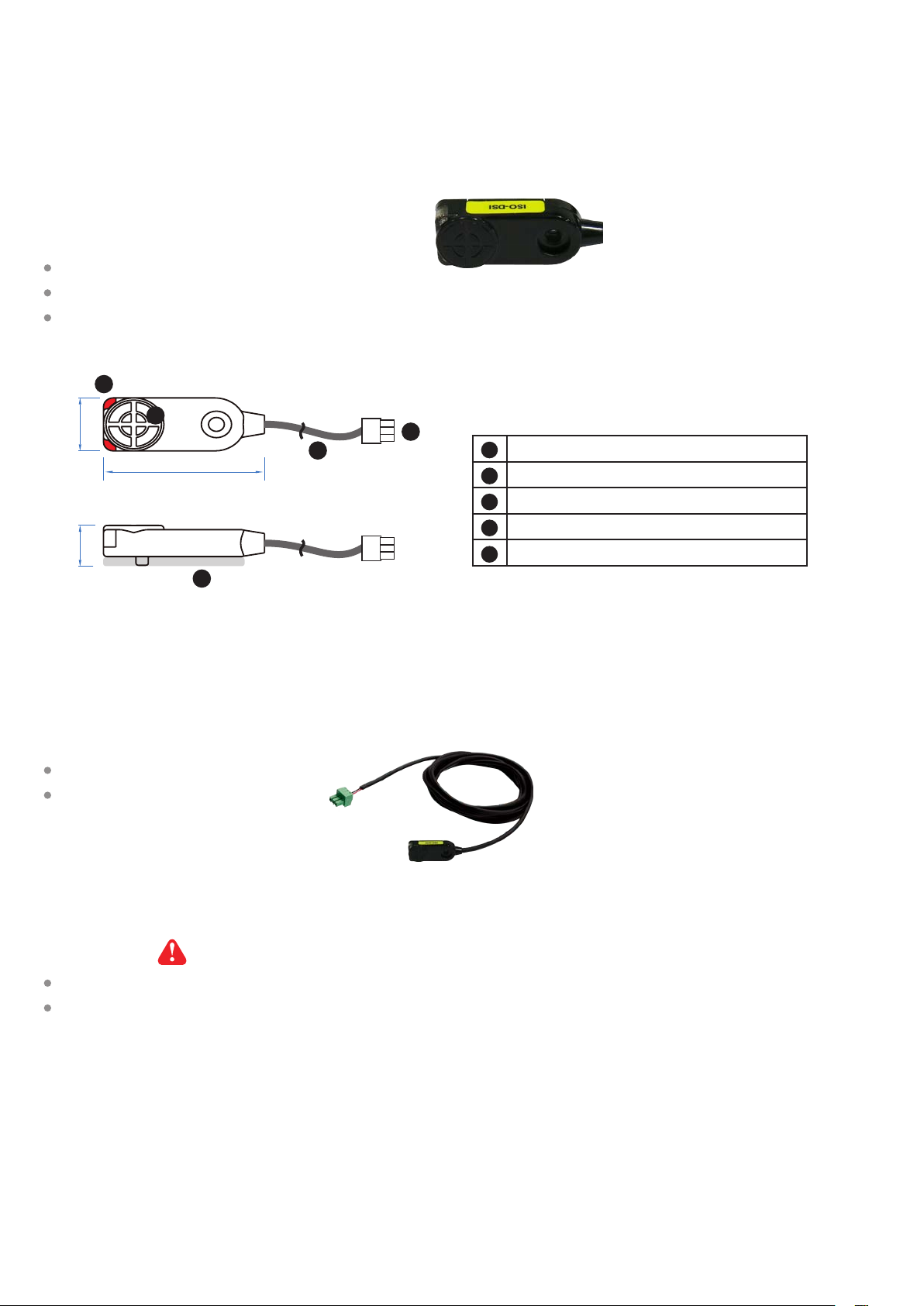
< 2.2 > Door Sensor
Optional door sensor is an essential accessories as users can be alerted by visual and audio alarm for
unauthorized access.
Inductive Door Sensor, pair ( IG-DSI-2M )
Features
light weight / adhesive
mini size ( 32.5 x 12.2 x 9.2 mm )
no custom cutting required on door
2
Front View
1
12.2 mm
32.5 mm
Side View
9.2 mm
5
Package content
Inductive sensor w/ 2m cable x 2
2mm adhesive tape x 6
4
Sensor area
3
1
Red LED ( light up while door opening )
2
2m cable
3
Cable jack ( connect to EC box )
4
2mm adhesive tape
5
Requirements
cabinet frame made of ferrous metal ( iron )
sensing distance 3mm
P.11
www.austin-hughes.comUM-IGM-03-Q314V1
Page 17
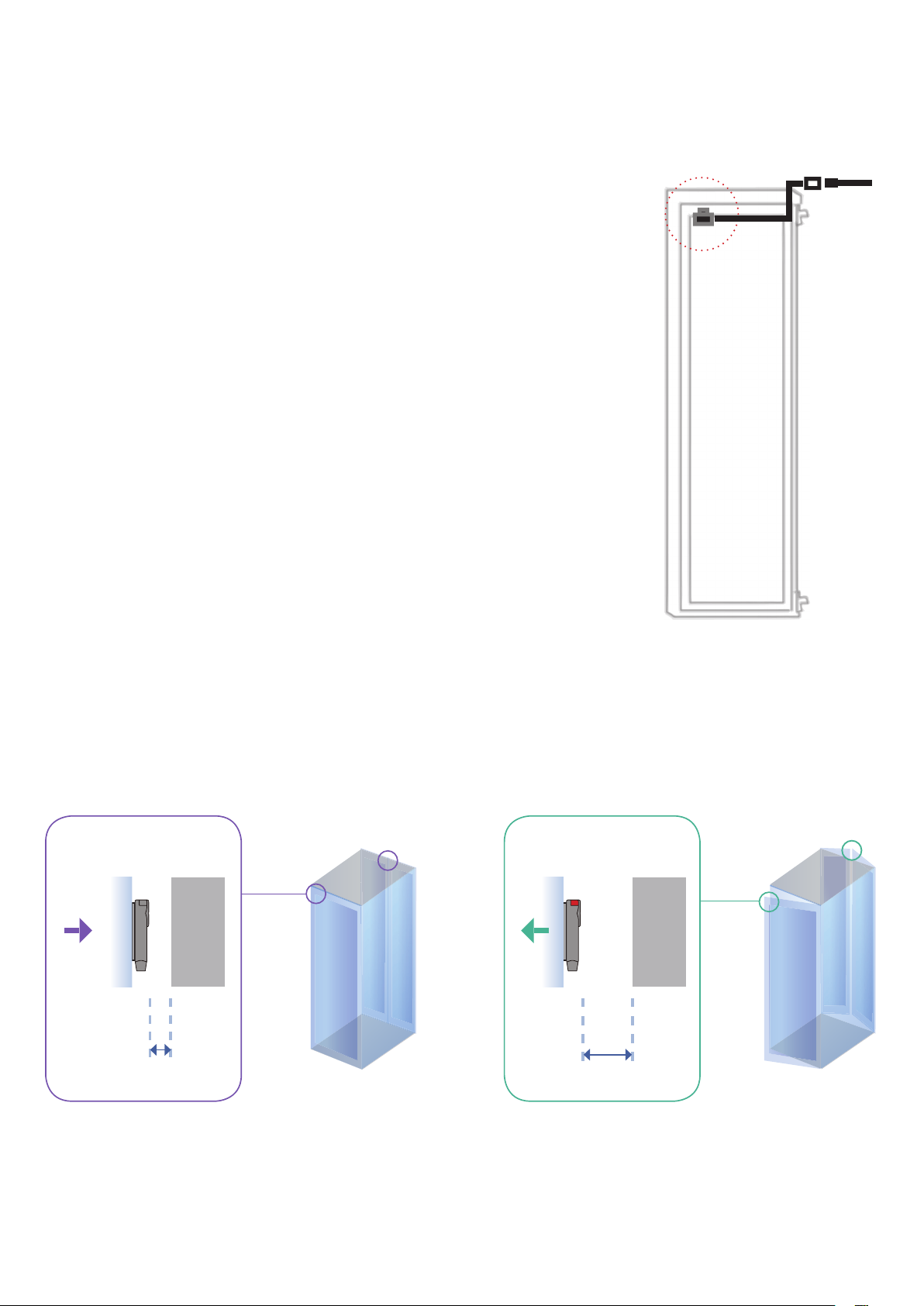
< 2.2 > Door Sensor
Installation steps
- connect to the EC box
- guide & x the cable with cable clips
- place the sensor at the top of the door, close to the opening side
- adjust the sensor with adhesive tape to ensure the sensing distance
between door to frame within 3mm while door in close status
Suggested
sensor position to EC box
Sensor Operation
DOOR CLOSE
- close door
- inductive sensor detects the cabinet frame
- DOOR CLOSE SIGNAL sends out
Door
frame
CLOSED
Sensing distance
Cabinet
frame
< 3mm
DOOR OPEN
- open door
- inductive sensor lose detection with cabinet frame
- Red LED of sensor light up
- DOOR OPEN SIGNAL sends out
Door
frame
OPENED
Sensing distance
> 3mm
Cabinet
frame
P.12
www.austin-hughes.comUM-IGM-03-Q314V1
Page 18
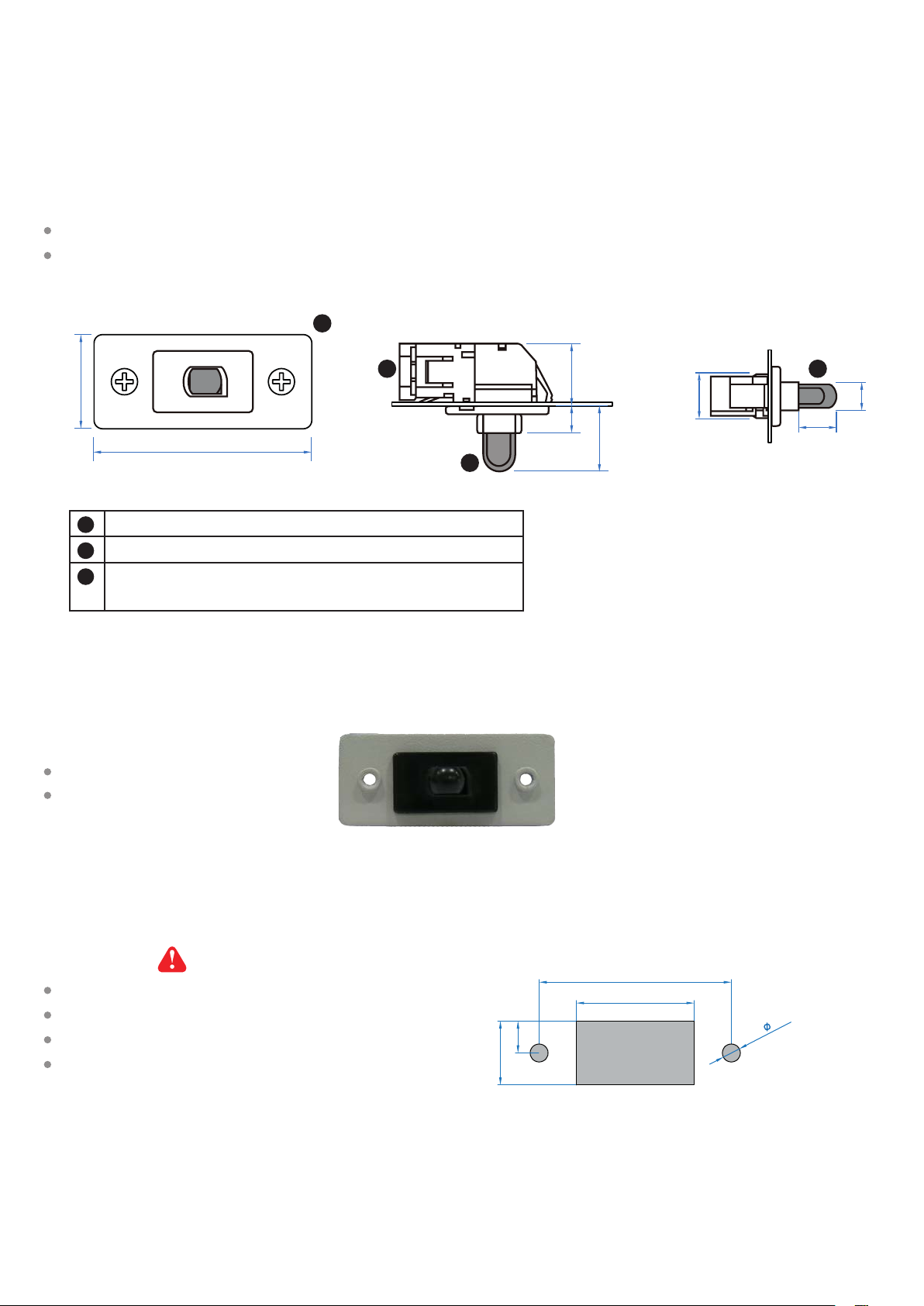
< 2.2 > Door Sensor
Mechanical Door Sensor ( IG-DSW-2M )
Features
low cost / precise
cost efcient integration to new cabinet
unit : mm
22.5
52.0
Steel mounting plate with 2 screw holes
1
Cable connector
2
Press button ( total travel distance : 9.25 mm )
3
( min. actuation distance : 3.00 mm )
Package content
Mechanical sensor w/ 2m cable x 2
Mounting screws 6#32x4.5mm x 2
1
Side ViewFront View Top View
6.515.0
32
11
15.75
9.25
7.3
3
Requirements
custom hole cutting required on doors
ordering a sample for custom cutting is highly suggested
min. actuation distance : 3.00 mm
total travel distance : 9.25 mm
37.5
23
6.3
12.5
Dimension of door cutting hole
- circle hole x 2 for screw mounting
- rectangle hole x 1 for sensor installation
P.13
unit : mm
2- 3.5
www.austin-hughes.comUM-IGM-03-Q314V1
Page 19
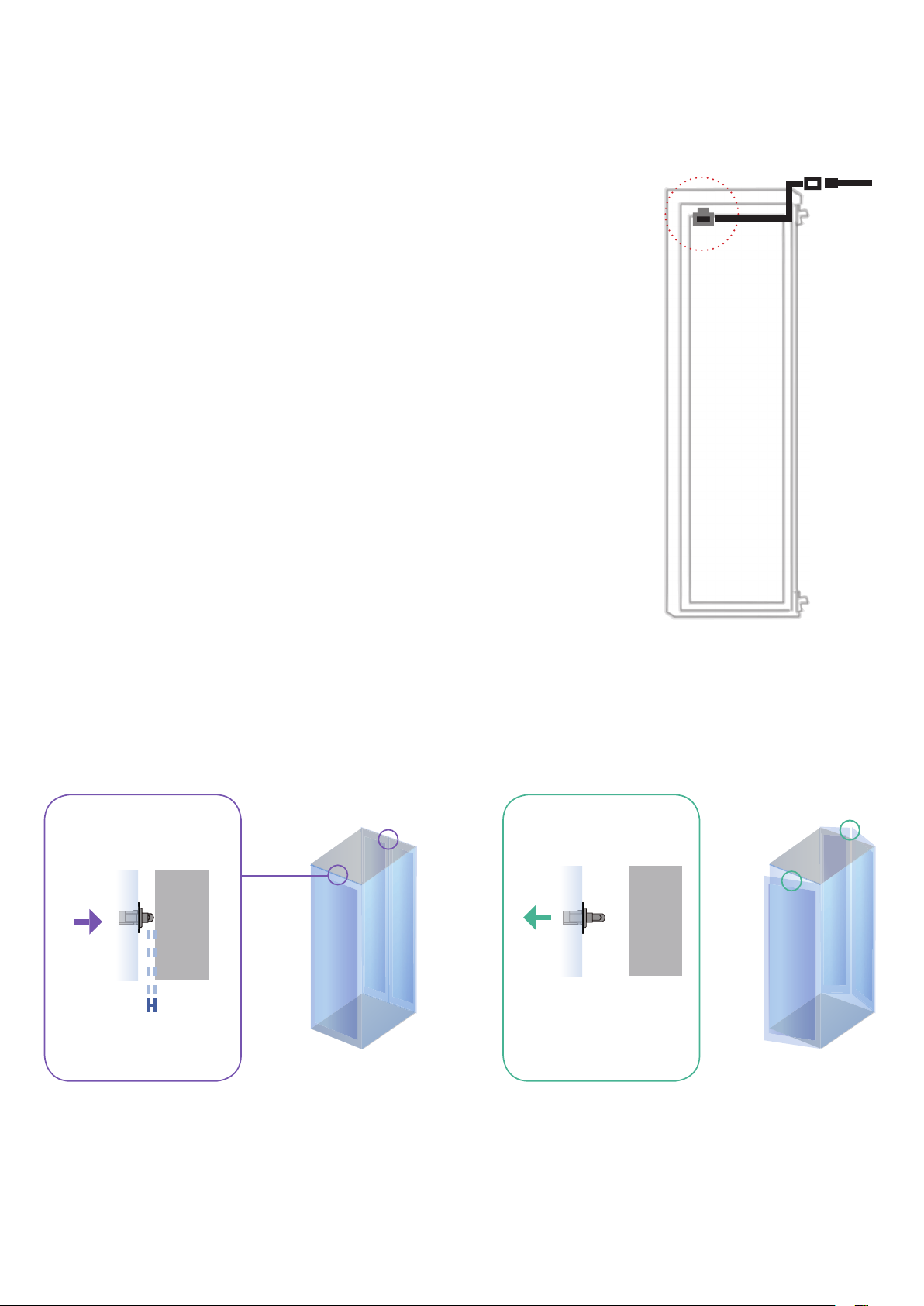
< 2.2 > Door Sensor
Installation steps
- connect to the EC box
- place the sensor at the top middle of the door
- install the sensor in the custom hole
- secure it with bundled mounting screws 6#32x4.5mm x 2
Suggested
sensor position to EC box
Sensor Operation
DOOR CLOSE
- close door
- Sensor button is pressed on
- DOOR CLOSE SIGNAL sends out
Door
frame
CLOSED
Actuation distance > 3mm
Physical touch required
Cabinet
frame
DOOR OPEN
- open door
- Sensor button is released
- DOOR OPEN SIGNAL sends out
Door
frame
OPENED
Button released
Cabinet
frame
P.14
www.austin-hughes.comUM-IGM-03-Q314V1
Page 20

< 2.3 > Temp. & Humidity Sensor
Each EC box provides Temp. & Humid. Sensor port x 2. If more TH sensors required, two temp. & humid. sensor ports
on each integrated PDU can be applied.
Temp. & Humid. Sensor Temp. Sensor
Part no.
IG-TH01 IG-T01
Temperature
Sensitivity
Relative
Humidity
Sensitivity
Power
Requirement
Housing Chassis & Cover
Range
Accuracy
Resolution 0.1°C ( 0.2°F )
Response Time 5 to 30 sec
Range
Accuracy
Resolution 1% R.H. /
Response Time 8 sec /
Voltage 12VDC, powered by sensor port
Current Consumption 20mA
Power consumption 0.24 Watt
Power on indicator Red Green
Color
Installation Magnetic base for unrestricted installation
0 to 80°C ( 32 to 176°F )
±0.5°C typical ( ±1°F ) ±1°C ( ±2°F)
0 to 100% R.H /
0 to 100, ±8.0% R.H
20 to 80, ±4.5% R.H.
Plastic
Dark gray
/
Connection
Environmental
Dimensions
Weight
Supply includes
Compatibility
Cable Length
Cable Specication 4-wired 3.5mm to RJ11
Cable Color Black Beige
Operating 0 to 80°C Degree
Storage -5 to 80°C Degree
Humidity 0~100%, non-condensing
Product 30L x 25W x 18H mm
Net 66g
1 TH Sensor Temperature Sensor
2 4-wired 3.5mm to RJ11 cable ( 2m, black color )
InfraPower W / WS / Wi / WSi series PDU
InfraSolution X-2000 series
InfraGuard EC-300M & EC-300
TH sensor w/ 2m cable ( standard )
TH sensor w/ 4m cable ( option )
T sensor w/ 2m cable ( standard )
T sensor w/ 4m cable ( option )
Safety Regulatory
Environmental
FCC & CE certied
RoHS2 & REACH compliant
P.15
www.austin-hughes.comUM-IGM-03-Q314V1
Page 21
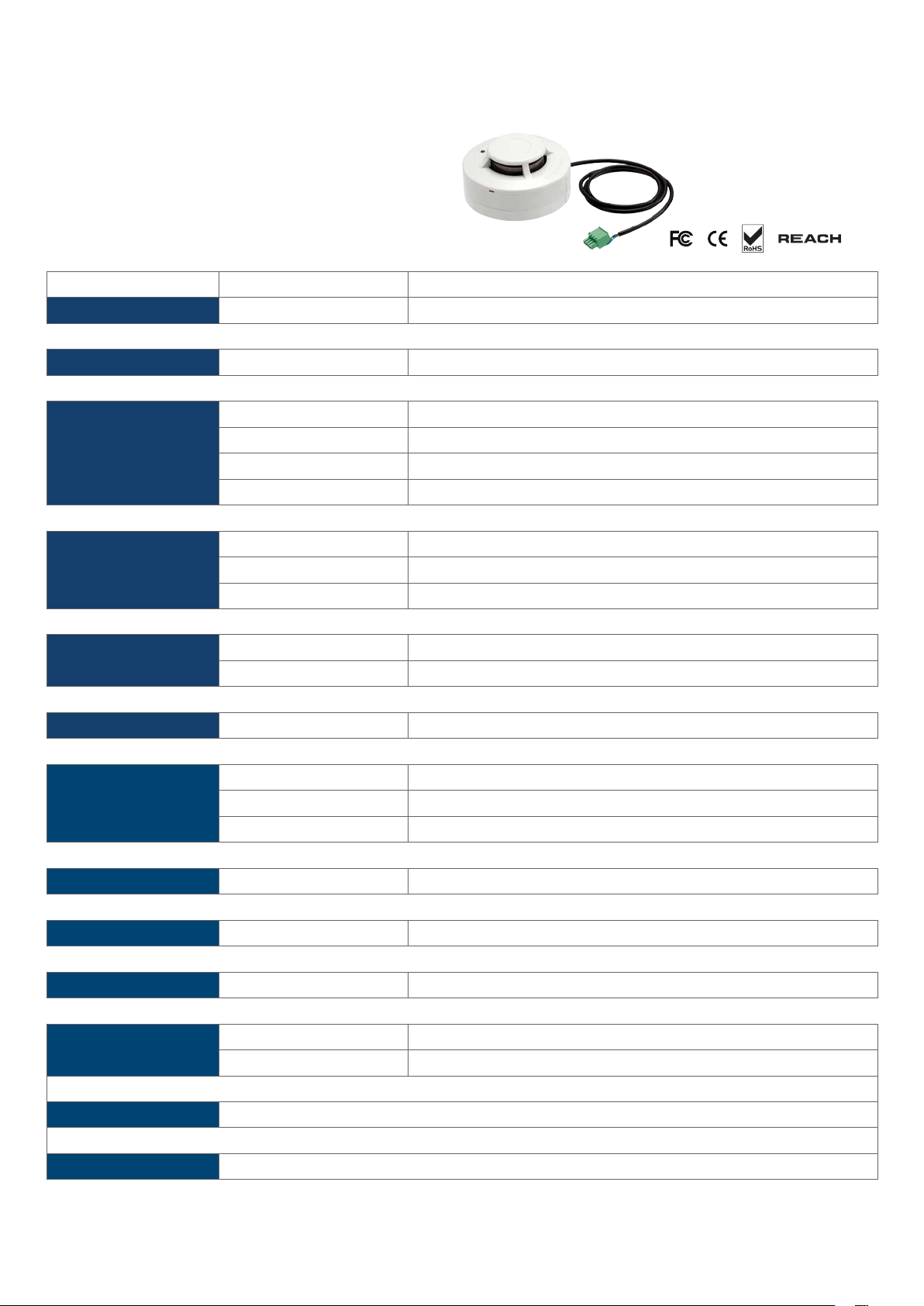
< 2.4 > Smoke Sensor
Smoke sensor comes with a RED LED. When smoke alarm triggers, the RED LED lights on with beep sound continuously.
Smoke Sensor
Part no.
IG-S01
Sensitivity Smoke sensitivity
Alarm Output Solid State Relay
Alarm LED Red
Audio Alarm 80 dB
Audio Alarm Pattern
Power Requirement
Housing Chassis & Cover
Connection
Environmental
Voltage 12VDC, powered by sensor port
Current Consumption 200uA
Power ON LED Red LED ashes every 6 seconds
Color
Cable Length 1m / 3m ( option )
Operating -5 to 50°C Degree
Storage -10 to 60°C Degree
Humidity 5~90%, non-condensing
0.15 ~ 0.3 dB/m
24VDC@1A
Continuous beeps
ABS plastic
Ivory White
Dimensions
Weight
Supply includes
Compatibility:
Safety Regulatory
Environmental
Product 103L x 103W x 55H mm
Net 165g
1 Smoke Sensor with 1m cable
InfraSolution X-2000 series
InfraGuard EC-300M & EC-300
FCC & CE certied
RoHS2 & REACH compliant
P.16
www.austin-hughes.comUM-IGM-03-Q314V1
Page 22
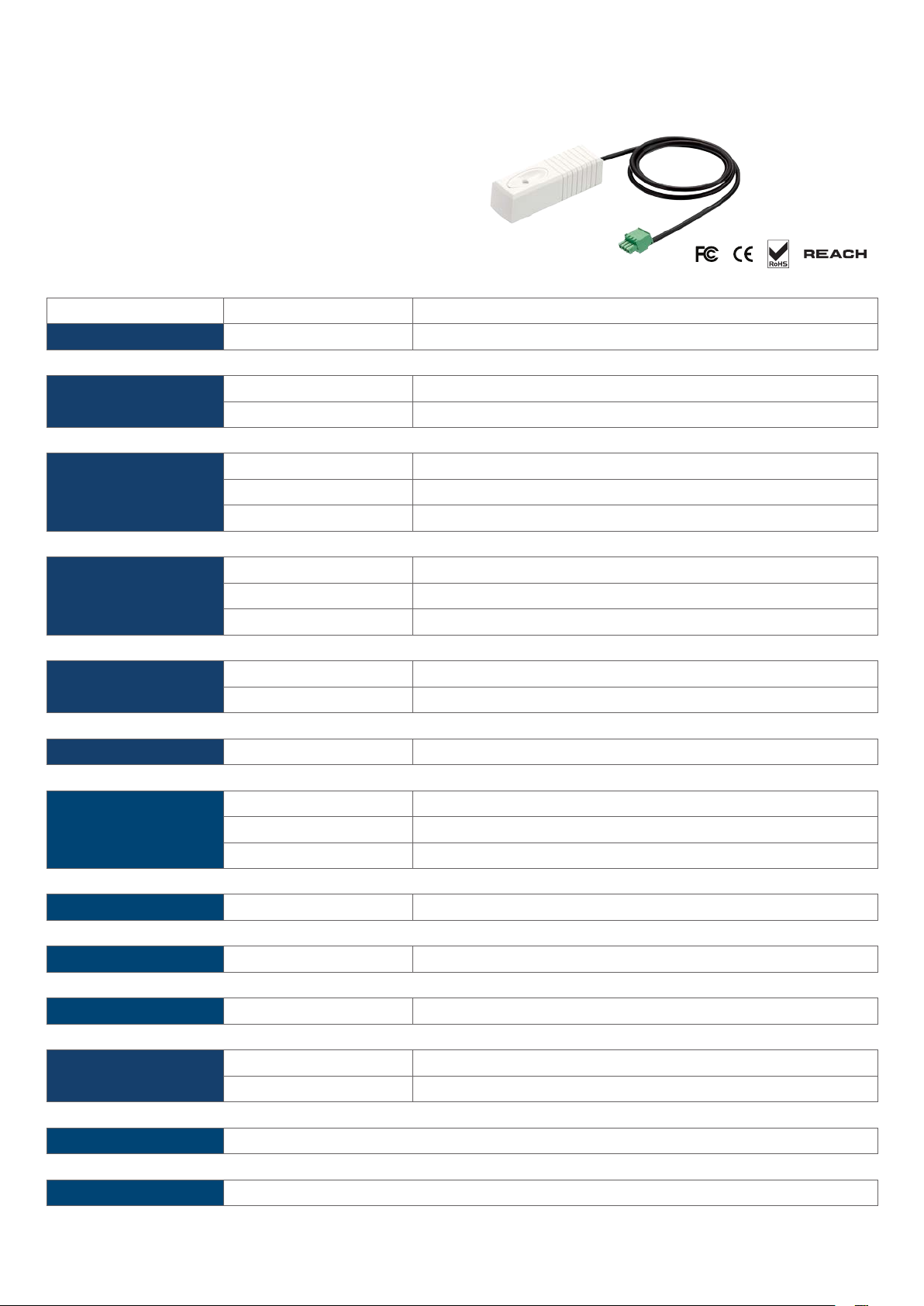
< 2.5 > Shock Sensor
Shock sensor comes with a RED LED. When shock alarm triggers, the RED LED lights on continuously.
Shock Sensor
Part no.
IG-V01
Sensitivity Detection radius
Adjustable sensitivity
Alarm Output Solid State Relay
Alarm hold time Approx. 2.0 sec.
Alarm LED Red
Power Requirement
Housing Chassis & Cover
Connection
Environmental
Voltage 12VDC, powered by sensor port
Current Consumption 15mA
Power consumption 0.18 Watt
Color
Cable Length 1m / 3m ( option )
Operating -5 to 55°C Degree
Storage -10 to 60°C Degree
Humidity 5~90%, non-condensing
3.5 m
Internal micro knob with screwdriver cross slot
12VDC@100mA
ABS plastic
White
Dimensions
Weight
Supply includes
Compatibility
Safety Regulatory
Environmental
Product 26 x 85 x 24 mm
Net 40g
1 Shock Sensor with 1m cable
InfraSolution X-2000 series
InfraGuard EC-300M & EC-300
FCC & CE certied
RoHS2 & REACH compliant
P.17
www.austin-hughes.comUM-IGM-03-Q314V1
Page 23
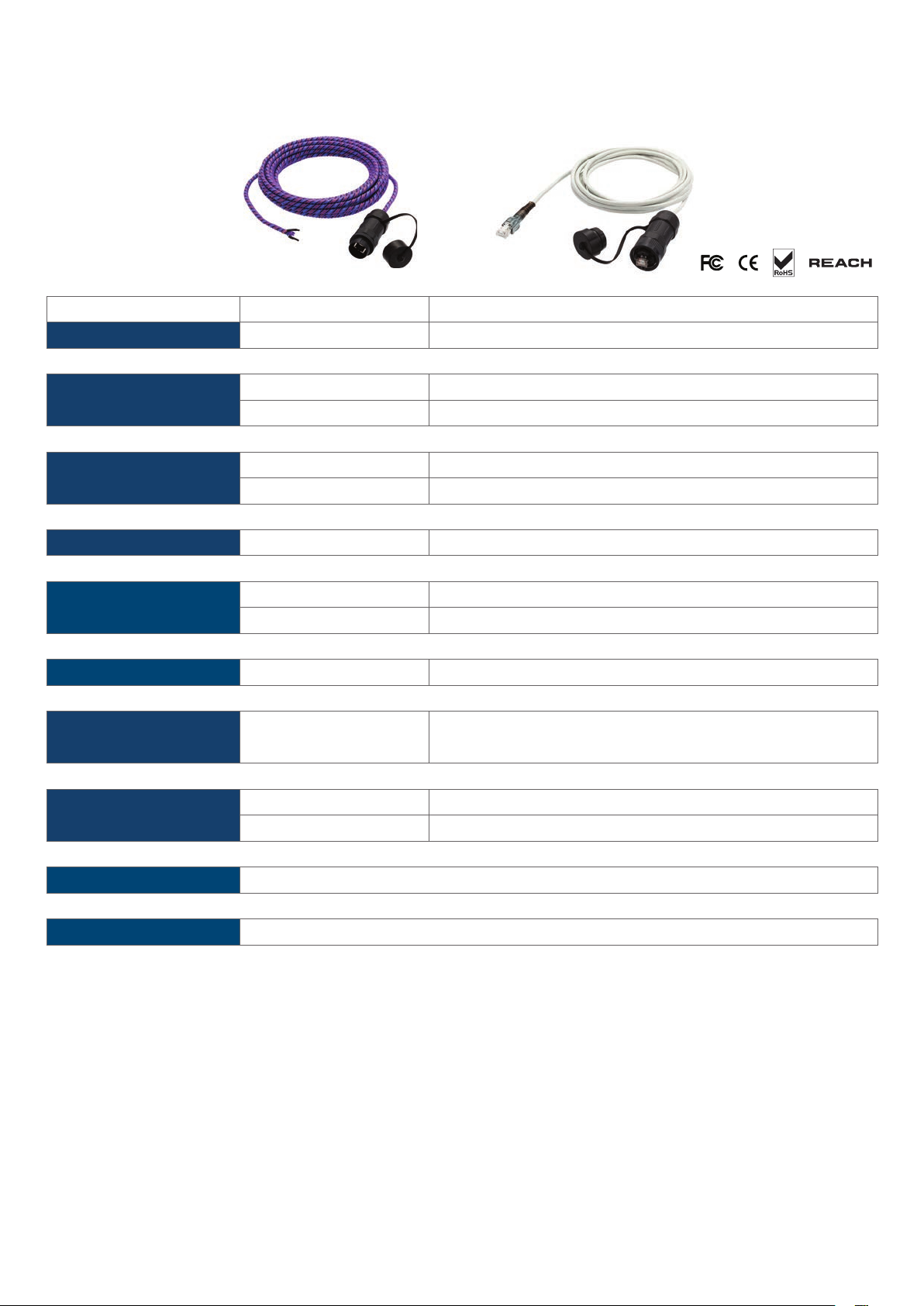
< 2.6 > Water Sensor
Part no.
+
Water Sensor
IG-W01
Power Requirement
Connection
Environmental
Weight
Supply includes
Compatibility
Measurement Range
Rope Sensor Length
Voltage 5VDC, powered by sensor port
Power consumption 125 mWatt
Extension cable length
Operating -20 to 60°C Degree
Storage -20 to 80°C Degree
Net 450g ( Sensor & extension cable )
1 Rope water sensor
2 Extension cable
InfraSolution X-2000 series
InfraGuard EC-300M & EC-300
Wet or Dry (-20°C to 60°C)
5m
3m ( non-detection )
Safety Regulatory
Environmental
FCC & CE certied
RoHS2 & REACH compliant
P.18
www.austin-hughes.comUM-IGM-03-Q314V1
Page 24
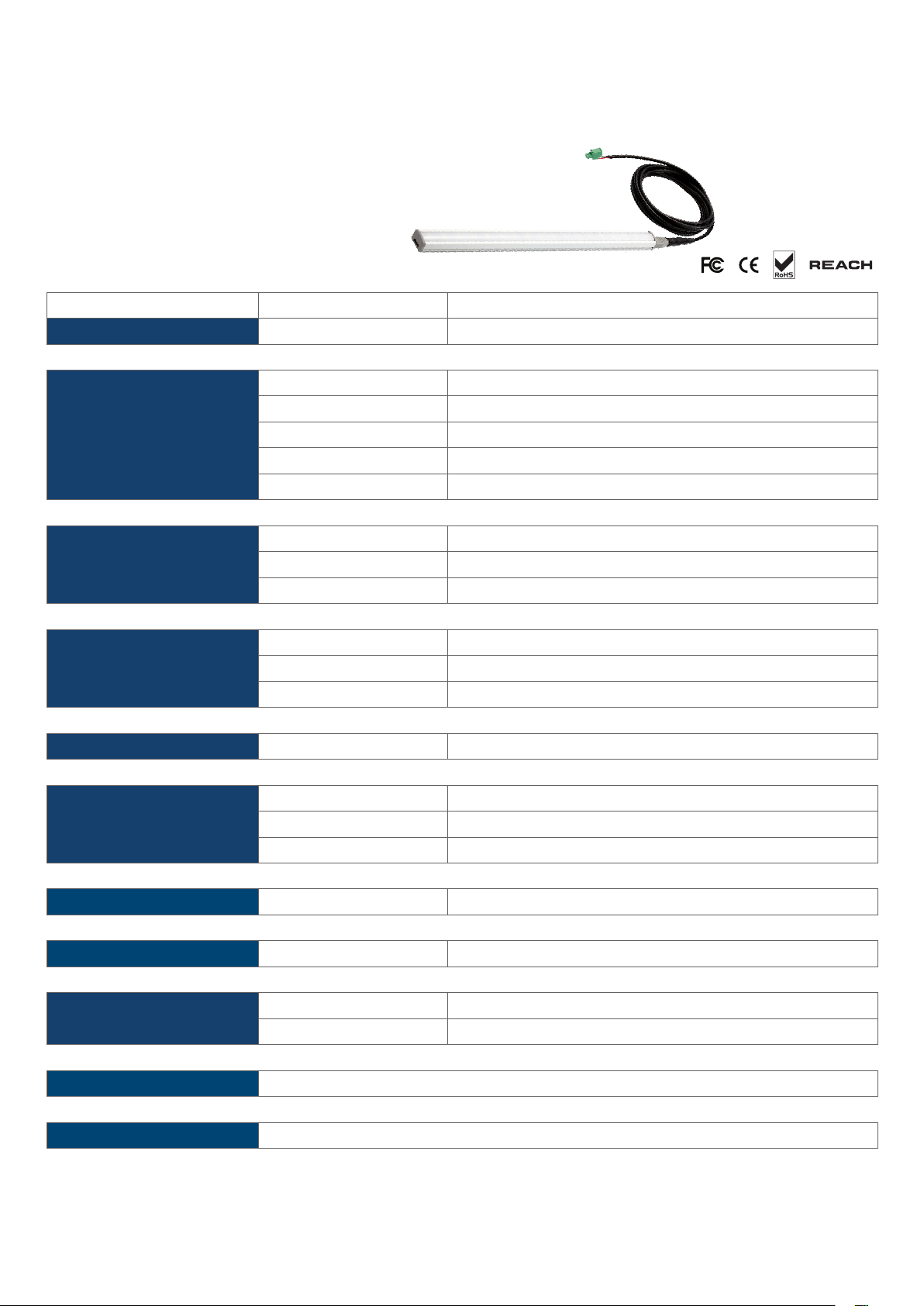
< 2.7 > LED Light Bar
LED light bar can be ON / OFF by door sensor OR always ON by IGM-03 management software setting.
LED Light Bar
Part no.
CLB-IX-002
Light Color
Output
Color Temperature
Number of LED
Life Expectancy
Power Requirement
Housing
Connection Cable Length 2m / 3m ( option )
Environmental
Voltage 12VDC, powered by sensor port
Current Consumption 0.375A
Power consumption
Chassis
Diffuser
Installation
Operating -20 to 50°C Degree
Storage -20 to 60°C Degree
Relative Humidity 5~90%, non-condensing
18 High Output CREE SMD LED
Extruded aluminum with silver powder coat
Magnetic base for unrestricted installation
Cool White
250 Lumens
5600-7000K
30,000 hrs
4.5 Watt
Acrylic with milky white
Dimensions
Weight
Compatibility
Safety Regulatory
Environmental
Product 300L x 20W x 12H mm
Net 84g
InfraSolution X-2000 series
InfraGuard EC-300M & EC-300
FCC & CE certied
RoHS2 & REACH compliant
P.19
www.austin-hughes.comUM-IGM-03-Q314V1
Page 25

< 2.8 > LED Beacon
The LED Beacon can be stuck rmly by the bundled adhesive tape.
Part no.
LED Beacon
IG-FB03
Notication Len Color
Light Source
Flash Rate
Power Requirement
Housing Cover Len
Connection Cable Length
Environmental
Dimensions
Voltage 12VDC, powered by sensor port
Current Consumption 0.175A
Color
Operating -20 to 50°C Degree
Storage -20 to 60°C Degree
Relative Humidity 5~90%, non-condensing
Product 72L x 72W x 45H mm
Blue
White
120 ashes per minute
Polycarbonate
Blue
1m / 3m
Weight
Supply includes
Compatibility
Safety Regulatory
Environmental
Net 50g
1 LED Beacon with 1m cable
InfraSolution X-2000 series
InfraGuard EC-300M & EC-300
FCC & CE certied
RoHS2 & REACH compliant
P.20
www.austin-hughes.comUM-IGM-03-Q314V1
Page 26

Part III. PDU / Fan Unit Installation & Specications
< 3.1 > PDU
Under an InfraGuard network, each EC Box supports InfraPower intelligent PDU x 4 in a daisy chain.
Each PDU comes with Temp. & Humid. sensor port x 2
W series : monitored PDU
WS series : switched PDU
WSi series : outlet level measurement switched PDU
Please visit below link to select desired PDU & download the PDU drawing & specications.
http://www.austin-hughes.com/solutions/intelligent-kWh-pdu.html#Single_Phase
Master EC Box
Poer
12D
1st level
PDU meter
Door
LA
T1 T2
2
Cat 5 / 6 cable Up to 20M
Cat 5 / 6 cable
Up to 20M
Cat 5 / 6 cable
Up to 20M
2nd level
PDU meter
1
ON DIP
18765432
Bo Leel
3rd level
PDU meter
Alarm
- Lamp -12Smoke / Shock
PDUT1 T2 Fan
- aer -12
Cat 5 / 6 cable
Up to 20M
Beacon
4
4th ( last ) level
PDU meter
Max. daisy chain distance from EC box to the 4th PDU up to 80M
PDU level setting :
Step 1 - Press the & button to display no.9 and press to conrm
Step 2 - Press the & button to PDU ID and press to conrm
Step 3 - In display 9.1, Press the & button to select PDU level no. & press to conrm
Step 4 - Press to exit
For details about PDU level setting, please refer to IPM-03 user manual < 3.1 > :
http://www.austin-hughes.com/support/usermanual/infrapower/UM-IPM-03.pdf
P.21
www.austin-hughes.comUM-IGM-03-Q314V1
Page 27

< 3.2 > Fan Unit
Under an InfraGuard network, each EC Box supports InfraCool remote fan unit x 4 in a daisy chain.
Each fan unit comes with TEMP. sensor port x 1
Master EC Box
Poer
12D
1st level
Fan unit model
OUT
Door
LA
T1 T2
2
2nd level
Fan unit model
Cat 5 / 6 cable
Up to 20M
LINKLINK
OUT
1
ON DIP
18765432
Bo Leel
Cat 5 / 6 cable
Up to 20M
Alarm
- Lamp -12Smoke / Shock
PDUT1 T2 Fan
- aer -12
3rd level
Fan unit model
LINK
OUT
Beacon
Max. daisy chain distance from EC box to the 4th fan unit up to 80M
Cat 5 / 6 cable
Up to 20M
LINK
OUT
4th ( last ) level
Fan unit model
P.22
www.austin-hughes.comUM-IGM-03-Q314V1
Page 28
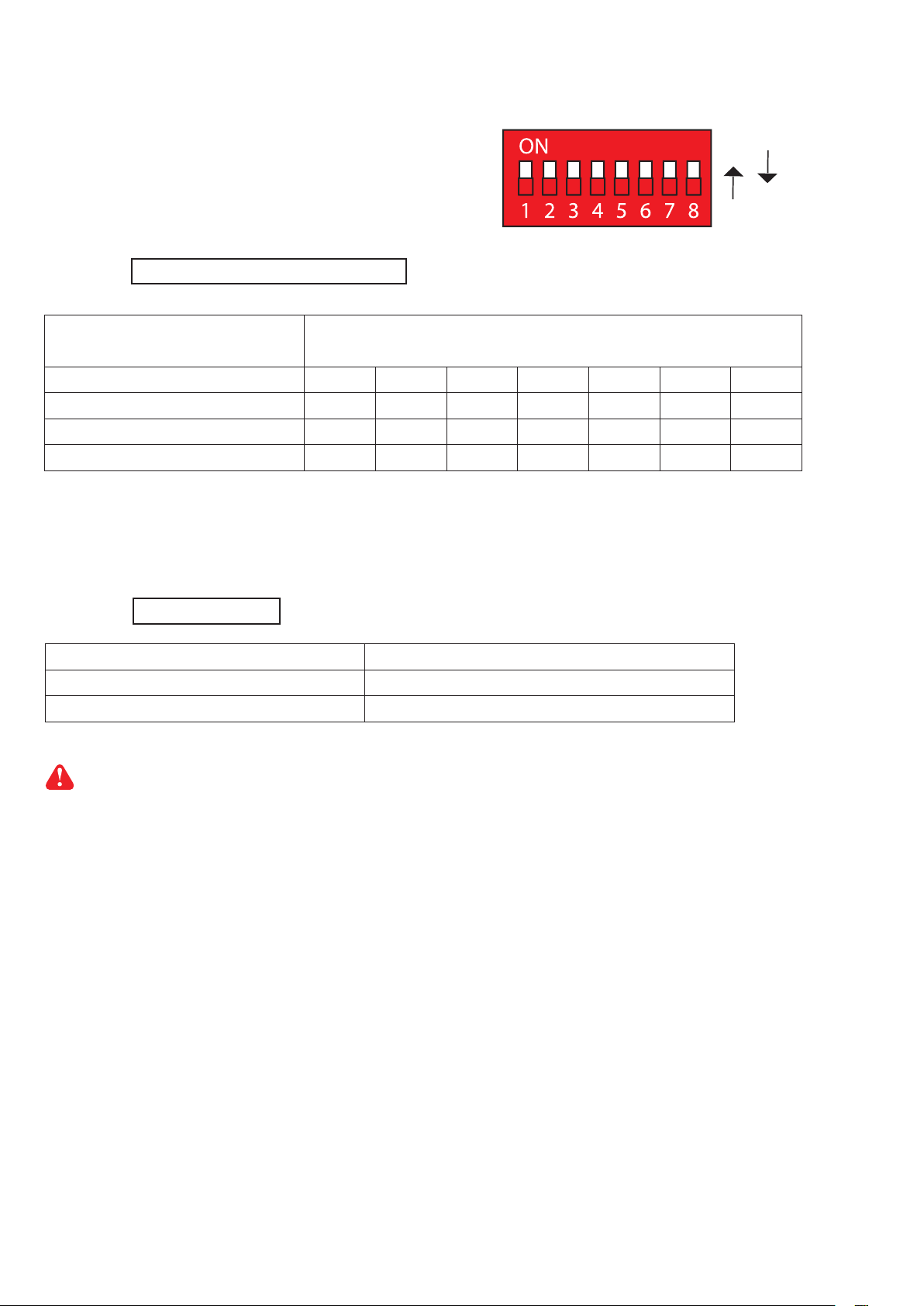
< 3.2 > Fan Unit
ON
Fan unit level setting :
Using the dip switch no. 1, 2, 3, 4, 5, 6 & 8 to setup each FAN unit level as below :
Cascaded FAN units Dip switch no.
1 2 3 4 5 6 8
1st level Fan Unit Model On On On On On On Off
2nd level Fan Unit Model Off On On On On On Off
3rd level Fan Unit Model On Off On On On On Off
4th level Fan Unit Model Off Off On On On On Off
** No. 7 dip switch only for audio alarm setting
OFF
Using the dip switch no. 7 to setup each FAN unit audio alarm as below :
Dip switch 7
Enable On
Disable Off
If enable the audio alarm, the buzzer will sound when the outside temperature is over the preset alarm
temperature.
P.23
www.austin-hughes.comUM-IGM-03-Q314V1
Page 29
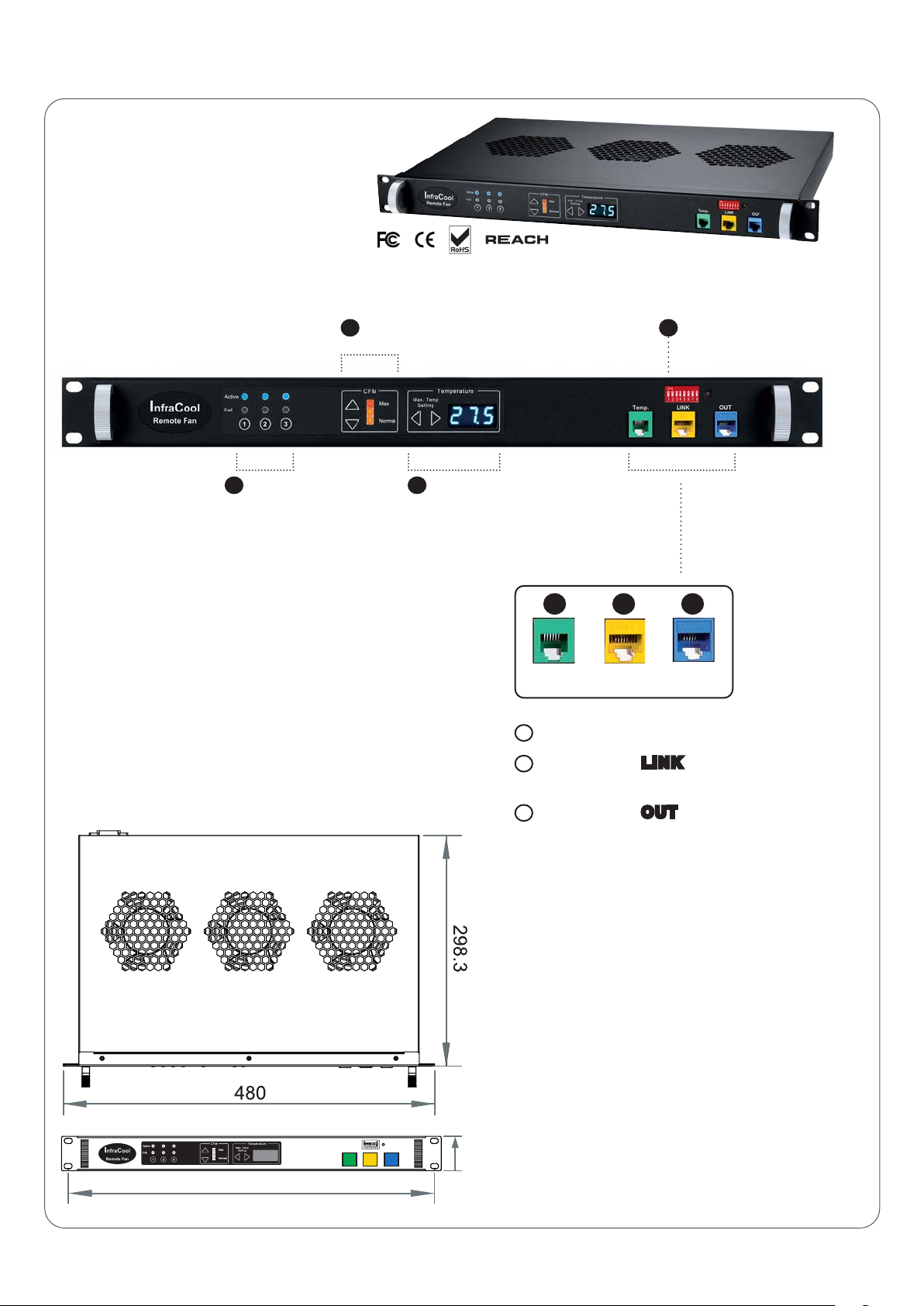
43.5
< 3.2 > Fan Unit
Model : RF-1.3
1U Fan Tray with 3 fans
2 4
1
- Individual fan status
- Individual fan On /
Off buttons
- Unit CFM Status LED
- Unit CFM Setting
3
- Buttons for Alarm
Temp. Setting
- Temp. LED display
- DIP switch for
daisy chain level setting
5 6 7
TEMP LINK OUT
- Temp. port bundled w/ a temp. sensor
5
- Daisy chain
6
out port of the last level fan unit
LINK port for connecting to the
463
7
- Daisy chain OUT port for connecting to the
link port of the next level fan unit
P.24
www.austin-hughes.comUM-IGM-03-Q314V1
Page 30

43.5
< 3.2 > Fan Unit
Model : RF-1.6
1U Fan Tray with 6 fans
1
- Individual fan status
- Individual fan On / Off buttons
- Unit CFM Status LED
2
- Unit CFM Setting
3
- Buttons for Alarm
Temp. Setting
- Temp. LED display
5 6 7
TEMP LINK OUT
- Temp. port bundled w/ a temp. sensor
5
- Daisy chain
6
out port of the last level fan unit
- DIP switch for
4
daisy chain level setting
LINK port for connecting to the
463
7
- Daisy chain OUT port for connecting to the
link port of the next level fan unit
P.25
www.austin-hughes.comUM-IGM-03-Q314V1
Page 31

43.5
< 3.2 > Fan Unit
Model : RF-1.9
1U Fan Tray with 9 fans
1
- Individual fan status
- Individual fan On / Off buttons
- Unit CFM Status LED
2
- Unit CFM Setting
3
- Buttons for Alarm
Temp. Setting
- Temp. LED display
5 6 7
TEMP LINK OUT
- Temp. port bundled w/ a temp. sensor
5
- Daisy chain
6
out port of the last level fan unit
- DIP switch for
4
daisy chain level setting
LINK port for connecting to the
463
7
- Daisy chain OUT port for connecting to the
link port of the next level fan unit
P.26
www.austin-hughes.comUM-IGM-03-Q314V1
Page 32

< 3.2 > Fan Unit
Model : RF-33.6 33U Door Mount Fan Panel with 6 fans
Front View
Side View
42.9 mm195 mm
1466 mm
Top View
195 mm
4
TEMP LINK OUT
5 6 7
- DIP switch for daisy chain level setting
4
- Temp. port bundled w/ a temp. sensor
5
6
- Daisy chain LINK port for connecting
to the out port of the last level fan unit
7
- Daisy chain OUT port for connecting
to the link port of the next level fan unit
- Individual fan status
1
- Individual fan On / Off buttons
- Unit CFM Status LED
2
- Unit CFM ( fan speed ) Setting
3
- Buttons for Alarm Temp. Setting
P.27
www.austin-hughes.comUM-IGM-03-Q314V1
Page 33

< 3.2 > Fan Unit
Model : RF-33.9 33U Door Mount Fan Panel with 9 fans
Front View
195 mm
Side View
42.9 mm
1466 mm
195 mm
4
TEMP LINK OUT
5 6 7
- DIP switch for daisy chain level setting
4
- Temp. port bundled w/ a temp. sensor
5
6
- Daisy chain LINK port for connecting
to the out port of the last level fan unit
7
- Daisy chain OUT port for connecting
to the link port of the next level fan unit
- Individual fan status
1
- Individual fan On / Off buttons
- Unit CFM Status LED
2
- Unit CFM ( fan speed ) Setting
3
- Buttons for Alarm Temp. Setting
P.28
www.austin-hughes.comUM-IGM-03-Q314V1
Page 34

< 3.2 > Fan Unit
Remote Fan
Temperature
Sensor
Power
Environmental
Conditions
Model
No. of Fan
Mounting 1U Door mount
CFM Level Normal / High / Max.
Individual Fan ON / OFF Yes
Individual Fan CFM 108 CFM
Unit CFM ( Approximately ) 324 / 648 / 972 CFM 648 / 972 CFM
IP Remote Access Not available, must be via Master IP fan on the 1st level
Daisy Chain Level 2nd to 16th level
Temperature Port 1 x temperature sensor port ( sensor bundled )
Measurement Range 0 to 99.9°C
Measurement Accuracy +/- 1.5%
T emperature Alarm Yes
Input 100V or 240V AC at 50 or 60Hz via IEC type cord
Consumption 20W / 40W / 60W 40W / 60W
Operating 0 to 50°C
Storage -5 to 60°C
Relative Humidity 90%, non-condensing
Shock 50G peak acceleration ( 11ms, half-sine wave )
Vibration 58~100Hz / 0.98G ( 11ms / cycle )
RF-1.3 / 1.6 / 1.9 RF-33.6 / 33.9
3 / 6 / 9 6 / 9
Dimensions
Weight
Model Product Dimension Packing Dimension
RF-1.3 480 x 298.3 x 43.5 mm
18.9 x 11.7 x 1.71 inch
RF-1.6 480 x 458.3 x 43.5 mm
18.9 x 18 x 1.71 inch
RF-1.9 480 x 623.3 x 43.5 mm
18.9 x 24.5 x 1.71 inch
RF-33.6 195 x 42.9 x 1466 mm
7.7 x 1.7 x 57.7 inch
RF-33.9 195 x 42.9 x 1466 mm
7.7 x 1.7 x 57.7 inch
380 x 535 x 120 mm
15 x 21.1 x 4.7 inch
550 x 550 x 120 mm
21.7 x 21.7 x 4.7 inch
550 x 730 x 120 mm
21.7 x 28.7 x 4.7 inch
263 x 106 x 1650 mm
10.4 x 4.2 x 65.0 inch
263 x 106 x 1650 mm
10.4 x 4.2 x 65.0 inch
Model Net Weight Gross Weight
RF-1.3
RF-1.6
RF-1.9
RF-33.6 4.3 kgs / 9.5 lbs 6.6 kgs / 14.5 lbs
RF-33.9 5 kgs / 11 lbs 7.4 kgs / 16.3 lbs
4 kgs / 8.8 lbs 5 kgs / 11 lbs
6.8 kgs / 15 lbs 8 kgs / 17.6 lbs
9 kgs / 19.8 lbs 11 kgs / 24.2 lbs
Safety Regulatory FCC & CE certied
Environmental RoHS2 & REACH compliant
P.29
www.austin-hughes.comUM-IGM-03-Q314V1
Page 35

Part IV. Software
< 4.1 > Key Features
InfraGuard Manager IGM-03 is a FREE environmental sensor management software to monitor up to 30 Master IP
Groups remotely ( max. 16 EC box levels in each Master IP Group ), total 480 EC boxes.
Each EC box can connect a variety of sensors to provide an environmental monitoring solution to secure high levels of
data center operational stability and exibility.
To enhance the functionality, up to 1920 x kWh PDU / Fan Unit can be monitored through IGM-03 GUI as well.
5 concurrent user license is bundled to achieve the demand of multi-user / multi-tasking in nowadays’ time sharing data
center operation.
InfraGuard IGM-03
Features
Capacity
Device
Overview
Sensor
Peripherals
PDU
Fan Unit
Master IP Group ( Just 1 IP for 16 EC box levels )
EC box number
Concurrent user
Status of Sensor, PDU, Fan Unit & Door
Device / Audio and Visual Output Setting
Status Monitoring
Location of Sensor / Peripherals
Temp-Humid Alarm / Rising Alert Threshold Setting
Energy Consumption kWh / Amp Monitoring
Outlet Level Measurement
PDU Outlet Schedule
Outlet Switch ON / OFF
Amp Alarm Threshold Setting
Amp Rising / Low Alert Threshold Setting
Temp-Humid / Circuit Breaker Monitoring
CFM & Temp. Monitoring
Unit CFM ( fan speed ) Setting
30
480
5
Event
Log / Report
Auto CFM Control Setting
Individual Fan Kit ON / OFF
Fan Unit ON / OFF
System & Device Event
Device Log / Reporting
P.30
www.austin-hughes.comUM-IGM-03-Q314V1
Page 36

< 4.2 > Master IP Conguration
Please take the following steps to congure the Master EC box.
Step 1. Prepare a notebook computer to download the IP setup utilities from the link :
http://www.austin-hughes.com/support/utilities/infraguard/MasterIPsetup.msi
Step 2. Double Click the MasterIPsetup.msi and follow the instruction to complete the installation
Step 3. Go to each Master EC box with the notebook computer & a piece of CAT. 5 / 6 cable to set up the IP conguration
by IP setup utilities as below. Please take the procedures for all Master EC box ONE BY ONE
Master EC box
EC-300M
CAT. 5 / 6 cable
To notebook computer
LAN port
To LAN port
Reconnect the Master EC box with the network device
( router or hub ), after nish master IP conguration.
Write down the new IP address & password
for < Setup > purpose, refer to P.40
Ensure the Master EC box in
power ON status
Step 4. Click “ Scan ” to search the Master EC box
Step 5. Enter device name in “ Name ” ( min. 4 char. / max. 16 char. ). Default is “ Name ”
Step 6. Enter device location in “ Location “ ( min. 4 char. / max. 16 char. ). Default is “ Rack_001 ”
Step 7. Enter password in “ Password “ for authentication ( min. 8 char. / max. 16 char. ). Default is “ 00000000 ”
Step 8. Enter new password in “ New password ” ( min. 8 char. / max. 16 char. ).
Step 9. Re-enter new password in “ Conrm new password ”
Step 10. Change the desired “ IP address ” / “ Subnet mask ” / “ Gateway ”, then Click “ Save ” to conrm the changes
The default IP setting is as below:
IP address: 192.168.0.1
Subnet mask: 255.255.255.0
Gateway: 192.168.0.254
P.31
www.austin-hughes.comUM-IGM-03-Q314V1
Page 37

< 4.3 > Hardware Requirements of The Management PC
Please prepare a management PC with the hardware requirements as below for
InfraGuard Manager - IGM-03
Recommended hardware requirements :
- Processor : Dual Core 2GHz or above
- Memory : 2GB RAM
- Available Disk Space : 500GB
- Display : 1440 x 900 or higher resolution monitor
- The default service port of web server is 80.
- A dedicated PC to run InfraGuard Manager - IGM-03 is recommended.
- Make sure the management PC is POWER ON & IGM-03 is under operation.
Otherwise, daily data backup will NOT be proceeded.
P.32
www.austin-hughes.comUM-IGM-03-Q314V1
Page 38

< 4.4 > Supported OS Platform & Language
InfraGuard Manager – IGM-03 supports the OS platforms & languages as below:
- MS Windows 7 Professional with SP1 ( English Edition )
- MS Windows 7 Ultimate with SP1 ( English Edition )
- MS Windows 8 Professional (32bit & 64bit, English edition only)
- MS Windows Server 2003 R2 Standard Edition with SP2 ( English Edition )
- MS Windows Server 2008 Standard Edition SP2 ( English Edition )
- MS Windows Server 2008 R2 Standard Edition SP1 ( English Edition )
Make sure users login the management PC as a member of “ Administrator “ Group
before IGM-03 installation & execution
User can select the following languages under Control Panel > Region and Language in English Edition OS:
1) Arabic (Saudi Arabia)
2) Chinese (Traditional, Hong Kong S.A.R.)
3) Dutch (Netherlands)
4) English (Australia)
5) English (United Kingdom)
6) English (United States)
7) French (France)
8) German (Germany)
9) German (Switzerland)
10) Italian (Italy)
11) Japanese (Japan)
12) Korean (Korea)
13) Norwegian (Norway)
14) Portuguese (Portugal)
15) Russian (Russia)
16) Spanish (Spain)
17) Turkish (Turkey)
P.33
www.austin-hughes.comUM-IGM-03-Q314V1
Page 39

< 4.5 > Software Download
Software download
Please download the InfraGuard Manager - IGM-03 to the management PC
from the link http://www.austin-hughes.com/support/software/infraguard/IGM-03.msi
Double click the IGM-03.msi and follow the instruction to complete the installation.
IGM-03.msi
click “ Next ”
click “ Install ”
click “ Finish ”
Complete
P.34
www.austin-hughes.comUM-IGM-03-Q314V1
Page 40

< 4.6 > First Time Start-up Setting
Step 1. Double Click InfraGuard Manager - IGM-03 and
follow the instruction to complete start-up setting.
For MS Windows 7 and MS Windows server 2008,
it requires to run a program with administrator rights before execution:
- Right click InfraGuard Manager - IGM-03 , and then select Properties.
- Click the Compatibility tab.
- Tick the box Run this program as an administrator, and then click OK.
IGM-03
InfraGuard Manager
P.35
www.austin-hughes.comUM-IGM-03-Q314V1
Page 41
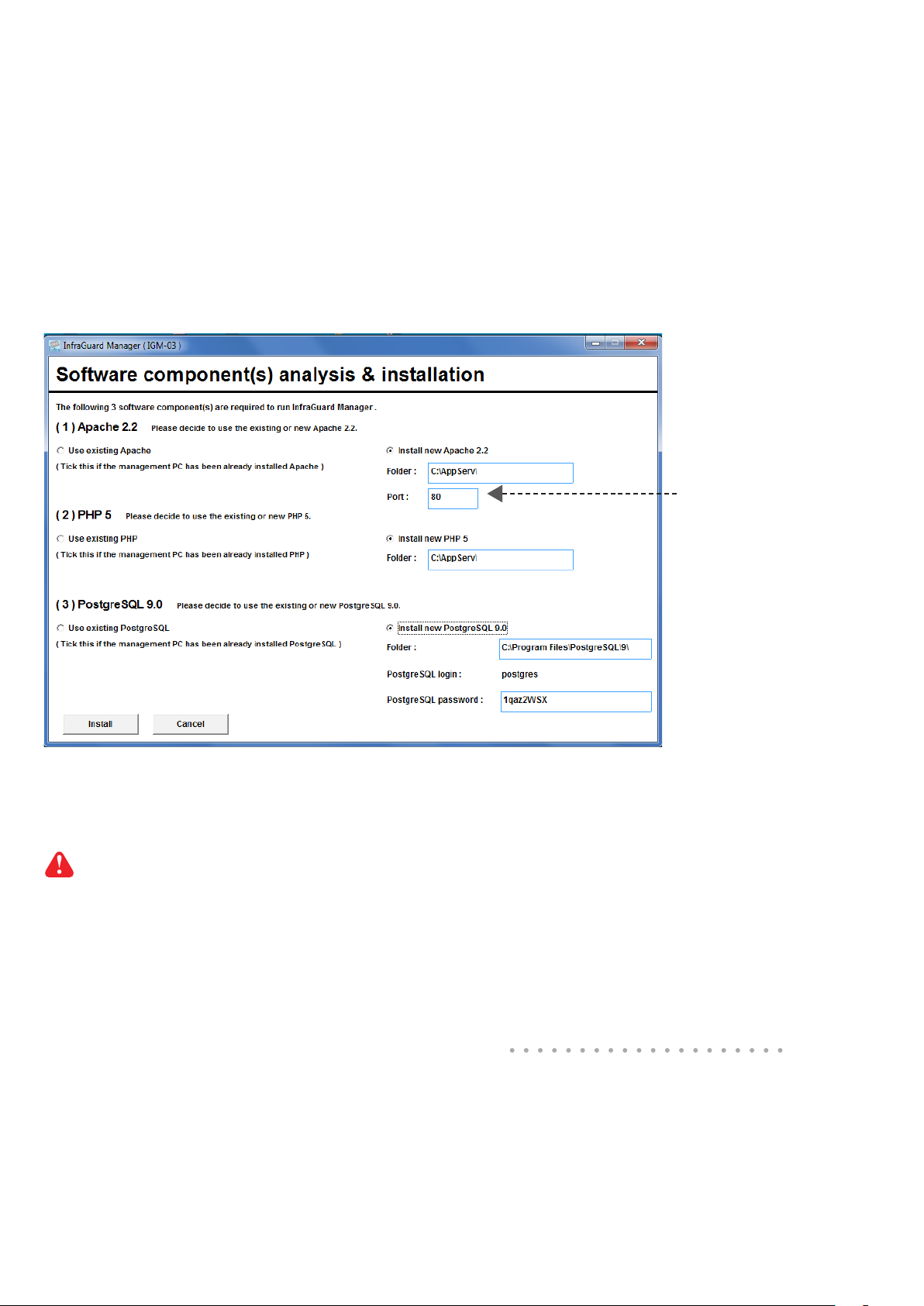
< 4.6 > First Time Start-up Setting
Step 2. Click “ Next ” in “ InfraGuard Manager start-up setting ” box
Step 3. Input the elds of the following window & Click “ Install ”
If the port of web server
is not 80, please input the
appropriate no. here and
follow the instruction in “
Change port no. of web
server“ next page to make
the change effective.
PostgreSQL password can be changed by user.
The password MUST contain at least three of the following four character groups:
- English uppercase characters ( A through Z )
- English lowercase characters ( a through z )
- Numerals ( 0 through 9 )
- Non-alphabetic characters ( such as !, $, #, % )
P.36
www.austin-hughes.comUM-IGM-03-Q314V1
Complete
Page 42

< 4.7 > Change Port no. of Web Server
If users want to use another port no. instead of 80, please take the following steps after
InfraGuard Manager IGM-03 “ First time start-up setting ” is completed.
Step 1. Go to the path of web server being installed. ( Default: C:\AppServ\Apache2.2\conf\ )
Step 2. Open “ httpd.conf ” & change “ Listen 80 ” to “ Listen xx ” where xx means the port
users want to use save the change
Step 3. Restart Apache services.
Go to Control Panel > Administrative Tools > Services > Apache2.2 & Click “ Restart ”
Complete
P.37
www.austin-hughes.comUM-IGM-03-Q314V1
Page 43

Part V. System Setup & Remote Access
< 5.1 > System Setup
Users can follow below step 1 - 3 to access the management PC and InfraGuard Manager IGM-03
Step 1. Open Internet Explorer ( I.E. ), version 8.0, 9.0 or 10.0
Step 2. Enter the URL of management PC into the address bar
( If fail to access, please ask MIS to check if the port for web server is enable.
Default port : 80 )
e.g. http://192.168.0.1/IGM-03/
Step 3. Enter “ User name ” . Default is “ admin ”
Enter “ Password ” . Default is “ 00000000 ”
1 2 3 4 5
Login user
Login user Login user Login user Login user
Router or hub
Management PC
InfraGuard Manager IGM-03
Then users should go to < User >, < Setup >, < Alarm >, < General > & < Backup > for initial
system setup
Only Administrator is authorised to access < User >, < Setup >, < Alarm >, < General > &
< Backup >
P.38
www.austin-hughes.comUM-IGM-03-Q314V1
Page 44
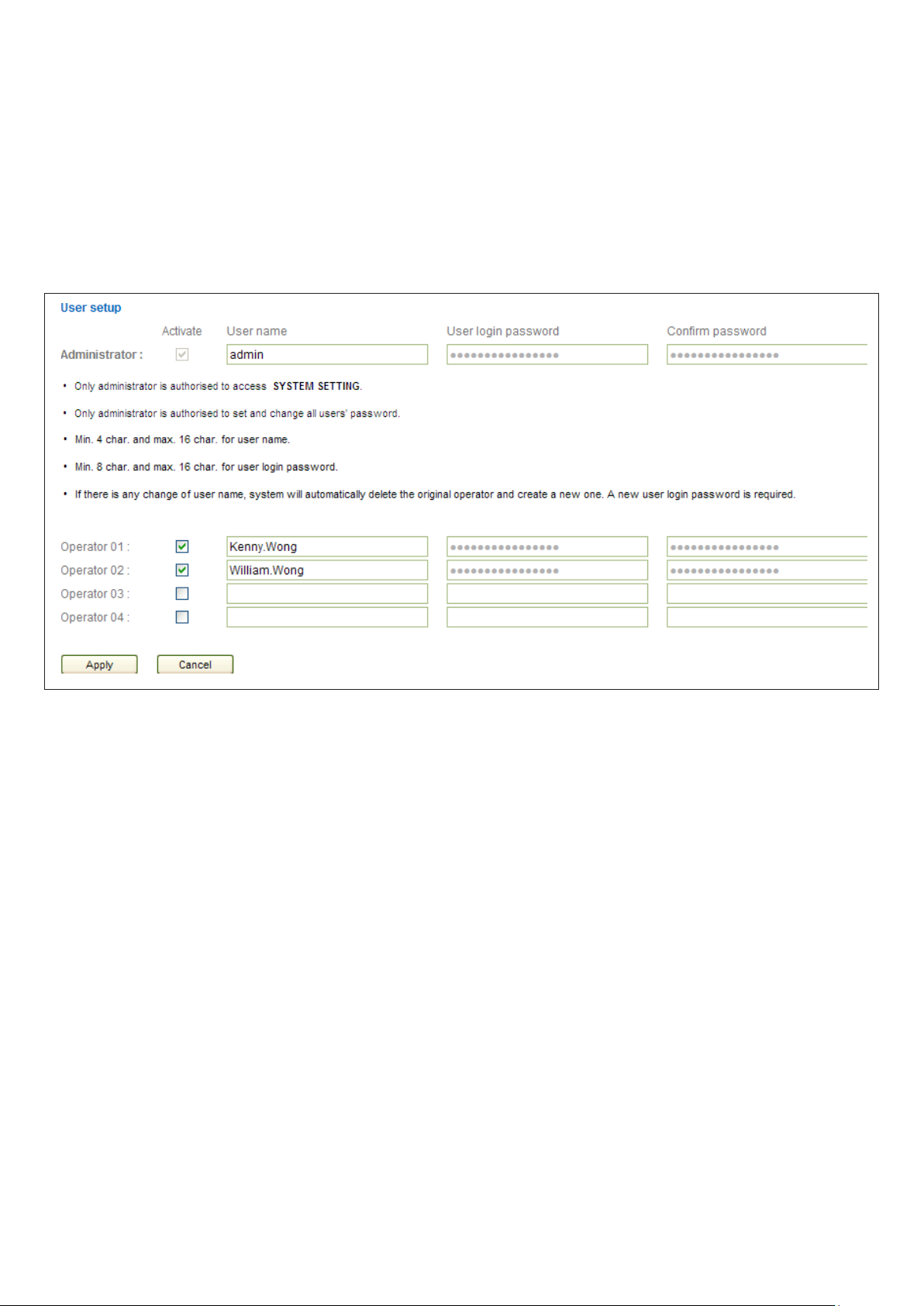
< 5.1 > System Setup
In < User > page, administrator can create 4 more operators.
Step 1. Tick “ Operator 1: ”
Step 2. Input “ User name ” & “ User login password ”
Step 3. Input user login password in “ Conrm password ” again
Step 4. Repeat Step 1 to 3 for other operators if necessary
Step 5. Click “ Apply ” to nish the user setup
P.39
www.austin-hughes.comUM-IGM-03-Q314V1
Page 45
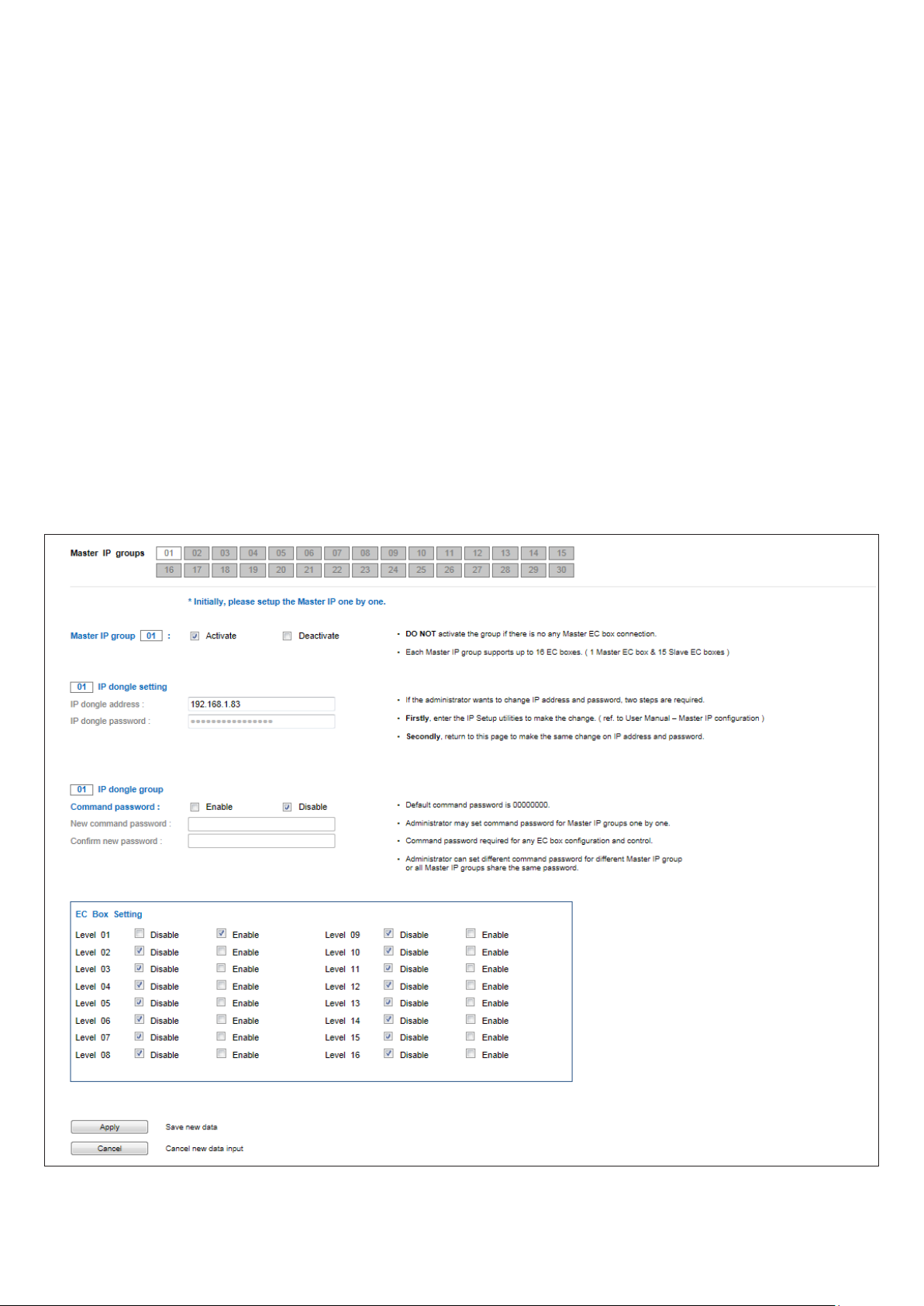
< 5.1 > System Setup
In < Setup > page, administrator can
- Activate max. 30 Master IP groups
- Set the group command password
- Enable / disable the EC box levels
Step 1. “ Activate ” Master IP group 01
Step 2. Input “ IP address ” & “ password ” of the IP dongle
Step 3. “ Enable “ Command password
Step 4. Input “ New command password ”. Default is “ 00000000 ”
Step 5. Input new command password in “ Conrm new password ” again.
Step 6. Click “ Apply ” to nish the Master IP group setup
Step 7. “ Enable ” the EC box connected to the Master IP group
Step 8. Click “ Apply ” to nish the EC box setting
Step 9. Repeat step 1 to 9 for other Master IP groups if necessary
P.40
www.austin-hughes.comUM-IGM-03-Q314V1
Page 46

< 5.1 > System Setup
In < Alarm > , administrator can congure the alarm email server & max. 5 email recipients to receive
alarm notications from the software
Step 1. “ Enable ” alarm email
Step 2. Input “ SMTP server ” and “ SMTP port ”
Step 3. Input “ User email ”
Step 4. “ Enable ” or “ Disable ” the “ SMTP authentication ”
Step 5. Input “ User name ” and “ Password ”
Step 6. Select the “ SMTP secure ” ( None / SSL / TLS )
Step 7. Input the “ Alarm interval ”
Step 8. Input the alarm recipient email account in “ Alarm mail recipient 01 ”
Step 9. Repeat step 8 for other alarm recipients if necessary
Step 10. Click “ Apply ” to nish the alarm email server setting
P.41
www.austin-hughes.comUM-IGM-03-Q314V1
Page 47

< 5.1 > System Setup
In < General > , administrator can change the “ Refresh rate ” , “ Scan rate ” & “ Temperature unit ”
across all Master IP groups
In < Backup > , administrator can “ Enable ” or “ Disable ” the daily data backup. When “ Enable ”,
the backup path can be changed
P.42
www.austin-hughes.comUM-IGM-03-Q314V1
Page 48

< 5.1 > System Setup
< Sys log > provides past 2000 event records of < User >, < Setup >, < Alarm >, < General > &
< Backup >
P.43
www.austin-hughes.comUM-IGM-03-Q314V1
Page 49

< 5.2 > Remote Access
After administrator completes < System Setup >, up to 4 additional users can access the
management PC remotely. User can follow the step
s below to access management PC &
InfraGuard Manager IGM-03
Step 1. Add the port of web server in the rewall settings of the management PC.
- Open “ Control Panel ”
- Select “ Windows Firewall ”
- Select “ Advanced settings ”
- Right Click “ Inbound Rules ” & select “ New Rule… ”
- Select “ Port ” & Click “ Next> ”
- Select ” TCP ” then “ All local ports ” & Click “ Next> ”
- Select “ Allow the connection “ & Click “ Next> ”
- Tick all three options & Click “ Next> ”
- Input the “ Name ” & “ Description ” of the port & Click “ Finish ”
Step 2. Open the web browser of remote client PC
Step 3. Input the URL of InfraGuard Manager IGM-03 in the address bar
e.g. http://192.168.0.1/IGM-03/
If the port no. of web server is not 80, please enter the appropriate port no. follow
the IP address e.g. http://192.168.0.1:81/IGM-03/
Step 4. System authentication page pops up automatically.
Input “ User name ”, “ Password ” & Click “ Login ”
P.44
www.austin-hughes.comUM-IGM-03-Q314V1
Page 50

Part VI. Devices Monitoring & Setting
< 6.1 > Devices Overview
< EC Box Overview > provides a scan overview on the status of sensors, PDUs, fan units & doors
based on Master IP group
In < EC Box Device Setting > user can disable or enable :
- T / TH sensor, Smoke / Shock sensor, Water sensor, Door sensor
- PDU, Fan unit, LED light bar
- Click “ Apply “ to nish the above settings
DO NOT Enable devices if not connected
P.45
www.austin-hughes.comUM-IGM-03-Q314V1
Page 51

< 6.1 > Devices Overview
In < Audio and Visual Output Setting >, user can enable or disable “ Buzzer “, “ Beacon “ &
“ Alarm out “ output when sensor event is triggered
P.46
www.austin-hughes.comUM-IGM-03-Q314V1
Page 52

< 6.2 > Sensors
In < Sensor Status >, user can monitor sensors’s status in details based on Master IP group
In < Sensor Setting >, user can modify
- “ Location “ of T / TH sensor, smoke / shock sensor, water sensor & LED light bar
- “ Alarm setting “ & “ Rising alert setting “ of T / TH sensor
- Click “ Apply “ to nish the above settings
P.47
www.austin-hughes.comUM-IGM-03-Q314V1
Page 53

< 6.3 > PDU
In < PDU Status >, user can monitor PDU’s status in details based on Master IP group
In < PDU Setting >, users can
- Change “ Name “ and “ Location “ of PDU
- Change “ Alarm amp. “ , “ Rising alert amp. “ & “ Low alert amp. “ of PDU’s circuits
- Click “ Apply “ to nish the above settings
- Click “ Reset “ to reset peak amp. or kWh of PDU’s circuits
- Click “ ON / OFF “ to switch On / Off outlet ( Switched PDU models only )
- View On / Off status of outlets
- View aggregated current on the PDU
- View lastest loading & energy consumption of outlets ( Outlet level measurement PDU models only )
- View the lastest T / TH reading connected to the PDU
P.48
www.austin-hughes.comUM-IGM-03-Q314V1
Page 54

< 6.3 > PDU
In < Outlet Setting >, user can
- Change “ Name “ of outlet
- Change “ Power up sequence delay “ of outlet ( Switched PDU models only )
- Change “ Alarm amp. “ , “ Rising alert amp. “ & “ Low alert amp. “ of outlet ( Outlet level
measurement PDU models only )
- Click “ Apply “ to nish the above settings
- Click “ Reset “ to reset peak amp. or kWh of outlet ( Outlet kWh Switched PDU only )
P.49
www.austin-hughes.comUM-IGM-03-Q314V1
Page 55

< 6.3 > PDU
In < TH setting >, user can
- “ Activate “ or “ Deactivate “ Temp. & Humid. sensor
- Change “ Location “ , “ Alarm setting “ & “ Rising alert setting “ of Temp. & Humid. sensor
- Click “ Apply “ to nish the above settings
P.50
www.austin-hughes.comUM-IGM-03-Q314V1
Page 56

< 6.3 > PDU
< Outlet Schedule Overview > provides a scan overview on all settings of PDU’s outlet
schedules based on Master IP group
P.51
www.austin-hughes.comUM-IGM-03-Q314V1
Page 57

< 6.3 > PDU
In < Outlet Schedule Setting >, user can set max. 6 outlet On / Off schedules in each EC Box.
The outlet schedule can be set on one-time, daily or weekly basis.
To set the outlet schedule, please follow the steps in next page
P.52
www.austin-hughes.comUM-IGM-03-Q314V1
Page 58

< 6.3 > PDU
PDU outlet schedule is a function allowing users to set a specic time to switch either ON or OFF
the outlets on daily, weekly or one-time basis.
Each EC box provides 6 schedule tasks. Users can follow the steps below to enable the PDU
outlet schedule
Step 1. Go to < Outlet Schedule Overview > page, Click “ Setting ”
Step 2. In < Outlet Schedule Setting > page, Select “ Oultet schedule 1 “ & Tick “ Enable “
Step 3. Provide the name of the outlet schedule
Step 4. Select the action ( either ON or OFF )
Step 5. Select the time for outlet schedule.
Daily ON / OFF Schedule
Weekly ON / OFF Schedule
P.53
One-time ON / OFF Schedule
www.austin-hughes.comUM-IGM-03-Q314V1
Page 59

< 6.3 > PDU
Step 6. Tick the outlets of the connected PDU ( s ) to switch ON / OFF based on the action you
selected
Step 7. Click “ Apply “ to save the settings
Step 8. Repeat step 2 to 7 for Outlet Schedule 2 to 6 if necessary
If the outlet schedule task is “ One-Time “, that specic task will be disabled automatically
once the action is completed.
To cancel the outlet schedule, tick “ Disable “ & Click “ Apply “ to nish the changes.
P.54
www.austin-hughes.comUM-IGM-03-Q314V1
Page 60

< 6.4 > Fan Unit
< Fan Unit Status > provides a scan function to monitor the Fan unit status based on Master IP group
In < Fan Unit Setting >, user can
- Change “ Rack “ & “ Position “ & Click “ Apply “
- Switch ON / OFF fan unit
- Change fan unit CFM ( normal / high / max. )
- Switch ON / OFF individual fan
P.55
www.austin-hughes.comUM-IGM-03-Q314V1
Page 61

< 6.4 > Fan Unit
In < Temp Setting >, user can
- “ Activate “ or “ Deactivate “ temp. sensor
- Change “ Location “ of temp. sensor
- “ Enable “ or “ Disable “ auto CFM control
- Change “ Alarm temp. “ & “ Rising alert temp. “ of temp. sensor
- Click “ Apply “ to nish the above settings
P.56
www.austin-hughes.comUM-IGM-03-Q314V1
Page 62

< 6.5 > Door
< Door Status > provides a scan function to monitor the door sensor status based on Master IP group
In < Door Setting >, user can change “ Location “ of door sensor & Click “ Apply “ to nish the
settings
P.57
www.austin-hughes.comUM-IGM-03-Q314V1
Page 63

Part VII. Events / Log / Report
< Event > provides past 2000 events of the following devices in an Master IP group
- EC box conguration & connection
- Sensor conguration & connection
- PDU conguration & connection
- PDU’s outlet & TH sensor conguration
- Fan unit conguration & connection
- Fan unit Temp. sensor conguration
P.58
www.austin-hughes.comUM-IGM-03-Q314V1
Page 64

Part VII. Events / Log / Report
< EC Box log > provides past 2000 log records of each EC box in a Master IP group. The software
will generate an EC box log in every 10 mins
< PDU log > provides past 2000 log records of PDUs connect in each EC box. The software will
generate a PDU log in every 10 mins
< PDU Outlet log > provides past 2000 log records of each PDU’s outlet. The software will generate
an outlet log record in every 10 mins
P.59
www.austin-hughes.comUM-IGM-03-Q314V1
Page 65

Part VII. Events / Log / Report
< PDU TH Sensor log > provides past 2000 TH log records of each PDU. The software will generate
an outlet log record in every 10 mins
< Daily kWh log - PDU > provides past 2000 daily energy consumption log records of each PDU.
The record is logged at 00:00 everyday ( + / - 5 mins ) for previous day
The PDU kWh log will not be recorded at 00:00 if the PDU connected is less than 24 hours
P.60
www.austin-hughes.comUM-IGM-03-Q314V1
Page 66

Part VII. Events / Log / Report
< Daily kWh log - PDU outlet > provides past 2000 daily energy consumption log records of each
PDU’s outlet. The record is logged at 00:00 everyday ( + / - 5 mins ) for previous day ( Outlet level
PDU models only )
The PDU outlet kWh log will not be recorded at 00:00 if the PDU connected is less than 24 hours
< Fan Unit log > provides past 2000 log records of each Fan unit. The software will generate a Fan
unit log record in every 10 mins
P.61
www.austin-hughes.comUM-IGM-03-Q314V1
Page 67

Part VII. Events / Log / Report
< Fan Unit fan log > provides past 2000 log records about an individual fan of each Fan unit. The
software will generate a fan log record in every 10 mins
< Door sensor log > provides past 2000 log records about the door sensor. The software will generate
a door log record in every 10 mins
P.62
www.austin-hughes.comUM-IGM-03-Q314V1
Page 68

Part VII. Events / Log / Report
< Report > provides monthly report for EC box log , PDU log , PDU Outlet log ,
PDU TH sensor log , Daily kWh log – PDU , Daily kWh log – PDU outlet ,
Fan unit log , Fan unit fan log , Door sensor log , Device event in CSV format
Please take the following steps to export the log category you want :
Step 1 - Select the category, period and target
Step 2 – Click “ Apply “ and Click “ OK “ from the pop up window. It takes a few mins to complete
P.63
www.austin-hughes.comUM-IGM-03-Q314V1
Page 69

Part VII. Events / Log / Report
Step 3 – Right Click the le name below and SELECT Save target as to download the log le
Step 4 – Click “ Close “ to complete or “ Open “ to view the content of log
P.64
www.austin-hughes.comUM-IGM-03-Q314V1
Page 70

Part VIII. SNMP
The EC-300M master box can manage the connected EC-300 slave box in a single daisy-chain up to
16 levels via SNMP v2c ( Simple Network Management Protocol).
Only EC-300M master box can support SNMP.
( I ). Accessing MIB Files
Use the World Wide Web (WWW) to download the SNMP MIB le at this URL:
http://www.austin-hughes.com/support/utilities/infraguard/IGM-MIB.mib
( II ). Enabling SNMP Support
The following procedure summarizes how to enable the EC-300M master box for SNMP support.
Step 1. Connect the EC-300M master box to a computer.
( Please refer to < 4.2 > Master IP Conguration )
Step 2. Open the Internet Explorer ( I.E. ) version 8.0 or above
Step 3. Enter the congured IP address of EC-300M master box into the I.E. address bar.
Default IP address is “ 192.168.0.1 “
Step 4. Enter “ Login name “ & “ Password “. Default login name & password are “ 00000000 “
P.65
www.austin-hughes.comUM-IGM-03-Q314V1
Page 71

Part VIII. SNMP
Step 5. Select SNMP from the left navigation pane
Step 6. The SNMP Settings window appears as below:
Step 7. Click “ Enable “ in “ SNMP Agent “ to start the SNMP agent service
Step 8. Input “ Read Community “. Default is “ public ”
Step 9. Input “ Write Community “. Default is “ private ”
Step 10. Select “ disabled “ or “ V2Trap “ in “ SNMP Traps “
If select “ V2Trap “ , please input IP address of the SNMP management station in “ Station IP: “
Step 11. Click “ Apply “ to nish the SNMP settings
P.66
www.austin-hughes.comUM-IGM-03-Q314V1
Page 72

Part IX. FAQ
InfraGuard Manager - IGM-03
1. What is InfraGuard Manger – IGM-03 ?
InfraGuard Manager IGM-03 is a FREE environmental sensor management software to monitor up to 30 Master
IP Groups remotely ( max. 16 EC box levels in each Master IP Group ), total 480 EC boxes. Each EC box can
connect a variety of sensors to provide an environmental monitoring solution to secure high levels of data center
operational stability and exibility.
To enhance the functionality, up to 1920 x kWh PDU / Fan Unit can be monitored through IGM-03 GUI as well.
2. What OS platform does IGM-03 support ?
MS Windows XP Professional with SP3 ( 32 bit, English edition only )
MS Windows 7 Professional with SP1 ( 32 & 64 bit, English edition only )
MS Windows 7 Ultimate with SP1 ( 32 & 64 bit, English edition only )
MS Windows 8 Professional with SP3 ( 32 & 64 bit, English edition only )
MS Windows Server 2003 R2 Standard edition with SP2 ( 32 & 64 bit, English edition only )
MS Windows Server 2008 Standard edition with SP2 ( 32 & 64 bit, English edition only )
MS Windows Server 2008 R2 Standard edition with SP1
Ensure users login to the management PC as a member of “ Administrators “ group before IGM-03
installation and execution
3. Why user cannot login to the management PC remotely ?
Make sure the port for web server is added in the rewall setting and the services of web server is started in the
management PC
4. Which database does IGM-03 support ?
PostgreSQL
5. What is the PostgreSQL default password for IGM-03 ?
1qaz2WSX
6. How can I receive alarm email and get full log report ?
Make sure IGM-03 is executed and the alarm server is enabled and congured properly
7. What is the default user name and password of IGM-03 ?
Default user name “ admin “ and password “ 00000000 “
8. What is the command password of IGM-03 ?
Each Master IP group has its command password. It will be requested for any device conguration and control
connected to the EC Box. The administrator can set different password for each Master IP group or all Master
IP groups use the same command password.
P.67
www.austin-hughes.comUM-IGM-03-Q314V1
Page 73

Part IX. FAQ
Sensors
1. How accurate is the Temp. & Humid. sensor ?
It is accurate to +/- 0.5 °C ( typical ) and +/- 4.5% RH ( typical )
2. How accurate is the Temp. sensor ?
It is accurate to +/- 1.0 °C ( typical )
3. What is sensitivity of smoke sensor ?
0.15 ~ 0.3 dB/m
4. What is the detection radius of shock sensor ?
3.5m
5. What is the lumen of the LED light bar ?
250 lumen
Master EC Box
1. What is the Master EC Box ?
The Master EC Box has a built-in IP remote module which provides a simple and economical way to consolidate
management of max. 16 EC boxes, by a single IP connection to the network.
2. What is the IP Setup Utilities ?
This is a Windows based application used to assign the IP address of Master EC Box. You can download the IP
Setup Utilities from the link below:
http://www.austin-hughes.com/support/utilities/infraguard/IPSetupUtilities.msi
3. Does the EC Box has dual power input ?
Yes. ( MUST order before delivery )
Others
1. Where can I nd the Catalogue / User manual / Model list of InfraGuard EC Box ?
Please visit www.austin-hughes.com
2. How can I get a further support ?
Please send an email to support@austin-hughes.com or sales@austin-hughes.com
P.68
www.austin-hughes.comUM-IGM-03-Q314V1
Page 74
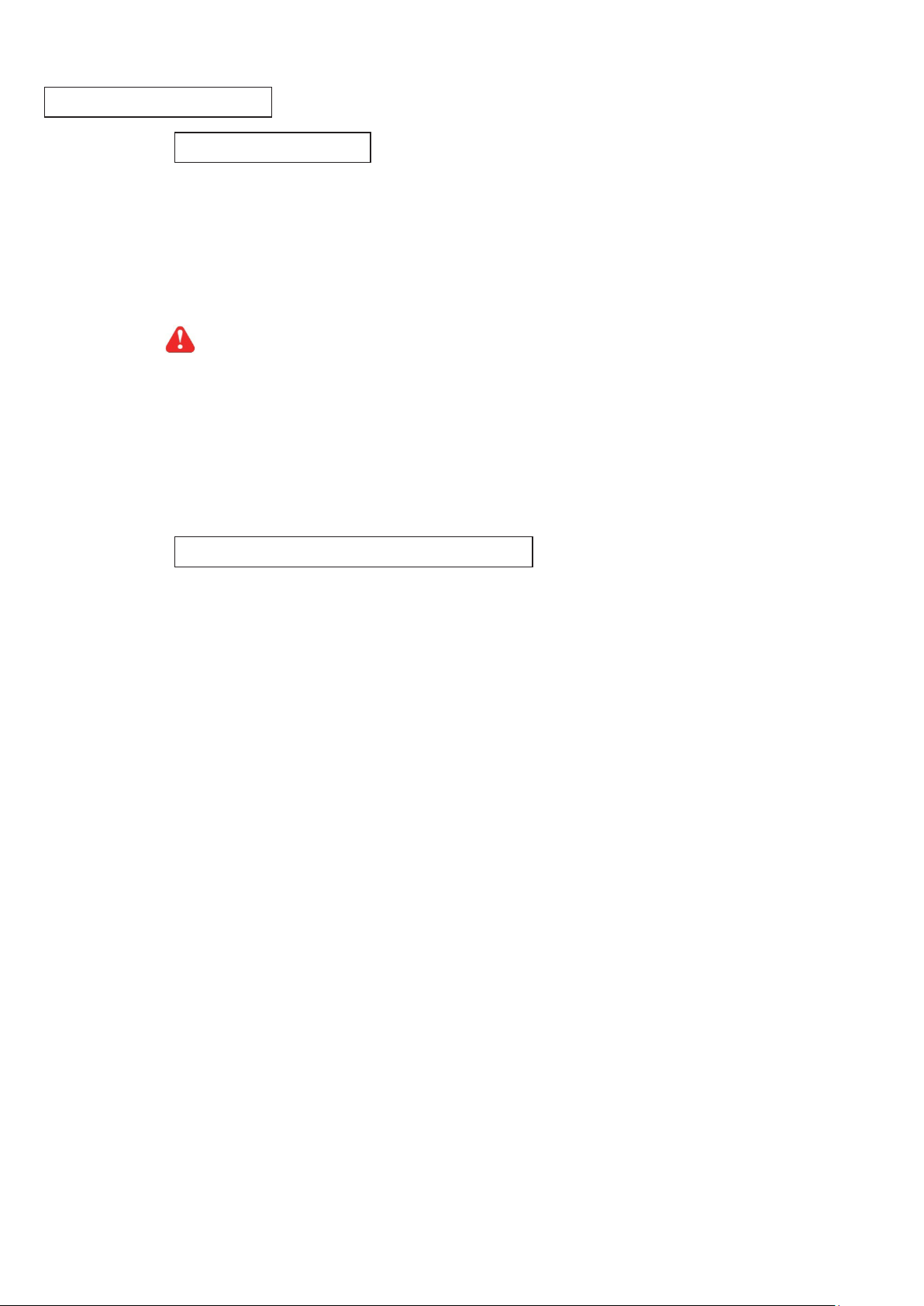
Part X. Troubleshooting
EC Box Disconnection
1. GUI shows a certain level EC Box disconnected
Step 1 - EC Box power off ?
Check the EC Box is power ON or not
Step 2 - EC Box level setting duplicated in the same Master IP group ?
Check and make sure EC Box level is unique and not duplicated in the same Master IP group.
( Please refer to user manual < 1.5 > for details )
The other EC box with same level shows “ Searching “ in < Overview > page
Step 3 - This level EC Box is enabled in < Setup > page but not connected to the daisy chain ?
Make sure to enable the EC Box in < Setup > page ONLY when it is connected to the
daisy chain
2. GUI shows from a certain level EC Box to the last one disconnected
Step 1 - Cable disconnected, loose or defective ?
Check the Cat. 5 / 6 cable connection between the rst disconnected EC Box and the previous one.
Make sure the connectors are rmly attached. And check if any defects on your cable or not. If yes,
replace a new one.
Step 2 - The rst disconnected EC Box failed ?
Unplug the Cat. 5 / 6 cable on the rst disconnected EC Box, then plug it to the second disconnected
EC Box to check if the problem caused by the rst disconnected EC Box
3. GUI shows the whole group of EC Boxes disconnected
Step 1 - Cable disconnected, loose or defective ?
Check the Cat. 5 / 6 cable connection to EC Boxes and network device. Make sure the connectors are
rmly attached. And check if any defects on your cable or not. If yes, replace a new one.
Step 2 - Master EC Box failed ?
i. Check if the network setting of the Master EC Box is correct or not. If duplicate IP address is in
the network, it may cause such problem
ii. Disconnect the Master EC Box from the network and try to direct connect the Cat. 5 / 6 cable
from the < LAN > port to a computer network port and use IP Setup Utilities to check if Master
EC Box can be found or not. If it cannot be found, the Master EC Box may be failed
P.69
www.austin-hughes.comUM-IGM-03-Q314V1
Page 75
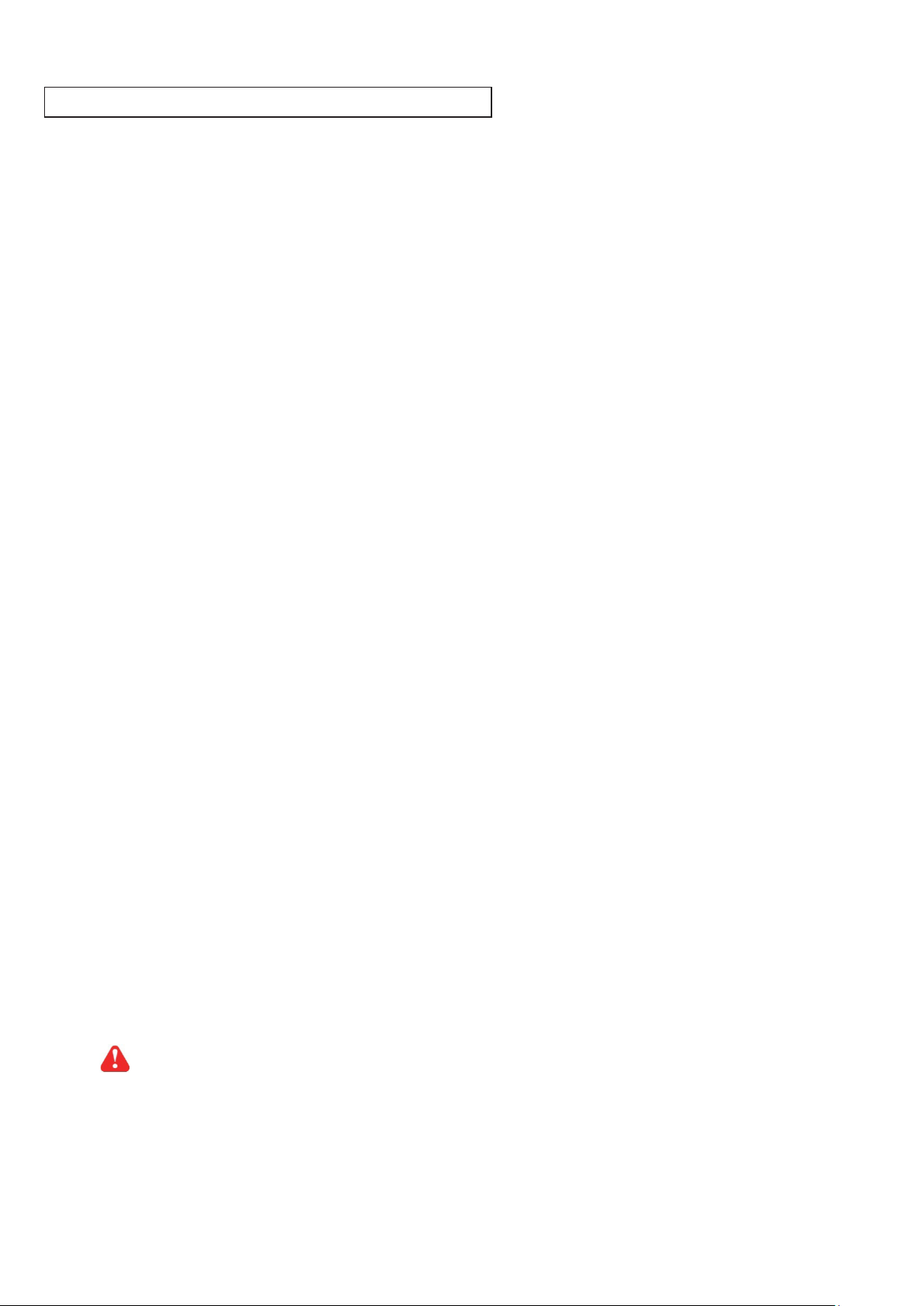
Part X. Troubleshooting
Replacement, Removal Or Addition For EC Box
1. How to replace the failed Master EC Box with a new one ?
Step 1 - Prepare a new Master EC Box and set it to 1st level.
( Please refer to user manual < 1.5 > for details )
Step 2 - Congure the IP address of the new Master EC Box as the failed one
( Please refer to user manual < 4.2 > for details )
Step 3 - Disable alarm email in < Alarm > page
Step 4 - Power off and remove the failed Master EC Box from connection
Step 5 - Install the new Master EC Box to the connection and power it on
Step 6 - Click “ Start Connection “ in < Overview > page for the relevant Master IP group
Step 7 - Congure the new Master EC Box in < EC Box Setting > page such as Name, Location
Step 8 - Enable alarm email in < Alarm > page
2. How to replace a failed certain level slave EC Box with a new one ?
Step 1 - Prepare a new slave EC Box and set the slave EC Box level accordingly
( Please refer to user manual < 1.5 > for details )
Step 2 - Prepare an appropriate length Cat. 5 / 6 cable
Step 3 - Disable alarm email in < Alarm > page
Step 4 -
log / data loss
Step 5 - Power off and remove the failed slave EC Box from connection
Step 6 -
previous and next one
Step 7 - Power on the new slave EC Box
Use a Cat. 5 / 6 cable to bridge over the failed slave EC Box which will be replaced to minimize
Install the new slave EC Box, cancel the cable-bridging and reconnect the slave EC Box to the
Step 8 - Congure the new slave EC Box in < EC Box Setting > page such as Name, Location
Step 9 - Enable alarm email in < Alarm > page
Ignore step 2 and 4 if the failed slave EC Box is in the last level
P.70
www.austin-hughes.comUM-IGM-03-Q314V1
Page 76
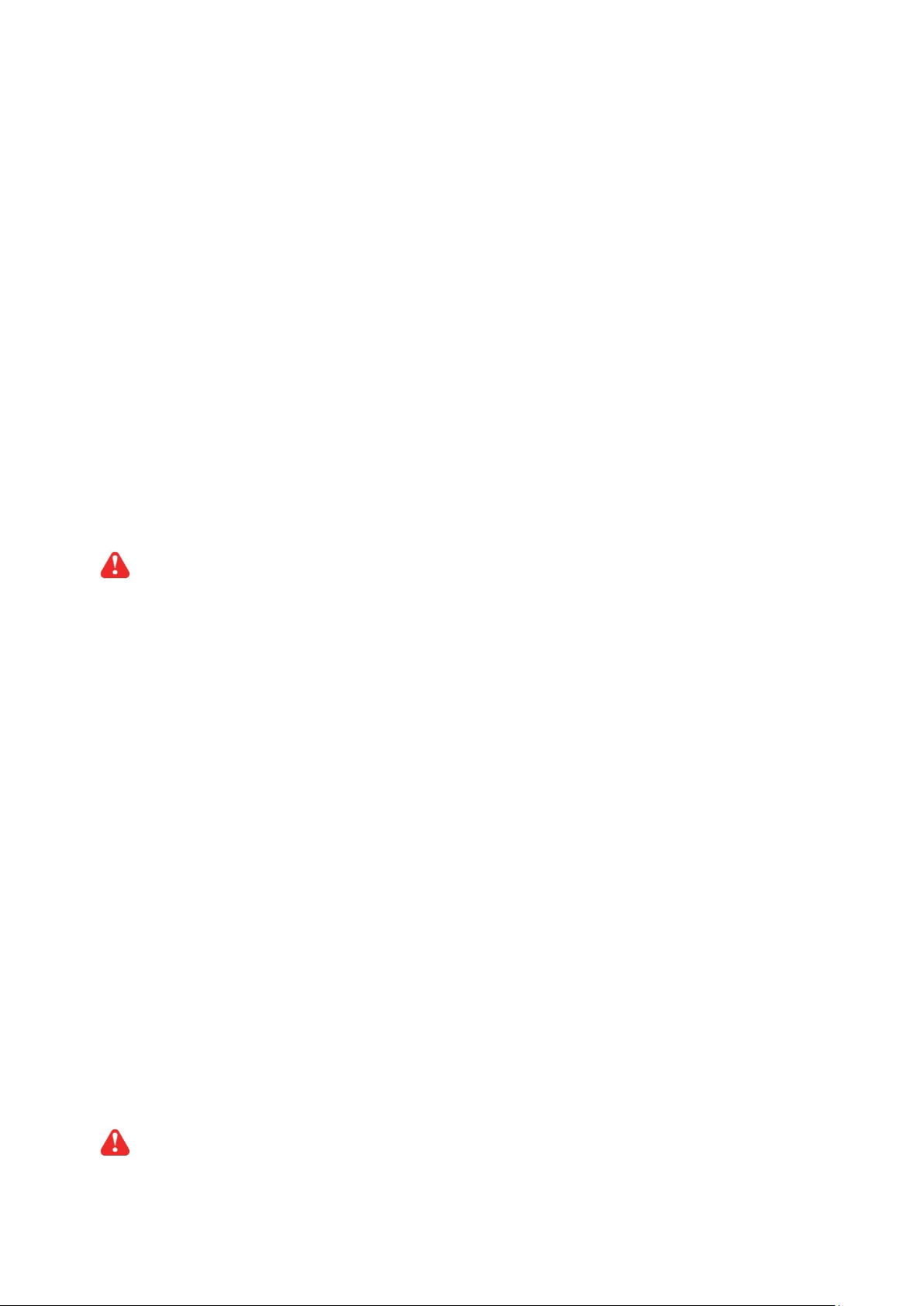
Part X. Troubleshooting
3. How to move out a slave EC Box ( without a replacement ) ?
Step 1 - Prepare an appropriate length Cat. 5 / 6 cable
Step 2 - Disable alarm email in < Alarm > page
Step 3 - Use the Cat. 5 / 6 cable to bridge over the removed slave EC Box to minimize log / data loss
Step 4 - Power off and remove the slave EC Box from connection
Step 5 - Recongure and reset the level for the affected slave EC Box ( es ) which next to the removed
slave EC Box
Step 6 - Disable the removed slave EC Box in < Setup > page
Step 7 - Enable the EC Box ( es ) in < Setup > page based on the new level setting in Step 5
Step 8 - Click “ Apply “ to save the setting change
Step 9 - Enable alarm email in < Alarm > page
Ignore step 1, 3, 5 and 7 if the removed slave EC Box is in the last level
4. How to add an extra slave EC Box to an existing Master IP group ?
Step 1 - Prepare a new slave EC Box and set the slave EC Box level accordingly
( Please refer to user manual < 1.5 > for details )
Step 2 - Prepare an appropriate length Cat. 5 / 6 cable
Step 3 - Disable alarm email in < Alarm > page
Step 4 - Install, connect and power on the new slave EC Box
Step 5 - Recongure and reset the level for the affected slave EC Box ( es ) which next
slave EC Box
Step 6 - Enable the added slave EC Box in < Setup > page
Step 7 - Enable the EC Box ( es ) in < Setup > page based on the new level setting in Step 5
Step 8 - Click “ Apply “ to save the setting change
Step 9 - Congure the new slave EC Box in < EC Box Setting > page such as Name, Location
Step 10 - Enable alarm email in < Alarm > page
to the added
Ignore step 3, 5, 7 and 11 if the added slave EC Box is in the last level
P.71
www.austin-hughes.comUM-IGM-03-Q314V1
Page 77

Part X. Troubleshooting
InfraGuard Manager – IGM-03
1. Try to login InfraGuard Manager IGM-03 but the web browser only shows “ HTTP 404 Not Found “
Step 1 - Services for web server in management PC started ?
Make sure the services is started. Go to Control Panel > Administrative Tools > Services >
Apache2.2 and make sure the status is “ Started “
Step 2 - Port for web server in management PC is occupied by other service ?
Check if the port for web server is used by other service or not. If yes, please release the
port of that particular service and assign another port for it.
Step 3 - Port for web server is added in the rewall of management PC ?
Check if the port is added in the rewall. If not, please add and enable the connection in the
rewall. ( Please refer to user manual < 5.2 > )
P.72
www.austin-hughes.comUM-IGM-03-Q314V1
Page 78

Part XI. Optional Accessories
P.73
www.austin-hughes.comUM-IGM-03-Q314V1
Page 79

Part XI. Optional Accessories
The company reserves the right to modify product specications without prior notice and assumes no responsibility
for any error which may appear in this publication.
All brand names, logo and registered trademarks are properties of their respective owners.
Copyright 2013 Austin Hughes Electronics Ltd. All rights reserved.
P.74
www.austin-hughes.comUM-IGM-03-Q314V1
