Page 1
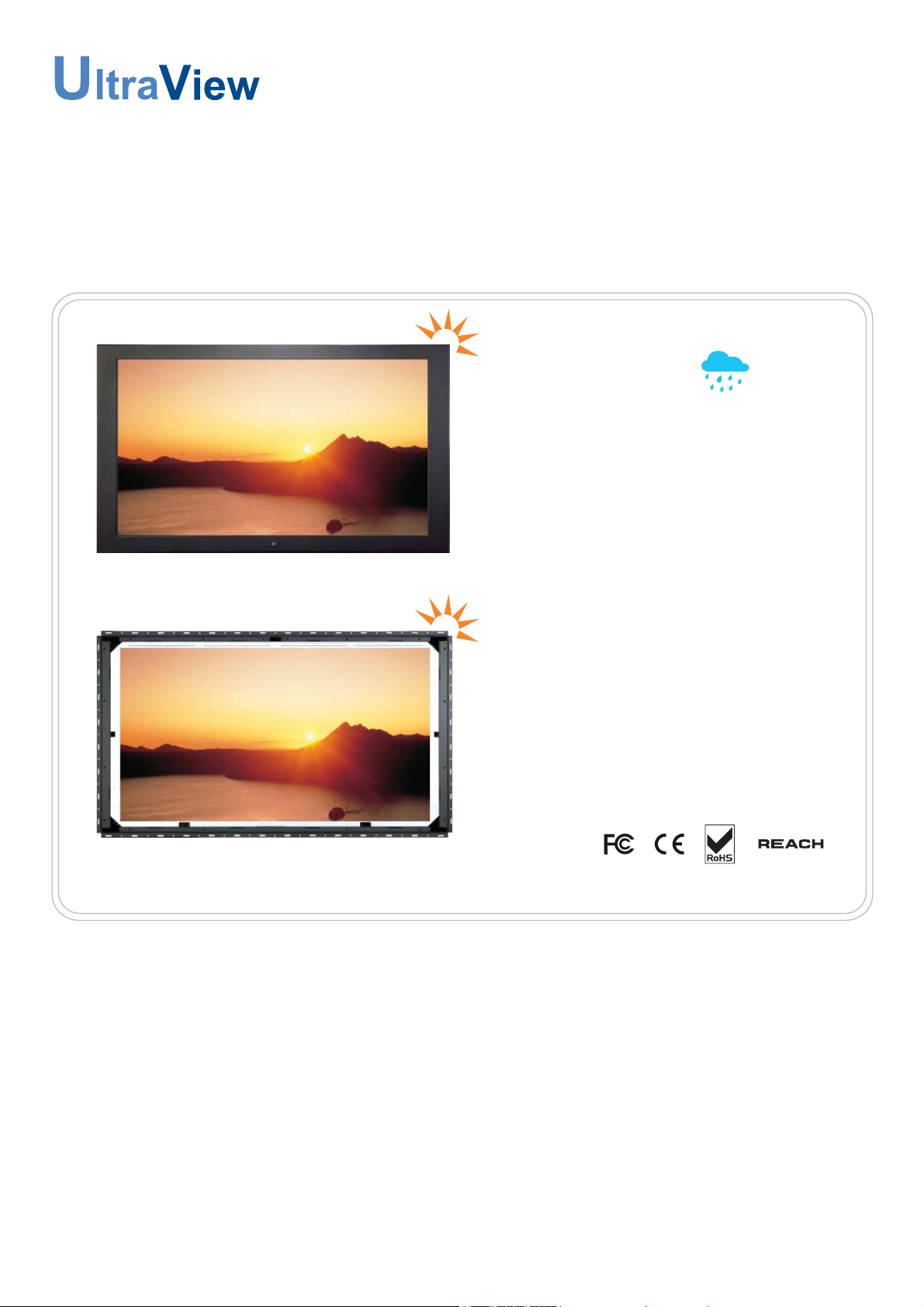
UM-UV-621-HW42-Q215V1 www.austin-hughes.com
User Manual
dedicated LCD display solutions
Designed and manufactured by Austin Hughes
42” FHD 1920 x 1080 High Brightness LCD
HOP-W42
Universal Mounting Open Frame
Front NEMA4 / IP65
HAP-W42
Page 2
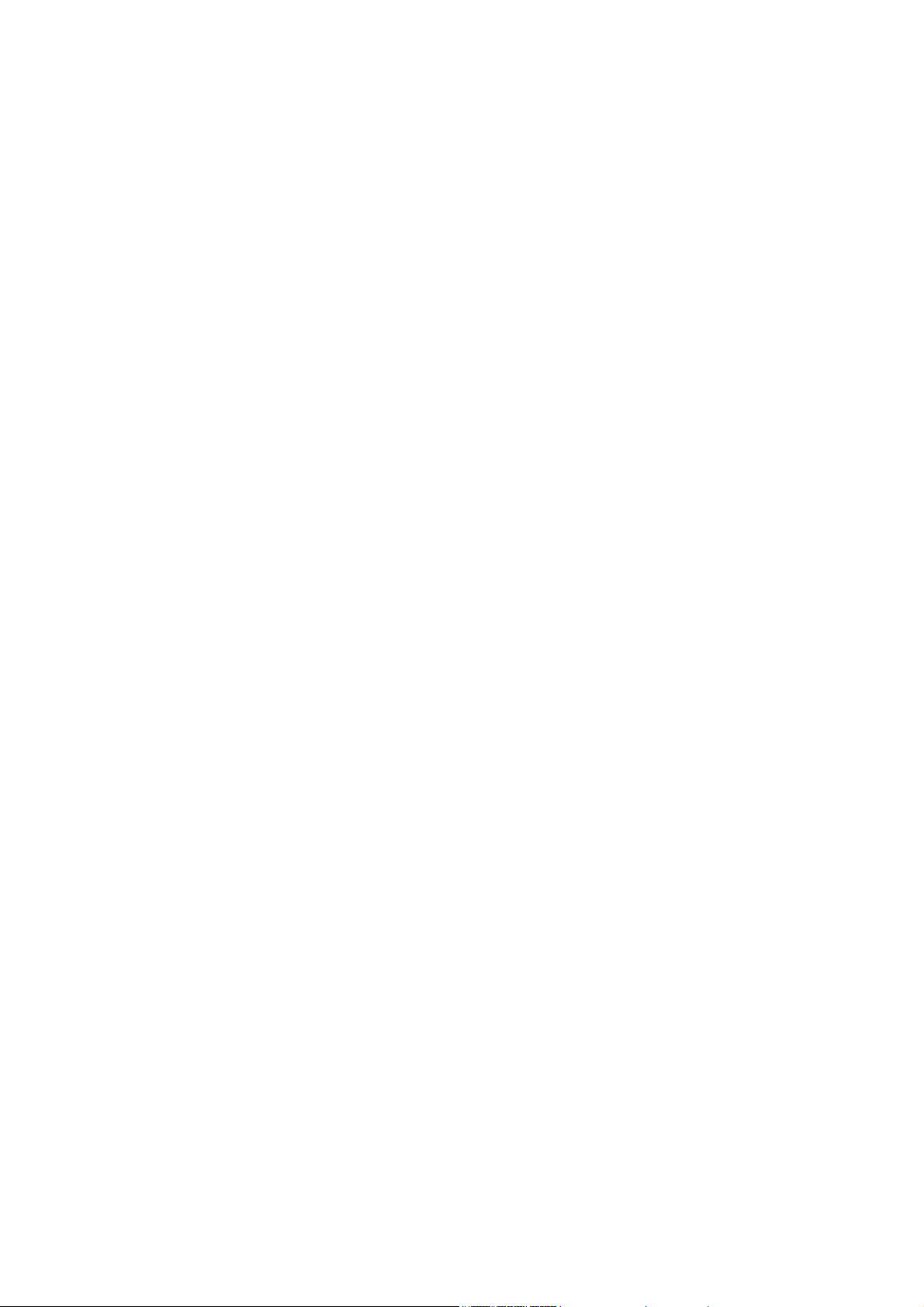
Page 3
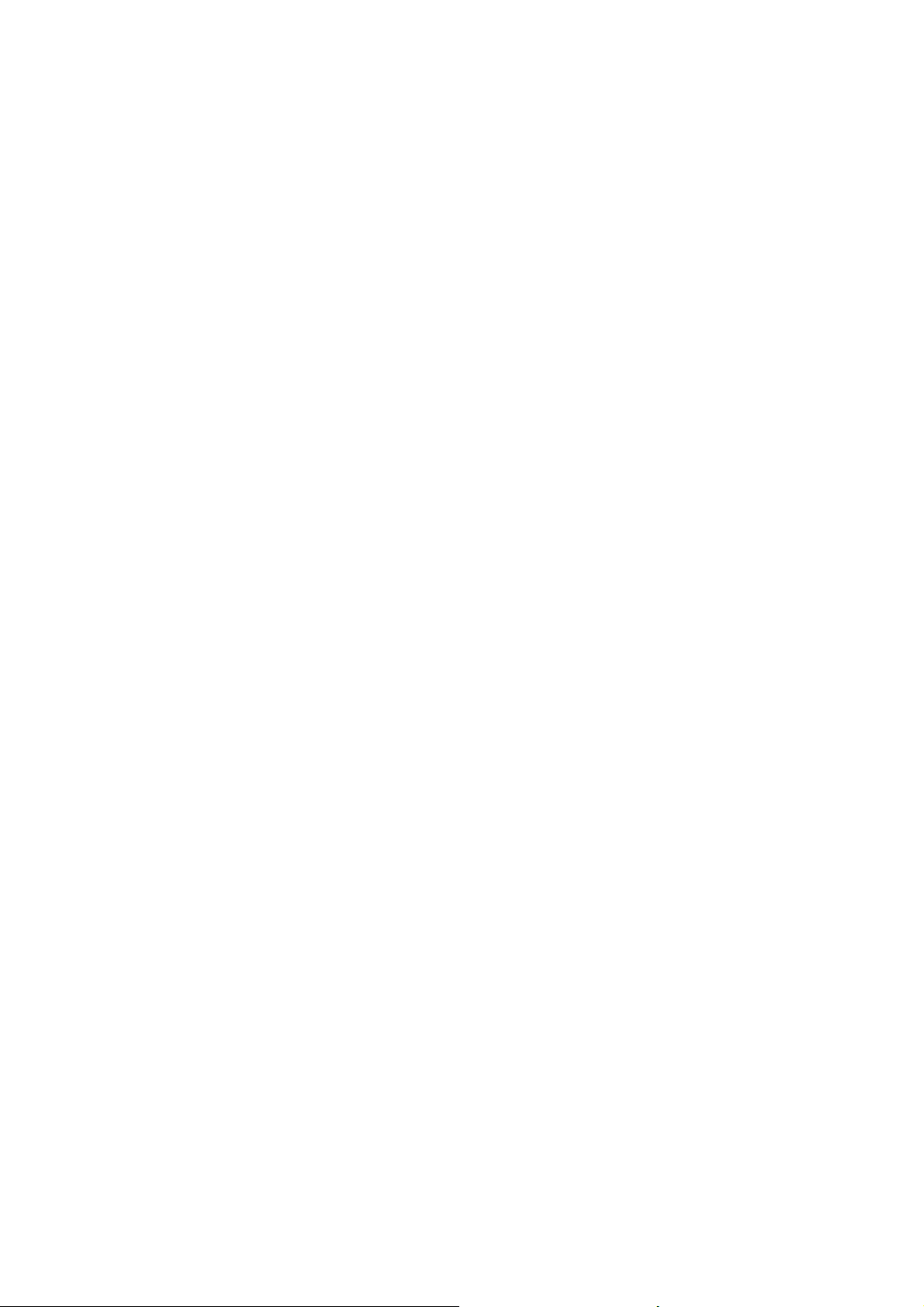
UM-UV-621-HW42-Q215V1 www.austin-hughes.com
Legal Information
First English printing, October 2002
Information in this document has been carefully checked for accuracy; however, no guarantee is given to the correctness
of the contents. The information in this document is subject to change without notice. We are not liable for any injury or
loss that results from the use of this equipment.
Safety Instructions
Please read all of these instructions carefully before you use the device. Save this manual for
future reference.
■ Unplug equipment before cleaning. Don’t use liquid or spray detergent; use a moist cloth.
■ Keep equipment away from excessive humidity and heat. Preferably, keep it in an air-conditioned environment with
temperatures not exceeding 40º Celsius (104º Fahrenheit).
■ When installing, place the equipment on a sturdy, level surface to prevent it from accidentally falling and causing
damage to other equipment or injury to persons nearby.
■ When the equipment is in an open position, do not cover, block or in any way obstruct the gap between it and the
power supply. Proper air convection is necessary to keep it from overheating.
■ Arrange the equipment’s power cord in such a way that others won’t trip or fall over it.
■ If you are using a power cord that didn’t ship with the equipment, ensure that it is rated for the voltage and current
labeled on the equipment’s electrical ratings label. The voltage rating on the cord should be higher than the one listed
on the equipment’s ratings label.
■ Observe all precautions and warnings attached to the equipment.
■ If you don’t intend on using the equipment for a long time, disconnect it from the power outlet to prevent being
damaged by transient over-voltage.
■ Keep all liquids away from the equipment to minimize the risk of accidental spillage. Liquid spilled on to the power
supply or on other hardware may cause damage, fi re or electrical shock.
■ Only qualifi ed service personnel should open the chassis. Opening it yourself could damage the equipment and
invalidate its warranty.
■ If any part of the equipment becomes damaged or stops functioning, have it checked by qualifi ed service personnel.
What the warranty does not cover
■ Any product, on which the serial number has been defaced, modifi ed or removed.
■ Damage, deterioration or malfunction resulting from:
□ Accident, misuse, neglect, fi re, water, lightning, or other acts of nature, unauthorized product modifi cation, or
failure to follow instructions supplied with the product.
□ Repair or attempted repair by anyone not authorized by us.
□ Any damage of the product due to shipment.
□ Removal or installation of the product.
□ Causes external to the product, such as electric power fl uctuation or failure.
□ Use of supplies or parts not meeting our specifi cations.
□ Normal wear and tear.
□ Any other causes which does not relate to a product defect.
■ Removal, installation, and set-up service charges.
Regulatory Notices Federal Communications Commission (FCC)
This equipment has been tested and found to comply with the limits for a Class B digital device, pursuant to Part 15 of
the FCC rules. These limits are designed to provide reasonable protection against harmful interference in a residential
installation.
Any changes or modifi cations made to this equipment may void the user’s authority to operate this equipment. This
equipment generates, uses, and can radiate radio frequency energy and, if not installed and used in accordance with the
instructions, may cause harmful interference to radio communications.
However, there is no guarantee that interference will not occur in a particular installation. If this equipment does cause
harmful interference to radio or television reception, which can be determined by turning the equipment off and on, the
user is encouraged to try to correct the interference by one or more of the following measures:
■ Re-position or relocate the receiving antenna.
■ Increase the separation between the equipment and receiver.
■ Connect the equipment into an outlet on a circuit different from that to which the receiver is connected.
Page 4
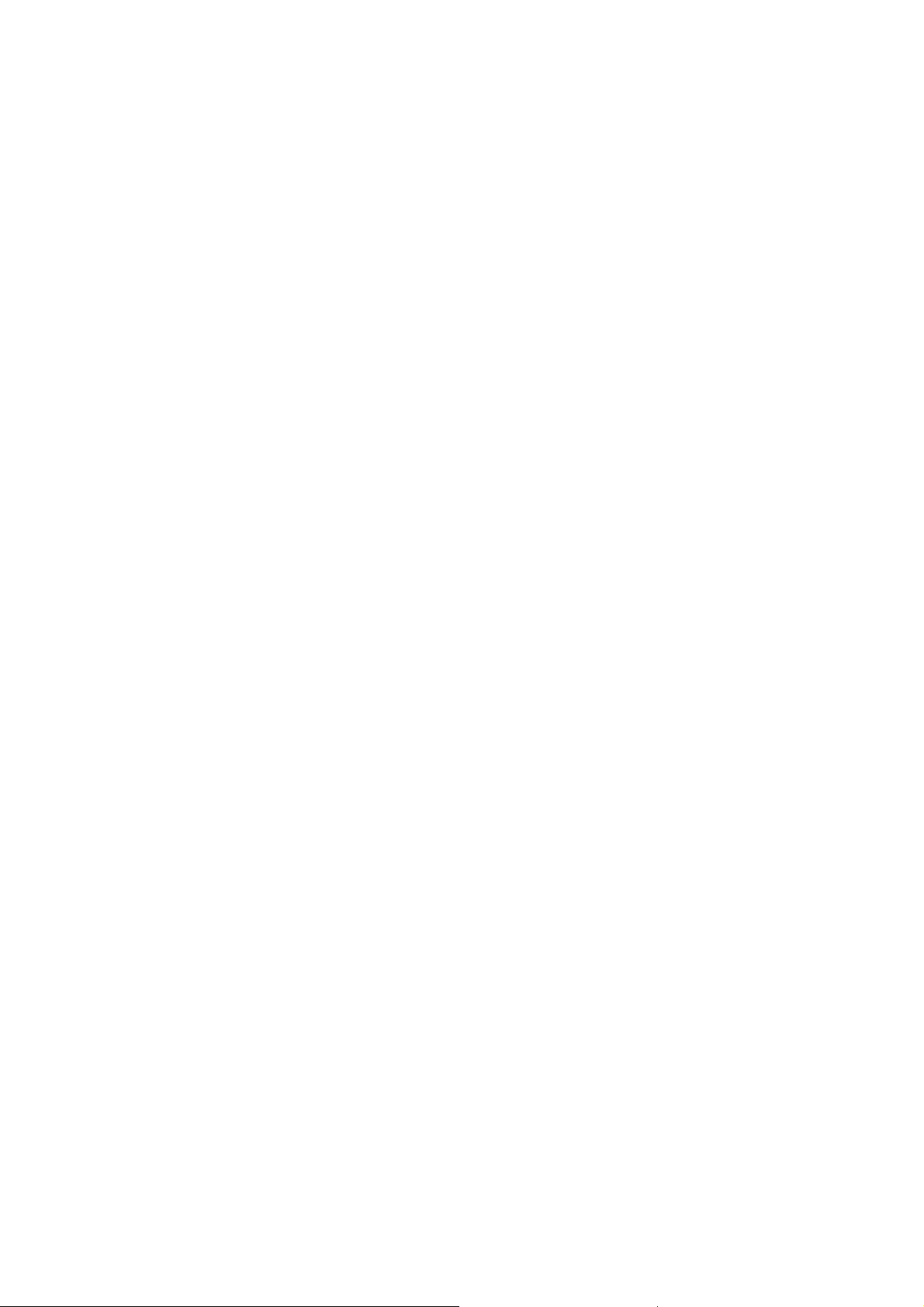
UM-UV-621-HW42-Q215V1 www.austin-hughes.com
< Part. 4 >
Options
4.1 Option Table
4.2 3G / HD / SD-SDI Broadcast-grade input
4.3 MCS Multi-display control solution
4.4 Projected Capacitive ( 10-point touch )
4.5 DC Power : 24V / 48V / 110 ~ 125V
4.6 MIL-type or lockable connector
4.7 TV ( Analog )
4.8 Auto / switch dimming
P.17
P.18
P.19
P.20 - 21
P.22
P.23
P.24
P.25
< Part. 3 >
Specifi cations / OSD / Remote Controller
3.1 Product Specifi cations
3.2 On-screen Display Operation ( OSD )
3.3 Picture In Picture ( PIP ) / Picture By Picture ( PBP )
3.4 Remote Controller ( RC-2 )
P.10 - 11
P.12 - 13
P.14 - 15
P.16
< Part. 1 >
HAP-W42
1.1 Package Content
1.2 Structure Diagram & Dimension
1.3 Mounting Hardware & Installation
Contents
P. 1
P.2 - 3
P.4 - 5
< Part. 2 >
HOP-W42
2.1 Package Content
2.2 Structure Diagram & Dimension
2.3 Mounting Hardware & Installation
P. 6
P.7 - 8
P.9
< Part. 3 >
Page 5
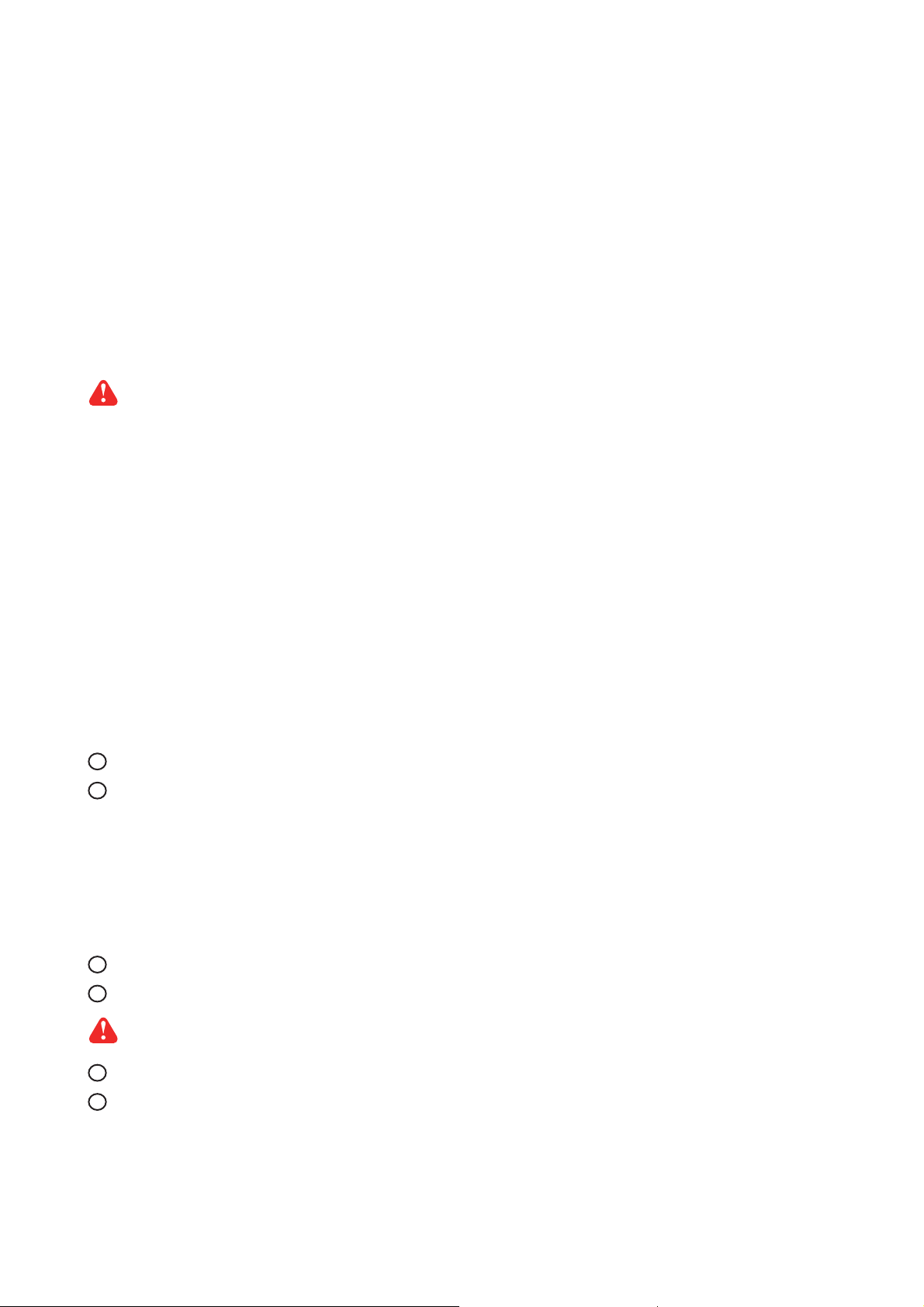
UM-UV-621-HW42-Q215V1 www.austin-hughes.com
■ It is very important to mount the equipment in a suitable cabinet or on a stable surface.
■ Make sure the place has a good ventilation, is out of direct sunlight, away from sources of excessive
dust, dirt, heat, water, moisture and vibration.
The equipment comes with the standard parts shown in package content. Check and make sure they are
included and in good condition. If anything is missing, or damaged, contact the supplier immediately.
Unpacking
Before Installation
How To Clean Your LCD Monitor
Caution :
■ To avoid the risk of electric shock, make sure your hands are dry before unplugging your monitor from or
plugging your monitor into an electrical outlet.
■ When you clean your monitor, do not press down on the LCD screen. Pressing down on the screen can
scratch or damage your display. Pressure damage is not covered under warranty.
■ Use only cleansers made specifi cally for cleaning monitors and monitor screens. Cleansers not made to
clean monitors and monitor screens can scratch the LCD display or strip off the fi nish.
■ Do not spray any kind of liquid directly onto the screen or case of your monitor. Spraying liquids directly
onto the screen or case can cause damage which is not covered under warranty.
■ Do not use paper towels or abrasive pads to clean your monitor. Using an abrasive pad or any wood based
paper product such as paper towels can scratch your LCD screen.
Cleaning Your Monitor
To clean your LCD safely, please follow these steps :
Disconnect the power cord.
Gently wipe the surface using a clean, dry microfi ber cloth. Use as little pressure as possible.
1
2
Cleaning Tough Marks and Smudges
To remove tough marks and smudges, please follow these steps :
Disconnect the power cord.
Spray a small amount of non-abrasive cleanser on a microfi ber cloth.
Gently wipe the surface. Use as little pressure as possible.
Wait until your monitor is completely dry before plugging it in and powering it up.
1
2
Caution : Do not spray or apply any liquids directly onto the monitor. Always apply the solution to your
microfi ber cloth fi rst, not directly on the parts you are cleaning.
3
4
Page 6
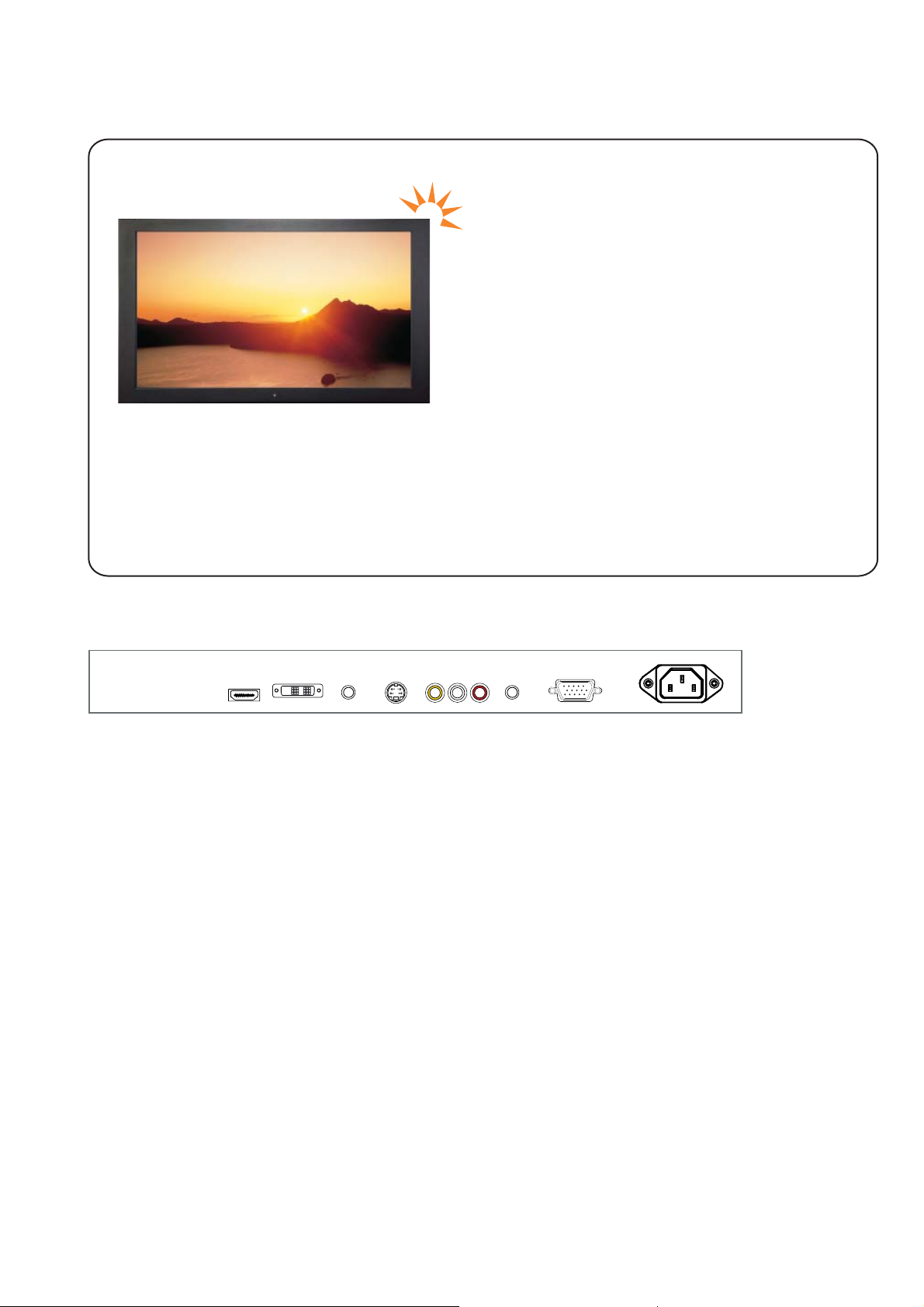
UM-UV-621-HW42-Q215V1 www.austin-hughes.com
VGADVI-D
HDMI
Audio
in
S-Video
Power
R C A
Audio
out
Basic I/O
< 1.1 > Package Content - HAP-W42
P. 1
< Part 1 >
HAP-W42
W42" High Brightness LCD display X 1
6ft VGA cable X 1
Power cord X 1
Remote controller X 1
Wall-mount bracket set X 1
Page 7

UM-UV-621-HW42-Q215V1 www.austin-hughes.com
W42” High Brightness LCD Display
Front view
Rear view
Rear case
LCD panel
8mm aluminum front bazel
Audio speaker, pair
LCD membrane
Wall-mount bracket
Remote sensor
1
2
3
4
5
6
Bottom view
7
7
1
2
3
6
5
4
HAP-W42
< 1.2 > Structure Diagram - HAP-W42
P. 2
Model
Product Dimension
(W x D x H)
Packing Dimension
(W x D x H)
Net
Weight
Gross
Weight
HAP-W42
1051 x 105.8 x 644 mm
41.4 x 4.2 x 25.4 inch
1122 x 199 x 712 mm
44.2 x 7.8 x 28 inch
35.7 kg
78.5 lbs
41.5 kg
91.3 lbs
Page 8
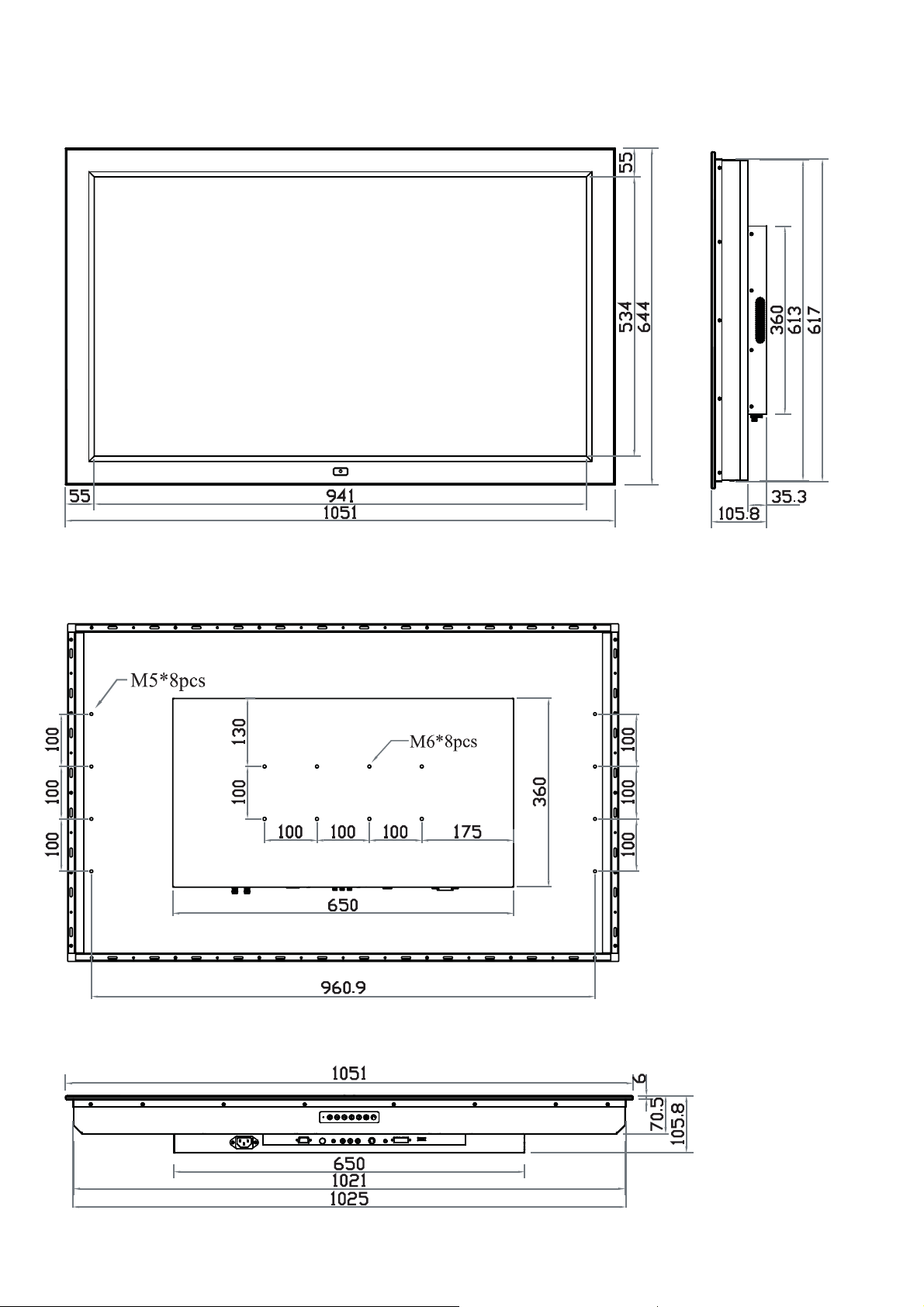
UM-UV-621-HW42-Q215V1 www.austin-hughes.com
P. 3
Side View
Rear View
< 1.2 > Dimension - HAP-W42
HAP-W42
UNIT : mm
1mm = 0.03937 inch
Bottom View
Page 9
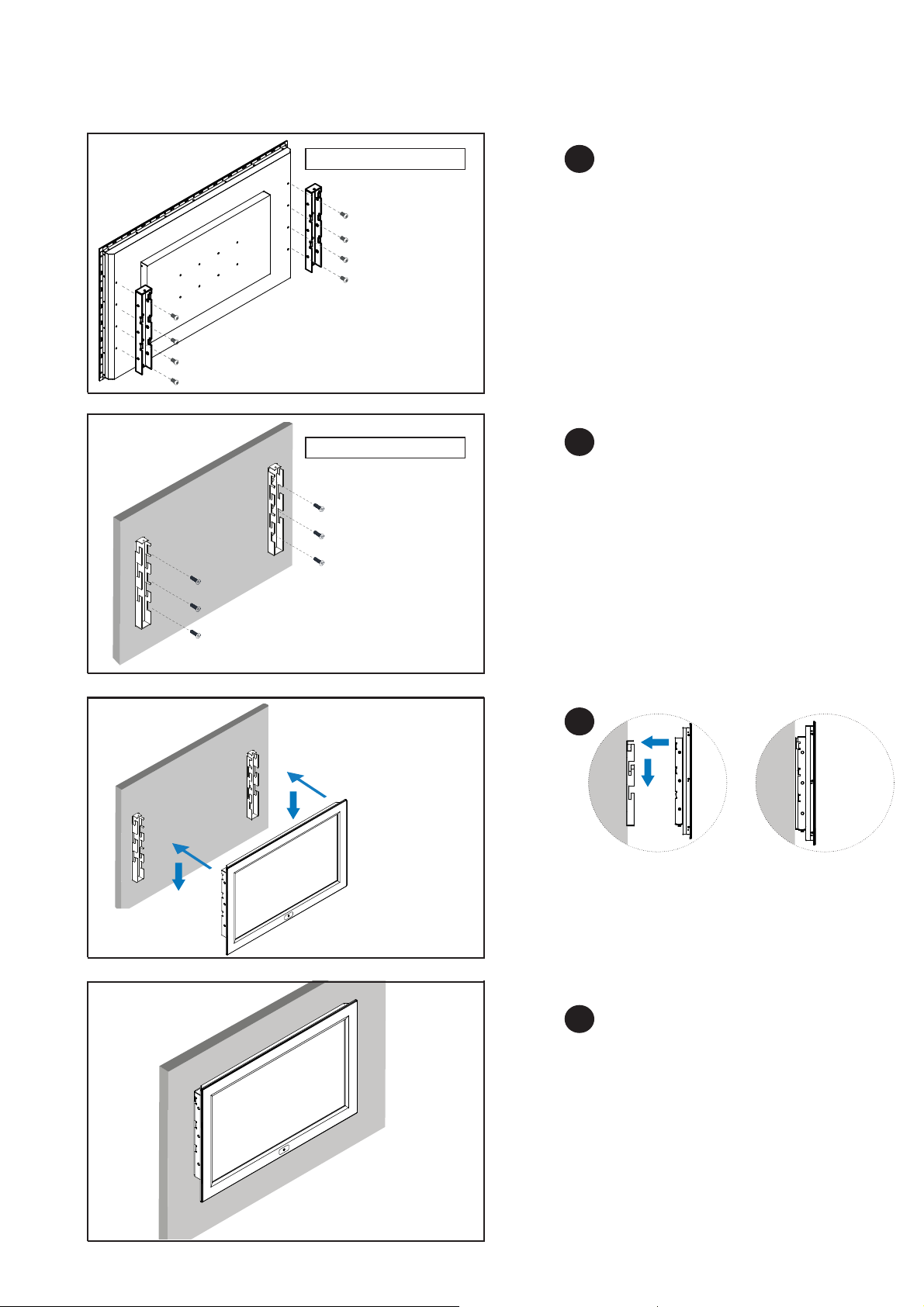
UM-UV-621-HW42-Q215V1 www.austin-hughes.com
< 1.3 > Wall-mount Installation - HAP-W42
Step
■ Install left & right front wall-mount brackets at
the rear side of the LCD shown above.
■ M5 screw x 8 pcs included ( Left & right side ).
1
Front wall-mount bracket
Rear side
Step
■ Install left & right rear wall-mount brackets on
the wall shown above.
■ 6 x M10 screws required ( Left & right side ).
M10 screw sets are not provided.
2
Rear wall-mount bracket
Wall
Step
■ Attach the LCD to the rear wall-mount brackets
on the wall.
3
Wall
Wall WallLCD
Installation Completed.
Step
4
P. 4
W42” High Brightness LCD Display
Page 10
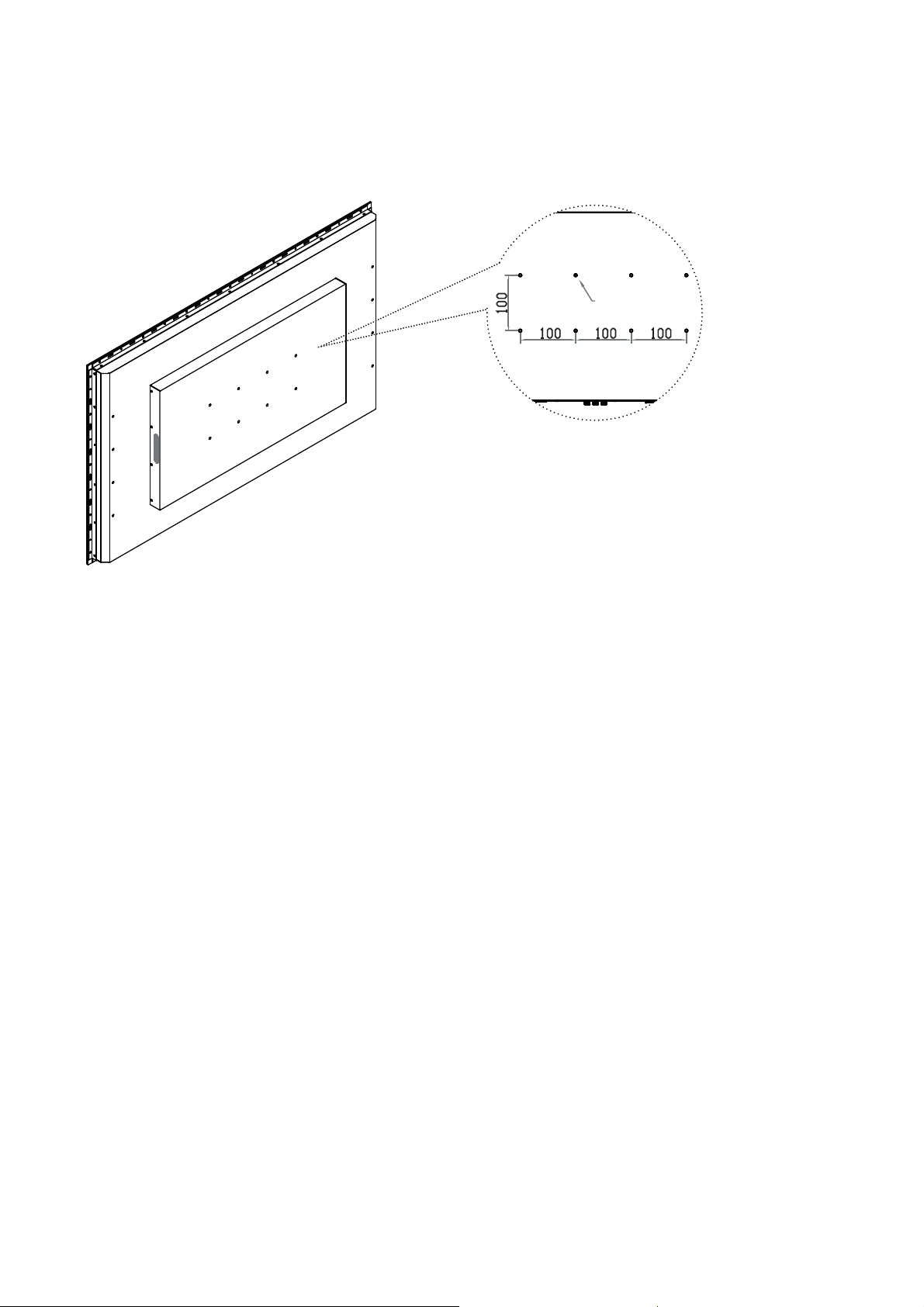
UM-UV-621-HW42-Q215V1 www.austin-hughes.com
M6 screw
■ Hardware and M6*8 pcs for VESA mount are not provided
VESA mount ( 100*100mm )
< 1.3 > VESA Installation - HAP-W42
P. 5
Page 11

UM-UV-621-HW42-Q215V1 www.austin-hughes.com
W42” High Brightness LCD Display
VGADVI-D
HDMI
Audio
in
S-Video
Power
R C A
Audio
out
Basic I/O
< 2.1 > Package Content - HOP-W42
P. 6
< Part 2 >
HOP-W42
W42” High Brightness LCD display X 1
6ft VGA cable X 1
Power cord X 1
Remote controller X 1
Page 12

UM-UV-621-HW42-Q215V1 www.austin-hughes.com
Model
Product Dimension
(W x D x H)
Packing Dimension
(W x D x H)
Net
Weight
Gross
Weight
HOP-W42
1048 x 99.8 x 640 mm
41.3 x 3.9 x 25.2 inch
1122 x 199 x 712 mm
44.2 x 7.8 x 28 inch
26.2 kg
57.6 lbs
32 kg
70.4 lbs
Front view
Rear view
Rear case
LCD panel
Universal open frame mounting
Audio speaker, pair
LCD membrane
Extended remote sensor membrane cable
( 66cm from AD board to sensor end )
1
2
3
4
5
Bottom view
6
6
< 2.2 > Structure Diagram - HOP-W42
5
4
HOP-W42
P. 7
1
2
3
Page 13

UM-UV-621-HW42-Q215V1 www.austin-hughes.com
W42” High Brightness LCD Display
P. 8
Front View Side View
Rear View
< 2.3 > Dimension - HOP-W42
OP-W42
UNIT : mm
1mm = 0.03937 inch
Bottom View
Page 14

UM-UV-621-HW42-Q215V1 www.austin-hughes.com
< 2.3 > Installation - HOP-W42
( II ) VESA mount ( 100*100mm )
P. 9
( I ) Universal mount
■ Hardware and M6*8 pcs for VESA mount are not provided
M6 screw
Page 15

UM-UV-621-HW42-Q215V1 www.austin-hughes.com
W42” High Brightness LCD Display
Mechanical
Design
HAP-W42 HOP-W42
Front Panel Black, RAL 9005 -
Rear Casing Black, RAL 9005 Black, RAL 9005
VESA Mounting 100 x 100mm 100 x 100mm
Other Mounting Panel mount Universal mount
Protection 3mm protective glass -
LCD
Panel
Manufacturer
Panel Size ( diagonal ) 42-inch Widescreen TFT color LCD
Display pixel ( dots x lines ) 1920 x 1080
Brightness ( typ. ) 1500
Contrast Ratio ( typ. ) 3000:1
Color 16.7 M
Viewing Angle ( L/R/U/D ) 89/89/89/89
Response Time ( ms ) 6.5
Dot pitch ( mm ) 0.4845 x 0.4845
Display Area ( mm ) 930.24H x 523.26V
Surface treatment Anti-glare
Surface hardness 3H
Backlight Type LED
MTBF ( hrs ) 50,000
Video
Connectivity
Digital HDMI HDMI 1.1, CEA-861-D
DVI DVI-D, TMDS single link
Analog
VGA Analog 0.7Vp-p
Composite ( RCA ) NTSC & PAL
S-Video ( 4-pin ) NTSC & PAL
Plug & Play DVI / VGA VESA EDID structure 1.3
Synchronization VGA Separate, Composite & SOG
Audio
Connectivity
Audio Input Connector 3.5mm stereo jack
Impedance / Power level 30kΩ / 750mV
Audio Output
Connector 3.5mm stereo jack
Resistance / Power level 30kΩ / 2.8V
Speaker Output Power 2 x 10W
*When the audio output is connected, speaker output is OFF
Power Power Supply
Range
Auto-sensing 100 to 240VAC,
50 / 60Hz
Power Consumption
Screen display ON 210W or less
Power saving mode 9W or less
Power button OFF 2W or less
< 3.1 > Product Specifi cations
P.10
< Part 3 >
Page 16

UM-UV-621-HW42-Q215V1 www.austin-hughes.com
Physical
Specifi cation
HAP-W42 HOP-W42
Product ( W x D x H )
1051 x 105.8 x 644 mm 1048 x 99.8 x 640 mm
41.4 x 4.2 x 25.4 inch 41.3 x 3.9 x 25.2 inch
Packing ( W x D x H )
1122 x 199 x 712 mm 1122 x 199 x 712 mm
44.2 x 7.8 x 28 inch 44.2 x 7.8 x 28 inch
Net Weight 35.7 kgs / 78.5 lbs 26.2 kgs / 57.6 lbs
Gross Weight 41.5 kgs / 91.3 lbs 32 kgs / 70.4 lbs
Environmental
Conditions
Operating Temperature 0 to 55°C degree
Humidity 20~90%, non-condensing
Storage
Temperature -5 to 60°C degree
Humidity 5~90%, non-condensing
Shock 10G acceleration (11ms duration)
Vibration 5~500Hz 1G RMS random
Applicable
Format
DVI-D / VGA Input PC Signal 1920 x 1080 x 60Hz
1360 x 768 x 60Hz
1280 x 1024 x 60 / 75Hz
1280 x 960 x 60Hz
1280 x 768 x 60 / 75Hz
1152 x 864 x 75Hz
1024 x 768 x 60 / 70 / 75Hz
848 x 480 x 60Hz
800 x 600 x 60 / 72 / 75Hz
720 x 400 x 70Hz
640 x 480 x 60 / 72 / 75Hz
640 x 400 x 70Hz
640 x 350 x 70Hz
HDMI Input
PC Signal Same as VGA
Video Signal
1080p : 50 / 60Hz
1080i : 50 / 60Hz
720p : 50 / 60Hz
480p : 60Hz
576p : 50Hz
Audio Signal 2ch Linear PCM ( 32 / 44.1 / 48 KHz )
Composite / S-Video
Input
NTSC 525 lines, 60 fi elds / sec
PAL 625 lines, 50 fi elds / sec
P. 11
Regulatory Safety FCC & CE certifi ed
Environmental RoHS2 & REACH compliant
Page 17

UM-UV-621-HW42-Q215V1 www.austin-hughes.com
< 3.2 > On-screen Display Operation ( OSD )
Exit the OSD screen
Toggle analog, digital & video connection (DVI-D and video options only)
Scrolls through menu options and adjusts the displayed control
(To auto adjustment by pressing the button for 5 seconds)
Display the OSD menu
Power on / off LCD
Power light
Green = On
Orange = Power saving
Membrane Switch Function
Picture
Picture mode : Standard / Vivid / Soft / User mode to choose
Brightness : Adjust background black level of the screen image
Contrast : Adjust the difference between the image background
(black level) and the foreground (white level)
Hue: Adjust the screen hue value
Saturation : Adjust the saturation of the image color
Picture size : Adjust the image size
Color temp : Standard / Cool / Warm / User to choose
Noise reduce : Reduce the noise of the image
Sharpness :
Adjust the image from weak to sharp
1
PC
Auto adjust : Automatically adjust sizes, centers and fi ne tunes the
video signal to eliminate waviness and distortion.
Clock : Adjust the clock value
Phase : Adjust the phase value
H. Position : Align the screen image left or right
V. Position : Align the screen image up or down
2
P.12
W42” High Brightness LCD Display
Page 18

UM-UV-621-HW42-Q215V1 www.austin-hughes.com
< 3.2 > On-screen Display Operation ( OSD )
Audio
Audio mode : Movie / Voice / Normal / Music mode to choose
Volume : Adjust the volume of sound
Bass :
Set the value of bass sound
Treble : Set the value of treble sound
Balance : Set the balance value of treble and bass sound
Analog TV audio : Set the value of analog TV audio sound
Mute : Turn off the surrounding sound
3
TV
Auto search : Automatically search
Manual search : Search the TV manual
Fine tune : Fine tune the TV signal
Color system : Adjust the TV color
Sound system : Adjust the TV sound
Channel edit : Edit the channel
4
MISC
Language : Select the language in which the OSD menu is
displayed - English
Sleep timer : Set the off time
PIP mode :
Adjust picture in picture setting
PIP position : Enter into PIP position
PIP source : Enter into the Sub source and sound source
System reset : Return the adjustment back to factory setting
Information : Select for Help
5
P.13
Page 19

UM-UV-621-HW42-Q215V1 www.austin-hughes.com
W42” High Brightness LCD Display
P.14
Mode
Display the Sub screen in the Main screen.
OSD Menu → MISC → PIP Mode → Large / Small / OFF
Sub screen
Main screen
Position
Adjust the position of the Sub screen ( top left, bottom left, top right, bottom right )
OSD Menu → MISC → PIP Position → top left / top right / bottom left / bottom right
top left top right
bottom left bottom right
Size
Adjust the size of the Sub screen ( Large / Small )
OSD Menu → MISC → PIP Mode → Large / Small
LCD Monitor Large Sub screen Small Sub screen
1920 x 1200 552 x 414 480 x 360
1920 x 1080 552 x 414 480 x 360
1440 x 900 414 x 310 360 x 270
1366 x 768 392 x 294 340 x 254
1280 x 1024 368 x 276 320 x 240
Size of Sub screen
< 3.3.1 > Picture in Picture ( PIP )
< 3.3 > How to Use Picture In Picture ( PIP ) /
Picture By Picture ( PBP )
Page 20

UM-UV-621-HW42-Q215V1 www.austin-hughes.com
Sub screenMain screen
P.15
Mode
Display the Sub screen next to the Main screen.
OSD Menu → MISC → PIP Mode → PBP
Size
LCD Monitor Main / Sub screen
1920 x 1200 955 x 716
1920 x 1080 955 x 716
1440 x 900 715 x 536
1366 x 768 678 x 508
1280 x 1024 635 x 476
< 3.3.2 > Picture By Picture ( PBP )
< 3.3.3 > PIP / PBP Source
To select an input signal for PIP / PBP Sub screen.
OSD Menu → MISC → PIP Source → VGA / S-Video / Composite / DVI / HDMI / SDI / YPbPr / TV
Sub
Main
VGA S-Video Composite DVI-D HDMI SDI YPbPr TV
VGA
xo o ooooo
S-Video
ox x oooox
Composite
ox x oooox
DVI
oo o xxooo
HDMI
oo o xxooo
SDI
oooooxxo
YPbPr
oooooxxo
TV
ox x oooox
The PIP / PBP is operable in the following table :
Page 21

UM-UV-621-HW42-Q215V1 www.austin-hughes.com
W42” High Brightness LCD Display
< 3.4 > Remote Controller ( RC-2 )
P.16
1
2
3
4
5
6
AUTO
0
-/--
7
8 9
PIP
MENU SELECT
BACK
EXIT
SOURCE
POSITION
SWAP
PIP
AUDIO
ASPECT
SLEEP
PIP
ENTER
CH
FREEZE
MUTEINPUT
VOL
W
a
t
e
r
p
r
o
o
f
1
4
3
2
5
7
6
20
21
8
9
10
11
12
13
15
16
17
18
19
14
INPUT Select the source
Switches on or off the TV
0 - 9
Only use in TV mode. Select channels. For channel numbers 10
and above, enter the second digit within two seconds.
AUTO Auto adjust
MENU Display the menu on the screen or go to the previous menu
▲ / ▼ / ◄ / ► / ENTER
Go to the upper menu or select the previous value /
Go to the next menu or select the next value /
Decrease the setting value /
Increase the setting value or enter to the select item setting
Enter to the select item settings or excude the setting
BACK Back to previous value
MUTE Turn on or off the speaker
Vol + / - Increase or decrease the speaker volume
CH + / - For TV model only, increase or decrease the channel number
FREEZE Reserve for OEM model
- / -- For setting input single or double digits
ASPECT Adjust the screen size
SELECT To select the existing item
SLEEP Select the sleeping time
EXIT Exit the menu or cancel
PIP functions
PIP
Picture in picture
PIP AUDIO To set the audio of in PIP mode
POSITION To set the screen position in PIP mode
SOURCE PIP Source
SWAP Swap screen in PIP mode
1
8
2
3
4
5
6
7
9
10
11
12
13
14
15
16
17
18
19
20
21
Page 22

UM-UV-621-HW42-Q215V1 www.austin-hughes.com
Options AP / NAP OP
SDI
Touchscreen
MCS multi-screen control
MIL-type / lockable connector
DC Power
TV
Auto / switch dimming
< 4.1 > Option Table
< Part 4 > Options
P.17
Page 23

UM-UV-621-HW42-Q215V1 www.austin-hughes.com
W42” High Brightness LCD Display
VGADVI-DHDMI
S-Video
Power
R C A
Audio
in
Audio
out
< 4.2 > Options : 3G / HD / SD-SDI input
SDI
in - out
Austin Hughes’ SDI input is an ideal solution for the broadcastgrade video and high resolution CCTV market.
Designed for use with UltraView Full HD 1080p and ultra high
resolution 1920 x 1200 LCD displays, Austin Hughes provides a
SDI input module without using additional space or power and it
comes standard with a 2-year warranty.
INPUT 3G-SDI IN BNC x 1 / 0.8Vp-p ( 75 ohm )
3G-SDI OUT BNC x 1 / Active through, equalized & relocked
Standard Compliance Video SMPTE 425M / 274M / 296M / 125M
ITU-R BT.656
Audio SMPTE 299M / 272M-C
Compatible Audio Format 3G-SDI 48kHz, 16 / 20 / 24 bit, 2 CH, Synchronized Video
HD-SDI 48kHz, 16 / 20 / 24 bit, 2 CH, Synchronized Video
SD-SDI 48kHz, 16 / 20 / 24 bit, 2 CH, Synchronized /
Asynchronized Video
Compatible Video Format 3G-SDI 1080p
1080p
1080i
720p
@60 / 50Hz, 4:2:2
@30 / 25 / 24Hz, 4:4:4
@60 / 50Hz, 4:4:4
@60 / 50Hz, 4:4:4
HD-SDI 1080p
1080i
720p
@30 / 25 / 24Hz, 4:2:2
@60 / 50Hz, 4:2:2
@60 / 50Hz, 4:2:2
SD-SDI 480i @60Hz, 4:2:2
ITU-R BT.656 576i @50Hz, 4:2:2
Max. Transmission Distance
75 ohm coaxial cable
3G-SDI 150m at 2.97Gb/s
HD-SDI 250m at 1.485Gb/s
SD-SDI 480m at 270Mb/s
P.18
Page 24

UM-UV-621-HW42-Q215V1 www.austin-hughes.com
For the 1st and last display,
push the set switch upward
Set switch
For other daisy chain displays,
push the set switch downward
LINK
OUT
IN OUT
RS-232C
Cat5 / 6 cable
max. 300 meters
up to 64 displaysDaisy chain up to 1,000
meters and 64 displays
RJ-45 jack
IN OUT IN OUT
Cat5 / 6 cable
max. 300 meters
Cat5 / 6 cable
max. 300 meters
15 feet serial cable
( over 15 feet, extender required )
More control is always good. Especially when it is necessary and
easy. Austin Hughes provides MCS solution to control the OSD of
various UltraView LCD display up to 64 units.
The RS-232C is used for the communication between the PC and
the fi rst display via a 15 feet serial cable while the CAN bus is
used for the various LCD displays cascade together via CAT 5/6
cable, and daisy chain up to 1,000 meters.
Designed for use with UltraView LCD displays, Austin Hughes
provides a MCS input module without using additional space or
power and it comes standard with a 2-year warranty.
< 4.3 > Options : MCS
MCS
( Multi-display Control )
P.19
*** Please download the protocol of MCS control at :
http://www.austin-hughes.com/support/usermanual/ultraview/UM-UV-MCS.pdf
MCS
VGADVI-DHDMI
S-Video
Power
R C A
Audio
in
Audio
out
Link in out set
Page 25

UM-UV-621-HW42-Q215V1 www.austin-hughes.com
W42” High Brightness LCD Display
Model
TPC-42 Multi-touch
Technology
Projected Capacitive
Touch Point
10
Input Type
Finger or Capacitive Stylus
Resolution
2048 x 2048
Touch Point Accuracy
± 25 mm offset
Response Speed
Max. 20 ms
Activation Force
≤ 10 g
Surface Hardness
7H
Light Transmission
≥ 88%
Haze
≤ 2%
Durability
> 100 million touches
Top Layer
2.8 mm Tempered Glass
Bottom Layer
Film
Thickness
3.2 mm
Connector
USB Type A
Compatibility
Windows 7
HW42" USB Touchscreen Specifi cation
P.20
< 4.4 > Options : Touchscreen & driver
VGADVI-DHDMI S-Video PowerR C AAudio
in
Audio
out
USB Touchscreen
■ Dimension will be changed if Multi-touch required
■ USB touchscreen package includes 1 x 6ft USB cable, quick reference guideline and CD disc
■ For detailed information, please refer to the attached CD disc
■ As the touchscreen unit is not made of toughened glass, please handle it carefully
Page 26

UM-UV-621-HW42-Q215V1 www.austin-hughes.com
< 4.4 > Options : Touchscreen & driver
P.21
Connect the USB cable from the USB port on the LCD to a computer. The touch screen supports
easy Plug-and-Play operations. There is no need to install additional drivers on the computer.
TPC-42 Driver
Page 27

UM-UV-621-HW42-Q215V1 www.austin-hughes.com
Model 24V 48V 110 ~ 125V
Input rating
Input voltage: 24-Volt 48-Volt 110-Volt
Input range: 18 ~ 36V 36 ~ 75V 66 ~ 160V
Input current
- No load 180 mA 90 mA 80 mA
- Full load 8396 mA 4198 mA 2467 mA
Output rating
Output voltage: 24-Volt 24-Volt 12-Volt / 24-Volt
Output current: 9.0A 9.0A 12.5A / 8.4A
Effi ciency 88% 89% 92%
< 4.5 > Options : DC Power
P.22
W42” High Brightness LCD Display
Page 28

UM-UV-621-HW42-Q215V1 www.austin-hughes.com
< 4.6 > Options : MIL-type or Lockable Connector
Input Part no. MIL Standard
MIL - type
Connector
DC Power ***
( Male )
MS3470W8-33P MIL - DTL - 26482
VGA ***
( Male )
MS3470W14-15P MIL - DTL - 26482
Input Part no. Standard
Lockable
Connector
DC Power
( Male )
YM-Ext-461CP001 D-type 3W3
USB LUSB - A111 - 00 -
***
There are several additional MIL DC and VGA connector types with varying design
characteristics to meet cost considerations and to provide users with the most
design fl exibility possible. For more information, please contact us.
*** MIL - type or Lockable connectors above can be integrated with our LCD displays.
Sale service just for connectors not provided.
P.23
Page 29

UM-UV-621-HW42-Q215V1 www.austin-hughes.com
W42” High Brightness LCD Display
< 4.7 > Options : TV ( Analog )
VGADVI-DHDMI S-Video PowerR C AAudio
in
Audio
out
TV
For RC-2 remote controller specifi cations, please refer to P.16
***
P.24
Page 30

UM-UV-621-HW42-Q215V1 www.austin-hughes.com
W
H
DA-01 light sensor will be installed on the display front panel when auto dimming is ON in OSD
menu. Then the brightness of display is changed according to its environmental brightness.
Once the auto dimming is ON, users cannot adjust brightness in OSD.
Steps : OSD Menu > Picture > Auto Dimming > ON
[cd/m²] [v]
1,000
800
600
200
10
[lx]0 1 100 500 2,000
Light Sensor Operation Range
1
2
1
DA-01 Light sensor on OP model
( 66cm from AD board to sensor end )
2
DA-01 Light sensor on AP model
DS-01 is a IP54 dimming knob installed on the right bottom side of the front panel. The display can support
hyper dimming function to adjust brightness from nearly 0% to 100% via a easy-to-use knob.
Options : Switch Dimming
DS-01 dimming knob
Dimensions ( W x H ) : 15.5 x 14.2 mm
***
- For this option, front panel and casing dimensions may be changed.
- For HAP series, if DS-01 dimming knob applied, IP protection will be
downgraded from IP65 to IP54.
< 4.8 > Options : Auto Dimming
P.25
Page 31

Page 32

UM-UV-621-HW42-Q215V1 www.austin-hughes.com
The company reserves the right to modify product specifi cations without prior notice and assumes no responsibility
for any error which may appear in this publication.
All brand names, logo and registered trademarks are properties of their respective owners.
Copyright 2015 Austin Hughes Electronics Ltd. All rights reserved.
