Page 1
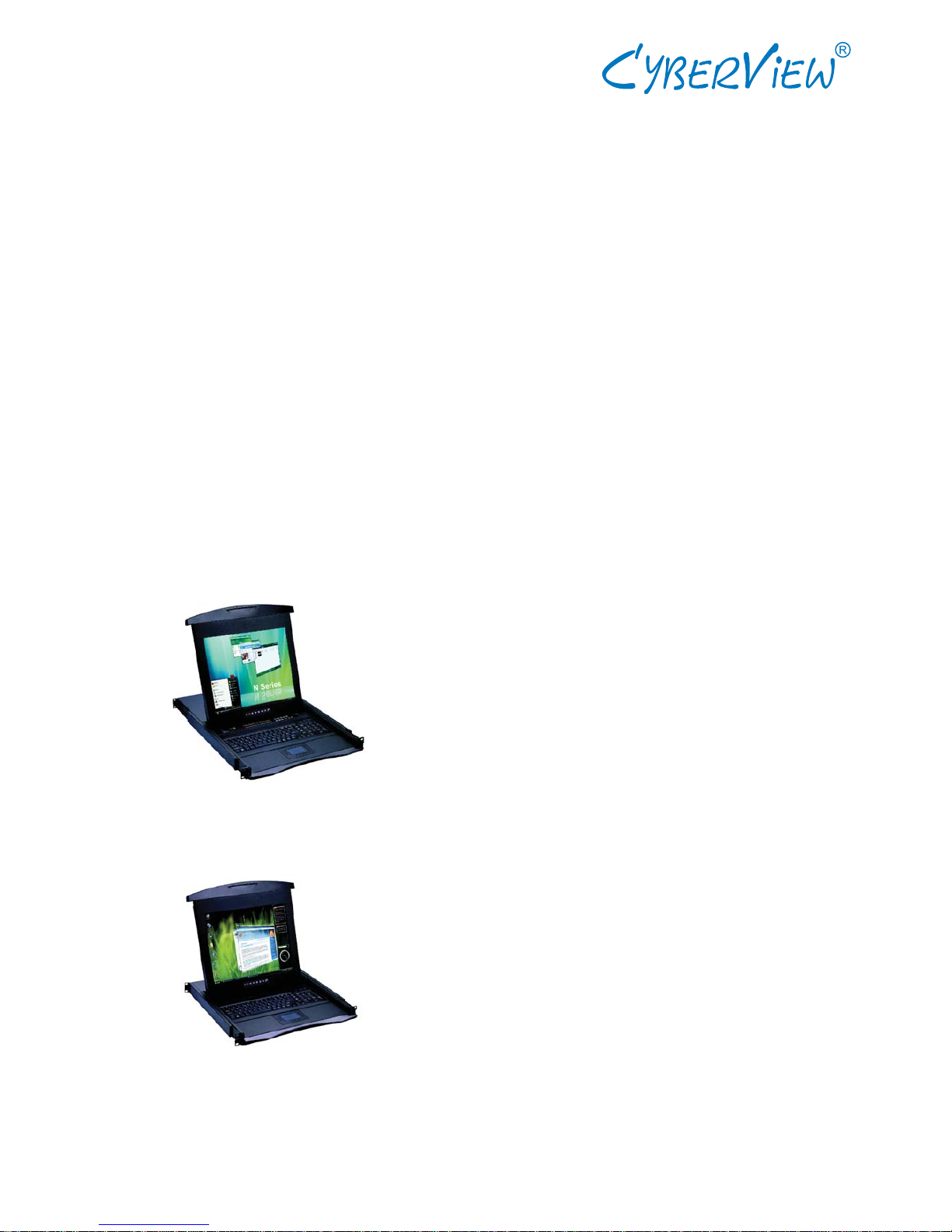
User Manual
N Series 1U LCD Keyboard Drawer
17", 19" screen size
Models
N117 / 119 Series
Models
N1417 / 1419 Series
- Short depth version
- Without KVM options
- With KVM options
Page 2

Chapter 1 Getting Started
1.1
Important Safeguards..........................................................1
1.2
Regulatory Notice................................................................2
1.3
Package Contents...............................................................3
1.4
Before Installation................................................................4
1.5
Unpacking...........................................................................4
1.6
Optional Accessories...........................................................4
1.7
Peripheral Products.............................................................5
1.8
Structure Diagram...............................................................5
1.9
Installation...........................................................................6
1.10
How to Use "N" Series LCD Keyboard Drawer...................7
1.11
How to Use the Slides........................................................8
1.12
How to Use "One Man" Installation slides .........................9
1.13
Connect to Server via USB Interface................................11
1.14
Connect to KVM via USB Interface...................................11
1.15
Connect to Server via PS/2 Interface................................12
1.16
Connect to KVM via PS/2 Interface..................................12
Chapter 2 Operation
2.1
On-screen Display Operation............................................13
2.2
On-screen Menu...............................................................14
Chapter 3 Standard Specifi cation
3.1
Specifi cations....................................................................15
3.2
Keyboard & Mouse...........................................................16
Chapter 4 Optional Specifi cation
4.1
KVM Options.....................................................................17
4.2
DVI-D Input Option............................................................17
4.3
S-Video + RCA Input Option..............................................17
4.4
S-Video + BNC Input Option.............................................18
4.5
On-screen Menu for DVI, BNC, S-Video & RCA Input......19
4.6
DC power Options.............................................................20
Chapter 5 Troubleshooting...........................................................21
Chapter 6 Dimensions.......................................................................22
Contents
Page 3
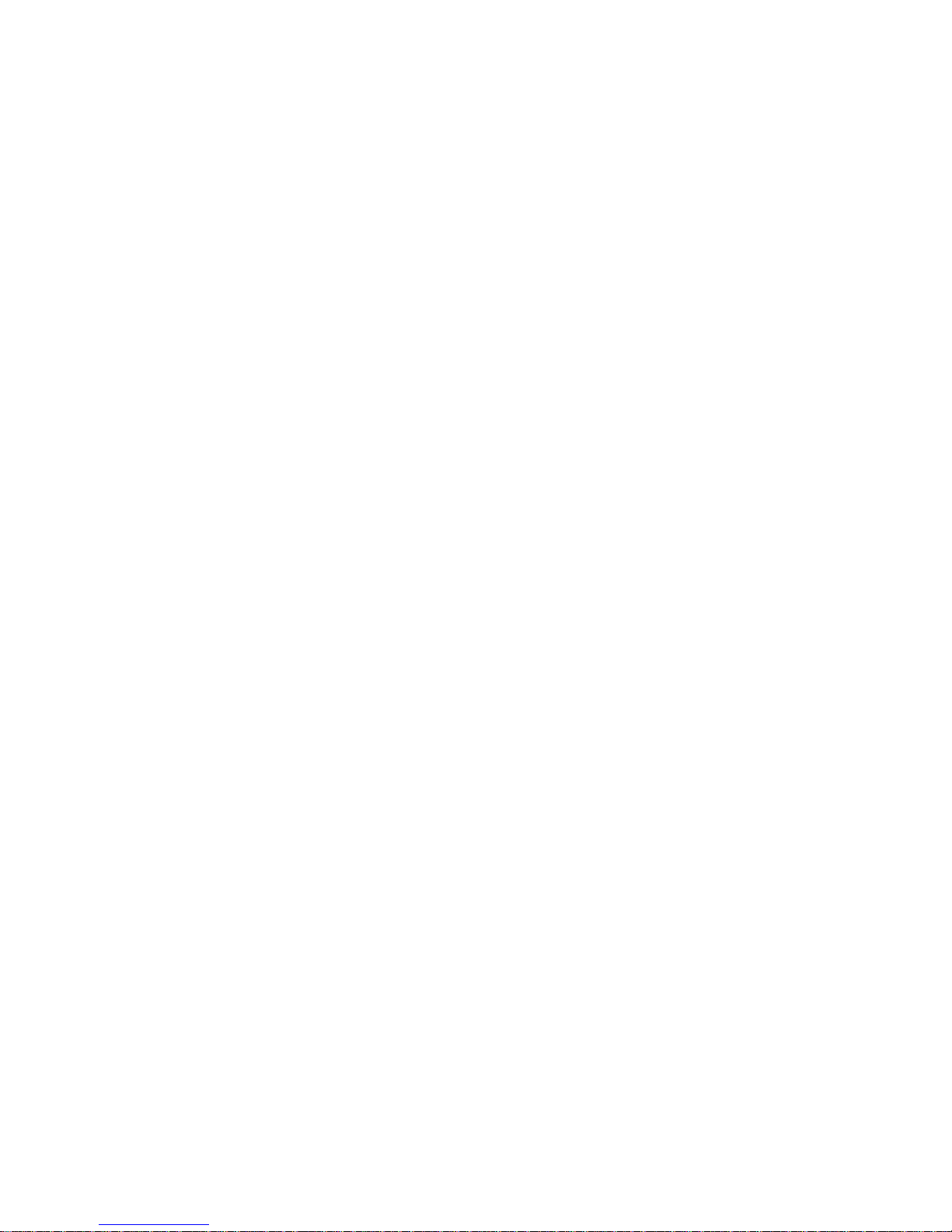
1.1 Important Safeguards Chapter 1
P. 1
Please read all of these instructions carefully before you use the device. Save this manual for future
reference.
What the warranty does not cover
■ Any product, on which the serial number has been defaced, modifi ed or removed.
■ Damage, deterioration or malfunction resulting from:
□ Accident, misuse, neglect, fi re, water, lightning, or other acts of nature, unauthorized product modifi -
cation, or failure to follow instructions supplied with the product.
□ Repair or attempted repair by anyone not authorized by us.
□ Any damage of the product due to shipment.
□ Removal or installation of the product.
□ Causes external to the product, such as electric power fl uctuation or failure.
□ Use of supplies or parts not meeting our specifi cations.
□ Normal wear and tear.
□ Any other causes which does not relate to a product defect.
■ Removal, installation, and set-up service charges.
Page 4
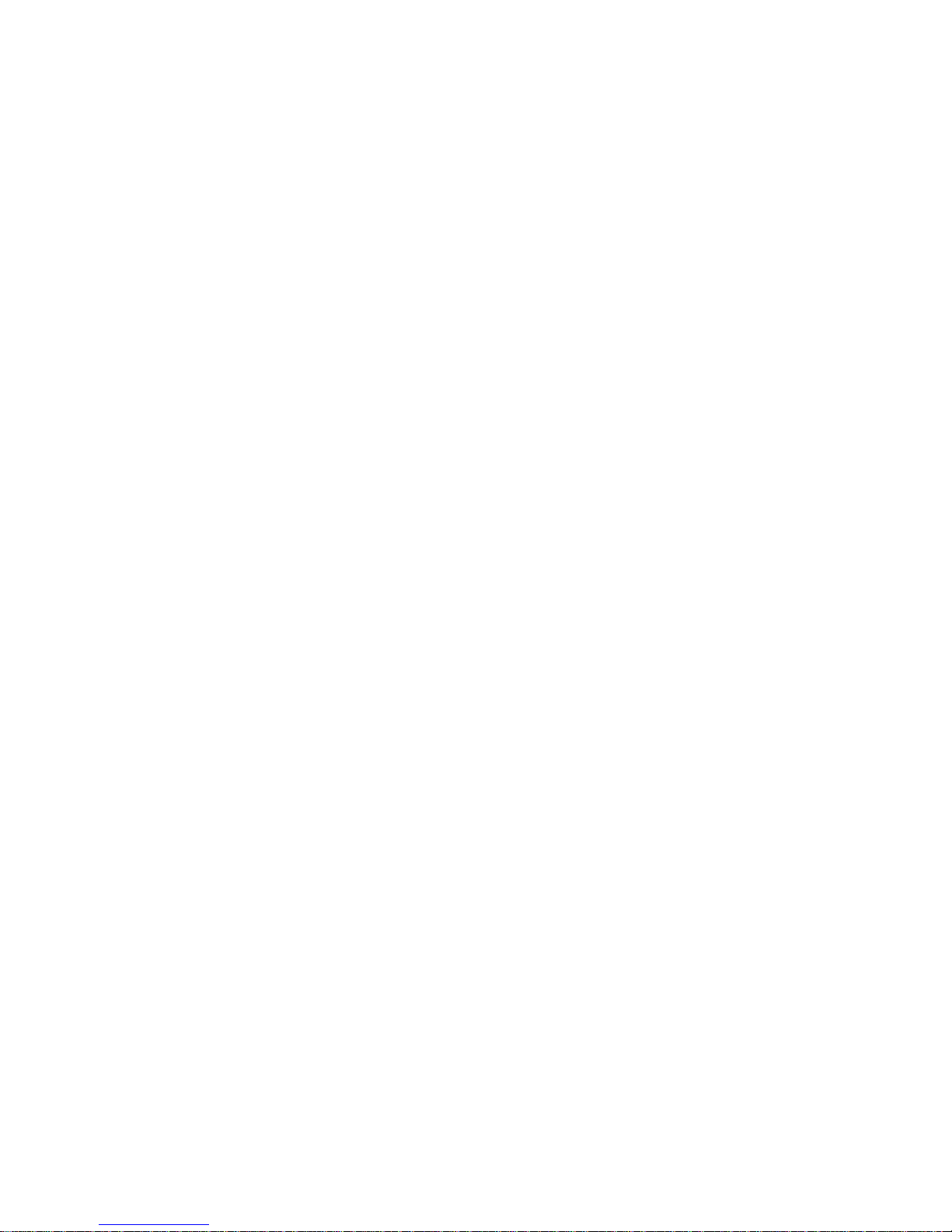
P. 2
Legal Information
First English printing, October 2002
Information in this document has been carefully checked for accuracy; however, no guarantee is given to the
correctness of the contents. The information in this document is subject to change without notice. We are not
liable for any injury or loss that results from the use of this equipment.
Safety Instructions
■ Unplug equipment before cleaning. Don’t use liquid or spray detergent; use a moist cloth.
■ Keep equipment away from excessive humidity and heat. Preferably, keep it in an air-conditioned enviro-
nment with temperatures not exceeding 40º Celsius (104º Fahrenheit).
■ When installing, place the equipment on a sturdy, level surface to prevent it from accidentally falling and
causing damage to other equipment or injury to persons nearby.
■ When the drawer is in an open position, do not cover, block or in any way obstruct the gap between it and
the power supply. Proper air convection is necessary to keep it from overheating.
■ Arrange the equipment’s power cord in such a way that others won’t trip or fall over it.
■ If you are using a power cord that didn’t ship with the equipment, ensure that it is rated for the voltage
and current labeled on the equipment’s electrical ratings label. The voltage rating on the cord should be
higher than the one listed on the equipment’s ratings label.
■ Observe all precautions and warnings attached to the equipment.
■ If you don’t intend on using the equipment for a long time, disconnect it from the power outlet to prevent
being damaged by transient over-voltage.
■ Keep all liquids away from the equipment to minimize the risk of accidental spillage. Liquid spilled on to
the power supply or on other hardware may cause damage, fi re or electrical shock.
■ Only qualifi ed service personnel should open the chassis. Opening it yourself could damage the equip-
ment and invalidate its warranty.
■ If any part of the equipment becomes damaged or stops functioning, have it checked by qualifi ed service
personnel.
Regulatory Notices Federal Communications Commission (FCC)
This equipment has been tested and found to comply with the limits for a Class B digital device, pursuant to
Part 15 of the FCC rules. These limits are designed to provide reasonable protection against harmful interference in a residential installation.
Any changes or modifi cations made to this equipment may void the user’s authority to operate this equip-
ment. This equipment generates, uses, and can radiate radio frequency energy and, if not installed and used
in accordance with the instructions, may cause harmful interference to radio communications.
However, there is no guarantee that interference will not occur in a particular installation. If this equipment
does cause harmful interference to radio or television reception, which can be determined by turning the
equipment off and on, the user is encouraged to try to correct the interference by one or more of the following
measures:
■ Re-position or relocate the receiving antenna.
■ Increase the separation between the equipment and receiver.
■ Connect the equipment into an outlet on a circuit different from that to which the receiver is connected.
1.2 Regulatory Notice Chapter 1
Page 5
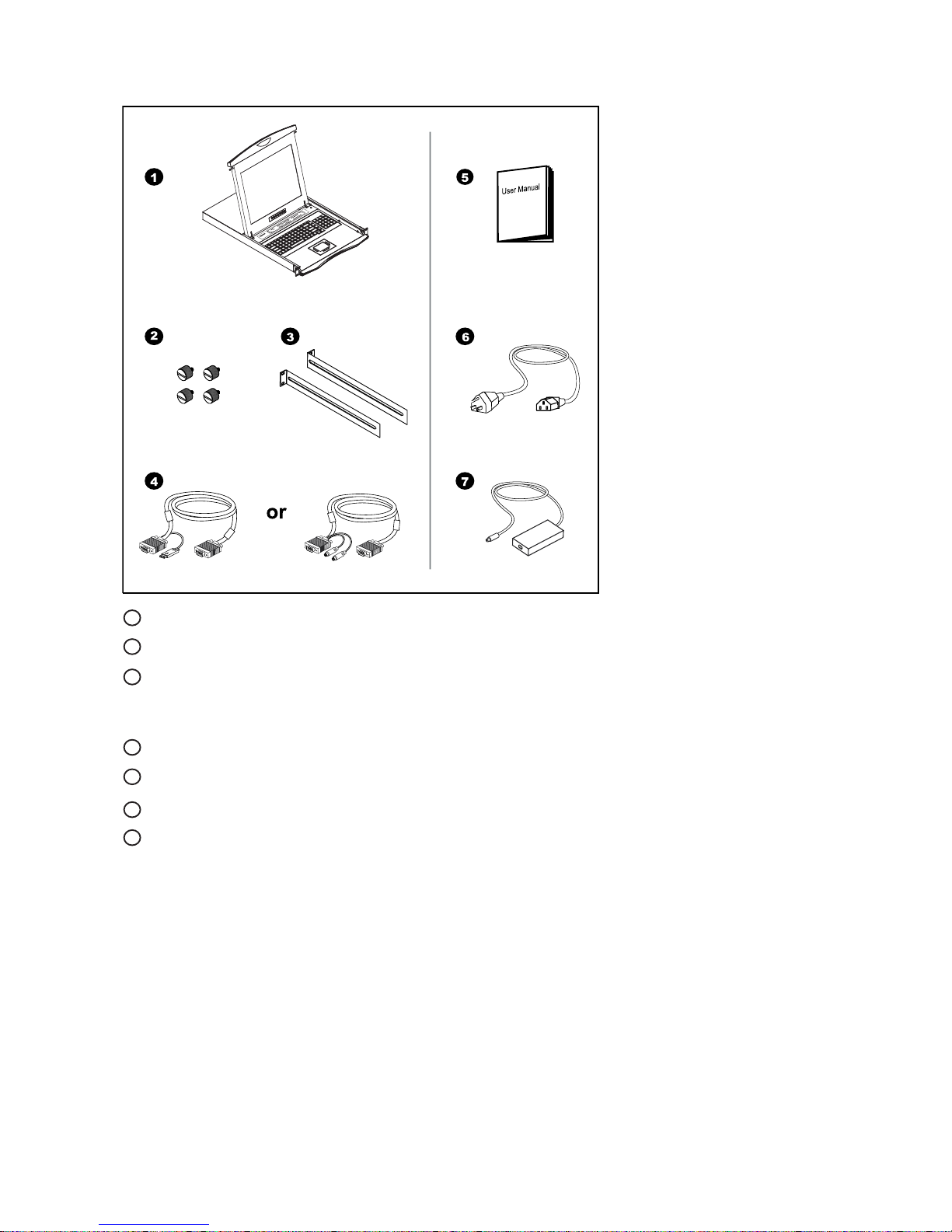
1.3 Package Contents Chapter 1
P. 3
LCD keyboard drawer x 1 pc
Fasteners for rear L-bracket x 4 pcs
330mm rear mounting L-bracket x 1 pair
* N117 / 119 series mounting depth-adjustable from 320 to 920mm
* N1417 / 1419 series mounting depth-adjustable from 150 to 750mm
CB-6 2-in-1 USB KVM cable x 1 pc or CD-6 3-in-1 PS/2 KVM cable x 1 pc
User manual x 1 pc
Power cord x 1 pc
Auto switch power adapter ( for external power version) x 1pc
5
4
2
6
1
3
7
1
2
3
4
5
6
7
Page 6
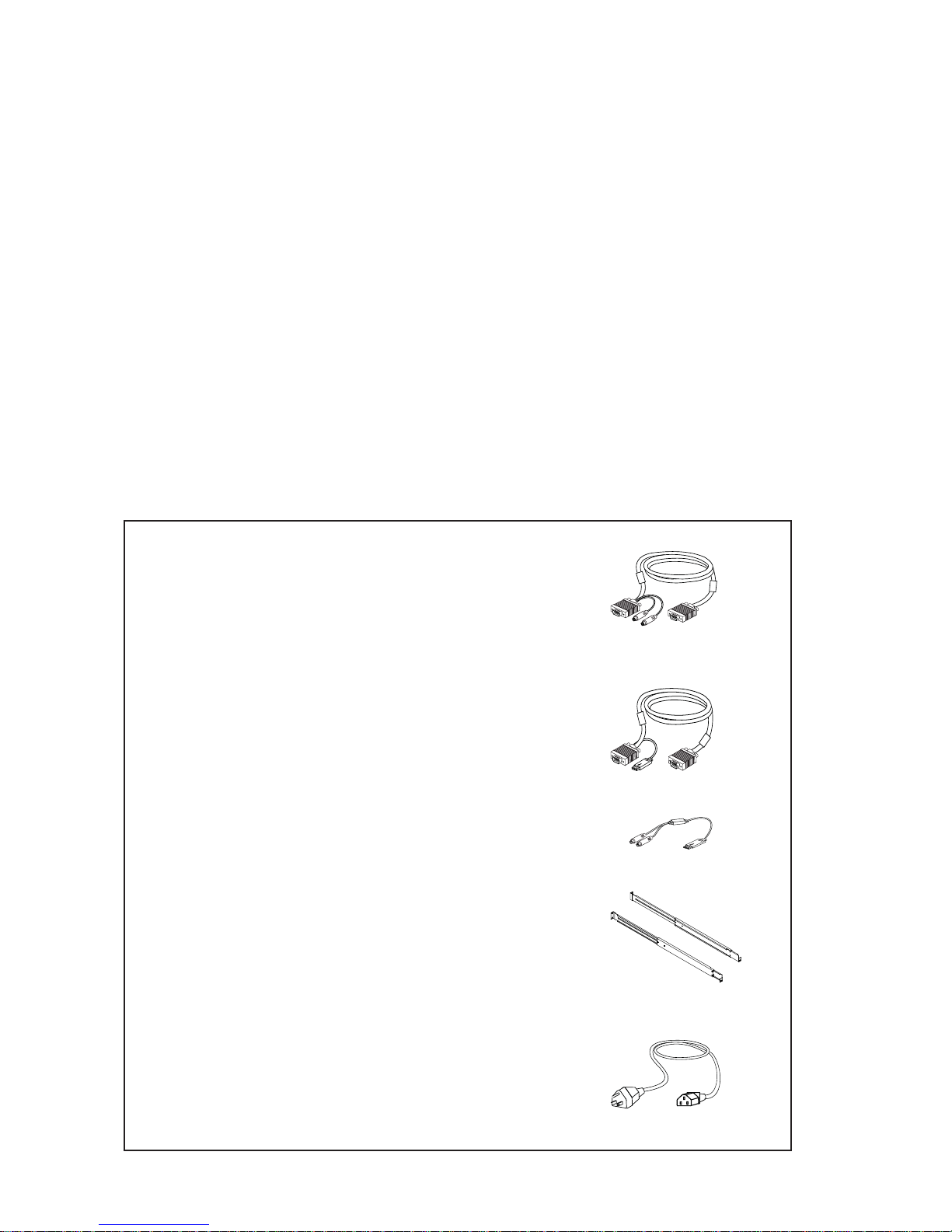
1.6 Optional Accessories
■
It is very important to locate the LCD Keyboard Drawer in a suitable environment.
■ The surface for placing and fi xing the LCD Keyboard Drawer should be stable and level or mounted into a suitable
cabinet.
■ Make sure the place has good ventilation, is out of direct sunlight, away from sources of excessive dust, dirt, heat,
water, moisture and vibration.
■ Position LCD Keyboard Drawer with respect to related facilities.
The LCD keyboard drawer comes with the standard parts shown on the package contents. Check and make sure they
are included and in good condition. If anything is missing, or damage, contact the supplier immediately.
1.5 Unpacking
1.4 Before Installation
Chapter 1
P. 4
1. PS/2 3-in-1 KVM cable
1.1 CD-6 6 feet
1.2 CD-10 10 feet
1.3 CD-15 15 feet
1.4 CD-33 33 feet
2. USB 2-in-1 KVM cable
2.1 CB-6 6 feet
2.2 CB-10 10 feet
2.3 CB-15 15 feet
3. SUN / iMAC USB to PS/2 adapter
3.1 SUN-31
4. " One Man" installation slides
4.1 NBK-01 Single or "One Man " installation slides
* Please refer to P.9 - 10 for Installation guidelines
5. Power Cord
5.1 IEC power cord
5.2 NEMA 5-15 power cord (US)
5.3 BS 1363 power cord (UK)
5.4 CEE 7/4 power cord (German)
5.5 AS 3112 power cord (Australia)
Page 7

P. 5
1.7 Peripheral Products Chapter 1
1.8 Structure Diagram
Item Model No. Description
DB-15 KVM
IP-802 / IP-1602
CV-802 / CV-1602
CV-401 / CV-801 / CV-1601
CV-S801 / CV-S1601
8 / 16-port IP PS/2 KVM
8 / 16-port two console PS/2 KVM
4 / 8 / 16-port PS/2 KVM
8 / 16-port USB KVM
Cat5 KVM
UIP-1602 / UIP-3202
U-1602 / U-3202
U1601 / U3201
16 / 32-port IP Cat5 KVM
16 / 32-port two console Cat5 KVM
16 / 32-port high density Cat5 KVM
KVM Extender
IP-101
CV-101
CV-S101
IP KVM extender
Cat5 PS/2 KVM Extender
Cat5 USB KVM Extender
Carry handle to release the 2-pt lock
2-point lock
LCD interchangeable module kit
LCD membrane
Adjustable rear mounting L-bracket
1
3
2
4
3
5
6
6
7
7
8
8
Micro switch for screen auto power off
Membrane switch (KVM option)
Keyboard interchangeable module kit
Mouse interchangeable module kit
1
2
9
4
5
9
Page 8
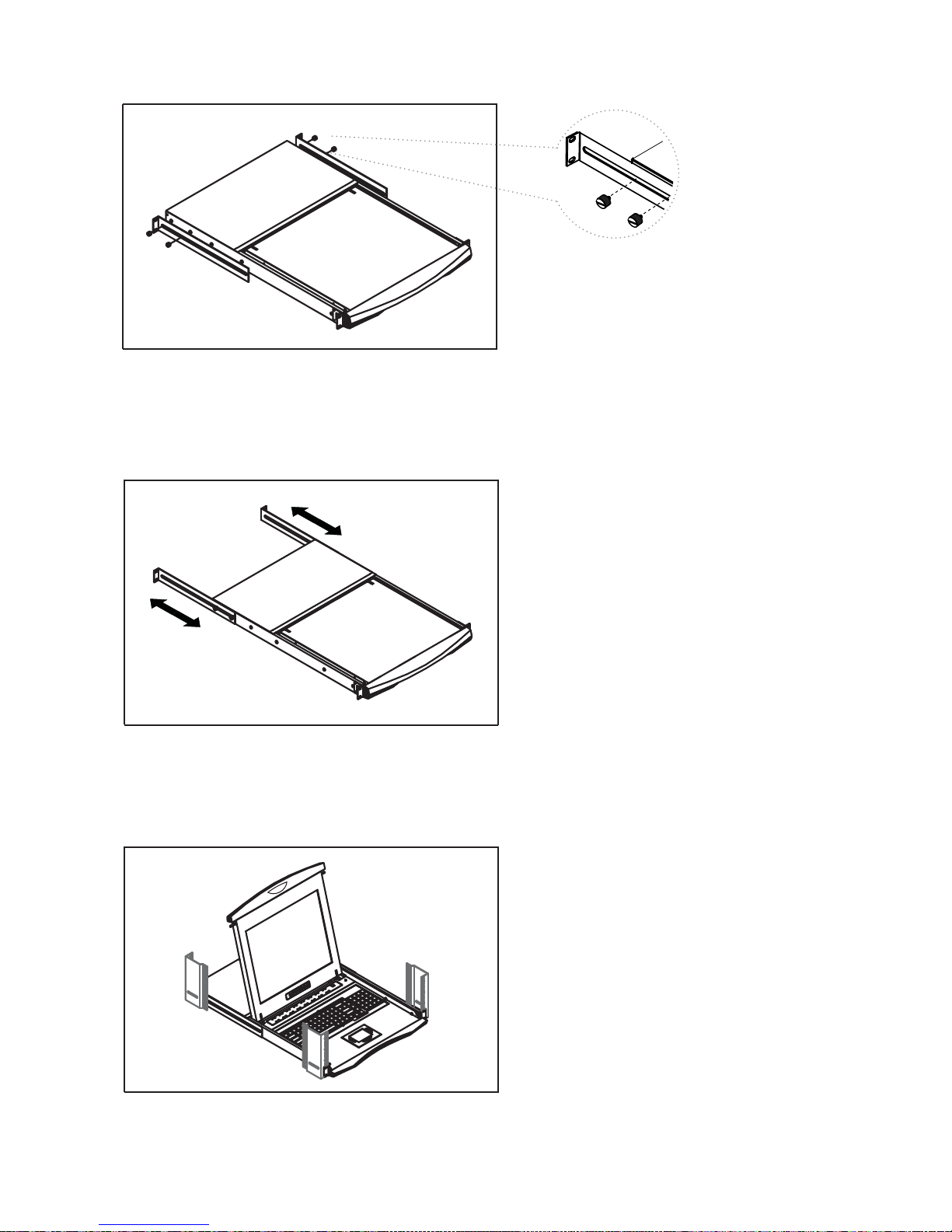
P. 6
1.9 Installation Chapter 1
■ Install each rear L-bracket using two fasteners shown
in Figure 1.
■ Leaving the fasteners slightly loose.
■ Measure the front and rear mounting depth of the
rack.
■ Align each rear L-bracket to a suitable length and
tighten the fasteners shown in Figure 2.
■ Fix the the LCD keyboard drawer into the rack.
* Hardware (screws and cage nuts) for fi xing the
mounting bracket to the rack is not provided.
Figure 2. Aligning the rear L-brackets to a suitable length for the rack.
Figure 1. Installing the rear L-bracket to the LCD keyboard drawer.
Figure 3. Fixing the LCD keyboard drawer into the rack.
Page 9

P. 7
Chapter 1
1.10 How to Use "N" Series LCD Keyboard Drawer
■ Gently pull the tab toward the front of the LCD shown
in Figure 4.
Figure 4. Pulling the tab toward the front of LCD.
■ Operate the LCD keyboard drawer shown in Figure 6.
Figure 6. Operating the LCD keyboard drawer
Figure 5. Flipping up the LCD to a suitable angle.
■ Flip up the LCD to a suitable angle shown in Figure 5.
Page 10

P. 8
1.11 How to Use the Slides Chapter 1
■ Hold down the white arrow button until the LCD key-
board drawer is located in the rack (shown in Figure 9).
Figure 9. Pushing the LCD keyboard drawer into the rack.
Figure 8. Pushing the white arrow button.
■ Push the white arrow button on either side of the LCD
keyboard drawer to unlock (shown in Figure 8). Avoid
pressing the red button located on either side.
■ A white arrow release button is located on the outside
of each slide (shown in Figure 7).
Figure 7. White arrow button.
Page 11

P. 9
1.12 How to Install "One Man" Installation Slides Chapter 1
4
5
6
7
Package Contents
Mounting bracket x 2 pcs
Front mounting ear (left &
right) x 2 pcs
Support bracket x 4 pcs
M6 cage nut x 8 pcs
M6 washer x 8 pcs
M6*15mm screw x 8 pcs
M3.2*4.5mm screw x 14 pcs
5
4
2
6
1
3
7
Install the Front Mounting Ear x 2 pcs
1
2
3
4
5
6
7
1
2
■ Disassemble the standard front mounting ears carefully.
■ Install the optional front mounting ears with M3.2*4.5mm screw x 8 pcs.
Model No : NBK-01
Page 12

P. 1 0
1.12 How to Install "One Man" Installation Slides Chapter 1
Install into Rack
1
2
3
■ Attach mounting brackets to vertical mounting rails.
■ Leaving the screws slightly loose.
■ Attach support brackets to chassis with M3.2*4.5mm
screw x 6 pcs
■ Pickup the unit.
■ Insert inner members of slides into the already mounted
internal slide members in the rack.
■ Attach left and right front mounting ears to vertical
mounting rails.
■ Tighten the screws.
■ Installation completed.
4
5
Model No : NBK-01
Page 13

1.13 Connect to Server via USB Interface Chapter 1
P. 11
1.14 Connect to KVM via USB Interface
Figure 10. Example of connecting CB-6 2-in-1 USB KVM cable to server via USB interface
Figure 11. Example of connecting CB-6 2-in-1 USB KVM cable to KVM via USB interface
Remarks :
■ N1417 / 1419 series are external power versions.
■ The above connection is only for the LCD keyboard without KVM switch built-in.
■ For the LCD keyboard drawer with KVM switch built-in, please refer to attached KVM switch user manual.
Page 14

1.15 Connect to Server via PS/2 Interface Chapter 1
1.16 Connect to KVM via PS/2 Interface
Figure 13. Example of connecting CD-6 3-in-1 PS/2 KVM cable to KVM via PS/2 interface
Figure 12. Example of connecting CD-6 3-in-1 PS/2 KVM cable to server via PS/2 interface
P. 1 2
Remarks :
■ N1417 / 1419 series are external power versions.
■ The above connection is only for the LCD keyboard without KVM switch built-in.
■ For the LCD keyboard drawer with KVM switch built-in, please refer to attached KVM switch user manual.
Caution : The LCD keyboard drawer is hot-pluggable, but components of connected de-
vices, such as the servers and KVM switch, may not be hot-pluggable. Plugging and unplugging cables while servers and KVM are powered on may cause irreversible damage to
the servers, KVM and LCD keyboard drawer. Before attempting to connect anything to the
LCD keyboard drawer, we suggest turning off the power to all devices before connecting
them. Apply power to connected devices again only after the LCD keyboard is receiving
power. The company is not responsible for damage caused in this way.
Page 15

2.1 On-screen Display Operation Chapter 2
P. 1 3
17" & 19" LCD membrane
Exit the OSD screen
Shortcut key to auto adjustment by pressing the button for 5 seconds or
Toggle analog, digital & video connection (DVI-D and video options only)
Scrolls through menu options and adjusts the displayed control
Display the OSD menu
Power on / off LCD
Power light
Green = On
Orange = Power saving
Membrane Switch Function
Page 16

P. 1 4
2.2 On-screen Menu Chapter 2
BRIGHTNESS / CONTRAST
Brighthtness: Adjust background black level of the screen image.
Contrast: Adjust the difference between the image background (black level) and the foreground (white level).
AUTO ADJUST
Auto Adjust: Fine tunes the video signal to eliminate waviness and distortion. A "Adjusting" message is displayed
during the process.
Auto Tune: Optimize phase, clock, position and size. An "Adjusting" message is displayed during the process.
PHASE/CLOCK
Phase / Clock: To enter into the phase & clock sub menu.
H/V POSITION
H/V Position: Align the screen image left or right and up or down.
MISC
Information: Display the current resolution, refresh rate and frequency information on the screen.
OSD Timer: Set the time duration in seconds that the OSD is visible after the last button is pressed. The factory
default is 10 seconds.
Color: Select the screen color - 5500K, 6500K & 9500K. The factory default is 9500 K.
Language: Select the language in which the OSD menu is displayed -
English, Chinese (中文), Japanese (日本語), German, French, Spanish, Italian.
RESET Restore the settings to factory defaults.
MAIN MENU
BRIGHTNESS/CONTRAST
PHASE/CLOCK
H/V POSITION
MISC
RESET
AUTO ADJUST
Page 17

P. 1 5
3.1 Specifi cations Chapter 3
Item Description
Form Factor 1U rack mounting on slide-out rails
LCD Manufacturer
Diagonal Size 17" TFT 19" TFT
Max. Resolution 1280 x 1024 1280 x 1024
Brightness (cd/m²) 300 300
Color Support 16.2 Mil. 16.7 Mil.
Contrast Ratio (typ.) 700:1 1000:1
Viewing Angle (H/V) 150˚ x 135˚ 160˚ x 160˚
Display Area (mm) 337 x 270 376 x 301
Tr Response Time (ms) 2 1.3
VGA Signal Input Analog RGB, 0.7Vp-p
Sync. Type Separate H/V, Composite, SOG
Resolution
640 x 350, 70Hz
720 x 400, 70Hz
640 x 480, 60 / 72 / 75Hz
800 x 600, 60 / 70 / 72 / 75Hz
1024 x 768, 60 / 70 / 72/ 75Hz
1152 x 864, 60 / 70 /75Hz
1280 x 1024, 60 / 70 /75Hz
Plug & Play DDC EDID 1.3
Console Port (Combo)
3-in-1 DB-15 connector for VGA / keyboard /mouse
Support USB & PS/2 servers or KVM switches
Power Input Auto-sensing 100 to 240VAC, 50 / 60Hz
Power Consumption Max. 40 Watt, Standby 5 Watt
Compatilibity Multi-platform - Mix PCs, SUNs, IBMs, HPs & DELLs.
Regulation Approval FCC, CE
Options
KVM Integration Cat5 & DB-15 KVM with IP console and 2-console selection
Keyboard & mouse Full-size multilingual keyboard with touchpad or trackball
Graphic Input DVI-D, BNC, S-Video & RCA video input
DC Power DC power input with 12V, 24V, 48V selection
Environmental
Operation 0˚ to 50˚C Degree
Storage -5˚ to 65˚C Degree
Relative Humidity 5~90%, non-condensing
Shock 10G acceleration (11ms duration)
Vibration 5~500Hz 1G RMS random vibration
Page 18

3.2 Keyboard & Mouse Chapter 3
P. 1 6
Supporting layouts
N keyboard integrated with
trackball
Nb
N keyboard integrated with
touchpad
Ne
Page 19

P. 1 7
4.1 KVM Options Chapter 4
Our KVM is designed to seamlessly integrate into the rear of our full range of LCD drawer solutions:
■ For KVM operation, please refer to "Integrated LCD KVM Switch" user manual
.
■ Option with high desnsity Cat5 KVM with either 16 or 32 ports
■ Option with cost effi cient DB-15 KVM integration with either 8 or 16 ports
■ Please ask your supplier for full KVM details
4.2 DVI-D Option
4.3 S-Video + RCA Input Option
Internal power version
External power version
3-in-1
VGA KB mouse
console port
Remarks :
■ Package includes a 6' DVI-D cable
■ The depth of N1417 / 1419 will be extended from 480mm ( 18.9" ) to 520mm ( 20.5" )
Internal power version
External power version
S-Video
3-in-1
VGA KB mouse
console port
RCA
Remarks :
■ Package includes an extra 6ft S-Video and 6ft RCA cables
Page 20

P. 1 8
4.4 S-Video + BNC Input Option Chapter 4
Internal power version
External power version
3-in-1
VGA KB mouse
console port
S-Video BNC
Remarks :
■ Package includes an extra 6ft S-Video cable
Page 21

P. 1 9
4.5 On-screen Menu for DVI, BNC, S-Video & RCA Input Chapter 4
1. Image
Brightness: Adjust background black level of the screen image
Contrast: Adjust the difference between the image background
(black level) and the foreground (white level)
Sharpness: Adjust the image from weak to sharp
Saturation: Adjust the saturation of the image color
Hue: Adjust the screen hue value
2. Geometry
Auto Confi g: Adjust automatically sizes, centers, and fi ne tunes the video
signal to eliminate waviness and distortion.An “ Adjusting”
message is displayed during the process.
H. Position: Align the screen image left or right
V. Position: Align the screen image up or down
Clock : Adjust the clock value
Phase: Adjust the phase value
3. Function
OSD Position: Adjust OSD menu horizontal and vertical position
OSD Zoom: Adjust the difference between the image background
(black level) and the foreground (white level).
Color Temp: Select the screen color - 5500K, 6500K & 9500K.
The factory default is 6500 K.
4. System
Language: Select the language in which the OSD menu is displayed -
English, Chinese (中文), Japanese (日本語), German,
French, Spanish, Italian.
Time: Function is not supported
Power OFF: Function is not supported
Reset: Recall returns the adjustments back to factory settings.
Note : The current resolution and refresh rate information show on the top right hand side
of the screen when the LCD is powered on.
Page 22

P. 2 0
4.6 DC Power Options Chapter 4
Remarks :
■ Package does not include power cord and AC power adapter
Model 12V 24V 48V
Input rating
Input voltage: 12-Volt 24-Volt 48-Volt
Input range: 9 ~ 18V 18 ~ 36V 36 ~ 75V
Input current
- No load 50 mA 50mA 50 mA
- Full load 4950 mA 2450 mA 1220 mA
Output rating
Output voltage: 12-Volt 12-Volt 12-Volt
Output current: 4.16A 4.16A 4.16A
Effi ciency 84% 85% 85%
Page 23

P. 2 1
1. How do I adjust the resolution?
5.1 Troubleshooting Chapter 5
To change monitor resolution, click Start -> Control Panel -> Display. Select Setting tab to adjust the monitor resolution in
Desktop Area. The available resolutions, "640 x 480", "800 x 600", "1024 x 768", "1152 x 864", "1280 x 1024", are deter-
mined by the display card in your computer.
2. Is interference signal appeared on LCD normal when shutting down the computer ?
In rare cases, interference may appear on the monitor. This may be caused by signal rate of VGA card and is considered
normal. The image quality can be improved by adjusting the phase or pixel rate automatically or manually.
3. The membrane button power light is not ON
Press the power On /Off on LCD membrane button to check if the monitor is in the ON mode.
Check the power cord is properly connected to the LCD keyboard drawer and power outlet.
5. Is the LCD keyboard drawer hot-pluggable ?
The LCD keyboard drawer is hot-pluggable, but components of connected devices, such as the servers and KVMs, may
not be hot-pluggable. We suggest turning off the power to all devices before connecting them. Apply power to connected
devices again only after the LCD keyboard receives power.
4. Screen image is not centered or sized properly
Press the button for two seconds to automatically adjust the image.
Adjust the H-position and V-position settings via On-screen menu.
Page 24

CV-N6-0707V1
P. 2 2
6.1 Dimensions Chapter 6
Model
Product Dimension
(W x D x H)
Packing Dimension
(W x D x H)
Net
Weight
Gross
Weight
N117 series
442 x 650 x 44 mm
17.4 x 25.6 x 1.73"
589 x 856 x 168 mm
23.2 x 33.7 x 6.6"
16 kg
35 lb
22 kg
48 lb
N119 series
442 x 650 x 44 mm
17.4 x 25.6 x 1.73"
589 x 856 x 168 mm
23.2 x 33.7 x 6.6"
17 kg
37 lb
23 kg
51 lb
N1417 series
442 x 480 x 44 mm
17.4 x 18.9 x 1.73"
581 x 705 x 175 mm
22.9 x 27.8 x 6.9"
15 kg
33 lb
19 kg
42 lb
N1419 series
442 x 480 x 44 mm
17.4 x 18.9 x 1.73"
581 x 705 x 175 mm
22.9 x 27.8 x 6.9"
16 kg
35 lb
20 kg
44 lb
The company reserves the right to modify product specifi cations without prior notice and assumes no reponsibility for any error which
may appear in this publication.
All brand names, logo and registered trademarks are properties of their respective owners.
Copyright 2007 Austin Hughes Electronics Ltd. All rights reserved.
