Page 1

UM-CV-751-K117-Q218V2 www.austin-hughes.com
Designed and manufactured by Austin Hughes
751
User Manual
1U 17″ 4K LCD Console Drawer
dedicated KVM switch and rackmount screen technology
K117 K1417
Ultra short depth
400mm / 15.7″
Page 2
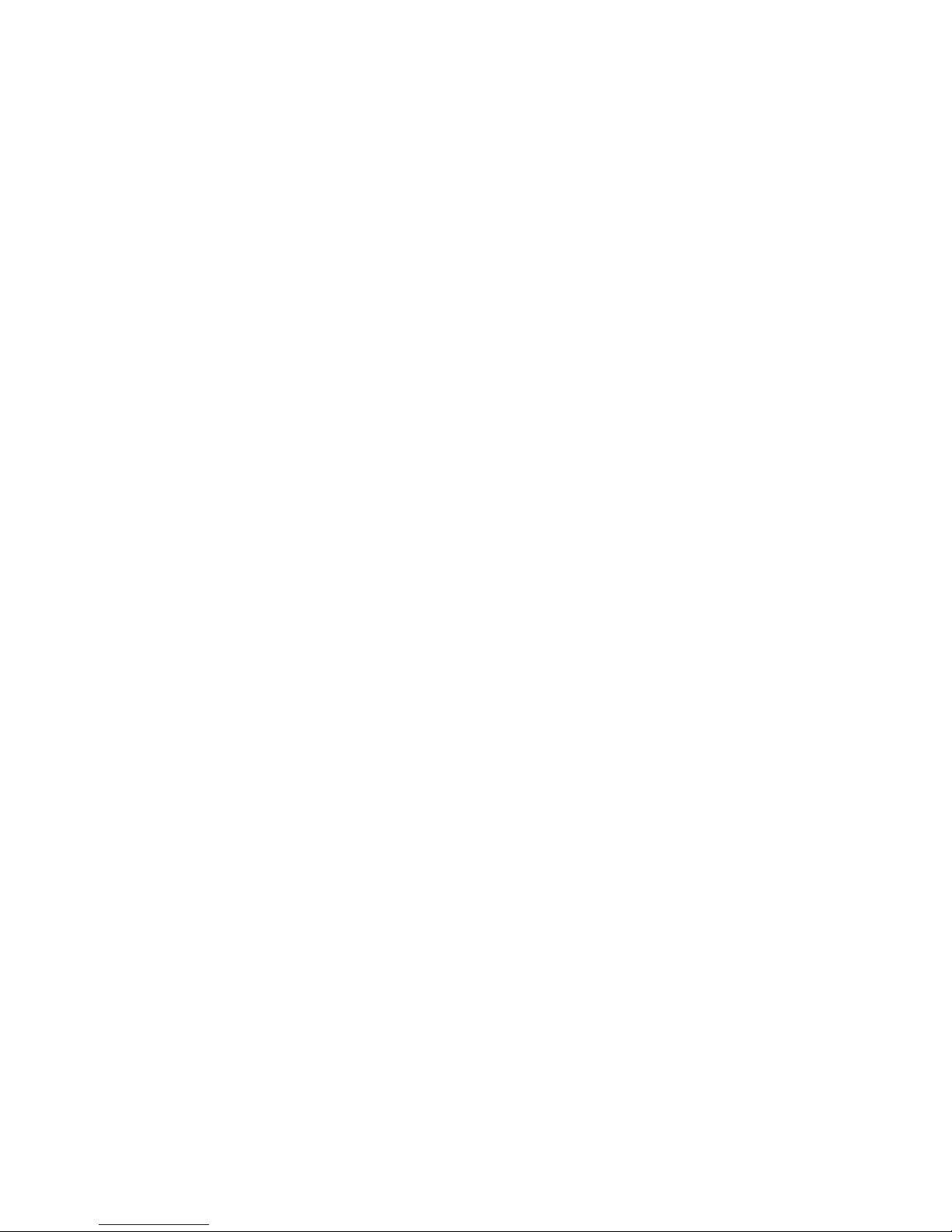
UM-CV-751-K117-Q218V2 www.austin-hughes.com
Legal Information
First English printing, January 2018
Information in this document has been carefully checked for accuracy; however, no guarantee is given to the correctness
of the contents. The information in this document is subject to change without notice. We are not liable for any injury or
loss that results from the use of this equipment.
Safety Instructions
Please read all of these instructions carefully before you use the device. Save this manual for
future reference.
■ Unplug equipment before cleaning. Don’t use liquid or spray detergent; use a moist cloth.
■ Keep equipment away from excessive humidity and heat. Preferably, keep it in an air-conditioned environment with
temperatures not exceeding 40º Celsius (104º Fahrenheit).
■ When installing, place the equipment on a sturdy, level surface to prevent it from accidentally falling and causing
damage to other equipment or injury to persons nearby.
■ When the equipment is in an open position, do not cover, block or in any way obstruct the gap between it and the
power supply. Proper air convection is necessary to keep it from overheating.
■ Arrange the equipment’s power cord in such a way that others won’t trip or fall over it.
■ If you are using a power cord that didn’t ship with the equipment, ensure that it is rated for the voltage and current
labeled on the equipment’s electrical ratings label. The voltage rating on the cord should be higher than the one listed
on the equipment’s ratings label.
■ Observe all precautions and warnings attached to the equipment.
■ If you don’t intend on using the equipment for a long time, disconnect it from the power outlet to prevent being
damaged by transient over-voltage.
■ Keep all liquids away from the equipment to minimize the risk of accidental spillage. Liquid spilled on to the power
supply or on other hardware may cause damage, fi re or electrical shock.
■ Only qualifi ed service personnel should open the chassis. Opening it yourself could damage the equipment and
invalidate its warranty.
■ If any part of the equipment becomes damaged or stops functioning, have it checked by qualifi ed service personnel.
What the warranty does not cover
■ Any product, on which the serial number has been defaced, modifi ed or removed.
■ Damage, deterioration or malfunction resulting from:
□ Accident, misuse, neglect, fi re, water, lightning, or other acts of nature, unauthorized product modifi cation, or
failure to follow instructions supplied with the product.
□ Repair or attempted repair by anyone not authorized by us.
□ Any damage of the product due to shipment.
□ Removal or installation of the product.
□ Causes external to the product, such as electric power fl uctuation or failure.
□ Use of supplies or parts not meeting our specifi cations.
□ Normal wear and tear.
□ Any other causes which does not relate to a product defect.
■ Removal, installation, and set-up service charges.
Regulatory Notices Federal Communications Commission (FCC)
This equipment has been tested and found to comply with the limits for a Class B digital device, pursuant to Part 15 of
the FCC rules. These limits are designed to provide reasonable protection against harmful interference in a residential
installation.
Any changes or modifi cations made to this equipment may void the user’s authority to operate this equipment. This
equipment generates, uses, and can radiate radio frequency energy and, if not installed and used in accordance with the
instructions, may cause harmful interference to radio communications.
However, there is no guarantee that interference will not occur in a particular installation. If this equipment does cause
harmful interference to radio or television reception, which can be determined by turning the equipment off and on, the
user is encouraged to try to correct the interference by one or more of the following measures:
■ Re-position or relocate the receiving antenna.
■ Increase the separation between the equipment and receiver.
■ Connect the equipment into an outlet on a circuit different from that to which the receiver is connected.
Page 3
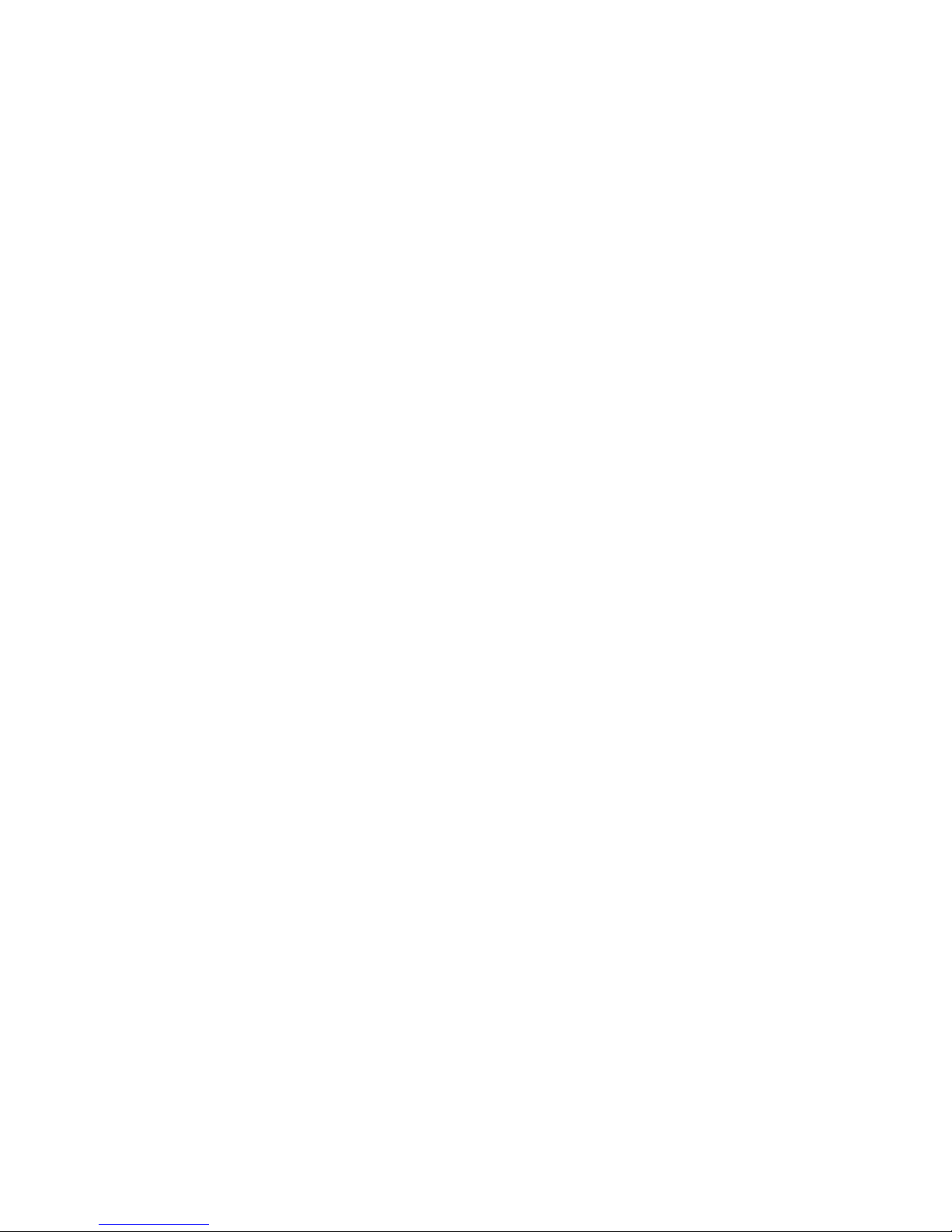
UM-CV-751-K117-Q218V2 www.austin-hughes.com
Options
3.1 3G / HD / SD-SDI Broadcast-grade input
3.2 HDMI 2.0 video input
3.3 K17″ Touchscreen : Resistive 1-point touch
3.4 DC Power : 12V / 24V / 48V / 125V
3.5 ORB-2.1 : 2-post rack mounting brackets ( K1417 only )
< Part. 3 >
P.18
P.19
P.20 - 21
P.22
P.23
< Part. 2 >
Specifi cations / OSD
2.1 Product Specifi cations
2.2 Keyboard / Mouse Specifi cations
2.3 On-screen Display Operation ( OSD )
P.10 - 11
P.12 - 14
P.15 - 17
< Part. 1 >
Contents
K117 / K1417
1.1 Package Content
1.2 Structure Diagram & Dimension
1.3 Installation
1.4 Connection
P. 1
P.2 - 3
P.4 - 6
P.8 - 9
KVM integration
4.1 K117
4.2 K1417
< Part. 4 >
P.24
P.24
Page 4
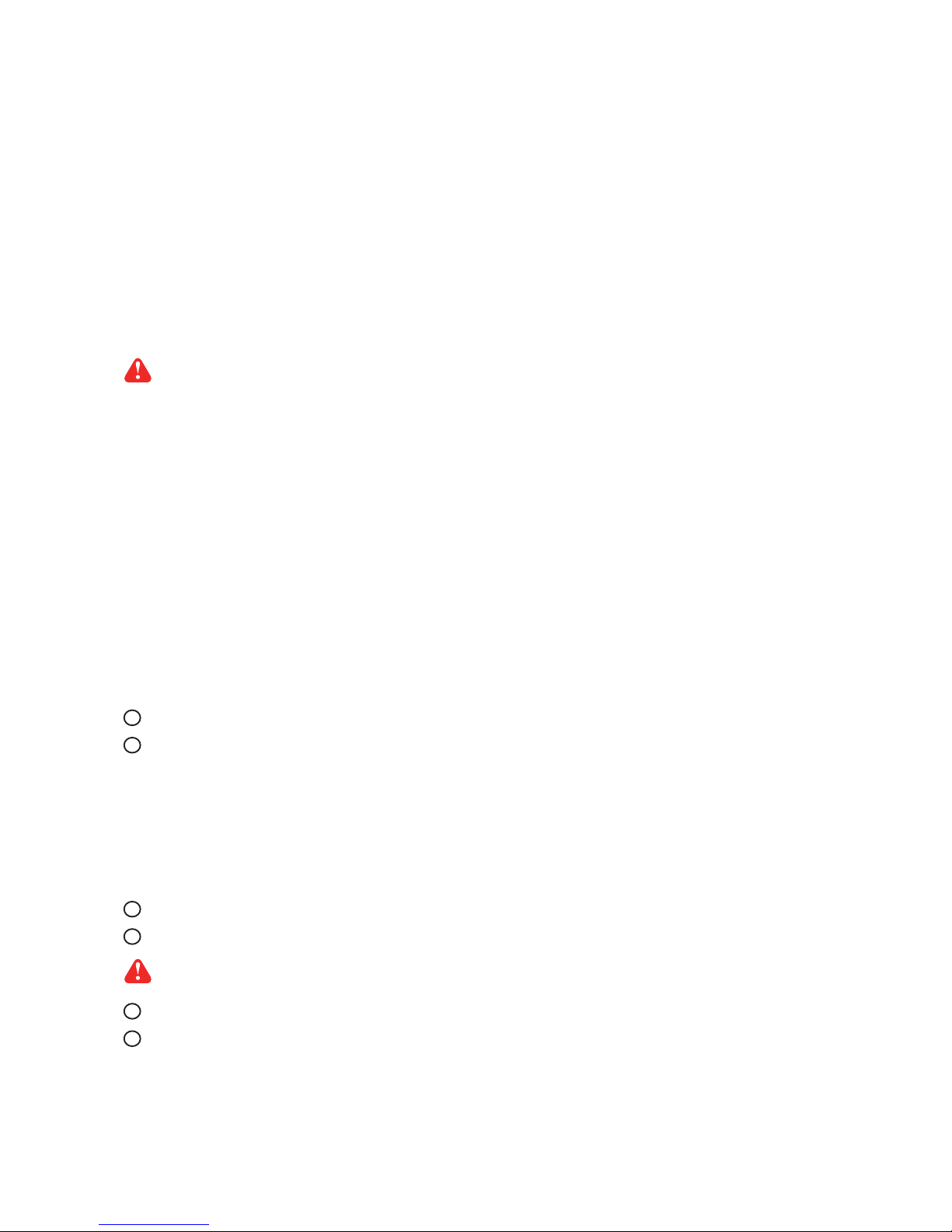
UM-CV-751-K117-Q218V2 www.austin-hughes.com
■ It is very important to mount the equipment in a suitable cabinet or on a stable surface.
■ Make sure the place has a good ventilation, is out of direct sunlight, away from sources of excessive
dust, dirt, heat, water, moisture and vibration.
The equipment comes with the standard parts shown in package content. Check and make sure they are
included and in good condition. If anything is missing, or damaged, contact the supplier immediately.
Unpacking
Before Installation
How To Clean Your LCD Monitor
Caution :
■ To avoid the risk of electric shock, make sure your hands are dry before unplugging your monitor from or
plugging your monitor into an electrical outlet.
■ When you clean your monitor, do not press down on the LCD screen. Pressing down on the screen can
scratch or damage your display. Pressure damage is not covered under warranty.
■ Use only cleansers made specifi cally for cleaning monitors and monitor screens. Cleansers not made to
clean monitors and monitor screens can scratch the LCD display or strip off the fi nish.
■ Do not spray any kind of liquid directly onto the screen or case of your monitor. Spraying liquids directly
onto the screen or case can cause damage which is not covered under warranty.
■ Do not use paper towels or abrasive pads to clean your monitor. Using an abrasive pad or any wood based
paper product such as paper towels can scratch your LCD screen.
Cleaning Your Monitor
To clean your LCD safely, please follow these steps :
Disconnect the power cord.
Gently wipe the surface using a clean, dry microfi ber cloth. Use as little pressure as possible.
1
2
Cleaning Tough Marks and Smudges
To remove tough marks and smudges, please follow these steps :
Disconnect the power cord.
Spray a small amount of non-abrasive cleanser on a microfi ber cloth.
Gently wipe the surface. Use as little pressure as possible.
Wait until your monitor is completely dry before plugging it in and powering it up.
1
2
Caution : Do not spray or apply any liquids directly onto the monitor. Always apply the solution to your
microfi ber cloth fi rst, not directly on the parts you are cleaning.
3
4
Page 5
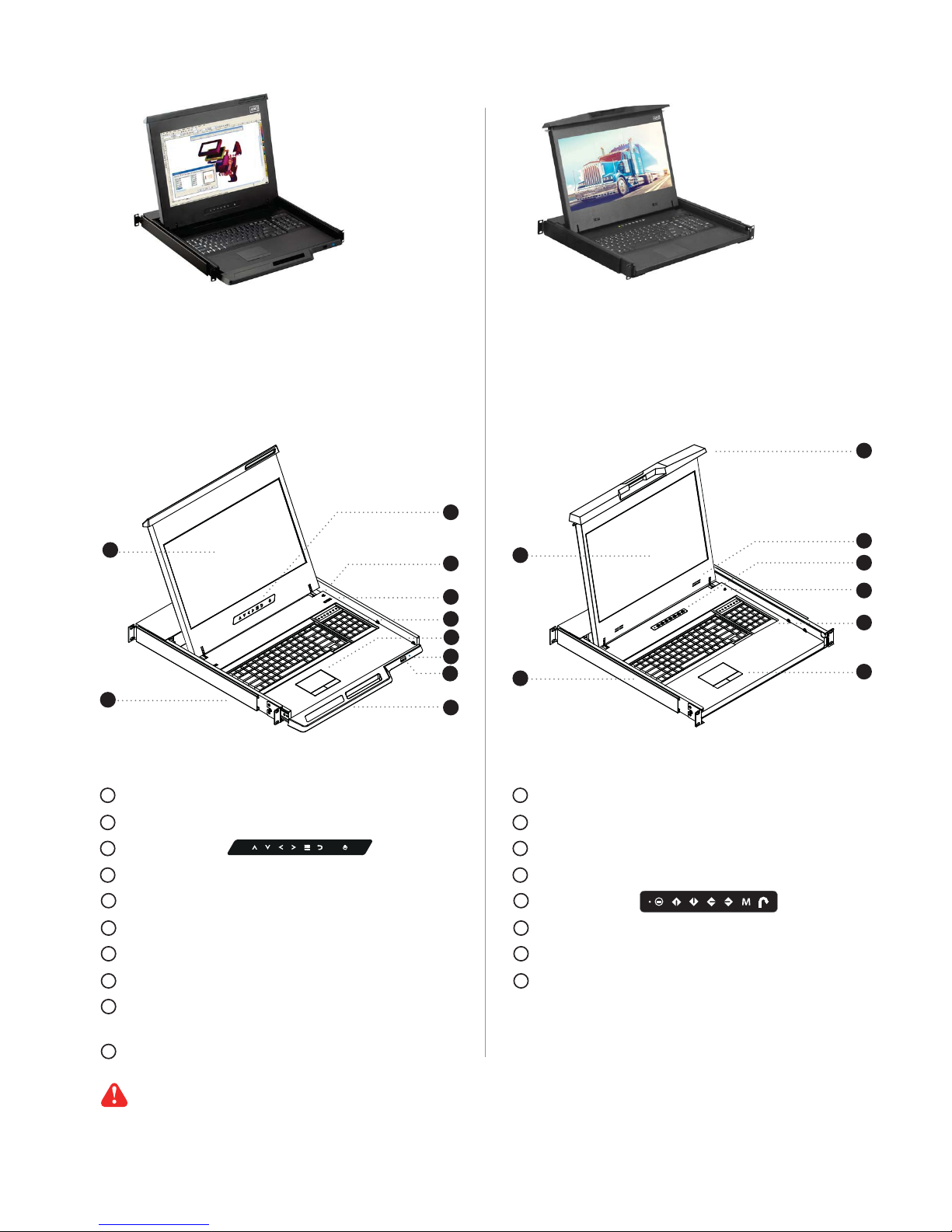
UM-CV-751-K117-Q218V2 www.austin-hughes.com
< 1.1 > Package Content
P. 1
< Part 1 >
< 1.2 > Structure Diagram
The above package content is only for the single console models.
It varies with options such as SDI, HDMI, Touchscreen & DC power.
- CP-6 6ft DP console cable X 1
- Power cord X 1
- M6 screw, cage nut & cup washer X 8
3
1
4
5
6
2
10
8
9
7
10
9
8
7
6
5
4
3
1
LCD interchangeable module kit
Installation Slides
LCD membrane
Micro switch for screen auto power off
Audio speaker ( for SDI or HDMI option )
Keyboard interchangeable module kit
Mouse interchangeable module kit
Blue Power LED
Front USB port for device access
( USB Hub KVM only )
Molded front handle
2
6
4
5
8
2
1
3
7
1
8
7
6
5
4
3
LCD interchangeable module kit
Installation Slides
Molded front handle
Audio speaker ( for SDI or HDMI option )
LCD membrane
Micro switch for screen auto power off
Keyboard interchangeable module kit
Mouse interchangeable module kit
2
K117
- CP-6 6ft DP console cable X 1
- 4A Power adapter & Power cord X 1
- M6 screw, cage nut & cup washer X 8
K1417
Page 6
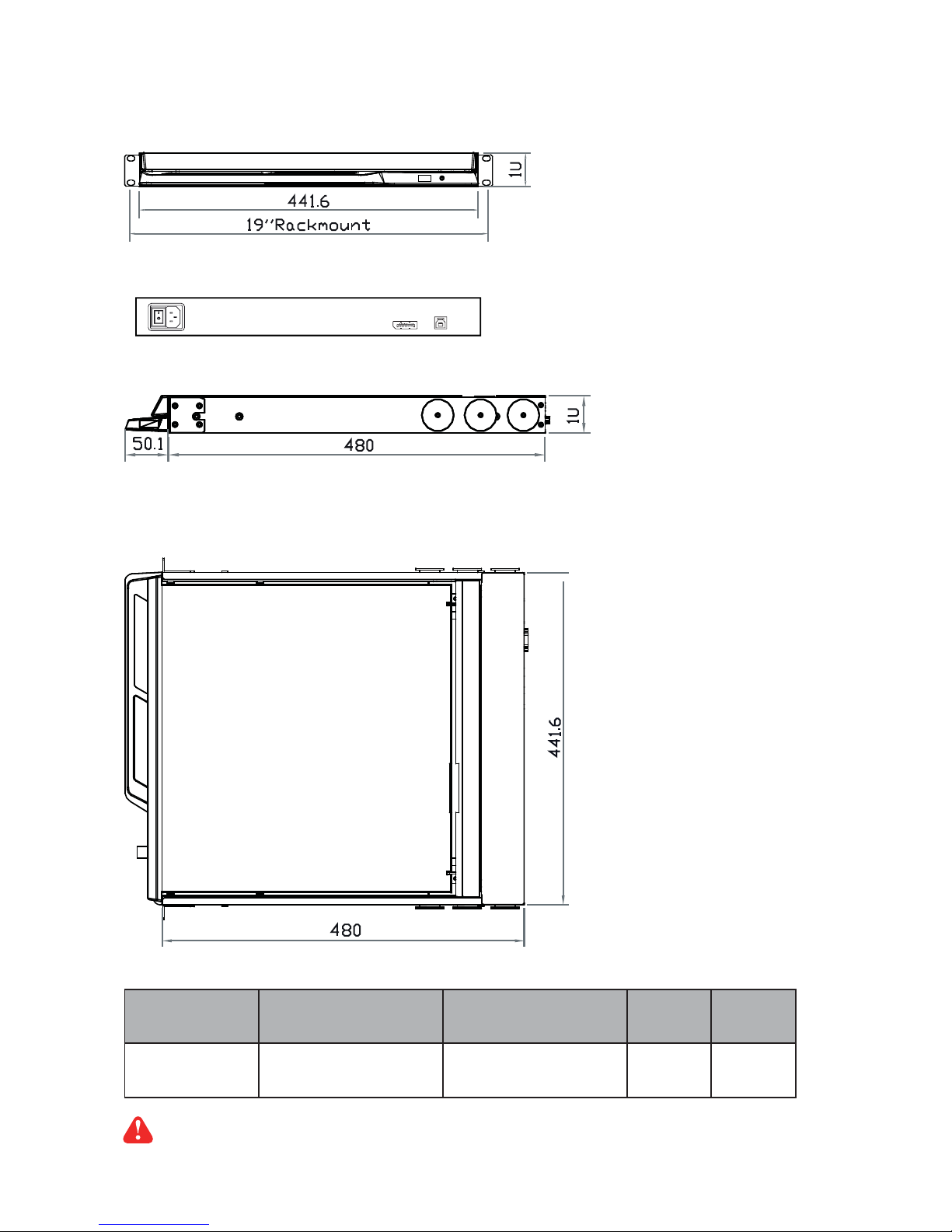
UM-CV-751-K117-Q218V2 www.austin-hughes.com
< 1.2 > Dimension - K117
P. 2
Side View
Top View
Front View
The weight is only for the single console models. It varies with accessories & options
such as SDI, HDMI, Touchscreen & DC power.
UNIT : mm
1mm = 0.03937 inch
Model
Product Dimension
(W x D x H)
Packing Dimension
(W x D x H)
Net
Weight
Gross
Weight
K117
441.6 x 480 x 44 mm
17.4 x 18.9 x 1.73"
590 x 808 x 140 mm
23.2 x 31.8 x 5.5”
10.9 kg
24 lb
15.8 kg
34.8 lb
Power
DP KB / MS
Rear View
K117
Page 7

UM-CV-751-K117-Q218V2 www.austin-hughes.com
Power KB / MS
attached 6ft
DP cable
< 1.2 > Dimension - K1417
P. 3
Side View
Top View
Front View
The weight is only for the single console models. It varies with accessories & options
such as SDI, HDMI & DC power.
UNIT : mm
1mm = 0.03937 inch
Model
Product Dimension
(W x D x H)
Packing Dimension
(W x D x H)
Net
Weight
Gross
Weight
K1417
441.6 x 400 x 44 mm
17.4 x 15.7 x 1.73"
590 x 622 x 140 mm
23.2 x 24.5 x 5.5"
8.7 kg
19.1 lb
13.7 kg
30.2 lb
Rear View
K1417
Page 8
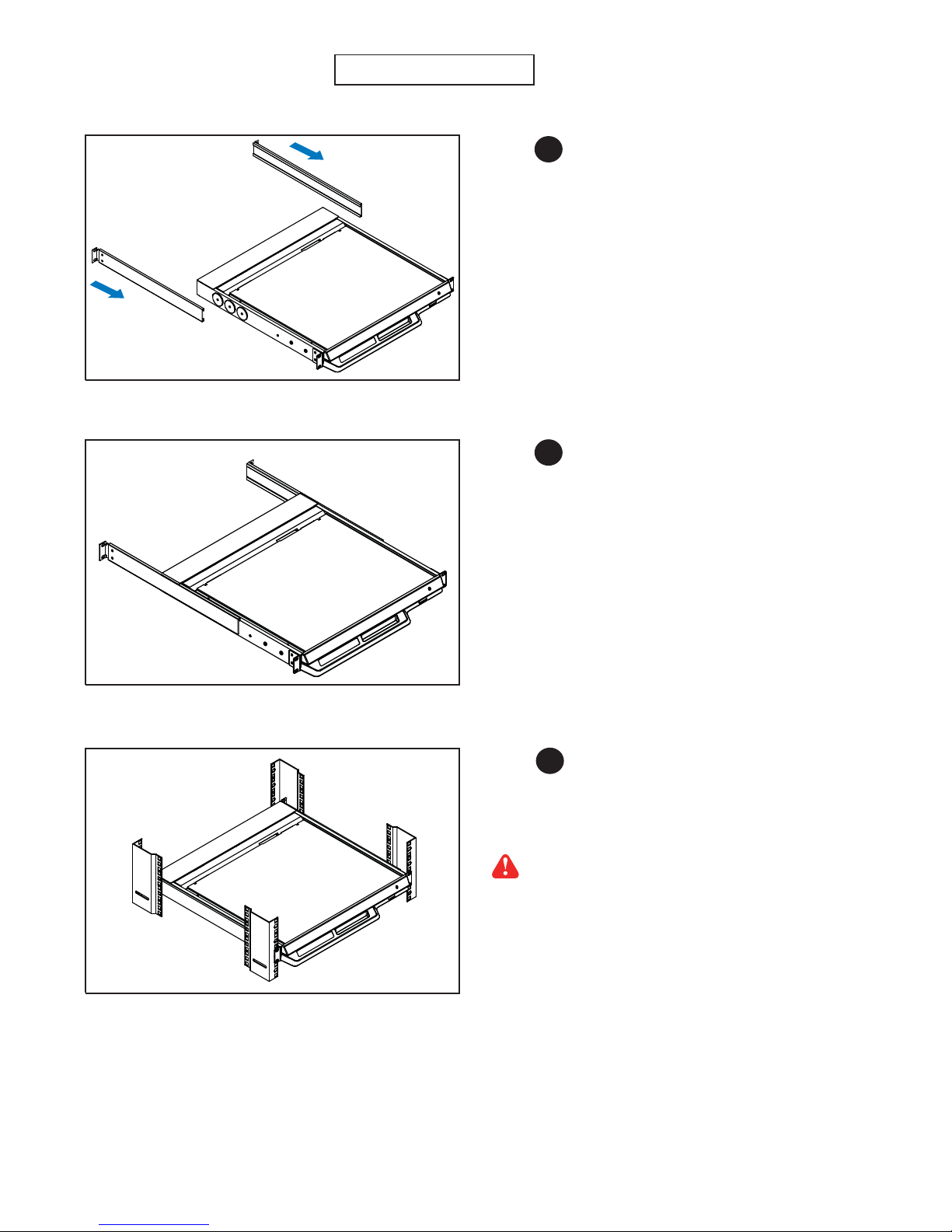
UM-CV-751-K117-Q218V2 www.austin-hughes.com
< 1.3 > Installation - Installation Slides
■ Fix the LCD console drawer into the rack.
Complete the installation
Step
3
■ Insert the left and right rear mounting brackets into
the LCD console drawer.
Step
1
Step
2
■ Measure the depth of the front and rear mounting rails.
■ Align each rear mounting bracket to a suitable length.
M6 screw, cage nut & cup washer x 8 are provided.
P. 4
Page 9
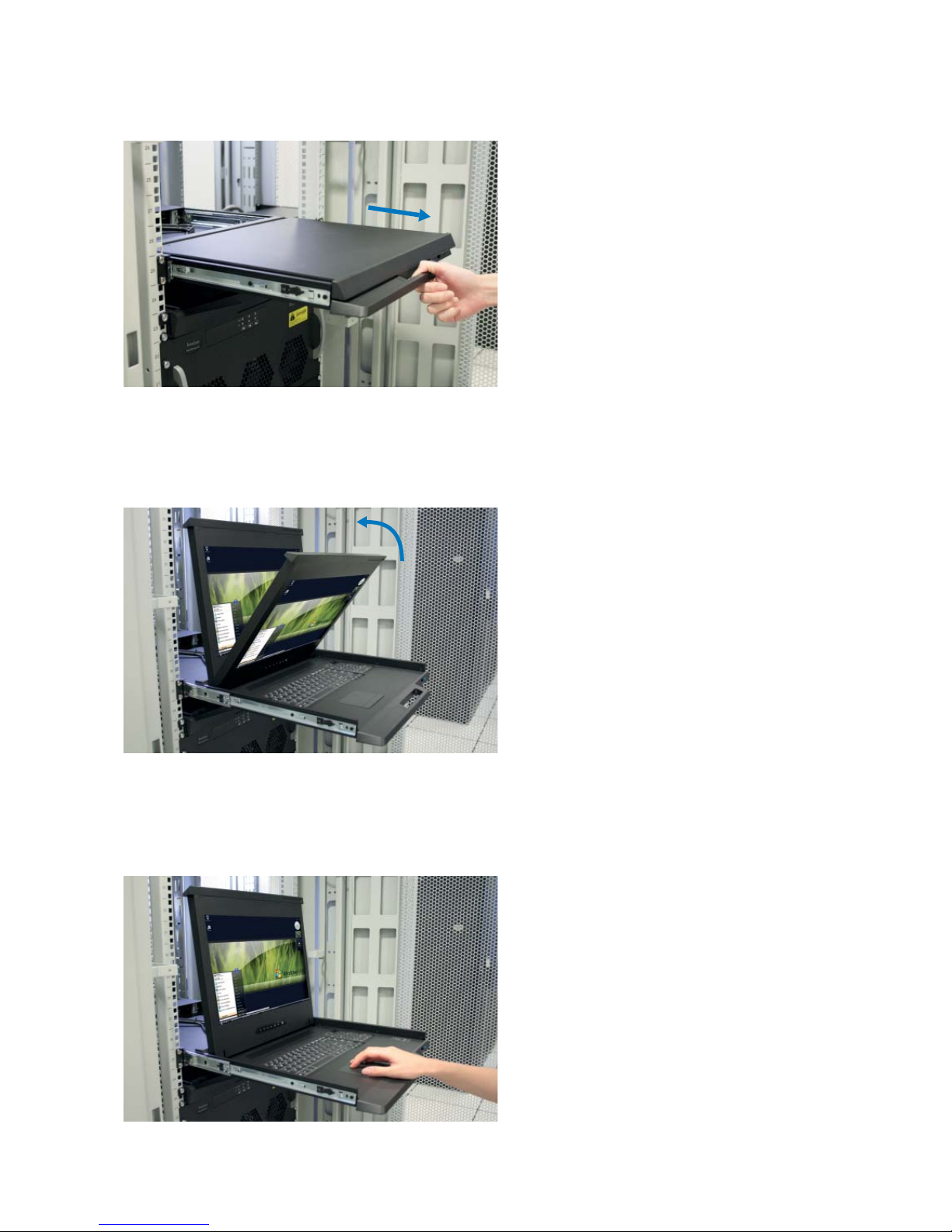
UM-CV-751-K117-Q218V2 www.austin-hughes.com
P. 5
■ Hold the handle and slide out the
drawer.
■ Operate the LCD console drawer.
■ Flip up the LCD to a suitable angle.
< 1.3 > Installation - How to use the K117 drawer
Page 10

UM-CV-751-K117-Q218V2 www.austin-hughes.com
< 1.3 > Installation - How to use the K1417 drawer
■ Press the handle button and gently slide out
the drawer.
■ Flip up the LCD to a suitable angle.
■ Operate the LCD console drawer.
P. 6
Page 11

UM-CV-751-K117-Q218V2 www.austin-hughes.com
Intentionally
Left
Blank
P. 7
Page 12

UM-CV-751-K117-Q218V2 www.austin-hughes.com
< 1.4 > K117 connection to DP Server via CP-6 cable
< 1.4 > K117 connection to external KVM via CP-6 cable
Caution : The LCD console drawer is hot-pluggable, but components of connected devices, such
as the servers and KVM switch, may not be hot-pluggable. Plugging and unplugging cables while
servers and KVM are powered on may cause irreversible damage to the servers, KVM and LCD
console drawer. Before attempting to connect anything to the LCD console drawer, we suggest
turning off the power to all devices. Apply power to connected devices again only after the LCD
console drawer is receiving power. The company is not responsible for damage caused in this way.
DP
LCD Console Drawer
DP server
CP-6 DP
console cable
Power
DP USB type A
DP console KVM
LCD Console Drawer
Power
CP-6 DP
console cable
KB / MS
DP
KB / MS
DP USB type A
P. 8
Page 13

UM-CV-751-K117-Q218V2 www.austin-hughes.com
Power
< 1.4 > K1417 connection to DP Server via attached DP cable
< 1.4 > K1417 connection to external KVM via attached DP cable
Caution : The LCD console drawer is hot-pluggable, but components of connected devices, such
as the servers and KVM switch, may not be hot-pluggable. Plugging and unplugging cables while
servers and KVM are powered on may cause irreversible damage to the servers, KVM and LCD
console drawer. Before attempting to connect anything to the LCD console drawer, we suggest
turning off the power to all devices. Apply power to connected devices again only after the LCD
console drawer is receiving power. The company is not responsible for damage caused in this way.
KB / MS
LCD Console Drawer
DP server
attached 6ft
DP cable
DP
DP console KVM
LCD Console Drawer
DP
P. 9
Power KB / MS
attached 6ft
DP cable
Page 14

UM-CV-751-K117-Q218V2 www.austin-hughes.com
Power Power Supply Range Auto-sensing 100 to 240VAC,
50 / 60Hz
Power Consumption for
Single Console
Screen ON Max. 29W
Power saving mode Max. 9W
Power button OFF Max. 2W
Environmental
Conditions
Operating Temperature 0 to 55°C degree
Humidity 20~90%, non-condensing
Altitude 16,000 ft
Storage / Non-operating
Temperature -20 to 60°C degree
Humidity 5~90%, non-condensing
Altitude 40,000 ft
Shock 10G acceleration (11ms duration)
Vibration 5~500Hz 1G RMS random
< 2.1 > Product Specifi cations
LCD
Panel
K117 / K1417
Native Resolution 3840 x 2160
Panel Size ( diagonal ) 17.3-inch TFT color LCD
Brightness ( cd/m² ) 400
Contrast Ratio ( typ. ) 1000:1
Colors 16.7 M, 8-bit
Viewing Angle ( L/R/U/D ) 89/89/89/89
Response Time ( ms ) Max. 30
Dot pitch ( mm ) 0.0995
Display Area ( mm ) 382.12H x 214.94V
Surface treatment Anti-glare
Surface hardness 3H
Backlight Type LED
MTBF ( hrs ) 20,000
Compliance EMC FCC & CE certifi ed
Safety CE / LVD certifi ed
Environment RoHS2 & REACH compliant
P.10
< Part 2 >
Video Digital Display port DP 1.2 / HDCP 1.3
HDMI HDMI 2.0 / HDCP 2.2
Page 15

UM-CV-751-K117-Q218V2 www.austin-hughes.com
Applicable
Format
Display Port Input PC Signal 3840 x 2160 x 60Hz
1920 x 1080 x 60Hz
1600 x 1200 x 60Hz
1360 x 768 x 60Hz
1280 x 1024 x 60 / 75Hz
1280 x 768 x 60Hz
1024 x 768 x 60 / 70 / 75Hz
800 x 600 x 60 / 72 / 75Hz
720 x 400 x 70Hz
640 x 480 x 60 / 72 / 75Hz
Audio Signal 2ch Linear PCM
HDMI Input
HDMI 2.0 3840 x 2160 x 60Hz
HDMI 2.0 / 1.4
3840 x 2160 x 30Hz
1920 x 1080 x 50 / 60Hz ( 1080p )
1920 x 1080 x 25 / 30Hz ( 1080i )
1280 x 720 x 50 / 60Hz ( 720p )
720 x 480 x 50 / 60Hz ( 576p / 480p )
Audio Signal 2ch Linear PCM
P. 11
Physical
Specifi cation
K117 K1417
Product ( W x D x H ) 441.6 x 480 x 44 mm 441.6 x 400 x 44 mm
17.4 x 18.9 x 1.73 inch 17.4 x 15.7 x 1.73 inch
Packing ( W x D x H ) 590 x 808 x 140 mm 590 x 622 x 140 mm
23.2 x 31.8 x 5.5 inch 23.2 x 24.5 x 5.5 inch
Net Weight 10.9 kg / 24 lb 8.7 kg / 19.1 lb
Gross Weight 15.8 kg / 34.8 lb 13.7 kg / 30.2 lb
Page 16

UM-CV-751-K117-Q218V2 www.austin-hughes.com
Key force 55 ± 5g
Travelling distance 3 ± 0.3mm
Switch life > 10 million life cycle time
OS support Windows / Linux / Unix / Mac OS
< 2.2 > Standard Keyboard / Mouse Specifi cations
G keyboard integrated with trackball
Gb
Supporting layouts
America
United States
EMEA
United Kingdom Germany France Spain Norway
Italy Russia Switzerland Netherlands Portugal
Asia
China Japan Korea Arabia Turkey
G keyboard integrated with touchpad
Ge
P.12
Page 17

UM-CV-751-K117-Q218V2 www.austin-hughes.com
< 2.2 > MAC Keyboard / Mouse Options
F8F7 F8F8F7
F8F7 F8F8F7
MAC keyboard integrated with trackball
Mb
MAC keyboard integrated with touchpad
Me
P.13
How to Use "MAC" Keyboard
Keyboard Features
F1
Decrease display brightness
F9
Fast-forward
F2
Increase display brightness
F10
Mute sound
F3
Mission control
* Only works with OS X Lion
default Keyboard Shortcuts.
F11
Decrease volume
F4
Dashboard
F12
Increase volume
F7
Rewind
Eject disc
F8
Play / Pause
Command
Supporting layouts
America
United States
Page 18

UM-CV-751-K117-Q218V2 www.austin-hughes.com
Audio / Display Keys * Please ask your supplier for full details
F9
Audio : Mute
Display : Degauss
F11
Audio : Decrease volume
Display : Decrease contrast
F12
Audio : Increase volume
Display : Increase contrast
< 2.2 > SUN Keyboard / Mouse Options
P.14
Num LED in Green mode
Key pad behaves as a normal key
pad mode
Num Caps Scroll ComposeNum Caps Scroll Compose
■ Incorporates SUN keys, including Stop, Cut, Paste, Compose, Copy and Help
■ 104 key notepad keyboard with full numerical pad and SUN function
■ USB interface
■ US layout only
S keyboard integrated with touchpad / trackball
Num LED in Off mode
Key pad behaves as a SUN Solar
system administration command mode
How to Use "S" Keyboard
S keyboard integrated with trackball
Sb
S keyboard integrated with touchpad
Se
Page 19

UM-CV-751-K117-Q218V2 www.austin-hughes.com
Exit the OSD screen
Go back to the previous on-screen sub-menu or
main menu
Scroll through menu options and adjust
the displayed control
Display the OSD menu
Act as an Enter key to select screen setting options
Turn the monitor on or off
Membrane Switch Function
Remark : All LED touch buttons in WHITE light.
The LED of Power touch button will fl ash continuously when there is no signal input.
All the LED touch buttons will automatically turn off after 10 minutes of idle status ( except the Power ).
Light up all membrane buttons, please press any button for 1 - 2 seconds ( except the Power ).
1
2
K117
< 2.3 > On-screen Display Operation ( OSD )
P.15
Exit the OSD screen
Toggle analog, digital & video connection (DVI-D and video options only)
Scrolls through menu options and adjusts the displayed control
(To auto adjustment by pressing the button for 5 seconds)
Display the OSD menu
Power on / off LCD
Power light
Green = On
Orange = Power saving
Membrane Switch Function
K1417
Page 20

UM-CV-751-K117-Q218V2 www.austin-hughes.com
< 2.3 > On-screen Display Operation ( OSD )
P.16
Picture
Brightness : Adjust the screen brightness
Contrast : Adjust the difference between the image background
( black level ) and the foreground ( white level )
Black level : Adjust background black level of the screen
Eco : Screen in power saving mode
1
Position
Picture size : Adjust the image size
- Full Screen / 4:3 / 5:4 / Pixel to Pixel
DP version : Select the DP version
2
Color
Color temperature : User / Warm / Cool / 5400k mode and
Red / Green / Blue color balance
Sharpness : Adjust the image from weak to sharp
Hue : Adjust the screen hue value
Saturation :
Adjust the saturation of the image color
Dynamic
luminous control : Control the dynamic brightness
3
OSD Set
Language : Select the language in which the OSD menu is
displayed - English
OSD H-Position : Align the screen image left or right
OSD V-Position : Align the screen image up or down
OSD time out :
Adjust the screen timeout
OSD transparency : Adjust the screen transparency
OSD size : Adjust the screen size - Normal / Small
OSD rotation : Rotate the screen - 90° / 180° / 270°
4
Page 21

UM-CV-751-K117-Q218V2 www.austin-hughes.com
Reset
Reset : Return the adjustment back to factory setting
< 2.3 > On-screen Display Operation ( OSD )
5
PIP
PIP mode : Enter into PIP / PBP setting - PIP MODE /
PBP 2WIN ( Main screen + 1 sub screen ) /
PBP 3WIN ( Main screen + 2 sub screen ) /
PBP 4WIN ( Main screen + 3 sub screen )
Select the signal input of each sub screen
PIP size : Adjust the size of the Sub screen
- Small / Medium / Large / Huge
PIP position : Adjust the position of the Sub screen
- Top Left / Top Right / Bottom Left / Bottom Right
Swap : Swap the input signal of PIP / PBP sub screen
6
MISC
Signal source : Select the signal source - DP / HDMI1 / HDMI2
Mute : Turn off the surrounding sound
Audio in : Auto / Line in / DP
Volume :
Adjust the volume of sound
Sleep mode :
Set the off time - 10 min / 20 min / 30 min /
50 min / 60 min / 120 min / 240 min
7
P.17
Options on Reset page
Rotation : Rotate the image in Full screen or 1:1
- 90° / 180° / 270°
Picture size : Adjust the image size in Full screen or 1:1
Page 22

UM-CV-751-K117-Q218V2 www.austin-hughes.com
KB / MS
Power
attached 6ft
DP cable
out - in
< 3.1 > Options : 3G / HD / SD-SDI input
INPUT 3G-SDI IN BNC x 1 / 0.8Vp-p ( 75 ohm )
3G-SDI OUT BNC x 1 / Active through, equalized & relocked
Standard Compliance Video SMPTE 425M / 274M / 296M / 125M
ITU-R BT.656
Audio SMPTE 299M / 272M-C
Compatible Audio Format 3G-SDI 48kHz, 16 / 20 / 24 bit, 2 CH, Synchronized Video
HD-SDI 48kHz, 16 / 20 / 24 bit, 2 CH, Synchronized Video
SD-SDI 48kHz, 16 / 20 / 24 bit, 2 CH, Synchronized /
Asynchronized Video
Compatible Video Format 3G-SDI 1080p
1080p
1080i
720p
@60 / 50Hz, 4:2:2
@30 / 25 / 24Hz, 4:4:4
@60 / 50Hz, 4:4:4
@60 / 50Hz, 4:4:4
HD-SDI 1080p
1080i
720p
@30 / 25 / 24Hz, 4:2:2
@60 / 50Hz, 4:2:2
@60 / 50Hz, 4:2:2
SD-SDI 480i @60Hz, 4:2:2
ITU-R BT.656 576i @50Hz, 4:2:2
Max. Transmission Distance
75 ohm coaxial cable
3G-SDI 150m at 2.97Gb/s
HD-SDI 250m at 1.485Gb/s
SD-SDI 480m at 270Mb/s
Austin Hughes’ SDI input is an ideal solution for the broadcastgrade video and high resolution CCTV market.
Designed for use with CyberView displays, a SDI input
module can support up to 1080p @60Hz resolution without
using additional space or power and it comes standard with a
2-year warranty.
*** Casing depth will be changed from 480mm ( 18.9″ ) to 530mm ( 20.9″ )
SDI
out - in
Power
DP
KB / MS
P.18
< Part 3 >
SDI
K1417
K117
Page 23

UM-CV-751-K117-Q218V2 www.austin-hughes.com
( 1 ) In some circumstances, if the user connects the LCD to PC via HDMI port for video and audio
signals, the LCD may display incorrectly on a full screen. If so, please adjust the display card
setting on display size to fi x the issue.
( HDCP 2.2 )
- HDMI 2.0
< 3.2 > Options : HDMI
P.19
HDMI
Power
DP KB / MS
K117
K1417
*** Casing depth will be changed from 480mm ( 18.9″ ) to 530mm ( 20.9″ )
HDMI
KB / MS
Power
attached 6ft
DP cable
Page 24

UM-CV-751-K117-Q218V2 www.austin-hughes.com
K1417
Power
DP KB / MS
< 3.3 > Options : Touchscreen & driver
■ USB touchscreen package includes 1 x 6ft USB cable, quick reference guideline and CD disc
■ For detailed information, please refer to the attached CD disc
■ As the touchscreen unit is not made of toughened glass, please handle it carefully
Model
TRB e-Resistive
Technology
5-Wire Resistive
Touch Point
Single
Input Type
Finger or Stylus
Resolution
2048 x 2048
Response Speed
15 ms
Activation Force
≤ 50 g
Surface Hardness
3H
Light Transmission
80% ± 3%
Haze
8% ± 3%
Durability
10 million touches
Top Layer
ITO Film
Bottom Layer
ITO Glass
Thickness
2.2 ± 0.2 mm
Connector
USB Type A
Compatibility
Windows 7 / XP / Vista, Linux
USB Touchscreen
K17" USB Touchscreen Specifi cation
P.20
K117
USB Touchscreen
K1417
KB / MS
Power
attached 6ft
DP cable
Page 25

UM-CV-751-K117-Q218V2 www.austin-hughes.com
< 3.3 > Options : Touchscreen & driver
TRB Driver
Step 1. Run the bundled CD disc or download the driver from the link below :
http://www.austin-hughes.com/resources/driver/ultraview
Step 2. Double click the Setup.exe
Step 3. Follow the installation instruction to fi nish the setup
Step 4. After installation, run the TouchKit program & the “4 point calibration”
Please follow the below steps to setup the touch screen:-
Please do the initial calibration
after the fi rst setup
P.21
Page 26

UM-CV-751-K117-Q218V2 www.austin-hughes.com
Model 12V 24V 48V 125V
Input rating
Input voltage: 12-Volt 24-Volt 48-Volt 110-Volt
Input range: 9 ~ 18V 18 ~ 36V 36 ~ 75V 66 ~ 160V
Input current
- No load 50 mA 50 mA 50 mA 35 mA
- Full load 4950 mA 2450 mA 1220 mA 460 mA
Output rating
Output voltage: 12-Volt 12-Volt 12-Volt 12-Volt
Output current: 4.16A 4.16A 4.16A 4.16A
Effi ciency 84% 88% 90% 89%
< 3.4 > Options : DC Power
P.22
( 1 ) If the unit with LCD, earthing may be required
( 2 ) DC option excludes AC power adapter and power cord.
( 3 ) Casing depth will be extended from 480mm ( 18.9″ ) to 530mm ( 20.9″ )
For DC power option :
***
DC power
DP KB / MS
K117
( 1 ) If the unit with LCD, earthing may be required
( 2 ) DC option excludes AC power adapter and power cord.
For DC power option :
***
DC power
K1417
KB / MS
attached 6ft
DP cable
Page 27

UM-CV-751-K117-Q218V2 www.austin-hughes.com
This step is necessary for front.
Failure to complete this will cause damage.
Apply if
necessary
■ Fix the LCD console drawer to the mini brackets
with 6#32*4.5 mm screw x 8.
■ Installation completed
Step
■ Insert the drawer into the mini brackets.
Right bracket
< 3.5 > K1417 Options : ORB-2.1 2-Post Rack Mounting Brackets
Step
1
■ Before apply 2-post rack brackets, please release
front mounting ears and rear mounting wheels.
■ Attach left and right mounting brackets to the
drawer with the screws below :
6#32*3.5 mm screw x 8 ( only for front )
6#32*4.5 mm screw x 6 ( only for rear )
Step
2
■ Attach the set of 4 mini brackets to the 2-post rack.
■ M6 screw set is not provided.
Step
3
Left bracket
fl at head screw
6#32*4.5mm x 3
round head screw
6#32*3.5mm x 4
M6 screw
set x 8
Step
4
fl at head screw
6#32*4.5mm x 2
fl at head screw
6#32*4.5mm x 2
Round head screw only for front
P. 3P.23
Page 28

UM-CV-751-K117-Q218V2 www.austin-hughes.com
The company reserves the right to modify product specifi cations without prior notice and assumes no responsibility
for any error which may appear in this publication.
All brand names, logo and registered trademarks are properties of their respective owners.
Copyright 2018 Austin Hughes Electronics Ltd. All rights reserved.
< 4.1 > K117 KVM Integration
< Part 4 >
Model
Product Dimension
(W x D x H)
Packing Dimension
(W x D x H)
Net Weight Gross Weight
K117 with KVM
441.6 x 580 x 44 mm
17.4 x 22.8 x 1.73"
590 x 808 x 140 mm
23.2 x 31.8 x 5.5”
12.1 kg
26.6 lb
18.1 kg
39.8 lb
DP KVM Remote 12-port
0 0 K117 - 1201P
< 4.2 > K1417 KVM Integration
Model
Product Dimension
(W x D x H)
Packing Dimension
(W x D x H)
Net Weight Gross Weight
K1417 with KVM
441.6 x 580 x 44 mm
17.4 x 22.8 x 1.73"
590 x 622 x 140 mm
23.2 x 24.5 x 5.5”
9.5 kg
20.9 lb
15.4 kg
33.9 lb
DP KVM Remote 12-port
0 0 K1417 - 1201P
P.24
