Page 1

UM-CV-751-USBKVM-Q215V4 www.austin-hughes.com
User Manual
USB Hub DB-15
2-console KVM
CV-801H / CV-1601H
IP-802H / IP-1602H
USB Hub DB-15 KVM
Designed and manufactured by Austin Hughes
CV-802H / CV-1602H
USB Hub DB-15
2-console KVM
751
dedicated KVM switch and rackmount screen technology
Page 2

Page 3

UM-CV-751-USBKVM-Q215V4 www.austin-hughes.com
Legal Information
First English printing, October 2002
Information in this document has been carefully checked for accuracy; however, no guarantee is given to the correctness
of the contents. The information in this document is subject to change without notice. We are not liable for any injury or
loss that results from the use of this equipment.
Safety Instructions
Please read all of these instructions carefully before you use the device. Save this manual for
future reference.
■ Unplug equipment before cleaning. Don’t use liquid or spray detergent; use a moist cloth.
■ Keep equipment away from excessive humidity and heat. Preferably, keep it in an air-conditioned environment with
temperatures not exceeding 40º Celsius (104º Fahrenheit).
■ When installing, place the equipment on a sturdy, level surface to prevent it from accidentally falling and causing
damage to other equipment or injury to persons nearby.
■ When the equipment is in an open position, do not cover, block or in any way obstruct the gap between it and the
power supply. Proper air convection is necessary to keep it from overheating.
■ Arrange the equipment’s power cord in such a way that others won’t trip or fall over it.
■ If you are using a power cord that didn’t ship with the equipment, ensure that it is rated for the voltage and current
labeled on the equipment’s electrical ratings label. The voltage rating on the cord should be higher than the one listed
on the equipment’s ratings label.
■ Observe all precautions and warnings attached to the equipment.
■ If you don’t intend on using the equipment for a long time, disconnect it from the power outlet to prevent being
damaged by transient over-voltage.
■ Keep all liquids away from the equipment to minimize the risk of accidental spillage. Liquid spilled on to the power
supply or on other hardware may cause damage, fi re or electrical shock.
■ Only qualifi ed service personnel should open the chassis. Opening it yourself could damage the equipment and
invalidate its warranty.
■ If any part of the equipment becomes damaged or stops functioning, have it checked by qualifi ed service personnel.
What the warranty does not cover
■ Any product, on which the serial number has been defaced, modifi ed or removed.
■ Damage, deterioration or malfunction resulting from:
□ Accident, misuse, neglect, fi re, water, lightning, or other acts of nature, unauthorized product modifi cation, or
failure to follow instructions supplied with the product.
□ Repair or attempted repair by anyone not authorized by us.
□ Any damage of the product due to shipment.
□ Removal or installation of the product.
□ Causes external to the product, such as electric power fl uctuation or failure.
□ Use of supplies or parts not meeting our specifi cations.
□ Normal wear and tear.
□ Any other causes which does not relate to a product defect.
■ Removal, installation, and set-up service charges.
Regulatory Notices Federal Communications Commission (FCC)
This equipment has been tested and found to comply with the limits for a Class B digital device, pursuant to Part 15 of
the FCC rules. These limits are designed to provide reasonable protection against harmful interference in a residential
installation.
Any changes or modifi cations made to this equipment may void the user’s authority to operate this equipment. This
equipment generates, uses, and can radiate radio frequency energy and, if not installed and used in accordance with the
instructions, may cause harmful interference to radio communications.
However, there is no guarantee that interference will not occur in a particular installation. If this equipment does cause
harmful interference to radio or television reception, which can be determined by turning the equipment off and on, the
user is encouraged to try to correct the interference by one or more of the following measures:
■ Re-position or relocate the receiving antenna.
■ Increase the separation between the equipment and receiver.
■ Connect the equipment into an outlet on a circuit different from that to which the receiver is connected.
Page 4

UM-CV-751-USBKVM-Q215V4 www.austin-hughes.com
4.1 KVM Button
4.2 Password
4.3 KVM OSD
4.4 KVM Hotkey & Remote Console Hotkey
4.5 DC Power Option : 12V / 24V / 48V / 110 ~ 125V
4.6 Resolution Support Information
IP-802H IP-1602H
1.1 Package contents
1.2 KVM port connection
1.3 IP & Local console connection
1.4 IP console setting
1.5 Important Preconfi guration for IP console
1.6 Built-in USB hub usage & connection
1.7 Specifi cations
CV-801H CV-1601H
3.1 Package contents
3.2 KVM port connection
3.3 Built-in USB hub usage & connection
3.4 Specifi cations
CV-802H CV-1602H
2.1 Package contents
2.2 KVM port connection
2.3 Remote & Local console connection
2.4 Built-in USB hub usage & connection
2.5 Specifi cations
Contents
< Part 1 > USB Hub DB-15 2-console KVM
< Part 2 > USB Hub DB-15 2-console KVM
P. 1
P. 2
P. 2
P. 3
P.4 - 5
P. 6
P. 7
P. 8
P. 9
P.9 - 10
P. 11
P.12
P.17
P.18
P.19
P.20
P.21
P.22
< Part 4 > Usage
< Part 3 > USB Hub DB-15 KVM
P.13
P.14
P.15
P.16
Page 5

UM-CV-751-USBKVM-Q215V4 www.austin-hughes.com
A
B
Figure 1.
■ It is very important to mount the equipment in a suitable cabinet or on a stable surface.
■ Make sure the place has a good ventilation, is out of direct sunlight, away from sources of excessive
dust, dirt, heat, water, moisture and vibration.
The equipment comes with the standard parts shown in package content. Check and make sure they are
included and in good condition. If anything is missing, or damaged, contact the supplier immediately.
Unpacking
Before Installation
Installation for standalone KVM
■ Install each bracket using screws
provided shown in Figure 1.
M3.2 x 4.5 mm M4 x 10 mm
■ Fix the KVM into the rack
Screw A: 2 pcs Screw B: 8 pcs
Page 6

UM-CV-751-USBKVM-Q215V4 www.austin-hughes.com
KVM unit
Daisy-chain feature for this model is NOT available.
IP-802H
Local Console
Flash
41765
12VDC
2 x USB 2.0
( USB hub for device connection )
238
IP-1602H
41765 238
12 915 14 13 101116
P. 1
IP-802H / IP-1602H
< 1.1 > Package Contents
USB Hub DB-15 IP KVM
< Part 1 > USB Hub DB-15 KVM
• IP-802H or IP-1602H KVM unit x 1
• Mounting set w/ bracket & screws x 1
• Power adapter w/ power cord ( for KVM ) x 1
Page 7

UM-CV-751-USBKVM-Q215V4 www.austin-hughes.com
DB-15 USB KVM port
Local
USB
console
I
n
t
e
r
n
e
t
41765 238
12 915 14 13 101116
CB-6 / CB-10 / CB-15
■
6 / 10 / 15 ft USB KVM cable
■ Support USB server
< 1.2 > KVM port connection
P. 2
< 1.3 > IP & Local console connection
USB Hub DB-15 IP KVM
USB Servers
USB Servers
CB - 6 / 10 / 15 USB KVM cable
support USB server
41765 238
12 915 14 13 101116
CAT 5 / 6 cable
max. 100m
Network device
hub or router
Page 8
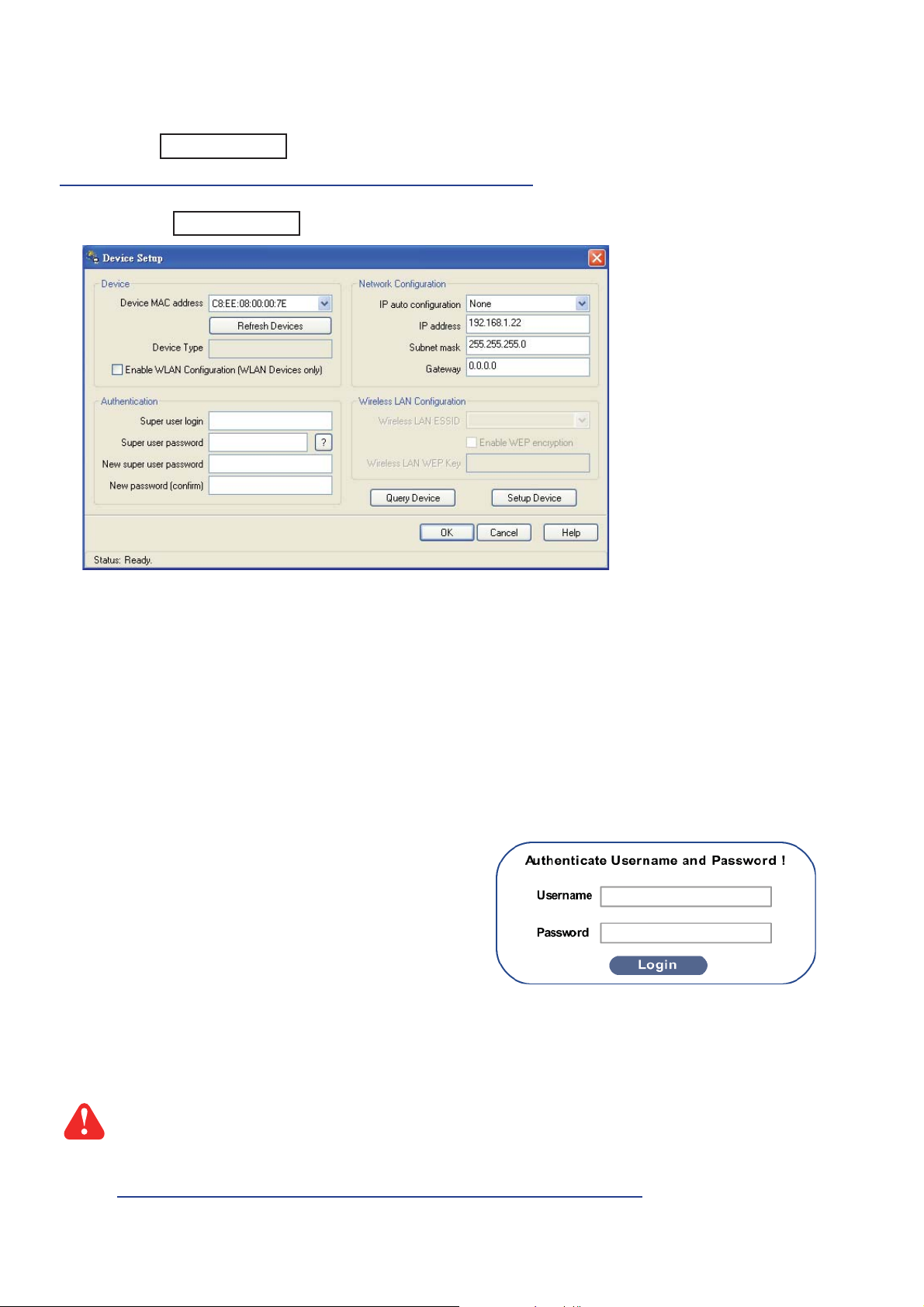
UM-CV-751-USBKVM-Q215V4 www.austin-hughes.com
After the cable connection, please take the following steps to confi gure the IP KVM :
1. Download IPKVMsetup.exe from the link:
www.austin-hughes.com/support/utilities/cyberview/IPKVMsetup.exe
2. Double click IPKVMsetup.exe to confi gure the IP KVM by device setup as below.
< 1.4 > IP console setting
- http://192.168.1.22
11. Open Internet Explorer ( I.E. ), version 6.0 or above
12. Enter the IP KVM address into the address bar
- For Single IP - http://192.168.1.22
13. Enter username ( default is super )
Password ( default is pass )
14. After successful login to IP KVM, the user will enter the main page of IP KVM
The setting is enough for intranet.
If the users access KVM GUI via internet, please ask MIS for assistance and
download IP KVM user manual from the link :
www.austin-hughes.com/support/usermanual/cyberview/UM-CV-IP.pdf
3. Click Refresh Device to search the connected IP KVM
4. Select the M.A.C. address, which you want to setup, then click Query Device
5. Enter Super user login. The default is super
6. Enter Super user password. The default is pass
7. Enter the new super user password
8. Re-enter the new password
9. Change the desired IP address / Subnet mask / Gateway, then click Setup Device to confi rm the setting to IP KVM
10. The default address is as below:--
■ The single IP KVM model, such as IP-1602H
P. 3
USB Hub DB-15 IP KVM
Page 9
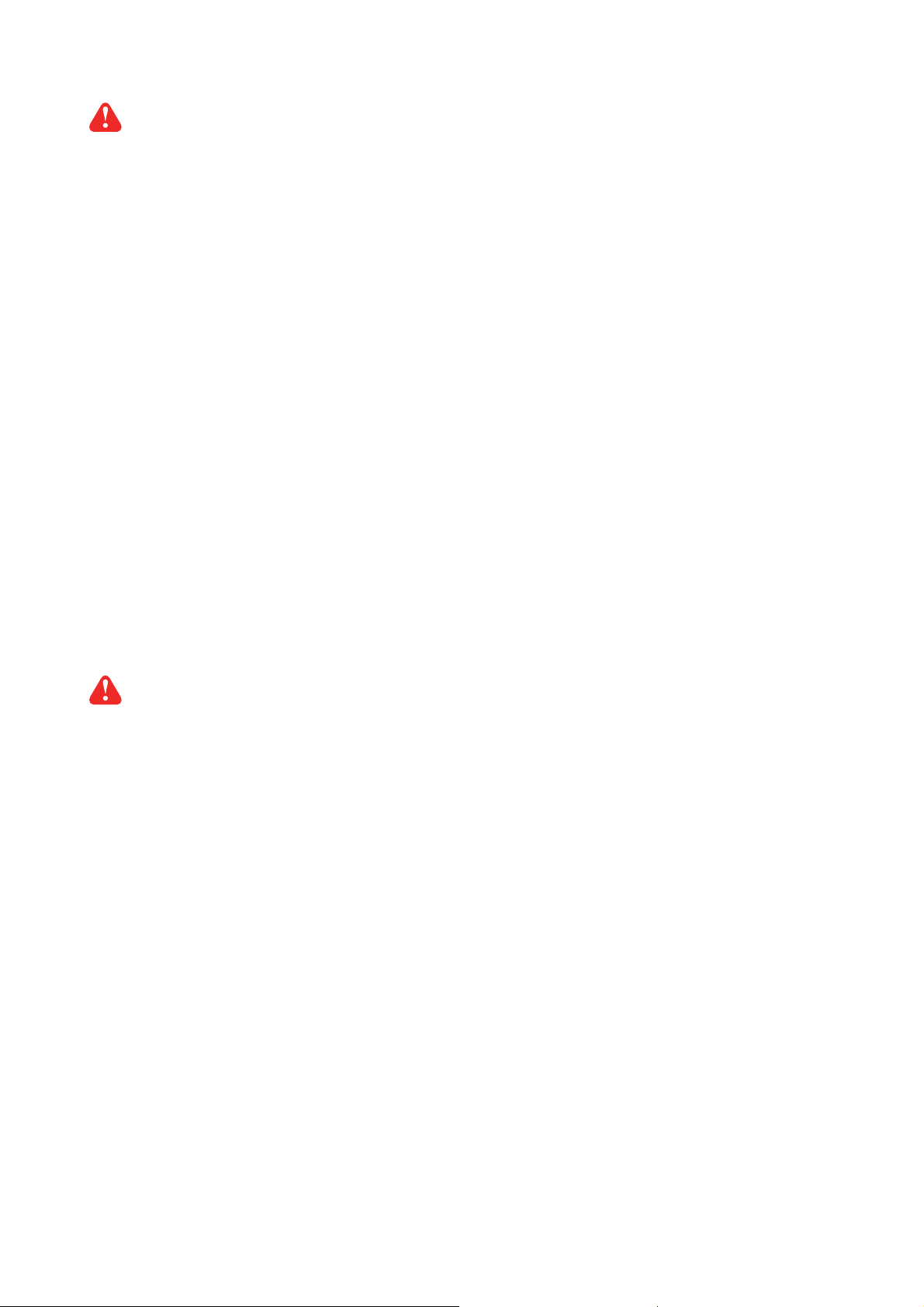
UM-CV-751-USBKVM-Q215V4 www.austin-hughes.com
< 1.5 > Important Preconfi guration for IP console
USB Hub DB-15 IP KVM
P. 4
( 1 ) TARGET SERVER SETUP
Resolution
The IP KVM remote console recognizes several varieties of video display formats with resolutions up to 1600 x
1200 @60Hz. (Refer to the User Manual for a list of supported video formats). Minimize bandwidth by setting the
target server’s video resolution to the minimum setting required for your remote monitoring application.
The following video modes are recommended:
(i) 800 x 600 @ 60Hz
(ii) 1024 x 768 @ 60Hz
(iii) 1280 x 1024 @ 60Hz
On a Windows target server system, select Control Panel > Display > Settings.
Modify the screen resolution value as necessary.
Mouse
Use generic mouse drivers for optimum mouse control during remote sessions. Set the mouse pointer speed to a
middle setting with no acceleration or snap-to effects.
On a Windows target server system, select Control Panel > Mouse > Pointer Options
Set the pointer speed to medium and disable Enhanced pointer precision
For Linux GUIs, set the mouse acceleration to exactly 1 and the threshold to exactly 1.
You must complete the following tasks after the IP console setting is performed.
If your keyboard keeps repeating keys when it is plugged into the KVM. Please follow either one below :
( a. )
Enable key release timeout if you experience duplicated keystrokes during poor network performance.
- login to IP KVM remote console
- go to Interfaces KVM settings > Keyboard / Mouse
- click the Key Release Timeout
- adjust Timeout after if necessary
( b. )
Reduce video bandwidth usage if you experience duplicated keystrokes during poor network
- login to IP KVM remote console
- go to Interfaces KVM Settings > User Console > Transmission Encoding,
- select Manually
- adjust Compression to [ 0-none ] and Color depth to [ 8-bit – 256 col ]
**Servers connected to KVM
Page 10
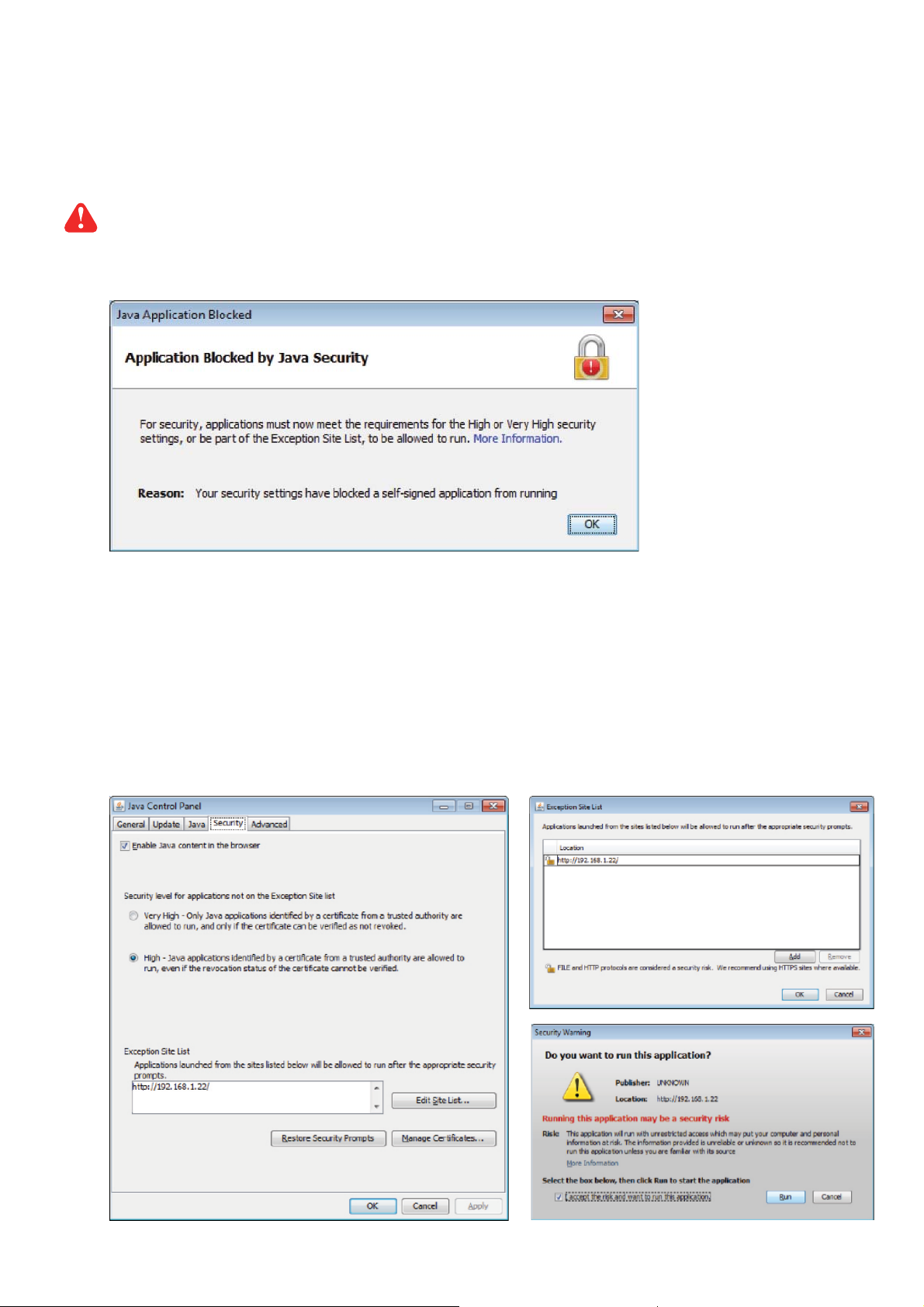
UM-CV-751-USBKVM-Q215V4 www.austin-hughes.com
USB Hub DB-15 IP KVM
< 1.5 > Important Preconfi guration for IP console
P. 5
JAVA Security Issue
Due to the changes from Java security, customer may facing the "JAVA Block" message while
accessing the remote console over IP.
If it said so, here is the workaround solution :
Customer can use the "Exception Site list" feature to run the applications blocked by security setting.
Adding the URL of the blocked application to the Exception Site list allows it to run with some warnings.
Steps to Add URLs to the Exception Site list :
■ Go to the Java Control Panel ( On Windows Click Start and then Confi gure Java )
■ Click on the Security tab
■ Click on the Edit Site List button
■ Click Add in the Exception Site List window
■ Click in the empty fi eld under the Location fi eld to enter the URL ( URL should begin with http:// or https:// )
( 2 ) REMOTE CLIENT COMPUTER SETUP
The remote client computer must have a web browser ( such as Microsoft Internet Explorer, Mozilla Firefox,
and Netscape Navigator ) and a Java Virtual Machine ( version 1.4 or higher ) installed. Enable Java on the
web browser.
Page 11

UM-CV-751-USBKVM-Q215V4 www.austin-hughes.com
P. 6
< 1.6 > Built-in USB Hub Usage & Connection
USB Hub DB-15 IP KVM
41765 238
12 915 14 13 101116
2 x USB 2.0 ( USB hub for device connection )
Printer
Scanner
Flash Disk
Keyboard / Mouse
Hard disk storage
Camera
Page 12
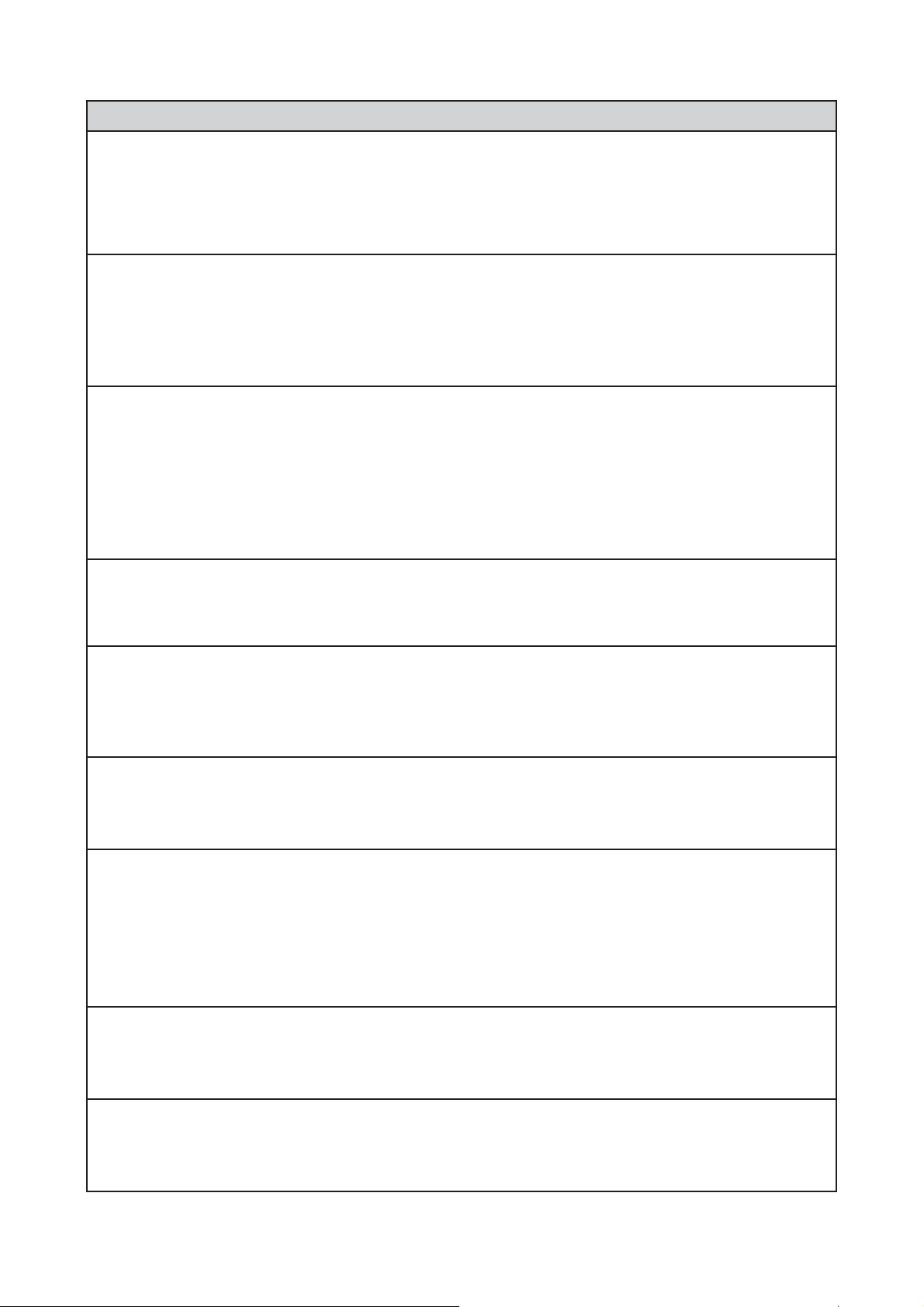
UM-CV-751-USBKVM-Q215V4 www.austin-hughes.com
< 1.7 > Specifi cations
P. 7
IP-802H IP-1602H
▀
KVM Port
Number of ports: 8 or 16
Connector: DB-15 combo connector
Connectivity: Combo 2-in-1 VGA + USB KVM cable, 6, 10 or 15 feet
▀
Local Console
Graphic connector: 1 x DB-15
Resolution: Up to 1920 x 1200
Input device: 2 x USB type A for keyboard & mouse
USB hub: 2 x USB type A for sharing other peripheral devices among the computers
▀
IP Remote Console
Connector: RJ45 Ethernet
User management: 15-user login, 1 x active user
Network protocol: DHCP / BOOTP / DNS
Security: SSL v3, RSA, AES, HTTP / HTTPs, CSR
Resolution: Up to 1600 x 1200
Browser: IE, Firefox, Safari, Netscape
▀
Compatibility
Multi-platform: Mix PCs, SUN and Mac G3 / G4 Mac / iMac
Support: Windows 7 / Vista / 2003 / XP, Linux, Unix
▀
Power
Input: Auto sensing 100 to 240VAC, 50 / 60 Hz
Option DC: 12V / 24V / 48V / 110 ~ 125V DC input
Consumption: Max. 12 Watt, Standby 5 Watt
▀
Regulatory
Safety: FCC & CE certifi ed
Environment: RoHS2 & REACH compliant
▀
Environmental
Operating: 0 to 55°C
Storage: -5 to 60°C
Relative humidity: 90%, non-condensing
Shock: 50G peak acceleration (11ms, half-sine wave)
Vibration: 58~100Hz / 0.98G (11ms / cycle)
▀
Product Information
Dimension (W x D x H): 443 x 171 x 44 mm / 17.4 x 6.7 x 1.73 inch
Net weight: 3 kg / 6.5 lb
▀
Packing Information
Dimension (W x D x H): 500 x 400 x 90 mm / 19.7 x 15.7 x 3.5 inch
Gross weight: 5 kg / 11 lb
USB Hub DB-15 IP KVM
Page 13
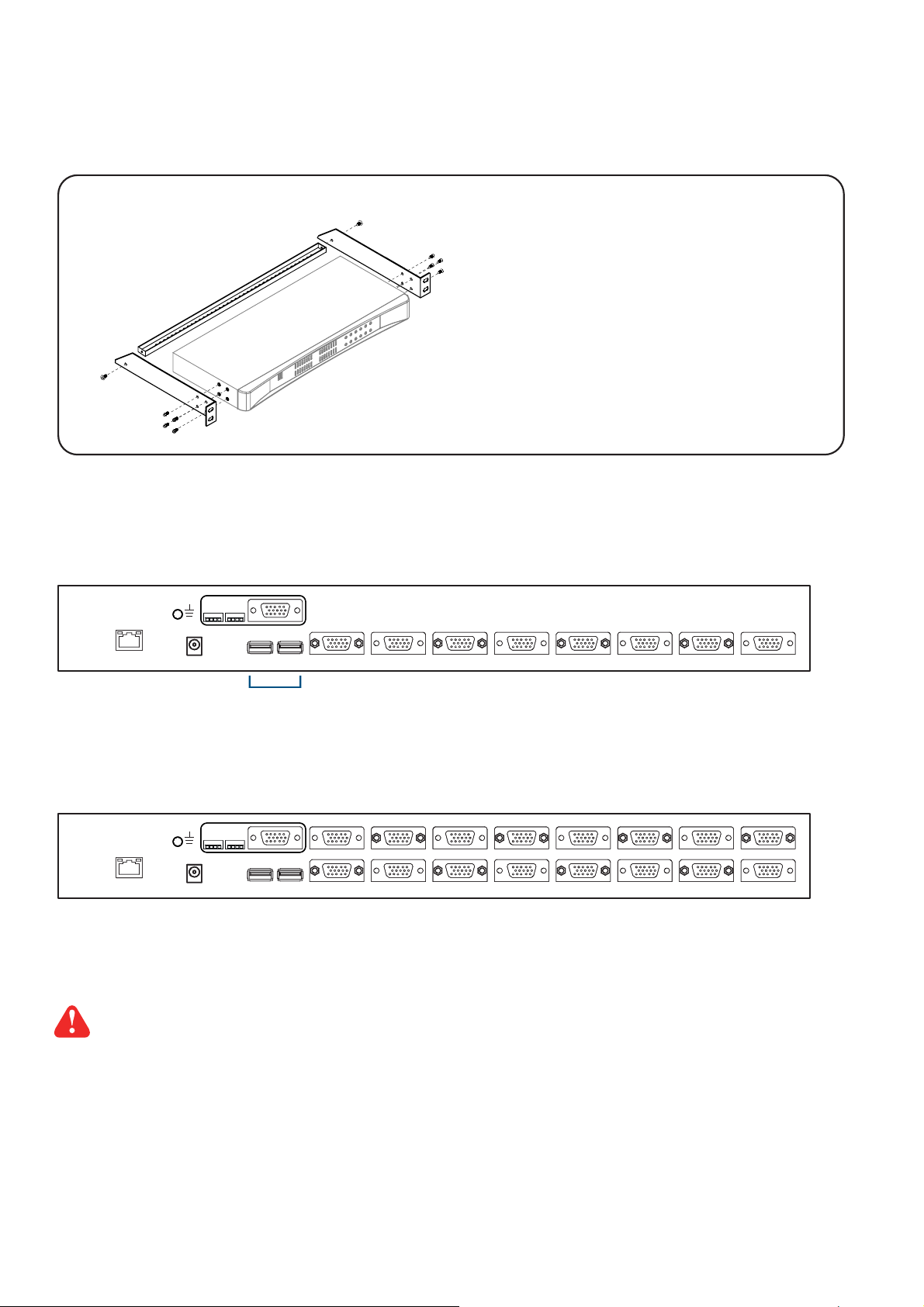
UM-CV-751-USBKVM-Q215V4 www.austin-hughes.com
KVM unit
• CV-802H or CV-1602H KVM unit x 1
• Mounting set w/ bracket & screws x 1
• Power adapter w/ power cord ( for KVM ) x 1
• Receiver box for remote console x 1
• Power adapter w/ power cord ( for receiver ) x 1
• CE-6 6ft Combo KVM cable for receiver box x 1
< 2.1 > Package Contents
P. 8
Part 2. USB Hub DB-15 2-console KVM
USB Hub DB-15 2-console KVM
CV-802H / CV-1602H
CV-802H
Remote
41765 238
CV-1602H
41765 238
12 915 14 13 101116
Daisy-chain feature for this model is NOT available.
Local Console
12VDC
2 x USB 2.0
( USB hub for device connection )
Page 14

UM-CV-751-USBKVM-Q215V4 www.austin-hughes.com
DB-15 USB KVM port
41765 238
12 915 14 13 101116
41765 238
12 915 14 13 101116
CB-6 / CB-10 / CB-15
■ 6 / 10 / 15 ft USB KVM cable
■ Support USB server
USB Servers
USB Servers
CB - 6 / 10 / 15 USB KVM cable
support USB server
USB Hub DB-15 2-console KVM
< 2.2 > KVM port connection
P. 9
< 2.3 > Remote & Local console connection
Remote
USB console
Local
USB
console
Remote
Cat6
Console
CAT 5 / 6 cable
max. 150m
Receiver
Page 15

UM-CV-751-USBKVM-Q215V4 www.austin-hughes.com
41765 238
12 915 14 13 101116
How to use a receiver to connect a remote console
Receiver
K/B Mouse
Local Remote
Local
Computer
Monitor
Power
USB
Remote I/O
Monitor
CE-6
Combo
KVM cable
Cat6 cable
up to 150m
12V DC Power
Adapter
Local computer
( Optional setup )
VGA
cable
Remote
Console
Button
to
PC
Button
to
KVM switch
P.10
The receiver provides a hotkey function for remote console. Please refer to P.18
Front
Rear
Front
Rear
USB Hub DB-15 2-console KVM
Page 16

UM-CV-751-USBKVM-Q215V4 www.austin-hughes.com
< 2.4 > Built-in USB Hub Usage & Connection
USB Hub DB-15 2-console KVM
41765 238
12 915 14 13 101116
2 x USB 2.0 ( USB hub for device connection )
Printer
Scanner
Flash Disk
Keyboard / Mouse
Hard disk storage
Camera
P. 11
Page 17

UM-CV-751-USBKVM-Q215V4 www.austin-hughes.com
CV-802H CV-1602H
▀
KVM Port
Number of ports: 8 or 16
Connector: DB-15 combo connector
Connectivity: Combo 2-in-1 VGA + USB KVM cable, 6, 10 or 15 feet
▀
Local Console
Graphic connector: 1 x DB-15
Resolution: Up to 1920 x 1200
Input device: 2 x USB type A for keyboard & mouse
USB hub: 2 x USB type A for sharing other peripheral devices among the computers
▀
Remote Console
Connector: 1 x DB 15-pin, VGA
Resolution: Up to 1600 x 1200
Input device: 2 x USB type A for keyboard & mouse
Remote I/O: RJ45 via Cat5 / Cat5e / Cat6 cable up to 150m
Compensation: Auto adjust for cable length
▀
Compatibility
Multi-platform: Mix PCs, SUN and Mac G3 / G4 Mac / iMac
Support: Windows 7 / Vista / 2003 / XP, Linux, Unix
▀
Power
Input: Auto sensing 100 to 240VAC, 50 / 60 Hz
Option DC: 12V / 24V / 48V / 110 ~ 125V DC input
Consumption: Max. 12 Watt, Standby 5 Watt
▀
Regulatory
Safety: FCC & CE certifi ed
Environment: RoHS2 & REACH compliant
▀
Environmental
Operating: 0 to 55°C
Storage: -5 to 60°C
Relative humidity: 90%, non-condensing
Shock: 50G peak acceleration (11ms, half-sine wave)
Vibration: 58~100Hz / 0.98G (11ms / cycle)
▀
Product Information
Dimension (W x D x H): 443 x 171 x 44 mm / 17.4 x 6.7 x 1.73 inch
Net weight: 3 kg / 6.5 lb
▀
Packing Information
Dimension (W x D x H): 500 x 400 x 90 mm / 19.7 x 15.7 x 3.5 inch
Gross weight: 5 kg / 11 lb
< 2.5 > Specifi cations
USB Hub DB-15 2-console KVM
P.12
Page 18

UM-CV-751-USBKVM-Q215V4 www.austin-hughes.com
• CV-801H or CV-1601H KVM unit x 1
• Mounting set w/ bracket & screws x 1
• Power cord ( for KVM ) x 1
< 3.1 > Package Contents
P.13
Part 3. USB Hub DB-15 KVM
USB Hub DB-15 KVM
CV-801H
41765 238
CV-1601H
41765 238
12 915 14 13 101116
Daisy-chain feature for this model is NOT available.
Local Console
2 x USB 2.0
( USB hub for device connection )
Power
KVM unit
CV-801H / CV-1601H
12VDC
Page 19
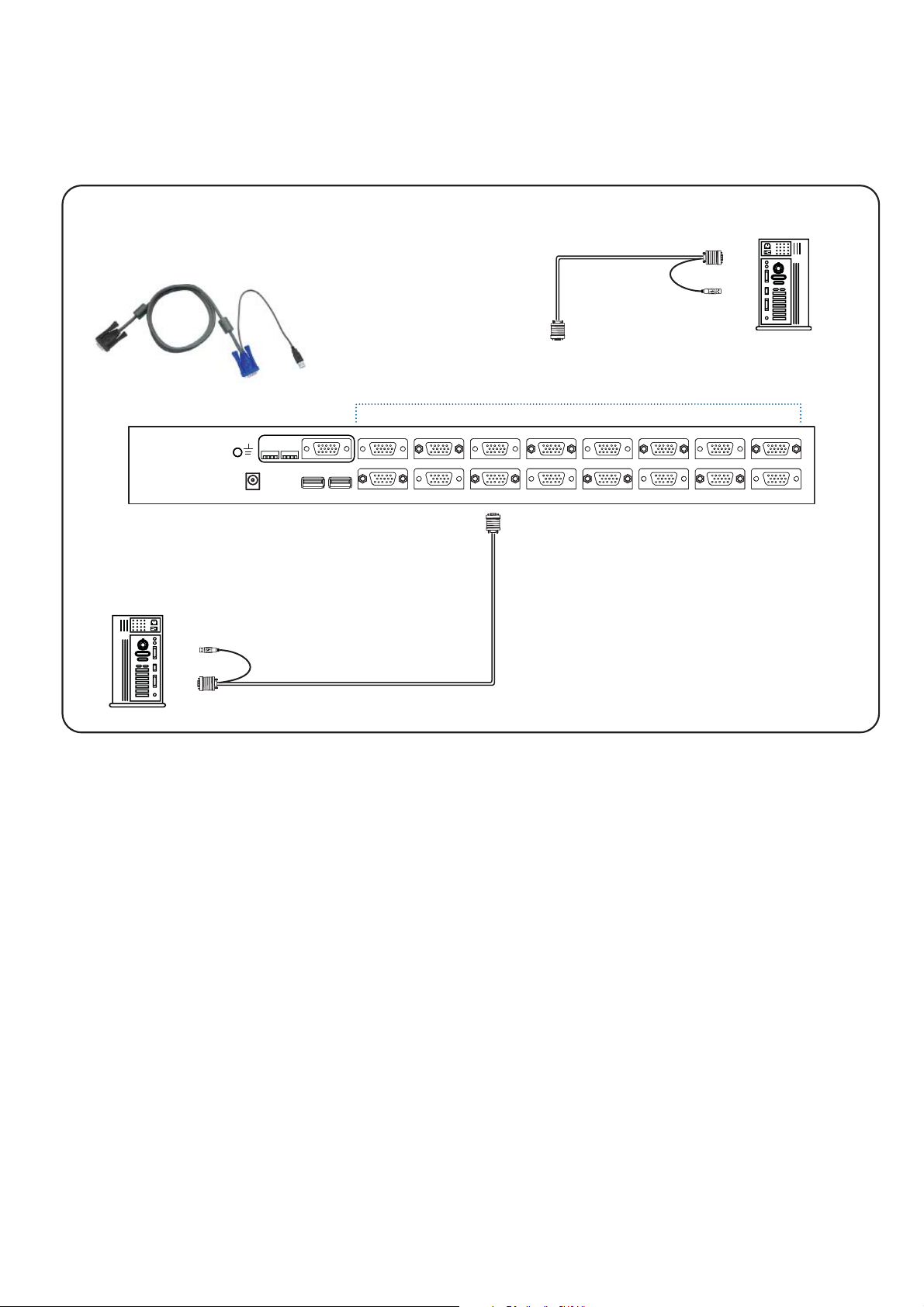
UM-CV-751-USBKVM-Q215V4 www.austin-hughes.com
DB-15 USB KVM port
< 3.2 > KVM port connection
41765 238
12 915 14 13 101116
CB-6 / CB-10 / CB-15
■ 6 / 10 / 15 ft USB KVM cable
■ Support USB server
USB Servers
USB Servers
CB - 6 / 10 / 15 USB KVM cable
support USB server
USB Hub DB-15 KVM
P.14
Page 20

UM-CV-751-USBKVM-Q215V4 www.austin-hughes.com
P.15
< 3.3 > Built-in USB Hub Usage & Connection
USB Hub DB-15 KVM
41765 238
12 915 14 13 101116
2 x USB 2.0 ( USB hub for device connection )
Printer
Scanner
Flash Disk
Keyboard / Mouse
Hard disk storage
Camera
Page 21

UM-CV-751-USBKVM-Q215V4 www.austin-hughes.com
P.16
< 3.4 > Specifi cations
CV-801H CV-1601H
▀ KVM Port
Number of ports: 8 or 16
Connector: DB-15 combo connector
Connectivity: Combo 2-in-1 VGA + USB KVM cable, 6, 10 or 15 feet
▀ Local Console
Graphic connector: 1 x DB-15
Resolution: Up to 1920 x 1200
Input device: 2 x USB type A for keyboard & mouse
USB hub: 2 x USB type A for sharing other peripheral devices among the computers
▀ Management
Multilingual OSD: English, France, German, Spanish, Italian, Russian, Simplifi ed Chinese,
Japanese
Hotkey combination: Scroll-lock, Cap-lock, Num-lock, Alt, Ctrl & Win
Security: Password enable & disable, up to 8 users profi le for port access
PC Selection: Front button, OSD menu & hotkey
▀ Compatibility
Multi-platform: Mix PCs, SUN and Mac G3 / G4 Mac / iMac
Support: Windows 7 / Vista / 2003 / XP, Linux, Unix
▀ Power
Input: Auto sensing 100 to 240VAC, 50 / 60 Hz
Option DC: 12V / 24V / 48V / 110 ~ 125V DC input
Consumption: Max. 12 Watt, Standby 5 Watt
▀
Regulatory
Safety: FCC & CE certifi ed
Environment: RoHS2 & REACH compliant
▀ Environmental
Operating: 0 to 55°C
Storage: -5 to 60°C
Relative humidity: 90%, non-condensing
Shock: 50G peak acceleration (11ms, half-sine wave)
Vibration: 58~100Hz / 0.98G (11ms / cycle)
▀ Product Information
Dimension (W x D x H): 443 x 171 x 44 mm / 17.4 x 6.7 x 1.73 inch
Net weight: 3 kg / 6.5 lb
▀ Packing Information
Dimension (W x D x H): 500 x 400 x 90 mm / 19.7 x 15.7 x 3.5 inch
Gross weight: 5 kg / 11 lb
USB Hub DB-15 KVM
Page 22
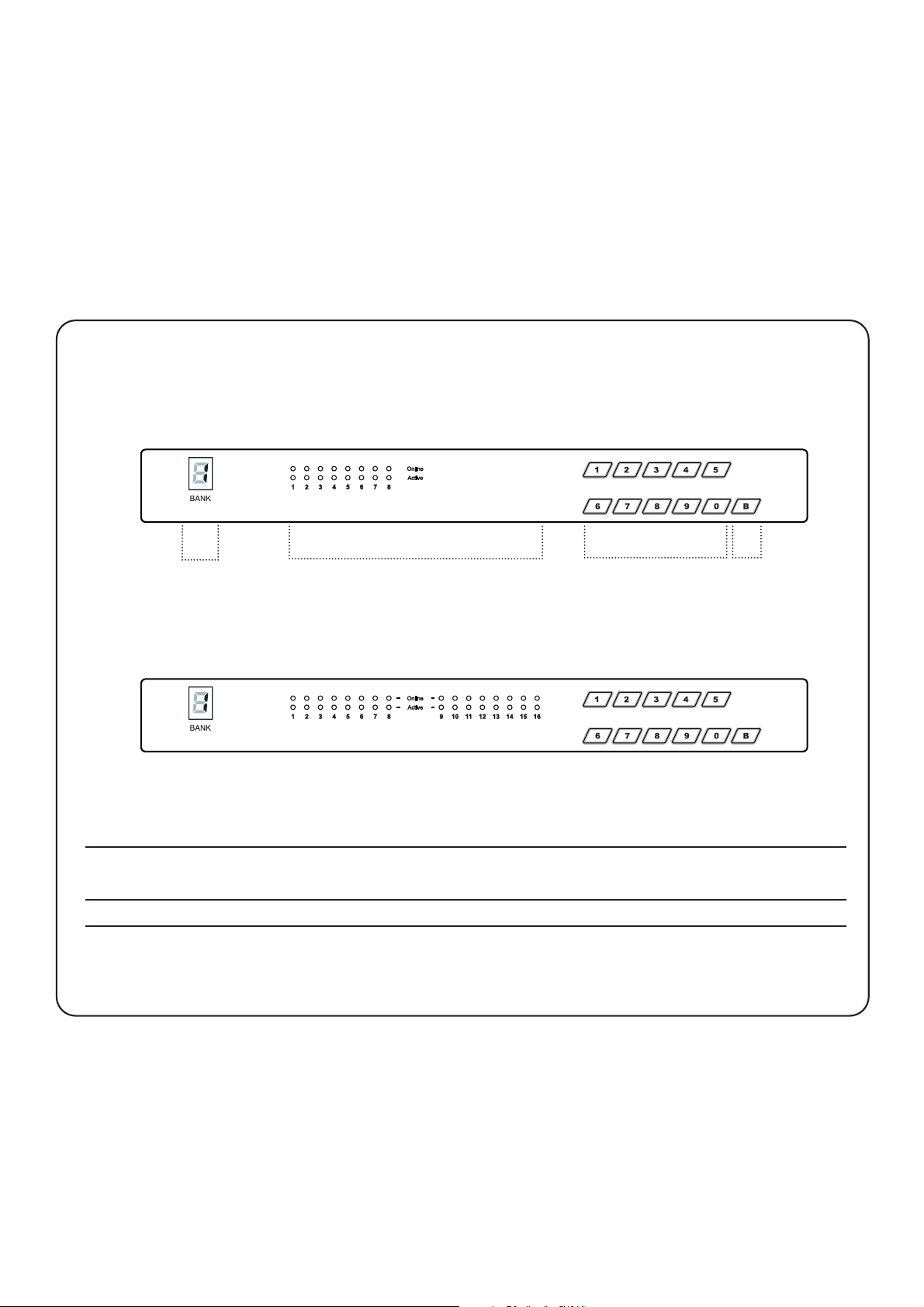
UM-CV-751-USBKVM-Q215V4 www.austin-hughes.com
4.1 KVM Button
P.17
Part 4. Usage
Power ON
■ Turn off all servers and KVM switches
■ Make sure all cables / connectors are properly connected
■ Recommend Power ON sequence is monitor, KVM switch fi nally computer
Bank no. 7-Segment BANK LED indication ( Bank 1 only )
PC port LEDs Online : Blue LED on indicating a PC is connecting to the port
Active : Green LED on indicating a selected channel
Channel button Press to select channel from 01 to 16
Front Panel - Port LED Indications
Bank no. PC port LEDs Channel
button
8 ports
16 ports
USB Hub DB-15 KVM Usage
Button B is
non-functional
Page 23
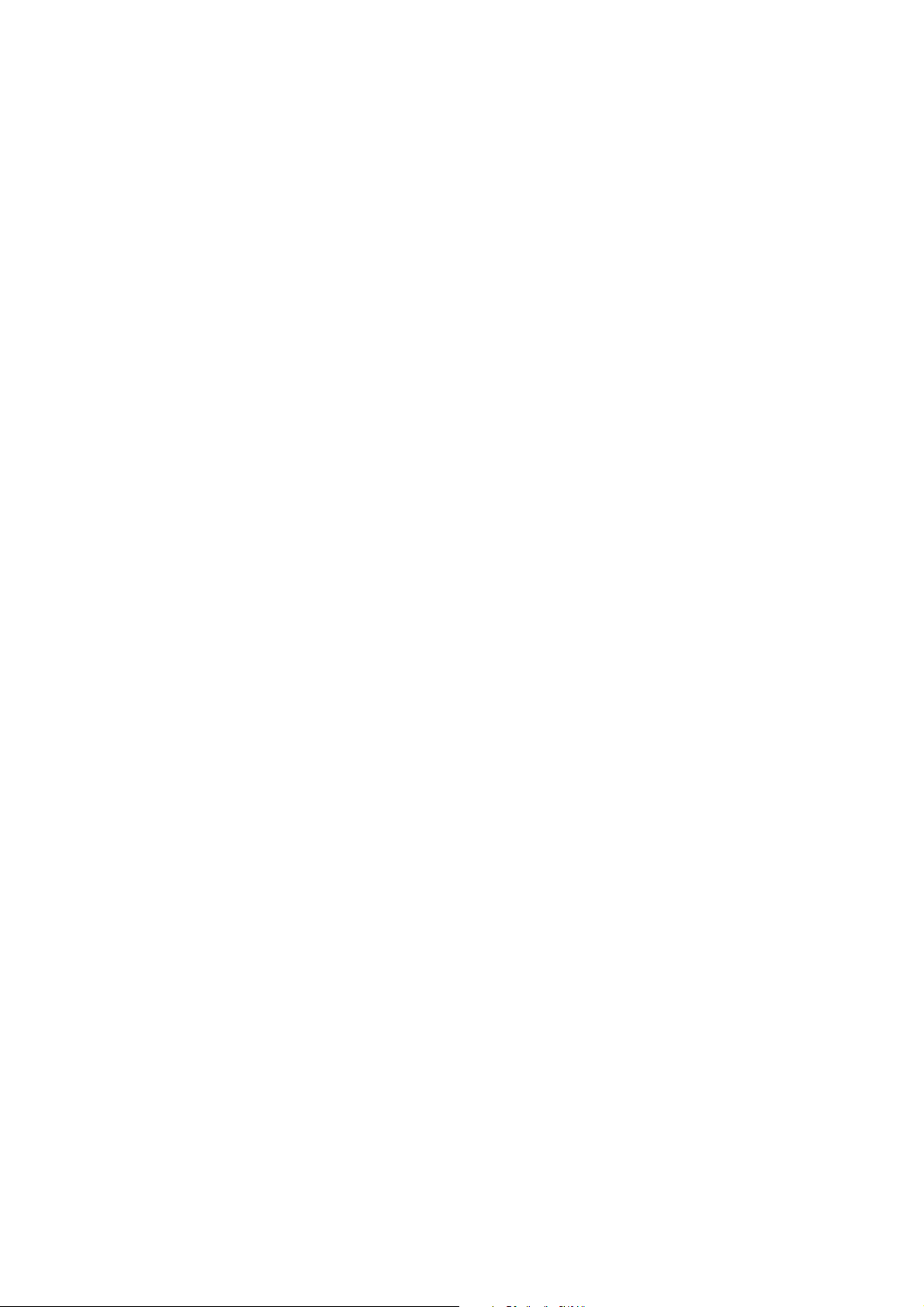
UM-CV-751-USBKVM-Q215V4 www.austin-hughes.com
4.2 Password
P.18
The password is enabled by default, the default password is “00000000” eight zeros (Do not use “0” on
number pad)
■ Enable password
1. Press the KVM hotkey Scroll Lock + Scroll Lock + U
2. Logout the KVM by pressing the hotkey Scroll Lock + Scroll Lock + P
3. In SUPERVISOR level, enter “00000000” eight zeros in user name & password field
(Do not use “0” on number pad)
4. In USER level, press Space bar + Enter in user name & password field
Remark: Automatic logout after 10 minutes of inactivity
■ Set your own user name & password
1. Login the KVM in SUPERVISOR level by pressing “00000000” eight zeros in user name & password
field
2. Call KVM OSD menu by pressing the KVM hotkey
Scroll Lock + Scroll Lock + Space Bar
3. Press F1 to the MAIN MENU
4. Select “USER SECURITY”
5. Set password in SUPERVISOR & USER level
a. In the left-top row “S” (SUPERVISOR), press Enter to set your own user name & password
b. In the row 1 to 8 (USER), press Enter to set your own user name & password
6. Press Enter to save the setting or press Esc to cancel the editing without any change
Remark: a. Blank has underscore, while SPACE doesn’t have
b. Press any alphanumeric key to move to next input item. SPACE is treated as a valid
character
■ Change your password
1. Login the KVM in SUPERVISOR level by pressing your own user name & password
2. Call KVM OSD menu by pressing the KVM hotkey Scroll Lock + Scroll Lock + Space Bar
3. Press F1 to the MAIN MENU
4. Select “USER SECURITY”
5. Change password in SUPERVISOR & USER level
a. In the left-top row “S” (SUPERVISOR), press Enter to change your user name & password
b. In the row 1 to 8 (USER), press Enter to change your user name & password
6. Press Enter to save the setting or press Esc to cancel the editing without any change
Remark: a. Blank has underscore, while SPACE doesn’t have
b. Press any alphanumeric key to move to next input item. SPACE is treated as a valid
character
■ Disable your password
1. Press the KVM hotkey Scroll Lock + Scroll Lock + U
2. Logout the KVM by pressing the KVM hotkey Scroll Lock + Scroll Lock + P
3. You don’t need user name & password to access the KVM OSD menu
■ Forget your password
Please contact your supplier for further support
Remark:
■ You must press the KVM hotkey within 2 seconds
■ A beep sound will be heard for successful entering KVM hotkey
USB Hub DB-15 KVM Usage
Page 24
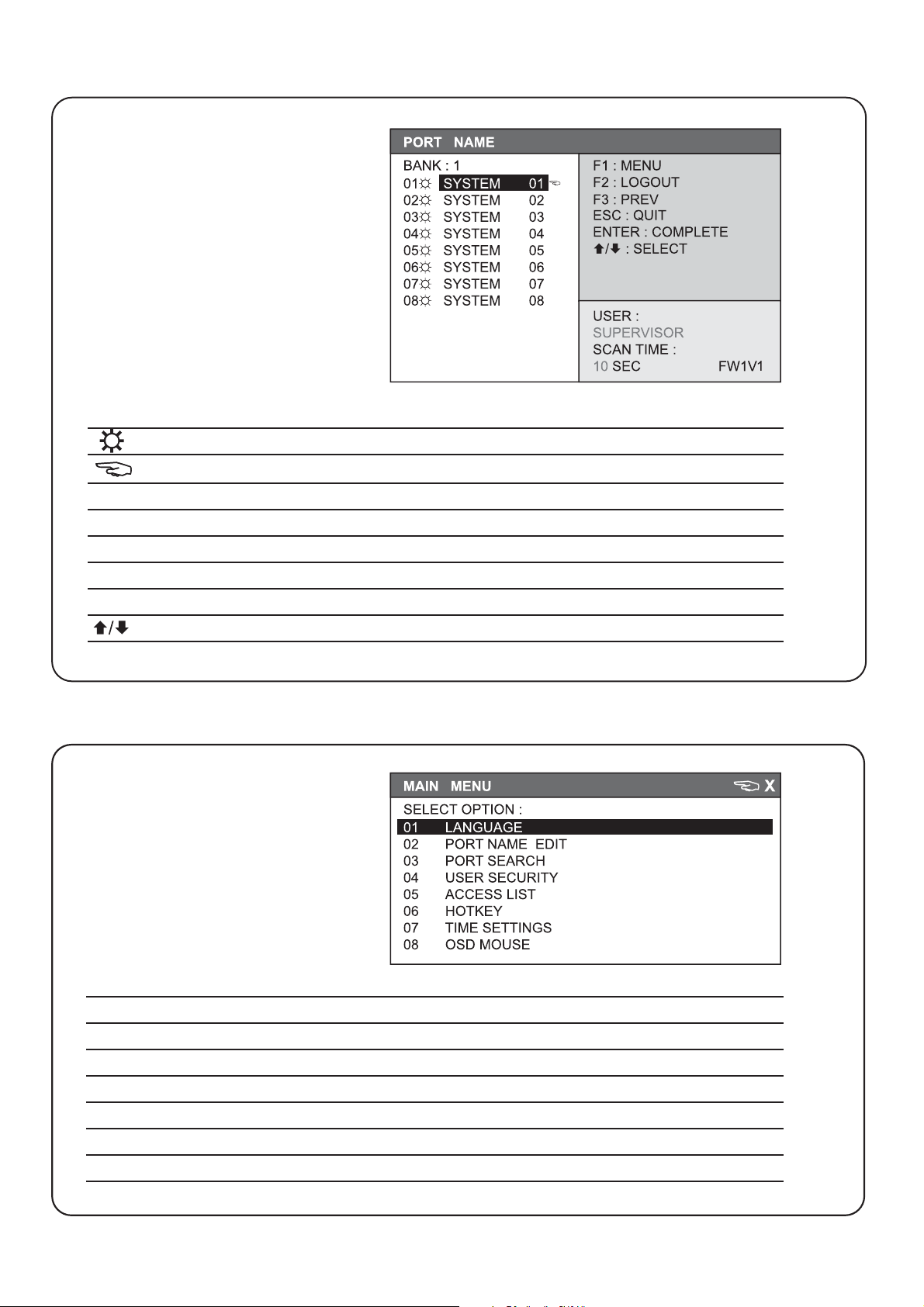
UM-CV-751-USBKVM-Q215V4 www.austin-hughes.com
OSD operation
next to the system name The PC is powered on
next to the system name The PC is selected
F1 Access F1 MAIN MENU
F2 Logout the OSD menu
F3 Previous menu
Esc Cancel / Quit
Enter Complete / Switch to selected port
Switch to previous or next port
4.3 KVM OSD
OSD Menu
F1 Main Menu
01 LANGUAGE OSD language change
02 PORT NAME EDIT Defi ne port name
03 PORT SEARCH Quick searching by port name
04 USER SECURITY Change password
05 ACCESS LIST Defi ne user access authority
06 HOTKEY Change hotkey
07 TIME SETTINGS Modify scan display time interval
08 OSD MOUSE Modify OSD mouse speed
P.19
USB Hub DB-15 KVM Usage
Page 25
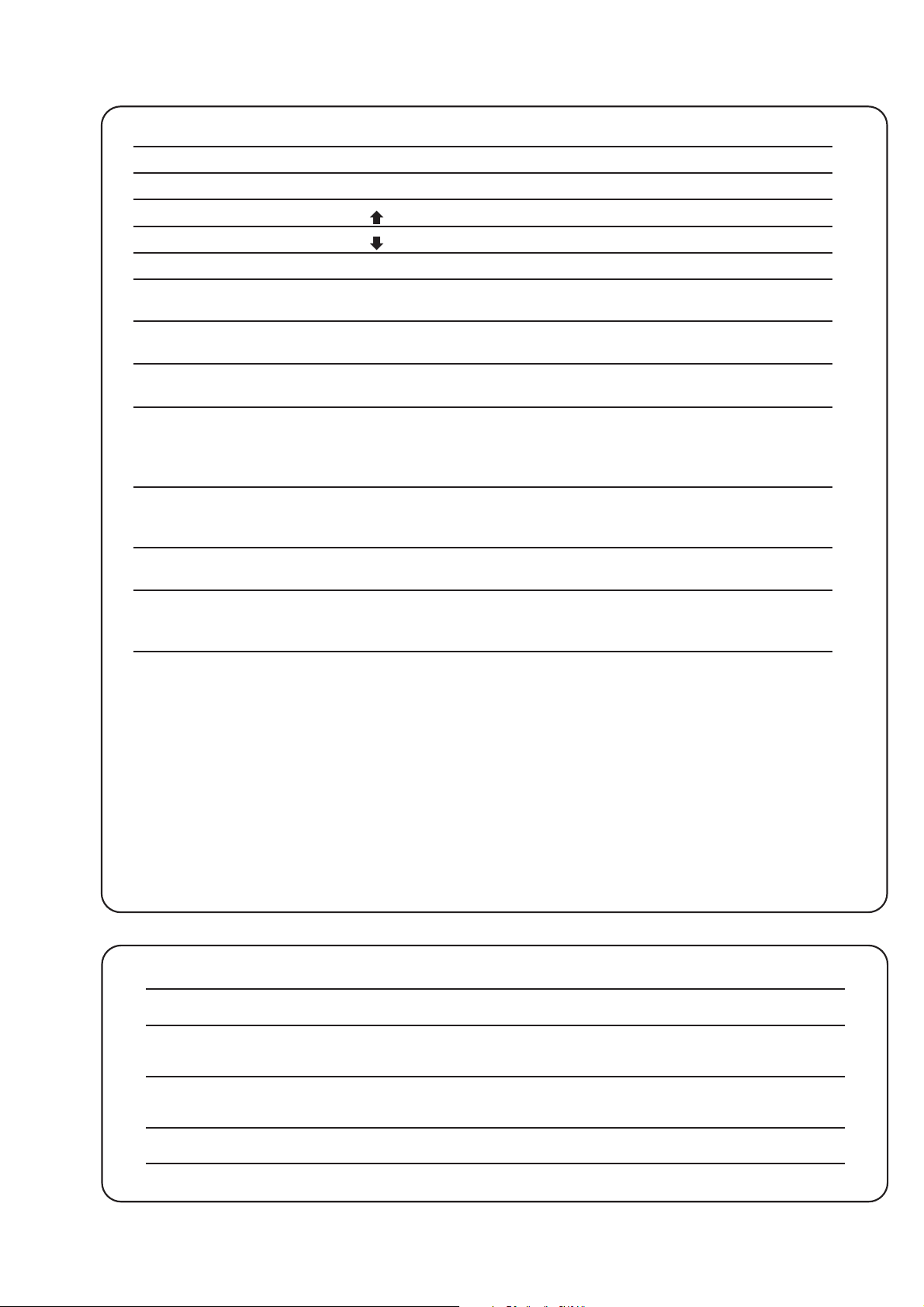
UM-CV-751-USBKVM-Q215V4 www.austin-hughes.com
4.4 KVM Hotkey & Remote Console Hotkey
P.20
Local Console Hotkey Function
Scroll Lock + Scroll Lock + Space Bar Calling OSD menu
Right-button mouse + Esc Calling OSD menu
Scroll Lock + Scroll Lock + Switch to previous port
Scroll Lock + Scroll Lock + Switch to next port
Scroll Lock + Scroll Lock + Port no. Switch to specifi c port
Scroll Lock + Scroll Lock + B
Turn the buzzer ON and OFF
* Default the buzzer is ON
Scroll Lock + Scroll Lock + P
Logout the KVM if password security is
ON. Show up the status windows
Advance hotkeys (for Supervisor login only)
Scroll Lock + Scroll Lock + S
Activate auto-scan mode for connected
servers
*Press any key to exit the auto-scan
mode
Scroll Lock + Scroll Lock + R
Reset all the KVM settings to factory
default
*Except User Security settings
Scroll Lock + Scroll Lock + U
Disable and enable password security
*Default security is ON
Scroll Lock + Scroll Lock + L
To enable / disable the screen saving
function and 10 minutes auto-logout
*Default the screen saving is OFF
Remarks:
■ Example of “Scroll Lock + Scroll Lock + Port no.”
- Port No. : 01 to 16
- e.g. Port 4 : Scroll Lock + Scroll Lock + 0 + 4
- e.g. Port 16 : Scroll Lock + Scroll Lock + 1 + 6
■ You must press the hotkey within 2 seconds
■ A beep sound will be heard for successful entering
■ The numeric keypad is not supported, while in OSD screen, the arrow keys, and Enter keys
are supports
Remote Console Hotkey Function
Scroll Lock + Scroll Lock + C Toggle switch between remote & local port
Scroll Lock + Scroll Lock + Q
Turn the buzzer ON & OFF
*Default the buzzer is ON
Scroll Lock + Scroll Lock + S
Activate auto-scan mode for remote & local port
*The scan time interval is 5 seconds
Scroll Lock + Scroll Lock + A Auto-adjust the video signal
USB Hub DB-15 KVM Usage
Page 26
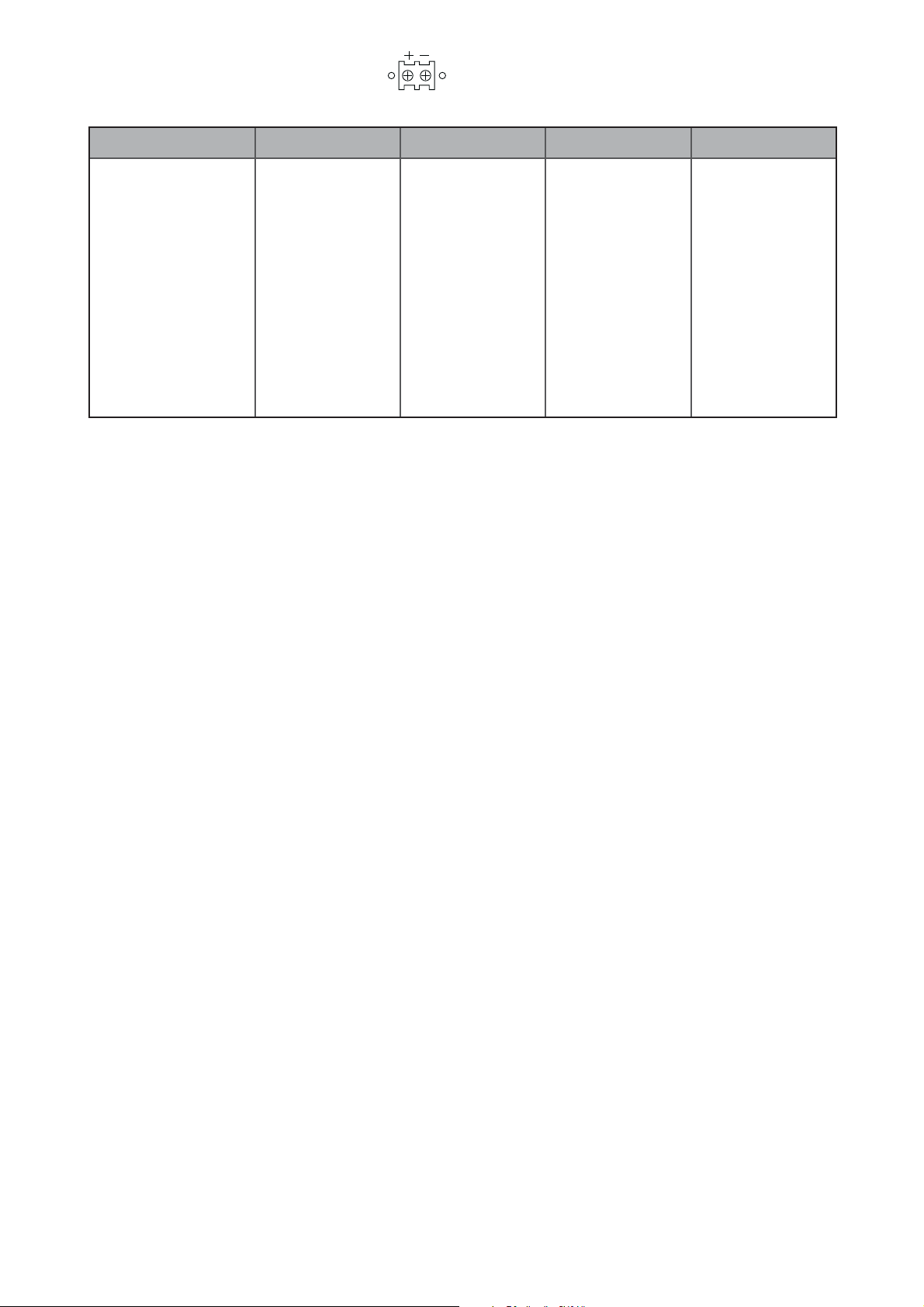
UM-CV-751-USBKVM-Q215V4 www.austin-hughes.com
4.5 Options : DC Power
Model 12V 24V 48V 110 ~ 125V
Input rating
Input voltage: 12-Volt 24-Volt 48-Volt 110-Volt
Input range: 9 ~ 18V 18 ~ 36V 36 ~ 75V 66 ~ 160V
Input current
- No load 50 mA 50 mA 50 mA 40 mA
- Full load 4950 mA 2450 mA 1220 mA 993 mA
Output rating
Output voltage: 12-Volt 12-Volt 12-Volt 12-Volt
Output current: 4.16A 4.16A 4.16A 8.4A
Effi ciency 84% 85% 85% 92%
Remarks:
■ Package does not include power cord
USB Hub DB-15 KVM Usage
P.21
Page 27

UM-CV-751-USBKVM-Q215V4 www.austin-hughes.com
Resolution Frequency ( Hz )
1600 x 1200 60
1280 x 1024 60
1280 x 960 60
1152 x 864 75
1024 x 768 60 / 70 / 75
800 x 600 60 / 72 / 75
640 x 480 60 / 72 / 75
IP Console
Resolution Frequency ( Hz )
1600 x 1200 60
1440 x 900 60
1280 x 1024 60
1280 x 960 60
1152 x 864 75
1024 x 768 60 / 70 / 75
800 x 600 60 / 72 / 75
640 x 480 60 / 72 / 75
Remote Console
< 4.6 > Resolution Support Information
P.22
USB Hub DB-15 KVM Usage
Page 28
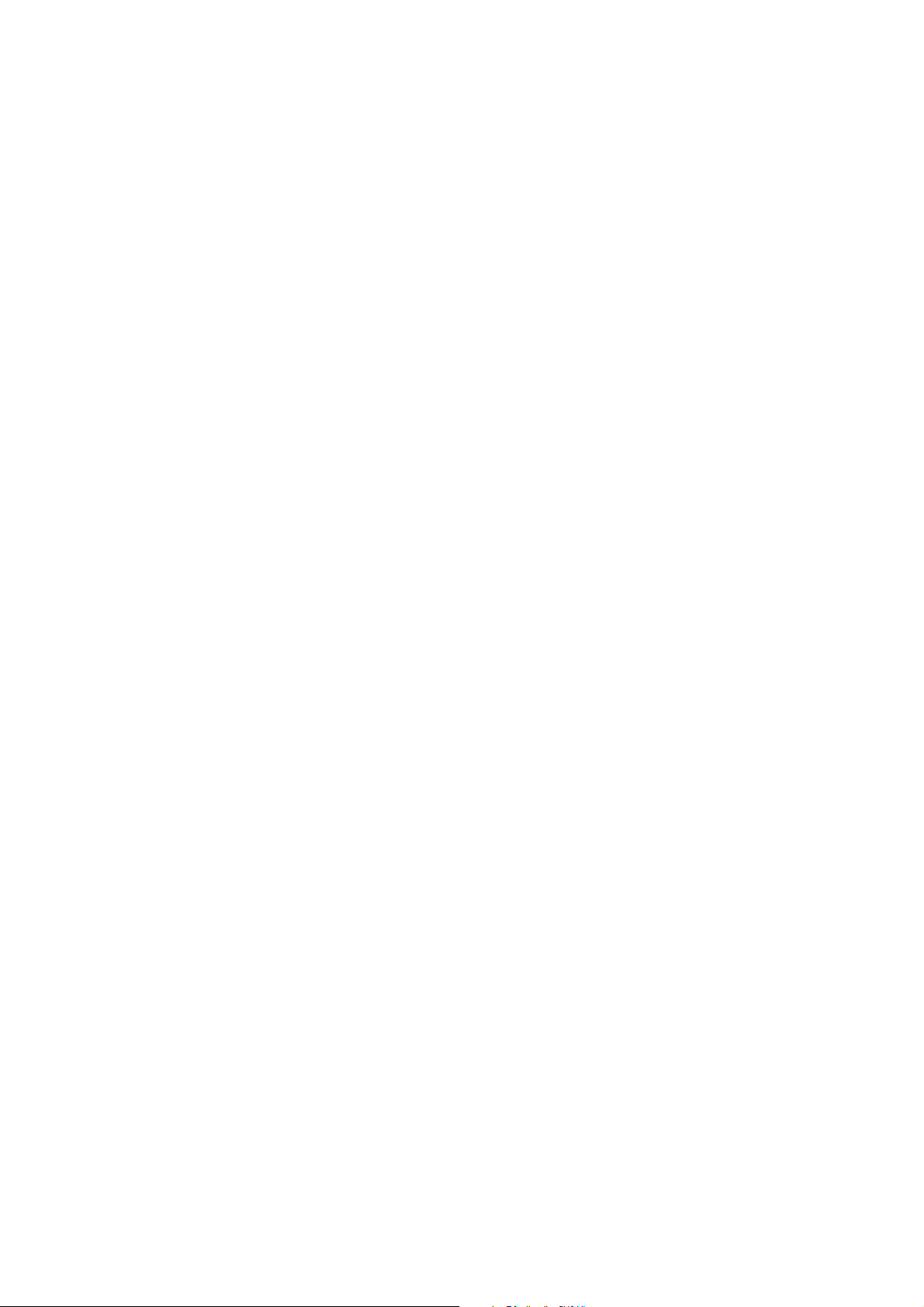
UM-CV-751-USBKVM-Q215V4 www.austin-hughes.com
The company reserves the right to modify product specifi cations without prior notice and assumes no responsibility
for any error which may appear in this publication.
All brand names, logo and registered trademarks are properties of their respective owners.
Copyright 2015 Austin Hughes Electronics Ltd. All rights reserved.
