Page 1
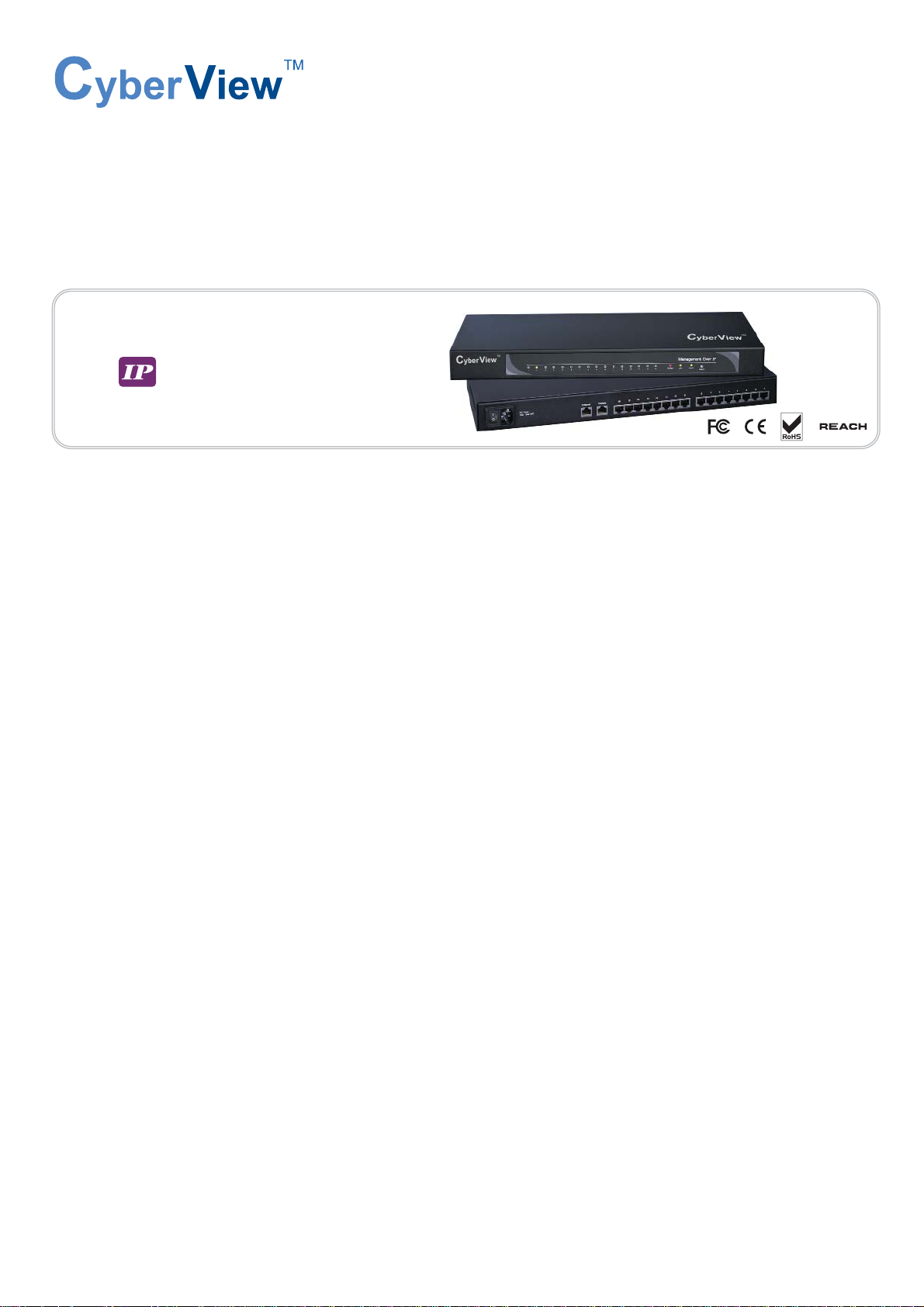
UM-CV-751-CS-116-Q215V1 www.austin-hughes.com
dedicated KVM switch and rackmount screen technology
User Manual
CS - 116
1U Serial Console Server
Designed and manufactured by Austin Hughes
751
Page 2
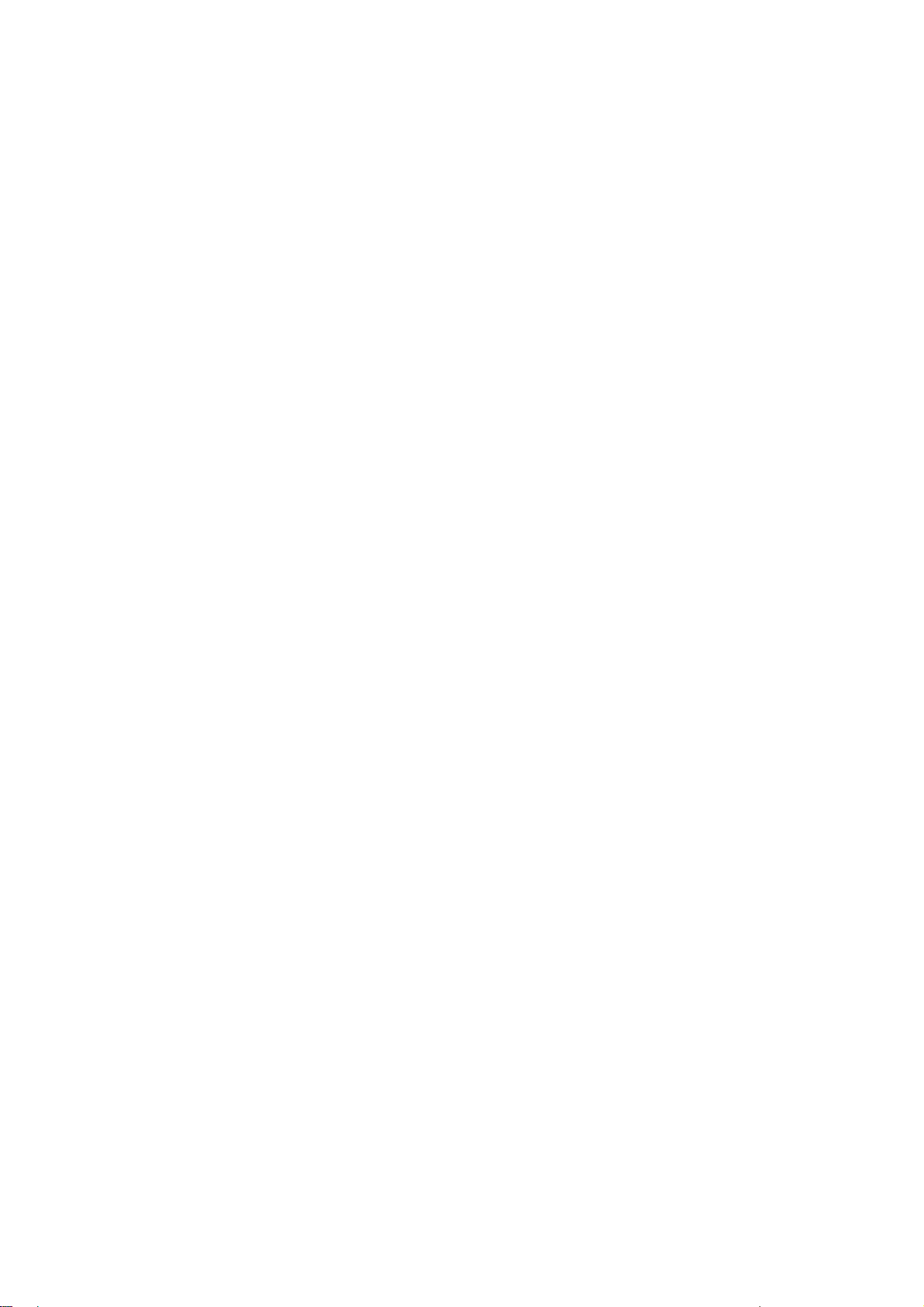
UM-CV-751-CS-116-Q215V1 www.austin-hughes.com
Legal Information
First English printing, October 2002
Information in this document has been carefully checked for accuracy; however, no guarantee is given to the correctness
of the contents. The information in this document is subject to change without notice. We are not liable for any injury or
loss that results from the use of this equipment.
Safety Instructions
Please read all of these instructions carefully before you use the device. Save this manual for
future reference.
■ Unplug equipment before cleaning. Don’t use liquid or spray detergent; use a moist cloth.
■ Keep equipment away from excessive humidity and heat. Preferably, keep it in an air-conditioned environment with
temperatures not exceeding 40º Celsius (104º Fahrenheit).
■ When installing, place the equipment on a sturdy, level surface to prevent it from accidentally falling and causing
damage to other equipment or injury to persons nearby.
■ When the equipment is in an open position, do not cover, block or in any way obstruct the gap between it and the
power supply. Proper air convection is necessary to keep it from overheating.
■ Arrange the equipment’s power cord in such a way that others won’t trip or fall over it.
■ If you are using a power cord that didn’t ship with the equipment, ensure that it is rated for the voltage and current
labeled on the equipment’s electrical ratings label. The voltage rating on the cord should be higher than the one listed
on the equipment’s ratings label.
■ Observe all precautions and warnings attached to the equipment.
■ If you don’t intend on using the equipment for a long time, disconnect it from the power outlet to prevent being
damaged by transient over-voltage.
■ Keep all liquids away from the equipment to minimize the risk of accidental spillage. Liquid spilled on to the power
supply or on other hardware may cause damage, fi re or electrical shock.
■ Only qualifi ed service personnel should open the chassis. Opening it yourself could damage the equipment and
invalidate its warranty.
■ If any part of the equipment becomes damaged or stops functioning, have it checked by qualifi ed service personnel.
What the warranty does not cover
■ Any product, on which the serial number has been defaced, modifi ed or removed.
■ Damage, deterioration or malfunction resulting from:
□ Accident, misuse, neglect, fi re, water, lightning, or other acts of nature, unauthorized product modifi cation, or
failure to follow instructions supplied with the product.
□ Repair or attempted repair by anyone not authorized by us.
□ Any damage of the product due to shipment.
□ Removal or installation of the product.
□ Causes external to the product, such as electric power fl uctuation or failure.
□ Use of supplies or parts not meeting our specifi cations.
□ Normal wear and tear.
□ Any other causes which does not relate to a product defect.
■ Removal, installation, and set-up service charges.
Regulatory Notices Federal Communications Commission (FCC)
This equipment has been tested and found to comply with the limits for a Class B digital device, pursuant to Part 15 of
the FCC rules. These limits are designed to provide reasonable protection against harmful interference in a residential
installation.
Any changes or modifi cations made to this equipment may void the user’s authority to operate this equipment. This
equipment generates, uses, and can radiate radio frequency energy and, if not installed and used in accordance with the
instructions, may cause harmful interference to radio communications.
However, there is no guarantee that interference will not occur in a particular installation. If this equipment does cause
harmful interference to radio or television reception, which can be determined by turning the equipment off and on, the
user is encouraged to try to correct the interference by one or more of the following measures:
■ Re-position or relocate the receiving antenna.
■ Increase the separation between the equipment and receiver.
■ Connect the equipment into an outlet on a circuit different from that to which the receiver is connected.
Page 3
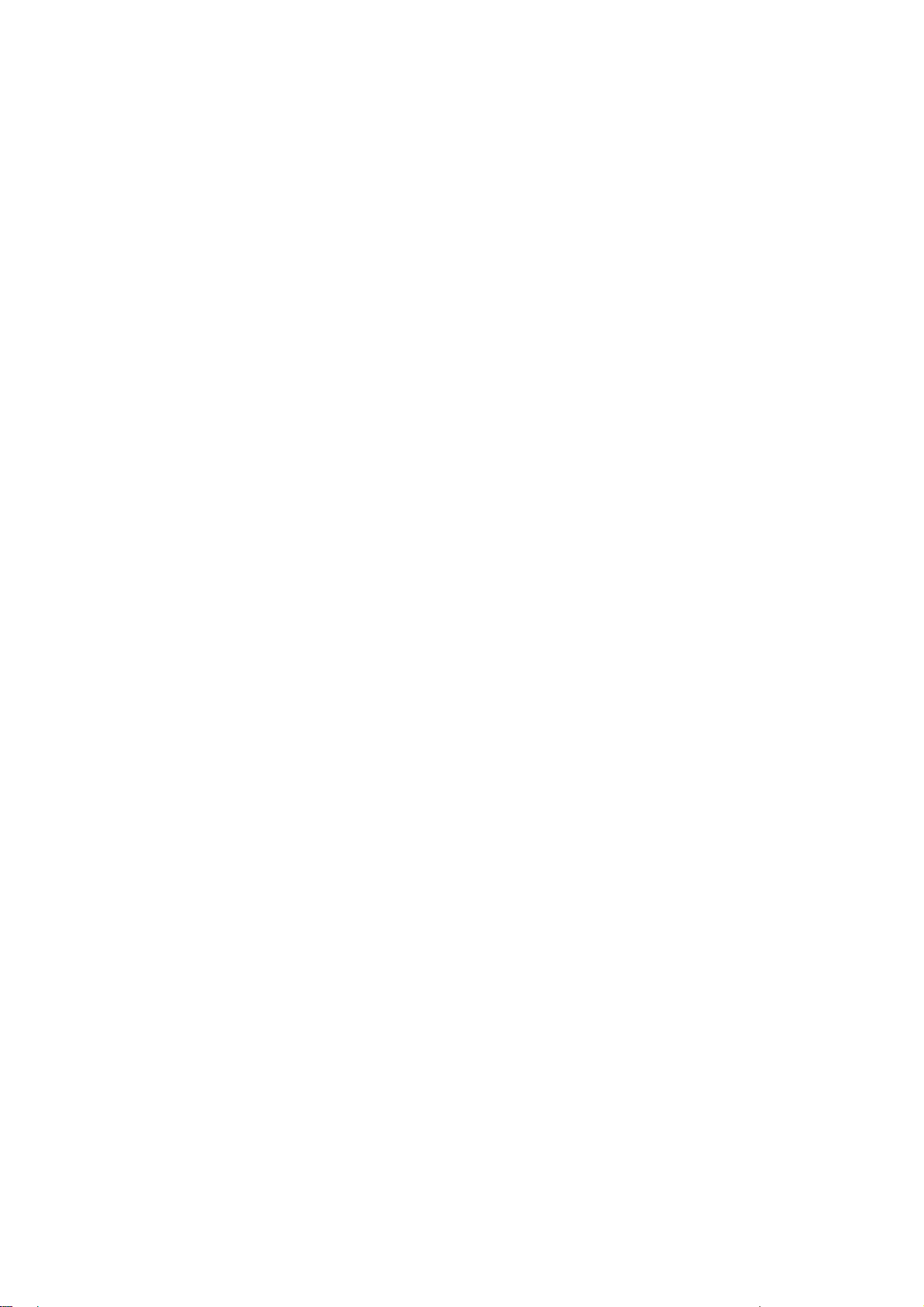
UM-CV-751-CS-116-Q215V1 www.austin-hughes.com
< Part 2 >
Connection & Operation
2.1 Device Setup
2.2 IP Confi guration
2.3 IP Filtering
2.4 Web Server Confi guration
2.5 Serial Port Confi guration
2.6 Serial Port Connection
2.7 Serial-to-Serial Function
2.8 System Status & Log
2.9 System Administration
2.10 Date and Time
2.11 Firmware Upgrade
2.12 Cat5 IP Serial Console Specifi cation
2.13 Connector Pin Assignment
2.14 Appendix A
P.4 - 6
P. 7
P.8 - 9
P.9 - 11
P.12 - 17
P.17 - 18
P.19 - 20
P.21
P.22 - 23
P.24
P.25 - 26
P.27
P.28
P.28
< Part 3 >
FAQ
P.29 - 30
< Part. 1 >
CS-116
1.1 Package Contents
1.2 Connection to Serial Device or Server
1.3 Membrane
Contents
P. 1
P. 2
P. 3
Page 4
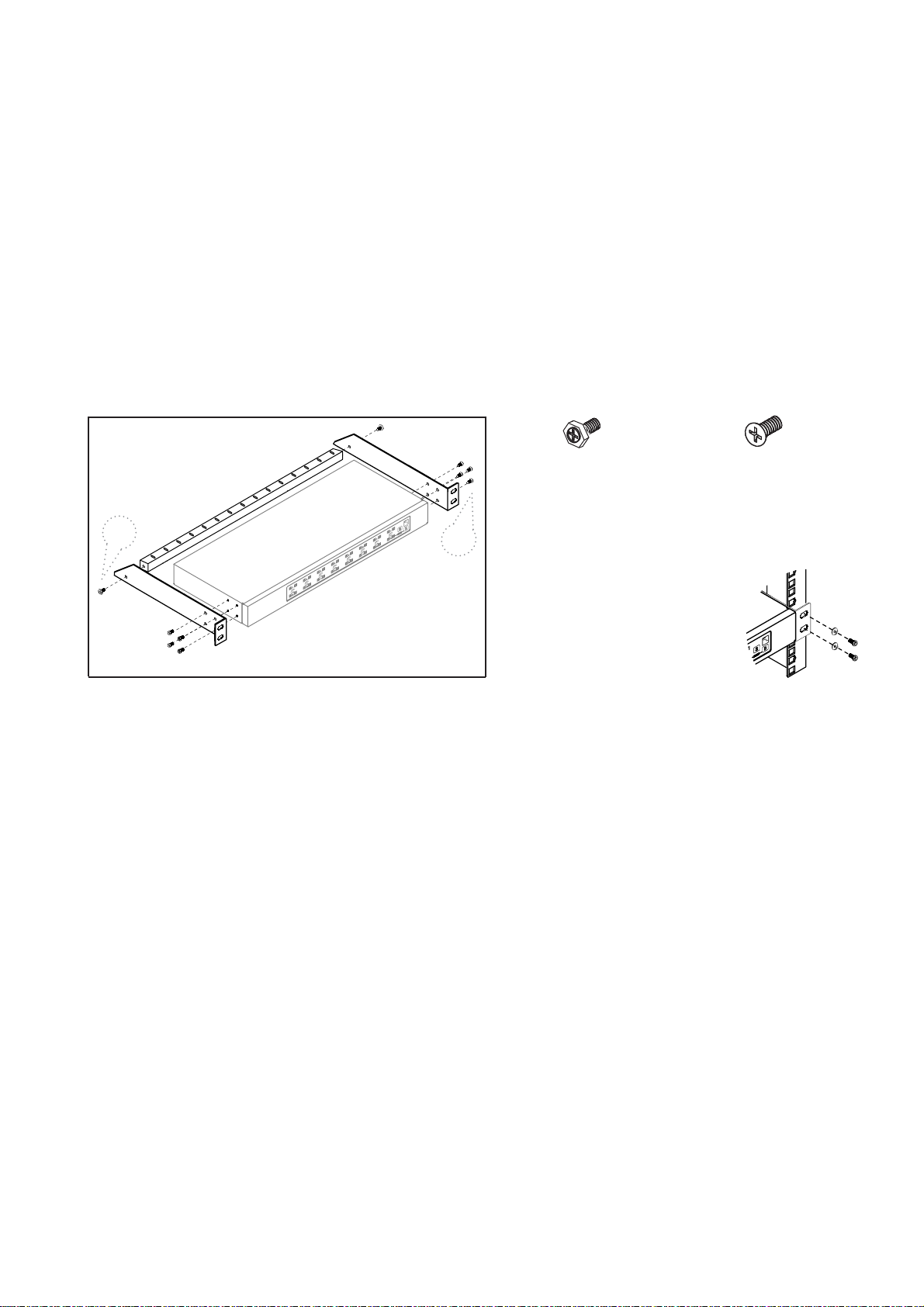
UM-CV-751-CS-116-Q215V1 www.austin-hughes.com
Installation for serial console server
C
e
b
y
r
V
e
i
w
■ Install each bracket using screws
provided shown in Figure 1.
A
B
M3.2 x 4.5 mm M4 x 10 mm
■ Fix the serial console server
into the rack
Figure 1.
Screw A: 2 pcs Screw B: 8 pcs
CS-116
■ It is very important to mount the equipment in a suitable cabinet or on a stable surface.
■ Make sure the place has a good ventilation, is out of direct sunlight, away from sources of excessive
dust, dirt, heat, water, moisture and vibration.
The equipment comes with the standard parts shown in package content. Check and make sure they are
included and in good condition. If anything is missing, or damaged, contact the supplier immediately.
Unpacking
Before Installation
Page 5

UM-CV-751-CS-116-Q215V1 www.austin-hughes.com
Model
Product Dimension
(W x D x H)
Packing Dimension
(W x D x H)
Net
Weight
Gross
Weight
CS-116
443 x 180 x 44 mm
17.4 x 7.1 x 1.73"
500 x 400 x 90 mm
19.7 x 15.7 x 3.5"
3.5 kg
8 lb
4.5 kg
10 lb
P. 1
< 1.1 > Package Content
CS-116
< Part 1 >
• CS-116 unit x 1
• Mounting set w/ bracket & screws x 1
• Power cord x 1
• RJ45-DB9 female adapter x 1
• RJ45-DB9 male adapter x 1
C
e
b
y
r
V
e
i
w
CS-116
Page 6
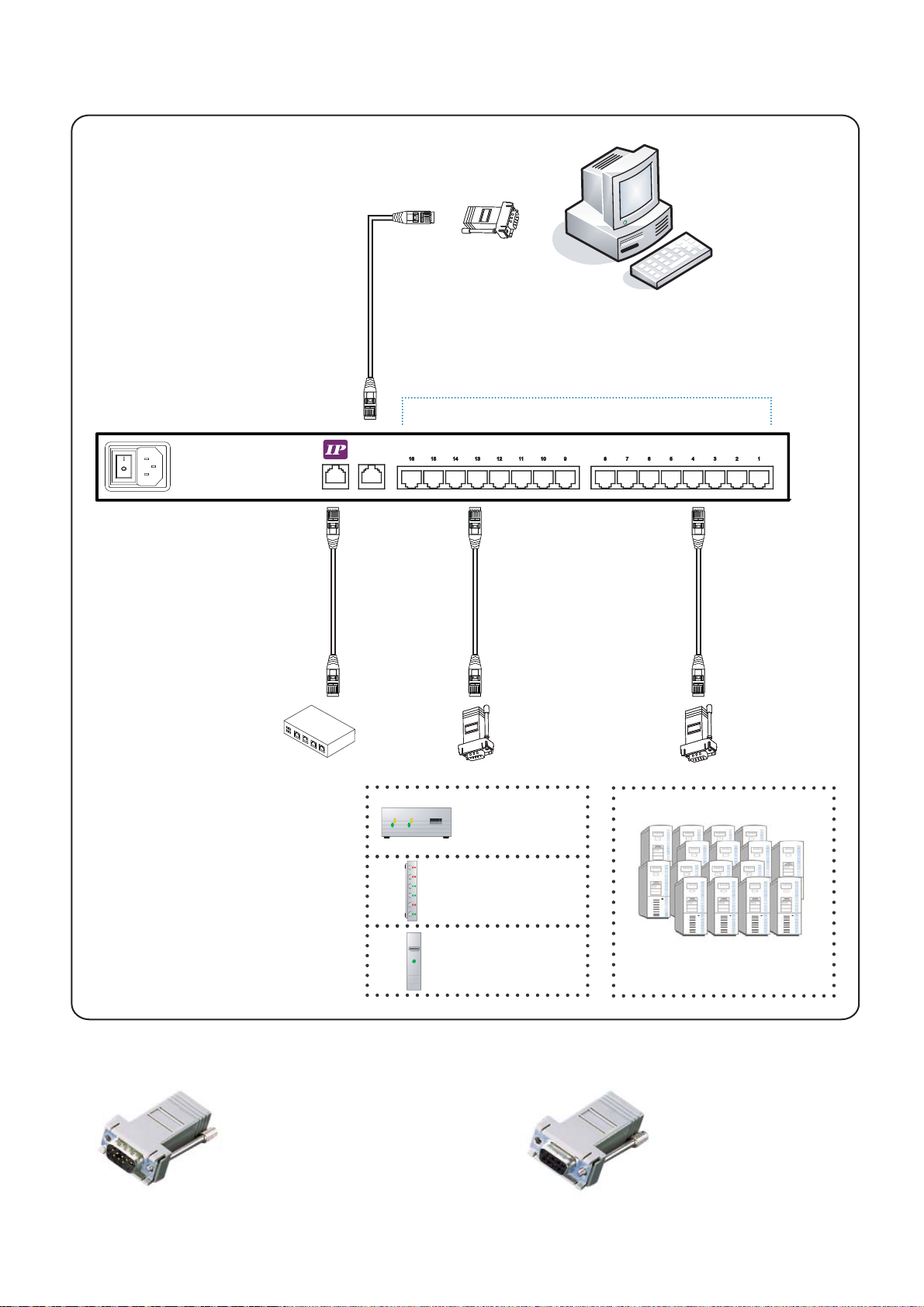
UM-CV-751-CS-116-Q215V1 www.austin-hughes.com
Console
P. 2
< 1.2 > Connect to Single Serial Device or Headless Server
SG-100F
RJ45-DB9
female adapter
Cat5 cable
Computer with RS-232 serial port
Hub
Router
Switch
PDU
UPS
Power module
Serially
managed device
SG-100F
RJ45-DB9
female adapter
SG-100M
RJ45-DB9
male adapter
Cat5 cable
Cat5 cable
Cat5 cable
Network device
hub or router
Headless servers
CS-116
CS-116
Power
Optional Accessories
SG-100F
■ RJ45-DB9 female adapter
SG-100M
■ RJ45-DB9 male adapter
RJ45 Serial port
Page 7
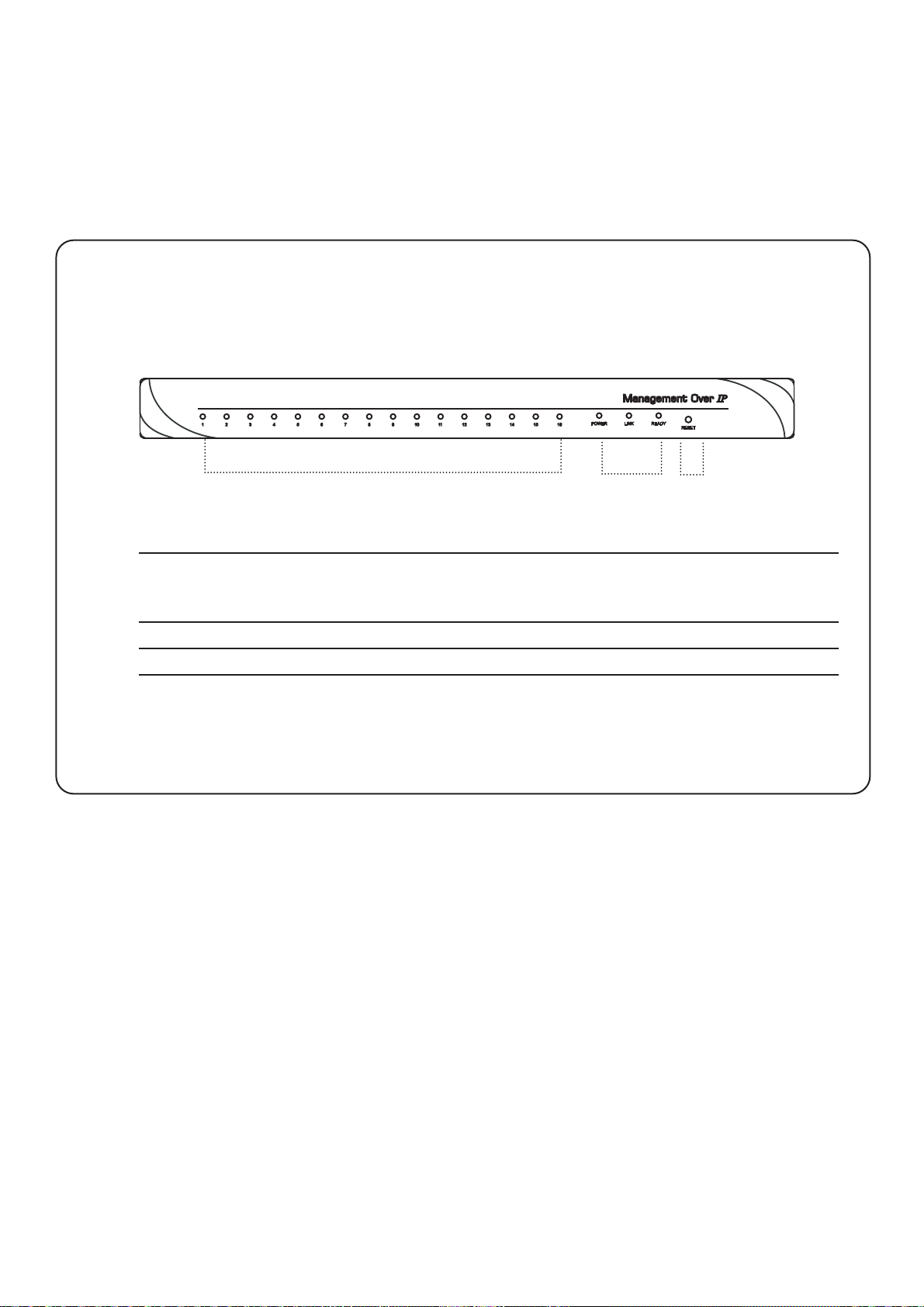
UM-CV-751-CS-116-Q215V1 www.austin-hughes.com
P. 3
< 1.3 > Membrane
Power ON
■ Turn off all devices / servers and Cat5 IP serial console
■ Make sure all cables / connectors are properly connected
16 ports
Port activity Status LEDs Reset button
Power Red: Power on indication
Link Orange: 10BaseT Ethernet connection
Green: 100BaseT Ethernet connection
Ready Green: Blinking per second when system is busy
Port LED Green: Traffi c activity
Reset button Press reset button to reboot the unit
Front Panel - Port LED Indications
CS-116
Page 8

UM-CV-751-CS-116-Q215V1 www.austin-hughes.com
2.1.1 Setup the IP address from Console Port
The IP serial console offers user-friendly menu-driven user interface. User can simply connect a VT-100 terminal to the
console port to access to the unit. This is useful when you does not know the network settings of the server, and cannot
access to the server. In this case, you can view or change the settings (IP address, Subnet mask, etc) via the console port.
Please follow the steps below:
1. Connect the console port on the rear panel to a serial port on a PC host using the CAT5 cable and
the appropriate RJ45/DB9F adapter packaged with the IP serial console.
2. Confi gure a terminal emulation program, such as HyperTerminal, using the following settings:
Baud Rate = 115200, Data bits = 8, Stop bits = 1, Parity = none, Flow control = none
3. Enter the user name and password in order to access to the system.
User Name Default Password
root root
The following figure depicts the structure of the interface.
Network >
IP Confi g: The following shows the IP confi guration items.
1. For IP mode, you can press SPACE bar to select Static mode or DHCP mode.
2. For IP Address, Subnet mask, Default Gateway, Primary DNS, and Secondary DNS you can change
these network settings.
3. After changing the settings, the fi nal enter, the unit will prompt to confi rm YES or NO.
If select YES, the IP serial console will reboot and save the settings into the Flash memory.
Current IP: To show the current network setting.
IP Filter: To enable/disable IP fi lter function.
System >
Reboot: To reboot the IP SERIAL CONSOLE SERVER
Reset to Default: To reset confi guration to Factory Default Settings.
*Note: only the root user has the privilege to perform this function.
Status: To show the system status.
P. 4
< 2.1 > Device Setup
< Part 2 > Connection & Operation
CS-116
Page 9
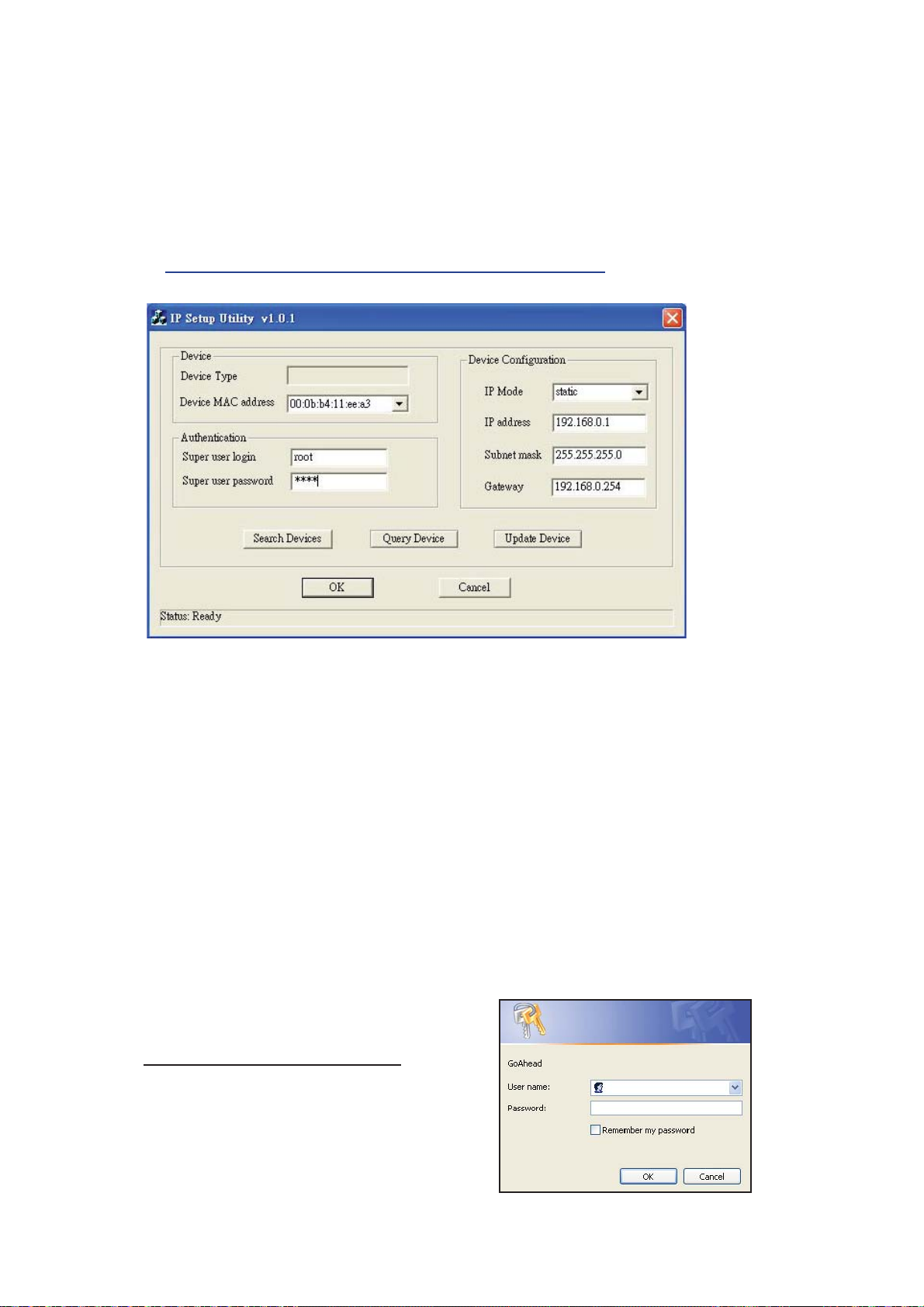
UM-CV-751-CS-116-Q215V1 www.austin-hughes.com
2.1.2 Setup the IP address from Ethernet port
In addition to VT100 interface, we also provide a Network Setup Software tool as below for the network
settings to the IP serial console.
The operation procedures are as follows:
1.
Run the software tool IP serial console IPCS_Setup.exe
2. Click Search Devices to find out the IP serial console devices on the network. After few seconds, the MAC
addresses of found devices will show on Device MAC address field.
3. Select the MAC address on Device MAC address, then click Query Device to get the device configuration
on the right pane.
4. If you want to change the settings. Enter the Super user name & password. Change the settings on the right
pane. Then click Update Device. The new settings will be save to the IP serial console unit, then the unit will
be reboot automatically.
Access IP serial console
Using the HTTP protocol and entering the confi gured IP address of IP serial console into the web browser
to remote access the IP serial console.
With successful connection to IP serial console, the login page will show as below, then key in the default user
name & password when connecting to the IP serial console unit, the IP serial console system (web server,
Telnet server or SSH server) will prompt user to enter the user name and password in order to access to the
system.
There are two levels of access privileges:
User Default Access
Name Password Privileges
root root Full access
(user define) (user define) Limit access to serial port
The administrator can add or remove a user easily via
the web pages of System administration.
For details, please visit the link below :
http://www.austin-hughes.com/support/utilities/cyberview/IPCS_Setup.exe
P. 5
< 2.1 > Device Setup
CS-116
Page 10
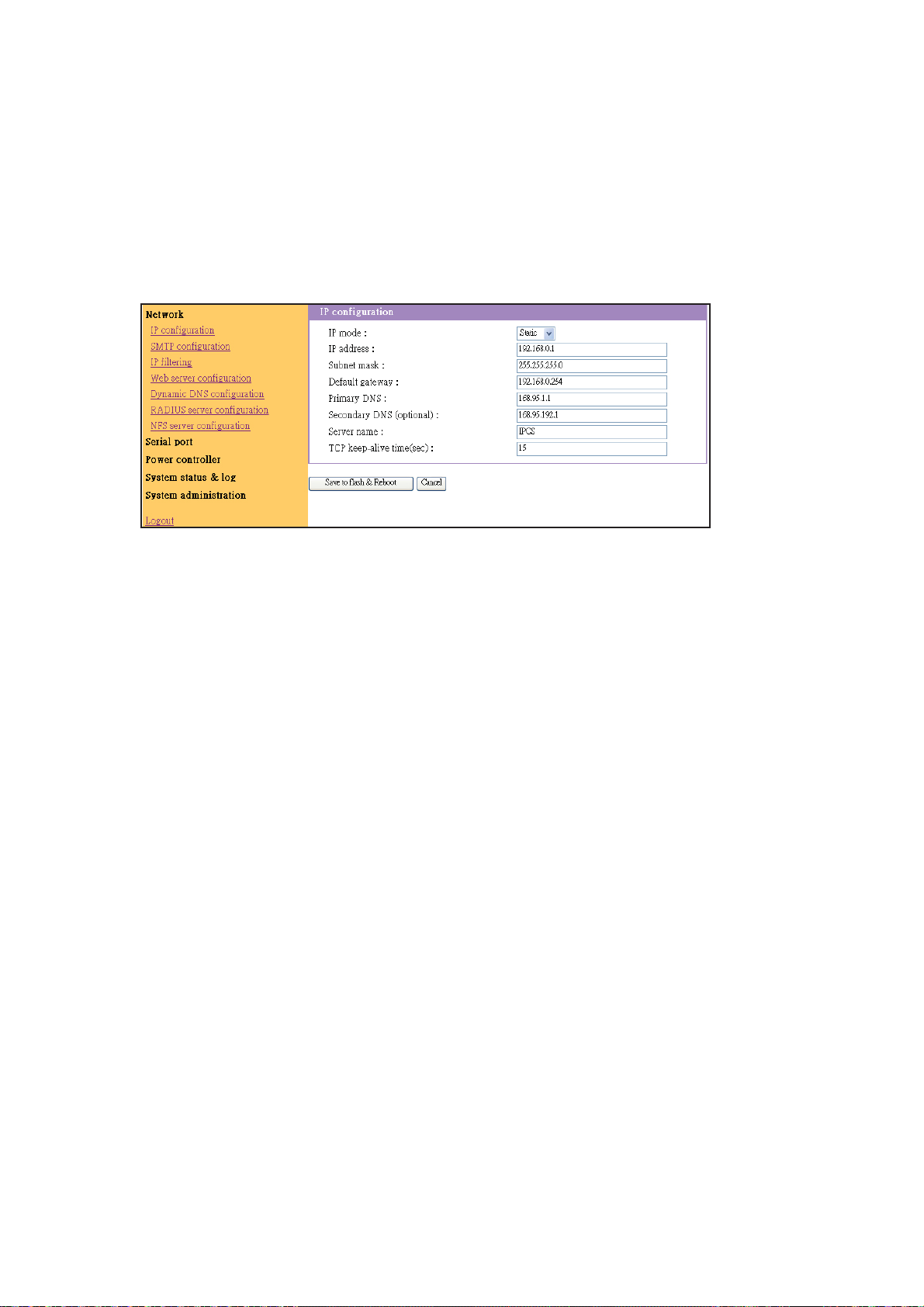
UM-CV-751-CS-116-Q215V1 www.austin-hughes.com
2.1.3 Web Management Interface
The IP serial console supports both HTTP and HTTPS (HTTP over SSL) protocols. The user must authenticate themselves by
logging into the system with a correct user name and password
To access the IP serial console Web management pages, enter the pre-set IP address or resolvable hostname into the web
browser’s URL/Location field. This will direct the user to the login screen.
Figure below shows the user homepage of the Web management interface. A menu bar, provided on the left hand side of the
screen. Selecting an item on the menu bar opens a tree view of all the submenus available under each grouping. Selecting a
submenu item will allow the user to modify parameter settings for that item.
Every page will allow the user to Save to flash, Apply or Cancel their actions. To apply all changes made, the user must select Apply.
Only when the user selects Apply will the new parameter values be applied to the IP serial console configuration and
go effective. But new settings are not saved to non-volatile memory (Flash) unless user clicks Save to flash button.
If the user does not want to save the new parameter values, the user can click Cancel. All changes made will be lost and the
previous values restored.
P. 6
< 2.1 > Device Setup
CS-116
Page 11
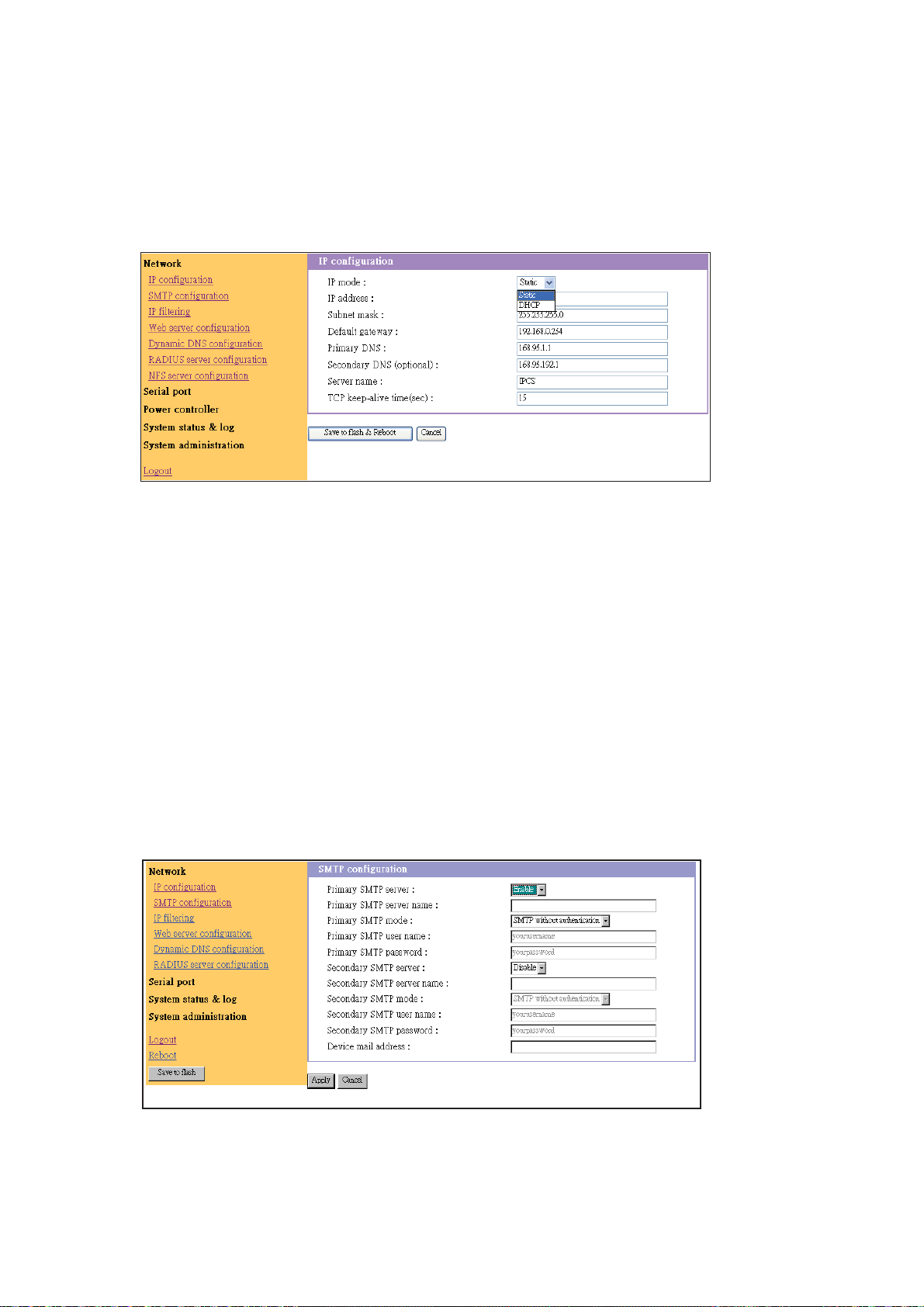
UM-CV-751-CS-116-Q215V1 www.austin-hughes.com
User can do the network IP settings via V-100 or web pages. This chapter describes the usage of web pages. The default IP settings are
as follows.
2.2.1 IP Configuration
The IP serial console requires a valid IP address to operate within the user’s network environment. If the IP address is not
readily available, contact the system administrator to obtain a valid IP address for the IP serial console. Please note that the
IP serial console requires a unique IP address to connect to the user’s network.
There are two types of IP assignments user can choose from:
■ Static IP
■ DHCP (Dynamic Host Configuration Protocol)
The IP serial console is initially defaulted to Static IP mode, with a static IP address of 192.168.0.1.
*The onfiguration setting will not go into effect until clicking the button Save to flash & reboot.
2.2.2 SMTP Configuration
The IP serial console (IP SERIAL CONSOLE SERVER) can send an email notification when the number of system log
messages reaches to certain value and/or when an alarm message is created due to an issue with serial port data.
The user must configure a valid SMTP server to send these automatically generated emails.
The “device mail address” must be registered to SMTP server.
The IP serial console supports two SMTP server types:
■ SMTP without authentication
■ SMTP with authentication
The SMTP user name and SMTP user password are required when selecting SMTP with Authentication.
Secondary SMTP configuration is also provided so that mail can be delivered even when the primary SMTP server fails.
Only when the primary SMTP server fails, the secondary SMTP server will be tried for mail delivery.
P. 7
< 2.2 > IP Confi guration
CS-116
Page 12

UM-CV-751-CS-116-Q215V1 www.austin-hughes.com
CS-116
2.3.1 IP Filtering
The IP filtering function keeps unauthorized hosts from accessing to the IP serial console by specifying IP filtering rules. It is
important to fully understand what an IP filter is. If you don’t fully understand this, you will get unexpected results against your
original plan.
The IP address/ Mask specifies the host range by entering base host IP address followed by / and subnet mask. The host IP
addresses to be filtered based on the rule defined. The table below gives examples of IP address/ Mask settings.
Specified host range Base Host IP address Subnet mask
Any host 0.0.0.0 0.0.0.0
192.168.1.120 192.168.1.120 255.255.255.255
192.168.1.1 ~ 192.168.1.254 192.168.1.0 255.255.255.0
192.168.0.1 ~ 192.168.255.254 192.168.0.0 255.255.0.0
192.168.1.1 ~ 192.168.1.126 192.168.1.0 255.255.255.128
192.168.1.129 ~ 192.168.1.254 192.168.1.128 255.255.255.128
The Port is a port or port range of the IP serial console which hosts try to access to.
Chain rule
The chain rule determines whether the access from the hosts is allowed or not. It can be one of the these two values :
■ ACCEPT : access allowed
■ DROP : access not allowed
When the IPCS receives a TCP packet, it will process the packet with the chain rule depicted below. The process ordering is
important; The packet will enter the chain rule 1 first, if meet the rule then take action directly, otherwise go to chain rule 2.
TCP packet
No
Rule 1
Rule 2
Rule ..
Rule n
Default Rule
Action 1
Yes
No
No
No
Action 2
Yes
Action 3
Action 4
Action 5
Yes
Yes
Yes
P. 8
< 2.3 > IP Filtering
Page 13

UM-CV-751-CS-116-Q215V1 www.austin-hughes.com
CS-116
2.3.2 IP Filtering
Users can add a new IP filtering rule by setting the properties at adding line and then clicking the button Add. User can remove
a rule by clicking the button Remove.
In the example above, no host is allowed to connect to the IPCS through http (port 80) by the #3 rule but the hosts whose
subnet is 192.168.1.x is allowed by the #1 rule and 192.168.2.x by the rule #2. So, only the hosts which elong to the subnet
192.168.1.x or 192.168.2.x can access to the IPCS through http by the #1, #2 and #3 rules.
The IP serial console Web server supports both HTTP and HTTPS (HTTP over SSL) services simultaneously. Users can select
user authentication method for the IPCS web pages login. The IP serial console currently provides authentication methods of
Local and RADIUS.
2.4.1 Local
The IP serial console always refers to the local database for the web server login user authentication.
P. 9
< 2.3 > IP Filtering
< 2.4 > Web Server Confi guration
Page 14

UM-CV-751-CS-116-Q215V1 www.austin-hughes.com
CS-116
2.4.2 Dynamic DNS
When users connect the IP serial console to a DSL line or use a DHCP configuration, and get a dynamic IP address from the
network, the IP address may not the same as previous. It can therefore be very difficult to know if an IP address has changed,
or what the new IP address is.
A Dynamic DNS service is provided by various ISPs or organizations to deal with the above issue. By using the Dynamic DNS
service, users can access the IP serial console through the hostname registered in the Dynamic DNS Server regardless of any
IP address change.
By default, the IP serial console only supports Dynamic DNS service offered at Dynamic DNS Network Services, LLC
(www.dyndns.org).
To use the Dynamic DNS service provided by Dynamic DNS Network Services, the user must set up an account. In their
Members’ NIC (Network Information Center - http://members.dyndns.org). The user may then add a new Dynamic DNS Host
link after logging in to their Dynamic DNS Network Services Members NIC.
After enabling the Dynamic DNS service in the Dynamic DNS Configuration menu, the user must enter the registered Domain
Name, User Name, and Password. After applying the configuration change, users can access the IP serial console using only
the Domain Name. The DNS (Domain Name Systems) is the internet service that translates your domain names into IP addresses.
2.4.3 HTTPS / SSL
The IP serial console Web server supports both HTTP and HTTPS (HTTP over SSL) services simultaneously.
The user can to enable or disable security function of each port individually. HTTPS provides a secure, encrypted web interface
over SSL (secure sockets layer). The following steps to use the HTTPS protocol:
1. Change the URL from “http://xxx.xxx.xxx/” to “https://xxx.xxx.xxx/”.
2. If connect success, it will show up the “Lock” icon on the right-hand side of the taskbar.
P.10
< 2.4 > Web Server Confi guration
Page 15

UM-CV-751-CS-116-Q215V1 www.austin-hughes.com
CS-116
2.4.4 RADIUS
Authentication is the process of identifying an individual, usually based on a username and password. The IP serial console
supports various authentication options, such as Local, RADIUS, to authenticate the users who access the serial port. When
the authentication is set to Local, the IP serial console will use its own user list to authenticate a user. If configured otherwise,
the IP serial console will request authentication from the external authentication servers (i.e. RADIUS).
Figure below shows conceptually the user authentication process when using an external authentication server.
Radius server configuration
P. 11
< 2.4 > Web Server Confi guration
Page 16

UM-CV-751-CS-116-Q215V1 www.austin-hughes.com
CS-116
Under the Serial Port heading, click Configuration will show the list of port summary as below.
2.5.1 Port Authentication
Authentication is the process of identifying an individual, usually based on a username and password. The IP serial console
supports various authentication options, such as Local, RADIUS, to authenticate the users who access the serial port.
When the authentication is set to Local, the IP serial console will use its own user list to authenticate a user. If configured
otherwise, the IP serial console will request authentication from the external authentication servers (i.e. RADIUS) Figure below
shows conceptually the user authentication process when using an external authentication server.
2.5.2 Port Enable / Disable
Each serial port can be enabled or disabled. A disabled serial port cannot be accessed by user. User can reset the serial port to
default settings by clicking the button Set to default.
P.12
< 2.5 > Serial Port Confi guration
Page 17

UM-CV-751-CS-116-Q215V1 www.austin-hughes.com
CS-116
2.5.3 Port Title
Users can enter descriptive information for each port based on the device attached to it.
We can use the shortcut Move to on the up-right corner to go to the wished port page directly.
P.13
< 2.5 > Serial Port Confi guration
Page 18

UM-CV-751-CS-116-Q215V1 www.austin-hughes.com
CS-116
2.5.4 Operation Modes
The IP serial console unit provides four types of operation modes. These are described in the following sections.
P.14
Note :
■ The last port (e.g., Port #16 of IP serial console) can also be used as External ESP (Entry Serial Port)
in Serial-to-Serial operation mode. Refer to the section Serial-to-Serial Function for details.
< 2.5 > Serial Port Confi guration
Page 19

UM-CV-751-CS-116-Q215V1 www.austin-hughes.com
CS-116
Console Server Mode
Configuring a serial port as a console server creates a TCP socket on the IP serial console unit that listens for a Telnet or SSH client
connection. When you connect to the TCP socket, you have access to the device attached to the serial port as if the device were
connected directly to the network. Data stream can be sent back and forth between the device and the Telnet/SSH client program.
Raw TCP is also supported with the Console Server Mode.
For console server mode, the user can configure the following parameters:
Listening TCP port number
The user can also access a serial port through the IP address of the IP serial console and the listening TCP port number of the serial
port. If the IP address of the IP serial console and the serial port are assigned as 192.168.123.100 and listening TCP port number
4001, the user can connect to the port as follows: telnet 192.168.123.100 4001
Protocol
Select Telnet, SSH or Raw TCP as the protocol. If the users are using a Telnet client program, select Telnet. If the users are using an
SSH client program, select SSH. When Raw TCP is selected, direct TCP socket communication is available between the IPCS
and the remote host.
Inactivity timeout
In order to avoid a client holding a TCP connection while no data transferring on the serial port for long time. If the inactivity timeout is
enabled, and no data activity between the IP serial console and the Telnet/ SSH client for the specified inactivity timeout interval
(no data activity in the serial port), the existing TCP session will automatically be closed. If the user wants to maintain the connection
indefinitely, configure the inactivity timeout period to 0.
TCP Keep-alive (no configuration required)
In order to avoid TCP connection lockup, the IP serial console will continue to check the connection status between the Telnet/ SSH
client and the IP serial console by sending “keep alive” packets periodically. If the Telnet/ SSH client does not answer the packets in a
period of time, system will assume that the connection is down unintentionally. The IP SERIAL CONSOLE will close the existing Telnet/
SSH connection, regardless of the inactivity setting. So the TCP connection won’t be deadlocked when user’s application closed
improperly or the network link interrupted.
Terminal Server Mode
In terminal server mode, the IP serial console will unit’s serial port is configured to wait for data from the device connected to the port.
If data arrive is detected, the IP SERIAL CONSOLE unit starts a TCP session as a Telnet or SSH client to a pre-defined server. The
server must be defined by you before the port can be configured for a Telnet or SSH client. This mode is used when you want to
access servers on the network from a serial terminal. Raw TCP is also supported with the Terminal Server Mode.
Dial-in Modem Mode
In this mode, the IP serial console unit assumes an external modem is attached to the serial port and is waiting for a dial-in
connection from a remote site. When a user dials-in using a terminal application, the IP serial console unit accepts the connection
and displays the appropriate prompt or menu for you that logged in.
P.15
< 2.5 > Serial Port Confi guration
Page 20

UM-CV-751-CS-116-Q215V1 www.austin-hughes.com
CS-116
2.5.5 Serial Port Parameters
To connect the serial device to the IPCS serial port, the serial port parameters of the IP serial console should match exactly to
that of the serial device attached.
2.5.6 Port Logging
With the Port logging feature while in console server mode, the data receiving from the tracking serial port will be buffered in
IP serial console memory. The user can also define keywords for each serial port that will trigger an email notification if the
keyword is found in the logged data. This will enable the user to monitor the data from the attached device. The Port logging
feature is valid and visible only if the operation mode of the serial port is configured to console server mode.
P.16
< 2.5 > Serial Port Confi guration
Page 21

UM-CV-751-CS-116-Q215V1 www.austin-hughes.com
CS-116
2.5.6 Port Logging
If Port logging option is enabled, the user can let the IP serial console to search a defined keyword from the port logging data
and send an email to an administrator by Port event handling configurations. Each reaction can be configured individually upon
each keyword. Reaction can be an email delivery.
The memory buffer for port logging data are pre-allocated at the size as follows:
Port Number of IP serial console Memory Size (Bytes / Port) Total Memory Size
16 192K 3M
Remark :
■ If the logging data grows larger than the pre-allocated size, the new data will overwrite the old data.
P.17
The IP serial console web pages provide a web-based serial port connection which enables the user to access the serial ports without
using the Telnet client program.
A Java applet is used to provide the text-based user interface to access the serial port. This Java applet supports only Telnet in
Console Server mode. The user cannot access the serial port via the web when the host mode of the port is set to Raw TCP
connection. The user is asked to enter user ID and password to access the port. Once authenticated, the user now has access to
the serial port.
Notes : In order to run this function, the system need support J2RE (Java 2 Runtime Environment) 1.5 and above, or Sun TM JRE(Java
Runtime Environment) 5.0 and above. You can get the Java Software from the website http://www.java.com/en/download/
< 2.5 > Serial Port Confi guration
< 2.6 > Serial Port Connection
Caution : Console Session Not Accepting Key Strokes
This issue can be due to any of these reasons:
■ Difference in baud rate and the bits per second value
■ Bad console cable
■ Scroll lock option is enabled on the keyboard (make sure that the scroll lock key is disabled on the Keyboard)
Page 22

UM-CV-751-CS-116-Q215V1 www.austin-hughes.com
CS-116
2.6.1 T elnet Java Applet
1. Select Telnet protocol under Serial port > Configuration > Operation mode.
2. Select the Serial port > connection menu item, click the terminal icon at C column. If connect success,
the terminal emulation will pop up login prompt.
3. Enter user name and password to log in, so can start to use it as if running a Telnet client program
(e.g., Telnet DOS program, PuTTY).
P.18
< 2.6 > Serial Port Connection
Page 23

UM-CV-751-CS-116-Q215V1 www.austin-hughes.com
CS-116
2.7.1 Serial-to-Serial Function
Normally the data transfer of IP serial console is between Ethernet port and serial ports. With Serial-to-Serial function the data
transfer can be between one designated serial port (ESP) and one of the other serial ports. The designated serial port, Entry
Serial Port (ESP), is connected to a Terminal Converter to provide VGA and keyboard ports locally, or connect the VGA/
keyboard ports to KVM switch to consolidate the administration. The other serial ports are connected to the devices or servers
to be monitored and controlled. There are two types of ESP:
Internal ESP or External ESP.
External ESP :
The last external serial port (e.g., Port #16 if IP serial console CS-116 16 port model). The data transfer will be between the
ESP and one of the other external serial ports (e.g., Port #1~15 if IP serial console CS-116 16 port model)
Internal ESP:
It is located on the main board inside the IP SERIAL CONSOLE unit. We have to uncover the metal case so can access
to it. The data transfer will be between the ESP and one of the other external serial ports (e.g., Port #1~16 if CS-116)
To configure the Serial-to-Serial function
1. Enter VT100 console mode (see the section VT-100 for details) to show up the window screen as below.
2. Go to the item Port position, hit SPACE bar to choose the ESP type (Internal port, or The last port)
3. Confirm the choice then auto-reboot the system
4. After the reboot (about one minute), the screen below will show up. Configure each configuration setting.
Note : that one should type in the value for Inactivity timeout, and press SPACE bar to select the setting for the other items.
P.19
< 2.7 > Serial-to-Serial Function
Page 24

UM-CV-751-CS-116-Q215V1 www.austin-hughes.com
CS-116
5. Confirm the choice the screen below will show up.
6. Type in user name and password. Then the data channel connection between ESP and the selected serial port will
be built. So the administrator can control the serial device or server.
7. Press Ctrl and C keys to get out of Serial-to-Serial function and back to main console screen.
The web page also gives read-only settings of Serial-to-Serial function, it will auto-changed upon the setting change on
VT100 console. Click Cancel will refresh the values.
2.7.2 Serial Power Control Function
The serial power control function does not support for the CS-116.
P.20
< 2.7 > Serial-to-Serial Function
Page 25

UM-CV-751-CS-116-Q215V1 www.austin-hughes.com
CS-116
2.8.1 System Status
System status data include the model name, serial number, firmware version, bootloader version, current time, and the
network configuration of the IP serial console. User cannot change the data from this page.
This page will be automatically refreshed every 10 seconds, to show the system current time.
2.8.2 System Logging
The user may configure the IP serial console to enable or disable the system logging process and set the storage location.
The system log buffer is pre-allocated at 300K bytes size. If the logging data grows larger than the pre-allocated size, the
new data will overwrite the old data.
P.21
< 2.8 > System Status & Log
Page 26

UM-CV-751-CS-116-Q215V1 www.austin-hughes.com
CS-116
2.9.1 User Administration
At startup of the AP, the system will prompt user to enter the password to access to the system. The administrator can add or
remove a user easily via the web pages.
There are two levels of access privileges:
User Name Default Password Access Privileges
root root full access
(user define) (user define) only can access to Serial Port and System Status & log
2.9.2 Add User
To add a user,
■ Check the users at the User administration screen
■ Click the button Add
Figure below shows the Add User screen.
You will see the new user is on the user list now.
P.22
Note :
■ The first character of User name must be alphabet.
■ The password should be at least 3 characters long.
■ The user name or password must not longer than 32 characters.
■ Only root user can access to Network and System administration.
< 2.9 > System Administration
Page 27

UM-CV-751-CS-116-Q215V1 www.austin-hughes.com
CS-116
2.9.3 Remove User
To remove a user,
■ Check the users at the User administration screen
■ Click the button Remove
2.9.4 Edit ACL
IP serial console provides ACL (Access Control List) security function, each user may be authorized to access to certain
ports only, instead of all ports. In other words, a particular port may only allow the authorized users to access.
To edit the ACL,
■ Check the users at the User administration screen
■ Click the Edit icon
■ Enter user name & password
■ Select the port to access to
■ Click the button Submit
2.9.5 Change password
To change the parameters of the user account, open the edit user screen by selecting the user name at the user
administration screen and then edit the parameters of user account like adding user.
P.23
< 2.9 > System Administration
Page 28

UM-CV-751-CS-116-Q215V1 www.austin-hughes.com
CS-116
The IP serial console maintains current date and time information. The IP serial console clock and calendar settings are backed
up by internal battery power. The user can change the current date and time.
There are two methods of date and time settings. The first is to use the NTP server to maintain the date and time settings.
If the NTP feature is enabled, the IP serial console will obtain the date and time information from the NTP server at each reboot,
then automatically align with the NTP server time per hour. If the NTP server is set to 0.0.0.0, the IP serial console will automatically
use the default NTP servers. In this case, the IP serial console should be connected from the network to the Internet. The second
method is to set date and time manually without using the NTP server. This will allow the date and time information to be kept
maintained by the internal battery backup.
By convention, weather scientists use one time zone, Greenwich Mean Time (GMT). This time is also known as Universal Time (UTC).
The user may also need to set the time zone and the time offset from UTC depending on the user location to set system date and
time exactly, and the time offset from UTC. It allows the IP serial console to calculate the exact system time. The Time offset value x
could be positive or negative integer. Please refer to the website http://time_zone.tripod.com/ for the time offset from UTC.
Note :
■ The IP serial console provides RTC (Real Time Clock) function powered by a lithium battery (CR2032, 3V).
So the data/time will be maintained even encounter power loss to the unit.
■ If you repeatedly loss the date / time information please replace the battery.
■ Replace the 3-Volt CR2032 battery only with the same or equivalent type recommended by the battery
manufacturer. A new battery can explode if it is incorrectly installed. Discard the inappropriate one if possible.
P.24
< 2.10 > Date and Time
Page 29

UM-CV-751-CS-116-Q215V1 www.austin-hughes.com
CS-116
Firmware can be easily upgraded via web page. This section describes the upgrade procedures.
*The latest firmware version is available on the web site.
2.11.1 Prepare Upgrade Environment
1. Need to obtain a TFTP server software program.
2. Start up tftp server (e.g., tftpd32). The website below kindly provides the software.
http://perso.orange.fr/philippe.jounin/tftpd32_download.html.
3. Run the TFTP server software program, for example: tftpd32.exe
4. Select the directory folder where the upgrade image files reside at
For example: Z:\IP-console\Release\v1.0 & 082306
2.11.2 Upgrade from web page
Key in TFTP server IP address and image file name, then click Apply.
After a few seconds, the message Flash program finished successfully will be shown, meaning the new firmware
has been upgraded into the Flash memory.
P.25
Note :
There are three possible images can be upgraded. But not all of the three images should be upgraded
in each release. Most often, only need to upgrade the ramdisk image. The three images are:
■ extpar
■ zimage
■ ramdisk
< 2.11 > Firmware Upgrade
Page 30

UM-CV-751-CS-116-Q215V1 www.austin-hughes.com
CS-116
2.11.2 Upgrade from web page
If you want to run the new firmware, you need to click the Reboot item, then Yes to confirm to reboot the system. It will
take about one minute to finish the system reboot. When the IP serial console unit finishes the startup and working
normally, the Ready green LED will blink every second.
P.26
Warning :
A new firmware release version may need one, two, or up to three images to upgrade. You have to upgrade all to be
upgraded images before rebooting the system. Otherwise may cause inconsistency between kernel and application
firmware and the system may not be able to start up successfully. In this case, we have to upgrade through bootloader
process, which is not as friendly as the web method.
< 2.11 > Firmware Upgrade
Page 31

UM-CV-751-CS-116-Q215V1 www.austin-hughes.com
CS-116
P.27
Item Description
Form Factor 1U rack mounting
Serial Interface
Number of port 16-port
Connector RJ45
Signal Serial RS-232 Rx, Tx, RTS, DTR, DSR
Flow None, RTS / CTS, Xon / Xoff
Baudrate 300 to 115200
Mode Console, terminal server, modem dial-in
LAN Interface
Port 1 x RJ45
Type IEEE802.3 - 10/100BaseT, auto-detecting
Mode Full / half-duplex selectable
Security Password access, IP fi ltering, SSH v2, HTTPS / SSL
Authentication Local user database, RADIUS, PAP/ CHAP (for modem dial-in)
Protocols
TCP, UDP, IP, ARP, ICMP, HTTP/ HTTPS, DHCP/BOOTTP,
Telnet, PPP, SMTP, DNS, NTP, Dynamic DNS
Protocols Relative Function Port monitoring, Serial & TCP inactivity time
Management
Local console, web pages (HTTP/ HTTPS),
SSH, telnet, port buffering and logging, system statistics,
Email notifi cation according to the equipment alarm message
Compatibility
SUN Solaris, IBM RS/6000 AIX, SCO Unix/ Xenix,
interactive Unix systems PC-based headless server,
terminal server, router, fi rewall & switch
Power Input Auto-sensing 100 to 240VAC, 50 / 60Hz
Power Consumption Max. 48 Watt, Standby 5 Watt
Regulatory
Safety FCC & CE certifi ed
Environment RoHS2 & REACH compliant
Options
DC Power DC power input with 12V, 24V, 48V selection
Environmental
Operation 0˚ to 55˚C Degree
Storage -5˚ to 60˚C Degree
Relative Humidity 5~90%, non-condensing
Shock 10G acceleration (11ms duration)
Vibration 5~500Hz 1G RMS random vibration
< 2.12 > Cat5 IP Serial Console Specifi cation
Page 32

UM-CV-751-CS-116-Q215V1 www.austin-hughes.com
CS-116
P.28
Console port & serial port pin assignment
Pin Signal Direction
1 DSR In
2 RTS Out
3 GND --
4 TxD Out
5 RxD In
6 DSR
7 CTS In
8 DTR Out
Pin 1
Pin 8
Well-known TCP/UDP Port Numbers
Port numbers are divided into three ranges: Well Known Ports, Registered Ports, and Dynamic and/or Private Ports. Well-known ports
are those from 0 through 1023. Registered Ports are those from 1024 through 49151. Dynamic and/or Private Ports are those from 49152
through 65535.
Well-known ports are assigned by IANA, and on most systems, can only be used by system processes or by programs executed by
privileged users. Table below shows some of the well-known port numbers. For more details, please visit the IANA website:
http://www.iana.org/assignments/port-numbers
Port Number Protocol TCP/UDP
21 FTP (File Transfer Protocol) TCP
22 SSH (Secure Shell) TCP
23 Telnet TCP
25 SMTP (Simple Mail Transfer Protocol) TCP
37 Time TCP, UCP
39 RLP (Resource Location Protocol) UDP
49 TACACS, TACACS+ UDP
53 DNS UDP
67 BOOTP server UDP
68 BOOTP client UDP
69 TFTP UDP
70 Gopher TCP
79 Finger TCP
80 HTTP TCP
110 POP3 TCP
119 NNTP (Network News Transfer Protocol) TCP
161/162 SNMP UDP
443 HTTPS TCP
< 2.13 > Connector Pin Assignment
< 2.14 > Appendix A
Page 33

UM-CV-751-CS-116-Q215V1 www.austin-hughes.com
CS-116
P.29
1. What devices and servers can the CS-116 Cat5 IP serial console be used with ?
The CS-116 Cat5 IP serial console is based on the RS-232-C protocol standard
supported on most terminals, PCs, servers, as well as many manageable devices which equipped
with at least one RS-232 serial port that is used as a console port when no keyboard is present.
2. What operating systems does the CS-116 Cat5 IP serial console support?
There is no software to install on attached servers, so the console terminal can support a variety of
operating systems.
3. How does the CAT5e cable connect to the servers?
We provide RJ45-DB9 female & RJ45-DB9 male adapters convert standard serial connections to RJ45.
4. How many users can concurrent remote access console server?
The users can concurrent remote access console server webpage is unlimited, but every port can only
be accessed by one user at the same time. The different port can also access at the same time.
5. How can we access the serial devices or headless server?
i, Direct terminal attachment
ii, Dial access using serial applications such as HyperTerminal
iii, Network access using IP-based applications such as Telnet or SSH
6. How long is the cable which can support on each serial port?
The longest cable for supporting serial port is 15 meter.
7. What security features does the CS-116 Cat5 IP serial console support?
The 16-port console terminal’s user database supports up to 200 user accounts, which include user
names, passwords, plus specifi cations of access rights. User defi nitions can be changed at any time.
8. Does the serial console require an IP address when using an Ethernet connection?
Yes. The IP address is pre-defi ned during console terminal set up.
< 3.1 > FAQ
< Part 3 >
Page 34

UM-CV-751-CS-116-Q215V1 www.austin-hughes.com
CS-116
P.30
9. Is any confi guration required for SUN server?
When connecting the CS-116 IP serial console to SUN server, an alternate break sequence may not be
required, since some IP serial consoles are “Break Safe”. When using an Ethernet console connection,
the alternate break sequence need not be defi ned. However, the RSC Ethernet port must be confi gured
using the “rscconfi g” command.
10. How can I change the different serial ports in local console?
Press Ctrl + C, you will quit the serial port, it will be back to serial to serial (S to S) menu.
11. What is the default IP setting?
The default is
IP mode: Static
IP address: 192.168.0.1
Subnet mask: 255.255.255.0
Gateway: 192.168.0.254
12. How can I access the console port for IP confi guration ?
i. Connect the console port on the rear panel to a serial port on a PC host using the CAT5 cable and the
appropriate RJ45/DB9F adapter packaged with the CS-116 unit.
ii. Confi gure a terminal emulation program, such as HyperTerminal, using the settings:
Baud-rate = 115200
Data bits = 8
Stop bits = 1
Parity = none
Flow control = none
< 3.1 > FAQ
Page 35

Page 36

UM-CV-751-CS-116-Q215V1 www.austin-hughes.com
The company reserves the right to modify product specifi cations without prior notice and assumes no responsibility
for any error which may appear in this publication.
All brand names, logo and registered trademarks are properties of their respective owners.
Copyright 2015 Austin Hughes Electronics Ltd. All rights reserved.
