Page 1

Manual Number: 140731
USERS GUIDE
JPX Series
JPX-TX1 / JPX-RX1
JPEG2000 IP Distribution
JPX-RX1
JPX-TX1
i
Page 2

User Guide
The lightning symbol in the triangle is used to alert you to the presence of dangerous voltage
inside the product that may be sufficient to constitute a risk of electric shock to anyone opening
the case. It is also used to indicate improper installation or handling of the product that could
damage the electrical system in the product or in other equipment attached to the product.
The exclamation point in the triangle is used to alert you to important operating and maintenance
instructions. Failure to follow these instructions could result in injury to you or damage to the
product.
SAFETY INSTRUCTIONS
Please review the following safety precautions. If this is the first time using this model, then read this manual
before installing or using the product. If the product is not functioning properly, please contact your local
dealer or Aurora for further instructions.
Be careful with electricity:
Power outlet: To prevent electric shock, be sure the electrical plug used on the product power cord
matches the electrical outlet used to supply power to the Aurora product. Use only the power adapter
and power connection cables designed for this unit.
Power cord: Be sure the power cord is routed so that it will not be stepped on or pinched by heavy
items.
Lightning: For protection from lightning or when the product is left unattended for a long period,
disconnect it from the power source.
.
Also follow these precautions:
Ventilation: Do not block the ventilation slots if applicable on the product or place any heavy object on
top of it.
Blocking the air flow could cause damage. Arrange components so that air can flow freely. Ensure that
there is adequate ventilation if the product is placed in a stand or cabinet. Put the product in a properly
ventilated area, away from direct sunlight or any source of heat.
Overheating: Avoid stacking the Aurora product on top of a hot component such as a power amplifier.
Risk of Fire: Do not place unit on top of any easily combustible material, such as carpet or fabric.
Proper Connections: Be sure all cables and equipment are connected to the unit as described in this
manual.
Object Entry: To avoid electric shock, never stick anything in the slots on the case or remove the cover.
Water Exposure: To reduce the risk of fire or electric shock, do not expose to rain or moisture.
Cleaning: Do not use liquid or aerosol cleaners to clean this unit. Always unplug the power to the
device before cleaning.
ESD: Handle this unit with proper ESD care. Failure to do so can result in failure.
FCC
This device complies with Part 15 of the FCC Rules. Operation is subject to the following two conditions:
(1) This device may not cause harmful interference.
(2) This device must accept any interference received, including interference that may cause undesired
operation.
Trademarks
All trademarks in this document are the properties of their respective owners.
i
Page 3
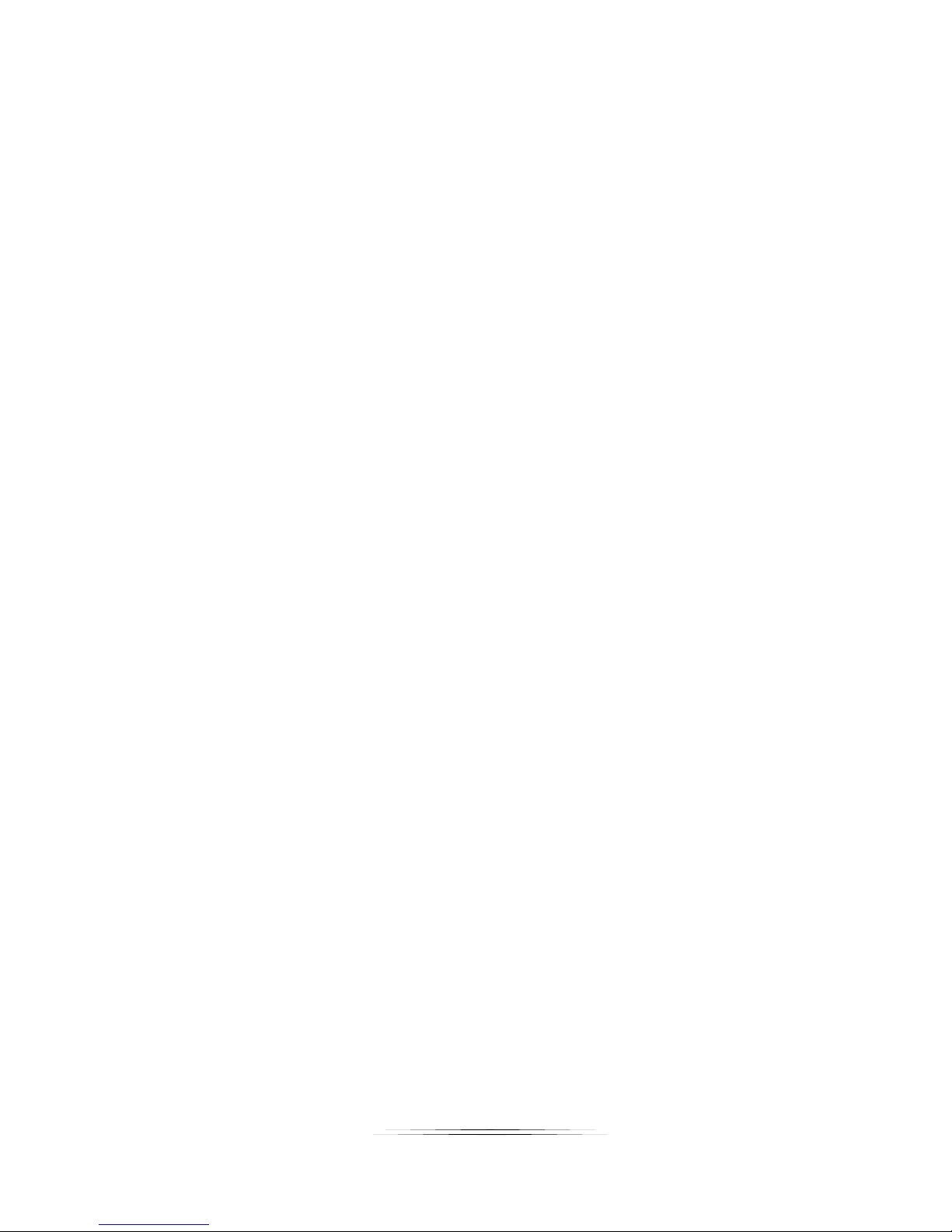
User Guide
TABLE OF CONTENTS
PACKAGE CONTENTS ............................................................................................................. 1
INTRODUCTION ........................................................................................................................ 2
About ..................................................................................................................................................... 2
Features ................................................................................................................................................ 2
JPX-TX1 Front & Rear .......................................................................................................................... 3
JPX-RX1 Front & Rear ......................................................................................................................... 4
APPLICATIONS ......................................................................................................................... 5
Example 1 JPX-TX1 Transmitter to JPX-RX1 Receiver ....................................................................... 5
Example 2 JPX-TX1 Transmitter to Multiple JPX-RX1 Receivers ........................................................ 6
Example 3 Multiple JPX-TX1 to Multiple JPX-RX1 ............................................................................... 7
Example 4 Video Wall ........................................................................................................................... 8
HARDWARE INSTALLATION .................................................................................................... 9
OPERATION ................................................................................................ ............................ 10
Installation ........................................................................................................................................... 10
Searching Devices .............................................................................................................................. 12
Setting Device Parameters ................................................................................................................. 13
Device Settings ................................................................................................................................... 14
Scene Setting...................................................................................................................................... 15
Videowall Setting ................................................................................................................................ 18
Manage Configuration Files ................................................................................................................ 25
Log ...................................................................................................................................................... 26
CONNECTOR PIN DEFINITION ................................................................ .............................. 27
HDMI ................................................................................................................................................... 27
CAT5e/6/6A ......................................................................................................................................... 28
APPENDIX 1 Troubleshooting ........................................................................................... 29
APPENDIX 2 Firmware Update .......................................................................................... 31
APPENDIX 3 RS-232 Debug .............................................................................................. 31
APPENDIX 4 Technical Specifications .............................................................................. 32
APPENDIX 5 Warranty ....................................................................................................... 33
ii
Page 4
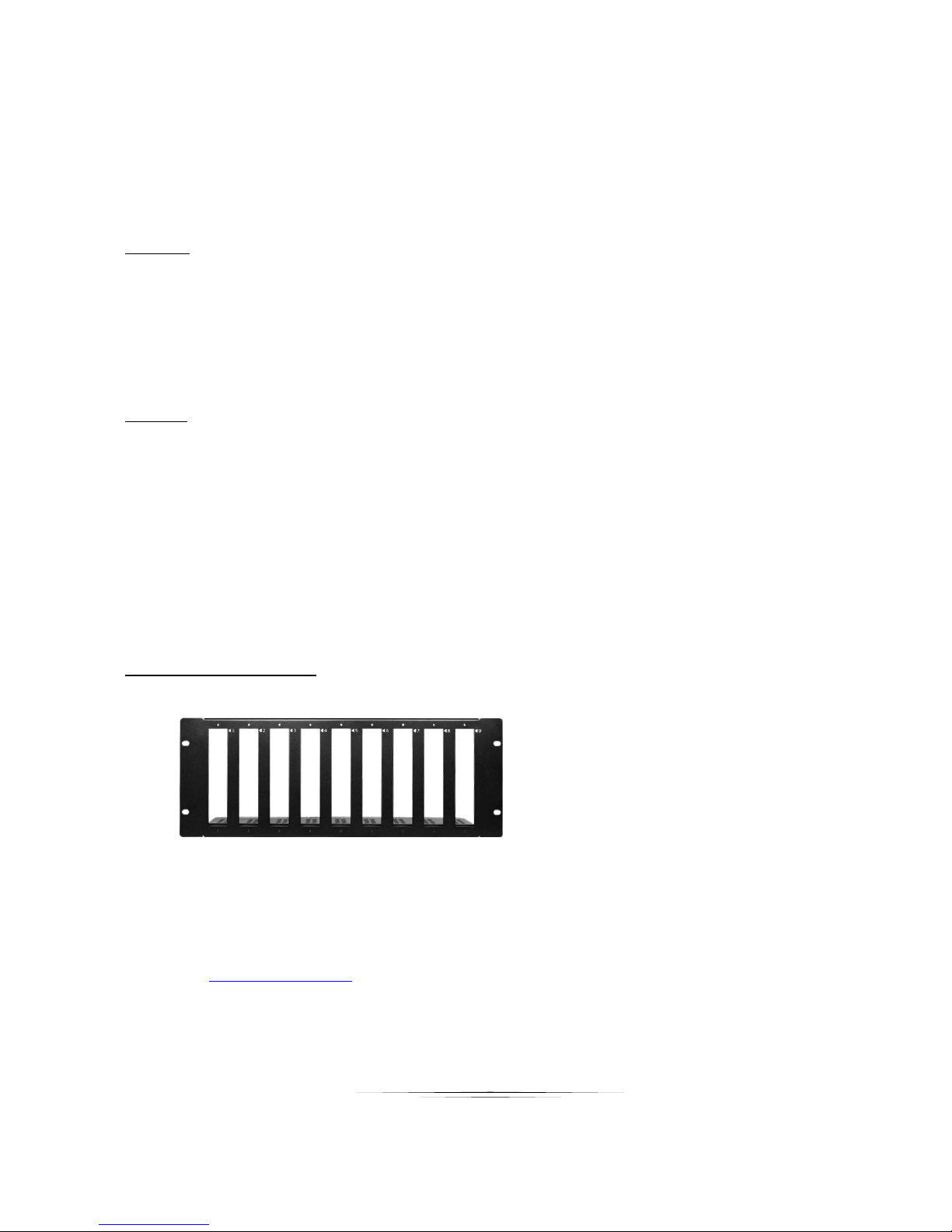
User Guide
PACKAGE CONTENTS
Please make sure the following items are included within your package. Contact your dealer if any items
are missing or damaged.
JPX-RX1
1 qty JPX-RX1 Receiver Decoder Unit
1 qty 12v DC Power Supply
2 qty 3 pos Phoenix Male Connectors
2 qty Mounting Ears
JPX-TX1
1 qty JPX-TX1 Transmitter Encoder Unit
1 qty 12v DC Power Supply
1 qty 3 pos Phoenix Male Connectors
2 qty Mounting Ears
Optional Accessories
JPX-RK4 4RU Rack Mount
Note: Go to www.auroramm.com for latest manual and firmware
1
Page 5
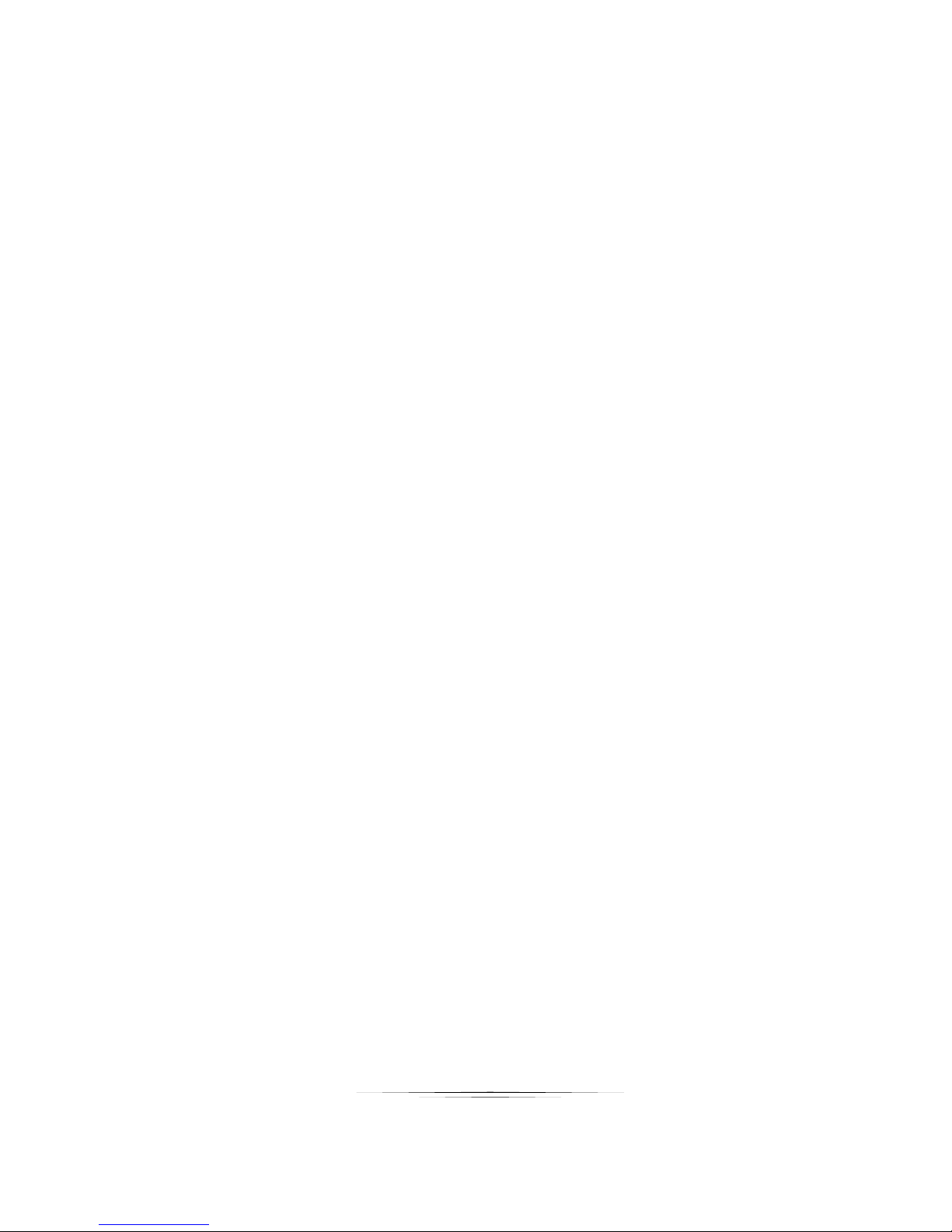
User Guide
INTRODUCTION
About
The JPX Series is a JPEG2000 visually lossless HDMI over IP which allows you to simultaneously
send out an HDMI Signal (1080p video with 2.1 audio, USB & RS-232) to one or more HDMI
video display devices using CAT5e/6/7 Cable over a standard Ethernet infrastructure. The JPX
Series can be used to distribute HD digital content from multiple sources to many destinations on
a LAN. AV signals are transmitted digitally over a CAT5e/6/7 cable with visual lossless quality with
low latency. Internal video compression adapts to available network bandwidth if needed. The
series also has a Videowall mode capabilities making it perfect for low cost digital signage
applications. The RS-232 can be used to remotely control devices from any receiver or transmitter
location. A USB signal can also be passed through with the RS-232 and HDMI signal making the
JPX Series a single cable solution.
Computer software is available for full control and management or the optional HJ-PXC can be
used to interface with control systems or other devices via LAN.
Features
HDMI Encoding and Decoding using JPEG2000
Switching Matrix when multiple units are used
Low Latency
Videowall modes
Extend the transmission distance to at least 100 meters from a source at 1080p
USB signal transmission, Supports USB 2.0
RS232 control signal transmission
Supports all high definition resolutions: 1080p, 1080i and 720p
HDCP compliant
PoE (Power over Ethernet)
Optional IP control box (HJ-PXC) to allow matrix control and management via LAN for
control systems.
2
Page 6
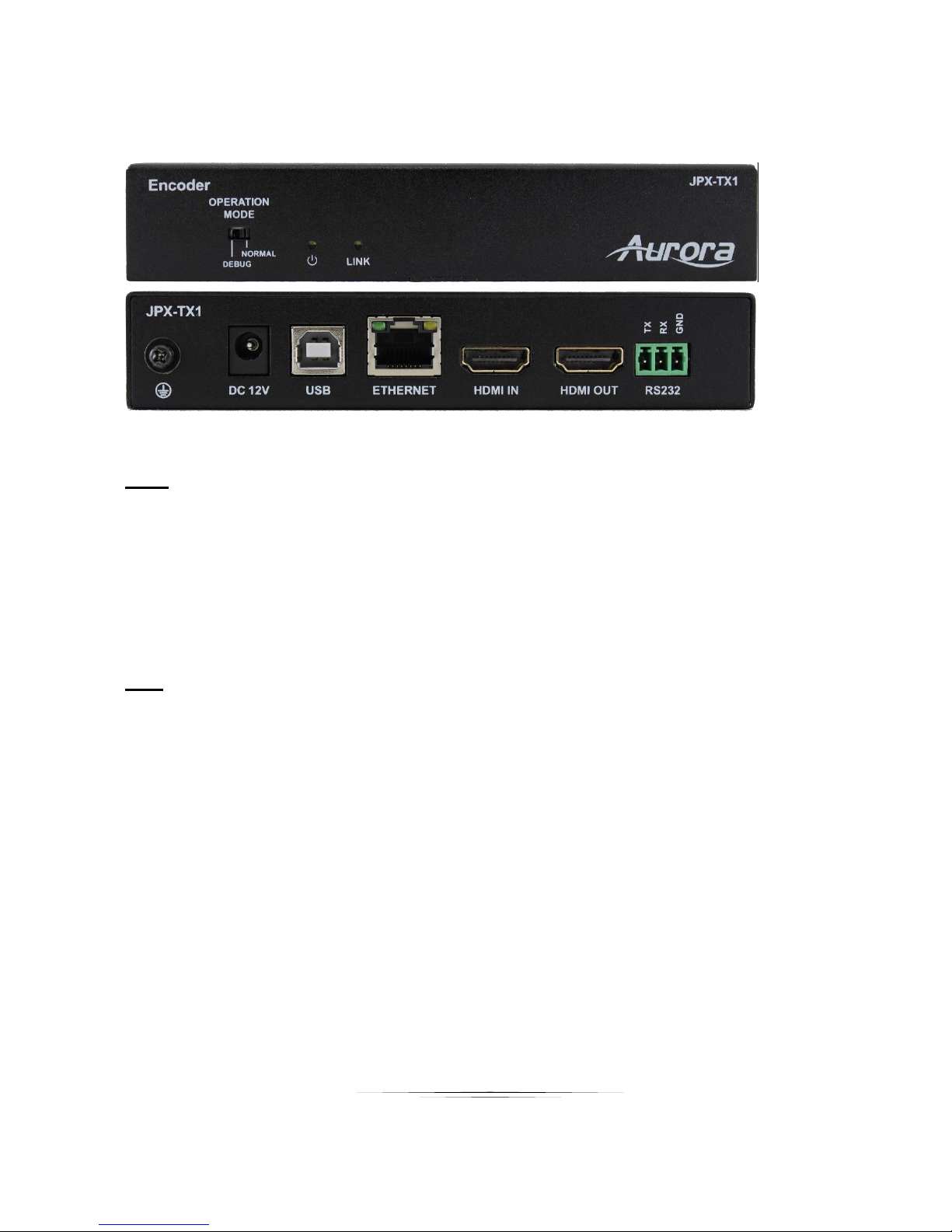
User Guide
JPX-TX1 Front & Rear
Front
Operation Mode Switch – Normal mode: Transmit RS-232 Signal between TX & RX, Debug
mode: Debug the unit.
Power LED – LED will light RED when power is applied.
Link LED - The LED will light solid blue when a TX and RX are linked to each other.
Rear
GND Symbol – Ground connection
DC 12V – Connection to 12v / 2A power supply
USB – USB Type B connection to HOST PC
Ethernet – 10/100/1000Mbps LAN
HDMI In – HDMI input signal to be encoded and transmitted.
HDMI Out – HDMI Local Loop Out
RS-232 – Serial port control
3
Page 7
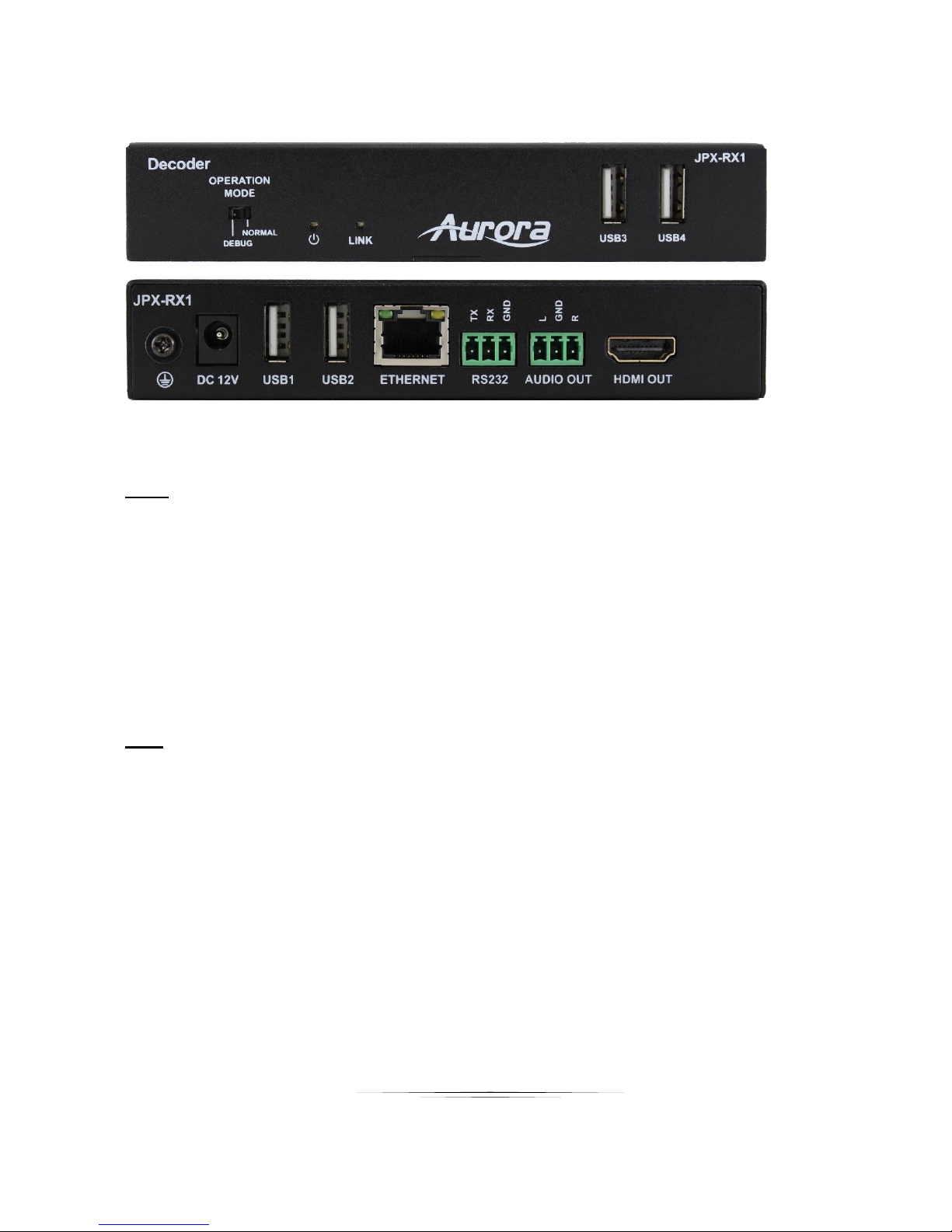
User Guide
JPX-RX1 Front & Rear
Front
Operation Mode Switch – Normal mode: Transmit RS-232 Signal between TX & RX, Debug
mode: Debug the unit.
Power LED – LED will light RED when power is applied.
Link LED - The LED will light solid blue when a TX and RX are linked to each other.
USB3 – USB 2.0 Type A to be connected to a device (ex. Mouse, keyboard, etc)
USB4 – USB 2.0 Type A to be connected to a device (ex. Mouse, keyboard, etc)
Rear
GND Symbol – Ground connection
DC 12V – Connection to 12v / 2A power supply
USB1 – USB 2.0 Type A to be connected to a device (ex. Mouse, keyboard, etc)
USB2 – USB 2.0 Type A to be connected to a device (ex. Mouse, keyboard, etc)
Ethernet – 10/100/1000Mbps LAN
Audio Out –Audio de-embedded output
HDMI Out – HDMI Output to Display
RS-232 – Serial port control
4
Page 8
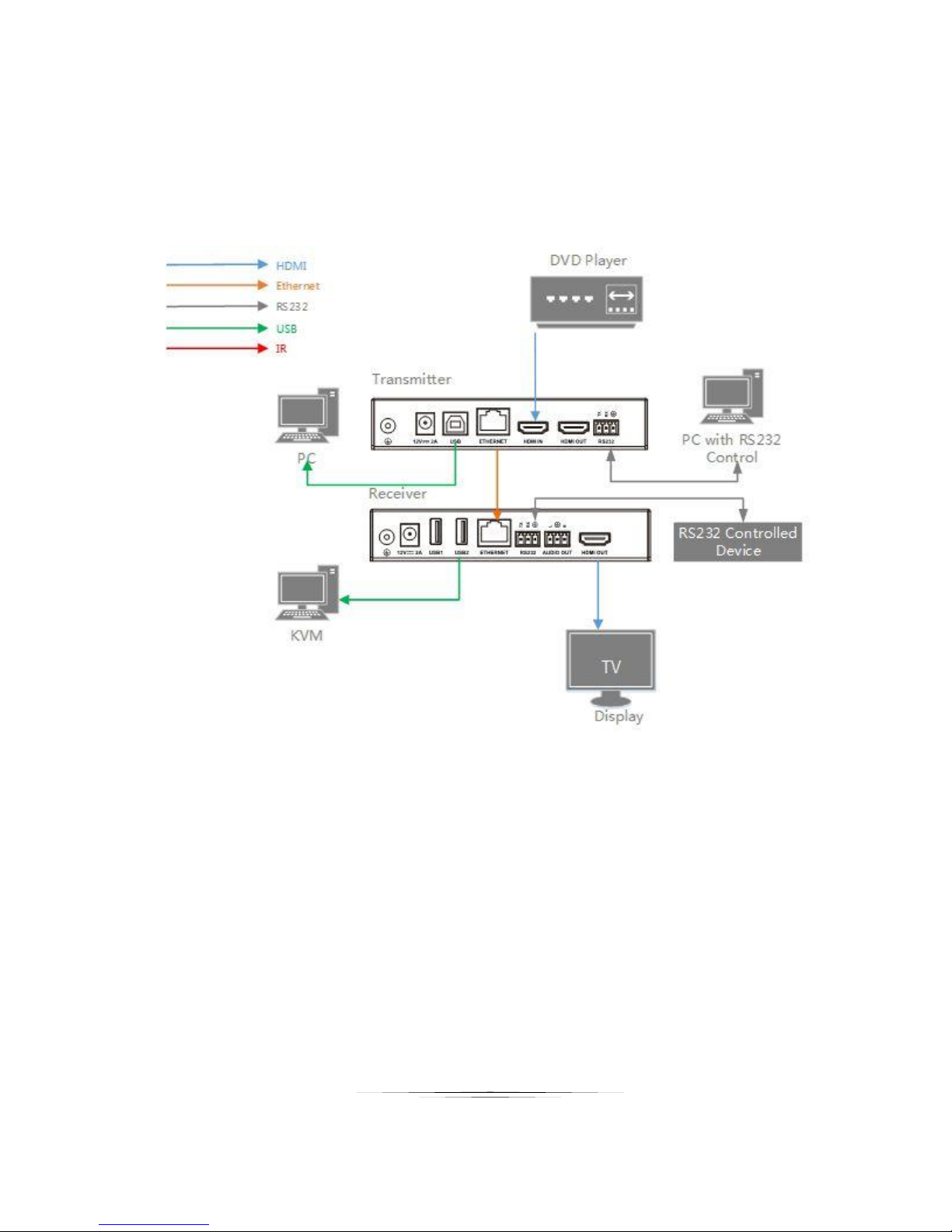
User Guide
APPLICATIONS
Example 1 JPX-TX1 Transmitter to JPX-RX1 Receiver
5
Page 9

User Guide
Example 2 JPX-TX1 Transmitter to Multiple JPX-RX1 Receivers
TV
HD Media Center
TX
RX RX RX RX RX RX RX
Switch
TV TV TV TV TV TV
6
Page 10

User Guide
Example 3 Multiple JPX-TX1 to Multiple JPX-RX1
tv
Apple TVBlue-ray DVD Xbox
TX TX
TX
Projector
TVTVTV
RX
RX
RX RX
PC
Switch
7
Page 11

User Guide
Example 4 Video Wall
RX1
RX2
RX3
RX4
RX5
RX6
RX7
RX9
RX8
RX10
Blue-ray DVD
TX1
RX1
TX1
RX2
TX1
RX3
TX2
RX4
TX2
RX5
TX2
RX6
TX3
RX7
TX3
RX8
TX3
RX9
TX1
TX2
TX3
TX4
Monitor
Video Wall
Switch
HDMI
Loopout
HDMI
Loopout
HDMI
Loopout
8
Page 12

User Guide
HARDWARE INSTALLATION
1. Connect HDMI source (such as a DVD player) to the transmitter JPX-TX1
2. Connect computer to the JPX-TX1 with USB cable.
3. Connect HDMI display (such as a plasma TV) to the receiver JPX-RX1
4. Plug USB device (such as keyboard, mouse etc.) to the USB jack of JPX-RX1.
5. Connect CAT-5/5e/6 cables between the transmitter and receiver, make sure CAT-5/5e/6 cables are tightly
connected and not loose.
6. Plug in 12V DC power cord to the power jack of JPX-TX1 and JPX-RX1.
9
Page 13

User Guide
OPERATION
PC Control Tool
Installation
1. Obtain the installation package of the HDMI over IP configuration tool HJ Control V2.4.14.zip.
Double-click HJ Control.exe to start the tool.
Note: The Operation System must be Windows XP or a later version.
You can control the device through the web management page of IP control box as well. For details,
please refer to the User Manual of IP control box
2. Set a static IP on the computer, here take Window 7 as an example.
Step 1. Click Start menu, go to Control Panel > Network and Sharing center > Change Adapter
Settings > Local Area Connection, right click it, choose Properties.
10
Page 14

User Guide
Step 2. Highlight Internet Protocol Version 4 (TCP/IPv4), click Properties.
Step 3. Check Use the following IP address, the IP address enter 169.254.x.x (here take 169.254.2.5
as an example), the subnet mask enter 255.255.0.0. Click OK, then click OK again.
11
Page 15

User Guide
Searching Devices
Click Search in the Device list area. The search is started. When completed it will list the devices found on
the network and the “Restore” (previous scene) will be checked by default.
Note: If the Windows Security Alert dialog box comes up, check both boxes and click Allow
access (with Administration Authority)
If no device is found, please refer to problem 1 in Error! Reference source not found..
12
Page 16

User Guide
Setting Device Parameters
Operation
Description
Config
Modify device parameters. This operation is valid only when a single device is
selected.
Update
Update device status, such as Alias, Type, etc. This operation is valid when one
or more devices are selected.
Delete
Delete the devices. This operation is valid when one or more devices are
selected.
Turn On OSD
Turn on On-screen Display. On-screen Display identifies which device is
connected to TX. For example, highlight a TX, choose Turn On OSD, the
device which TX connected to will display “123456”.
Turn Off OSD
Turn off On-screen Display.
Reset
Restore the device to factory settings. This operation is valid when one or more
devices are selected. After Reset, it’s recommended to Delete and Search to
search the device again
Reset EDID
Reset Extended Display Identification Data. This operation is valid when a TX
device is selected.
Restart
Restart the device. This operation is valid when one or more devices are
selected.
Right click a device in Devices, all the authorized operations are displayed in the shortcut menu.
13
Page 17

User Guide
Device Settings
GUI Element
Description
Devices
The current device.
Host Name ID
The Host Name ID, which is generated by the
system and cannot be changed.
Alias
The user-defined device name that contains a
maximum of 80 characters.
IP Address
The device IP address, which can be set only
when the static mode is selected.
Subnet Mask
The subnet mask for the device, which can be
set only when the static mode is selected.
Auto
Obtain the IP address automatically.
DHCP
The IP address is assigned by a router or switch.
Static
The IP address is manually configured. If you
choose Static, enter 255.255.0.0 in Subnet
Mask.
Right click a device in Devices and choose Config, the Device settings dialog box is displayed.
Restart the current device after performing any operation in the IP address area. If the
IP address assignment mode is changed from Static to Auto or DHCP, re-search the
device after it is restarted.
14
Page 18

User Guide
Scene Setting
GUI Element
Description
Create
Create a scene.
Modify
Modify the current scene.
Remove
Delete the current scene.
Apply
Apply the scene connection settings.
Applied automatically
Check this option, it automatically applied the settings.
We recommend you check this option.
Status
The status of the scene.
The matrix is restored.
In progress.
Apply settings successfully.
Failed to apply settings.
Connecting Devices
The Scene displays the current status of devices.
You can move the TX and RX from the left devices list to specific cells in the right table and apply the
scene setting.
15
Page 19

User Guide
Modifying the Scene
GUI Element
Description
Change TX
Change TX.
Change RX
Change RX.
Select All
Select all the cells in the Scene.
Turn OSD On
Turn on on-screen display.
Turn OSD Off
Turn off on-screen display.
Remove TX
Remove TX.
Remove RX
Remove RX.
After your click Modify in the Scene area, the Modify Scene dialog box is displayed.
Give the scene a name, the maximum length is 80 characters.
Right click a cell, all the authorized operations are displayed in the shortcut menu.
16
Page 20

User Guide
Combine
This operation is valid when at least two boxes are
selected. For details, refer to Video Wall Settings.
Split
This operation is valid when at least two boxes are
selected. For details, refer to Video Wall Settings.
Remote control
IR remote control, not supported yet.
Video Wall Properties
This operation is valid when there are combined signals.
17
Page 21

User Guide
Videowall Setting
Blue-ray DVD
TX1
TX2
Switch
HDMI Loopout
Video Wall
TX1
RX1
TX1
RX2
TX2
RX3
TX2
RX4
RX1
RX2
RX3
RX4
The Video-wall combines multiple display (RX) devices to show a complete video source. Select multiple display
devices in the scene setting interface, and combine the cells.
Follow these steps to configure the Video-wall, here we take a 2 x 2 scene as an example:
Preparation:
1. Two Transmitters JPX-TX1
2. Four Receivers JPX-RX1
3. A Switch with PoE
4. A HDMI source such as a Blue-ray DVD
5. Four display devices
6. Several HDMI cables and Ethernet cables
Hardware Connection:
1. Connect the Blue-ray DVD to HDMI IN port of TX1 with a HDMI cable, connect HDMI OUT port of TX1 to HDMI
IN port of TX2.
2. Connect TX1 and TX2 to the Switch with Ethernet cables.
3. Connect RX1, RX2, RX3, and RX4 to the Switch with Ethernet cables.
4. Connect HDMI OUT port of RX1, RX2, RX3, RX4 to the display devices with HDMI cables.
5. Power on all the devices
Note: If the Switch doesn’t support PoE function, please remember to plug in the power adapters of
Transmitters/Receivers
18
Page 22

User Guide
Operation:
Step 1. Run HJ Control, click Search button.
Step 2. Click Create button to create a 2 x 2 scene.
Click OK, a 2 x 2 scene comes up.
19
Page 23

User Guide
Step 3. Link the TX and RX. Highlight the first cell, right click it, choose Change TX, and click TX1. Then choose
Change RX, click RX1.
The rest can be done in the same way.
20
Page 24

User Guide
Step 4. Right click a cell, choose Select All.
The color is different.
Step 5. Now right click the cells, choose Combine.
21
Page 25

User Guide
Step 6. You can see this page comes up. Check Multi Host Mode, input a name, and click OK.
Step 7. You may notice that the TXs are incorrect, please choose the correct one.
22
Page 26

User Guide
If Applied Automatically is not checked, please click Apply button, otherwise the combine doesn’t take effect.
GUI Element
Description
Name
Give the Video Wall a name.
Single Host Mode
Single video-source mode, assign the same video-source to all cells.
The Video-wall is configured successfully.
Video Wall Properties
Basic Settings
23
Page 27

User Guide
Multi Host Mode
Multiple video-source mode, different cell rows could be assigned with
different video sources. We recommend you check this mode.
OW, OH, VH, VW
set the Bezel and Gap Compensation of displays
We recommend you leave the settings as default value
Advanced Settings:
We recommend you leave the settings as default value.
24
Page 28

User Guide
Manage Configuration Files
When the control software is closed, the Windows operating system would save the configuration file project.hoi to
the working directory of current user.
Viewing the Default Configuration File Directory
You can view the default directory from the Import dialog box displayed by clicking Import on the tool bar.
When running the control software next time, it would automatically read the configuration file default.hoi. Do not
modify or delete the default.hoi.
Otherwise, errors may be encountered during program running.
Export or Import the Configuration File
On the home screen of the control software, you can:
Click Export on the tool bar to save the current devices and scene configuration file to a specified directory.
Click Import on the tool bar to import the saved configuration file from this directory.
25
Page 29

User Guide
Log
The log records the tool operation and device communication information, which can be used for
troubleshooting.
26
Page 30

User Guide
CONNECTOR PIN DEFINITION
Pin 1 TMDS
Data2+
Pin
8
TMDS Data0 Sh
ield
Pin
15
SCL
Pin 2 TMDS Data2 Sh
ield
Pin
9
TMDS
Data0–
Pin
16
SDA Pin 3 TMDS
Data2–
Pin
10
TMDS
Clock+
Pin
17
DDC/CEC Gr
ound
Pin 4 TMDS
Data1+
Pin
11
TMDS Clock Sh
ield
Pin
18
+5 V Powe
r
Pin 5 TMDS Data1 Sh
ield
Pin
12
TMDS
Clock–
Pin
19
Hot Plug
Detect
Pin 6 TMDS
Data1–
Pin
13
CEC
Pin 7 TMDS
Data0+
Pin
14
Reserved (N.C. on
device)
HDMI
27
Page 31

User Guide
CAT5e/6/6A
1. All transmission distances are measured using Belden 1583A CAT5e 125MHz Solid UTP cable. The transmission distance is
defined as the distance between the video source and the display.
2. To reduce the interference among the unshielded twisted pairs of wires in UTP cable, you can use shielded STP cables to
improve EMI problems, which is worsen in long transmission.
28
Page 32

User Guide
APPENDIX 1 Troubleshooting
Why HJ Control cannot find any devices?
1) Check Windows Firewall. Take Windows 7 as an example: Click Start menu, go to Control Panel >
System and Security > Windows Firewall > Allowed Programs, highlight Configuration tool for
HDMI over IP, check Home/Work (Private) and Public.
2) Check the IP address and subnet mask of the PC. The network segment for IP address is 169.254.x.x
and the subnet mask is 255.255.0.0, the PC and Transmitter/Receiver should be in the same network
segment. For details, please refer to PC control tool in chapter Operation.
3) Check the IGMP Snooping status in Switch. This function should be enabled.
Why display shows no picture with RX connected?
Check the following items:
All devices are powered on.
A picture is achieved when connecting the source directly to the TV.
TV has switched to the right signal source input mode using your TV remote, such as switching to HDMI
1 if HDMI 1 interface is connected to the RX via a HDMI cable.
All the cables are qualified.
The Switch supports IGMP snooping and this function is enabled.
If error messages are displayed at the bottom of the screen, here are some solutions:
29
Page 33

User Guide
Message
Possible Causes
Solutions
Remote IP: unknown
RX is restored to
default settings.
Configure TX and RX through HJ Control.
RX is being rebooted.
Wait until RX is rebooted to view the picture.
No instructions are
displayed
Poor cable connection
to RX or TV
Insert the HDMI cable into RX or TV again.
Waiting for video
source - standby
Poor cable connection
to TX or input source.
Insert the HDMI cable into TX or input
source again.
Network link is down
Poor cable connection
to RX or switch.
Insert the network cable into RX or switch
again.
No RS-232 Control
Switch on front of unit
is set to Debug
Change switch to Normal.
Cable has TX and RX
swapped
Try swapping the RX and TX
Baud rate
Check configuration of the baud rate to
match the device being controlled.
Trying to find the
transmitter
The RX is trying to find
the Transmitter.
Wait until the picture is displayed.
Poor cable connection
to TX
Insert the network cable into the TX again.
TX/RX is not linked.
Configure TX and RX through HJ Control.
30
Page 34

User Guide
APPENDIX 2 Firmware Update
For the latest firmware updates please go www.auroramm.com
You must be signed up to the Customer Portal in order to download firmware with
instructions on how to update.
APPENDIX 3 RS-232 Debug
Switch on front must be set to debug.
IP Address Configuration:
Send command "ifconfig" via the RS232 of the device, to see the current IP address
and net mask of the device. Keep in mind if it has been changed but not rebooted it may
not be up to date. If so reboot the device and re-enter the command.
Factory Default:
Send command "reset_to_default.sh" to reset the device to default IP address.
31
Page 35

User Guide
APPENDIX 4 Technical Specifications
Model Name
JPX Series
Technical
JPX Series
Data Rate
150Mbps Max
Distance
330ft / 100m Max
I/O Connections
Transmitter
1 x USB (B type),
1 x RJ45 port,
1 x HDMI IN,
1 x HDMI OUT,
1 x RS232 (3.5 mm phoenix)
Receiver
4 x USB (A type),
1 x RJ45 port,
1 x HDMI OUT,
1 x RS232,
1 x AUDIO OUT
Input Video Signal
1.2 volts p-p
Input DDC Signal
5 volts p-p (TTL)
Supported Video Formats
1080P / 1080i / 720P / 576P / 480P/ 576i / 480i
Output Video
HDMI + HDCP
Output Audio
Analog Stereo
Mechanical
JPX Series
Housing
Black Painted Steel
Dimensions
[L x W x H]
5.51’’ × 4.53’’ × 0.98’’ (140mm × 115mm × 25mm)
Weight
1.98lbs (0.9Kg)
Mounting
Ear Tabs
Power supply
12V DC
Power consumption
5W
Operation temperature
0~35C [32~95F]
Storage temperature
-20~70C [-4~140F]
Relative humidity
10~90% RH [no condensation]
Specifications subject to change without notice.
32
Page 36

User Guide
APPENDIX 5 Warranty
Limited 3 Year Warranty
Aurora Multimedia Corp. (“Manufacturer”) warrants that this product is free of defects in both materials and
workmanship for a period of 3 years as defined herein for parts and labor from date of purchase. This Limited Warranty
covers products purchased in the year of 2009 and after. Motorized mechanical parts (Hard Drives, DVD, etc),
mechanical parts (buttons, doors, etc), remotes and cables are covered for a period of 1 year. Touch screen displays
are covered for 1 year; touch screen overlay components are covered for 90 days. Supplied batteries are not covered
by this warranty. During the warranty period, and upon proof of purchase, the product will be repaired or replaced (with
same or similar model) at our option without charge for parts or labor for the specified product lifetime warranty period.
This warranty shall not apply if any of the following:
A. The product has been damaged by negligence, accident, lightning, water, act-of-God or mishandling; or,
B. The product has not been operated in accordance with procedures specified in operating instructions: or,
C. The product has been repaired and or altered by other than manufacturer or authorized service center; or,
D. The product's original serial number has been modified or removed: or,
E. External equipment other than supplied by manufacturer, in determination of manufacturer, shall have
affected the performance, safety or reliability of the product.
F. Part(s) are no longer available for product.
In the event that the product needs repair or replacement during the specified warranty period, product should be
shipped back to Manufacturer at Purchaser's expense. Repaired or replaced product shall be returned to Purchaser
by standard shipping methods at Manufacturer's discretion. Express shipping will be at the expense of the Purchaser.
If Purchaser resides outside the contiguous US, return shipping shall be at Purchaser's expense.
No other warranty, express or implied other than Manufacturer's shall apply.
Manufacturer does not assume any responsibility for consequential damages, expenses or loss of revenue or property,
inconvenience or interruption in operation experienced by the customer due to a malfunction of the purchased
equipment. No warranty service performed on any product shall extend the applicable warranty period. This warranty
does not cover damage to the equipment during shipping and Manufacturer assumes no responsibility for such
damage. This product warranty extends to the original purchaser only and will be null and void upon any assignment
or transfer.
33
Page 37

User Guide
Aurora Multimedia Corp.
205 Commercial Court
Morganville, NJ 07751
Phone: 732-591-5800 Fax: 732-591-6801
www.auroramm.com
34
