
i
Manual Number: 180101
USERS GUIDE
IPX Series
IPX-TC1-F ● IPX-TC1-C ● IPX-TC2-F ● IPX-TC2-C
IPX-TCW3-F ● IPX-TCW3-C
10G 4K IP Distribution
IPX-TCW3
IPX-TC1
IPX-TC2

i
User Guide
SAFETY INSTRUCTIONS
Please review the following safety precautions. If this is the first time using this model, then read this manual
before installing or using the product. If the product is not functioning properly, please contact your local
dealer or Aurora for further instructions.
The lightning symbol in the triangle is used to alert you to the presence of dangerous voltage
inside the product that may be sufficient to constitute a risk of electric shock to anyone opening
the case. It is also used to indicate improper installation or handling of the product that could
damage the electrical system in the product or in other equipment attached to the product.
The exclamation point in the triangle is used to alert you to important operating and maintenance
instructions. Failure to follow these instructions could result in injury to you or damage to the
product.
Be careful with electricity:
Power outlet: To prevent electric shock, be sure the electrical plug used on the product power cord
matches the electrical outlet used to supply power to the Aurora product. Use only the power adapter
and power connection cables designed for this unit.
Power cord: Be sure the power cord is routed so that it will not be stepped on or pinched by heavy
items.
Lightning: For protection from lightning or when the product is left unattended for a long period,
disconnect it from the power source.
.
Also follow these precautions:
Ventilation: Do not block the ventilation slots if applicable on the product or place any heavy object on
top of it.
Blocking the air flow could cause damage. Arrange components so that air can flow freely. Ensure that
there is adequate ventilation if the product is placed in a stand or cabinet. Put the product in a properly
ventilated area, away from direct sunlight or any source of heat.
Overheating: Avoid stacking the Aurora product on top of a hot component such as a power amplifier.
Risk of Fire: Do not place unit on top of any easily combustible material, such as carpet or fabric.
Proper Connections: Be sure all cables and equipment are connected to the unit as described in this
manual.
Object Entry: To avoid electric shock, never stick anything in the slots on the case or remove the cover.
Water Exposure: To reduce the risk of fire or electric shock, do not expose to rain or moisture.
Cleaning: Do not use liquid or aerosol cleaners to clean this unit. Always unplug the power to the
device before cleaning.
ESD: Handle this unit with proper ESD care. Failure to do so can result in failure.
FCC
This device complies with Part 15 of the FCC Rules. Operation is subject to the following two conditions:
(1) This device may not cause harmful interference.
(2) This device must accept any interference received, including interference that may cause undesired
operation.
Trademarks
All trademarks in this document are the properties of their respective owners.

ii
User Guide
TABLE OF CONTENTS
PACKAGE CONTENTS ............................................................................................................. 4
OPTIONAL ACCESSORIES ...................................................................................................... 5
INTRODUCTION ...................................................................................................................... 10
About ................................................................................................................................................... 10
Documentation .................................................................................................................................... 10
Features ............................................................................................................................................... 11
IPX-TC1-F, IPX-TC1-C, IPX-TC2-F, IPX-TC2-C Front ....................................................................... 12
IPX-TC1-F, IPX-TC1-C, IPX-TC2-F, IPX-TC2-C Rear ........................................................................ 14
IPX-TC1-F, IPX-TC1-C, IPX-TC2-F, IPX-TC2-C Bottom .................................................................... 15
IPX-TCW3-F & IPX-TCW3-C Front .................................................................................................... 16
IPX-TCW3-F & IPX-TCW3-C Rear ..................................................................................................... 18
UNDERSTANDING THE BASICS ............................................................................................ 19
Direct Connection with No Ethernet Switch ........................................................................................ 19
10GbE Ethernet Switch ...................................................................................................................... 19
1GbE Ethernet Port Usage ................................................................................................................. 19
Network Infrastructure ........................................................................................................................ 20
Isolated Network or Users Network .................................................................................................... 20
Controlling the IPX .............................................................................................................................. 20
Controlling the IPX with Multiple Servers for Redundancy ................................................................. 21
EDID and its Importance ..................................................................................................................... 21
Videowall Capabilities IPX-TC1/IPX-TCW3 ........................................................................................ 22
Videowall Capabilities IPX-TC2 .......................................................................................................... 22
HARDWARE INSTALLATION .................................................................................................. 23
Network Setup .................................................................................................................................... 23
Encoder Setup .................................................................................................................................... 23
Decoder Setup .................................................................................................................................... 23
QXP-2-IPX Control Server Setup ....................................................................................................... 24
Control Setup ...................................................................................................................................... 24
Web Setup Pages ................................................................................................................... 26
General Settings ................................................................................................................................. 26
Network Settings ................................................................................................................................. 27
Port Settings ....................................................................................................................................... 28
iPBT Settings ...................................................................................................................................... 29
USB Settings....................................................................................................................................... 30

iii
User Guide
APPLICATIONS ....................................................................................................................... 31
Example 1: IPX-TCW3 Configured as Transmitter to IPX-TC1 Configured Receiver ........................ 31
Example 2: IPX Multi-Room ................................................................................................................ 32
Example 3: Matrix - Multiple IPX to Multiple IPX ................................................................................ 33
Example 4: Video-Wall ........................................................................................................................ 34
Example 5: KVM utilizing USB 2.0...................................................................................................... 35
SOFTWARE ............................................................................................................................. 36
CONNECTOR PIN DEFINITION ................................................................ .............................. 38
HDMI ................................................................................................................................................... 38
CAT5e/6/6A ......................................................................................................................................... 38
RS-232 ................................................................................................................................................ 39
IR (Infrared) ......................................................................................................................................... 40
APPENDIX 1 Troubleshooting ........................................................................................... 41
APPENDIX 2 Firmware Update .......................................................................................... 44
APPENDIX 3 Protocol ........................................................................................................ 44
APPENDIX 4 Recommended Cabling ............................................................................... 45
APPENDIX 5 Recommended Network Switches .............................................................. 46
5.1 Switch Speed ................................................................................................................................ 46
5.2 Packets Routing ............................................................................................................................ 46
5.3 Ethernet Switch Configuration ...................................................................................................... 47
5.4 Ethernet Switch Models ................................................................................................................ 48
APPENDIX 6 Technical Specifications .............................................................................. 49
APPENDIX 7 Warranty ....................................................................................................... 50

4
User Guide
PACKAGE CONTENTS
Please make sure the following items are included within your package. Contact your dealer if any items
are missing or damaged.
Box Versions
IPX-TC1-F-MM
• 1 qty IPX-TC1-F Fiber Tranceiver Unit with Mult-mode SFP+ module
• 2 qty Mounting Ears and screws
IPX-TC1-C
• 1 qty IPX-TC1-C 10G RJ-45 Copper Tranceiver Unit
• 2 qty Mounting Ears and screws
IPX-TC2-F-MM
• 1 qty IPX-TC2-F Fiber Tranceiver Unit with Mult-mode SFP+ module
• 2 qty Mounting Ears and screws
IPX-TC2-C
• 1 qty IPX-TC2-C 10G RJ-45 Copper Tranceiver Unit
• 2 qty Mounting Ears and screws
Wall Plate 3 Gang Versions
IPX-TCW3-F-MM
• 1 qty IPX-TCW3-F Fiber Tranceiver Unit in white or black with Mult-mode SFP+ module
IPX-TCW3-C
• 1 qty IPX-TCW3-C 10G RJ-45 Copper Tranceiver Unit
Power supplies are sold separately.
Note: Go to www.auroramm.com for latest manual and firmware

5
User Guide
OPTIONAL ACCESSORIES
• IPX-TC1-RK1 (1RU Rack mount holds 2 units)
Includes 4 Rails and 1 Blank
• IPX-TC1-RK5 (5RU Rack mount holds 12 units)
Includes 24 rails and 4 Blanks
• IPX-TC1-BLK (Blank Plate for Rack Mounts) & IPX-TC1-RAIL (For IPX-TC1 use in rack mounts)
• IPX-USB2 (USB 2.0 Extreme USB Option Card)

6
User Guide
• IPX-DTE-1 (IPX-TC1 Dante/AES67 Option Card)
• IPX-DTE-2 (IPX-TC2 Dante/AES67 Option Card)
• QXP-2-IPX (IPX Embedded Linux Server Version)

7
User Guide
• DXB-8/DXB-8i (8 Button Wall Plate)
• PS0081-1 (48V 24 Watt PoE Injector) Available in -US, -AU, - EU, and -UK worldwide models.
• PS0094-2 (48V 25 Watt Wall Supply) Available in -US, -AU, - EU, and -UK worldwide models.
• IR Receiver CA0026-1
• IR Emitter CA0061-1
• IR Blaster CA0049-1
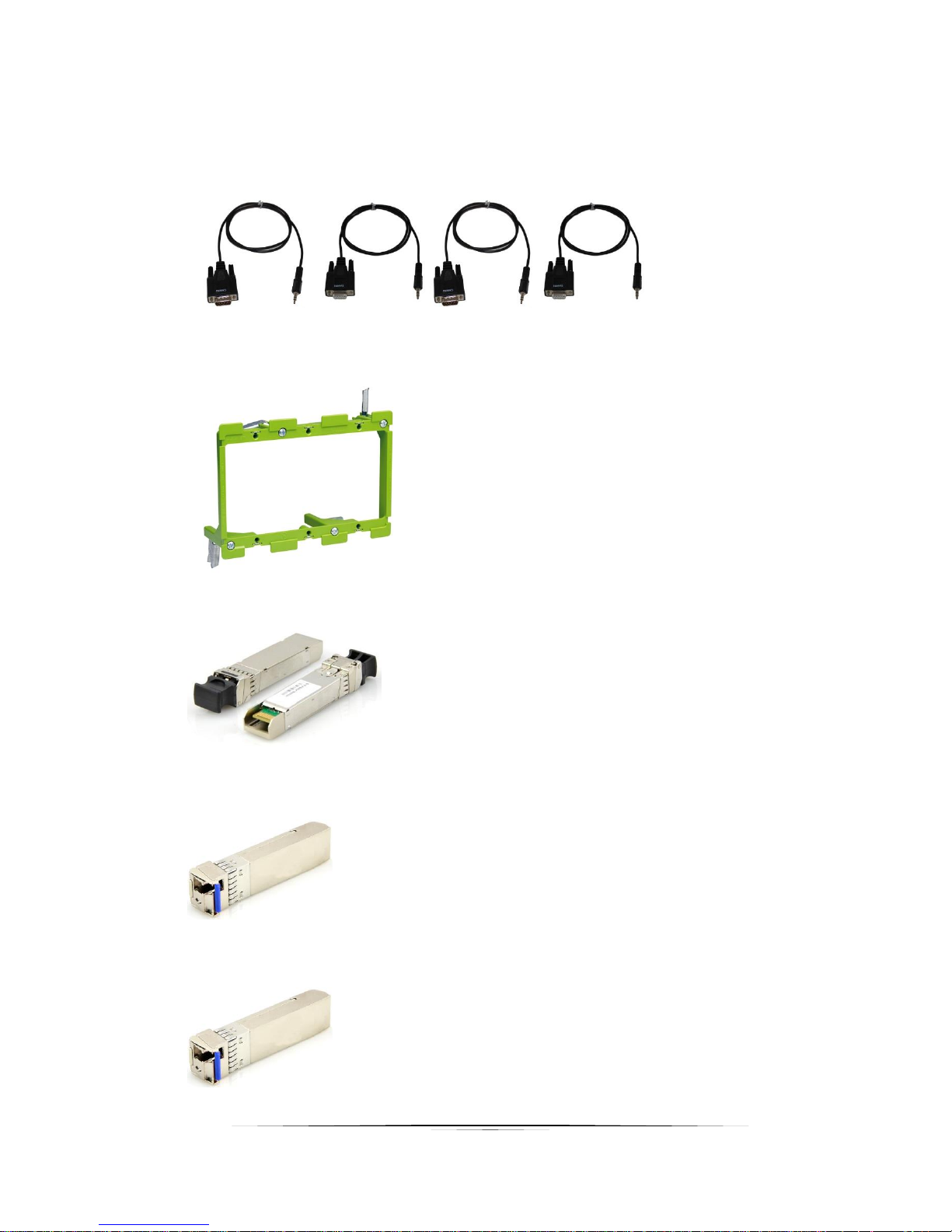
8
User Guide
• RS-232 Adaptor (3.5mm TRS to FEMALE DB9 2-TX 3-RX) CA0052-F2T3R
• RS-232 Adaptor (3.5mm TRS to FEMALE DB9 3-TX 2-RX) CA0052-F3T2R
• RS-232 Adaptor (3.5mm TRS to MALE DB9 2-TX 3-RX) CA0052-M2T3R
• RS-232 Adaptor (3.5mm TRS to MALE DB9 3-TX 2-RX) CA0052-M3T2R
• LVR-3G 3 Gang Electrical Ring
• IPX-SFP-10GMM-1 10G SFP+ Multi-mode LC 50/125 Module
• IPX-SFP-10G32C1 10G SFP+ BIDI Single Mode 1330/1270nm Module 10KM
• IPX-SFP-10G23C1 10G SFP+ BIDI Single Mode 1270/1330nm Module 10KM

9
User Guide
• IPX-SFP-10G20 10G SFP+ Single Mode Dual Module 1310nm 20KM
• IPX-SFP-PPC-1 SFP+ 10G Passive Patch Cable 1M (3ft)
• IPX-SFP-OM3DXLC-1 OM3 Fiber 50/125 Multi-mode LC Patch Cable 1M
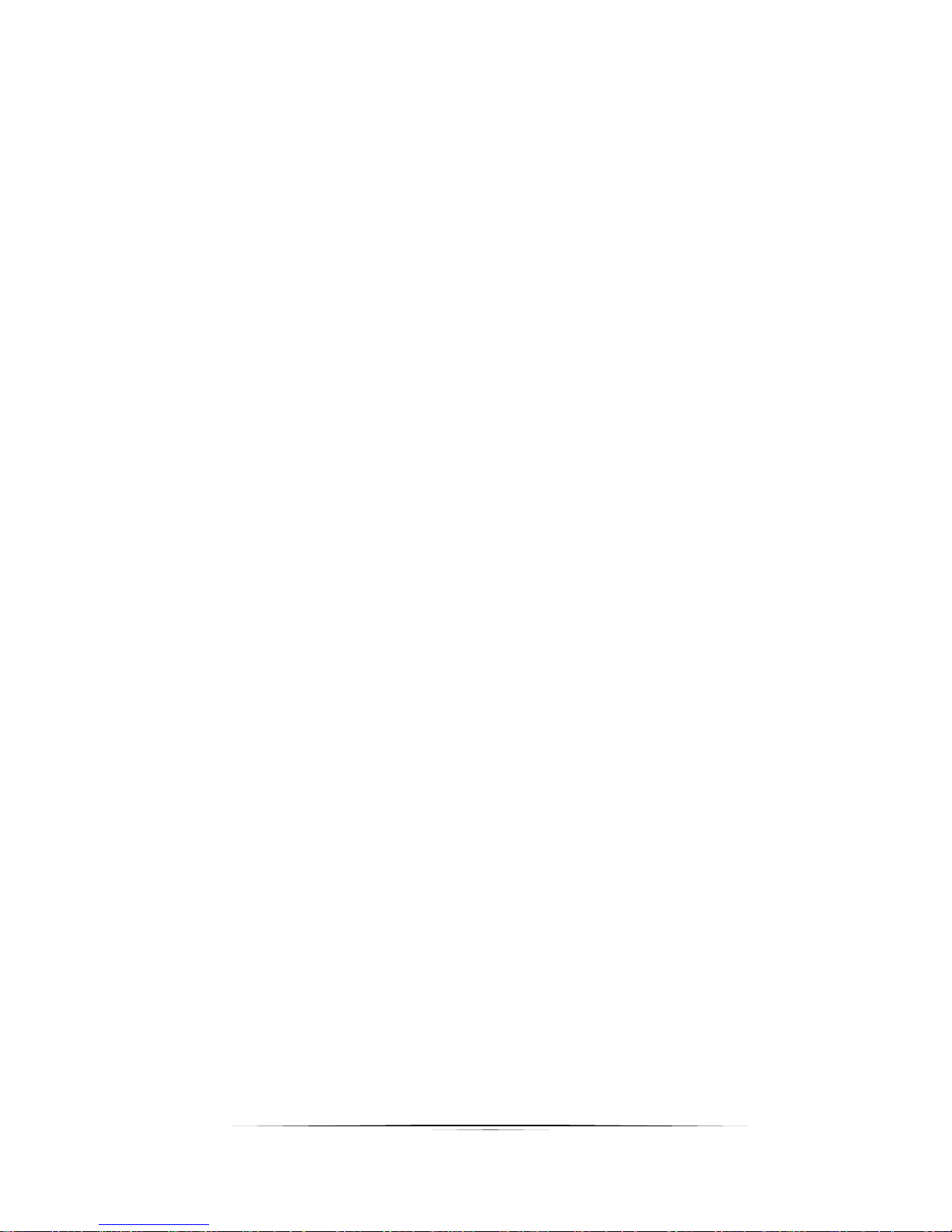
10
User Guide
INTRODUCTION
About
The IPX Series provides one of the most advanced IP Streaming solutions on the market utilizing Aurora’s
IPBaseT™ technology, which synergizes various IP/AV standards to work together as one. It is the
industry’s first 4K2K transceiver with zero compression and latency based on BlueRiver NT™/NT+ platform.
Using a transmitter (encoder) and receiver (decoder), respectively, used to be the standard – until now.
The IPX can be set up as either one to make installation, inventory, and troubleshooting easier.
Another industry first is the option slot to add other IP capabilities, like ExtremeUSB® (USB 2.0 over IP) or
Dante® audio, for a more complete, distributed system.
Audio, video, data, and control can be sent securely to one or many units using off-the-shelf 10G Ethernet
switches. When the IPX is set up to be a transmitter, the 2 HDMI inputs become a source switch and the
HDMI output becomes a potential loop out. When set up as a receiver, a user can select the local HDMI
inputs or an IP source. Seamless switching of the sources further enhances the presentation. Regardless
of how the IPX is set up, the audio can be de-embedded at any location, break away, and/or be sent to or
received from a Dante® enabled device. The USB 2.0 option is also flexible, working as a KVM and/or a
high-speed data transfer (480Mbps) for memory sticks. Each IPX USB feature can also be set as a host or
a device. To keep the system friendly, a customizable OSD and web server are available to be programmed
as required. For RJ-45 LAN devices, the 1G Ethernet port allows full bandwidth end-to-end over the IPX
10G fiber or copper port.
Choice is important. That’s why the IPX fiber version has an SFP+ port that can use single or multi-mode
fiber – making the IPX Series the ultimate AV IP product on the market today.
Documentation
Aurora provides many documents to support the IPX series and accessories. Below is a list of the
available documents that can be found on the download tab of the IPX products or the customer portal.
• IPX Series Network Switch Recommendation & Configuration
• QXP-2-IPX User Guide
• IPBaseT Manager Users Guide
• IPX Series Protocol Guide (Available only on Customer Portal)
• IPBaseT FAQ (Frequently Asked Questions)
• IPBaseT IPX Series AV Evolution for an Industry Revolution (Features and the benefits over
tradition Matrix)
• IPBaseT Brochure

11
User Guide
Features
Configure as Transmitter (Encoder) or Receiver (Decoder)
4K60 4:4:4 (IPX-TC2), 4K60 4:2:0 (IPX-TC1) Over 10G Fiber or Copper
Zero Compression & Zero Frame Latency (22us) for 4K60 4:2:0 and below
3:1 Lossless Compression & Zero Frame Latency (100us) for 4K60 4:4:4
Secure Content Encryption
128x128 Capable with HDCP, Larger for Non-Encrypted Sources
Videowall Capability with Zero Latency*
Windowing/Multi-viewer up to 32 windows (IPX-TC2)
3ms Scaling (IPX-TC2)
Seamless & Break-away Switching
SFP+ for Multi/Single Mode Fiber
10/100/1000Mbps LAN
2 HDMI Inputs, 1 HDMI Output
Line In/Out Stereo
RS-232 Serial Port & IR (Bidirectional)
Integrated Web Server for Custom Control Pages
ExtremeUSB® - USB 2.0 480Mbps Option (Host or Device Configurable)
Dante®/AES67 IP Audio Option
Front Keypad & IR Remote Option
Auto Sense Switching
Rack & Under Table Mounting (IPX-TC1/TC2)
3 Gang Wall Plate Mounting in white or black (IPX-TCW3)**
* Videowall has certain limitations for IPX-TC1. Please refer to the videowall section of this manual
for further details.
** Wall plate versions require full 3 gang electrical box space. Some electrical boxes and mud rings
do not accommodate the full size. IPX-TCW3 wall box dimensions are 5.54” x 2.83” x 1.404”. Wall box
portion depth is 1.404” without option card and 2.25" with option card.
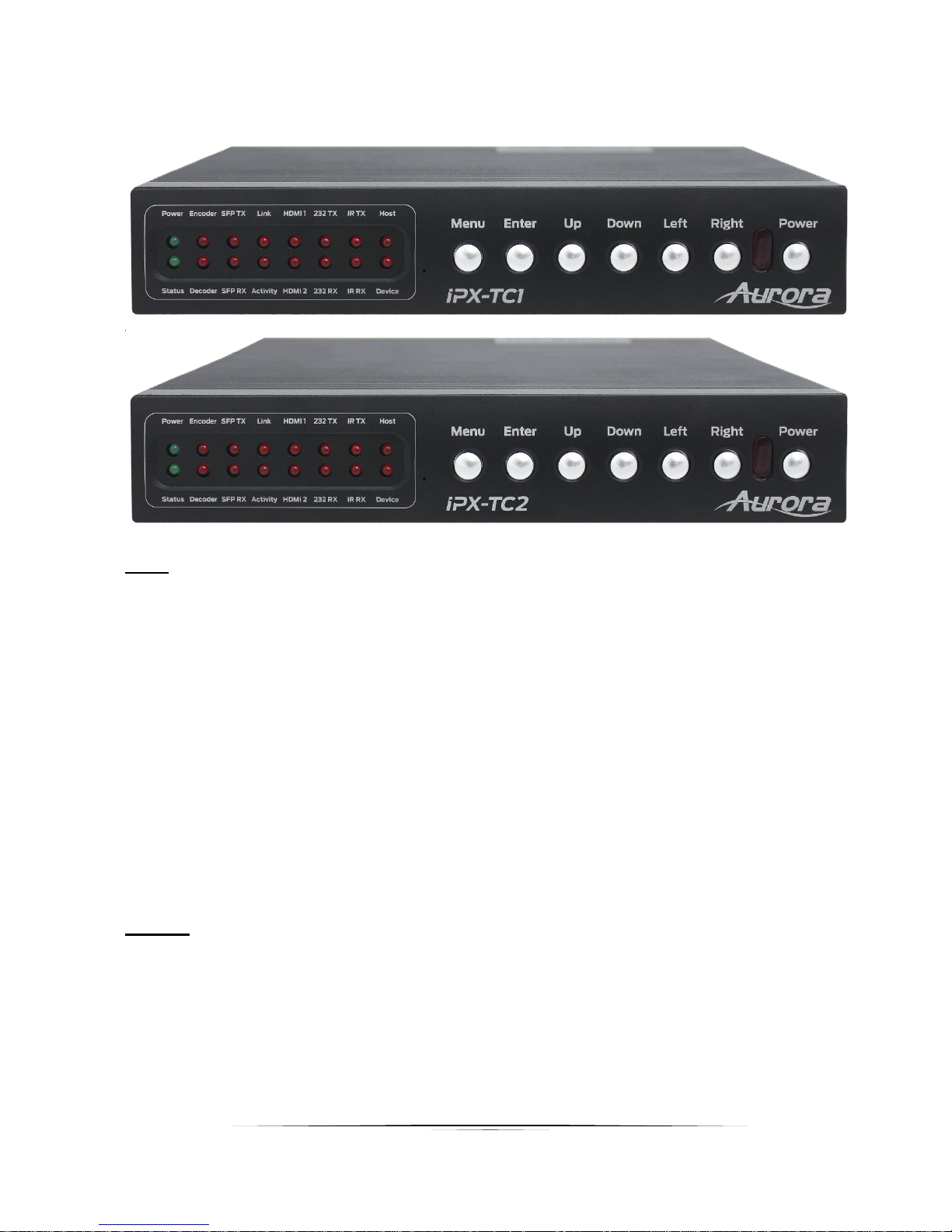
12
User Guide
IPX-TC1-F, IPX-TC1-C, IPX-TC2-F, IPX-TC2-C Front
LEDs
• Power/Status – Power will light green when unit is on or in standby. Status will blink at a
normal pace during regular operation and slower pace when in standby.
• Encoder/Decoder – Encoder (transmit) or Decoder (receiver) will be lit when set
accordingly.
• SFP TX/RX – Will blink when data is being transmitted or received for fiber or copper
versions.
• Link/Activity – For the 10G fiber or copper connection.
• HDMI 1/HDMI 2 – Will light accordingly based on input selection. If both are lit, then it is
the remote stream when set as a decoder. If neither is lit, then no source is routed.
• 232 TX/RX – Will blink when RS-232 data is being sent or received.
• IR TX/RX – Will blink when IR signal is being sent or received
• Host/Device – For USB option. Host will be lit if set for PC to be connected to the USB.
Device will be lit if set for peripherals like keyboard or mouse is to be connected.
Buttons
• Power Button – Press and hold for 5 seconds for power standby.
• Left/Right Button – Press and hold for 10 seconds for restore to factory default.
• Menu Button – Press and hold for 5 seconds switch between encode and decode mode.
• Up Button - Select next input source.
• Down Button - Select previous input.
• Up/Down Button – Press and hold for 5 seconds to output IP info at 9600 baud rate on
RS-232 port.

13
User Guide
Miscellaneous
• IR Window – Future use for IR remote.
Special Functions
• Streaming Factory Default – Press & hold Down and Right together for 10 Seconds. This
will only restore default for the mode the unit is currently set to.
• Web Server Factory Default – Press & hold Left and Right together for 10 Seconds.
• EDID Transfer - Press and hold Right button for 10 seconds on decoder device only.
Note: Default Settings - 9600 baud rate; default IP 192.168.1.100; autosense off.

14
User Guide
IPX-TC1-F, IPX-TC1-C, IPX-TC2-F, IPX-TC2-C Rear
Rear
• 48VDC – 48 Volt isolated power input.
• SFP+ – Multi-mode or single mode SFP+ 10G modules for the IPBaseT connectivity.
• 10G – RJ-45 10G network connection for the IPBaseT connectivity. Unit can be powered
with 10G PoE or PoH injector.
• HDMI In 1/2 – HDMI inputs. (IPX-TC1: HDMI 1.4, IPX-TC2: HDMI 2.0)
• HDMI Out – HDMI Output to Display. (IPX-TC1: HDMI 1.4, IPX-TC2: HDMI 2.0)
• RS-232 – Serial port pass-through and control up to 115Kbps.
• IR – Bi-directional IR input/output 30kHz-60kHz. Emitter must be mono 3.5mm TS and
Photo Receiver must be stereo 3.5mm TRS. Note: It is important to use 5V only photo
receiver which is with carrier and inverted.
• Audio In – Stereo audio input.
• Audio Out – Audio de-embedded output.
• Ethernet – 10/100/1000Mbps LAN. Can power the unit with PoE+ from injector or switch.
• USB – 480Mbps USB 2.0 Type A to be connected to a host (PC) or device (ex. Mouse,
keyboard, etc). Extreme USB SO-DIMM option card (IPX-USB2) must be installed for
USB to function.

15
User Guide
IPX-TC1-F, IPX-TC1-C, IPX-TC2-F, IPX-TC2-C Bottom
Bottom
• SO-DIMM Option Card Slot for USB 2.0 and Dante options.
Note: The MAC address for the Dante or USB option will be on the card label.
