Page 1

i
Manual Number: 151220
USERS GUIDE
IPX-FSW
IPX-FSW-8 ● IPX-FSW-12 ● IPX-FSW-24
10G SFP+ Fiber Switch 8, 12, 24 Ports
Page 2
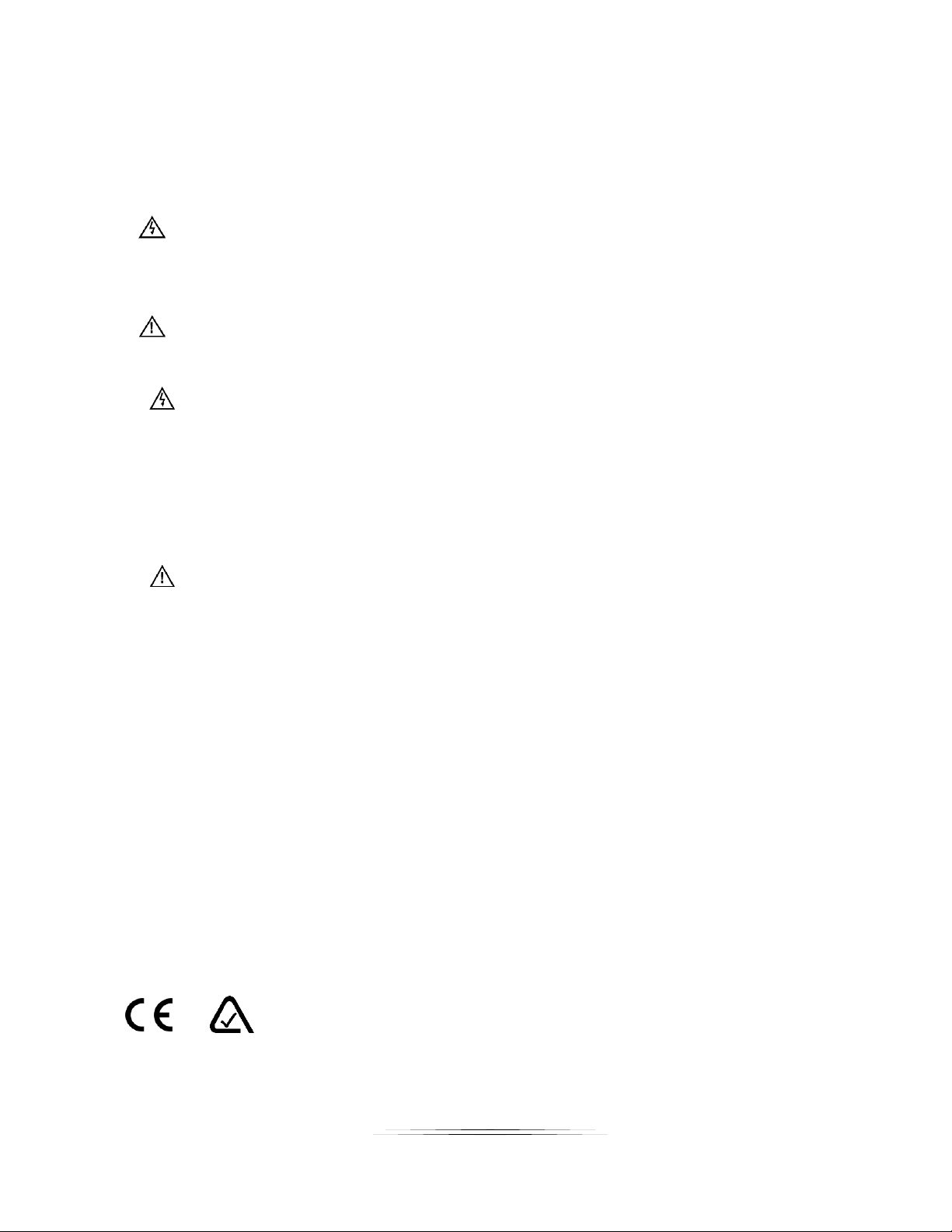
i
User Guide
SAFETY INSTRUCTIONS
Please review the following safety precautions. If this is the first time using this model, then read this manual
before installing or using the product. If the product is not functioning properly, please contact your local
dealer or Aurora for further instructions.
The lightning symbol in the triangle is used to alert you to the presence of dangerous voltage
inside the product that may be sufficient to constitute a risk of electric shock to anyone opening
the case. It is also used to indicate improper installation or handling of the product that could
damage the electrical system in the product or in other equipment attached to the product.
The exclamation point in the triangle is used to alert you to important operating and maintenance
instructions. Failure to follow these instructions could result in injury to you or damage to the
product.
Be careful with electricity:
Power outlet: To prevent electric shock, be sure the electrical plug used on the product power cord
matches the electrical outlet used to supply power to the Aurora product. Use only the power adapter
and power connection cables designed for this unit.
Power cord: Be sure the power cord is routed so that it will not be stepped on or pinched by heavy
items.
Lightning: For protection from lightning or when the product is left unattended for a long period,
disconnect it from the power source.
.
Also follow these precautions:
Ventilation: Do not block the ventilation slots if applicable on the product or place any heavy object on
top of it.
Blocking the air flow could cause damage. Arrange components so that air can flow freely. Ensure that
there is adequate ventilation if the product is placed in a stand or cabinet. Put the product in a properly
ventilated area, away from direct sunlight or any source of heat.
Overheating: Avoid stacking the Aurora product on top of a hot component such as a power amplifier.
Risk of Fire: Do not place unit on top of any easily combustible material, such as carpet or fabric.
Proper Connections: Be sure all cables and equipment are connected to the unit as described in this
manual.
Object Entry: To avoid electric shock, never stick anything in the slots on the case or remove the cover.
Water Exposure: To reduce the risk of fire or electric shock, do not expose to rain or moisture.
Cleaning: Do not use liquid or aerosol cleaners to clean this unit. Always unplug the power to the
device before cleaning.
ESD: Handle this unit with proper ESD care. Failure to do so can result in failure.
FCC
This device complies with Part 15 of the FCC Rules. Operation is subject to the following two conditions:
(1) This device may not cause harmful interference.
(2) This device must accept any interference received, including interference that may cause undesired
operation.
Trademarks
All trademarks in this document are the properties of their respective owners.
Page 3
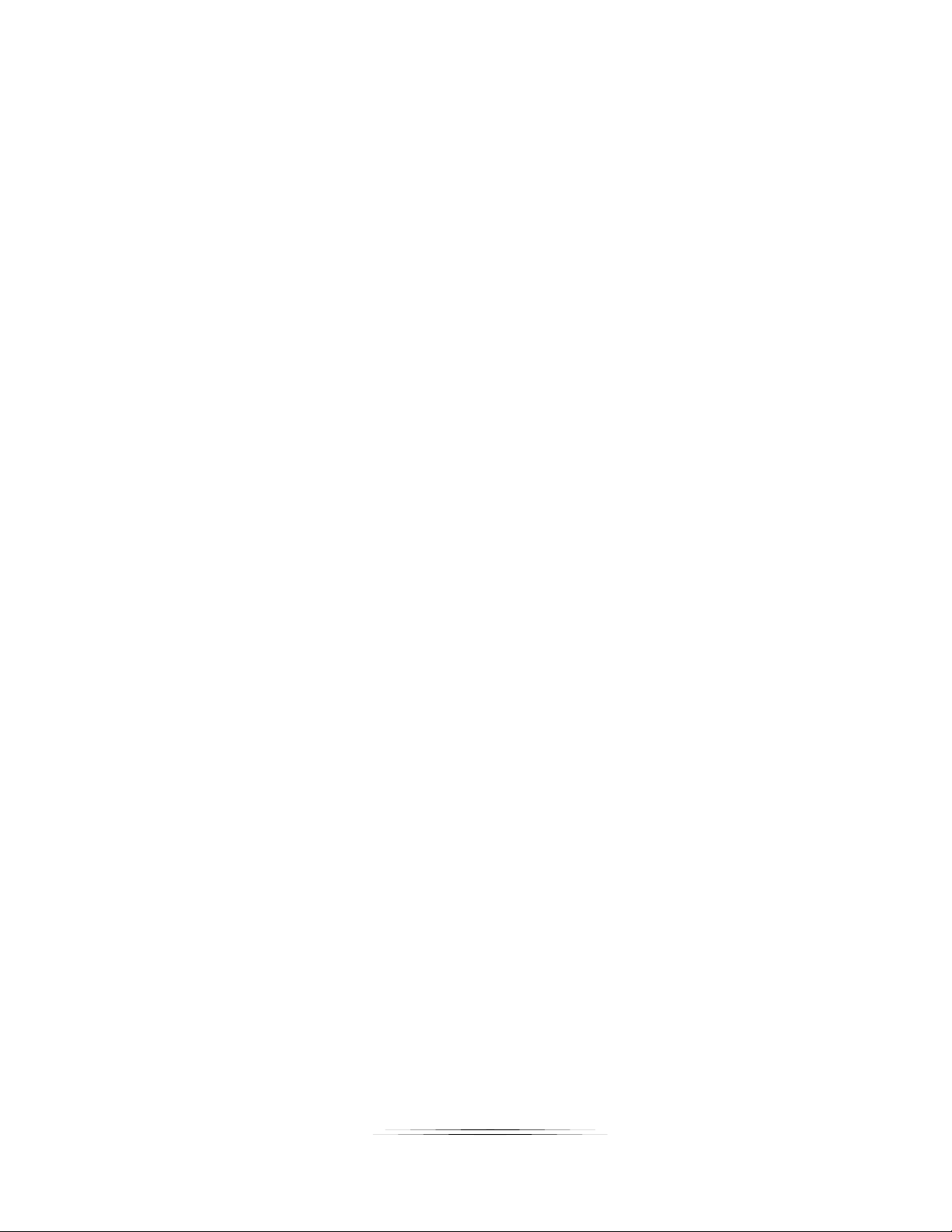
ii
User Guide
TABLE OF CONTENTS
PACKAGE CONTENTS ............................................................................................................. 1
OPTIONAL ACCESSORIES ...................................................................................................... 2
INTRODUCTION ........................................................................................................................ 3
About ..................................................................................................................................................... 3
IPX-FSW-8 ........................................................................................................................................................ 3
IPX-FSW-12 ...................................................................................................................................................... 3
IPX-FSW-24 ...................................................................................................................................................... 4
IPX-FSW Rear ...................................................................................................................................... 5
HARDWARE INSTALLATION .................................................................................................... 6
WEB SETUP PAGES ................................................................................................................. 7
System .................................................................................................................................................. 8
General .............................................................................................................................................................. 8
Switch ................................................................................................................................................................ 8
Time .................................................................................................................................................................. 9
Console ........................................................................................................................................................... 10
Telnet ............................................................................................................................................................... 10
User Manage ................................................................................................................................................... 11
CPU Utilization ................................................................................................................................................ 12
Memory Status ................................................................................................................................................ 12
File................................................................................................................................................................... 13
Reset ............................................................................................................................................................... 13
Interface .............................................................................................................................................. 14
Port .................................................................................................................................................................. 14
General ............................................................................................................................................................ 14
Green Ethernet ................................................................................................................................................ 15
Statistics .......................................................................................................................................................... 15
Chart ................................................................................................................................................................ 15
Trunk ............................................................................................................................................................... 16
Static ............................................................................................................................................................... 16
Mirror ............................................................................................................................................................... 17
Traffic Segmentation........................................................................................................................................ 18
VLAN ................................................................................................................................................... 19
Static ............................................................................................................................................................... 19
Protocol ........................................................................................................................................................... 20
IP Subnet ......................................................................................................................................................... 20
Page 4

iii
User Guide
MAC-Based ..................................................................................................................................................... 21
MAC Address ...................................................................................................................................... 22
Static ............................................................................................................................................................... 22
Dynamic .......................................................................................................................................................... 23
Spanning Tree..................................................................................................................................... 24
Loopback Detection ......................................................................................................................................... 24
STA .................................................................................................................................................................. 24
MSTP .............................................................................................................................................................. 25
Traffic .................................................................................................................................................. 26
Rate Limit ........................................................................................................................................................ 26
Storm Control .................................................................................................................................................. 27
Priority ............................................................................................................................................................. 28
Default Priority ................................................................................................................................................. 28
Queue .............................................................................................................................................................. 28
PHB to Queue ................................................................................................................................................. 29
VoIP ................................................................................................................................................................. 30
Security ............................................................................................................................................... 31
ACL ................................................................................................................................................................. 31
ARP Inspection ................................................................................................................................................ 32
Port Security .................................................................................................................................................... 32
IP Source Guard .............................................................................................................................................. 33
Port Configuration ........................................................................................................................................... 33
Static Binding .................................................................................................................................................. 33
Dynamic Binding ............................................................................................................................................. 34
Administration ..................................................................................................................................... 35
Log .................................................................................................................................................................. 35
Show logs ........................................................................................................................................................ 36
LLDP ............................................................................................................................................................... 36
SNMP .............................................................................................................................................................. 37
Cluster ............................................................................................................................................................. 37
IP 38
General ............................................................................................................................................................ 38
Ping ................................................................................................................................................................. 38
IP ..................................................................................................................................................................... 39
IP Service ............................................................................................................................................ 40
DHCP detection ............................................................................................................................................... 40
Multicast .............................................................................................................................................. 41
Page 5

iv
User Guide
IGMP Snooping ............................................................................................................................................... 41
General ............................................................................................................................................................ 41
Multicast Router .............................................................................................................................................. 42
IGMP Member ................................................................................................................................................. 42
Interface .......................................................................................................................................................... 43
APPENDIX 1 Troubleshooting ........................................................................................... 44
APPENDIX 2 Firmware Update .......................................................................................... 45
APPENDIX 3 Technical Specifications .............................................................................. 46
APPENDIX 4 Warranty ....................................................................................................... 48
Page 6
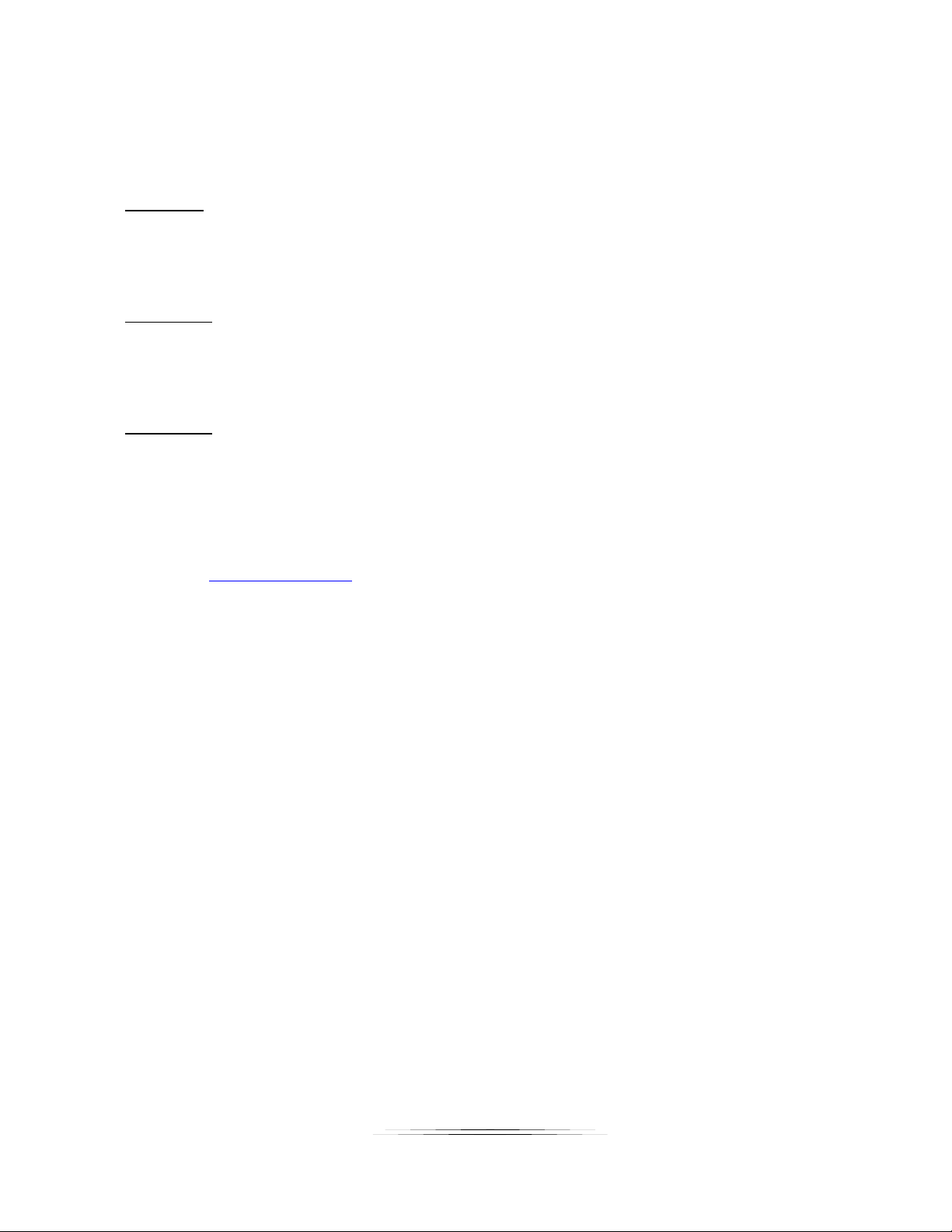
1
User Guide
PACKAGE CONTENTS
Please make sure the following items are included within your package. Contact your dealer if any items
are missing or damaged.
IPX-FSW-8
1 qty IPX-FSW-8
2 qty Mounting Ears and screws
1 qty RS-232 cable adaptor for console port
1 qty IEC Power Cord
IPX-FSW-12
1 qty IPX-FSW-12
2 qty Mounting Ears and screws
1 qty RS-232 cable adaptor for console port
1 qty IEC Power Cord
IPX-FSW-24
1 qty IPX-FSW-24
2 qty Mounting Ears and screws
1 qty RS-232 cable adaptor for console port
1 qty IEC Power Cord
Note: Go to www.auroramm.com for latest user manual. Customer portal access is required for the latest
firmware and CLI (Command Line Interface) manual.
Page 7

2
User Guide
OPTIONAL ACCESSORIES
IPX-SFP-10GMM-1
10G SFP+ Multi-mode LC 50/125 Module (Generic)
IPX-SFP-OM3DXLC-1
OM3 Fiber 50/125 Multi-mode LC Patch Cable 1M
IPX-SFP-PPC-1
SFP+ 10G Passive Patch Cable 1M (3ft)
Page 8

3
User Guide
INTRODUCTION
About
IPX-FSW-8
The IPX-FSW-8 is a standard layer 3 non-blocking switch. Providing 260Gbps switching capacity,
191.36Mpps forwarding performance, and L2 / L3 full wire-speed forwarding. Flexible networking
capability ensures the stability of the network and the balance of the load link. The modular design
provides 8 10G SFP+ optical ports, 8 10/100/1000M RJ45 electrical ports, 1 Console port, and 1 OOB
management port. This offers enough bandwidth for data aggregation and data exchange.
IPX-FSW-12
The IPX-FSW-12 is a standard layer 3 non-blocking switch. Providing 276Gbps switching capacity,
202.36Mpps forwarding performance, and L2 / L3 full wire-speed forwarding. Flexible networking
capability ensures the stability of the network and the balance of the load link. The modular design
provides 12 10G SFP+ optical ports, 8 10/100/1000M RJ45 electrical ports, 1 Console port, and 1 OOB
management port. This offers enough bandwidth for data aggregation and data exchange.
Page 9

4
User Guide
IPX-FSW-24
The IPX-FSW-24 is a standard layer 3 non-blocking switch. Providing 490Gbps switching capacity,
510Mpps forwarding performance, and L2 / L3 full wire-speed forwarding. Flexible networking capability
ensures the stability of the network and the balance of the load link. The modular design provides 24 10G
SFP+ optical ports, 4 10/100/1000M RJ45 electrical ports, 1 Console port, and 1 OOB management port.
This offers enough bandwidth for data aggregation and data exchange.
The IPX-FSW Series comes pre-configured for the IPX Series for quick and easy out of the box usage.
Page 10

5
User Guide
IPX-FSW Rear
Rear
3 Prong IEC 100v-240v AC power connector
2 future expansion slots.
Page 11
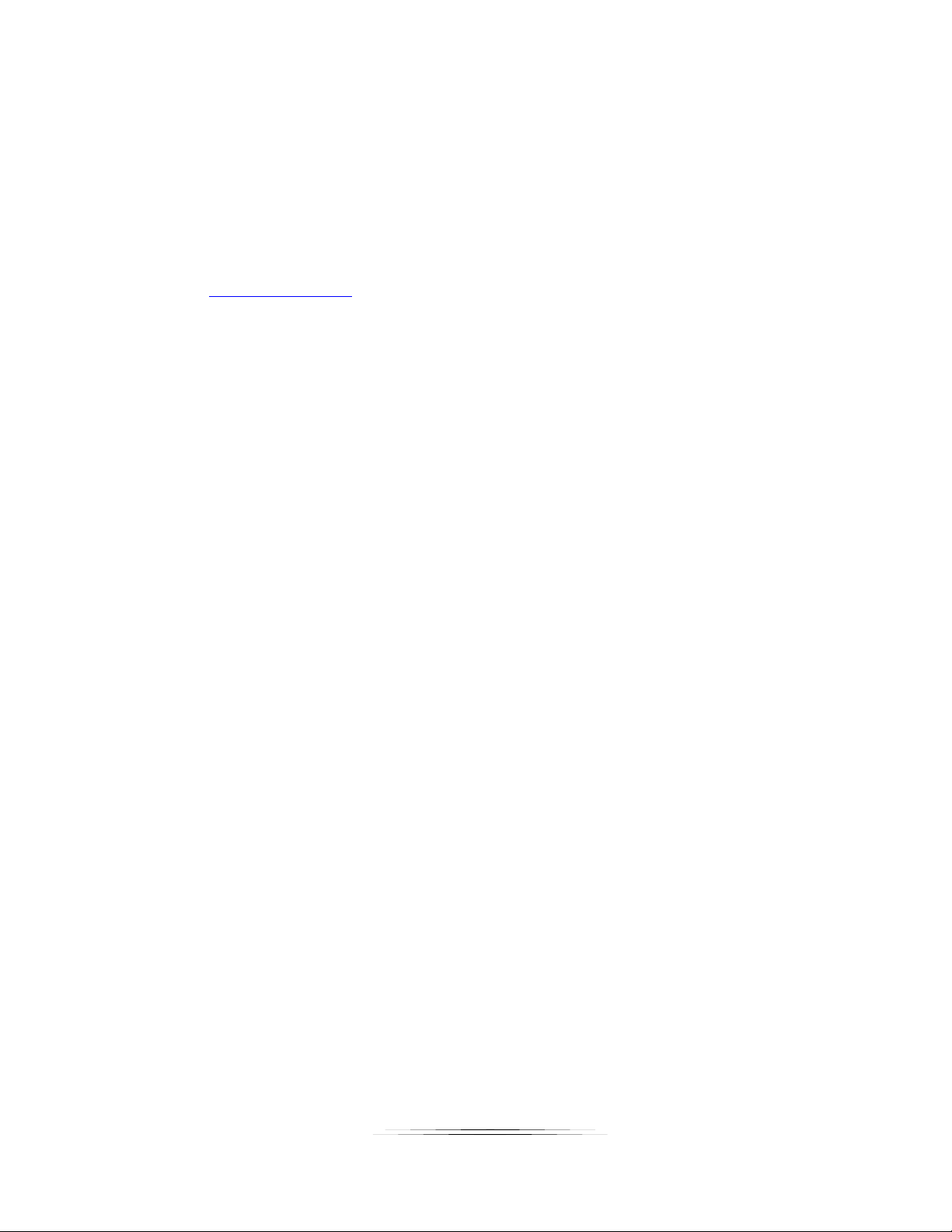
6
User Guide
HARDWARE INSTALLATION
1. If rack mounted install the 2 rack mount ears for 19” 1RU rack mounting.
2. Insert SFP+ module(s) into the IPX-FSW 10G network switch. Generic is the recommended type in
single or multi-mode.
3. Connect fiber to each port accordingly as well as any RJ-45 1G port.
4. Connect power cable and unit is ready to go.
5. Don’t forget to setup the IPX-FSW as required with the integrated web setup pages.
Note: Go to www.auroramm.com for latest user manual. Customer portal access is required for the latest
firmware and CLI (Command Line Interface) manual.
Page 12
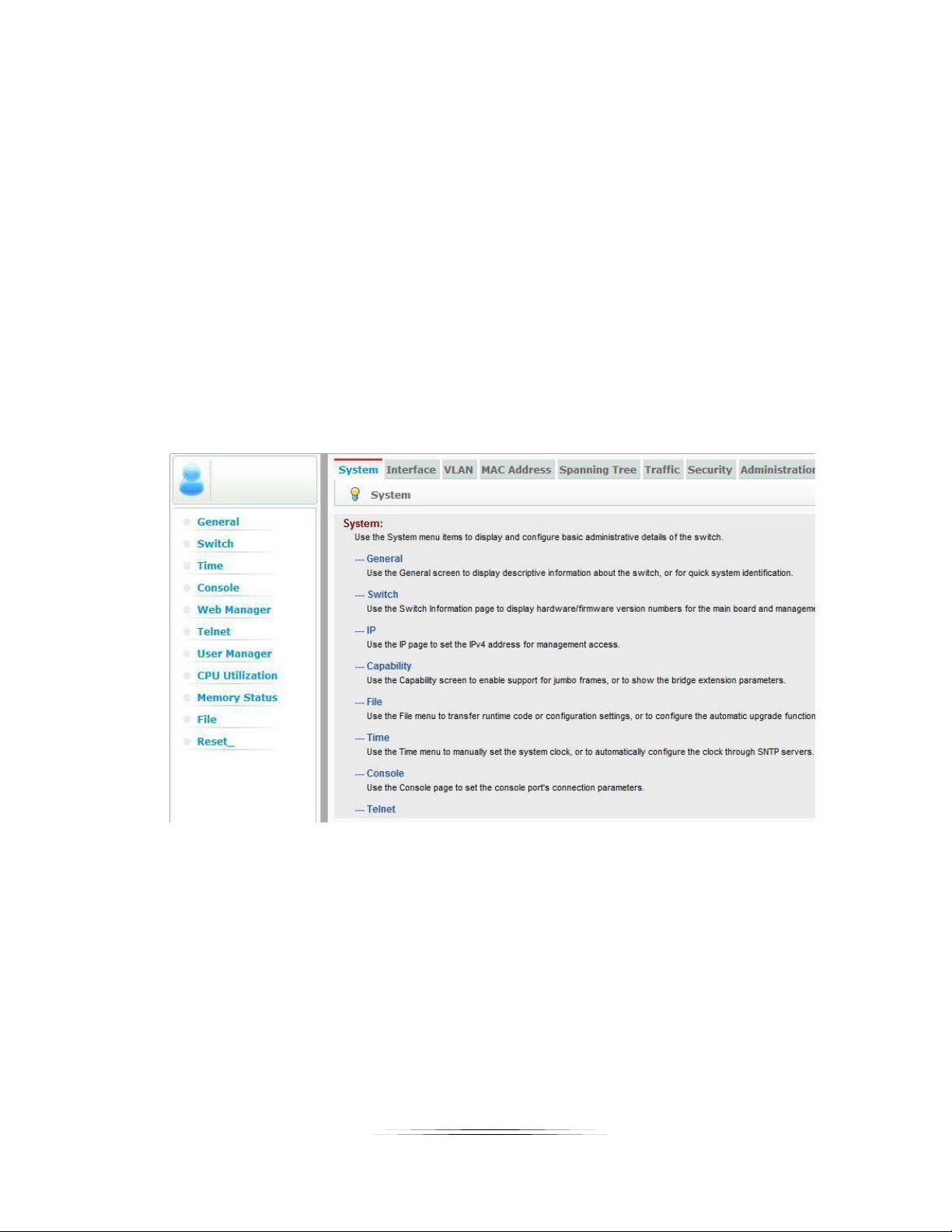
7
User Guide
WEB SETUP PAGES
Ensure that your computer is connected to the switch in the network. If this is the first time to use switch,
do not need to do any additional configuration switch, you can use web access the switch.
Proceed as follows to:
1. Modify the IP address of your computer for “192.168.0.2”, Subnet Mask for “255.255.255.0”
2. Open a web browser and enter "192.168.0.10" in the address bar. 192.168.0.10 is the default
management address of the switch.
3. Enter your username and password in the login authentication dialog, the initial user name is
“admin” and password is empty. Note: case sensitivity
4. If authentication is successful, you can see the web page of the switch as below.
You can use this page for an overview of each function.
Page 13
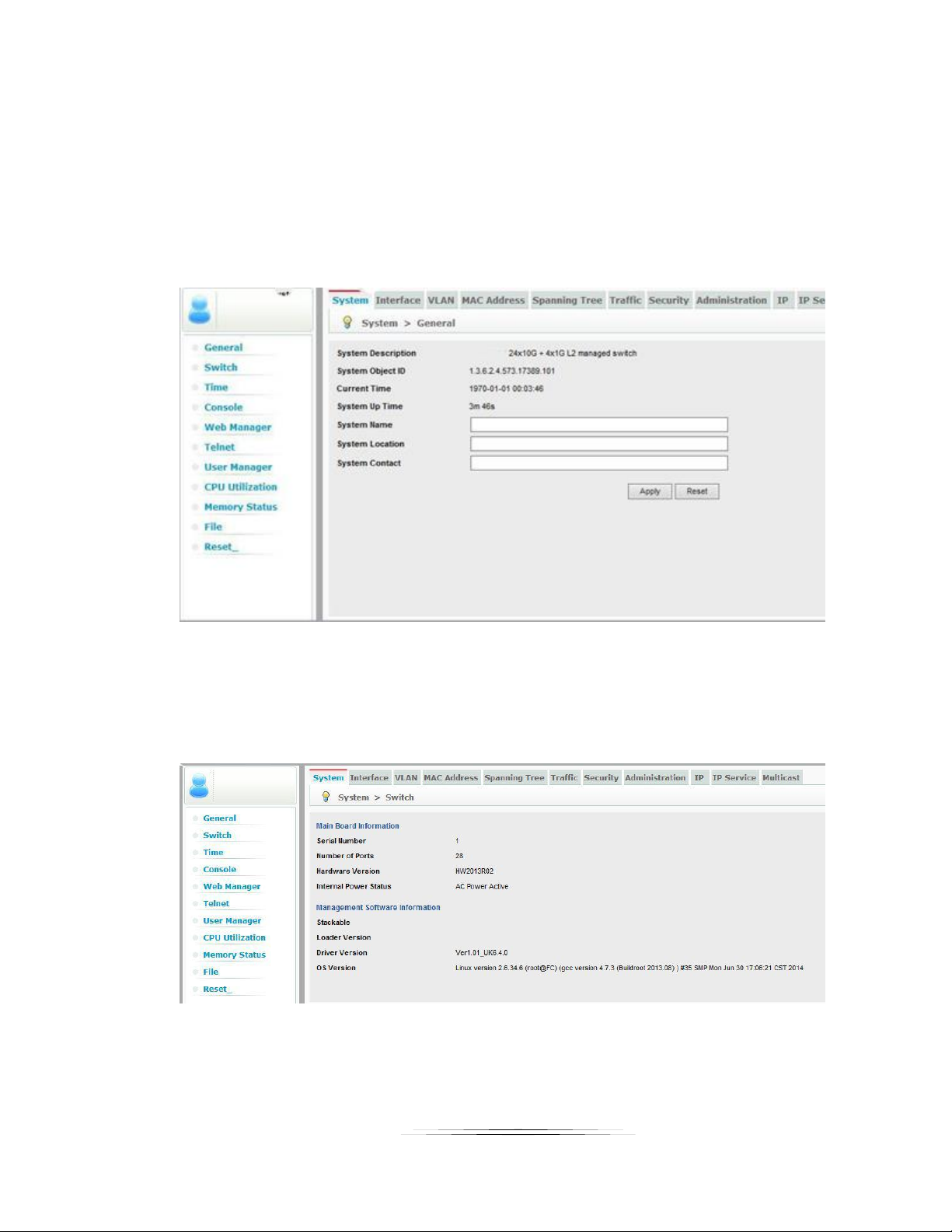
8
User Guide
System
Use the System menu items to display and configure basic administrative details of the switch.
General
Use the General screen to display descriptive information about the switch, or for quick system
identification.
Switch
Use the Switch Information page to display hardware/firmware version numbers for the main board
and management software, as well as the power status of the system.
Page 14
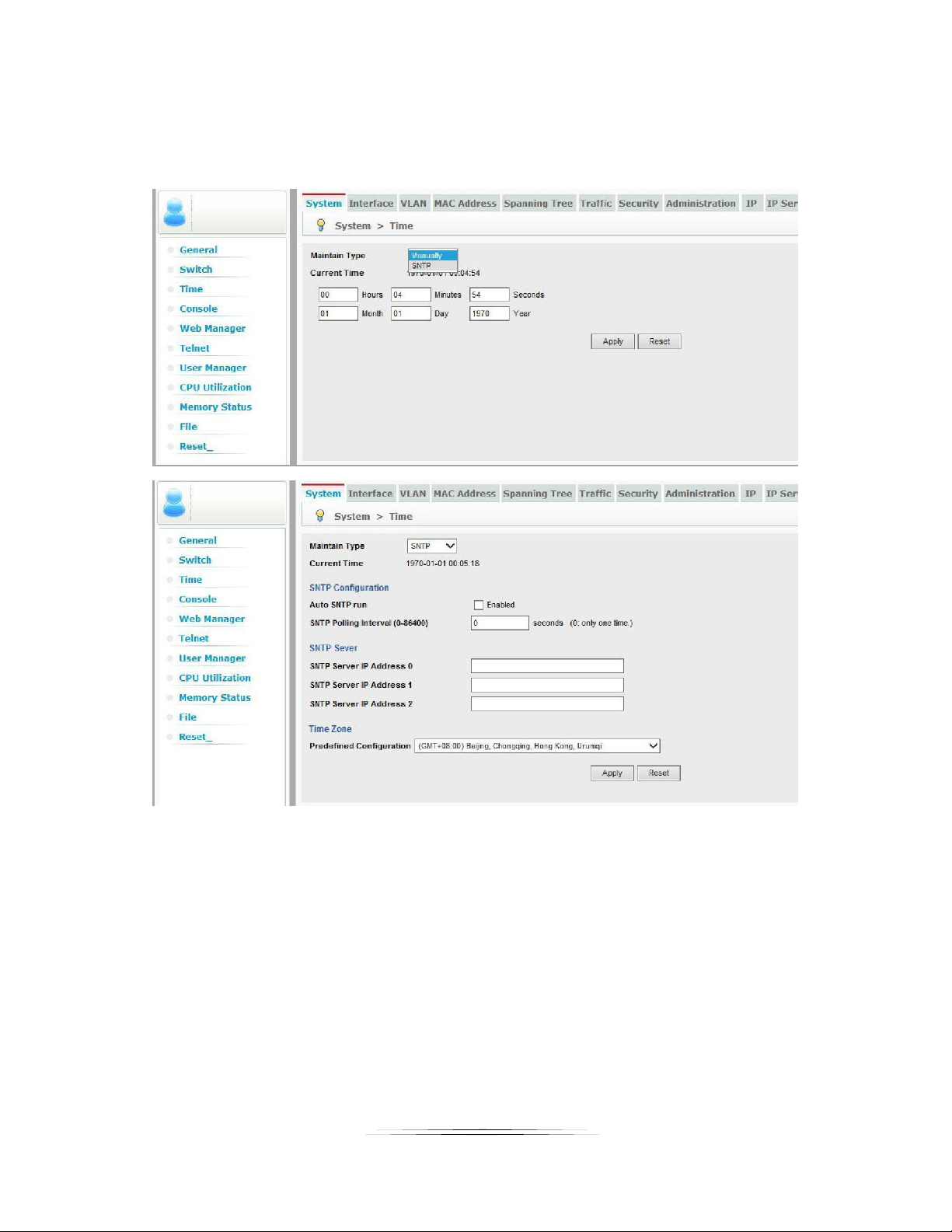
9
User Guide
Time
Use the Time menu to manually set the system clock, or to automatically configure the clock through
SNTP servers.
Page 15
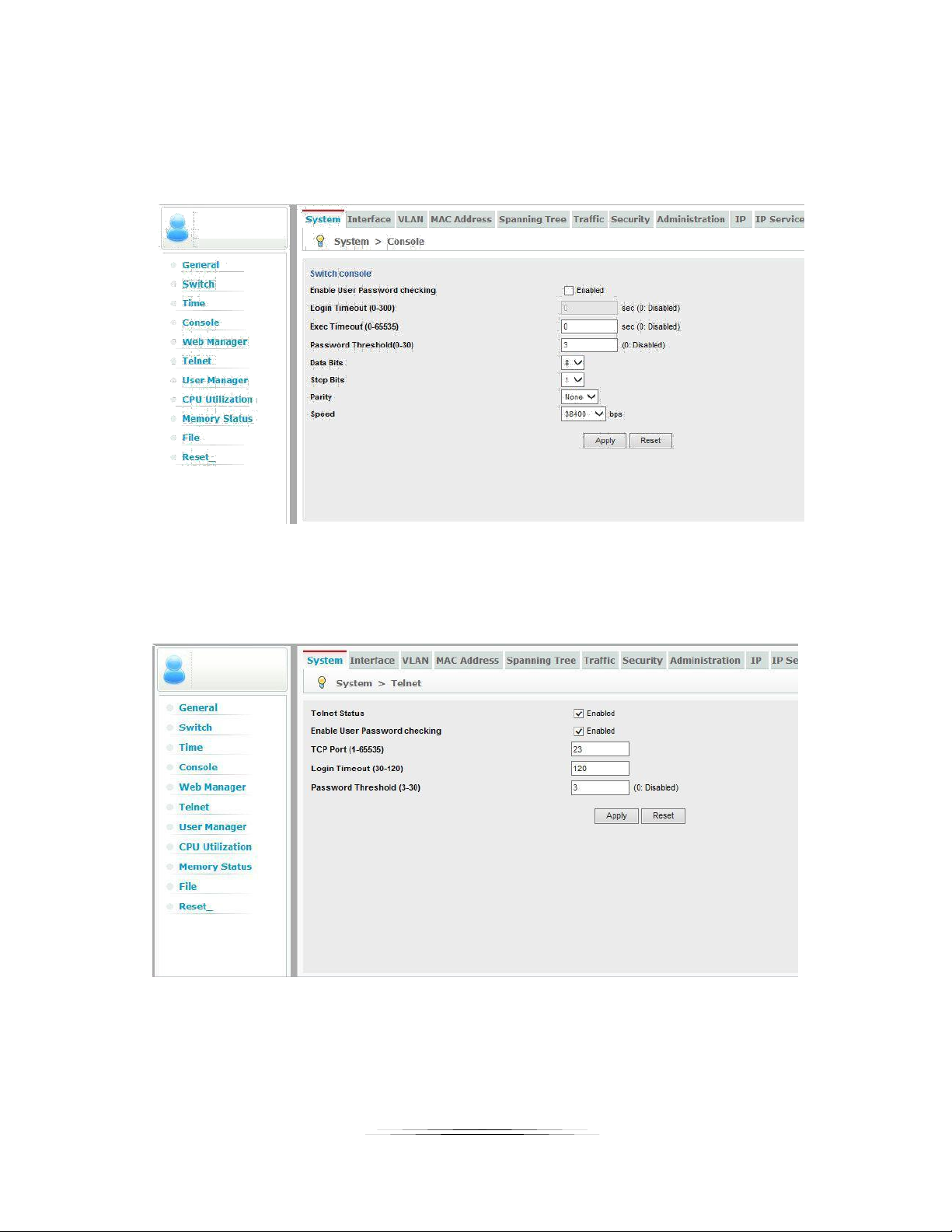
10
User Guide
Console
Using the console page to setup parameters of the console terminal.
Telnet
Use the Telnet page to set Telnet connection parameters.
Page 16
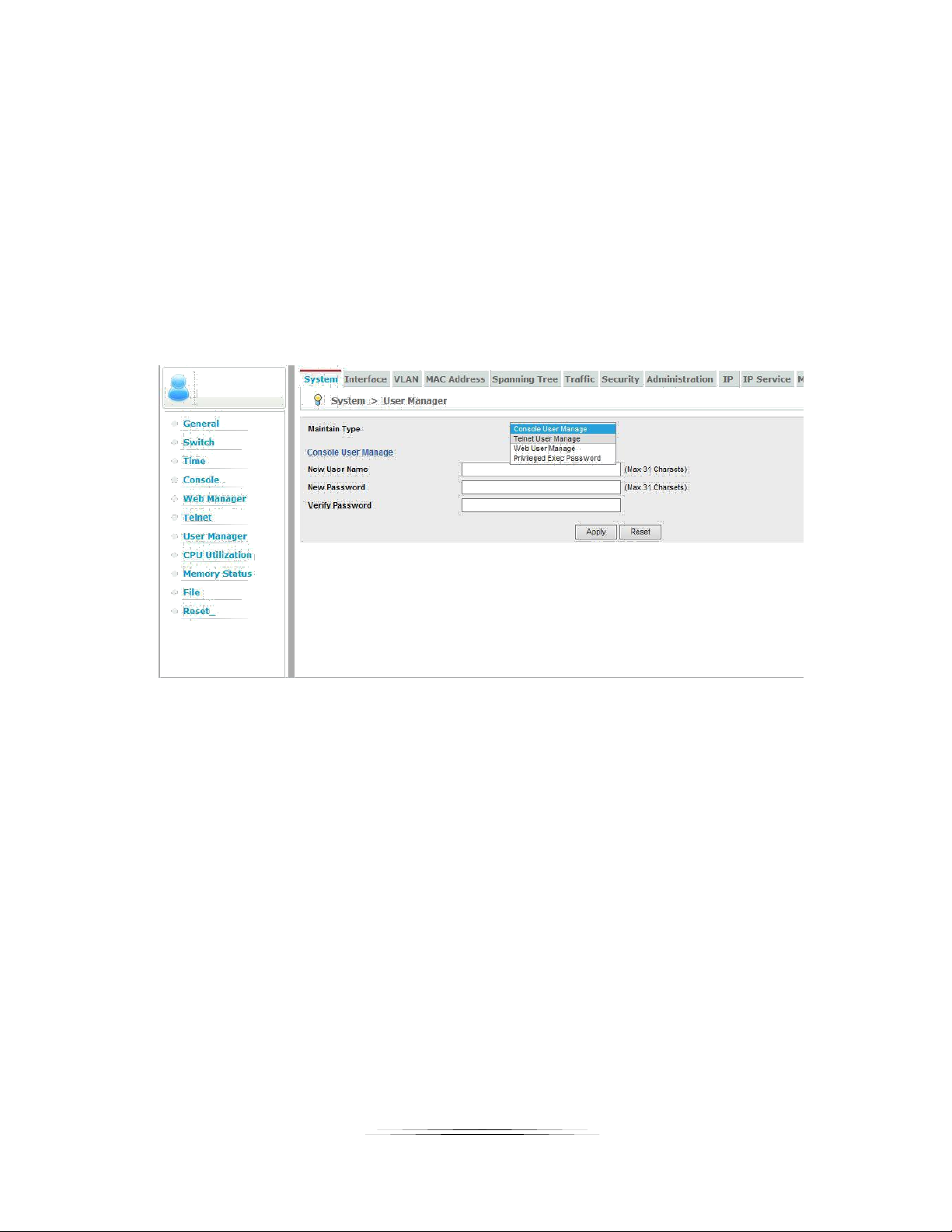
11
User Guide
User Manage
First, choose the type of the username:
1. Console User Manage: Modify the console username and password
2. Telnet User Manage: Modify the telnet username and password (Note: before use telnet
connections, you must have configured username and password)
3. Web User Manage: Modify the web username and password
4. Privileged User Manage: Modify the privileged password.
Page 17
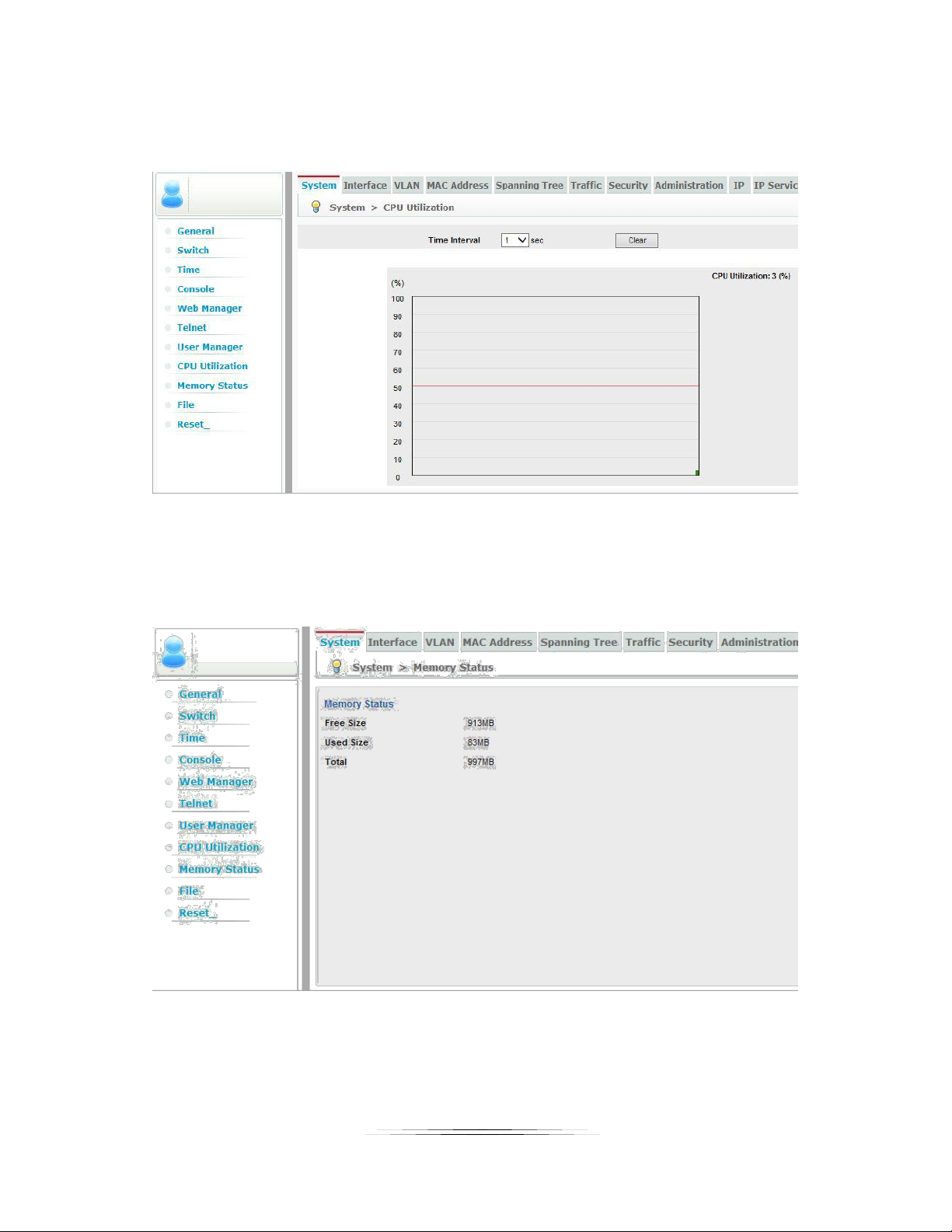
12
User Guide
CPU Utilization
Use the CPU Utilization page to display information on CPU utilization.
Memory Status
Use the Memory Status page to display memory utilization parameters
Page 18

13
User Guide
File
Use the File menu to transfer runtime code or configuration settings, or to configure the automatic upgrade
function.
Reset
Use the Reset page to restarts the switch immediately, at a specified time, after a specified delay, or at a
periodic interval.
Page 19

14
User Guide
Interface
Use the Interface menu to configure ports and trunks.
Port
Use the Port menu to configure connection settings, to mirror traffic to another port, to display statistics on
traffic, or to test a cable.
General
Use the General page to configure connection setting per port or per port range, or to display current
connection settings.
Page 20

15
User Guide
Green Ethernet
Use the Green Ethernet page to adjust the power provided to ports based on the length of the cable used to
connect to other devices.
Statistics
Use the Statistics page to show Interface, Etherlike, and RMON port statistics.
Chart
Use the Chart page to show Interface, Etherlike, and RMON port statistics in graphic form.
Page 21

16
User Guide
Trunk
Use the Trunk menu to configure static or dynamic trunks, or to display statistics on network traffic.
Static
Use the Static page to create a trunk, add port members, and configure connection parameters.
Page 22

17
User Guide
Mirror
Use the Mirror screen to sets the source and target ports for mirroring. Note: the mirror support one-to-one
and one-to-many.
For example: port 5 mirror to port 3. Select “Add” in the drop-down box of the label “Action”, and select port
3 in the destination port, select port 5 in the source port, select Tx and Rx in the mode, click apply.
Page 23

18
User Guide
Traffic Segmentation
Use the Traffic Segmentation page to enables traffic segmentation globally, and to Configure the uplink and
down-link ports for a segmented group of ports.
Page 24

19
User Guide
VLAN
Use the VLAN menu items to configure VLAN-related functions.
Static
Use the Static screen to create VLAN groups, and to specify VLAN attributes per VLAN, interface, or
interface range.
Page 25

20
User Guide
Protocol
Use the Protocol page to create a protocol group, and map a group to a VLAN.
IP Subnet
Use the IP Subnet page to map IP subnet traffic to a VLAN.
Page 26

21
User Guide
MAC-Based
Use the MAC-Based page to map traffic with a specified source MAC address to a VLAN.
Page 27

22
User Guide
MAC Address
Use the MAC Address menu to enables MAC address learning, configure static entries in the address table, and
set the timeout for dynamically learned entries.
Static
Use the Static page to configure static entries in the address table.
Page 28

23
User Guide
Dynamic
Use the Dynamic page to sets the timeout for dynamically learned entries, and display dynamic entries in
the address table.
Page 29

24
User Guide
Spanning Tree
Use the Spanning Tree menu to configure the Spanning Tree Algorithm.
Loopback Detection
Use the Loopback Detection page to configure Loopback Detection parameters.
STA
Use the STA page to configure global and interface settings for STP, RSTP and MSTP.
Page 30

25
User Guide
MSTP
Use the MSTP page to configure the VLAN and priority for an MST instance, add VLAN members for
an MST instance, and to configure interface settings for an MST instance.
Page 31

26
User Guide
Traffic
Use the Traffic menu to configure various traffic control and handling functions.
Rate Limit
Use the Rate Limit page to sets the input and output rate limits for a port.
Page 32

27
User Guide
Storm Control
Use the Storm Control page to set the broadcast storm threshold for each interface.
Page 33

28
User Guide
Priority
Use the Priority menu to configure parameters for handling priority tags.
Default Priority
Use the Default Priority page to set the default priority for each port or trunk.
Queue
Use the Queue page to Set the queue mode for the switch; or to set the service weight for each queue that
will use weighted or hybrid mode.
Page 34

29
User Guide
PHB to Queue
Use the PHB to Queue page to map internal per-hop behavior values to hardware queues.
Page 35

30
User Guide
VoIP
Use the VoIP page to configure auto-detection of VoIP traffic, set the Voice VLAN, and VLAN aging time; map
the OUI in the source MAC address of ingress packets to the VoIP device manufacturer; and to configure
VoIP traffic settings for ports, including the way in which a port is added to the Voice VLAN, filtering of non-
VoIP packets, the method of detecting VoIP traffic, and the priority assigned to the voice traffic.
Page 36

31
User Guide
Security
Use the Security menu to control management access to the switch, access to connected users, or to
restrict access to specific packet types of traffic flows.
ACL
Use the ACL page to configure the time to apply an ACL, add an ACL based on IP or MAC address filtering,
and bind a port to the specified ACL.
Page 37

32
User Guide
ARP Inspection
Use the ARP Inspection page to enable inspection globally, configure validation of additional address
components, and set the log rate for packet inspection; to enable ARP inspection on specified VLANs; to set
the trust mode for ports, and set the rate limit for packet inspection.
Port Security
Use the Port Security page to configure per port security, including status, response for a security breach,
and the maximum allowed MAC addresses.
Page 38

33
User Guide
IP Source Guard
Use the IP Source Guard menu to filter IP traffic based on static entries in the IP Source Guard table, or
dynamic entries in the DHCP Snooping table.
Port Configuration
Use the Port Configuration page to enable IP source guard and selects filter type per port.
Static Binding
Use the Static Binding page to add a static address to the source-guard binding table.
Page 39

34
User Guide
Dynamic Binding
Use the Dynamic Binding page to display the source-guard binding table for a selected interface.
Page 40

35
User Guide
Administration
Use the Administration menu to perform basic administration tasks including configuring logging of error
messages, LLDP, SNMP, and configuring device management clusters.
Log
Use the Log menu to control the logging of error messages, including the type of events that are recorded in
switch memory, logging to a remote System Log (syslog) server, and displays a list of recent event messages.
Page 41

36
User Guide
Show logs
Use the log display, display the local list of event messages.
LLDP
Use the LLDP page to configure global LLDP timing parameters, set the message transmission mode,
enable SNMP notification, set the LLDP attributes to advertise, display general information about the local
device, or display information about a remote device connected to a port on this switch.
Page 42

37
User Guide
SNMP
Use the SNMP page to configure management access from SNMP clients, or to send trap messages to
specified hosts.
Cluster
Use the Cluster page to group switches together to enable centralized management through a single unit.
Page 43

38
User Guide
IP
Use the IP menu to ping another network device, or to configure an IPv6 management address.
General
Use the General menu to access general IP functions.
Ping
Use the Ping page to ping another network device.
Page 44

39
User Guide
IP
Use the IP page to set the IPv4 address management access.
Page 45

40
User Guide
IP Service
Use the IP Service menu to configure DNS and DHCP snooping.
DHCP detection
The use of Snooping enabled DHCP snooping in the global scope, MAC address validation information option
setting information policy; enable DHCP snooping a VLAN; set the trust model for an interface.
Page 46

41
User Guide
Multicast
Use the Multicast menu to configure IGMP snooping and Multicast VLAN Registration.
IGMP Snooping
Use the IGMP Snooping menu to configure IGMP snooping and query parameters.
General
Use the General page to enable multicast filtering, and configure parameters for multicast snooping.
Page 47

42
User Guide
Multicast Router
Use the Multicast Router page to assign ports that are attached to a neighboring multicast router.
IGMP Member
Use the IGMP Member page to statically assign multicast addresses to the selected VLAN.
Page 48

43
User Guide
Interface
Use the Interface page to configure IGMP snooping per VLAN interface.
Page 49

44
User Guide
APPENDIX 1 Troubleshooting
Power LED not lit
Check the main power cord is plugged in.
Check power from outlet
Video Multicasting not working well
Check IGMP settings and make certain it is turned on.
SFP+ module not working
Check the type selected is generic
Check the fiber type matches the connecting end. For example, multi-mode must be used on both
ends. Check inner and outer diameter specs.
Check cable for breaks
Make certain fiber does not exceed the distance of the module specification.
Page 50

45
User Guide
APPENDIX 2 Firmware Update
For the latest firmware updates please go www.auroramm.com
You must be signed up to the Customer Portal in order to download firmware with
instructions on how to update.
Page 51

46
User Guide
APPENDIX 3 Technical Specifications
Model Name
IPX-FSW-8
IPX-FSW-12
IPX-FSW-24
Technical
Fixed Port
8 10G SFP+ optical
8 10/100/1000M RJ45
12 10G SFP+ optical
8 10/100/1000M RJ45
24 10G SFP+ optical
4 10/100/1000M RJ45
Console Port 1 1
1
OOB Management Port
1 1 1
Backplane Capacity
180Gbps
276Gbps
490Gbps
Packet Forwarding Rate
133.92Mpps
202.368Mpps
364.56Mpps
Jumbo Frames
16356bytes
16356bytes
9216bytes
Transfer Mode
Support store-
forward mode and cut-
through mode
Support store-
forward mode and cut-
through mode
Support store-
forward mode and cut-
through mode
IPv4/IPv6 Route
6k / 8k
6k / 8k
6k / 8k
MAC Address Table
96K
96K
128K
Packet Buffer
4MB
4MB
9MB
VLAN ID
4K
4K
4K
Flash Memory Capacity
8MB
8MB
32MB
Memory Capacity
512MB DDR3
512MB DDR3
1GB DDR3
Software Specifications
Security Feature
IP+MAC+PORT+VLAN binding, ARP inspection, DOS prevention, Port protection,
IP source port protection
VLAN
Port based VLAN, 802.1Q VLAN, IP based VLAN, MAC based VLAN
MAC Address Table
Static MAC address table, Dynamic MAC address table
Storm Control
Broadcast suppression, Multicast suppression, DLF suppression, Limiting rate
Flow Control
Half-duplex control based on the back pressure type
Full-duplex control based on the PAUSE frame
Port Mirroring
Support port mirroring
Port Management
General setting, Port counting, Configuring port, Port trunking, Port-isolation
QoS
IEEE 802.1Q Congestion mechanism
Each port has 8 transmitting queues mapping 802.1p 8 priority
IP Services
Ping detection, DHCP Snooping
Spanning Tree
MSTP(802.1s)、STP、RSTP
Multicast Management
IGMP Snooping multicasting packets detection
System Management
Support SNMP v1/v2/v3, Support Console, Support TELNET,
Support WEB interface
Remote Upgrading
Support version upgrading via web
Support version upgrading via local
Page 52

47
User Guide
Specifications subject to change without notice.
Mechanical
IPX-FSW-8
IPX-FSW-12
IPX-FSW-24
Housing
Black Metal Enclosure
Black Metal Enclosure
Black Metal Enclosure
Dimensions
[L x W x H]
440 × 280 × 44mm
17.32” x 11.02” x 1.73”
440 × 280 × 44mm
17.32” x 11.02” x 1.73”
440 x 473 x 44mm
17.32” x 18.62” x 1.73”
Weight
7.67lbs (3.48KG)
7.85lbs (3.56KG)
16.42lbs (7.45KG)
Mounting
1RU Rack Mount 19”
1RU Rack Mount 19”
1RU Rack Mount 19”
Power supply
Internal 100-240VAC
Internal 100-240VAC
Internal 100-240VAC
Power consumption
<230 Watts
<230 Watts
<230 Watts
Operation temperature
0~50C [32~100F]
0~50C [32~100F]
0~50C [32~100F]
Storage temperature
-40~70C [-4~140F]
-40~70C [-4~140F]
-40~70C [-4~140F]
Relative humidity
5~95% RH [no
condensation]
5~95% RH [no
condensation]
5~95% RH [no
condensation]
Package Contents
1x IPX-FSW-8
1x IEC Cord
1x IPX-FSW-12
1x IEC Cord
1x IPX-FSW-24
1x IEC Cord
Page 53

48
User Guide
APPENDIX 4 Warranty
Limited 3 Year Warranty
Aurora Multimedia Corp. (“Manufacturer”) warrants that this product is free of defects in both materials and workmanship
for a period of 3 years as defined herein for parts and labor from date of purchase. This Limited Warranty covers products
purchased in the year of 2009 and after. Motorized mechanical parts (Hard Drives, DVD, etc), mechanical parts (buttons,
doors, etc), remotes and cables are covered for a period of 1 year. Touch screen displays are covered for 1 year; touch
screen overlay components are covered for 90 days. Supplied batteries are not covered by this warranty. During the
warranty period, and upon proof of purchase, the product will be repaired or replaced (with same or similar model) at our
option without charge for parts or labor for the specified product lifetime warranty period.
This warranty shall not apply if any of the following:
A. The product has been damaged by negligence, accident, lightning, water, act-of-God or mishandling; or,
B. The product has not been operated in accordance with procedures specified in operating instructions: or,
C. The product has been repaired and or altered by other than manufacturer or authorized service center; or,
D. The product's original serial number has been modified or removed: or,
E. External equipment other than supplied by manufacturer, in determination of manufacturer, shall have affected
the performance, safety or reliability of the product.
F. Part(s) are no longer available for product.
In the event that the product needs repair or replacement during the specified warranty period, product should be shipped
back to Manufacturer at Purchaser's expense. Repaired or replaced product shall be returned to Purchaser by standard
shipping methods at Manufacturer's discretion. Express shipping will be at the expense of the Purchaser. If Purchaser
resides outside the contiguous US, return shipping shall be at Purchaser's expense.
No other warranty, express or implied other than Manufacturer's shall apply.
Manufacturer does not assume any responsibility for consequential damages, expenses or loss of revenue or property,
inconvenience or interruption in operation experienced by the customer due to a malfunction of the purchased equipment.
No warranty service performed on any product shall extend the applicable warranty period. This warranty does not cover
damage to the equipment during shipping and Manufacturer assumes no responsibility for such damage. This product
warranty extends to the original purchaser only and will be null and void upon any assignment or transfer.
Page 54

49
User Guide
Aurora Multimedia Corp.
205 Commercial Court
Morganville, NJ 07751
Phone: 732-591-5800 Fax: 732-591-6801
www.auroramm.com
