Auria EQ246P, EQ246L User Manual
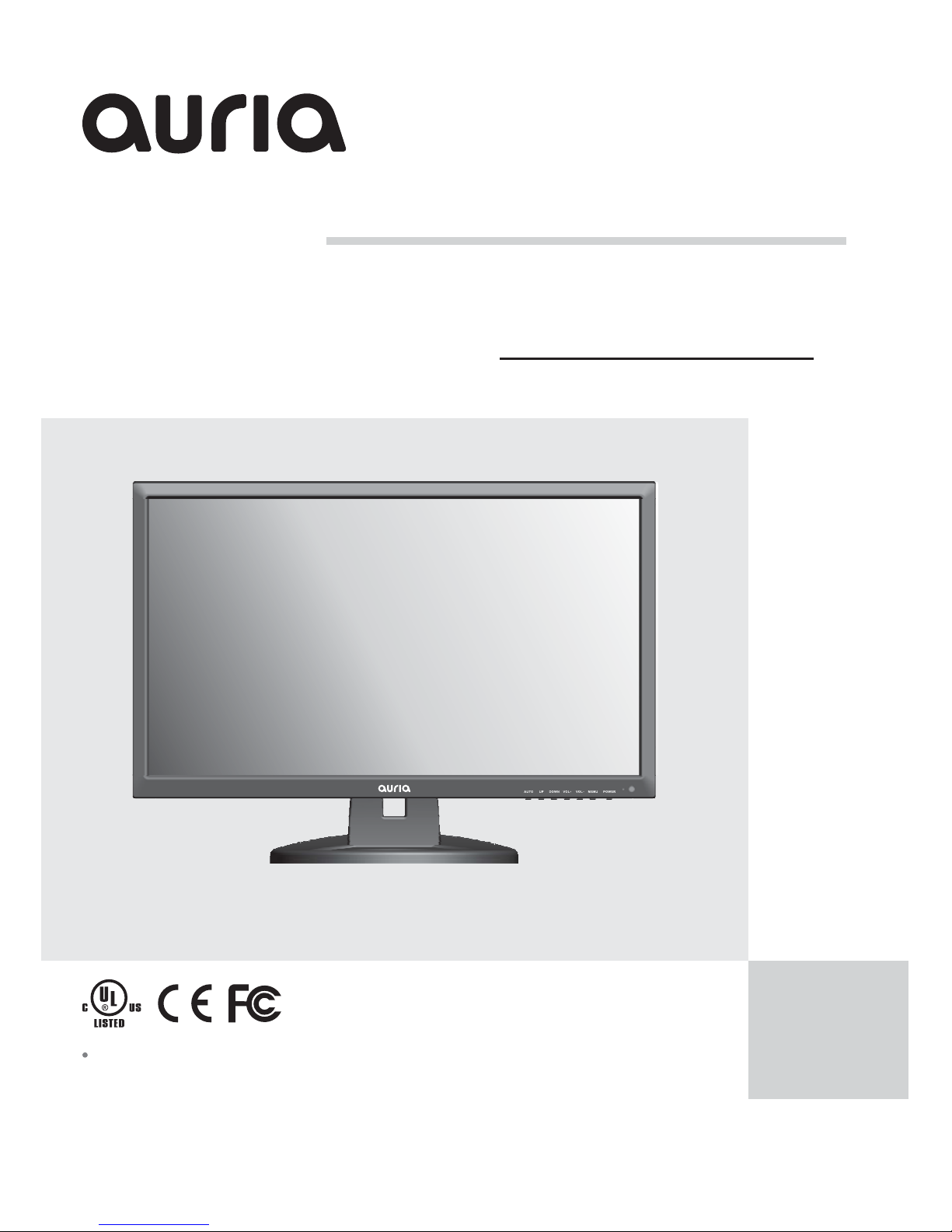
Model EQ246P:
USER GUIDE
In order to avoid accident and risk Please
read the Important safety notice to know
how to use the monitor before using.
,
“”
24 Wide TFT LCD Monitor"-

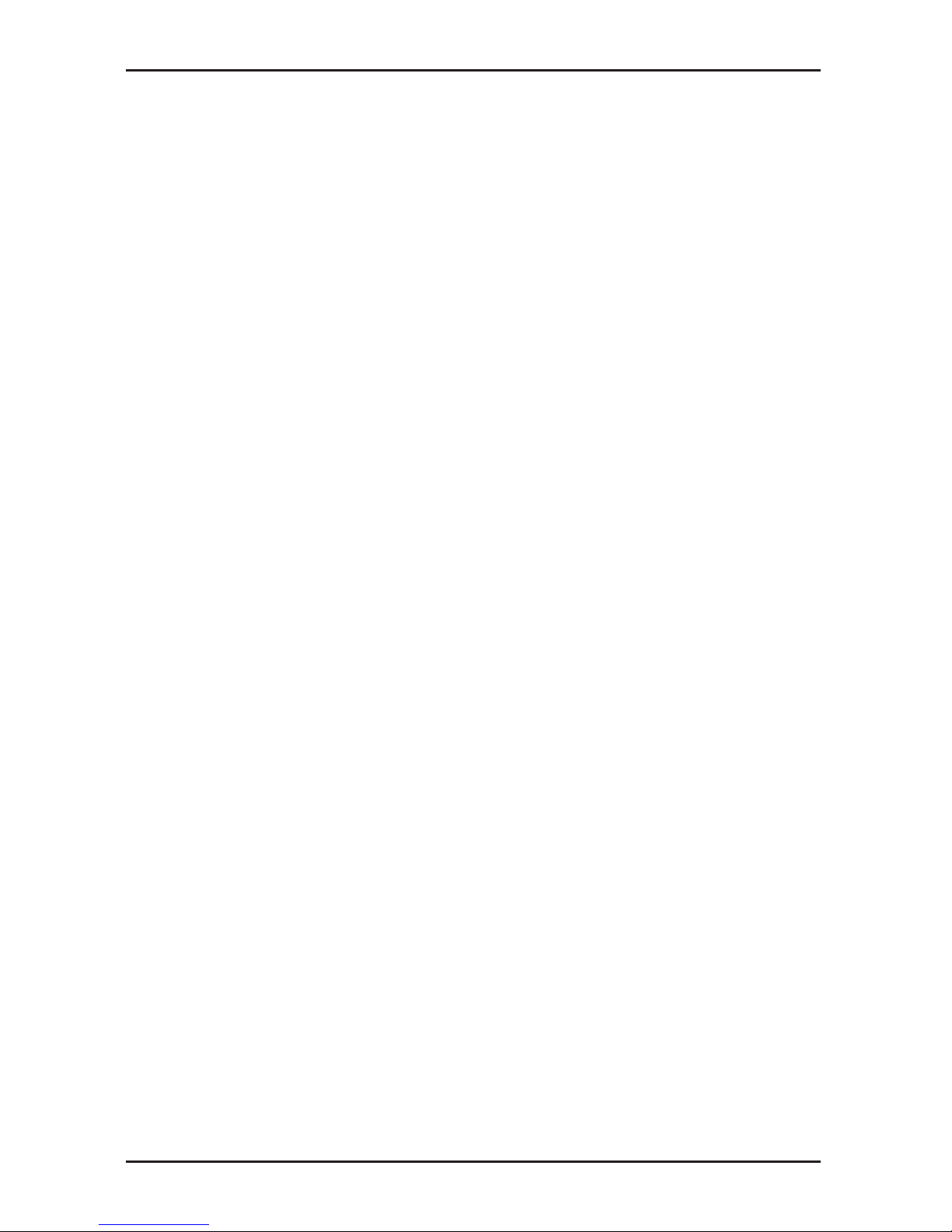
1 Unplug the monitor before cleaning it with a slightly damp cloth. .
2 Wiping the screen with a dry cloth is recommendable and only during the power has been switched off. ,.
3 Do not use alcohol or ammonia based liquids. -.
4 This monitor is designed with ventilation holes on the cabinet back please do not cover them or block it. ,.
5 Also avoid placing the monitor near the electric heater or heater including in an enclosed room with no
ventilations
. ,
.
6 Please do not insert any matter or spray any liquid on it. .
7 Please do not position the monitor on unsafe space if it falls it may be damaged and may hurt the user. ,, .
8 Unplug the monitor if it is not going to be in use for an extended period of time. .
9 Please do not put heavy items on the monitor or electric cord. ,.
10 Please do not open the monitor back panel because the monitor contained high voltage current. .
Safety Precautions and Maintenance
Contents
* A monitor
* A signal cord
* A power cable
* A adapter
* A warranty card
* A user manual instruction
* An audio cable
Features:
*.16 7M high quality image colors
* Smart image screen setting OSD with simple layout and easy selection-
* Smart control interfaces for easy settings
*;Auto function when no settings are set it will auto adjust to optimum settings,-
Read this manual carefully and retain for future reference
1
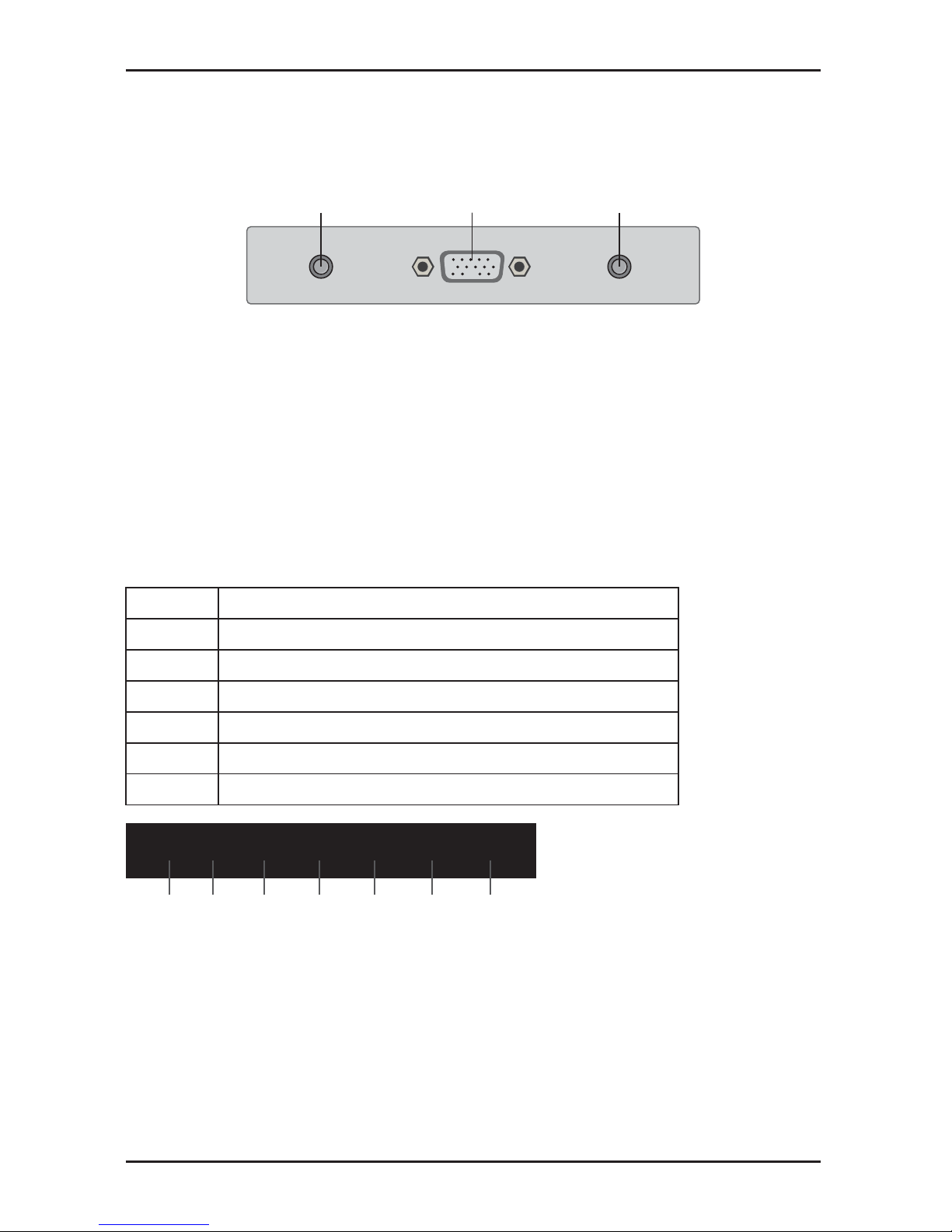
Basic setup
a Insert the VGA cable signal cord to the PC graphic card signal input) () ( ).
b The monitor has a wide power voltage range it can be used on AC100 240V 50 60Hz supply);/.-
~ power
c Connect the power cable to the Monitor power socket and to the power source in the room) .
d Turn on the power source supply).
e To switch on the monitor press the power control key), .
VGA connector
Audio connector
DC connector
Screen image setups
The right side of the monitor.have seven keys to adjust the monitor settings with the aid of the OnScreen
Display
Adjustment settings
1 Press key into main Setup menu on the screen. MENU .
2 Press key to switch selections on the Setup screen. UP DOWN/.
3 Press key again to access setup selection. MENU .
a Press to jump between menu options
Press key to access the function
. .
.
UP DOWN/
MENU
b Press to adjust the setting. .VOL+ VOL-/
c Press to return to main menu. AUTO .
2
Exit main menu or when no menus auto adjust image,.-
Shows main choice menus
Adjust theoptions move up or higher-
Adjust the options move down or lower When no menus 4 3 r 16 9 selection-/:o:
Power ON OFF/
AUTO
MENU
VOL-
VOL+
UP
DOWN
Increase the sound level/Adjust the options move up or higher-
Decrease the sound level/-Adjust the options move down or lower
POWER
12
3
4
5
67
AUTO
MENU
VOL-VOL+
UP
DOWN POWER
