Page 1

Battery Powered / Wireless /
Active Loudspeaker System
Quick Start Guide
S5W
Page 2

STEP 1: In the Box
S5W (Left and Right) Speakers, Remote control, USB WiFi dongle, Android USBOTG cable, DC 24V adapter (x 2), Antenna (x 2), and
Speaker(L)
Speaker(R)
Quick Start Guide
Android USB-OTG cable
DC 24V adapter (x2)
* Batteries, a battery charger, or an Apple camera kit are not included and must be
Remote control
Antenna (x2)
purchased separately.
USB WiFi dongle
Quick Start Guide
- 3 -
Page 3

STEP 2: Setup
Speaker Rear
Power Button
High Frequency adjustment
Bass adjustment
Remote
* The battery is not included, must purchase separately.
Mute
Volume Up
Previous
Volume Down
The speaker will activate when remote buttons are pressed (the LED will blink).
Play / Stop
Next
Volume Up
Volume Down
- 4 -
Page 4
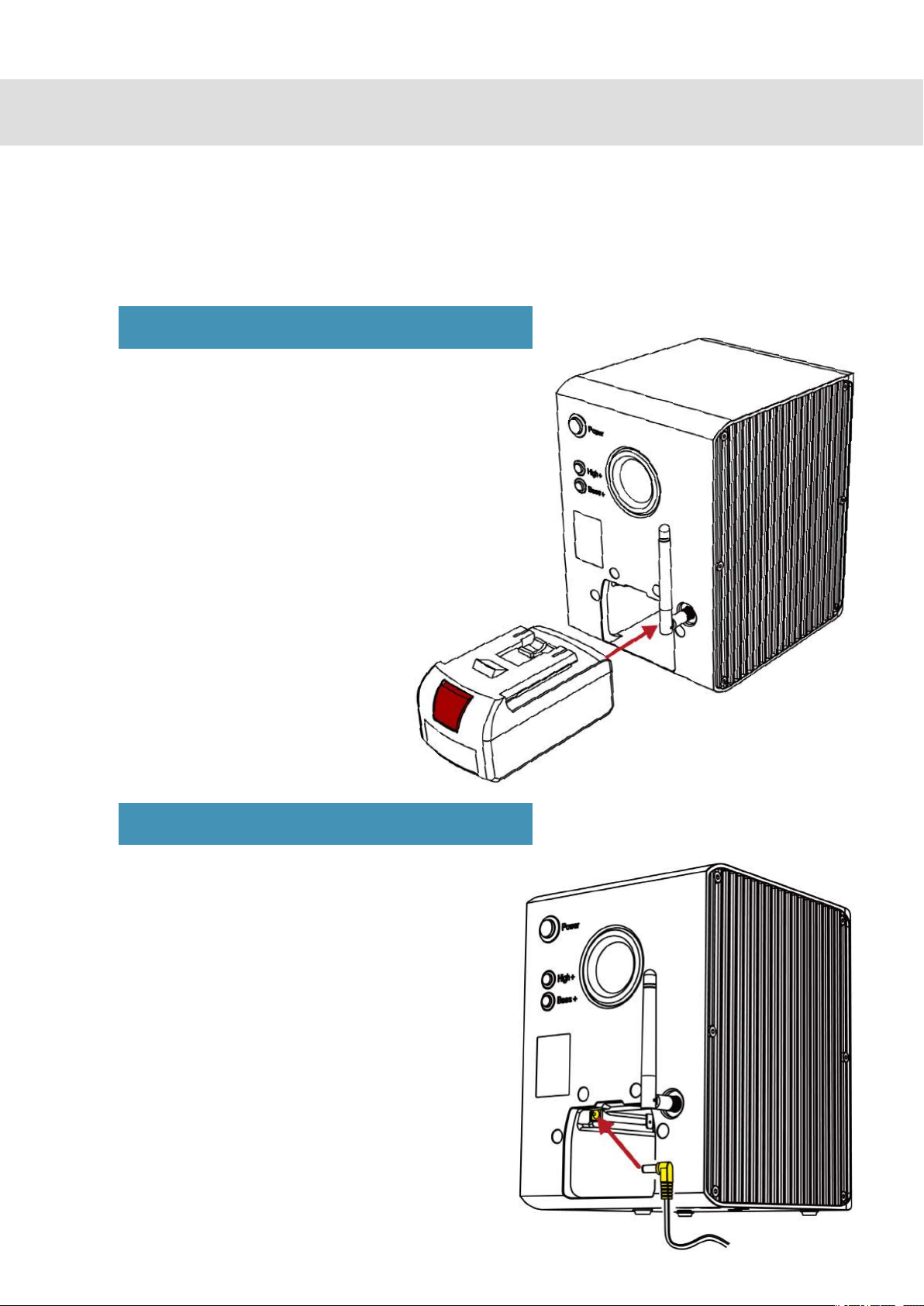
STEP 2: Setup
1. The position of the speakers is indicated by the L (Left) or R (Right) label located on the rear. Place
the speakers appropriately, connect the power adapters or insert the batteries, and turn the power
on using the power button.
Using Battery Power
- The recommended battery is the Bosch 6ah,
18V BAT622 Lithium Ion Battery.
- When inserting the battery, press it in until it clicks.
- When removing the battery, press the red button
on the battery and it will release.
When using the power adapter
- When using the power supply (DC adapter),
connect the power cable as shown in the image:
- Do not insert battery when using the AC
power adapter.
- 5 -
Page 5

STEP 2: Setup
2. Connect the USB WiFi dongle to a USB port on your smartphone or computer.
When using the USB dongle with a smartphone, you will need one of the cables shown below:
Android USB-OTG cable
Apple USB Camera Kit cable
(purchase separately)
Precautions
1. If the speaker is installed within 39in (1m) of a wireless router, there may be radio
interference.
2. The smartphone used must have a stable connection ie: not loose, for best performance.
3. Certain models of smartphones may not be supported.
4. Reduce volume on smartphone before playing music to avoid a sudden loud noise burst
which can cause damage to the speaker. It is recommended to set the volume to a
moderate level, play music, and adjust to the appropriate volume level afterwards.
- 6 -
Page 6

STEP 3: Operation
Front LED display
- Green : Battery capacity is sufficient
- Red: Battery charging is required
- Repeated blinking Green: Either reception is lost,
or the USB WiFi dongle is awaiting a signal from the source.
Using on a laptop/PC
When you insert a transmitting dongle into a USB port, it is recognized automatically by
Windows, Mac OS X, or Linux OS and can be used immediately.
Using in Windows OS
Click on the speaker icon in the lower right corner, press the mixer to select “Aurender
Wireless Speaker” from the available devices, or select “Aurender Wireless Speaker” using
Control Panel (Start> Control Panel> Sound menu) and select "Default Device".
Note: When connecting to the computer for the first time, the volume is set to 50, so please
adjust it to 5 ~ 10.
- 7 -
Page 7

STEP 3: Operation
Using with Mac OSX
Select the Aurender Wireless Speaker by clicking on the speaker icon located on the top
right of the menu bar, while holding down the “alt/option” key. Alternatively, you can choose
“Aurender Wireless Speaker” using System Preferences (System Preferences> Sound>
Output menu: Select a device : Aurender Wireless Speaker)
Using with iPhone/iPad
Use the Apple USB Camera Kit to connect the USB WiFi dongle. Play music on your iPhone /
iPad and the sound will output to the S5W wireless speakers.
USB WiFi Dongle Apple USB Camera Kit cable
(purchase separately)
- 8 -
Page 8

STEP 3: Operation
Using with Android
Use the Android USB-OTG cable to connect the USB WiFi dongle. Play music on your Android
smartphone and the sound will output to the S5W wireless speakers.
* Recommended Android App : USB Audio Player Pro
USB WiFi Dongle
Android USB-OTG cable
Using with an Aurender music server
If you would like to use the S5W with an Aurender music server, simply insert the USB WiFi
Dongle into the Aurender’s USB audio port. The Aurender must have system software version
4.9.3 or 5.9.3 and iPad Conductor App version 2.1.115 or later in order to work properly.
USB WiFi Dongle
- 9 -
Page 9

SPECIFICATION
Freq.Range:2406~2474MHz
USBDongle(SW-TX)MaxE.I.,R.Power:9.75dBm
S5WMaxE.I.,R.Power:9.67dBm
Power Supply DC24V/2A adaptor or Bosch battery 18V/6Ah
Tweeter 1 inch, 4 ohm dome tweeter
Mid-Woofer 4.5 inch, 8 ohm woofer
Bass Load Bass reflex
Acoustic Sensitivity 85.5dB at 2.83V/1m
Input Wireless Audio Stream from USB dongle
Freq Range
Crossover Digital Crossover 2.0 KHz 4th. order
Amplifier Built-in, 2x50 W amplifier
Size/Weight 220mm(h) x 156mm(w) x 185mm(d) / 5.2 kg
Accessory Transmitter USB dongle / Manual / DC Power adaptor / Remote Ctrl.
Battery (with Bosch 18V/6Ah)
2406 ~ 2476 MHz
Continuous playback time: 50 hours (playback time may vary
depending on volume / sound source)
IDLE:> 30 days
"This device can be operated in at least one Member State without infringing
applicable requirements on the use of radio spectrum."
- 10 -
Page 10

FCC Approval
This device complies with part 15 of the FCC Rules. Operation is subject to the following two conditions: (1)
This device may not cause harmful interference, and (2) this device must accept any interference received,
including interference that may cause undesired operation.
This equipment has been tested and found to comply with the limits for a Class B digital device, pursuant to
part 15 of the FCC Rules. These limits are designed to provide reasonable protection against harmful
interference in a residential installation. This equipment generates, uses and can radiate radio frequency
energy and, if not installed and used in accordance with the instructions, may cause harmful interference to
radio communications. However, there is no guarantee that interference will not occur in a particular
installation. If this equipment does cause harmful interference to radio or television reception, which can be
determined by turning the equipment off and on, the user is encouraged to try to correct the interference by
one or more of the following measures:
Reorient or relocate the receiving antenna.
Increase the separation between the equipment and receiver.
Connect the equipment into an outlet on a circuit different from that to which the receiver is connected.
Consult the dealer or an experienced radio/TV technician for help.
Changes or modifications not expressly approved by the party responsible for compliance could void the
user's authority to operate the equipment.
This device complies with RF exposure requirement.
Caution(Product: Speaker)
This device should be installed and operated with minimum 20 cm between the radiator and your body.
Page 11

Customer Service : support@aurender.com
Aurender America Inc.
2519 W. Woodland Dr. Anaheim, CA 92801 USA
(Korea) Aurender Inc.
#1212, Obiz Tower, 126, Beolmal-ro, Dongan-gu, Anyang-s
Gyeonggi-do, South Korea / ZIP 14057
i
iPad, Airport Extreme are trademarks of Apple Inc.
All registered trademarks belong to their respective owners.
- 11 -
Windows is a trademark of Microsoft Inc.
CBB00-0033
Page 12

