
Vortex Quad PCI Sound Card
User’s Guide

ii Vortex Quad PCI Sound Card User’s Guide Aureal Inc., September 1999
Disclaimer
This document may not, in whole or part, be copied, reproduced, reduced, or translated by any means, either
mechanical or electronic, without prior consent in writing from Aureal. The information in this manual has
been carefully checked and is believed to be accurate. However, Aureal assumes no responsibility for any
inaccuracies that may be contained in this manual. In no event will Aureal be liable for direct, indirect, special,
incidental, or consequential damages resulting from any defect or omission in this manual, even if advised of
the possibility of such damages. Aureal reserves the right to make improvements in this manual and the products it describes at any time, without notice or obligation.
Copyright
© 1999 Aureal Inc. ALL RIGHTS RESERVED.
Trademarks
Aureal, the Aureal logo, A3D, Aureal Vortex Player, and Aureal WaveTracing are trademarks of, and Vortex is a registered trademark of Aureal Inc. 3DML, Flatland, and Rover are trademarks of Flatland Online,
Inc. AudioView and MIDI Orchestrator are trademarks of Voyetra Turtle Beach, Inc. Microsoft, Windows,
MS-DOS, DirectSound, and DirectInput are trademarks of Microsoft Corporation in the United States and/
or other countries. All other trademarks are the property of their respective owners.
Warranty
Your Vortex PCI card comes with a three-year hardware warranty. Aureal Inc. (Aureal) warrants the Vortex
PCI card against defects in material and workmanship for a period of one year from the date of purchase
from Aureal or an authorized Aureal agent. This warranty applies only to the original purchaser of the Vortex
PCI card and is not transferable. This warranty does not cover any incompatibilities due to the user's computer, hardware, software or any other related system configuration in which Vortex PCI card interfaces.
Proof of purchase will be required before any warranty consideration by Aureal occurs.
This warranty does not cover any damage caused by negligence, non-authorized modifications, or parts
installed without prior written permission from Aureal. This warranty does not apply if the product has been
damaged by accident, abuse, misuse, or misapplication, nor as a result of service to the product by anyone
other than by Aureal.
AUREAL IS NOT RESPONSIBLE FOR ANY LOST PROFITS, LOST SAVINGS OR OTHER INCIDENTAL OR CONSEQUENTIAL DAMAGES ARISING OUT OF THE USE OF, OR INABILITY TO
USE, THIS PRODUCT. THIS INCLUDES DAMAGE TO PROPERTY AND, TO THE EXTENT PERMITTED BY LAW, DAMAGES FOR PERSONAL INJURY. THIS WARRANTY IS IN LIEU OF ALL
OTHER WARRANTIES INCLUDING IMPLIED WARRANTIES OF MERCHANTABILITY AND
FITNESS FOR A PARTICULAR PURPOSE.
Some states do not allow limitation of implied warranties, or exclusion or limitation of incidental or consequential damages, so the above limitations may not apply to you. This warranty gives you specific legal rights.
You may have other rights which may vary from state to state. This warranty applies only to this product, and
is governed by the laws of the State of California.
FCC Compliance
This device complies with Part 15 of the FCC Rules. Operation is subject to the following two conditions: (1)
this device may not cause harmful interference, and (2) this device must accept any interference received,
included interference that may cause undesired operation. This equipment generates and uses radio frequency energy and if not installed and used properly, in strict accordance with the manufacture's instructions,
may cause interference to radio and television reception. It has been type tested and found to comply with
the limits for a Class B computing device in accordance with the specifications in Subpart J of Part 15 of FCC
Rules, which are designed to provide reasonable protection against such interference in a residential
installation.

Aureal Inc., September 1999 iii
Aureal Inc. End-User Software License Agreement
September 1999
PLEASE READ THIS DOCUMENT CAREFULLY BEFORE USING THE
SOFTWARE. BY USING THIS SOFTWARE, YOU AGREE TO BE BOUND
BY THE TERMS OF THIS AGREEMENT. IF YOU DO NOT AGREE TO
THE TERMS OF THE AGREEMENT, DO NOT OPEN THE SEALED DISK
PACKAGE, INSTALL OR USE THE SOFTWARE. PROMPTLY RETURN,
WITHIN 15 DAYS, THE SOFTWARE, ALL RELATED DOCUMENTATION
AND ACCOMPANYING ITEMS TO THE PLACE OF ACQUISITION FOR A
FULL REFUND.
This is a legal agreement between you and Aureal Inc. and its subsidiaries (“Aureal”).
This agreement states the terms and conditions upon which Aureal offers to license
the software sealed in the package together with all related documentation
(collectively, the “Software”).
LICENSE
Grant of License
The Software is licensed, not sold, to you for the use under the terms of this Agreement. You own the disk or other media on which the Software is originally or subsequently recorded or fixed; but, as between you and Aureal (and, to the extent
applicable, its licensors), Aureal retains all title to and ownership of the Software and
reserves all rights not expressly granted to you.
For Use on a Single Computer
The Software may be used only on a single computer by a single user at any time.
You may transfer the machine-readable portion of the Software from one computer
to another computer, provided that (a) the Software (including any portion or copy
thereof) is erased from the first computer and (b) there is no possibility that the
Software will be used on more than one computer at a time.
Stand-Alone Basis
You may use the Software only on a stand-alone basis, such that the Software and
the functions it provides are accessible only to persons who are physically present at
the location of the computer on which the Software is loaded. You may not allow
the Software or its functions to be accessed remotely, or transmit all or any portion
of the Software through any network or communication line.
Copyright
The Software is owned by Aureal and/or its licensees and is protected by United
States copyright laws and international treaty provisions. You may not remove the
copyright notice from any copy of the Software or any copy of the written materials,
if any, accompanying the Software.
One Archival Copy
You may make one (1) archival copy of the machine-readable portion of the Software for backup purposes only in support of your use of the Software on a single
computer, provided that you reproduce on the copy all copyright and other proprietary rights notices included on the original of the Software.
No Merger or Integration
You may not merge any portion of the Software into, or integrate any portion of the
Software with, any other programs, except to the extent expressly permitted by the
laws of the jurisdiction where you are located. Any portion of the Software merged
into or integrated with another program, if any, will continue to be subject to the
terms and conditions of this Agreement, and you must reproduce on the merged or
integrated portion all copyright and other proprietary rights notices included in the
originals of the Software.
Transfer of License
You may transfer your license of the Software, provided that (a) you transfer all portions of the Software or copies thereof, (b) you do not retain any portion of the
Software or any copy thereof, and (c) the transferee reads and agrees to be bound by
the terms and conditions of this Agreement.
Limitations on Using, Copying, and Modifying
the Software
Except to the extent expressly permitted by this Agreement or by the laws of the
jurisdiction where you acquired the Software, you may not use, copy, or modify the
Software. Nor may you sub-license any of your rights under this agreement.
Decompiling, Disassembling, or Reverse
Engineering
You acknowledge that the Software contains trade secrets and other proprietary
information of Aureal and its licensors. Except to the extent expressly permitted by
this Agreement or by the laws of the jurisdiction where you are located, you may not
decompile, disassemble or otherwise reverse engineer the Software, or engage in any
activities to obtain underlying information that is not visible to the user in connection with normal use of the Software.
In any event, you will notify Aureal of any information derived from reverse engineering or such other activities, and the results thereof will constitute the confidential information of Aureal that may be used only in connection with the Software.
TERMINATION
The license granted to you is effective until terminated. You may terminate it at any
time by returning the Software (including any portions or copies thereof) to Aureal.
The license will also terminate automatically without any notice from Aureal if you
fail to comply with any term or condition of this Agreement. You agree upon such
termination to return the Software (including any portions or copies thereof) to
Aureal. Upon termination, Aureal may also enforce any rights protected by law. The
provisions of this Agreement that protect the proprietary rights of Aureal will continue in force after termination.
LIMITED WARRANTY
Aureal warrants, as the sole warranty, that the disks on which the Software is furnished will be free of defects, as set forth in the Warranty Card or printed manual
included with the Software. No distributor, dealer or any other entity or person is
authorized to expand or alter this warranty or any other provisions of this Agreement. Any representation, other than the warranties set forth in this Agreement, will
not bind Aureal.
Aureal does not warrant that the functions contained in the Software will meet your
requirements or that the operation o the Software will be uninterrupted, error-free
or free from malicious code. For purposes of this paragraph, “malicious code”
means any program code designed to contaminate other computer programs, or
computer data, consume computer resources, modify, destroy, record, or transmit
data, or in some other fashion usurp the normal operation of the computer, computer system, or computer network, including viruses and the like. EXCEPT AS
STATED ABOVE IN THIS AGREEMENT, THE SOFTWARE IS PROVIDED
AS-IS WITHOUT WARRANTY OF ANY KIND, EITHER EXPRESS OR
IMPLIED, INCLUDING, BUT NOT LIMITED TO, ANY IMPLIED WARRANTIES OF MERCHANTABILITY AND FITNESS FOR A PARTICULAR PURPOSE. AUREAL IS NOT OBLIGATED TO PROVIDE ANY UPDATES,
UPGRADES OR TECHNICAL SUPPORT FOR THE SOFTWARE.
Further, Aureal shall not be liable for the accuracy of any information provided by
Aureal or third party technical or support personnel, or any damages caused, either
directly or indirectly, by acts taken or omissions made by you as a result of such technical support.

iv Vortex Quad PCI Sound Card User’s Guide Aureal Inc., September 1999
Declaration of Conformity - CE
Application of Council Directive(s): 89/366/EEC
Standard(s) to which Conformity is Declared: EN 50081-1:1992 and EN 50082-1:1997
CE Mark Test Report: AUR 6495 and AUR 6541
Manufacturer’s Name: Aureal Inc.
Manufacturer’s Address: 45757 Northport Loop West
Fremont, CA 94538
Product Name: Sound Card
Model Number: BA88DC10A-01 and BA88DC30A-01
I, the undersigned, hereby declare that the equipment specified above conforms to the above Directive(s) and Standard(s).
Conformance Manager
Aureal Inc.
45757 Northport Loop West
Fremont, CA 94538
Compliance Information Statement - FCC
Product Name: Sound Card
Product Model Number: BA88DC10A-01 and BA88DC30A-01
This device complies with Part 15 of the FCC rules. Operation is subject to the
following conditions:
(1) This device may not cause harmful interference, and
(2) This device must accept any interference received, including interference causing undesired operation.
RESPONSIBLE PARTY
Conformance Manager
Aureal Inc.
45757 Northport Loop West
Fremont, CA 94538

Aureal Inc., September 1999 v
Contents
Contents .................................................................................................................................................v
Introduction ...........................................................................................................................................1
System Requirements ......................................................................................................................................3
Contacting Aureal ...........................................................................................................................................4
Installing the Hardware ........................................................................................................................5
Equipment You Need ......................................................................................................................................6
Before Installing ................................................................................................................................................7
Installing the Vortex Sound Card ....................................................................................................................8
Installing the Software ........................................................................................................................13
Installing the Drivers With Windows 95 (version 4.00.950) ..........................................................................14
Installing the Drivers With Windows 95 OSR2.x (version 4.00.950 B or 4.00.950 C) ...................................18
Installing the Drivers With Windows 98 ......................................................................................................... 26
Installing the Windows NT 4.0 Drivers ............................................................................................................34
Testing the Installation ................................................................................................................................... 39

vi Vortex Quad PCI Sound Card User’s Guide Aureal Inc., September 1999
Check for the Aureal Devices .................................................................................................................39
What does an exclamation mark (!) mean? ........................................................................................42
Run an Aureal Demo ...............................................................................................................................43
Installing the Bundled Software ....................................................................................................................44
Installing Vortex Player .............................................................................................................................44
Installing Future Beat 3D ..........................................................................................................................44
Installing MIDI Orchestrator 32 and/or AudioView 32 ..........................................................................45
A3D™ Positional 3D Sound Demo Software ................................................................................................46
Running a Demo ......................................................................................................................................46
Installing the A3D Positional 3D Sound Demos .....................................................................................46
Installing the Bundled Game(s) ....................................................................................................................48
Uninstalling the Sound Card ..............................................................................................................49
Uninstalling Vortex Drivers from Windows 95/98 ..........................................................................................50
Removing the Aureal Demos ..................................................................................................................51
Uninstalling Vortex Drivers from Windows NT 4.0 .........................................................................................54
Advanced Users: Cleaning Up Remaining Aureal Files In NT 4.0 ..............................................................58
Removing the Vortex Hardware ...................................................................................................................61
Troubleshooting ...................................................................................................................................63
I Did Not See the Windows Detected New Hardware Window .........................................................64
Installing Microsoft DirectX
TM
Version 5.0 or Later ........................................................................................65
Using the A3D Control Panel ..............................................................................................................67
Accessing the Control Panel .........................................................................................................................68
Accessing and Using the Aureal Taskbar Menu .........................................................................................70
Choosing an Output Mode ....................................................................................................................70

Aureal Inc., September 1999 Contents vii
Accessing the Control Panel .................................................................................................................. 71
Removing the Aureal Icon from the Taskbar ........................................................................................71
Using the Control Panel Tab ......................................................................................................................... 72
Show Tray Control on the Taskbar ..........................................................................................................72
Using the MIDI Tab ..........................................................................................................................................73
Wavetable Effects ....................................................................................................................................74
Adjusting the Amount of Effects Using Sliders ....................................................................................... 75
Turning On and Off Wavetable Effects ..................................................................................................75
Selecting An Alternate Instrument Set ..................................................................................................75
Reloading Factory Presets ...............................................................................................................76
Wavetable Mode .................................................................................................................................... 76
Destination for DOS Box MIDI Out ..........................................................................................................76
Using the A3D Settings Tab ...........................................................................................................................77
A3D Output Mode ................................................................................................................................... 78
Testing the Listening Mode .....................................................................................................................78
Adjusting Volume Balance .....................................................................................................................78
Turning On and Off the A3D Splash Screen and Sound ......................................................................79
Turning Off the DirectSound Hardware Accelerator ...........................................................................79
Getting More Information About A3D Technology ............................................................................. 79
Using the A3D Demos Tab .............................................................................................................................80
Using the Digital Out Tab ...............................................................................................................................81
Using the EQ Tab ............................................................................................................................................82
Using the Info Tab ........................................................................................................................................... 83

viii Vortex Quad PCI Sound Card User’s Guide Aureal Inc., September 1999

Aureal Inc., September 1999 1
1
Introduction
Thank you for purchasing an Aureal Vortex sound card. Depending on the sound card you purchased, either
the SQ1500 or the SQ2500, your card delivers different features:
The Aureal Vortex SQ1500 delivers:
• Hi-fi digital audio for music, games, and interactive entertainment.
• Aureal’s award-winning A3DTM standard for a totally immersive audio experience.
• Support for hundreds of A3D-enabled games, entertainment applications, and Web sites.
• Realistic 3D audio via headphones, or two or four speaker systems.
• Digital output for audio connection to home theater, MiniDisc, and DAT systems.
• Compatibility with major PC operating systems and audio standards.
• Includes Aureal Vortex PlayerTM software for organization and playback of CD, WAV, MP3, MIDI, and
Internet audio formats.

2 Vortex Quad PCI Sound Card User’s Guide Aureal Inc., September 1999
The Aureal Vortex SQ2500 is the premier 3D audio for PC gaming and music:
• Powered by the revolutionary AurealTM Vortex 2 audio accelerator, named “Hardware of the Year” by
Computer Gaming World.
• Accelerates Aureal’s A3DTM 2.0 positional audio, with geometry-based Aureal WaveTracingTM.
• Supported by hundreds of cutting-edge A3D-enabled games, entertainment applications, and Web sites.
• Based on technology developed for NASA, A3D delivers an immersive audio experience via headphones,
or two or more speakers.
• Provides S/PDIF coaxial output for digital audio connection to state-of-the-art consumer electronics
devices.
• Includes Aureal Vortex PlayerTM software for organization and playback of CD, WAV, MP3, MIDI, and
Internet audio formats.

Aureal Inc., September 1999 Chapter 1: Introduction 3
System Requirements
For a Vortex sound card, you need at least:
• Pentium class 133 MHz or faster processor
• Microsoft® Windows® 95, Windows® 98 or Windows® NT 4.0 (Service Pack 4 or later)
• 16 MB RAM (32 MB or more recommended)
• CD-ROM drive
• 40 MB of free hard disk space
• Available PCI 2.1-compliant slot for the sound card
• Powered speakers or headphones

4 Vortex Quad PCI Sound Card User’s Guide Aureal Inc., September 1999
Contacting Aureal
For technical support and customer service, visit our website:
http://www.aureal.com
Here you’ll find the latest FAQs, searchable knowledgebases, driver releases, and information for contacting us.
Additionally, you can access recorded information by calling 888-345-7633.

Aureal Inc., September 1999 5
2
Installing the Hardware
Most of the components that you need to install the Vortex sound card are included in the package. Read
“Equipment You Need” on page6 to ensure you have everything you need.
You can install your Vortex sound card in three basic steps:
• Install the hardware.
• Install the drivers for your Vortex sound card (see Chapter2, “Installing the Software”).
• Test the installation (see “Testing the Installation” on page39).

6 Vortex Quad PCI Sound Card User’s Guide Aureal Inc., September 1999
Equipment You Need
Before you start installing your card, make sure that you have the following items on hand:
Vortex Drivers CD (included)
CD Audio Cable
Phillips Screwdriver
Vortex Sound Card
and Windows Installation CD
(included)
(included)

Aureal Inc., September 1999 Chapter 2: Installing the Hardware 7
Before Installing
Before you place the sound card into your computer, please take a few minutes to check the following:
• Be sure that your operating system is installed and functioning properly.
• Determine which operating system you are running (Windows 95 or Windows 98) and which version.
Windows 95 has multiple versions. To determine which version you are running:
• Right-click the My Computer icon on your desktop.
• Select Properties from the popup menu. The System Properties dialog displays.
• Click the General tab and look under “System” for your current operating system and version.
• Uninstall the drivers for any previously installed sound cards.
Consult the documentation that came with any previously installed sound cards for instructions on how to
remove the drivers from your computer.
• Make sure Microsoft DirectX™ 5.0 or higher is installed (Windows 95 only).
To install DirectX 5.0 see “Installing Microsoft DirectXTM Version 5.0 or Later” on page65.
• Using your favorite text editor, please open and read the README.TXT file on the installation CD. It
contains the latest information about your Vortex sound card.

8 Vortex Quad PCI Sound Card User’s Guide Aureal Inc., September 1999
Installing the Vortex Sound Card
Warning: Static charges can damage electronic components. Ground yourself by touching the computer's
metal case or back bracket before handling any card.
1. Shut down, turn off, and unplug your
computer.
2. Disconnect the monitor, keyboard, and
other devices connected to your
computer.
It is a good idea to label these cables so
you can easily re-attach them.
3. Remove the computer cover—you may
have to use a screwdriver to do so.
Be sure to save any mounting screws.

Aureal Inc., September 1999 Chapter 2: Installing the Hardware 9
4. Remove any existing sound cards and
select the PCI expansion slot you want to
use for your Vortex sound card.
If you didn’t have a PCI card in the PCI
slot before, you’ll need to remove the
metal expansion slot cover by unscrewing
the securing screw.

10 Vortex Quad PCI Sound Card User’s Guide Aureal Inc., September 1999
5. Insert the Vortex sound card firmly into
the empty PCI slot.
Carefully press it evenly and snugly into
the slot.
If you don’t know which slot is a PCI slot,
refer to the documentation that came with
your computer. Look for the explanation
in the section (or manual) that describes
your motherboard.
6. Secure the card to the PC chassis with a
mounting screw.
7. If you have a CD-ROM drive, connect the
CD-ROM cable to the connector labeled
CD IN on your Vortex sound card.
Typically this is a black connector along
the top edge of the card.

Aureal Inc., September 1999 Chapter 2: Installing the Hardware 11
8. Replace the computer cover and plug the
computer power cable back in.
9. Attach any external speakers, joystick, and
microphone connections to the Vortex
sound card then restart your computer.
As you can see, there are a variety of
devices you can use with your Vortex
sound card. (Even though traditional
speakers are not shown, you can also use
them.)

12 Vortex Quad PCI Sound Card User’s Guide Aureal Inc., September 1999

Aureal Inc., September 1999 13
3
Installing the Software
This section describes the software installation procedure for your Vortex sound card. Review the following
procedures carefully and choose the procedure for the operating system you have installed on your computer:
• “Installing the Drivers With Windows 95 (version 4.00.950)” on page14
• “Installing the Drivers With Windows 95 OSR2.x (version 4.00.950 B or 4.00.950 C)” on page18
• “Installing the Drivers With Windows 98” on page26
• “Installing the Windows NT 4.0 Drivers” on page34
• “Installing the Bundled Software” on page44
• “Installing the Bundled Game(s)” on page48
If you are unsure of which operating system you are using, see “Before Installing” on page7.

14 Vortex Quad PCI Sound Card User’s Guide Aureal Inc., September 1999
Installing the Drivers With Windows 95 (version 4.00.950)
Before continuing, make sure you have your Vortex Installation CD and your Windows 95 Installation
CD handy.
After starting your computer, Windows detects new hardware and displays the New Hardware Detected
window. If you don’t see this screen when you first start your computer, please read “I Did Not See the
Windows Detected New Hardware Window” on page64.
Windows then starts the Update Device Driver Wizard:
1. Insert the Vortex Installation CD into your CD-ROM drive.

Aureal Inc., September 1999 Chapter 3: Installing the Software 15
2. Select the option Driver from disk provided by hardware manufacturer and click OK.
3. Click Browse... and navigate to this path:
• Double-click the CD-ROM drive for your computer.
• Double-click the Win9x folder.
• Double-click the English folder.
• Click OK.
The information in the “Copy manufacturers files from” field should look like this:
drive_letter:\Win9x\English
For example, if your CD-ROM drive is E, then you should see this in the “Copy manufacturers files from”
field:
E:\Win9x\English
You can also type this information directly into the “Copy manufacturers files from” field.
4. Click OK.
Windows installs the drivers onto your hard disk.
Note: If you don’t have DirectX™ 5.0 or later installed on your computer, the DirectX installation program
interrupts the driver installation and installs DirectX. After DirectX is installed you must restart your
computer and continue driver installation from step 1.
5. In some cases, Windows may request the original Windows 95 Installation CD to update or install
necessary files:

16 Vortex Quad PCI Sound Card User’s Guide Aureal Inc., September 1999
This message displays when your system doesn’t have some or all of the Windows multimedia devices. The
Vortex sound card accesses some of these devices; you need to provide the Windows 95 Installation CD
so the installer can copy and install the necessary files for these devices.
6. Insert the Windows 95 Installation CD into your CD-ROM drive and click OK.
The Copying Files dialog displays.
7. Point the installer to the win95 folder on the Windows 95 Installation CD in your CD-ROM drive:
• Click Browse...
• Double-click your CD-ROM drive.
• Double-click the win95 folder.
• Click OK.
8. Click OK in the Copying Files dialog.
The installer continues copying files.

Aureal Inc., September 1999 Chapter 3: Installing the Software 17
When prompted by a message like this, insert the Vortex Installation CD:
9. Click OK.
The installer finishes copying files. This may take a few minutes—you can tell when the installation is done
by checking the icon tray of the taskbar for the Aureal icon:
Note: If you had a previous version of an Aureal sound card driver installed, the preference that designates
whether to display the tray icon may still be present. If this is the case, you can choose to display the tray
icon by opening the Aureal Vortex Player and checking the Show tray control on the taskbar box.
10. Restart your computer if prompted to do so.
Aureal icon

18 Vortex Quad PCI Sound Card User’s Guide Aureal Inc., September 1999
Installing the Drivers With Windows 95 OSR2.x (version 4.00.950 B or
4.00.950 C)
Before continuing, make sure you have your Vortex Installation CD and your Windows 95 Installation
CD handy.
After starting your computer, Windows detects new hardware and displays the New Hardware Detected
window. If you don’t see this screen when you first start your computer, please read “I Did Not See the
Windows Detected New Hardware Window” on page64.
Windows then starts the Update Device Driver Wizard:

Aureal Inc., September 1999 Chapter 3: Installing the Software 19
1. Insert the Vortex Installation CD into your CD-ROM drive.
2. Click Next.
Windows searches the floppy drive for the driver files.
3. WAIT! Wait a few moments until you see the Other Locations... button before continuing:
4. Click the Other Locations button.

20 Vortex Quad PCI Sound Card User’s Guide Aureal Inc., September 1999
The Select Other Location dialog displays:
5. Click Browse... and navigate to this path:
• Double-click the CD-ROM drive for your computer.
• Double-click the Win9x folder.
• Double-click the English folder.
• Click OK.

Aureal Inc., September 1999 Chapter 3: Installing the Software 21
The information in the “Location” field should look like this:
drive_letter:\Win9x\English
For example, if your CD-ROM drive is E, then you should see this in the “Location” field:
E:\Win9x\English
You can also type this information directly into the “Location” field.
6. Click OK.
The installer displays the name of the driver it will use.

22 Vortex Quad PCI Sound Card User’s Guide Aureal Inc., September 1999
7. Click Finish.
At this point, you may see a message like this:
This is an error with some versions of the Windows 95 operating system.
8. Click OK to close the message.
The Copying Files dialog displays:

Aureal Inc., September 1999 Chapter 3: Installing the Software 23
9. Click Browse... and navigate to this path:
• Click the CD-ROM drive for your computer.
• Double-click the Win9x folder.
• Double-click the English folder.
• Click OK.
The information in the “Copy files from:” field should look like this:
drive_letter:\Win9x\English
For example, if your CD-ROM drive is E, then you should see this in the “Copy files from:” field:
E:\Win9x\English
You can also type this information directly into the “Copy files from:” field.
10. Once you have the correct path in the “Copy files from:” field, click OK in the Copying Files... dialog.
The installer copies the necessary files from the CD and builds the driver database.
Note: If you don’t have DirectX™ 5.0 or later installed on your computer, the DirectX installation program
interrupts the driver installation and installs DirectX. After DirectX is installed you must restart your
computer and continue driver installation from step 1.

24 Vortex Quad PCI Sound Card User’s Guide Aureal Inc., September 1999
Windows installs the drivers onto your hard disk. You should see this message window:
11. Click Yes to restart.
As your computer reboots, Windows may request the original Windows 95 Installation CD to update or
install necessary files:
This message displays when your system doesn’t have some or all of the Windows multimedia devices. The
Vortex sound card accesses some of these devices; you need to provide the Windows 95 Installation CD
so the installer can copy and install the necessary files.
12. Insert the Windows 95 Installation CD into your CD-ROM drive and click OK.
The Copying Files dialog displays.

Aureal Inc., September 1999 Chapter 3: Installing the Software 25
13. Point the installer to the win95 folder on the Windows 95 Installation CD in your CD-ROM drive:
• Click Browse...
• Double-click your CD-ROM drive.
• Double-click the win95 folder.
• Click OK.
14. Click OK in the Copying Files dialog.
The installer finishes copying files. This may take a few minutes—you can tell when the installation is done
by checking the icon tray of the taskbar (in the lower right corner of your screen) for the Aureal icon:
Note: If you had a previous version of an Aureal sound card driver installed, the preference that designates
whether to display the tray icon may still be present. If this is the case, you can choose to display the tray
icon by opening the Aureal Vortex Player and checking the Show tray control on the taskbar box.
Aureal icon

26 Vortex Quad PCI Sound Card User’s Guide Aureal Inc., September 1999
Installing the Drivers With Windows 98
Before continuing, make sure you have your Vortex Installation CD and your Windows 98 Installation
CD handy.
After starting your computer, Windows detects new hardware and displays the New Hardware Detected
window. If you don’t see this screen when you first start your computer, please read “I Did Not See the
Windows Detected New Hardware Window” on page64.
After starting your computer, Windows displays the Add New Hardware wizard:

Aureal Inc., September 1999 Chapter 3: Installing the Software 27
1. Click Next to continue.
Windows provides you with two options for finding the drivers:
2. Choose the option “Search for the best driver for your device” then click Next.

28 Vortex Quad PCI Sound Card User’s Guide Aureal Inc., September 1999
The dialog changes to provide several search options:
3. Click the box next to “Specify a location”.
4. Insert the Vortex Installation CD into your CD-ROM drive.
5. Click Browse... to choose a location.
• In the Browse for Folder dialog, double-click your CD-ROM drive.
• Double-click the Win9x folder.
• Double-click the English folder.
• Click OK.

Aureal Inc., September 1999 Chapter 3: Installing the Software 29
The information in the “Specify a location” field should look like this:
drive_letter:\Win9x\English
For example, if your CD-ROM drive is E, then you see this in the “Specify a location” field:
E:\Win9x\English
You can also type this information directly into the “Specify a location” field.
6. Click Next to continue.
The installer displays a list of new devices it found.
Note: If the installer could not locate the drivers, click Back and verify that you entered the correct path to the
Vortex Installation CD.

30 Vortex Quad PCI Sound Card User’s Guide Aureal Inc., September 1999
7. Click Next to continue.
The installer starts copying files and building the driver information database.
When the installer finishes, you see this:
8. Click Finish to complete the installation.

Aureal Inc., September 1999 Chapter 3: Installing the Software 31
The installer finishes copying and installing the necessary files. You see this message window:
9. Click Yes to restart your computer and finish the installation.
In some cases, you may see a message window like this:
This message displays when your system doesn’t have some or all of the Windows multimedia devices. The
Vortex sound card accesses some of these devices; you need to provide the Windows 98 Installation CD
so the installer can copy and install the necessary files for these devices.
10. Insert the Windows 98 Installation CD into your CD-ROM drive and click OK.
The installer continues copying files.

32 Vortex Quad PCI Sound Card User’s Guide Aureal Inc., September 1999
In some cases, you may see this window when the installer cannot find a file on the Windows 98
Installation CD.
11. Point the installer to the win98 folder on the Windows 98 Installation CD in your CD-ROM drive:
• Click Browse...
• Click your CD-ROM drive.
• Double-click the win98 folder.
• Click OK.
The information in the “Copy files from” field should look like this:
drive_letter:\win98
For example, if your CD-ROM drive is E, then you see this in the “Copy files from” field:
E:\win98
You can also type this information directly into the “Copy files from” field.

Aureal Inc., September 1999 Chapter 3: Installing the Software 33
12. Click OK in the Copying Files dialog.
The installer finishes copying files. This may take a few minutes.
You can tell when the installation is done by checking the icon tray in the taskbar (in the lower tight corner
of your screen) for the Aureal icon:
Note: If you had a previous version of an Aureal sound card driver installed, the preference that designates
whether to display the tray icon may still be present. If this is the case, you can choose to display the tray
icon by opening the Aureal Vortex Player and checking the Show tray control on the taskbar box.
Aureal icon

34 Vortex Quad PCI Sound Card User’s Guide Aureal Inc., September 1999
Installing the Windows NT 4.0 Drivers
Windows NT 4.0 does not automatically detect when you add new hardware to your system—you must install
the Vortex hardware drivers manually.
Note: Service Pack 4 or later is required.
1. Insert the Vortex Installation CD into your CD-ROM drive.
2. Choose Settings from the Start menu, then choose Control Panel.
The Control Panel window opens.
3. Double-click the Multimedia icon.
The Multimedia Properties dialog displays.

Aureal Inc., September 1999 Chapter 3: Installing the Software 35
4. Click the Devices tab.
5. Click Add...
The Add dialog displays:

36 Vortex Quad PCI Sound Card User’s Guide Aureal Inc., September 1999
6. Select Unlisted or Updated Driver from the list and click OK.
The Install Driver dialog displays:
If you haven’t already done so, insert the Vortex Installation CD into your CD-ROM drive.
7. Click Browse... to choose a location.
• Select your CD-ROM drive.
• Double-click the nt40 folder.
• Double-click the english folder.
• Click OK.
The information in the field should look like this:
drive_letter:\nt40\english
For example, if your CD-ROM drive is E, you should see this in the field:
E:\nt40\english
You can also type this information directly into the field.

Aureal Inc., September 1999 Chapter 3: Installing the Software 37
8. Click OK in the Install Driver dialog.
The Add Unlisted or Updated Driver dialog displays:
9. Select the Aureal Vortex PCI Audio AU8830 (or AU8810) driver and click OK.
The Aureal Vortex PCI Audio AU8830 (or AU8810) dialog displays:
10. Click OK.
Windows installs the drivers onto your hard disk.

38 Vortex Quad PCI Sound Card User’s Guide Aureal Inc., September 1999
When the installer finishes, you should see this dialog:
11. Click Restart Now.
Your computer restarts. You can now see the Aureal icon in the icon tray of the taskbar:
Note: If you had a previous version of an Aureal sound card driver installed, the preference that designates
whether to display the tray icon may still be present. If this is the case, you can choose to display the tray
icon by opening the Aureal Vortex Player and checking the Show tray control on the taskbar box.
Aureal icon

Aureal Inc., September 1999 Chapter 3: Installing the Software 39
Testing the Installation
To test your installation, you can do two things:
• Check to see that the computer has the correct Aureal devices installed.
• Run an Aureal demo.
Check for the Aureal Devices
1. Right-click the My Computer icon on your desktop.
2. Choose Properties from the menu.

40 Vortex Quad PCI Sound Card User’s Guide Aureal Inc., September 1999
The System Properties window displays:

Aureal Inc., September 1999 Chapter 3: Installing the Software 41
3. Click the Device Manager tab.
The Device Manager tab displays:
4. Look for a device labeled Multi-function adapters and click the plus sign (+) next to it.
This expands the list so you can see the items included under the device.

42 Vortex Quad PCI Sound Card User’s Guide Aureal Inc., September 1999
5. Check for a device called Vortex AU88x0 Multifunction PCI Platform.
If you see this, it means the multifunction adapter, which works with the other Aureal-specific device
drivers, was installed properly.
6. Go back to the main list of devices in the Device Manager tab.
7. Look for Sound, video and game controllers and click the plus sign (+) next to it.
8. Check for these four lines:
• Vortex AU88x0 Gameport Interface
• Vortex AU88x0 MPU-401 Interface
• Vortex AU88x0 PCI Audio
• Vortex AU88x0 Sound Blaster Pro Emulation
If you see these four lines, then each of the device drivers was installed properly.
9. Close the System Properties window.
What does an exclamation mark (!) mean?
If you see an exclamation mark (!) in a yellow circle next to any of these devices, it means that there was a
conflict or a problem with the installation. Click the Properties button to display the Properties window for
that device. Look in the section called “Device Status” for additional information about the problem. See
“Troubleshooting” on page63 for additional help.

Aureal Inc., September 1999 Chapter 3: Installing the Software 43
Run an Aureal Demo
1. Double-click the Aureal icon in the system tray on the task bar or choose Settings from the Start menu,
choose Control Panel, then double-click Aureal Vortex Audio.
2. Click the A3D Demos tab.
3. Double-click the desired demo icon.

44 Vortex Quad PCI Sound Card User’s Guide Aureal Inc., September 1999
Installing the Bundled Software
Your Vortex sound card comes with a number of additional software programs to install and use, including:
• Aureal Vortex Player
• Flatland Rover
• Future Beat 3D
• MIDI Orchestrator 32
• AudioView 32
You must install these applications separately.
Installing Vortex Player
1. Put the Vortex Installation CD into the CD-ROM drive.
2. Go to this directory:
\vplayer\
3. Run setup.exe and follow the instructions.
For more information, refer to the program’s online documentation.
Installing Future Beat 3D
1. Put the Vortex Installation CD into the CD-ROM drive.

Aureal Inc., September 1999 Chapter 3: Installing the Software 45
2. Go to this directory:
\fb3d\
3. Run setup.exe and follow the instructions.
For more information, refer to the program’s online documentation.
Installing MIDI Orchestrator 32 and/or AudioView 32
1. Put the Vortex Installation CD into the CD-ROM drive.
2. Go to this directory:
\voyetra\
3. Run setup.exe and follow the instructions.
For more information, refer to the program’s online documentation.

46 Vortex Quad PCI Sound Card User’s Guide Aureal Inc., September 1999
A3D™ Positional 3D Sound Demo Software
The A3D Positional 3D Sound Demo software is designed to show the capabilities of Aureal’s A3D
technology on Windows 95/98 systems.
There are six (6) demos:
• A3D Race
• A3D Helicopter
• A3D Player
• A3D Bee
• A3D Rooms
• A3D Web
Running a Demo
1. Double-click the Aureal icon in the system tray on the task bar or choose Settings from the Start menu,
choose Control Panel, then double-click Aureal Vortex Audio.
2. Click the A3D Demos tab.
3. Double-click the desired demo icon.
Installing the A3D Positional 3D Sound Demos
The Vortex sound card installation program automatically installs the A3D Positional 3D Sound Demo
software for Windows 95/98 systems.

Aureal Inc., September 1999 Chapter 3: Installing the Software 47
Should you ever need to reinstall this software, follow these steps:
1. Insert the Vortex Installation CD into the CD-ROM drive.
2. Choose Run... from the Start menu.
The Run dialog opens.
3. Enter the drive letter of your CD-ROM drive followed by this directory name:
drive_letter:\A3DDemos\setup.exe.
For example, if your CD-ROM drive is E, then enter:
E:\A3DDemos\setup.exe
The demo files are installed automatically.

48 Vortex Quad PCI Sound Card User’s Guide Aureal Inc., September 1999
Installing the Bundled Game(s)
Each of the bundled games has its own CD. Follow these instructions to install a game:
1. Put the Games CD into the CD-ROM drive.
The games installation program should automatically start.
2. Follow the instructions on the screen.
If the installation program does not automatically start:
1. Go to the top level directory of the game CD.
2. Run the installation program and follow the instructions.

Aureal Inc., September 1999 49
4
Uninstalling the Sound Card
If you want to install another sound card or if there is a problem with the installation, you may need to
uninstall the Vortex sound card. This is a two part process: first remove the drivers, then remove the hardware.
To uninstall the Vortex software, choose the uninstall procedure appropriate to your computer’s operating
system.
Note: Do not use the Windows Device Manager to remove the drivers.

50 Vortex Quad PCI Sound Card User’s Guide Aureal Inc., September 1999
Uninstalling Vortex Drivers from Windows 95/98
1. Choose Settings from the Start menu, then choose Control Panel.
The Control Panel window displays.
2. Double-click the Add/Remove Programs icon.
The Add/Remove Programs Properties dialog displays.
3. Click the Install/Uninstall tab.
4. Select the Vortex driver from the list (listed as Aureal Vortex AU88x0).

Aureal Inc., September 1999 Chapter 4: Uninstalling the Sound Card 51
5. Click Add/Remove…
The Vortex Setup dialog displays:
6. Click Uninstall Vortex.
The program removes the driver from your computer.
Removing the Aureal Demos
1. Choose Settings from the Start menu, then choose Control Panel.
2. Double-click the Add/Remove Programs icon.
The Add/Remove Programs Properties dialog displays.
3. Click the Install/Uninstall tab.

52 Vortex Quad PCI Sound Card User’s Guide Aureal Inc., September 1999
4. In the Add/Remove Programs Properties dialog, select Aureal Vortex A3D Demos and click Add/
Remove...
This confirmation message should display:
5. Click Yes to continue.
The Remove Programs From Your Computer window displays. As it removes each of the components, a
check displays next to the appropriate component.

Aureal Inc., September 1999 Chapter 4: Uninstalling the Sound Card 53
6. Click OK after the uninstaller successfully removes all the files.
You should now see the Add/Remove Programs Properties dialog. You can see that the Aureal demos are
gone from the list.
7. Click OK to close the dialog.
8. Shut down and turn off your computer.
Now you can remove the hardware. See “Removing the Vortex Hardware” on page61.

54 Vortex Quad PCI Sound Card User’s Guide Aureal Inc., September 1999
Uninstalling Vortex Drivers from Windows NT 4.0
1. Choose Settings from the Start menu then choose Control Panel.
The Control Panel window opens.
2. Double-click the Multimedia icon.
The Multimedia Properties dialog opens.
3. Click the Devices tab.

Aureal Inc., September 1999 Chapter 4: Uninstalling the Sound Card 55
4. Go to the section in the list called “Multimedia Drivers”.
You should find these two device drivers:
• Audio Devices
• MIDI Devices and Instruments

56 Vortex Quad PCI Sound Card User’s Guide Aureal Inc., September 1999
5. Double-click Audio Devices.
You will see “Audio for Aureal Vortex PCI Audio AU88x0”. This is the wave device for the Aureal Vortex
sound card.
6. Highlight this device and click Remove.
A confirmation message displays:
7. Click Yes to continue.
The system confirms that the driver was removed and prompts you to restart:

Aureal Inc., September 1999 Chapter 4: Uninstalling the Sound Card 57
8. Click Restart Now.
When you restart, the system removes the remaining files from the MIDI devices and instruments from
your system.
If you are an experienced user and have been installing and uninstalling multiple cards, you may also want
to clean up some additional files from your system. Use the “Advanced Users: Cleaning Up Remaining
Aureal Files In NT 4.0” on page58.

58 Vortex Quad PCI Sound Card User’s Guide Aureal Inc., September 1999
Advanced Users: Cleaning Up Remaining Aureal Files In NT 4.0
Warning: Modifying your registry can adversely affect system stability!
The central information database for Window NT is the Registry. Due to the importance of this file, exercise
great care when editing or modifying it. Aureal recommends that only experienced users attempt editing the
Registry and, before making any changes, you backup the Registry database. You can save (or export) the
database in text format as a .REG file by using the Registry Editor (REGEDIT.EXE). If necessary, you can
later restore the Registry by importing the .REG file that you created. Consult your Windows NT
documentation for more information about the Registry Editor and backing up its contents.
1. Choose Find from the Start menu, then choose File or Folders.
The Find: All Files dialog opens.
2. Click on the Name & Location tab.
3. In the “Look in:” field, type this:
C:\
4. In the “Named:” field, type all of the following entries (separate each item with a single space):
• au8*
• au3*
• au2*
• asp4*
• aure*

Aureal Inc., September 1999 Chapter 4: Uninstalling the Sound Card 59
• eqdriver.dll
• levelind.dll
• regsavrv.exe
5. Compare the files that you find to those in the \NT40\ directory of your Vortex Installation CD. Delete
any files that match.
6. Choose Run from the Start menu.
The Run dialog opens.
7. Type regedit in the “Open:” field and click OK.
The Registry Editor opens.
8. Choose Find... from the Edit menu.
The Find dialog opens.
9. Type these entries in the “Find what:” field (steps 9 through 11 will have to be performed separately for
each of these items):
• aure
• au3
• au2
• au8
• asp4
Note: The Registry Editor does not allow searches for multiple strings; you must search for each string
independently.

60 Vortex Quad PCI Sound Card User’s Guide Aureal Inc., September 1999
10. Remove any entries related to the Vortex card. Use caution to make sure you only remove registry keys
that are related to the Vortex card.
11. Remove any driver-related keys or values.
12. Using your favorite text editor, examine the contents of the OEMSETUP.INF files and delete the keys
that are from Aureal.
13. Restart your computer.

Aureal Inc., September 1999 Chapter 4: Uninstalling the Sound Card 61
Removing the Vortex Hardware
After removing the drivers and shutting down your computer, you can safely remove the Vortex hardware.
1. Shut down, turn off, and unplug your computer.
2. Unplug any external cables connected to your Vortex sound card, such as a joystick or your powered
speakers.
See the connections illustration in “Installing the Vortex Sound Card” on page8.
3. Remove the computer cover.
4. Disconnect any internal cables connected to your Vortex sound card, such as the CD audio cable.
See the internal connections illustration in “Installing the Vortex Sound Card” on page8.
5. Remove the Vortex sound card.
You can now put your computer back together and restart it.

62 Vortex Quad PCI Sound Card User’s Guide Aureal Inc., September 1999

Aureal Inc., September 1999 63
5
Troubleshooting
Please read the README.TXT file located on your Vortex Installation CD. Additional information is also
available in the Support subdirectory on your Vortex Installation CD. It contains the latest information and
any known issues regarding your Vortex sound card. If the Vortex sound card fails to function properly after
installation, check the following:
• Are the speaker cables connected correctly? Are your powered speakers on?
Powered speakers are required. Try another pair of speakers.
• Check the Windows volume and mixer settings.
• Check that Vortex sound card is selected as the preferred playback and recording device.
• Choose Settings from the Start menu then choose Control Panel.
• Double-click Multimedia Properties in the Control Panel window.
• Click the Audio properties tab.
• Make sure that Aureal Vortex AU88x0 Playback is selected for playback and Aureal Vortex
AU88x0 Record is selected for recording.

64 Vortex Quad PCI Sound Card User’s Guide Aureal Inc., September 1999
• Is there a resource conflict with another device? Use the Windows Device Manager to check for a conflict.
To open the Device Manager (Windows 95/98):
• Right-click the My Computer icon on your desktop.
• Select Properties from the popup menu.
• Click the Device Manager tab.
• Click the plus sign (+) to expand both the Multi-function adapters and the Sound, video and
game controllers devices.
An exclamation mark (!) icon next to an Aureal Vortex device indicates a problem. Select the device and
click Properties. The “Device Status” section indicates the source of the problem.
• Check the settings for your PCI BIOS. Make sure that the PCI slot used by Vortex PCI is properly
configured and enabled. If you have an older PCI BIOS you may need to obtain an upgrade from your
system or BIOS manufacturer.
• Make sure PCI bus mastering is enabled.
I Did Not See the Windows Detected New Hardware Window
If you didn’t see this window then shut down, turn off your computer, and follow the steps in Chapter2,
“Installing the Hardware” on page5 to re-install your card using a different PCI slot.

Aureal Inc., September 1999 Chapter 5: Troubleshooting 65
Installing Microsoft DirectXTM Version 5.0 or Later
If you are running Windows 95, you need to install DirectX 5.0TM or later before you install your Vortex sound
card. If you are unsure of which operating system you are running, see “Before Installing” on page7.
1. Choose Run... from the Start menu.
The Run dialog displays.
2. Type the letter of your CD-ROM drive and this directory name:
drive_letter:\DirectX\setup
For example, if your CD-ROM drive is E, then type:
E:\DirectX\setup
This runs the DirectX installation program.
3. Click OK.
4. Follow the on-screen instructions for installing DirectX.
The installation program leads you step-by-step through the installation procedure. When the installation
is complete you are prompted to restart your computer.
5. Restart your computer.
You are now ready to install your Vortex sound card.

66 Vortex Quad PCI Sound Card User’s Guide Aureal Inc., September 1999

Aureal Inc., September 1999 67
6
Using the A3D Control Panel
The Vortex A3D Control Panel lets you configure the features of your Vortex sound card. You can easily
adjust wavetable and A3D settings, as well as access the A3D demos.

68 Vortex Quad PCI Sound Card User’s Guide Aureal Inc., September 1999
Accessing the Control Panel
You can access the A3D Control Panel in either of the following ways:
• Double-click on the Aureal icon in the icon tray of the taskbar.
• Right click the Aureal icon in the icon tray of the taskbar and choose Adjust Audio Properties from the
menu.
• Choose Settings from the Start menu, choose Control Panel, then double-click Aureal Vortex Audio.
Note: If you install the Vortex Player (see “Installing the Bundled Software” on page44 for information), the Aureal
icon for A3D Control Panel is replaced by an icon which launches Vortex Player. You can then access the A3D
Control Panel by launching it from within the Vortex Player or by using the Windows Control Panel.

Aureal Inc., September 1999 Chapter 6: Using the A3D Control Panel 69
The A3D Control Panel looks like this:
You can click Help at any point while you are using the Control Panel to get more information.

70 Vortex Quad PCI Sound Card User’s Guide Aureal Inc., September 1999
Accessing and Using the Aureal Taskbar Menu
To access the Aureal Taskbar menu, right-click on the Aureal logo in the Windows taskbar. You will see this
menu:
Choosing an Output Mode
You can choose between headphone and speaker output mode using the top four options. This setting only
affects output from applications using Aureal's A3D Interactive positional audio technology.
• Choose Headphones if you are listening through headphones.
• Choose Monitor Speakers if you are listening through speakers placed closely apart.
• Choose Satellite Speakers if you are listening through speakers placed far apart.
• Choose Quad Speakers if you are listening through four speakers.
For optimal experience, place two speakers in front of you and two speakers behind you or use headphones.

Aureal Inc., September 1999 Chapter 6: Using the A3D Control Panel 71
Accessing the Control Panel
Choose Adjust Audio Properties to launch the Vortex Control Panel. This has the same affect as doubleclicking the Aureal icon in the taskbar.
Removing the Aureal Icon from the Taskbar
Choose Remove Tray Control to remove the Aureal icon from the taskbar.

72 Vortex Quad PCI Sound Card User’s Guide Aureal Inc., September 1999
Using the Control Panel Tab
The Control Panel tab lets you access other sound-related control panels and system controls, such as Volume
Control and Sound Recorder. The Control Panel tab looks like this:
For information about each of these system controls, refer to your Windows documentation.
Show Tray Control on the Taskbar
When you check this option, you can click on the Aureal logo in the taskbar and open the Vortex Control
Panel. You can remove the Aureal icon from the taskbar icon by removing the check next to this option.

Aureal Inc., September 1999 Chapter 6: Using the A3D Control Panel 73
Using the MIDI Tab
The MIDI tab lets you control the parameters for the MIDI synthesizer, effects, and MIDI output on the
Vortex sound card. It looks like this:

74 Vortex Quad PCI Sound Card User’s Guide Aureal Inc., September 1999
Wavetable Effects
When some MIDI songs start, they request particular amounts of effects in the sound, such as chorus and
reverb. Specify effects in the two effect list boxes, Effect 1 and Effect 2. You can choose from these possible
effects in the list boxes:
• None
• Delay
• Room reverb
• Chamber reverb
• Hall reverb
• Cabinet
• Chorus
• Flange
• Distortion
• Wah-Wah
You cannot choose the same effect twice.

Aureal Inc., September 1999 Chapter 6: Using the A3D Control Panel 75
Adjusting the Amount of Effects Using Sliders
The Effect 1 and Effect 2 sliders increase the amount of effects over the levels set by the MIDI file using
controllers 91 and 93 respectively. You can change these settings while a song is playing. Follow these
guidelines when adjusting the amount of effects:
• A zero setting selects the same amount of effect as set in the song.
• Moving the sliders up (dragging the slider to the right) increases the effects level until the effect reaches its
maximum possible level. If the song sets the maximum possible effect levels, the sliders have no effect.
• Moving the sliders down (dragging the slider to the left) decreases the effects level.
Turning On and Off Wavetable Effects
You can disable wavetable effects using the Effects On checkbox. If you turn the effects off, no effects are
heard even if a song requests it. This checkbox overrides the slider settings.
Selecting An Alternate Instrument Set
Use the Download button to select an alternate instrument set.
1. Click the Download button.
The Open a DLS Collection File dialog displays.
2. Select the instrument set you want.
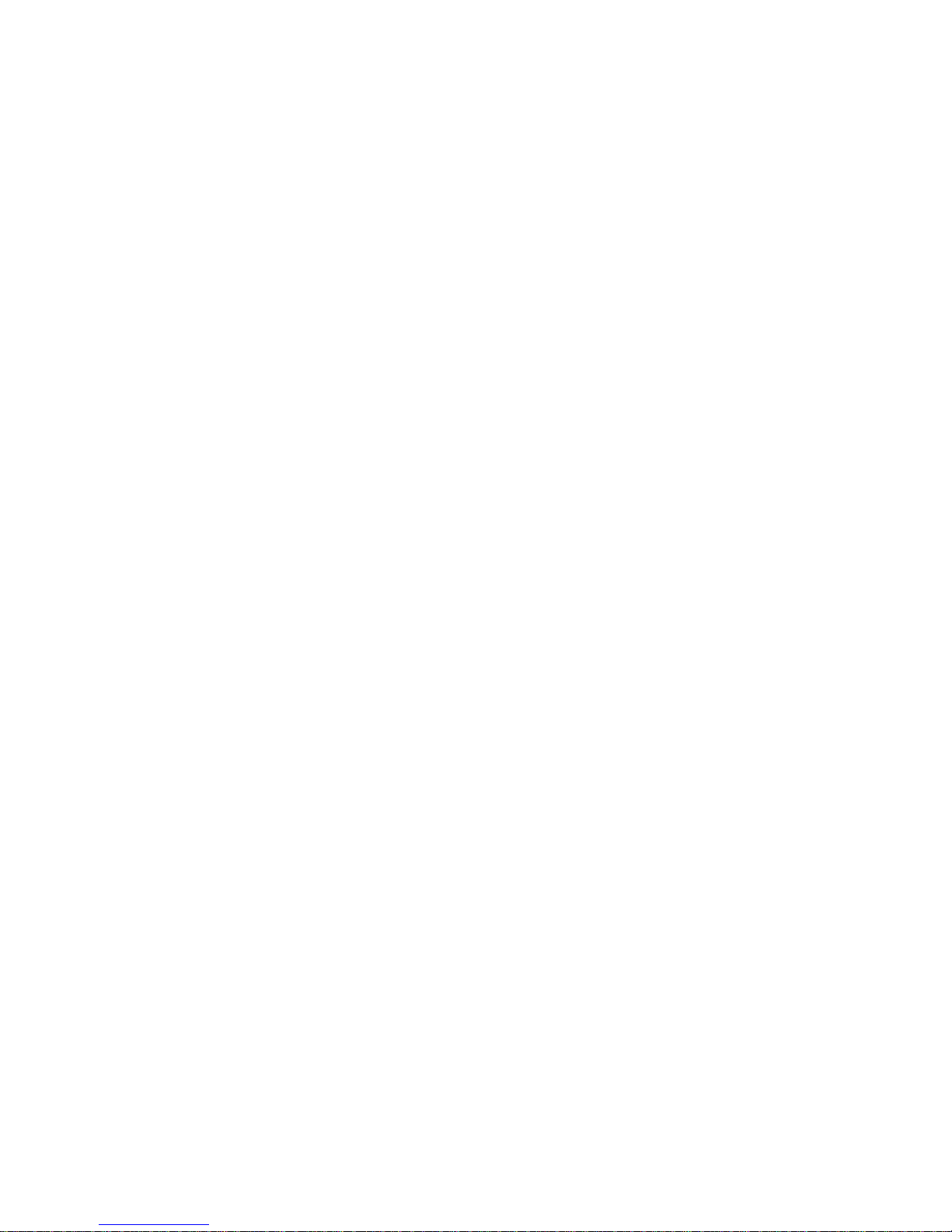
76 Vortex Quad PCI Sound Card User’s Guide Aureal Inc., September 1999
3. Click Open to download the instruments to the wavetable.
The wavetable file must be in DLS format. After downloading, the new instruments are used instead of
the previous ones.
Reloading Factory Presets
To reload the factory presets:
1. Click Download.
2. Select the file au30gm.arl located in the System folder of your Windows directory.
3. Click Open.
Wavetable Mode
Select from the Wavetable Mode list box to specify the number of voices.
Destination for DOS Box MIDI Out
Select from this list box to select how MIDI is handled by programs running in DOS boxes:
• Choose Vortex AU8830 MPU-401 to send MIDI to an external synthesizer attached to the MIDI port.
• Choose Vortex AU88x0 Wavetable to send MIDI to the Vortex music synthesizer.
If you do not have an external synthesizer connected, select Vortex AU88x0 Wavetable.

Aureal Inc., September 1999 Chapter 6: Using the A3D Control Panel 77
Using the A3D Settings Tab
The A3D Settings tab looks like this:

78 Vortex Quad PCI Sound Card User’s Guide Aureal Inc., September 1999
A3D Output Mode
Use this list box to select between different output listening modes. This setting only affects output from
applications using Aureal's A3D Interactive positional audio technology. You can select from these different
modes:
• Choose Headphones if you are listening through headphones.
• Choose Monitor Speakers if you are listening through speakers placed closely apart
• Choose Satellite Speakers if you are listening through speakers placed far apart
• Choose Quad Speakers if you are listening through four speakers.
For optimal experience, place two speakers in front of you and two speakers behind you or use headphones.
Testing the Listening Mode
Use the Test button to test the speaker placement in any output mode. Click on the speaker you wish to test
and you should hear audio coming from that speaker.
Adjusting Volume Balance
Use the Fading Slider to control volume balance between rear and front speakers. This slider is only active
when you choose Quad Speakers for the A3D Output Mode.

Aureal Inc., September 1999 Chapter 6: Using the A3D Control Panel 79
Turning On and Off the A3D Splash Screen and Sound
When an A3D-enabled application starts up, the A3D audio signature plays and the A3D logo displays. You
can turn off the audio signature and A3D logo at startup by removing the check next to Play Audio and Show
Screen.
Note: Do not change the splash settings while an A3D application is open.
Turning Off the DirectSound Hardware Accelerator
Some games using DirectSound do not check the hardware resources correctly. If no sound is audible, you can
disable hardware acceleration of DirectSound with this checkbox. Applications then use the generic, slower,
and lower-quality software DirectSound drivers supplied within DirectX.
Getting More Information About A3D Technology
Click the About A3D button for more information on Aureal's A3D Technology.

80 Vortex Quad PCI Sound Card User’s Guide Aureal Inc., September 1999
Using the A3D Demos Tab
Click on the icons in this window to launch A3D demo programs:

Aureal Inc., September 1999 Chapter 6: Using the A3D Control Panel 81
Using the Digital Out Tab
This tab lets you select the sample rate of the S/PDIF output port:
You can choose from these sample rates:
• 32 kHz
• 44.1 kHz (this setting is not supported by the Vortex SQ1500 sound card)
• 48 kHz
When you select a new sample rate, the S/PDIF port uses the new rate immediately.

82 Vortex Quad PCI Sound Card User’s Guide Aureal Inc., September 1999
Using the EQ Tab
Use this tab to select the analog input source for which Tone Controls will be applied:

Aureal Inc., September 1999 Chapter 6: Using the A3D Control Panel 83
Using the Info Tab
This tab provides information about the Vortex hardware and software capabilities in your system:

84 Vortex Quad PCI Sound Card User’s Guide Aureal Inc., September 1999
