Auralog Tell me More - Homeschool Version Quick Start Guide
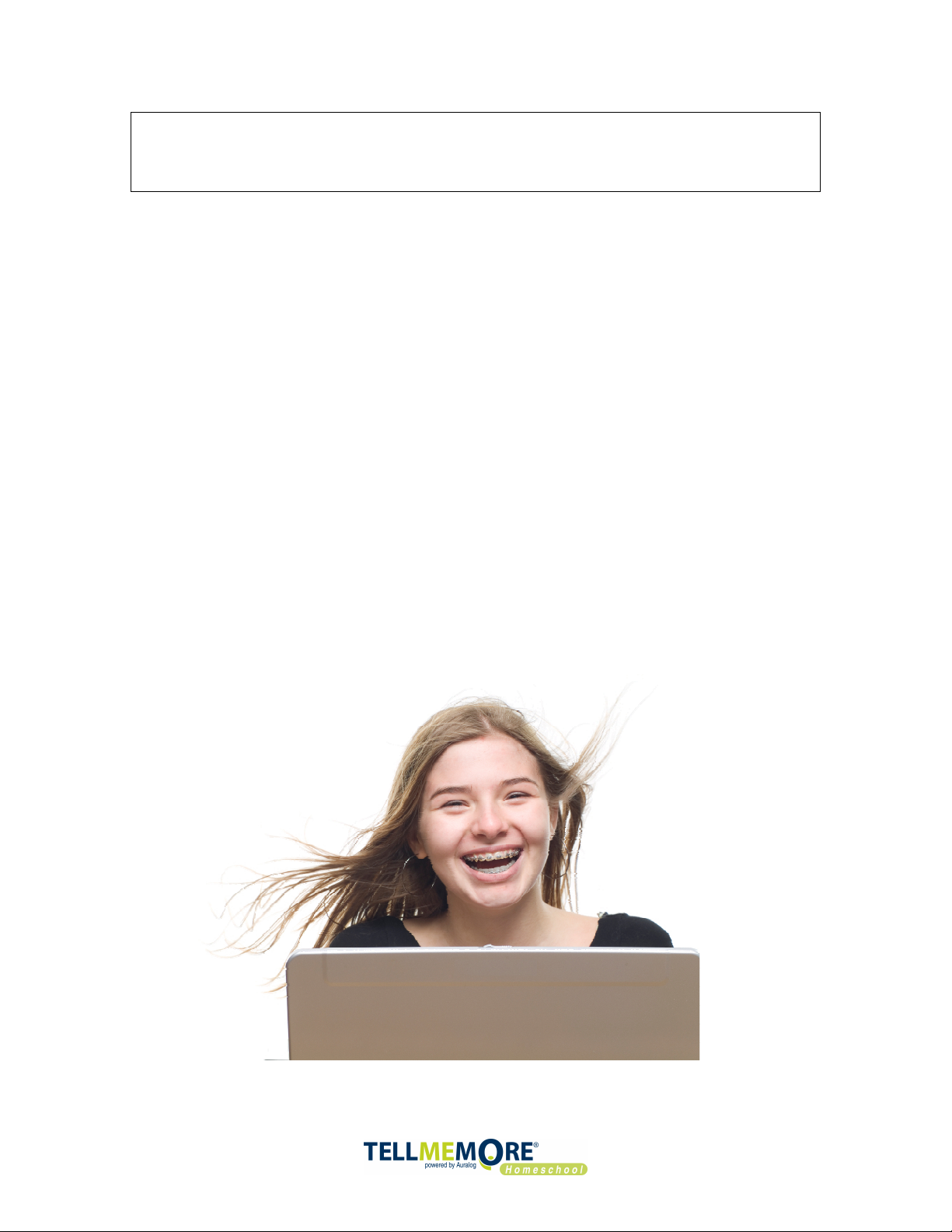
Quick Start Guide
TELL ME MORE® Homeschool version
Creating a student account ........................................................... 2
Choosing a lesson mode ............................................................... 4
Getting familiar with the Learning Path........................................... 6
Starting learning with “Dialogue Explore”........................................ 8
Using the translation features ....................................................... 9
Tracking Results (Performance) ................................................... 11
Printing .................................................................................... 15
Exporting audio content into a CD or MP3 player ........................... 16
Accessing other tools and options ................................................ 17
Accessing the software content ................................................... 19
Quick Start Guide P1
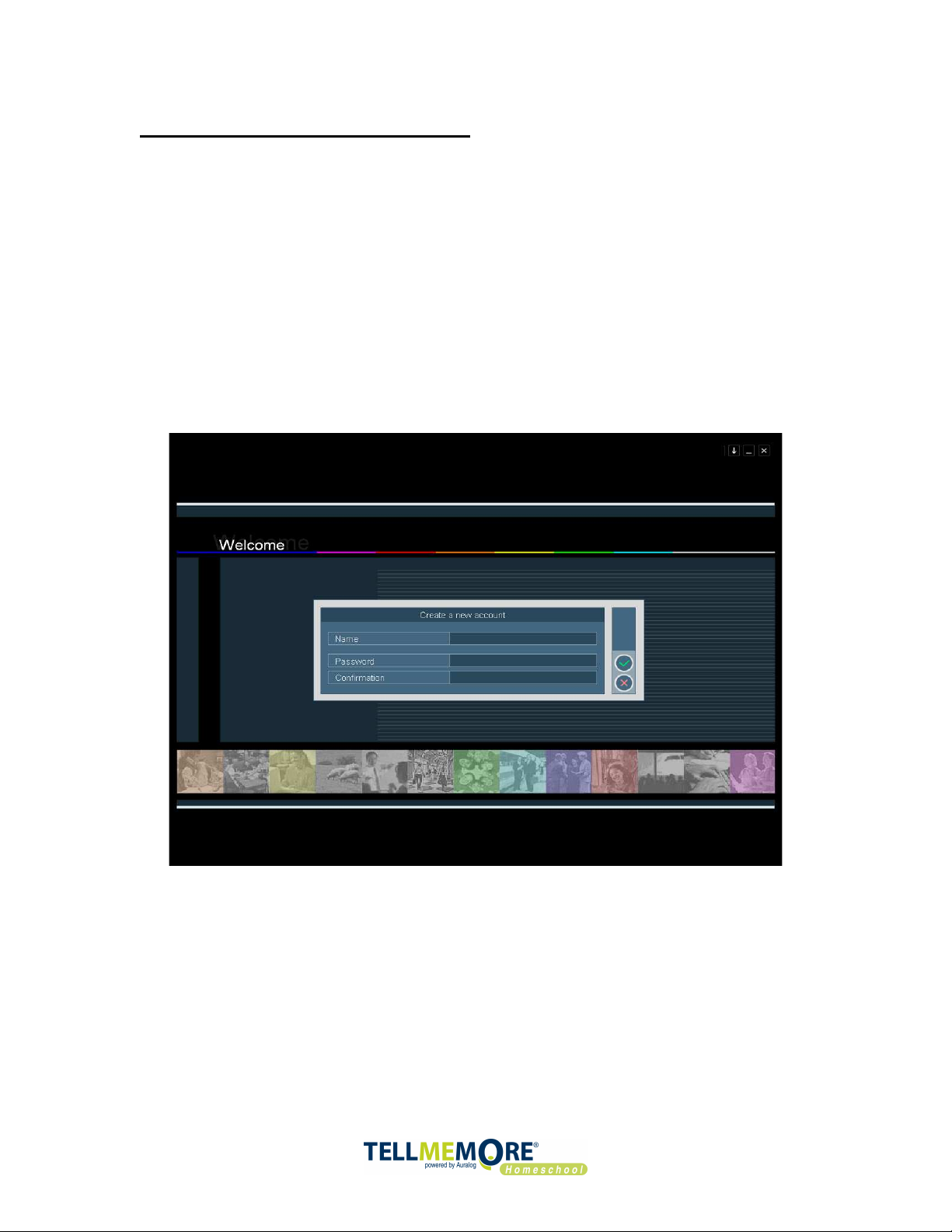
Creating a student account
When you first use TELL ME MORE®, you have to create student
accounts.
You can create as many usernames and passwords as you want on the
same computer. In that sense, your entire family can use TELL ME
MORE® Homeschool and keep track of the progress for each account.
Choose your username, and then choose a password. It is not
necessary to create a password; you can leave that field blank and
just use your username to log in.
Quick Start Guide P2
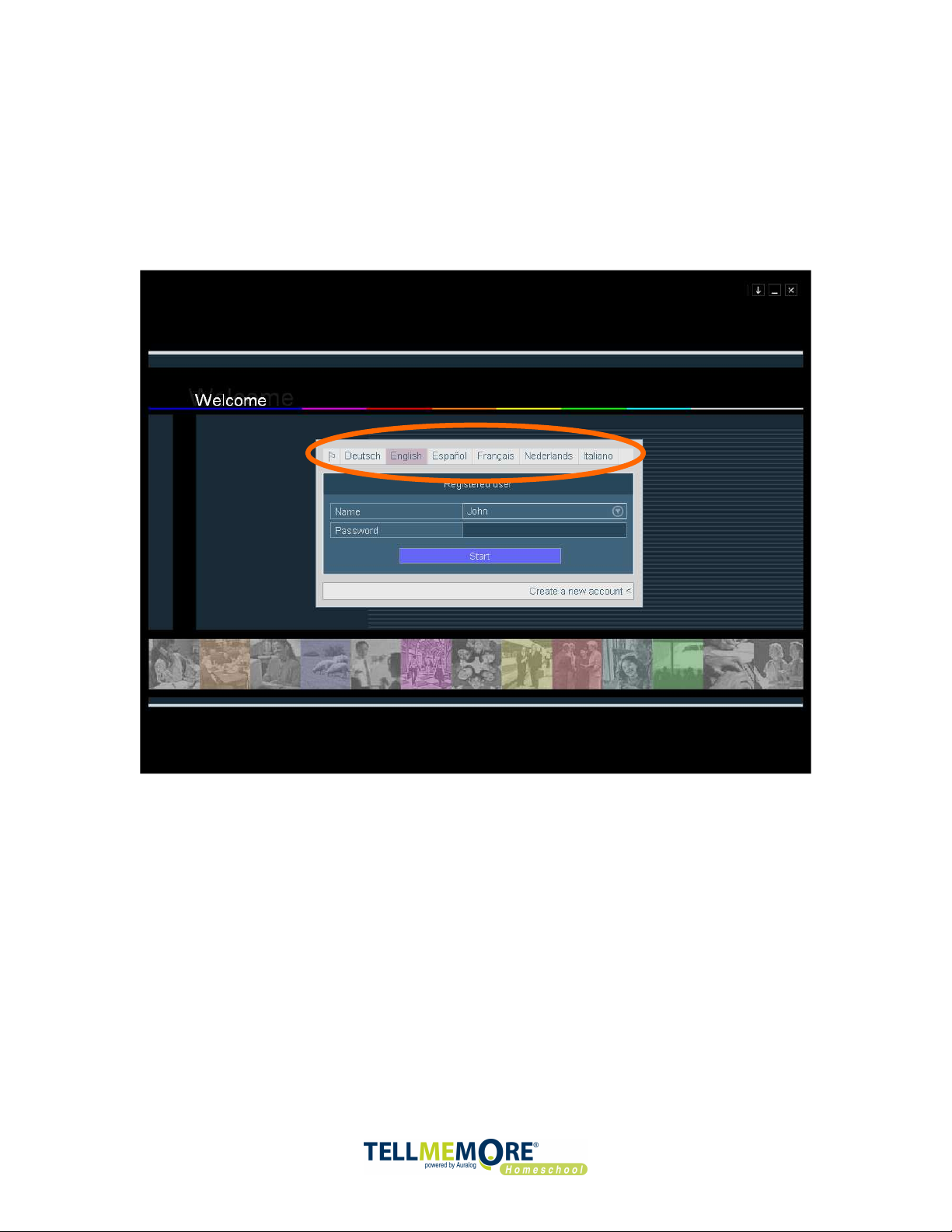
The user language is the language in which the explanations and
translations will be given. You can choose English by default and
change it later into the studied language to benefit from a complete
immersion environment.
Quick Start Guide P3
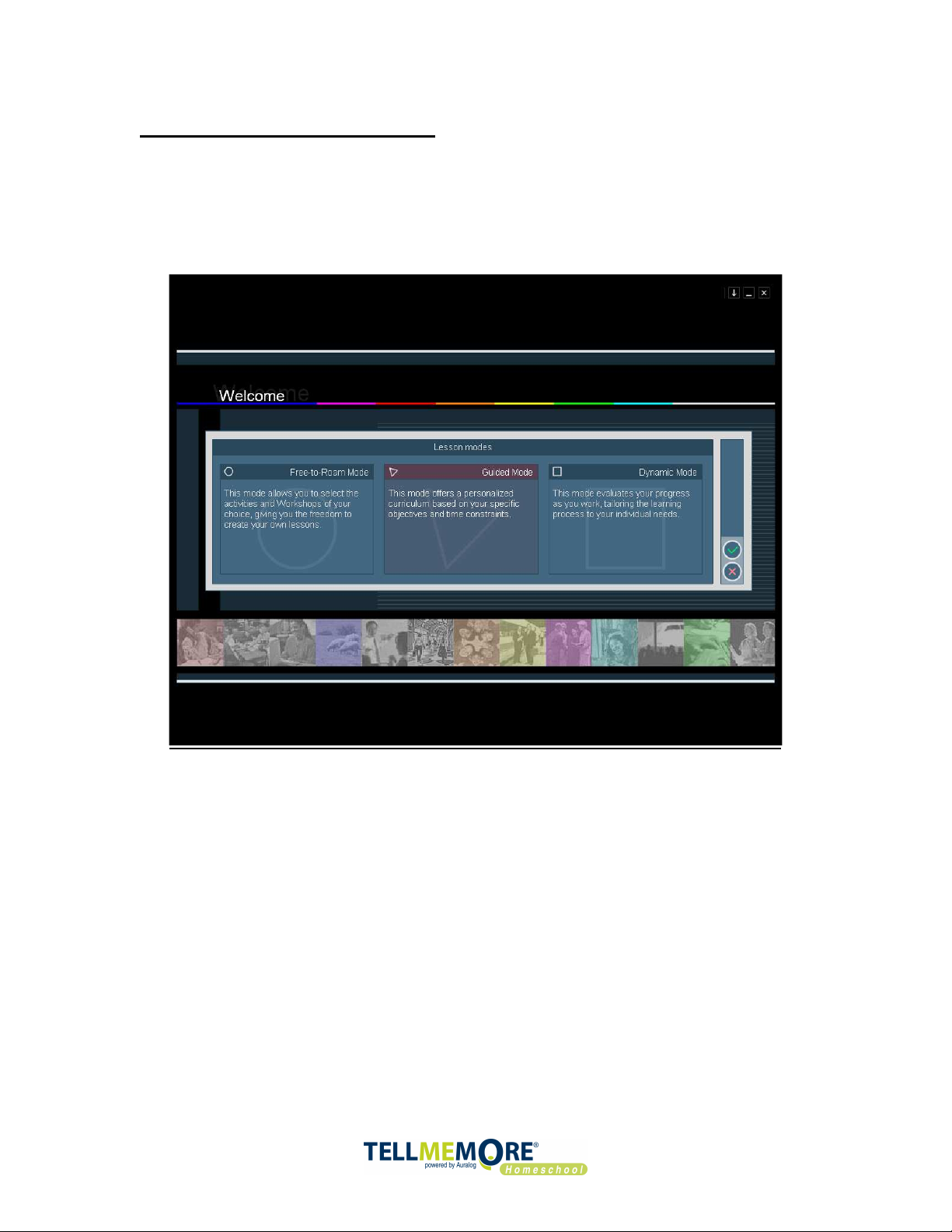
Choosing a lesson mode
With TELL ME MORE®, three different learning modes are
available.
It is recommended to begin in the Guided Mode- this will be most
helpful if your homeschooler is a beginner or is new to TELL ME
MORE®.
• GUIDED MODE
Different Learning Paths are offered in this lesson mode. The lessons
and activities are already organized in a pedagogical way by teachers.
Most options cannot be changed from the default settings. It is also
from this mode that you can export the audio content to play them on
a CD or MP3 player
Quick Start Guide P4
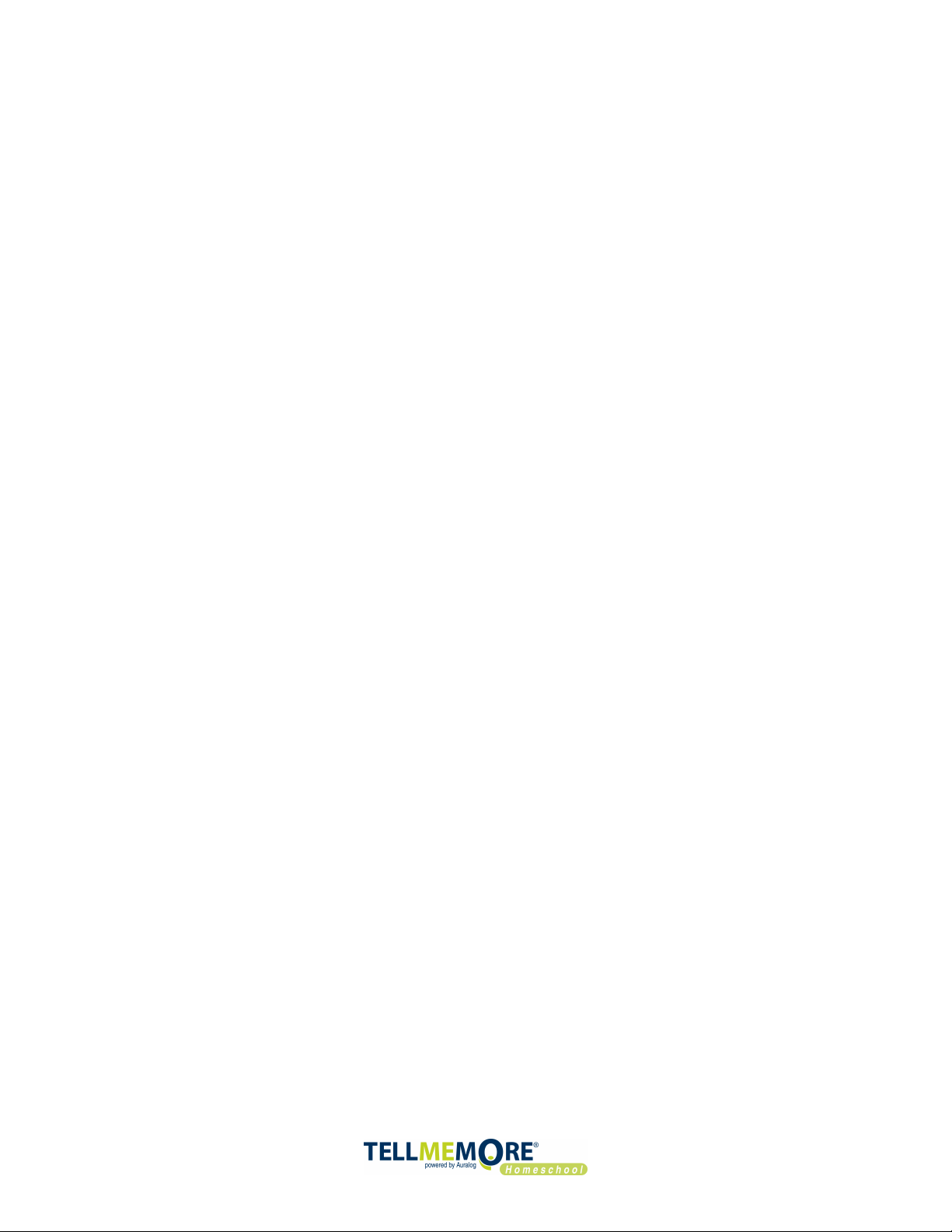
• FREE-TO-ROAM MODE
This mode is organized by workshops according to the skills or topics
to be worked on:
- Lesson Workshop
- Vocabulary Workshop
- Grammar Workshop
- Oral Workshop
- Cultural Workshop
- Written Workshop
The Free-to-Roam Mode gives you more freedom in navigation and
allows you to change the options of different activities, such as the
level of difficulty for speech recognition.
•
DYNAMIC MODE
In this mode, TELL ME MORE® selects the activities it proposes to you
in accordance with your original objectives and the results you obtain
in each activity. TELL ME MORE® supervises your progress, offering
you the activities best adapted to your needs in order to help you
improve.
Quick Start Guide P5
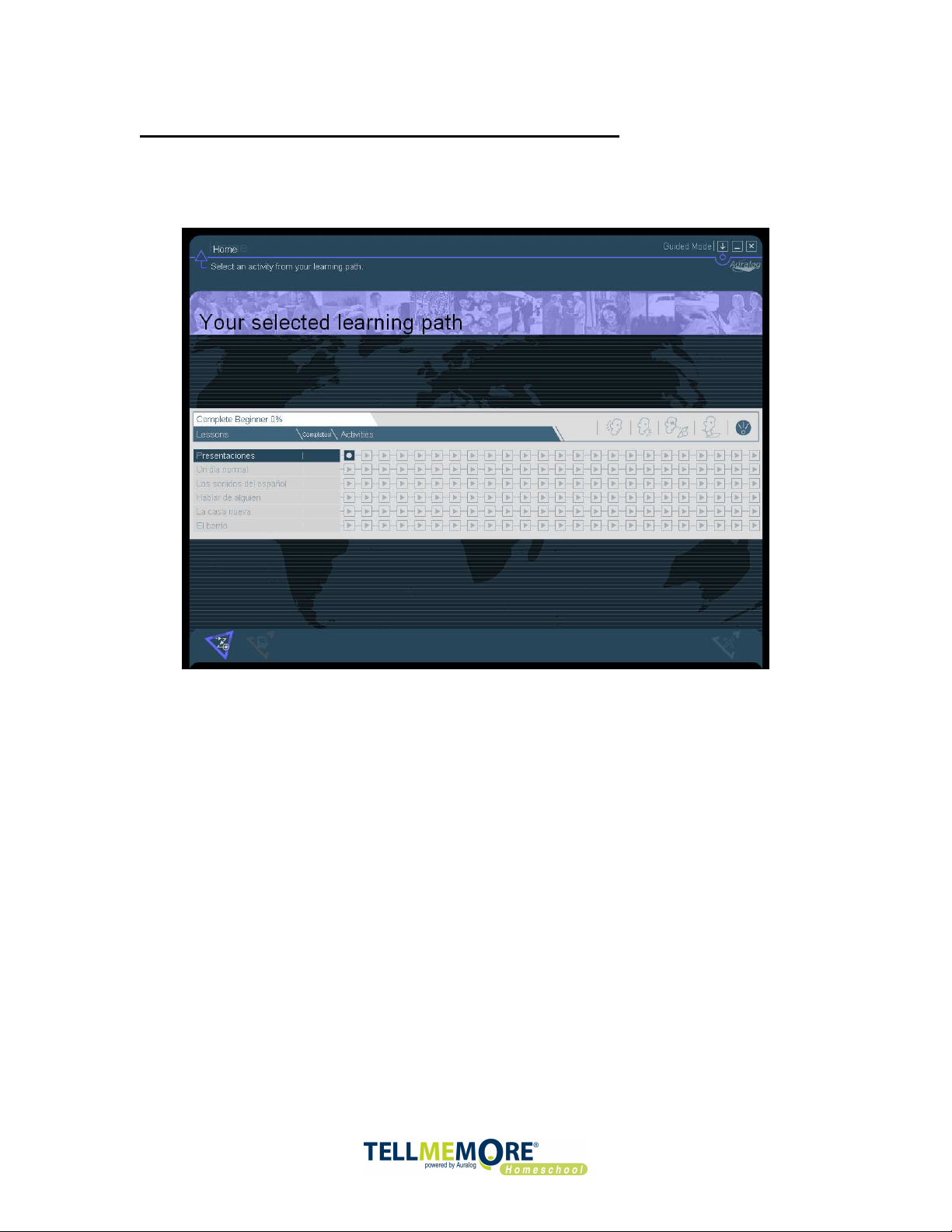
Getting familiar with the Learning Path
Once you selected the Guided Mode, the learning path screen will
appear
The learning path screen is full of information.
The lessons are listed horizontally on this page (6 for the first CDROM) and the different activities vertically (24 for the first CD-ROM).
This screen corresponds to a total of 144 exercises for the first CDROM. Each exercise is one box.
For each lesson, the easiest activity is on the top left and the hardest
one at the bottom right.
You should go through each activity for each lesson, starting with the
first square and moving towards the last one.
Once you are finished with an entire lesson, you can move on to the
next one.
Quick Start Guide P6
