Page 1

TELL ME MORE® Education
Tutor Tools
User Guide
Copyright 2003 Auralog S.A. All rights reserved
Page 2

TELL ME MORE® Education
Tutor Tools
Contents
INTRODUCTION ............................................................................................................................................................... 4
Documentation ..........................................................................................................................................................4
DISCOVER TUTOR TOOLS..........................................................................................................................................5
T
O RUN TUTOR TOOLS ....................................................................................................................................................5
T
O NAVIGATE WITHIN TUTOR TOOLS ..............................................................................................................................5
The TUTOR folder.....................................................................................................................................................6
The STUDENT folder ................................................................................................................................................7
The TOOLS folder .....................................................................................................................................................7
THE TUTOR FOLDER ...................................................................................................................................................8
I
NBOX .............................................................................................................................................................................8
To access the Inbox ...................................................................................................................................................8
To read and reply to messages ..................................................................................................................................8
To transfer a message to another Tutor.....................................................................................................................9
To remove a message.................................................................................................................................................9
S
END A MESSAGE ..........................................................................................................................................................10
To select the recipient(s) of the message .................................................................................................................10
To type and send the message..................................................................................................................................11
M
AILBOX HISTORY........................................................................................................................................................ 12
To view the messages...............................................................................................................................................12
To reply again to a message....................................................................................................................................12
To transfer a message to another Tutor...................................................................................................................12
To remove a message...............................................................................................................................................13
THE STUDENT FOLDER.............................................................................................................................................14
T
O OPEN A STUDENT FOLDER ........................................................................................................................................14
From a message in the Inbox of the Tutor folder.....................................................................................................14
From the student database ......................................................................................................................................14
S
TUDENT FILE ............................................................................................................................................................... 15
The Information tab.................................................................................................................................................15
The Options tab .......................................................................................................................................................15
The Paths tab...........................................................................................................................................................16
S
TUDENT TRACKING...................................................................................................................................................... 18
To view the results by Overview or study session....................................................................................................18
To view the detailed tracking...................................................................................................................................20
A
UDIO RECORDINGS...................................................................................................................................................... 23
R
EPLY TO STUDENT/SEND A MESSAGE ..........................................................................................................................24
To write a reply to a student’s message...................................................................................................................24
To attach a file.........................................................................................................................................................24
H
ISTORY .......................................................................................................................................................................26
To add a comment ...................................................................................................................................................26
To delete a comment................................................................................................................................................27
THE TOOLS FOLDER..................................................................................................................................................28
L
EARNING PATHS..........................................................................................................................................................28
To open a Learning Path.........................................................................................................................................28
To create a Learning Path.......................................................................................................................................29
To transfer a Learning Path from a folder to students ............................................................................................34
To save a Learning Path..........................................................................................................................................34
To transfer a Learning Path from one folder to another .........................................................................................35
To export/import a Learning Path...........................................................................................................................35
To modify a Learning Path......................................................................................................................................35
O
PTIONS MANAGER ......................................................................................................................................................37
To open an options file ............................................................................................................................................37
To create an options file ..........................................................................................................................................37
To save an options file.............................................................................................................................................40
Copyright 2003 Auralog S.A. All rights reserved 2
Page 3

TELL ME MORE® Education
To transfer an options file from a folder to students ...............................................................................................40
T
O PRINT THE LINGUISTIC AND PEDAGOGICAL CONTENT ............................................................................................... 41
To add a selection....................................................................................................................................................41
To define the print options.......................................................................................................................................45
To print selections ...................................................................................................................................................47
To save or open selections files ...............................................................................................................................47
To modify, move or remove a selection ...................................................................................................................47
Important information concerning printing of documents.......................................................................................47
TECHNICAL SUPPORT...............................................................................................................................................48
Tutor Tools
Copyright 2003 Auralog S.A. All rights reserved 3
Page 4

TELL ME MORE® Education
Tutor Tools
Introduction
Tutor Tools enables Tutors to:
§ communicate with students (answer their questions, send Learning Paths, results, files, etc.);
§ analyse students’ work;
§ create, if they have the access rights, Learning Paths (personalised language-learning units in TELL ME
MORE
§ modify each student’s TELL ME MORE
§ print the linguistic and pedagogical content of TELL ME MORE
Documentation
Various documents (*.pdf format) which explain how to work with Tutor Tools are accessible through the Help menu:
§ the Tutor Tools user guide;
§ the TELL ME MORE
§ the Pedagogical Handbook;
§ the Pedagogical content of TELL ME MORE
®
);
®
Education Educational Path descriptions;
®
user options;
®
Education.
®
.
Copyright 2003 Auralog S.A. All rights reserved 4
Page 5

TELL ME MORE® Education
Tutor Tools
DISCOVER TUTOR TOOLS
To run Tutor Tools
Ø Go into the Start menu.
Ø Select Programs.
Ø Select the program group TELL ME MORE
Ø Enter your user name and password defined during the creation of your account in Admin Tools (the allocation of
a password is optional).
Ø Confirm by clicking on the green tick.
®
Education\Applications, then Tutor Tools.
To navigate within Tutor Tools
Tutor Tools comprises three folders: Tutor, Student and Tools.
The Student folder is not available directly when the program opens. You must select a student to open this folder. To
know more about this, refer to the To select a student section.
Note:
If the mailbox was not activated during installation, the Tutor folder is not available.
To select a student
Click on the icon Access student account in the toolbar.
Copyright 2003 Auralog S.A. All rights reserved 5
Page 6

TELL ME MORE® Education
To find a student in the database, you can define your selection criteria using the filter which allows you to search
according to:
§ student group;
§ language group;
§ ID, surname or name.
Tutor Tools
Ø Select the student from the list and confirm by clicking on the green tick. The Student folder is inserted into the
folder menu between the Tutor and Tools folders.
To select one of the three folders, you can either:
§ Click on the heading in the folder menu: the selected folder displays all the different functions it carries out.
§ Click on the corresponding icon: Tutor
§ Click on the Folder menu and select the sub-menu Tutor, Student or Tools.
A menu summarising the contents of the selected function will be inserted into the menu bar.
, Student or Tools .
The TUTOR folder
Remember!
The mailbox must be activated in order to be able to access this folder.
The Tutor folder contains three functions:
Ø Inbox
This function allows you to view student messages.
Ø Send a message
This function enables you to send messages to students.
Ø Mailbox history
You can view all messages sent and received using this function.
Copyright 2003 Auralog S.A. All rights reserved 6
Page 7

TELL ME MORE® Education
Tutor Tools
The STUDENT folder
Remember!
To open the Student folder, you must first access a student account or reply to a student’s message from the Tutor
Inbox. To select a student, refer to the introduction of the To navigate within Tutor Tools section.
This folder contains five functions:
Ø Student file
This function allows you to view student information and the student’s TELL ME MORE
user options.
®
Ø Student tracking
This function enables you to view a student’s results according to various criteria (i.e. lesson,
activity, date lesson was accessed). This function only appears if the student has already used
TELL ME MORE
®
.
Ø Audio recordings
This feature enables you to listen to a student’s audio recordings (for the Dialogue and
Pronunciation activities). This feature is deactivated by default, but can be activated in the
Options tab of the Student file.
Ø Reply to student
This function enables you to write a reply to a student’s message. If the Student folder has
been opened (using the icon Access student account), this function is entitled Send a
message.
Ø History
This function allows you to view:
- all messages exchanged with a student;
- Tutor comments.
The TOOLS folder
Remember!
All these functions are optional and are only accessible if you have the corresponding access rights (defined beforehand
by the Administrator in Admin Tools).
This folder contains three functions:
Ø Learning Paths
This function enables you to create and modify Learning Paths.
Ø Options Manager
This function allows you to create options files, which can then be transferred to students.
Ø Content Printout
You can print TELL ME MORE
®
’s linguistic and pedagogical content using this function.
Copyright 2003 Auralog S.A. All rights reserved 7
Page 8

TELL ME MORE® Education
THE TUTOR FOLDER
This folder allows you to organise all messages sent and received.
You can:
§ receive messages sent by your students and reply to them;
§ send a message to one or more students at the same time;
§ view the mailbox history.
Inbox
To access the Inbox
Ø Click on the Tutor folder and select the function Inbox.
You can view:
§ the name of the person who sent the message;
§ any attachments;
§ the flag corresponding to the student’s lesson language;
§ the Lesson Family concerned;
§ the date the mail was sent and received.
Tutor Tools
Note:
You can classify your messages according to either the sender, date sent or date received, by clicking on the column
headings.
To read and reply to messages
Ø Select a line: the contents of the message will be displayed in the Message window.
Ø Double-click on the line of message or click on the icon Access student information and reply
In both cases, a message will inform you that Tutor Tools is retrieving the student information. You then use the Reply
to student function in the Student folder. To know more about this, refer to the Reply to student/Send a message
section in the chapter The Student Folder.
Copyright 2003 Auralog S.A. All rights reserved 8
.
Page 9

TELL ME MORE® Education
To transfer a message to another Tutor
Ø From the list, click on the message you want to transfer.
Ø Click on the icon Send the message to another recipient
another recipient.
Tutor Tools
or select the menu Inbox/Send the message to
Ø Select the Tutor you want to transfer the message to.
Ø Confirm by clicking on the green tick.
Ø You can also add a comment to the message (optional).
Ø Confirm by clicking on the green tick.
The message will disappear from the Inbox.
To remove a message
Certain messages will not require a reply. Once read, they can be deleted.
Ø Select the message you want to remove.
Ø Click on the icon Remove the selected message(s)
message(s).
A message will ask you to confirm the removal of the message. Confirm this choice by clicking on the green tick. The
message will disappear from the Inbox, but will remain in the Mailbox history.
Copyright 2003 Auralog S.A. All rights reserved 9
or select the menu Inbox/Remove the selected
Page 10

TELL ME MORE® Education
Tutor Tools
Send a message
Ø Select the function Send a message in the Tutor folder.
Using this function, you can send messages to students.
The message can be, for example:
§ administrative in nature and addressed to a student group (e.g. “Don’t forget to finish your Path before October
15th so I can evaluate your work.”);
§ linguistic in nature and addressed to students in the same language group (e.g. “The higher level for German is now
available.”);
§ for a specific individual (e.g. “Having analysed your results, I suggest you continue with the following Path.”).
To select the recipient(s) of the message
Ø Click on the icon Select student(s) or select the menu Message/Select student(s).
The list of all students is displayed by default. When there is a large number of students in the database, you can use the
filter in order to find the students concerned. This can be done according to either:
§ student group (e.g. to send a message to all students in the same class);
§ language group (e.g. to send a message to all students learning English);
§ ID, surname or first name.
Once the search has been completed, select the student(s) who will receive the message. Confirm by clicking on the
green tick.
Copyright 2003 Auralog S.A. All rights reserved 10
Page 11

TELL ME MORE® Education
The names of the students selected will be displayed in the Recipients window.
Tutor Tools
To type and send the message
Ø Enter the message in the Message window.
A certain number of functions allow you to modify the style of your message (i.e. font size and colour, bold type,
italics, underlined). You can also copy and paste text by right-clicking on the mouse.
You can add attachments to the message: to know more about this, refer to To attach a file in the Reply to
student/Send a message section (The Student folder chapter).
Ø Click on the icon Send the message
.
Copyright 2003 Auralog S.A. All rights reserved 11
Page 12

TELL ME MORE® Education
Mailbox history
Ø Select the function Mailbox history in the Tutor folder.
From this window, you can:
§ view all messages (sent and received);
§ respond again to a message already stored in the mailbox archive;
§ remove messages.
Tutor Tools
To view the messages
Ø Select the type of message you want to view from the drop-down menu (All messages, Messages received or
Messages sent).
Note:
If you select Messages received or Messages sent, you can sort them according to either the sender, the date sent or the
date received.
If you select All messages, you can view all questions and replies in the form of a tree diagram.
Ø Select a line: the message contents will be displayed in the Message window.
To reply again to a message
You can send a new response to a student message you have already replied to.
Ø Select the message which you want to reply to again.
Ø Click on the icon Access student information and reply
information and reply.
In both cases, a message will inform you that Tutor Tools is retrieving the student information. You then use the Reply
to student function in the Student folder. To know more about this, refer to the Reply to student/Send a message
section in the chapter on the The Student Folder.
or select the menu History/Access student
To transfer a message to another Tutor
Refer to the section Inbox/To transfer a message to another Tutor.
Copyright 2003 Auralog S.A. All rights reserved 12
Page 13

TELL ME MORE® Education
To remove a message
Ø Select the message you want to remove.
Tutor Tools
Ø Click on the icon Remove the selected message(s)
message(s).
A message will ask you to confirm the removal of the messages. By clicking on the green tick, you will delete the
message from the Mailbox history.
or select the menu History/Remove the selected
Copyright 2003 Auralog S.A. All rights reserved 13
Page 14

TELL ME MORE® Education
Tutor Tools
THE STUDENT FOLDER
The role of a Tutor is to track, help and advise one or more students.
To personalise the student tracking, a Tutor needs to know the student’s ability level and all corresponding information
(e.g. the student’s TELL ME MORE
they have been studying, etc.)
Through this folder, you have access to:
§ the Student file;
§ the Student tracking (this function only appears if the student has used TELL ME MORE
§ the Audio recordings (this function is only available if it has been activated in the student’s options file);
§ the Reply to student or Send a message function;
§ the History.
®
user options, the Learning Paths to which they have access, the amount of time
®
at least once);
To open a Student folder
A Student folder can be opened in two ways:
§ if you want to reply to a student: you access the Student folder by replying to a question in the Inbox or the
Mailbox history of the Tutor folder.
§ if you want to view a student’s file or results or send them a message: you access the Student folder by opening the
student’s account.
From a message in the Inbox of the Tutor folder
Ø Select the function Inbox in the Tutor folder.
Ø Double-click on the student’s message or select the message and click on the icon Access student information
and reply
Then use the Reply to student function in the Student folder.
.
From the student database
You can access the student list from any screen in order to access a student folder.
Ø Click on the icon Access student account
Then use the Send a message function in the Student folder.
or select the menu File/Access student account.
Copyright 2003 Auralog S.A. All rights reserved 14
Page 15

TELL ME MORE® Education
Tutor Tools
Student file
Ø Select the function Student file in the Student folder.
This allows you to view information about a particular student and their TELL ME MORE
The Student file comprises three tabs which appear according to the student’s options and study time:
§ Information
§ Options
§ Paths
The Information tab
This window enables you to view each student’s TELL ME MORE® user information, as well as information relating
to the language(s) they are learning.
Note:
The lesson language(s) can only be viewed by the Tutor(s) who have access to all student files.
®
user options.
The Options tab
This screen comprises 7 categories which contain all the TELL ME MORE® user options of the student.
The categories are:
§ Student Tracking Manager
§ Audio Recordings Tracking Manager (local only)
§ Learning Mode Manager
§ Options linked to Free-to-Roam Mode activities
§ Options linked to the Guided Mode
§ TELL ME MORE
§ TELL ME MORE
The default parameters of the options within these categories can be modified.
®
Pedagogical Options
®
General Options
Copyright 2003 Auralog S.A. All rights reserved 15
Page 16

TELL ME MORE® Education
Tutor Tools
Ø To modify a parameter, click in the Value column of the corresponding line and select the new value from the
drop-down menu or type it in. To know more about the options, refer to the Options Manager section of the The
Tools Folder chapter.
Ø Click on the icon Update the options file
(the modifications will be applicable the next time the student uses TELL ME MORE
to transfer the modifications of the options to the student’s folder
®
).
The Paths tab
Using this tab, you can view the list of Learning Paths available in the student’s folder (i.e. the Learning Paths the
student is following). You can also add or remove Learning Paths from the student folder from this window.
To add a Learning Path
Ø Click on the icon Add a Learning Path or select the menu Learning Paths/Add a Learning Path.
Ø If several lesson languages are available, first select from the list the lesson language for which you are adding a
Learning Path.
Copyright 2003 Auralog S.A. All rights reserved 16
Page 17

TELL ME MORE® Education
Note:
You cannot add a Learning Path to a student’s folder if the student is not learning the language concerned.
Tutor Tools
Ø First select the folder which contains the Path you want to add:
- the Personal folder: the folder which contains the Paths you have created and that only you can use;
- the Shared folder: the folder which contains the Paths available to all Tutors on the network (standard Learning Paths,
Educational Paths and Paths created and saved in the Shared folder).
Ø Select the desired Path.
Ø Confirm by clicking on the green tick.
To remove Learning Paths
Ø Select the Learning Path(s) you want to remove.
Ø Click on the icon Remove the Learning Path(s)
Path(s): the student will no longer be able to access this/these Learning Path(s) in TELL ME MORE
or select the menu Learning Paths/Remove the Learning
®
.
Copyright 2003 Auralog S.A. All rights reserved 17
Page 18
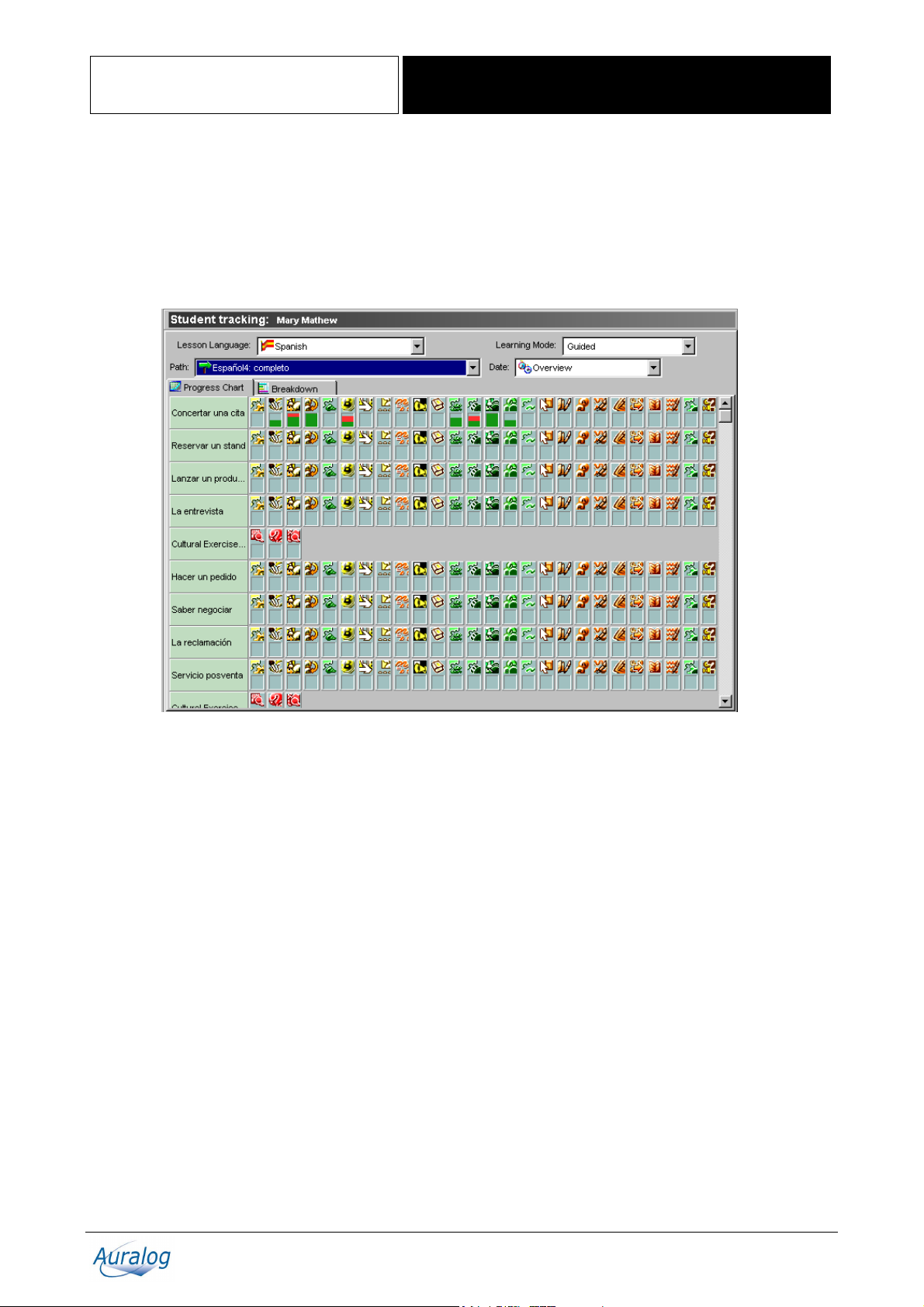
TELL ME MORE® Education
Tutor Tools
Student tracking
Ø Select the function Student tracking in the Student folder.
You can track the progress of a student by study session or even exercise by exercise.
The results are displayed in two ways:
§ by ‘Overview’ or by study session, with the Progress Chart and Breakdown tabs.
§ by study session only, with the Detailed record tab.
To view the results by Overview or study session
Ø First select the lesson language and then the Learning Mode.
Ø According to the Learning Mode selected, you must subsequently choose:
- the Path, if you selected the Guided Mode;
- the Lesson Family, if you selected the Free-to-Roam Mode.
The Progress Chart contains all the lessons (positioned horizontally) and activities (positioned vertically).
A ‘lesson’ is a collection of activities grouped by theme (e.g. On the motorway), by workshop (e.g. Written Workshop)
or by activity type (e.g. Cultural exercises).
The name of the lesson or activity is displayed when the mouse is placed over the corresponding box.
The filled boxes correspond to activities attempted in the Path:
- green corresponds to activities completed successfully;
- red corresponds to activities completed unsuccessfully.
By placing the mouse over a filled-in box, you can view the results of that activity in detail.
Note:
If you click on a filled-in box (with results) and you have selected a precise date, use the Detailed record tab, on which
you can view the lesson and activity concerned in detail.
Copyright 2003 Auralog S.A. All rights reserved 18
Page 19

TELL ME MORE® Education
You can also view the results in the form of horizontal bar charts by clicking on the Breakdown tab.
The following details will be displayed for each lesson and activity:
§ the percentage of exercises completed;
§ the percentage of exercises completed successfully;
§ the score (the number of exercises completed successfully);
§ the length of time taken to complete the activity.
Tutor Tools
Note:
The table displayed depends on the lesson/activity combination selected.
Four different displays are possible:
§ all lessons and activities;
§ all lessons and those activities attempted;
§ the lessons attempted and all activities;
§ the lessons and activities attempted.
To export the results
To be able to use the results outside of the Tutor Tools application, they can be exported in the form of a text file, a
Unicode file (a codification which enables the file to contain text in different languages) or as an HTML file.
Ø Click on the icon Export the breakdown
Ø Enter the file name.
.
Copyright 2003 Auralog S.A. All rights reserved 19
Page 20

TELL ME MORE® Education
Example of a Learning Path Breakdown (from the Guided Mode) in HTML format:
Tutor Tools
To view the detailed tracking
The Detailed record tab enables you to view the detailed tracking (i.e. exercise by exercise), but is only accessible if a
precise date has been specified. When a date has been chosen, the Detailed record tab is added to the two existing tabs
(i.e. the Progress Chart and Breakdown tabs).
Ø Select a lesson.
Ø Select an activity or All activities.
Copyright 2003 Auralog S.A. All rights reserved 20
Page 21

TELL ME MORE® Education
Explanation of the columns on the Detailed record tab
COLUMN TITLE EXPLANATION
Time
Activity
Description
Level
Result
Time at which the student finished or checked the exercise.
Name of the activity which the exercise belongs to.
First element attempted in the exercise (e.g. first question of the Dialogue, first phrase of
the Dictation).
This column concerns all activities for which the speech recognition difficulty level has
been defined (on a scale of 1 to 7, with 7 being the maximum score possible).
Note:
Certain activities are not accessible with or without speech recognition.
Number of exercises successfully completed out of the total number of exercises available
for the activity.
Note:
The successful completion of an exercise depends on the different parameters defined for
each exercise.
Tutor Tools
Exercise details
Ø Select a line to display the wording and details of an exercise.
§ On the left side of the window, various tabs display the different parameters of the activity. These tabs differ
according to activity type and the individual exercises. Amongst others, there are:
- the Cue tab, which displays the question content and, sometimes, the answers proposed;
- the Solution tab, which displays the answer to the exercise or proposed image;
- the Options tab, which displays the various exercise parameters (e.g. timer, translation of words, speech
recognition);
- the Links tab, which displays the grammar points linked to the activity and whether or not they have been
consulted by the student.
Copyright 2003 Auralog S.A. All rights reserved 21
Page 22

TELL ME MORE® Education
§ The right side of the window contains the student’s answers.
You can compare the student’s answer to the correct solution, allowing you to see any errors made. These details
allow you to evaluate student’s work and, if necessary, send them a Learning Path which better corresponds to their
ability level and needs.
Tutor Tools
Copyright 2003 Auralog S.A. All rights reserved 22
Page 23

TELL ME MORE® Education
Tutor Tools
Audio recordings
Caution!
This function is only accessible if the student’s Backup recordings option has been activated. For more details about
this option, refer to the Student file/The Options tab section.
Ø Select the function Audio recordings in the Student folder.
This function enables you to listen to a student’s audio recordings (made while working on the Dialogue and
Pronunciation activities) and evaluate their oral expression skills.
Ø Select the lesson language of the audio recordings you want to hear from the drop-down menu.
The recordings are first classified by activity, then by lesson.
Ø Click on the icon Update
TELL ME MORE
Ø Select the phrase or the word you want to listen to.
Ø Click on the icon Play sound
®
at the same time).
to retrieve the most recent of the student’s recordings (if the student is working in
or double-click on the line selected to hear the recording.
Copyright 2003 Auralog S.A. All rights reserved 23
Page 24

TELL ME MORE® Education
Tutor Tools
Reply to student/Send a message
Ø Select the function Reply to student in the Student folder.
This function allows you to reply to a student’s message and also add attachments (e.g. options files, Paths).
If the student message contains attachments, the icon
which can be saved if required.
appears. Click on the icon to view the list of attachments,
To write a reply to a student’s message
Ø Place the cursor in the Reply window and enter your reply.
A certain number of functions allow you to modify the style of your message (i.e. font size and colour, bold type,
italics, underlined). You can also cut, copy and paste text by right-clicking on the mouse.
Note:
If you want to add attachments (e.g. a Learning Path, file), refer to the To attach a file section.
Ø Click on the icon Send the reply.
Note:
When you click on Send the reply, the message you have just sent will be transferred from the Inbox to the Mailbox
history.
Messages remain in the Inbox until they have been dealt with.
To attach a file
You can add attachments to messages using Tutor Tools.
The attachments can take the form of:
§ a Learning Path;
§ an options file,
§ any other form of file.
Ø Click on the icon Attached elements
on the Reply to student screen.
Copyright 2003 Auralog S.A. All rights reserved 24
Page 25

TELL ME MORE® Education
Tutor Tools
Ø Click on the icon Attach a new element
attachment you can add.
Ø Select the type of attachment you want to add, then the specific element itself. To attach a Learning Path, refer to
the To attach a Learning Path section.
Ø Confirm by clicking on the green tick.
Caution!
Learning Paths and options files are not sent in the form of attachments. They are merely updated when the student
connects to TELL ME MORE®. A message containing these types of files is stored in the Mailbox history without the
attachment symbol (a paper clip).
: a drop-down menu will open displaying the various types of
To attach a Learning Path
When you select Add a Learning Path, the following window will appear.
Ø Select the folder where the Path you want to attach is located, then select the Path itself.
Ø Confirm by clicking on the green tick.
Note:
When you enter a message, you can see the list of elements attached to it by clicking on the icon Attached elements
. The form of the icon alters when elements are attached to the message.
Ø Click on the icon Send the reply
Note:
When you click on Send the reply, the message you have just sent will be transferred from the Inbox to the Mailbox
history.
Messages remain in the Inbox until they have been dealt with.
.
Copyright 2003 Auralog S.A. All rights reserved 25
Page 26

TELL ME MORE® Education
History
Ø Select the function History in the Student folder.
Tutor Tools
Ø Select the element whose history you want to view from the drop-down menu.
This window allows you to view:
§ all messages exchanged with a student. You can subsequently sort the messages by type (Messages received or
Messages sent), then by lesson language;
§ Tutor comments.
Ø Select a line to display the selected element’s contents.
To add a comment
Ø Click on the icon Add a comment . A text box will appear in the bottom of the window.
You can add a comment using this function (e.g. send notification of technical changes which are to be made to the
student’s workstation).
Copyright 2003 Auralog S.A. All rights reserved 26
Page 27

TELL ME MORE® Education
Ø Select the lesson language if the comment only applies to one lesson language. If not, select All languages.
Ø By default, the comment can be viewed by all Tutors. If you want the comment to remain confidential, remove the
tick from the Visible to all Tutors box by clicking on it.
Ø Enter the text.
A certain number of icons allow you to modify the style of your message. Select the text you want to modify and click
on the different icons to modify the font size and colour, as well as the style (bold type, italics or underlined).
Tutor Tools
Ø Click on the icon Save comment
to save the comment in the student history.
To delete a comment
Caution!
You can only delete a comment within 24 hours of its creation and only if you are the comment’s author. After this
period, the comment will remain in the student history indefinitely.
Ø Select the comment you want to delete from the list.
Ø Click on the icon Delete comment
.
Copyright 2003 Auralog S.A. All rights reserved 27
Page 28

TELL ME MORE® Education
Tutor Tools
THE TOOLS FOLDER
Access to the three Tools available (Learning Paths, Options Manager and Content Printout) is dependent on the
access rights defined in Admin Tools when your account was created.
Learning Paths
Ø Select the function Learning Paths in the Tools folder.
A Learning Path is made up of a combination of lessons and activities.
You can:
§ create a Learning Path;
§ open/modify a Learning Path.
On the All Paths tab, you can view the list of Learning Paths contained in:
§ the Personal folder: which contains all the Tutor’s personal Paths (only accessible by the Tutor);
§ the Shared folder: which contains all the Paths shared between all Tutors. During the installation of TELL ME
MORE
use them to create your own Paths, which can then be transferred to students.
®
Education, all the Paths copied and accessible to students by default are copied into this folder. You can
To open a Learning Path
Ø Select the All Paths tab, the folder type, the lesson language and Lesson Family to display the list of Paths
concerned.
Ø Select a Learning Path, then click on the icon Open a Learning Path
The Progress Chart corresponding to all lessons and activities of the Path open. The name of each activity is displayed
when the cursor is placed on the corresponding box.
.
Copyright 2003 Auralog S.A. All rights reserved 28
Page 29

TELL ME MORE® Education
Tutor Tools
To create a Learning Path
You can create a Learning Path in order to tailor a study programme for an individual student by selecting the lesson
and activities suited to their needs and abilities.
Ø Click on the icon Create a Learning Path
.
To define a Learning Path’s general information
Ø Select the lesson language from the drop-down menu.
Note:
You only have access to the lesson language(s) you teach and the content therein which is accessible (i.e. lessons stored
on your hard drive, access by CD-ROM or by network).
Ø Click on the icon Add a Lesson Family
Ø Select the Lesson Family concerned, then confirm by clicking on the green tick.
Note:
If you want to create a Learning Path with lessons belonging to several Lesson Families, you must select the Lesson
Families individually by repeating the above procedure.
Ø Enter a title.
Entering in a title makes the Activity group tab appear. To know more about this, refer to the To define activity
groups section.
.
Copyright 2003 Auralog S.A. All rights reserved 29
Page 30
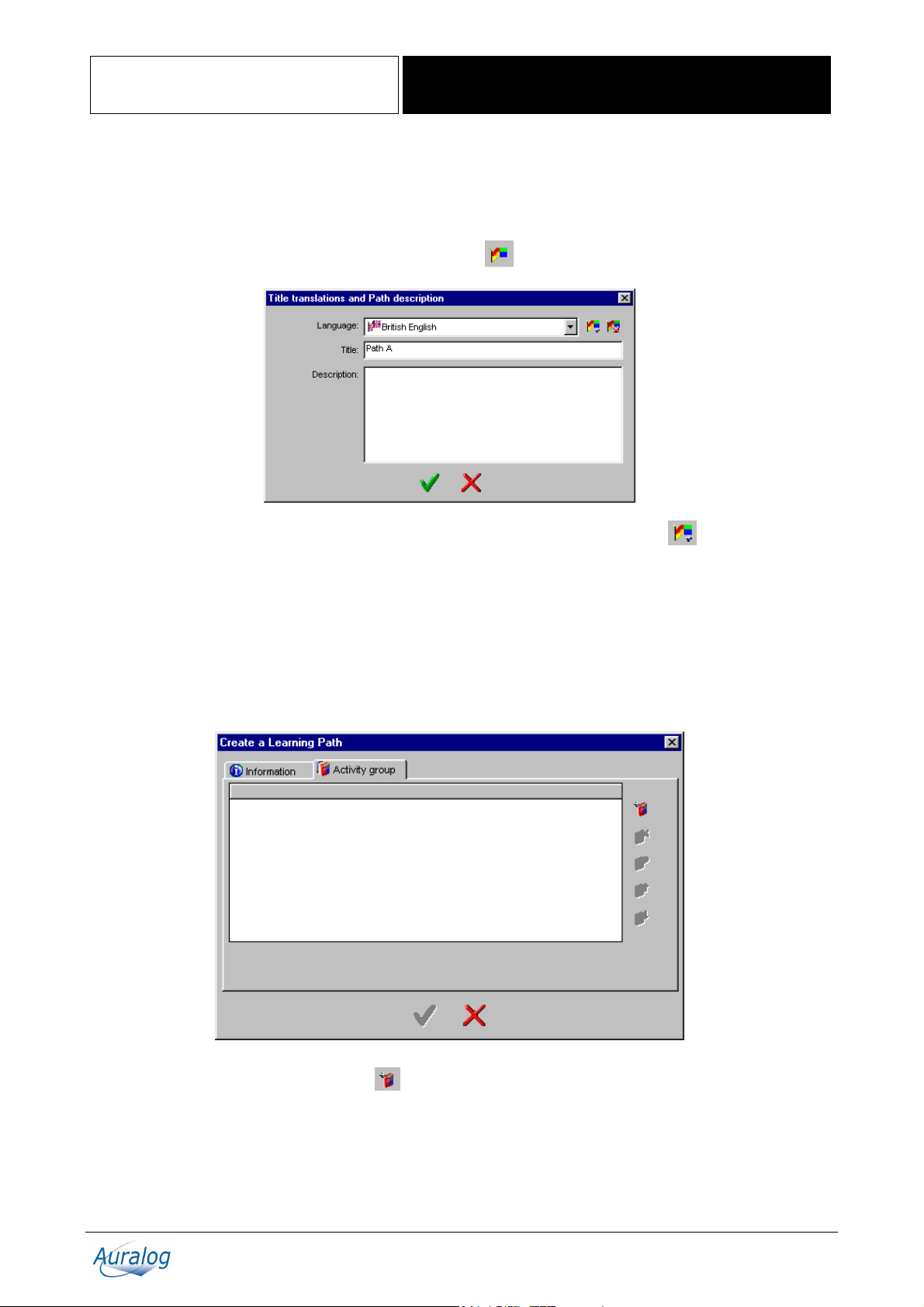
TELL ME MORE® Education
Tutor Tools
To translate the title and add a Learning Path description
Note:
By default, the Learning Path title is in the interface language in TELL ME MORE
particular language, the title displayed will be the same as that entered in the Title field on the Information tab.
You can translate the Learning Path title into different languages.
®
. If this title does not exist in that
Ø Click on the icon Title translations and Path description
Ø If any of the translation languages are not activated, click on the icon Add a translation
Ø Select the language into which you want to translate the title and write the Path description (optional).
Ø Translate the Path title.
Ø Confirm by clicking on the green tick.
.
.
To define activity groups
An activity group represents a line in a Learning Path.
Ø Click on the Activity group tab in the Create a Learning Path window.
Ø Click on the icon Add an activity group
.
Copyright 2003 Auralog S.A. All rights reserved 30
Page 31

TELL ME MORE® Education
Tutor Tools
You can choose either:
§ the lesson activities: select the Linked to a lesson option, then the lesson itself;
§ the cultural activities: select Not linked to a lesson option, then the level (if several levels are available).
Ø Tick the Name box (by clicking on it) if you want to modify the activity group name.
Ø Click on the icon Add a new activity
.
Ø Select an activity type for which you must:
- check or modify the options defined by default;
- select the exercises.
On the right side of the screen, you can view the skills the activity develops.
Ø Tick the Name box (by clicking on it) if you want to modify the activity’s name.
Copyright 2003 Auralog S.A. All rights reserved 31
Page 32
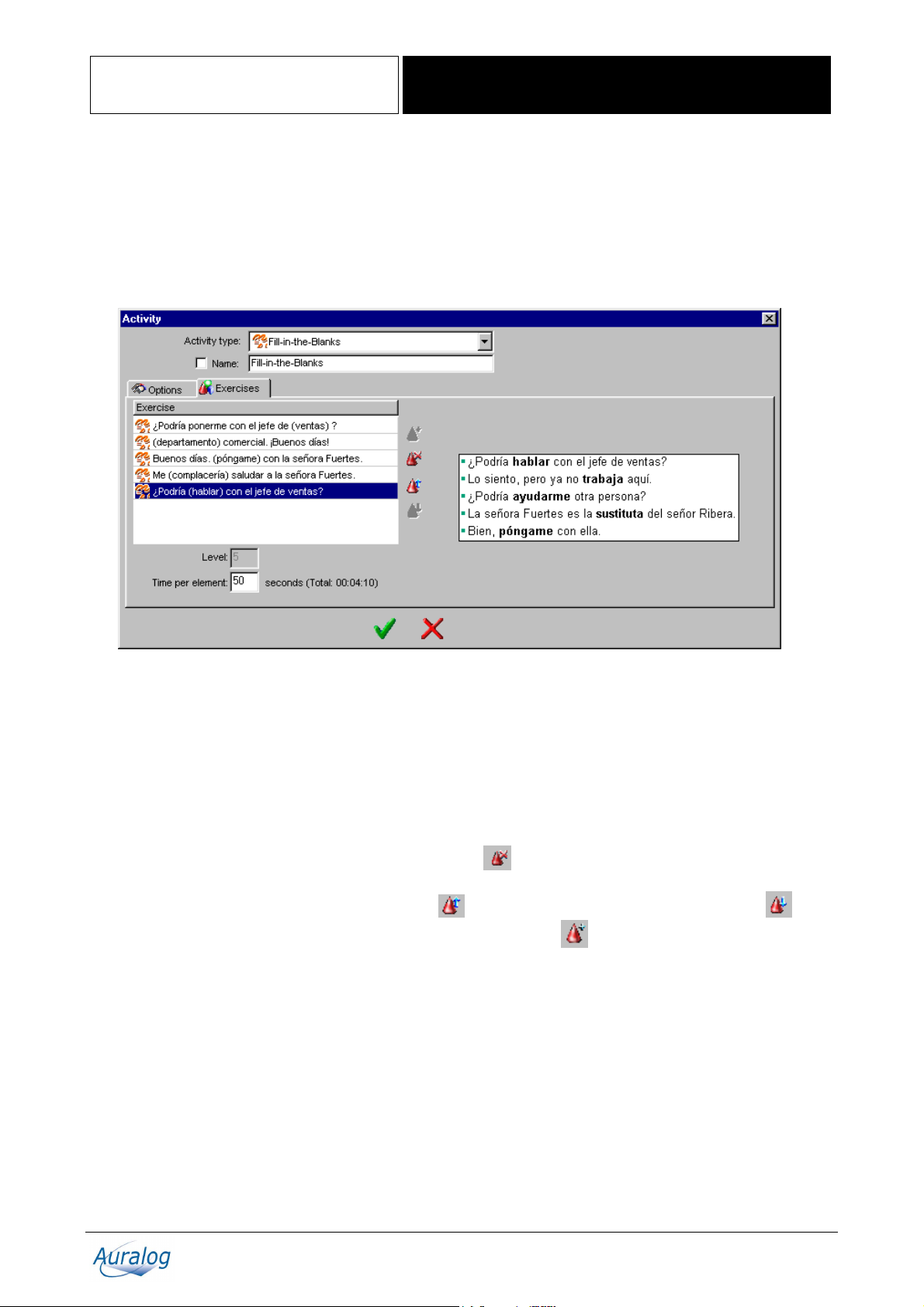
TELL ME MORE® Education
Tutor Tools
(1) To modify the activity options
To know more about the options, refer to the table in the Options Manager/To create an options file section.
Ø Click on the Value field, then select the new value.
(2) To select the exercises
Ø Click on the Exercises tab.
By default, all the exercises available for the lesson activity or the level selected are displayed.
By selecting the title or the first element of an exercise on the left side of the screen, you can view the entire text of the
exercise on the opposite side.
Also displayed are:
§ the Level, i.e. the number of elements a student has to complete before being able to pass onto the next activity in
the Path;
§ the Time per element, i.e. the number of seconds required to complete the exercise, as well as the overall time
taken to do all the exercises.
If you want to limit the activity to certain exercises only, select the different exercises you want to exclude from the
Learning Path, then click on the icon Delete exercises selected
You can also modify the order in which the exercises will be displayed to the student. Select one or more exercises, then
click either on the icon Move the exercises selected up
You can add any deleted exercises by clicking on the icon Add an exercise
.
, or the icon Move the exercises selected down .
.
Copyright 2003 Auralog S.A. All rights reserved 32
Page 33

TELL ME MORE® Education
Ø Select the deleted exercise(s) you want to add, then confirm by clicking on the green tick.
If you put the same activity into a Path activity group twice and you want to reuse the exercises already selected, you
must remove the tick from the Hide the exercises already added box.
Note:
If you want to add all the exercises again, click on the icon Select all
Tutor Tools
, then confirm by clicking on the green tick.
Once the activity options and exercises have been defined, confirm by clicking on the green tick.
Various icons allow you to subsequently reorganise the activity group by:
- adding a new activity
- deleting an activity
- modifying an activity
- moving an activity up
Ø Confirm by clicking on the green tick.
;
;
;
or down .
Copyright 2003 Auralog S.A. All rights reserved 33
Page 34

TELL ME MORE® Education
Tutor Tools
To transfer a Learning Path from a folder to students
Once a Learning Path has been selected or created, you can transfer it to one or more students. If the Learning Path has
recently been created, it must be saved before being sent. For more details, refer to the To save a Learning Path
section.
Ø Click on the icon Transfer the Path to student file(s)
Ø Click on the icon Select student(s)
Ø Select the student(s) who you want to send the Learning Path to from the student database.
Ø Confirm by clicking on the green tick.
.
.
To save a Learning Path
Ø Click on the icon Save the Learning Path .
Note:
If you have clicked on the icon Transfer the Path to student file(s) immediately after having created the Path, this
window will be displayed prior to the transfer taking place.
Copyright 2003 Auralog S.A. All rights reserved 34
Page 35

TELL ME MORE® Education
Ø Select the folder in which you want to save the Learning Path.
You have two choices:
- to save it in the Personal folder: which contains the Paths you have created and to which only you have access;
- to save it in the Shared folder: which contains all the Paths available to all Tutors on the network (standard
Learning Paths, Educational Paths and Paths created and saved in the Shared folder).
Tutor Tools
To transfer a Learning Path from one folder to another
You can subsequently change the folder in which the Learning Paths are stored.
Ø Select the All Paths tab, the type of folder, the lesson language and Lesson Family concerned to display the list of
Paths.
Ø Select the Learning Paths you want to move.
Ø Click on the icon Move the Path(s) selected to the ‘Shared’ folder (or Move the Path(s) selected to the
‘Personal’ folder)
according to where you want to place the Path.
To export/import a Learning Path
To export Learning Paths
Ø Select the Learning Path(s) you want to export.
Ø Click on the icon Export
- If you have selected only one Path, enter the name of the Learning Path (a file with the extension .al7), then click
on Save.
- If you have selected more than one Path, select the directory in which you want to copy the Paths, then confirm by
clicking on the green tick.
.
To import Learning Paths
Ø Click on the All Paths tab.
Ø Click on the icon Import
Ø Select Path(s) you want to import (Remember: a Learning Path is a file with the extension .al7), then click on
Open.
Ø State the folder (Personal or Shared) where you want to save the Paths.
The Learning Path(s) imported will be added to the list.
.
To modify a Learning Path
You can:
§ modify, move, add or remove an activity group or activity;
§ modify, add or remove a translation of the Path’s title.
Ø Select the All Paths tab, the type of folder, the lesson language and Lesson Family concerned to display the list of
Paths.
Ø Select the Path you want to modify, then click on the icon Modify the Learning Path
To modify an activity group
Ø Click on the Activity group tab.
Copyright 2003 Auralog S.A. All rights reserved 35
.
Page 36

TELL ME MORE® Education
You can then:
§ add an activity group;
§ modify an activity group;
§ remove one or more activity groups;
§ move an activity group up or down.
Tutor Tools
(1) To add an activity group
Ø Click on the icon Add an activity group .
To know more about this, refer to the To create a Learning Path/To define activity groups section.
(2) To modify an activity group
Ø Select the activity group you want to modify, then click on Modify the activity group .
To carry out your modifications, refer to the To create a Learning Path/To define activity groups section.
(3) To remove an activity group
Select the activity group(s) you want to remove, then click on Remove activity group(s) .
(4) To move an activity group
Select the activity group(s) you want to move and then either click on the icon Move activity group up (the line
will move up one space, corresponding to a move one space to the left
activity group down
Progress Chart).
(the line will move down one space, corresponding to a move one space to the right in the
in the Progress Chart), or on the icon Move
Copyright 2003 Auralog S.A. All rights reserved 36
Page 37

TELL ME MORE® Education
Tutor Tools
Options Manager
Ø Select the function Options Manager in the Tools folder.
This function enables the creation of various options files that you can transfer directly to students or attach to
messages.
To open an options file
Ø Click on the icon Open an options file or select the menu Options/Open an options file.
Ø Select the required options file and click on Open.
The options file will be displayed. You can then transfer or modify it.
To create an options file
Note:
The Value field of each option is empty by default.
To create a set of options, select values (from the range available) for each of the options.
Ø Enter or select a value by clicking on the Value field.
Copyright 2003 Auralog S.A. All rights reserved 37
Page 38

y
TELL ME MORE® Education
The table below provides details on each option.
Parameter Explanation Choice of values
Student Tracking Manager
Number of days detailed tracking
is kept
Number of days for which the detailed
tracking of a student is kept.
Audio Recordings Tracking Manager (local only)
Backup recordings
Compress recordings
Maximum number of saved
dialogues
Maximum number of saved
Sentence Pronunciation
exercises
Maximum number of saved Word
Pronunciation exercises
Saves student audio recordings made for
the Pronunciation and Dialogue activities.
Compresses the audio recording file (to the
detriment of the sound quality).
Maximum number of Dialogue activity
audio recordings that are saved.
Maximum number of Sentence
Pronunciation audio recordings that are
saved.
Maximum number of Word Pronunciation
audio recordings that are saved.
Maximum number of audio recordings of
Maximum number of recordings
for each dialogue/sentence/word
attempts made per dialogue/sentence/word
which are saved. Only those achieving the
best scores are saved.
Learning Mode Manager
Enable choice of Learning Mode
Learning Mode when TELL ME
MORE starts
Enable access to the Free-toRoam Mode in TELL ME MORE
Enable access to the Guided
Mode in TELL ME MORE
Enable access to the Dynamic
Mode in TELL ME MORE
Gives student choice of Learning Mode in
TELL ME MORE
Mode in which TELL ME MORE® begins
when opened by student.
Gives student access to the Free-to-Roam
Mode in TELL ME MORE
Gives student access to the Guided Mode in
TELL ME MORE
Gives student access to the Dynamic Mode
in TELL ME MORE
Options linked to Free-to-Roam Mode activities
Activate timer
Timer duration
Activate speech recognition
Activates the timer. Yes/No (default)
Timer speed.
Activates speech recognition for those
exercises which use it.
Difficulty level of activities with speech
Speech recognition difficulty level
recognition; if you choose, for example, the
value 4 and your score is below this, TELL
ME MORE
®
will not accept your answer.
Allows translations of texts to be viewed
Text translations
for the following activities: Dialogue,
Video and Questions, Grammar
Explanations and Cultural Texts.
Translation of words
Allows viewing of word translations for the
Find out more about a word function.
Activates access to exercises for the
Activate exercise links
Dialogue and Video and Questions
activities.
Activates access to the Sentence
Activate Sentence Pronunciation
links
Pronunciation activity from the Dialogue
using the Find out more about a word
function.
Activate Word Pronunciation
links
Activates access to the Sentence
Pronunciation activit
®
.
®
.
®
.
®
.
from the activities
Tutor Tools
1 (default) to 40
Yes/No (default)
Yes/No (default)
1 to 5 (2 = default)
1 to 50 (10 = default)
1 to 50 (10 = default)
1 (default) to 3
Yes (default)/No
Free-to-Roam (default),
Guided, Dynamic
Yes (default)/No
Yes (default)/No
Yes (default)/No
Very fast, Fast, Average
(default), Slow, Very slow
Yes (default)/No
1/7 to 7/7 (3/7 = default)
Yes/No (default)
Yes (default)/No
Yes (default)/No
Yes (default)/No
Yes (default)/No
Copyright 2003 Auralog S.A. All rights reserved 38
Page 39

TELL ME MORE® Education
using the Find out more about a word
function.
Dialogue: mode
Comprehension dialogue:
number of incorrect answers
Picture/Word Association: display
words
Picture/Word Association:
number of incorrect answers
Crossword Puzzles: grid size
Choice of mode to work on the Dialogue
activity.
Number of incorrect answers displayed in
the Comprehension dialogue.
Display the various possible answers in this
activity.
Number of incorrect answers displayed. 1 to 3 (2 = default)
Number of boxes constituting grid size. 5 to 11 (8 = default)
Type of clue provided by TELL ME
Crossword Puzzles: type of clue
MORE
grid.
Word Searches: grid size
Number of boxes constituting grid size. 10 to 15 (12 = default)
Type of clue provided by TELL ME
Word Searches: type of clue
MORE
words.
Video: display subtitles
Displays video subtitles. Yes (default)/No
Increases level of difficulty of dictation by
Dictation
taking into account punctuation in student
responses.
Options linked to the Guided Mode
Enables student to have access to all
standard Learning Paths (and Educational
Enable access to all Paths
Paths, if they have been copied). If not
activated, student only has access to Paths
sent by Tutors.
TELL ME MORE Pedagogical Options
Access to the grammar
explanations
Grammar explanations display
mode
Conjugation Tool access
Glossary access
Access to Grammar Explanations. Yes (default)/No
Type of display of Grammar Explanations
in TELL ME MORE
Access to Conjugation Tool. Yes (default)/No
Access to Glossary. Yes (default)/No
TELL ME MORE General Options
Interface language
Activate automatic Help
Voice display mode
Activate beep before student
answer
Activate background music
Activate correct/incorrect answer
sound
Activate sound effects
Choice of TELL ME MORE® interface
language.
Automatic activation of the animated Help
function in TELL ME MORE
Type of display for voice analysis in
Pronunciation activities.
Activates beep to signal to student when to
speak in speech recognition activities.
Activates background music in TELL ME
MORE
Activates sounds indicating student’s
success or failure of an exercise.
Activates sound effects in activities in
TELL ME MORE
Tutor Tools
®
to assist student in completing the
®
to assist student in finding the
®
.
®
.
®
.
®
.
Comprehension/Expression
(default)
1 to 3 (2 = default)
Yes (default)/No
Listen to the
words/Translation of words
(default)
Listen to the words
(default)/Display words
Difficult/Easy (default)
Yes (default)/No
Illustrations followed by text
(default)/
Text followed by
illustrations/
Text only
List of available languages
Yes (default)/No
- Display waveform
- Display pitch curve
- Display waveform and
pitch curve (default)
Yes (default)/No
Yes (default)/No
Yes (default)/No
Yes (default)/No
You can choose either:
§ to save the options file: refer to the To save an options file section;
§ or to transfer the options file to students: refer to the To transfer an options file from a folder to students section.
Copyright 2003 Auralog S.A. All rights reserved 39
Page 40
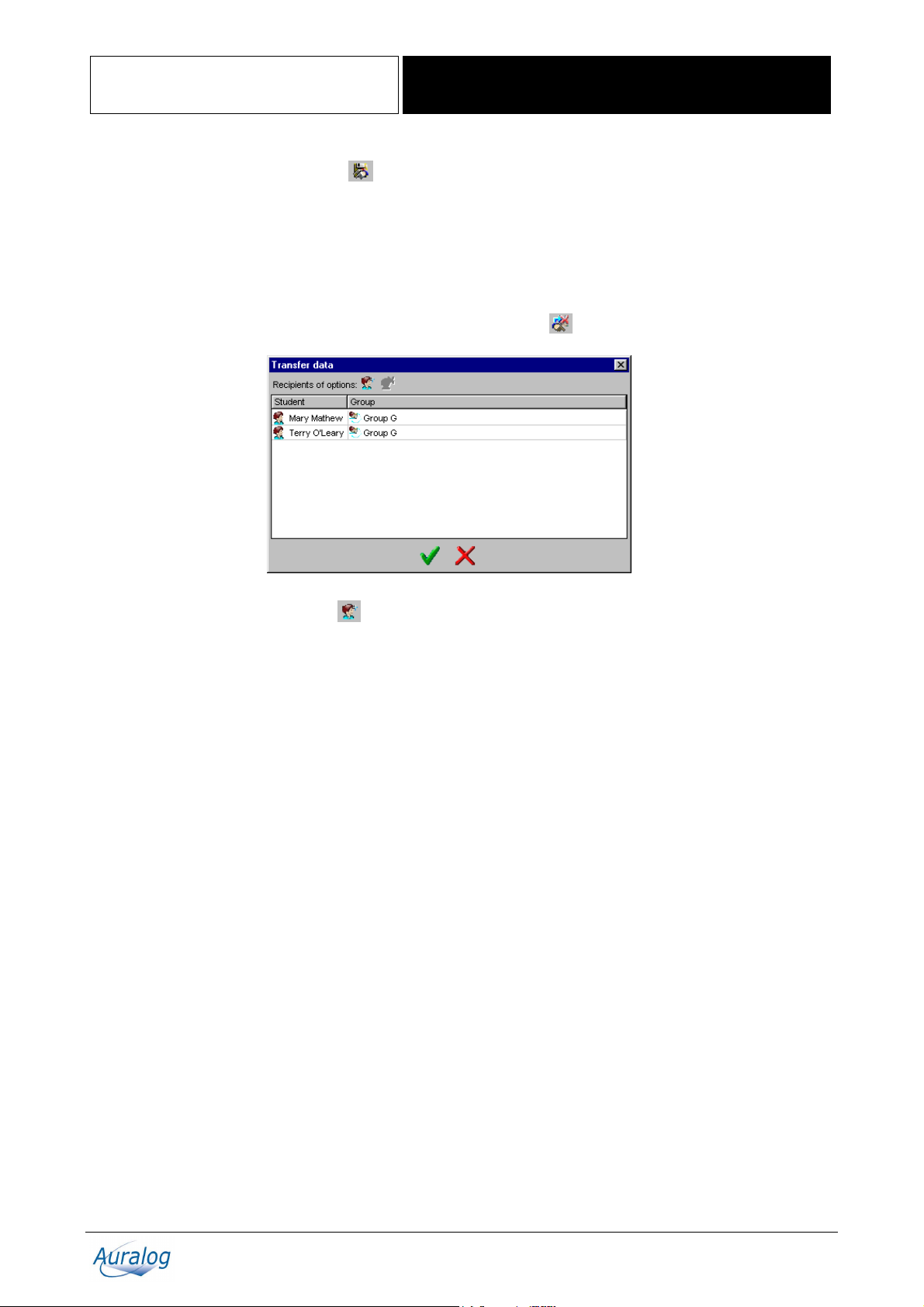
TELL ME MORE® Education
Tutor Tools
To save an options file
Ø Click on the icon Save options file or select the menu Options/Save options file having chosen the values
required.
Ø Enter a name for the options file and click on Save (the file has the extension .ini).
To transfer an options file from a folder to students
Ø Open the options file you want to transfer (refer to the To open an options file section).
Ø Click on the icon Transfer the options to one or more student files
Ø Click on the icon Select student(s)
Ø Select the student(s) you want to send the options file to and confirm by clicking on the green tick.
Note:
You can find the options file you sent to a student by opening the Student folder and clicking on the Options tab of the
Student file.
.
.
Copyright 2003 Auralog S.A. All rights reserved 40
Page 41

TELL ME MORE® Education
Tutor Tools
To print the linguistic and pedagogical content
Ø Select the function Content Printout in the Tools folder.
Content Printout enables you to select all or part of the linguistic and pedagogical content of TELL ME MORE
print it. You can, for example:
§ print the activities without the answers, allowing students to complete the activities on paper;
§ print the contents of the Glossary and Grammar to act as support materials.
Caution!
You must have access to lessons (copied on your hard disk or accessible by the network or CD-ROM) to be able to print
their contents.
®
and
To add a selection
Ø Click on the icon Add a selection . By default, you can go directly to the following stage of the process for the
first selection.
Ø From the drop-down menu, select the Lesson language whose linguistic and pedagogical content you want to print
(Remember: you only have access to the languages you teach).
Ø Select the Lesson Family or Families concerned by clicking on the icon Add a Lesson Family
Ø Select the Content type you want to print from the drop-down menu (Activity, Lesson or Culture).
These options vary depending on the content type selected.
Copyright 2003 Auralog S.A. All rights reserved 41
.
Page 42

TELL ME MORE® Education
Tutor Tools
Content type: Activity
Ø Select an activity from the drop-down menu (the selection will take the name of the activity selected).
Ø Click on the icon Add a selection
Ø Select the lesson(s) whose activities you want to print, then confirm by clicking on the green tick.
To select the print options for each of the activities, refer to the To define the print options section.
You can modify the selection at any time by changing, moving or removing activities.
For each new activity you want to print, you need to create a new selection. Therefore, you must repeat the procedure
beginning from the start of the To add a selection section.
.
Copyright 2003 Auralog S.A. All rights reserved 42
Page 43

TELL ME MORE® Education
Tutor Tools
Content type: Lesson
Ø Select the lesson concerned from the drop-down menu (the selection will take the name of the lesson selected).
Ø Click on the icon Add a selection
.
Ø Select the activity or activities you want to print from the selected lesson, then confirm by clicking on the green
tick.
To select the print options for each of the activities, refer to the To define the print options section.
You can modify the selection at any time by changing, moving or removing activities.
For each new lesson you want to print, you need to create a new selection. Therefore, you must repeat the procedure
beginning from the start of the To add a selection section.
Copyright 2003 Auralog S.A. All rights reserved 43
Page 44

TELL ME MORE® Education
Content type: Culture
Tutor Tools
Ø Click on the icon Add a selection
Ø Select the activity or activities you want to print, then confirm by clicking on the green tick.
To select the print options for each of the activities, refer to the To define the print options section.
You can modify the selection at any time by changing, moving or removing activities.
.
Copyright 2003 Auralog S.A. All rights reserved 44
Page 45

TELL ME MORE® Education
Tutor Tools
To define the print options
If you have selected the content type Activity, the options are defined for all lessons selected.
If you have selected the Content type Lesson or Culture, the options are defined for the activity selected.
Ø For each activity, tick the boxes (by clicking on them) on the right side of the screen, according to the options
available (General Options and Specific Options) and the content you want to print.
Refer to the table below for descriptions of the print options, as well as details of those options available according to
the activity.
Description of print options
Options Descriptions
General Options
Print the solutions
Print the translations
Translation language
Print the grammar links
Specific Options
Also print multiple-choice
questions
Comprehension
Expression
Only the key grammar
explanations
Prints the activities with solutions. By default, this option is activated for all activities.
Prints the translation of texts for the Dialogue, Grammar Explanations, Glossary, Video
and Questions and Cultural Texts activities.
The language the translation will be printed in.
Prints the titles of the grammar points corresponding to the activity in the Tutor Tools
interface language.
Prints the multiple-choice questions for the Video and Questions activity, in addition to
the text of the video.
Prints the Dialogue in Comprehension or Expression mode.
Prints only the key grammar explanations of the lesson selected in the Grammar
Explanations activity.
Only the keywords
Print the corresponding
Riddles
Category
Print the clues
Prints only the keywords of the lesson selected in the Glossary activity.
Prints the Riddles corresponding to the Cultural Text selected in the Cultural Texts
activity.
Prints texts relating to only one or more specific themes in the Cultural Texts activity.
Prints the clues for the Riddles activity.
Copyright 2003 Auralog S.A. All rights reserved 45
Page 46

TELL ME MORE® Education
Print options by activity
Activity Options
Word Association
Print the solutions
Tutor Tools
Picture/Word Association
Grammar Practice
Text Transformation
Dialogue
Dictation
Sentence Practice
Grammar Explanations
Glossary
The Right Word
Mystery Phrase
Print the solutions
Print the solutions
Print the grammar links
Print the solutions
Print the grammar links
Print the solutions
Print the translations + choose translation language
Specific Options:
Comprehension/Expression
Print the solutions
Print the grammar links
Print the solutions
Print the grammar links
Print the translations + choose translation language
Specific Options:
Only the key explanations
Print the translations + choose translation language
Specific Options:
Only the keywords
Print the solutions
Print the grammar links
Print the solutions
Words and Functions
Words and Topics
Word Order
Written Expression
Fill-in-the-Blanks
Video and Questions
Multiple-choice questions
Riddles
Cultural Texts
Patchworks
Print the solutions
Print the solutions
Print the solutions
Print the grammar links
Print the solutions
Print the solutions
Print the grammar links
Content type = Activity:
Print the solutions
Print the translations + choose translation
language
Specific Options:
Also print multiple-choice questions
Print the solutions
Print the solutions
Specific Options:
Print the clues
Print the solutions
Print the translations + choose translation language
Specific Options:
Print the corresponding Riddles
Category
Print the solutions
Content type = Lesson:
Print the translations + choose translation
language
Copyright 2003 Auralog S.A. All rights reserved 46
Page 47

TELL ME MORE® Education
Tutor Tools
To print selections
Before printing, you can:
§ open a print preview of the document created by clicking on the icon Print preview
preview includes all the selections;
§ check and modify the layout (definition of the top/bottom/left/right margins) by clicking on the icon Layout
the toolbar.
in the toolbar. The print
in
Ø Click on the icon Print
.
To save or open selections files
This function enables you to save ready-to-print selections files.
To save a selections file
Once you have selected the linguistic and pedagogical content you want to print, you can save it to print later using
Tutor Tools.
Ø Click on the icon Save the selections file
Ø Enter a name for the file (which will have the .aps extension) and click on Save.
.
To open a selections file
Note:
Selections files only contain the selections to be printed and not the linguistic and pedagogical content itself. For
another Tutor to read the file, they need to have access to the content of the lesson(s) selected in the selections file (i.e.
the lessons copied onto their hard disk, or accessible through the network or CD-ROM).
Ø Click on the icon Open a selections file
Ø Select the file you want and click on Open.
The selections will be displayed: you can then print them.
.
To modify, move or remove a selection
Modify a selection
Ø Select the line corresponding to the selection you want to modify in the Selections to print field.
Ø Carry out the modifications. To know more about this, refer to the To add a selection.
Move a selection
Ø Select the line corresponding to the selection you want to move in the Selections to print field.
Ø Click on the icon Move the selection up
document to be printed, or click on the icon Move the selection down
towards the end of the document to be printed.
, if you want to move the selection closer to the beginning of the
, if you want to move the selection
Remove a selection
Ø Select the line corresponding to the selection you want to remove in the Selections to print field.
Ø Click on the icon Remove the selection
.
Important information concerning printing of documents
Dialogue printout: question transition
The transition between different questions in the dialogue illustrate the interactive nature of the activity as the answer
chosen by the student dictates the following question.
The number on the left of the printout corresponds to the dialogue question number.
The numbers next to each answer on the right correspond to the question which will follow if the student gives that
particular answer.
Copyright 2003 Auralog S.A. All rights reserved 47
Page 48

TELL ME MORE® Education
Tutor Tools
TECHNICAL SUPPORT
If you have difficulty using Tutor Tools:
§ refer to the regularly-updated FAQ (Frequently Asked Questions) and technical information on Auralog’s website
at www.auralog.com
§ contact your supplier or Auralog’s technical support team who will help you find a solution.
;
AURALOG
6 rue Jean-Pierre Timbaud
78180 Montigny-le-Bretonneux
France
Tel. +33 (0)1 30 07 12 12
Fax. +33 (0)1 30 07 12 01
www.auralog.com
Technical support
Tel. +33 (0)1 30 07 12 10
E-mail: support.pro@auralog.com
Copyright 2003 Auralog S.A. All rights reserved 48
