Page 1

Technical Support Manual
Page 2
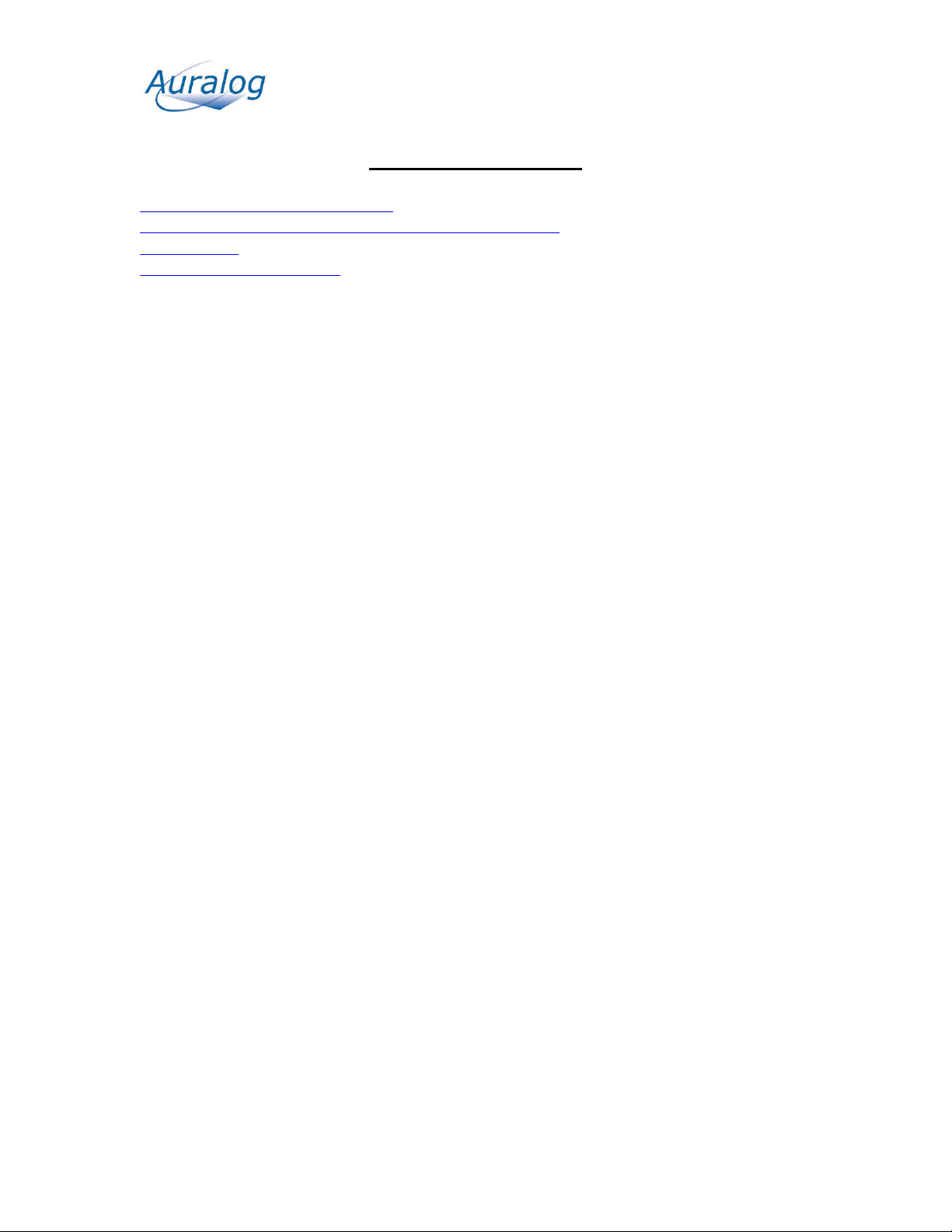
Table of Contents
Speech recognition does not work
Components keep on reloading but never seem to install
Black Screen
Turn Off Pop-Up Blockers
Page 3
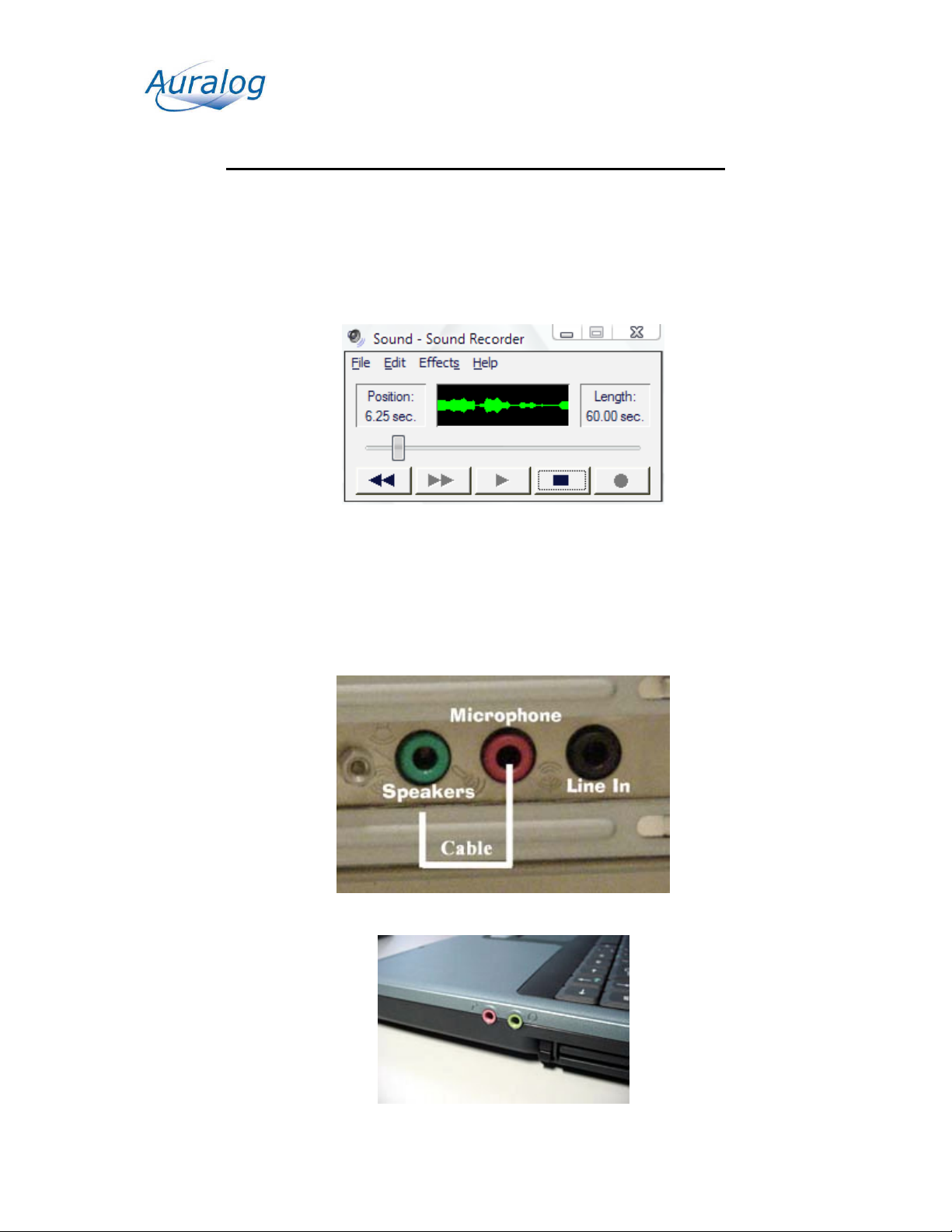
Speech Recognition Troubleshooting Tips
1. Check microphone using Microsoft’s sound recorder
START>ALL PROGRAMS>ACCESSORIES>ENTERTAINMENT>SOUND RECORDER
Click on red record button and speak into microphone. The green line should
change wavelengths as it picks up sound.
If the green line remains unchanged as you speek into the microphone you need to
check and make sure you are plugged into the correct microphone input on your
computer. Sometimes, it may look like it is plugged in but it is not completely
plugged in. Firmly push it into its input. Below are a few examples of a typical
microphone input. Notice the microphone icon to the left of the input to help you
identify the correct input. After checking this try the sound recorder again.
Page 4
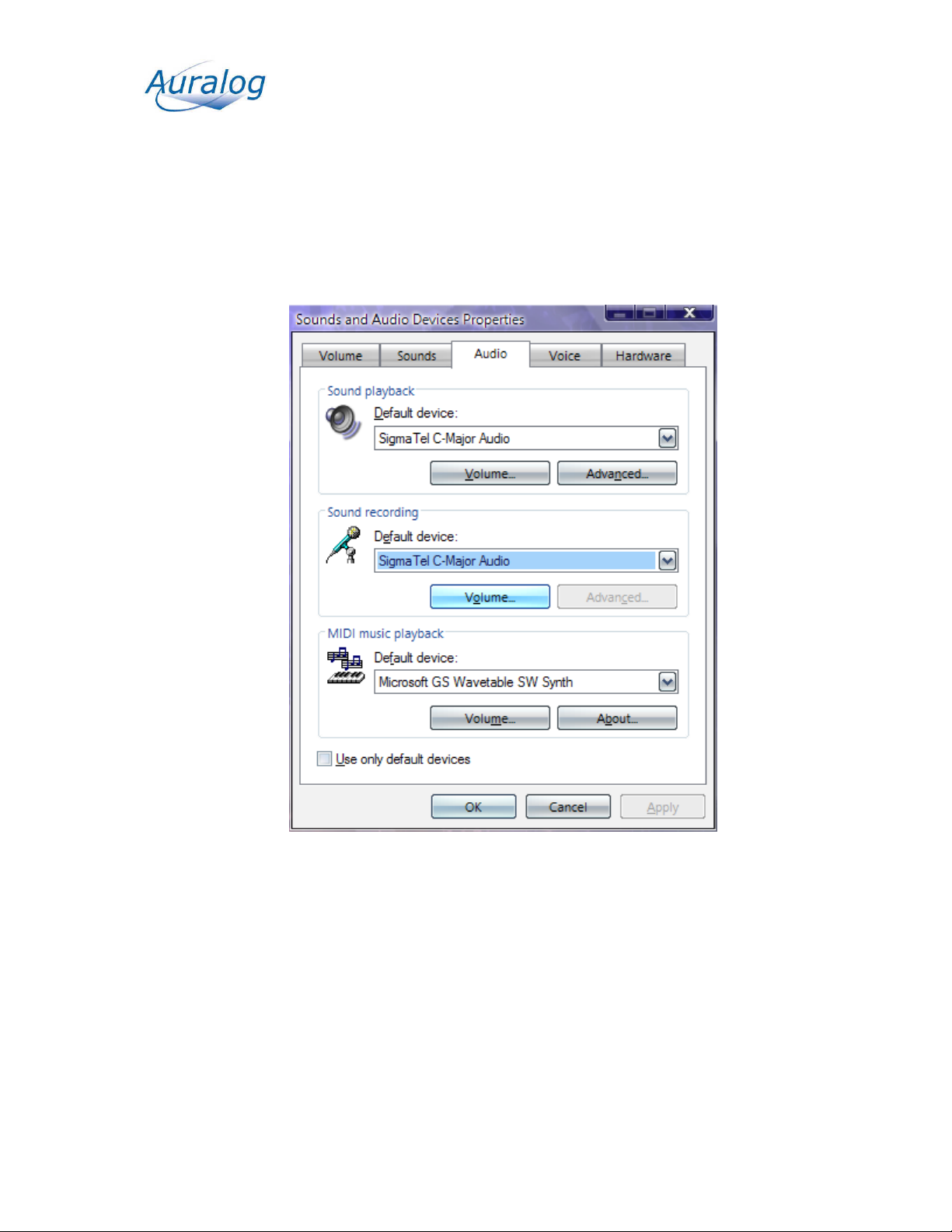
If you still can not record sound with the microsoft sound recorder, check your
sound settings in the control panel to ensure the microphone is not muted. To do
this, click on
START>SETTINGS>CONTROL PANEL>SOUNDS AND AUDIO DEVICES
Depending on your audio card, your screen may appear different. What you are
looking for is the sound recording settings. On this screenshot, I can find it on
either the ‘AUDIO’ tab or the ‘VOICE’ tab.
Page 5

If you click on the volume button for the sound recorder the following screen
should appear. This is the screen you are looking for to verify microphone settings
and the little checkbox is selected below the volume settings.
After this is selected try the voice recorder again.
Page 6

Component Installation Tips
TIP: MUST BE DONE WITH ADMINISTRATIVE PRIVILEGES!!
If the components are stuck in what seems to be a loop, it may be because you have a
sound card with multiple inputs such as the ones found in Microsoft’s Windows Media
Center operating system. The components are actually installed but the software does not
know which input to use. To fix this, right click on your START button and click on
EXPLORE.
Navigate to the following directory:
Page 7

Double click on the RecoConfig.exe program and select the checkbox, ‘Use Mixer
Defaults.’ Then click on the Save changes button on the bottom left corner of this screen.
Page 8

Black Screen
TIP: MUST BE DONE WITH ADMINISTRATIVE PRIVILEGES!!
When the program starts up, you get a black or blank screen. The best way to fix this is to
re-install flash. The easiest way to reinstall flash is to goto the following website and look
for the ‘Get Adobe Flash Player’ link as seen below:
http://www.adobe.com
At the moment, adobe tries to install the Yahoo toolbar as well which may cause some
pop-up blocker problems. Be sure to uncheck the box that says install yahoo toolbar!
Click on the Install Now button.
After installation, log back into Tell Me More™
Page 9

Turn off Pop-Up Blockers
There are a lot of toolbars out there that block unwanted pop-ups. Tell Me More™
software creates wanted pop-ups which can not be blocked. So you must disable your
pop-up blockers. Holding down the CTRL key temporarily disables some pop-up
blockers but is not a sufficient solution. Here we will try and address the most common
blockers.
If you have installed Windows Ineternet explorer service pack 2, you have a pop up
blocker installed by default. In order to turn this off, you simply open internet explorer
and click on:
TOOLS>POP-UP BLOCKER>TURN OFF POP-UP BLOCKER
_______________________________________________________________
Click on the ‘Blocked’ button and it will change to Site Popups Allowed. Clicking this
button toggles the pop-up blocker off and on again.
Page 10

Click on the Yahoo Toolbar's popup blocker icon option arrow. This arrow is pointing
down beside of the popup blocker icon.
Select the ‘Enable Pop-Up Blocker’ in order temporarily disable it. The checkmark to the
left of it will not be there if the pop-up blocker is disabled.
_______________________________________________________________
Sign into your AOL account. Go to a webpage. Click once on ‘Blocking Pop-ups’ at
bottom-right corner of screen and choose Set Pop-up Control Preferences.
Page 11

Uncheck box labelled ‘Supress pop-ups from Web sites I visit using AOL (R) software’
Click Save to save your change. Minimize AOL's browser and use Internet Explorer to
log into your training server.
_______________________________________________________________
Norton Internet Security
Norton AntiSpam and Norton Internet Security 2005 and 2006
To disable Pop-up Blocking
1. In the main window, on the left side click Norton AntiSpam.
2. Click Pop-up Blocking > Turn Off.
Norton AntiSpam and Norton Internet Security 2004 and earlier
To disable Ad Blocking or Pop-up Blocking
1. In the main window, double-click Ad Blocking.
2. Uncheck Ad Blocking.
3. Uncheck Pop-up Window Blocking.
4. Click OK.
