Page 1
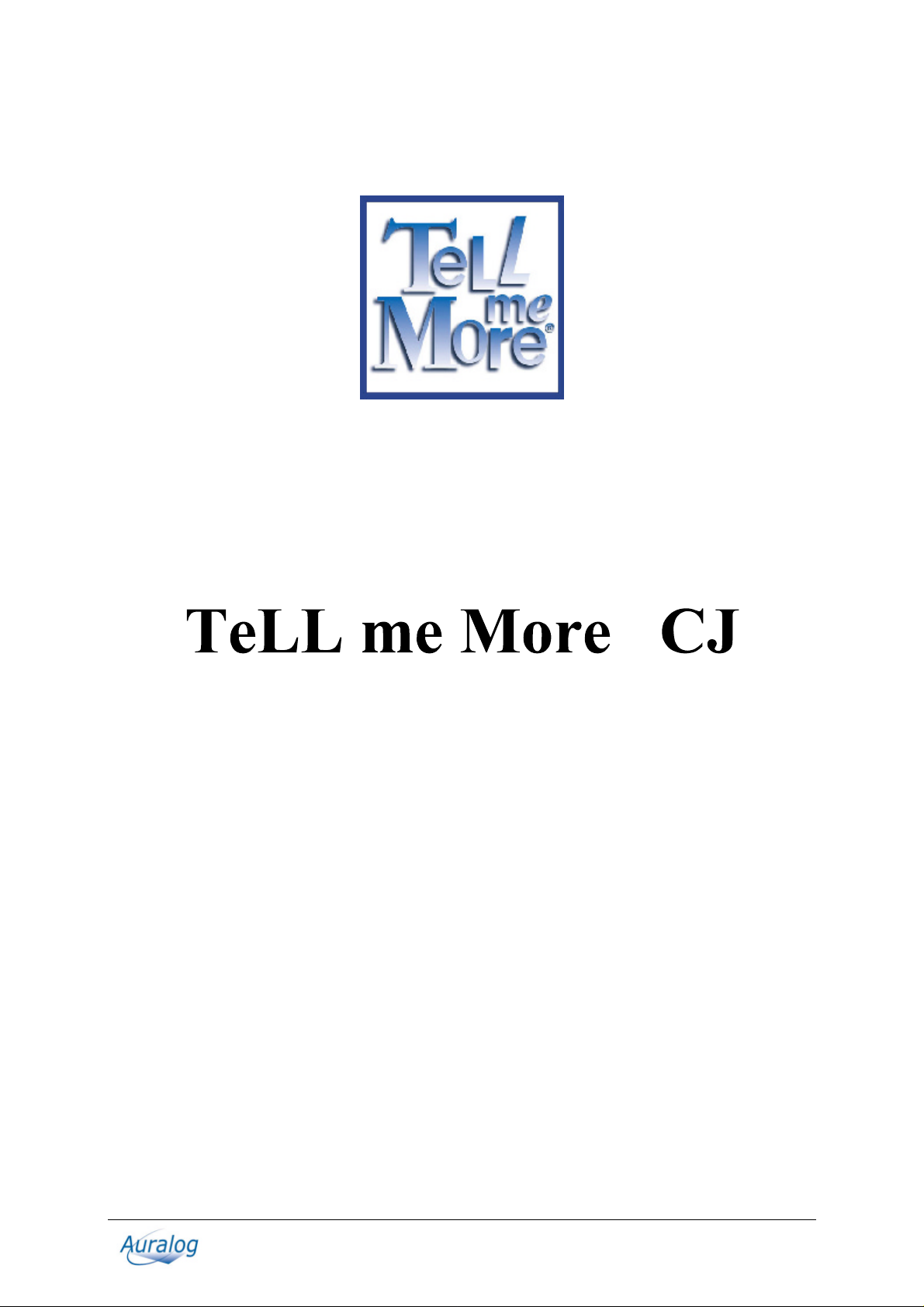
®
USER’S MANUAL
Copyright 2000-2001 Auralog S.A. All rights reserved.
TeLL me More is a registered tradem ark of Auralog S.A.
Page 2
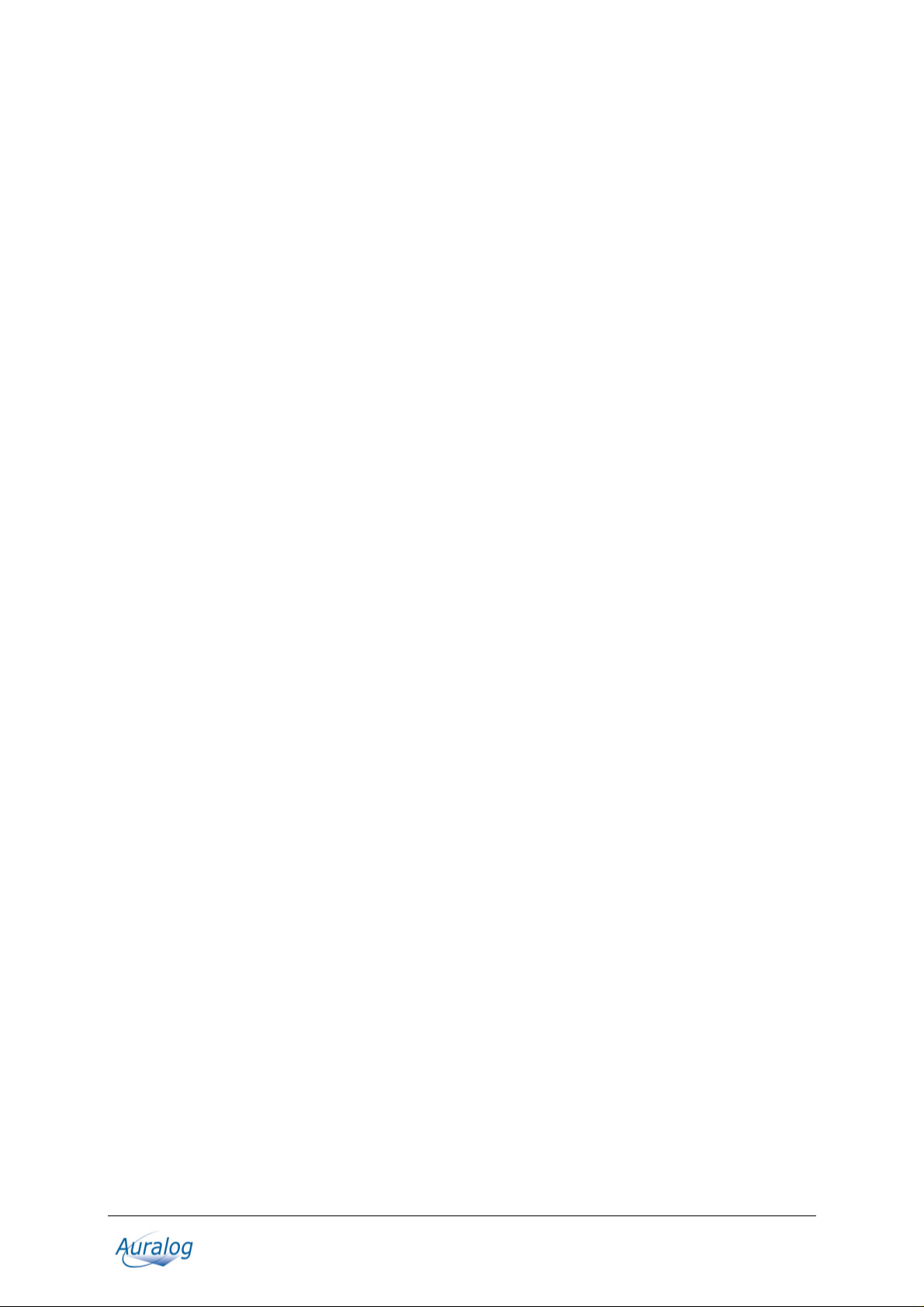
Contents
INTRODUCTION.................................................................................................................................................4
INTRODUCTION.....................................................................................................................................................4
PRACTICAL INFORMATION...........................................................................................................................4
SYSTEM REQUIREMENTS.......................................................................................................................................4
DISPLAY SETTING.................................................................................................................................................4
Checking the display setting compatible with your computer.........................................................................4
Selecting a display setting...............................................................................................................................5
CHECKING THE SOUND .........................................................................................................................................5
Connecting the headset to the sound card inputs............................................................................................5
Testing your sound card..................................................................................................................................6
INSTALLATION ..................................................................................................................................................6
INSTALLING TELL ME MORE
RUNNING TELL ME MORE
UNINSTALLING TELL ME MORE
ACCESSING HELP .................................................................................................................................................9
BROWSING ..........................................................................................................................................................9
USER ID...............................................................................................................................................................9
MAIN MENU: THE FILM SET.................................................................................................................................9
TOOLBAR ...........................................................................................................................................................10
HELP ..................................................................................................................................................................11
Help...............................................................................................................................................................11
What's this? ...................................................................................................................................................11
®
CJ........................................................................................................................6
®
CJ............................................................................................................................9
®
CJ ...................................................................................................................9
CHOICE OF LESSON........................................................................................................................................11
CHOICE OF LESSON.............................................................................................................................................11
DIALOGUE.........................................................................................................................................................12
START-UP...........................................................................................................................................................12
DIALOGUE: EXPLORE - HOW IT WORKS..............................................................................................................12
DIALOGUE: EXPRESSION - HOW IT WORKS.........................................................................................................12
Some tips for answering questions................................................................................................................13
IMPROVING YOUR PRONUNCIATION.................................................................................................................... 13
AVAILABLE FUNCTIONS ..................................................................................................................................... 13
Choice of Question........................................................................................................................................14
Helping you understand ................................................................................................................................14
OPTIONS.............................................................................................................................................................14
Speech recognition........................................................................................................................................14
PRONUNCIATION ............................................................................................................................................15
START-UP...........................................................................................................................................................15
PRONUNCIATION INDEX .....................................................................................................................................15
HOW THE PRONUNCIATION EXERCISES WORK ....................................................................................................16
Listen.............................................................................................................................................................16
Speak... ..........................................................................................................................................................16
Wait... ............................................................................................................................................................16
WAVEFORMS AND PITCH CURVES .......................................................................................................................16
DETECTING PRONUNCIATION ERRORS ................................................................................................................17
SCORING ............................................................................................................................................................17
COMPARATIVE LISTENING.................................................................................................................................. 17
PRONUNCIATION EXERCISE ON A PHONETIC POINT.............................................................................................18
Animation ......................................................................................................................................................18
GENERAL FUNCTIONS.........................................................................................................................................18
OPTIONS.............................................................................................................................................................18
TeLL me More CJ Copyright 2000-2001 Auralog S.A. All rights reserved. 2
TeLL me More is a registered tradem ark of Auralog S.A.
Page 3
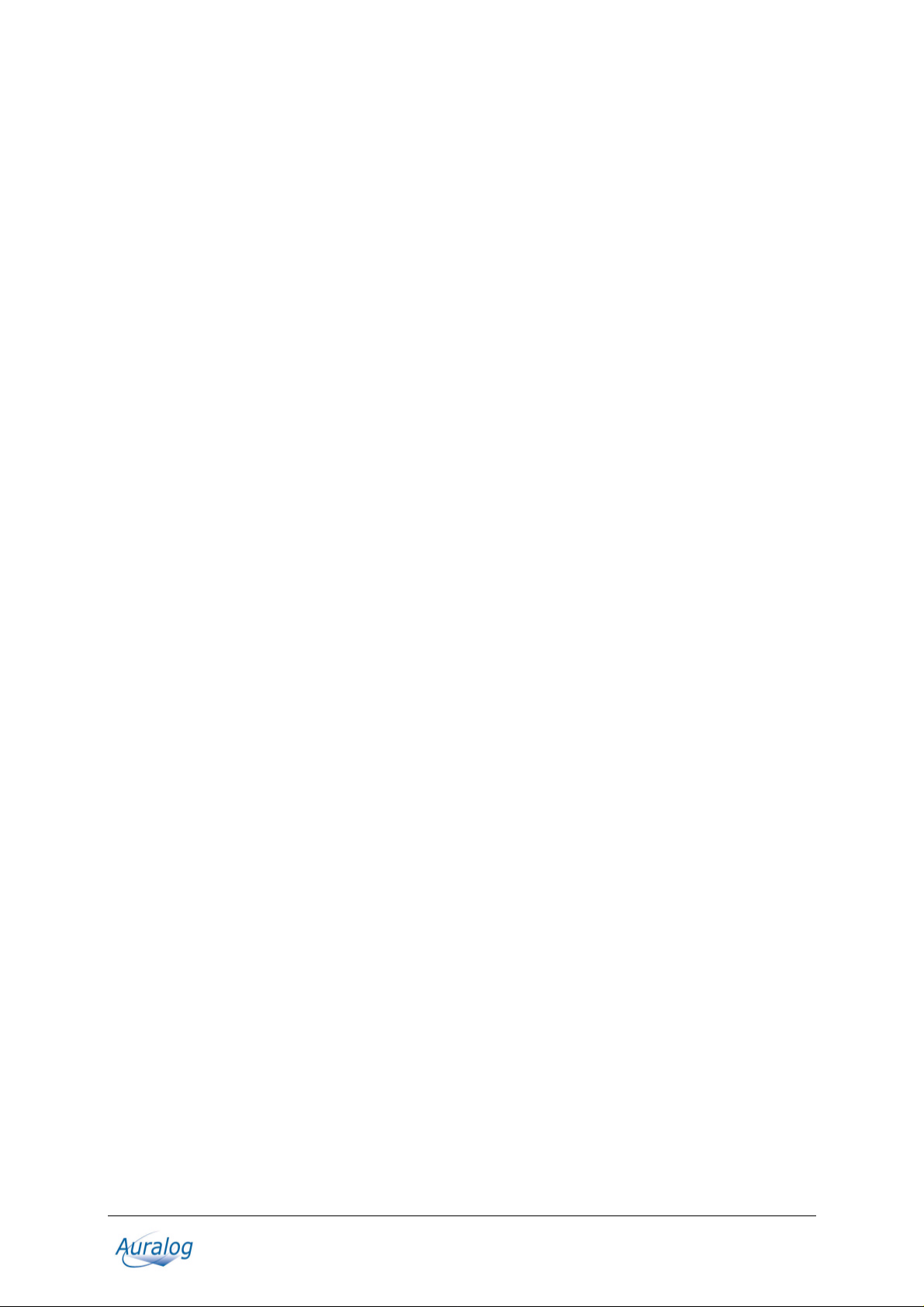
Transcription display.....................................................................................................................................18
Difficulty level ...............................................................................................................................................18
Pronunciation: display..................................................................................................................................18
VIDEO..................................................................................................................................................................19
ACCESSING THE VIDEO.......................................................................................................................................19
USING THE VIDEO...............................................................................................................................................19
OPTIONS.............................................................................................................................................................19
Audio .............................................................................................................................................................19
EXERCISES........................................................................................................................................................19
START-UP...........................................................................................................................................................19
PICTURE/WORD ASSOCIATION ...........................................................................................................................20
CHINESE/PINYIN ASSOCIATION – JAPANESE/RÔMAJI ASSOCIATION .................................................................. 20
CHINESE/ENGLISH ASSOCIATION – JAPANESE/ENGLISH ASSOCIATION..............................................................20
CHINESE/CHINESE ASSOCIATION – JAPANESE/JAPANESE ASSOCIATION ............................................................ 20
THE RIGHT WORD..............................................................................................................................................21
FILL-IN-THE-BLANKS.........................................................................................................................................21
MYSTERY PHRASE..............................................................................................................................................21
WORD ORDER ....................................................................................................................................................21
DICTATION .........................................................................................................................................................22
CROSSWORD PUZZLE ......................................................................................................................................... 22
AVAILABLE FUNCTIONS ..................................................................................................................................... 23
OPTIONS.............................................................................................................................................................23
Timer .............................................................................................................................................................23
Picture/Word Association..............................................................................................................................23
Crossword Puzzle..........................................................................................................................................23
Dictation........................................................................................................................................................23
REFERENCE WORKS......................................................................................................................................23
START-UP...........................................................................................................................................................23
GRAMMAR .........................................................................................................................................................24
GLOSSARY ............................................................................................................................... .......................... 24
LESSON REPORT..............................................................................................................................................24
ACCESSING THE LESSON REPORT PANEL............................................................................................................24
OPTIONS.............................................................................................................................................................25
ACCESSING THE OPTIONS ...................................................................................................................................25
SELECTING AN OPTION .......................................................................................................................................25
OPTIONS: DIALOGU E AND EXERCISES................................................................................................................25
Timer .............................................................................................................................................................25
Crossword Puzzle..........................................................................................................................................25
Transcription display.....................................................................................................................................25
Dictation........................................................................................................................................................25
OPTIONS: AUDIO, VIDEO AND SPEECH RECOGNITION........................................................................................ 26
Audio .............................................................................................................................................................26
Speech recognition........................................................................................................................................26
Pronunciation: display..................................................................................................................................26
RECOMMENDATIONS AND SOLUTIONS ..................................................................................................26
RECOMMENDATIONS ..........................................................................................................................................26
Installing the headset.....................................................................................................................................26
Difficulty level ...............................................................................................................................................27
Speaking........................................................................................................................................................27
Imitating the model........................................................................................................................................27
SOLUTIONS.........................................................................................................................................................27
Installation/Start-up ......................................................................................................................................27
Sound and recording problems......................................................................................................................28
TECHNICAL SUPPORT..........................................................................................................................................29
TeLL me More CJ Copyright 2000-2001 Auralog S.A. All rights reserved. 3
TeLL me More is a registered tradem ark of Auralog S.A.
Page 4
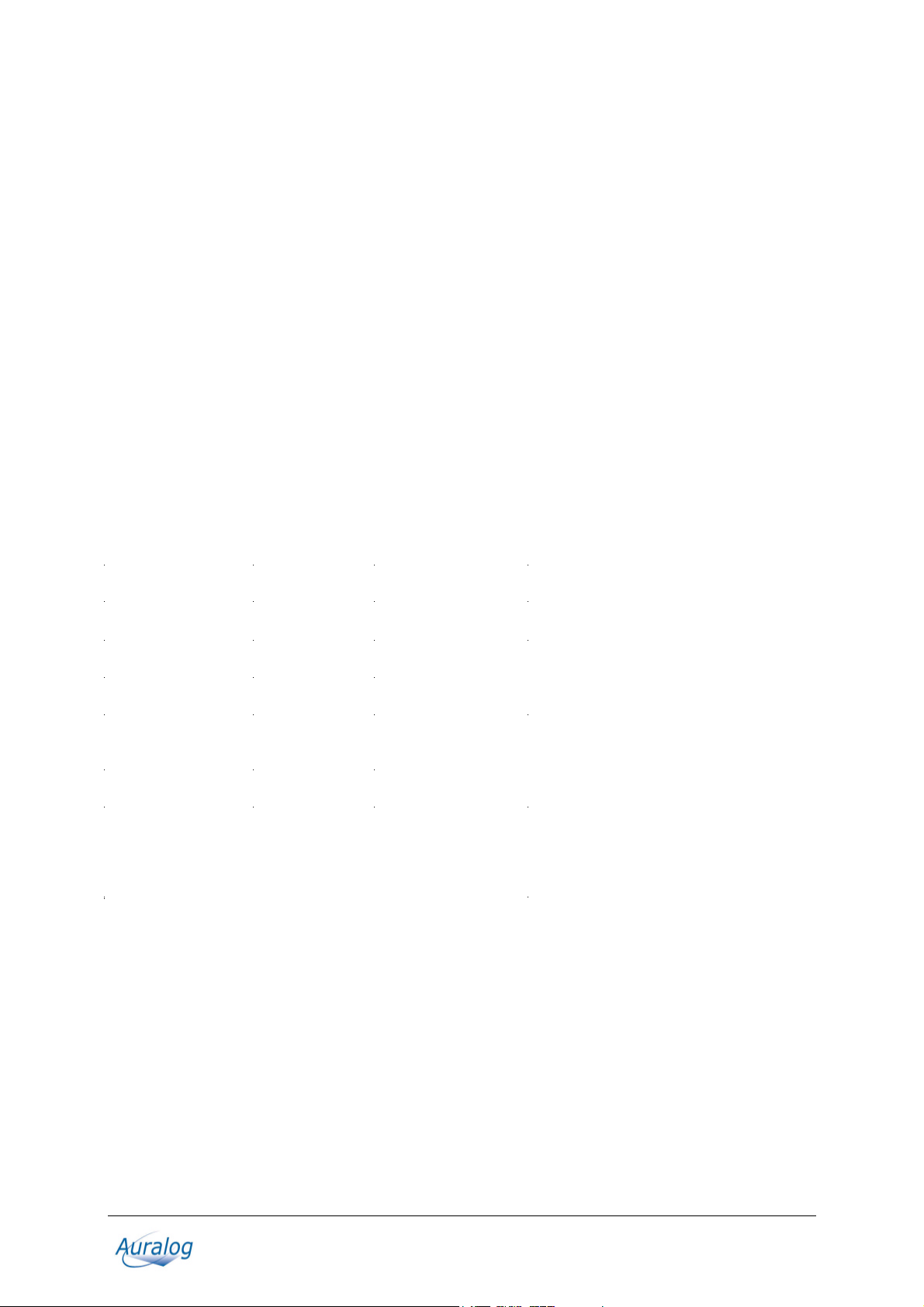
Introduction
PC or compatible: Pentium®, Windows® 95, 98, NT4, Millennium, 2000, XP or Vista 32/64 bits, 32 MB
RAM (64 MB for NT4 and 2000, 128 MB for XP and 512 MB for Vista), 110 MB available on the hard
disk, 1024x768 graphics card with 65,536 colors, 16-bit Windows®-compatible sound card, 12x
DVD-ROM drive, microphone and speakers or headset.
RECOMMENDED CONFIGURATION:
Introduction
Welcome to the world of The TeLL me More® Collection!
The TeLL me More
success to consta ntly striving for innovati on in language learni ng.
Thanks to its combination of technical and educational quality, you will learn to write and speak Chinese or
Japanese efficiently.
This manual will accompany you throughout your voyage of discovery of TeLL me More
designed to answer as many of our users' frequently asked questions as possible.
If, however, even after consultation, you should still have any questions, please don't hesitate to contact our
technical support department: it's there at your service. Contact details can be found on the back cover of this
manual.
Have fun exploring!
The TeLL me More
Dutch, Chinese and Japanese. These products are all available in several different levels.
®
Collection, which has already attracted millions of users all over the world, owes its
®
. It has been
®
Collection includes software for learning English, German, Spanish, French, Italian,
Practical information
System requirements
TeLL me More® has the following system requirements:
Display setting
Checking the display setting compatible with your computer
• Check your computer display setting before beginning installat ion.
• For optimal display TeLL me More
TeLL me More CJ Copyright 2000-2001 Auralog S.A. All rights reserved. 4
TeLL me More is a registered trademark of Auralog S.A.
®
requires the following display settings:
Page 5
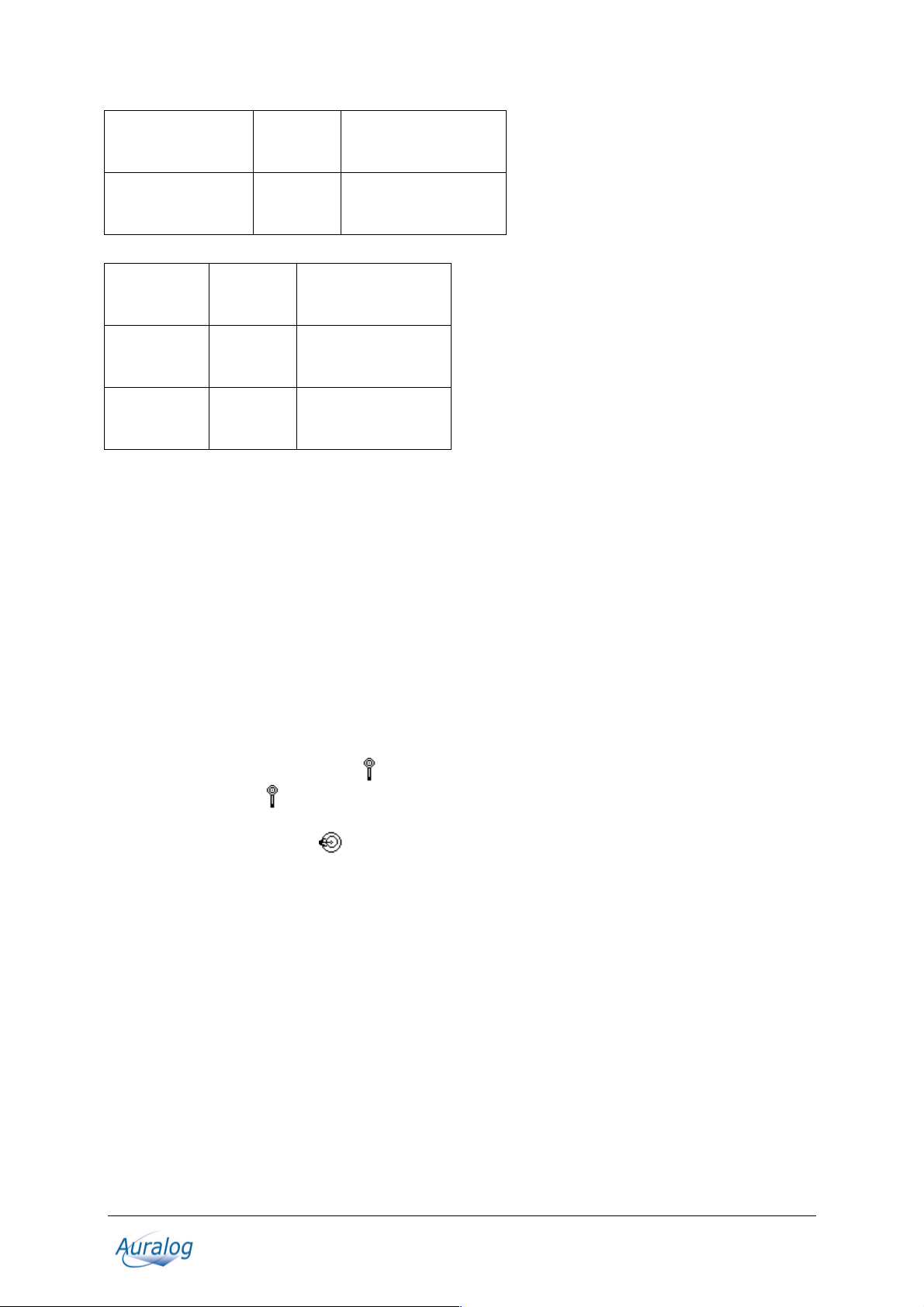
1 MB graphics card resolution
800x600
with 65,536 colours
(16-bit colours)
2 MB graphics card resolution
1,024x768
• For satisfactory use, the minimum display settings are:
512 KB
graphics card
1 MB graphi cs
card
1 MB graphi cs
card
Warning!
We advise you to use the minimum resolution of 800 x 600 for the best textual readability.
resolution
800x600
resolution
800x600
resolution
1,024x768
with 65,536 colours
(16-bit colours)
with 256 colours
with 256 colours
with 256 colours
Selecting a display setting
First check that your computer screen is compatible with your chosen resolution.
• To do this, with all applications closed, click on the desktop background with the right mouse button.
• Select Properties in the context-sensitive menu.
• Click on Configuration (or Settings).
• In the Desktop area (or Screen area), choose the resolution (800x600 or 1,024x768) and in the Colour
Box (or Colours), select the number of colours required: 256 colours or 65,536 colours (16-bit colours).
Checking the sound
Connecting the headset to the sound card inputs
These inputs are usually at the back of your computer.
• The microphone corresponds to the
input marked Mic or
• The headphones correspond to the ² plug of the headset. This plug must be connected to the sound card
input marked Spk/Line out or
Note.
You may listen to the sound output via the loudspeakers or your headphones. You must therefore connect the ²
plug of the headset or the plug of the loudspeakers to the sound card input.
.
plug of the headset. This plug must be connected to the sound card
.
TeLL me More CJ Copyright 2000-2001 Auralog S.A. All rights reserved. 5
TeLL me More is a registered tradem ark of Auralog S.A.
Page 6

Testing your sound card
Use the WindowsTM Sound recorder:
• Go to the Start \ Programs \ Accessories \ Multimedia (or Entertainment) \ Sound Recorder menu.
• Start recording by clicking on the red button.
• Stop recording by clicking on the black rectangle.
• Listen to your recording by clicki ng on the arrow.
If your sound card is correctly installed, your recording will be clear. If not, contact your supplier for more
information.
Installation
Installing TeLL me More® CJ
• Put the TeLL me More® CJ installation CD-ROM in your CD-ROM drive. After a few seconds,
installation will start automatically. If it does not start automatically, refer to the I can't install TeLL me
More® CJ! section.
• The installation program will ask you to choose an interface language. This is the language that will be used
to give you all the necessary instructions.
Note.
The choice of interface languages can vary depending on which version of installation CD-ROM you have.
TeLL me More CJ Copyright 2000-2001 Auralog S.A. All rights reserved. 6
TeLL me More is a registered tradem ark of Auralog S.A.
Page 7
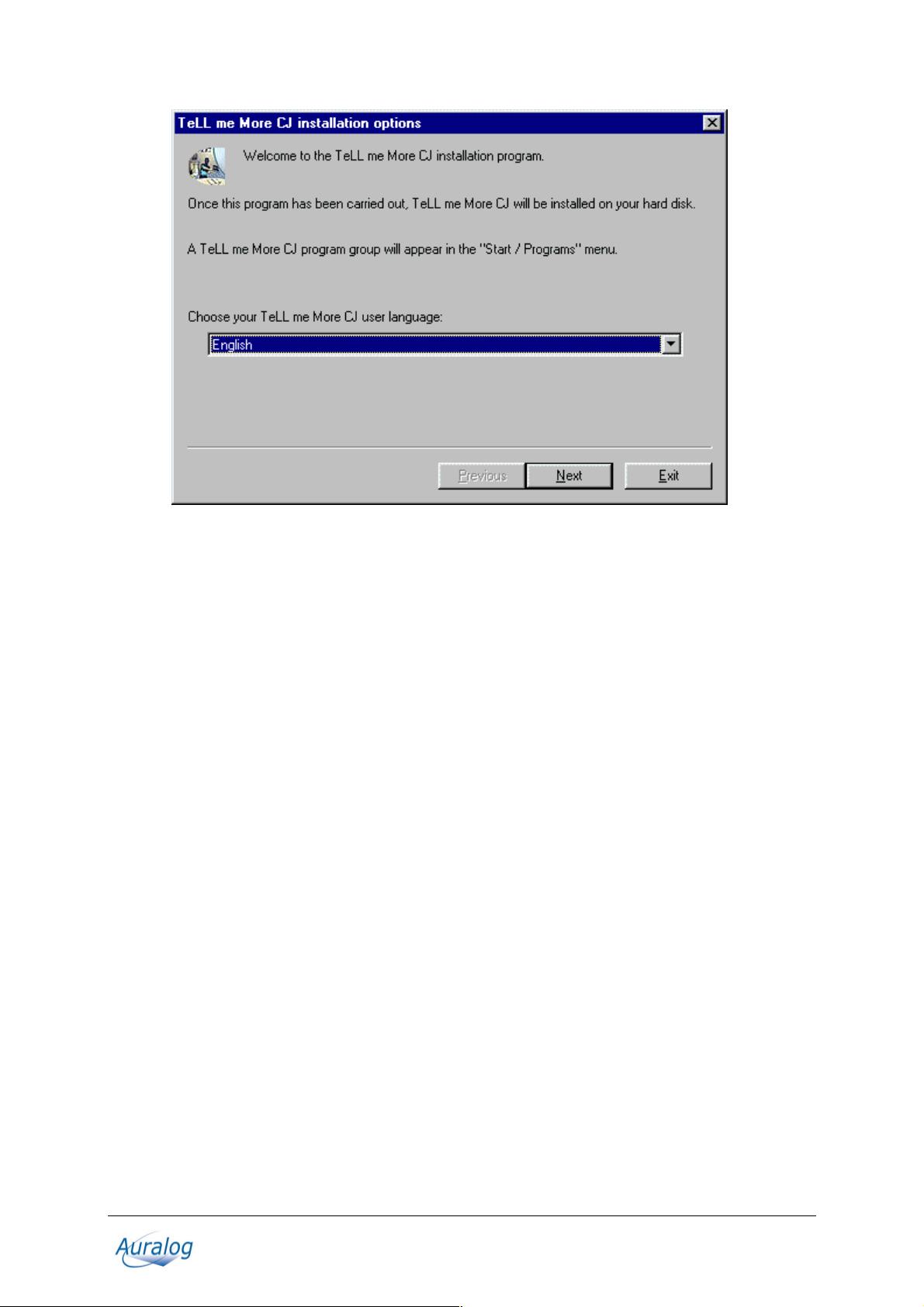
• The program will then ask you to choose the type of installation required. Your choice will determine the
graphics mode use d by TeLL me More
Þ If you select Minimum, TeLL me More
display. This installation takes up the least space on your hard drive.
Example: if your current resolution is 1,024x768 with 65,536 colours, TeLL me More
resolution of 1,024x768 with 65,536 colours.
Þ If you choose Standard, TeLL me More
monitor, as well as the minimum resolution (800x600, 256 colours). This installation will allow TeLL me
®
More
CJ to function with an optimal display in the display configuration which is present during
installation, and to function with a minimal display if the configuration is changed.
Þ If you choose Maximum, TeLL me More
system. You should choose this type of installation if you often change display configuration.
Þ If you choose Personalised, TeLL me More
®
CJ.
®
CJ will choose the resolution best adapted to your current
®
CJ will install a
®
CJ will install the resolution which is best suited to your
®
CJ will install all the resolutions compatible with your display
®
CJ will allow you to choose the resolution you want to use.
Warning!
We advise you to use the minimum resolution of 800x600 for the best textual readability.
TeLL me More CJ Copyright 2000-2001 Auralog S.A. All rights reserved. 7
TeLL me More is a registered tradem ark of Auralog S.A.
Page 8
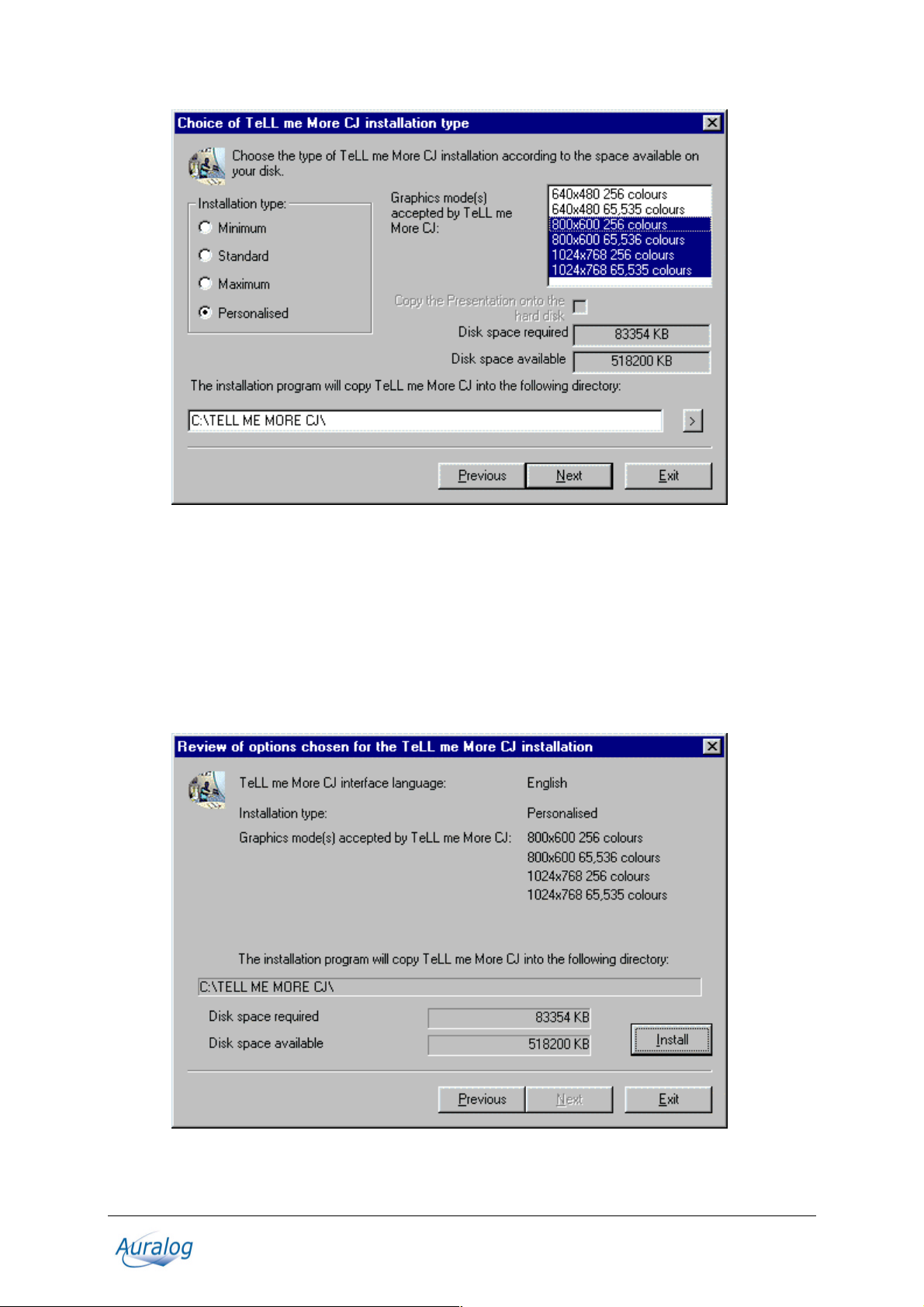
• The program will give details, according to the type of installation chosen, of the space required on your
hard disk for the installation of TeLL me More
®
CJ, as well as the space actually available on your hard
disk.
• The installation program will ask you to choose the disk onto which you wish to copy the files necessary for
running TeLL me More
C:\TELL ME MORE
®
CJ. These files must be copied into a directory:
®
CJ is suggested by defa ul t.
• Click on the Next button and enter the licence number marked on the back of the box of the installation CD-
ROM.
• Once you have entered all the necessary data, click once more on Next. A summary of all the options you
have chosen will be displayed. You can now click on Install to start the installation of TeLL me More
®
CJ.
• When the installation is finished, remove the installation CD-ROM from your CD-ROM drive and insert the
CD-ROM containing the lessons.
TeLL me More CJ Copyright 2000-2001 Auralog S.A. All rights reserved. 8
TeLL me More is a registered tradem ark of Auralog S.A.
Page 9

Running TeLL me More® CJ
The installation creates a group of programmes on your hard disk called TeLL me More® CJ, in which you will
find the following icons: TeLL me More
To run TeLL me More
menu, choose Programs, and then TeLL me
®
More
®
More
®
CJ, Help and Uninstall.
®
CJ, go to the Start
CJ. Finally click on the TeLL me
CJ icon in the menu shown.
Uninstalling TeLL me More® CJ
To uninstall TeLL me More® CJ from your hard disk, click on the Uninstall icon in the group of programs
called TeLL me More
®
CJ.
Accessing Help
For any information about TeLL me More® CJ, select the group of programs called TeLL me More® CJ and
click on the Help icon.
Browsing
User ID
• The first time that you start up TeLL me More®, the computer will ask you to identify yourself. Enter your
name (or the name by which you wish to be identified).
Warning!
Your name must contain between two and twenty charac t ers.
This ID enables you to keep a record of your learning path in TeLL me More
results in the Lesson report. For more information concerning this function go to the Lesson Report section.
• Next click on Start to start learning with TeLL me More
®
.
®
. You can have a l ook at your
Main Menu: the Film Set
The Film Set is the main menu. Its film-set layout contains icons which link to different parts of the software.
- The TeLL me More
- the books to the Reference Works,
- the notebook to the Exercises,
- the trophies to the Lesson Report,
- the clapboard to the Dialogue,
- the microphone to the Pronunciation,
- the camera to the Video (only for learning Japanese),
- the Autocue to Help,
- and finally the mixing desk to the Options.
The door allows you to exit TeLL me More
®
logo gives you access to the Choice of Lesson,
®
.
TeLL me More CJ Copyright 2000-2001 Auralog S.A. All rights reserved. 9
TeLL me More is a registered tradem ark of Auralog S.A.
Page 10

Toolbar
While you are in an activity, the toolbar gives you access to all the other screens in TeLL me More®.
Click on the Previous icon to go back to the previous
screen.
Click on the Film Set icon to go back to the main
menu.
Click on the Video icon to run the Video. For further
information on this activity, refer to the Using the
video section.
Warning!
This activity is only available for learning
Japanese.
Click on the Pronunciation icon to begin the
pronunciatio n exercises. Choose the word, sentence
or phonetic point that you wish to work on from those
on offer. The phonetic points are only available for
learning Japanese. You can also select a word or
sentence from any other screen by clicking on the
element and then the icon. This will take you directly
to the pronunc iation exercise of your chosen element.
For further information about this activity, refer to the
Pronunciati on section.
Click on the Dialogue icon to begin the Dialogue. To
start at a particular point in the dialogue, click on the
Dialogue icon a second time to access the Choice of
Question screen. Click on the picture corresponding
to the question required.
TeLL me More CJ Copyright 2000-2001 Auralog S.A. All rights reserved. 10
TeLL me More is a registered tradem ark of Auralog S.A.
Page 11

For further information about this activity, refer to the
Dialogue secti on.
Click on the Exercises icon to access the different
types of exercises.
For further information about these activities, refer to
the Exercises section.
Click on the Reference Works icon to access the
Grammar, or the Glossary.
Click on the Grammar tab to choose a particular
grammar point to work on.
Click on the Glossary tab to access the translation
and pronunci ation of a par ticular word.
Click on the Translation icon to display the
translation of the text. Translations of the dialogue
are available, as well as the translation of the
grammar explanations. For Japanese, translations of
the video texts are also available.
Click on the Lesson Report icon to check your
progress while working.
For further information about this function, refer to
the Lesson Report section.
Click on the Options icon to adapt the activities to
your needs.
For further information about this function, refer to
the Options section.
Click on the Help icon for information about your
current activity.
Help
Help
For help with an activity click on the Help icon in the
toolbar or click on the right mouse button and select
Help.
What's this?
For more information about the function of an icon, button or part of the screen, place your cursor on the part in
question, click the right mouse button and choose What's this? from the context-sensitive menu.
Choice of Lesson
Choice of lesson
To choose a lesson, go to the Film Set and
click on the costumes.
You will access the Choice of Lesson
screen. The direction of the arrow and the
numbers show the order of difficulty of the
different lessons (from the easiest to the
most difficult). To load the selected lesson,
click on the corresponding picture. Click on
the Previous lessons or Next lessons
arrows to access the other lessons (only
available for Chinese).
TeLL me More CJ Copyright 2000-2001 Auralog S.A. All rights reserved. 11
TeLL me More is a registered tradem ark of Auralog S.A.
Page 12

Dialogue
Start-up
To begin the Dialogue:
From the Film Set, click on the clapboard.
From any other screen, click on the Dialogue icon in the toolbar.
Note.
You can choose to familiarise yourself with:
- Chinese writing, by displaying both the Chinese characters and their transcription in Pinyin, or
- Japanese writing, by displaying both the Japanese characters and their transcription in Rômaji or Furigana.
You can, on the other hand, choose to learn in total immersion by displaying neither transcription. Click on the
Options icon, then on the tab Dialogue and Exercises, and choose your display settings in Transcription
display.
Dialogue: Explore - How it works
The Dialogue: Explore activity does not use speech recognition. TeLL me More® speaks to you; the sentence
which you hear is displayed at the top of the screen. Choose one of the responses shown by clicking on it. Your
response is highli ght ed in green. TeLL me Mo re
The explore mode allows you to discover the topic of the lesson and its associated vocabulary, and to immerse
yourself in the accent and intonations of the Chinese or the Japanese language. It also allows you to become
familiar with the dialogue activity.
Note.
To access Dialogue: Explore, click on the Audio, Video and Speech Recognition tab in Options and
deactivate Speech recognition.
®
may provide a response.
Dialogue: Expression - How it works
Having listened carefully to the intonations partic ul ar to the Chinese or the Japane se language in Dialogue:
Explore, put them into practice by pronouncing the responses in the Dialogue: Expression activity. Follow the
instructions given by the speech recognition panel in the top right-hand corner of the screen:
Listen...
TeLL me More
Speak...
Three possible responses are displayed in the box below. Choose one of them and say it into the microphone.
The Speak... lamp flashes while the computer is recording your voice.
Wait...
TeLL me More
green. The dialogue will continue according to the response you chose. If TeLL me More
your response, the Speak... lamp will flash again to prompt you to give your response again.
Should you speak too slowly, TeLL me More
To listen to the sentence spoken by TeLL me More
the loudspeaker to the left of the sentence. The pronunciatio n of a word or sentence can also be accessed with the
right mouse button.
®
speaks to you. The spoken text is displayed at the top of the screen.
®
evaluates your response. If the compute r understands you, your response is highlighted in
®
will indicate this with a message in the speech recognition panel.
®
again or to hear the pronunciation of a response, click on
®
doesn't understand
TeLL me More CJ Copyright 2000-2001 Auralog S.A. All rights reserved. 12
TeLL me More is a registered tradem ark of Auralog S.A.
Page 13

Some tips for answering questions
• Wait for the beep before answering: TeLL me More® will not understand if you speak too soon.
• Do not leave any pauses when answering: as soon as TeLL me More
assumes that you have finished speaking and starts to evaluate your answer.
Warning!
For TeLL me More
• Your response time is also limited: you have a maximum of three seconds speaking time. In the case of
long sentences, you must speak quickly to avoid being interrupted by the computer.
• Choose only from the responses on the screen. Should you say something different, TeLL me More
will not understand your response.
®
, a silence of longer than half a second is a pa use.
®
detects a pause, it automatically
®
Improving your pronunciation
You can interrupt the dialogue at any time to practise your pronunciation.
The pronunciation exercises allow you to work on:
• pronouncing words and sentences in Chinese,
• pronouncing words, sentences and phonetic points in Japanese.
To prac tise a sentence from the dialogue in the pronunciation exercises, doub l e-click on the sentence or highlight
it, then click on the right mouse button and choose Pronunciation exercise for the sentence.
To prac tise a word from the dialogue in the pronunciation exercises, click once on the word and then on the
Pronunciation icon in the toolbar or highlight it. Then click on the right mouse button and choose
Pronunciation exercise for the word.
Don't hesitate to use these functions on offer from TeLL me More
For further info rmation about the pronunciation exercises, refer to the Pronunciation sectio n.
®
to improve your pronunciation.
Available functions
To start or interrupt the dialogue, click on the Play /
Stop button.
To go back to the previous question, click on the
Previous button.
To go to the next question, click on the Next button.
Note.
When TeLL me More
automatically goes on to the next question.
To see the translations of all the displayed questions
and responses, click on the Translation icon in the
toolbar. Click on this icon a second time to hide the
translations and go back to the picture.
Ø Right mouse button
®
understands you, it
TeLL me More CJ Copyright 2000-2001 Auralog S.A. All rights reserved. 13
TeLL me More is a registered tradem ark of Auralog S.A.
Page 14

You can use the right mouse button to access certain functions. Click on the right button to see the contextsensitive menu. Choose from the options shown and click on the left button to access them.
Note.
The functions available vary according to where you click on the screen.
From the menu, you can:
• access the translation of a word or sentence;
• access the pronunciation of a word or sentence;
• access help for the current activity;
• get information about the function of an icon, button or part of the screen;
• exit the software.
Choice of Question
You can go stra ight to a particular part of t he dialogue using this function.
When you are in the Dialogue screen, click on the Dialogue icon in the toolbar. A set of stills will appear on the
screen. Each picture corresponds to one of the questions in the dialogue. Click on the picture corresponding to
the question with which you wish to begin the dialogue.
Helping you understand
Glossary
To see the translation of a word or its pronunc i ation, you can click on the word and then o n the Reference
Works icon in the toolbar. This allows you to access the translation and, should you wish, the pronunciatio n of
the chosen word.
Exercises
To go to the exercises linked to the Dialogue, click on the Links icon at the bottom of the screen. Then choose
the type of exercise you would like to do.
Options
Click on the Options icon in the toolbar to adapt
the dialogue to your level and needs.
Speech recognition
Click on the Audio, Video and Speech Recognition tab.
You can activate or deactivate the speech recognition depending on whether or not you want to practise your
pronunciation.
You can also ask TeLL me More
You can also adapt the level of difficulty of the dialogue through speech recognition. This setting is an essential
part of the activity. Its level ranges from 1 to 7: the higher the number, the more demanding the computer will be
in assessing your pronunciation. If your score is lower than your chosen difficulty level (purple rectangles in the
Pronunciation screen), TeLL me More
sentence. If your score is higher than or equal to the difficulty level (dark blue rectangles in the Pronunciation
screen), the dialogue will continue as normal. For further information about this option, refer to the Options:
Audio, Video and Speech Recognition section.
®
to notify you with a beep when you have to speak in the dialogue.
®
will not accept your answer; you will therefore have to repeat the
TeLL me More CJ Copyright 2000-2001 Auralog S.A. All rights reserved. 14
TeLL me More is a registered tradem ark of Auralog S.A.
Page 15
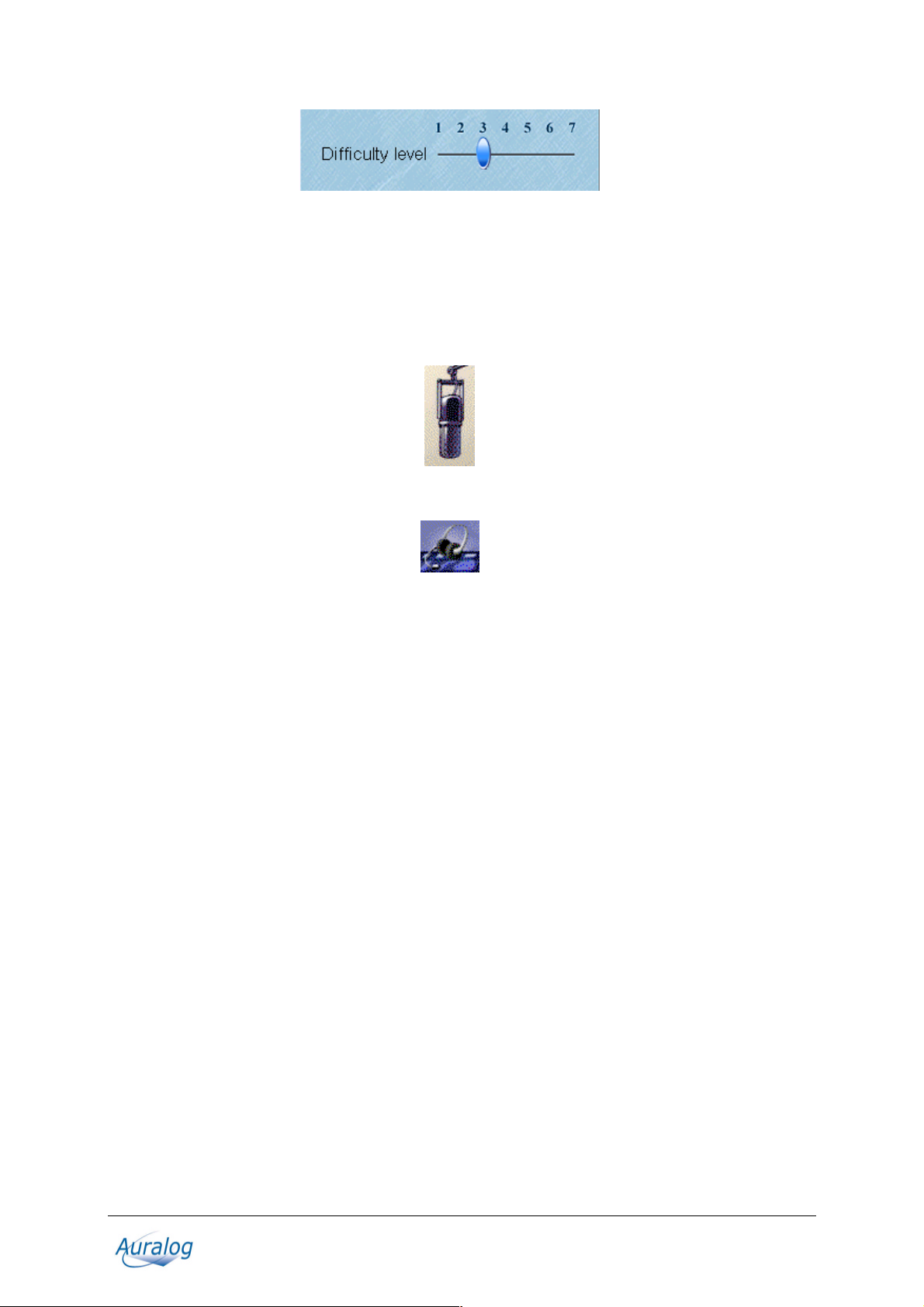
Pronunciation
Start-up
To access the pronunciation exercises:
From the Film Set, click on the microphone.
From any other screen, click on the Pronunciation icon in the toolbar.
Note.
You can also access the pronunciation exercises from either the Dialogue, by clicking on the word or sentence
with the right mouse button or from the Glossary by clicking on the word and then on the icon Pronunciation in
the toolbar.
The Pronunciation Index screen allows you to perfe ct your pronunciat ion of:
- sentences or words in Chinese,
- sentences, words or phonetic points in Japanese.
Pronunciation Index
TeLL me More® is based on the imitation of a pronunciation model. The software recreates a natur al learning
situation by offering you the possibility of listening to and repeating sounds, words and sentences as many times
as you wish. For learning Japanese, you can also listen to and repeat words containing the selected phoneme.
TeLL me More CJ Copyright 2000-2001 Auralog S.A. All rights reserved. 15
TeLL me More is a registered tradem ark of Auralog S.A.
Page 16

First choose the linguistic element you would like to wor k on a word, sentence o r phonetic poi nt (for Japanese
learning only) and click on the corresponding icon. Then click on the arrow to the right of the screen.
How the Pronunciation exercises work
Follow the instructions in the speech recognition panel in the upper right corner of the screen.
Listen...
Listen to the pr onunciation of the phonetic point (only for Japanese), the word or the sentence you have selected.
Note.
You have the cho i ce of the pronunciation model:
• to be displayed in Chinese or pinyin, for learning Chinese,
• to be displayed in Japanese for words and phonetic points; in Japanese, Rômaji or Furigana for sentences.
Click on the Options icon in the toolbar, then on the Dialogue and Exercises tab and choose your display
modes.
Speak...
Repeat what you hear, trying to imitate as best you can the rhythm and the intonation of the model. The Speak...
lamp will flash while you speak.
Wait...
TeLL me More® analyses your pronunc iation and displays its waveform and/or pitch curve. It evaluates your
pronunciation and gives you a score between 1 and 7: t he better your pronunciation the higher the score.
TeLL me More
®
will let you hear the model as often as you want.
Some tips to help you answer correctly
• Wait for the beep before speaking: TeLL me More® will not understand you if you speak too soon.
• Do not leave any pauses when answering: as soon as TeLL me More
assumes that you have finished speaking and will start to
Warning!
For TeLL me More
• Your response time is also limited: you have a maximum of three seconds’ speaking time. In the case of
long sentences, you must speak quickly to avoid being interrupted by the computer.
®
, a silence of longer than half a second is a pa use.
evaluate your answer.
®
detects a pause, it automatically
Waveforms and pitch curves
Each sentence and word is displayed by a waveform and/or pitch curve. The waveform traces the amplitude of
the voice according to the time spoken, while the pitch curve reproduces the frequency variations of the voice.
TeLL me More CJ Copyright 2000-2001 Auralog S.A. All rights reserved. 16
TeLL me More is a registered tradem ark of Auralog S.A.
Page 17

Both display modes appear simultaneously by default, but you may choose to display only the waveform or only
the pitch curve. For further information about this option, refer to the Options: Audio, Video and Speech
Recognition section.
You can see your recording represented by the waveform and pitch curve, and compare them with the originals.
These graphic represe ntations allow you to work on your pronunciation and intonation more efficiently.
For more information about this function, refer to the Comparative listening section.
Detecting pronunciation errors
If you make a pronunciation error in a sentence pronunciation e xercise, it will be automatically detected by
TeLL me More
Note.
The automatic pronunciation error detection system is neither active when the sentence is pronounced especia l ly
badly, nor when the whole sentence is pronounced well.
®
and highlighted i n red.
Scoring
TeLL me More® evaluates your pronunciation on a scale of 1 to 7 (7 being the highest score), according to the
difference between your pronunciation and that o f t he model. The sc ore given to your r ecordings by TeLL me
®
is represented by blocks of rectangles. One rectangle equals one point. If your score is higher than your
More
chosen difficulty level, the rectangles are dark blue. If your score is lower than the difficulty level, the rectangles
are purple.
The score box shows your results for all your recordings. You may repeat the exercise as often as you like.
To improve your score, repeat the exercise several times, imitating the intonation and the rhythm of the model as
closely as you can.
You can listen to the model and your own recordings as often as you like by clicking on the loudspeaker to the
left of the graph.
Comparative listening
You can compar e your record ings to improve your pronunciation.
Use the cursor to select a previous recording in the score box and play it again. Click once on the corresponding
row of rectangles to see the graphs and then click on the loud speaker to hear your voice. You can base an
TeLL me More CJ Copyright 2000-2001 Auralog S.A. All rights reserved. 17
TeLL me More is a registered tradem ark of Auralog S.A.
Page 18

analysis of your pronunciation fault s on comparative listening. Locat e your pronunciation errors by comparing
your recordi ngs and corresponding graphs to t he model.
Pronunciation Exercise on a phonetic point
Warning!
This activity is only available for learning Japanese.
From the Pronunciation Index screen, choose the phonetic point you wish to work on, and click on the arrow
on the right of the screen. TeLL me More
phoneme.
®
will then allow you to work on a word containing the chosen
Animation
On the right hand side of the screen, you will find an animation showing how to write the selected phoneme. The
animation at the top corresponds to a hiragana character, and at the bottom, a katakana character. When you
move the cursor over the animation, a hand appears and the window becomes yellow. If you click on this
animation, it starts when the window becomes red. If you click again on the animation, it is shown at a slower
speed, and the rest of the screen is greyed.
Note.
The animation is continuous. To deactivate it, click anywhere on the screen.
General functions
To run or st op the pronunci ation exercise, click on
the Play / Stop button.
To return to a previous item (word, sentence or
phonetic point), click on the Previous button.
To access the next item (word, sentence or
phonetic point), click on the Next button.
To change from the Pronunciation screen to the
Pronunciation Index screen, click on the arrow.
Options
Click on the Options icon in the toolbar. Cl ick on the tabs to adapt the pr onunciation exercise to your level a nd
needs.
Transcription display
You can choose to display the pronunciation model:
• for learning Chinese, in Chinese or in Pinyin,
• for learning Japanese, in Japanese for the words and the phonetic points, and in Japanese, Rômaji or
Furigana for the sentences.
Difficulty level
The difficult y level is an important variable in the pronunciation e xercises. It ranges from 1 to 7: the higher the
number, the more demanding the computer will be about your pronunciatio n. If your score is lower than your
chosen difficulty level (purple rectangles), TeLL me More
repeat the sentence. If your score is higher than or equal to the difficulty level (dark blue rectangles), the exercise
will continue as normal.
Pronunciation: display
You can displ ay the recording of your pronunciation in three different ways. You can choo se to display the
waveform of your pronunc iation, the pitch curve that represents your into nation, or both of them at the same
time. You can then improve your pronunc iation by comparing the graphical display of your pronunciation with
that of the models.
For further information about this option, refer to the Waveforms and pitch curves section.
®
will not accept your answer and you will have to
TeLL me More CJ Copyright 2000-2001 Auralog S.A. All rights reserved. 18
TeLL me More is a registered tradem ark of Auralog S.A.
Page 19

Video
p
Accessing the video
Warning!
This activity is only available for learning
Japanese and can only be found in the 6
(revision lesson) of each CD-ROM.
To run the video:
From the Film set, click on the camera.
From all other screens, click on the Video icon in
the toolbar.
Using the video
The video lasts approximately three minutes. If you wish to display the simultaneous translation of the
commentary, click on the Translation icon in the toolbar.
th
lesson
Once the video has finished, TeLL me More® will move automatically to the Right Word exercise, which is
linked directly to the video. For further information on the Right Word exercise, refer to the Exercises section.
To move about within the video, place
the mouse arrow at the top of the
Video scrolling button, click on it,
hold down the left button of the
mouse and move the button. This
allows you to move about the video at
your own leisure.
To pause or play the video, click at
the bottom of the Video scrolling
button on Play / Pause.
To go forwards or backwards from
one sequence of the video to another,
click on Next or Previous.
To enlarge the video to full-screen
size, click on Full-screen video. To
reduce the video to its original size,
click anywhere on the screen.
To go to the exercises and grammar
oints linked to the video, click on the
Links icon.
Options
Click on the Options icon in the toolbar to adapt the video to
your level and objectives.
Audio
Click on the Audio, Video and Speech Recognition tab. You can adjust the volume.
Exercises
Start-up
To start an exercise:
From the Film set, click on the notebook.
TeLL me More CJ Copyright 2000-2001 Auralog S.A. All rights reserved. 19
TeLL me More is a registered tradem ark of Auralog S.A.
Page 20
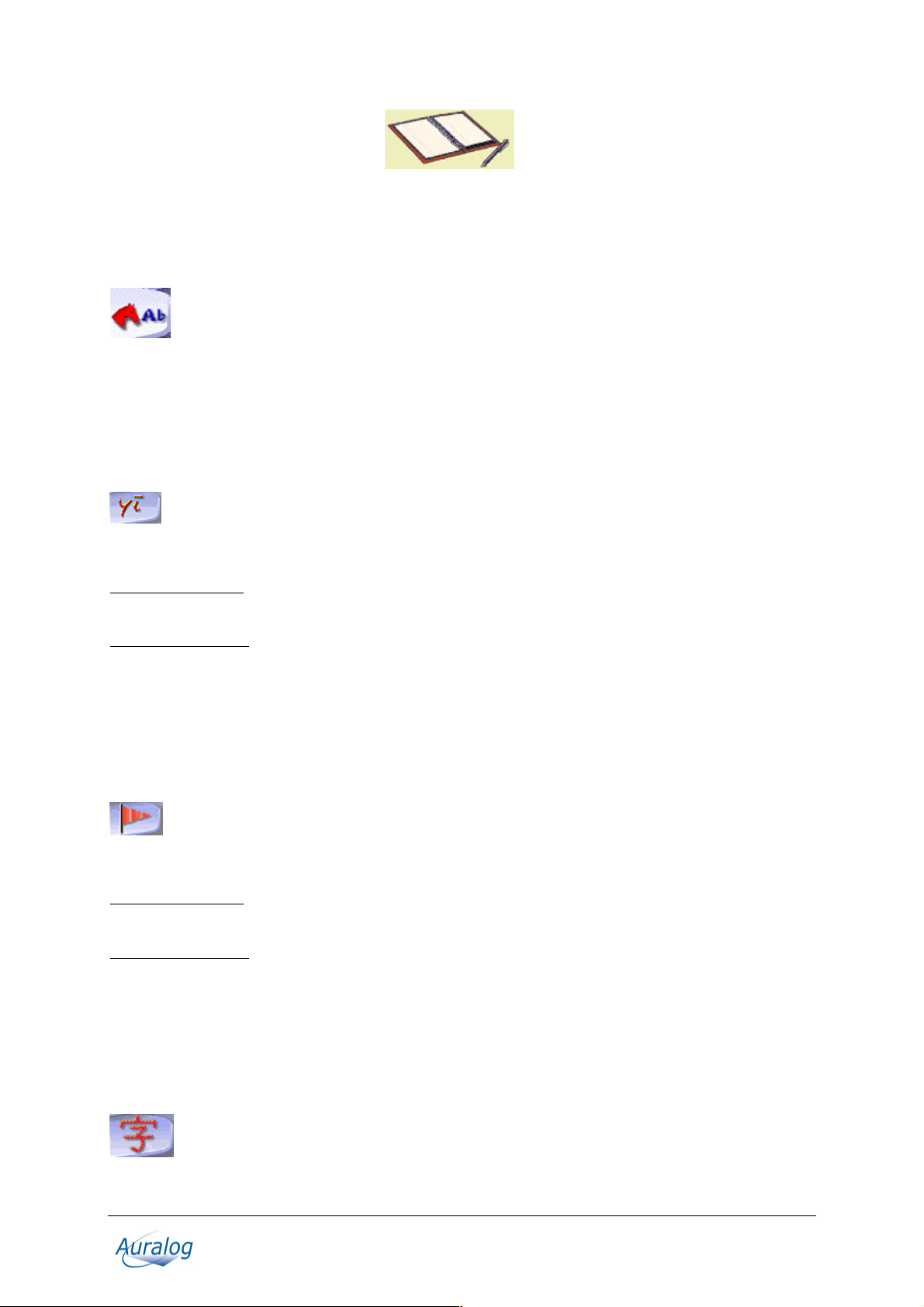
From any other screen, click on the Exercises icon in the toolbar.
To choose a type of exercise click on the corresponding tab. To begin another exercise of the same kind, turn the
page by clicking on the bottom right corner of the page.
Picture/Word Association
The Picture/Word Association exercise allows you to enrich your vocabulary. It also allows you to work on
your written comprehension skills.
The aim of this exercise is to find the word corresponding to the picture displayed on the screen. Click on the
word with the mouse.
For further details about the options available for this exercise, refer to the Options: Dialogue and Exercises
section.
Chinese/Pinyin Association – Japanese/Rômaji Association
The Chinese/Pinyin Association or the Japanese/Rômaji Association exercise allows you to enrich your
vocabulary and become familiar with the Chinese or Japanese characters. It also allows you to work on your
written comprehension skills.
For learning Chinese:
The aim of the exercise is to find the word transcribed in Pinyin that has the same or the opposite meaning as the
word in Chinese characters.
For learning Japanese:
The aim of the exercise is to link each Japanese word to its transcription in Rômaji.
Place the mouse arrow on the ‘word’ you wish to match with its transcription. Click on the left mouse button,
hold the button down while moving the cursor and release the mouse button once on the answer you believe to
be correct.
For further details about the options available for this exercise, refer to the Options: Dialogue and Exercises
section.
Chinese/English Association – Japanese/English Association
The Chinese/English Association or the Japanese/English Association exercise allows you to enrich your
vocabulary and widen your knowledge of Chinese or Japanese writing. It also allows you to work on your
written comprehension skills.
For learning Chinese:
The aim of the exercise is to find the English word that has the same or the opposite meaning as the word in
Chinese characters.
For learning Japanese:
The aim of the exercise is to link each Japanese word to its translation in English.
Place the mouse arrow on the ‘word’ you wish to match with the English word. Click on the left mouse button,
hold the button down while moving the cursor and release the mouse button once on the answer you believe to
be correct.
For further details about the options available for this exercise, refer to the Options: Dialogue and Exercises
section.
Chinese/Chinese Association – Japanese/Japanese Association
TeLL me More CJ Copyright 2000-2001 Auralog S.A. All rights reserved. 20
TeLL me More is a registered tradem ark of Auralog S.A.
Page 21

The Chinese/Chinese Association or the Japanese/Japanese Association exercise allows you to evaluate your
knowledge of Chinese or Ja panese characters through total immersion in Chinese or Japanese writing. It also
allows you to work on your written comprehension skills.
Join each ‘word’ from the left-hand column with its synonym or antonym in the right-hand column.
Place the mouse arrow on the ‘word’ you wish to match with its synonym or antonym. Click on the left mouse
button, hold the button down while moving the cursor and release the mouse button once on the answer you
believe to be correct.
For further details about the options available for this exercise, refer to the Options: Dialogue and Exercises
section.
The Right Word
For learning Chinese:
The Right Word exercises allow you to work on the vocabulary and grammar you came across in the dialogue.
They help you develop your written comprehension skills.
For learning Japanese:
The Right Word exercises are directly linked to the video and test your knowledge of it.
The exercise then appears only in the 6
choosing one of the answers given. Click on the answer with your mouse.
To return to the video, click on the Links icon.
th
lesson, along with the video. You have to complete the sentence by
Fill-in-the-Blanks
The Fill-in-the-Blanks exercise allows you to build on the vocabulary and grammar structures you saw in the
dialogue. It works on your written comprehension skills.
You must complete the sentences with the words shown at the bottom of the screen.
Place the mouse arrow on the word you wish to move and click on the left button of the mouse. Hold down the
button and drag the word to where you want it to go, then let go of the button.
Note.
You can also automatically move a word to the first incomplete sentence by double-clicking on it.
Mystery Phrase
The Mystery Phrase allows you to improve your command of vocabulary and spelling. These exercises allow
you to work on your written comprehension skills and written expression skills.
For learning Chinese:
The aim of this exercise is to find the Chinese ‘word’ corresponding to a definition given in English. Click on
the letters shown at the bottom of your screen to display the word in Pinyin.
For learning Japanese:
For Beginner and Advanced levels, the aim of this exercise is to find the Japanese ‘word’ transcribed in Rômaji
corresponding to a definition given in English.
For Advanced+ and Business levels, the aim of this exercise is to find the Japanese ‘word’ transcribed in
Rômaji that corresponds to the definition in Japanese.
Click on the letters displayed on the screen to enter the word in Rômaji.
Warning!
You are allowed a maximum of seven wrong letters before failing the exercise.
Word Order
Word Order helps you to enrich your vocabulary and knowledge of the syntax of the la nguage. This exercise
allows you to work on your written comprehension skills and your written expression skills.
TeLL me More CJ Copyright 2000-2001 Auralog S.A. All rights reserved. 21
TeLL me More is a registered tradem ark of Auralog S.A.
Page 22

Here you need to reconstruct a sentence from the words shown, not in their proper order, in the square at the
bottom.
You must move the words using your mouse. Place the mouse arrow on the word which you wish to move; click
on the word with the left mouse button; move it to where you want it to go; let go of the mouse button.
Note.
Double-clicking on a word puts it in the first unoccupied blank space.
Dictation
The Dictation allows you to work on your listening comprehension skills and your written expression skills.
In this exercise you must listen carefully and type the texts you hear.
If your sentence is correct the first time, it appears in green and the solution appears in the square opposite. If the
sentence is correct but you asked for help by clicking on Correction, your answer will appear in blue. If it is
wrong, it appears in red.
Warning!
The Dictation is in difficult mode by default. You must pay attention to punctuation and capital letters for the
sentence to be accepted. If you would like to try this exercise in easy mode, it is necessary to change the settings
in the Options screen.
Click on the loudspeaker to hear the entire text. Once the entire
text has been played, click on the loudspeaker again to listen to
the sentences one at a time.
For learning Chinese:
Type out in Pinyin each sentence as you hear it. Where
necessary, click on the special characters shown on your
screen.
For learning Japanese:
For Beginner level, type each phrase that you hear in Rômaji.
For Advanced, Advanced+ and Business levels, click on the
Japanese characters at the bottom of the screen in order to put
together the sentence you hear.
Crossword Puzzle
The Crossword Puzzle exercises allow you to test your vocabulary. These exercises allow you to work on your
written comprehension skills and written expression skills, as well as listening comprehension skills when
completed using the recordings of the words.
Complete the Crossword Puzzle with the help of the translations or the recordings of the missing words. For
further information about the types of clues available, refer to the Options: Dialogue and Exercises section.
Place the mouse arrow on the first box of the missing word.
Make the word in Pinyin (for learning Chine s e) or in Rômaji ( for learning Ja panese) appear by clicking on the
letters shown on the screen. You can change a letter by clicking on the appropriate square and choosing another
letter.
Note.
To move from one square to another inside the puzzle, you can use either your mouse or the arrows on the
keyboard.
You can change the size of the puzzle in the Options: Dialogue and Exercises screen. The puzzle can be
between five by five squares and eleven by eleven squares. Move the blue cursor to the desired number of
squares.
TeLL me More CJ Copyright 2000-2001 Auralog S.A. All rights reserved. 22
TeLL me More is a registered tradem ark of Auralog S.A.
Page 23

Available functions
N
To check your answers, click on the Correction icon.
Your correct answers appear in green and those which are
incorrect in red.
ote.
The Dictation exercise has a specific function. To know
more about it go to the Dictation section.
To see the solution, click on the Solution icon.
Warning!
Once you have asked for the solution, you can no
longer change your answers.
Click on the Options icon in the toolbar to adapt the
exercises to your own level and needs.
Options
Click on the Dialogue and Exercises tab.
Timer
You can activate the timer to restrict the time available to complete each exercise. The timer indicates the time
you have spent on each exercise and the time remaining.
Picture/Word Association
You can decide how many words you want to appear on the screen (two, three or four).
Crossword Puzzle
You can choose the type of clue that you want to help you fill in the crossword puzzle: an oral clue (the
recording of the word) or a written clue (the translation of the word).
You can also decide on the size of the puzzle. This can range from five by five squares to eleven by eleven
squares.
Dictation
You can vary the difficulty level of the dictation transcribed in Pinyin (for learning Chinese) or in Rômaji (for
learning Jap anese). If you ask TeLL me More
punctuation mistakes. If, however, you wish TeLL me More
not be able to make a single capitalisation or punctuation mistake.
®
to be lenient (easy mode), it will not mark any capitalisation or
®
to be more demanding (difficult mode), you will
Reference Works
Start-up
To consult the Grammar and Glossary:
From the Film Set, click on the books.
From any other screen, click on the Reference Works icon in the toolbar.
TeLL me More CJ Copyright 2000-2001 Auralog S.A. All rights reserved. 23
TeLL me More is a registered tradem ark of Auralog S.A.
Page 24

Grammar
Click on the Grammar tab to access the grammar explanations.
In the summary, choose the grammar point that you wish to wo rk on. To see the other pages of the summary,
click on the corners of the pages on the bottom right or left.
Within a grammar explanation, to move backwards or forwards from one page to another, click on the right or
left corner of the page. If you wish to immerse your self totally in the Chinese or the Japanese language, click on
the Translation icon in the toolbar to see the grammar explanations in Chinese or in Japanese.
Glossary
If you want to check the meaning or pronunciation of a word, you can access the Glossary by clicking on the
Glossary tab or squares.
To find a word in the Glossary, click on the tab corresponding to the first letter of the word transcribed in Pinyin
(for learning Chinese) or in Rômaji (for learning Japanese). The Rômaji transcription will app ear when you
move the cursor over the word.
To turn the page, click on the bottom right or left corner.
You can access the Glossary from any activity. Click on the word and then on the Reference Works icon in the
toolbar. You can then access the translation, in context, of the word in question. By clicking on the word, you
can hear a recording of it. You can also access its pronunciation exercise by selecting it and clicking on the right
mouse button or by clicking on the Pronunciation icon in the toolbar.
Lesson Report
Accessing the Lesson Report panel
From the Film Set, click on the trophies.
From any other screen, click on the Lesson
Report icon in the toolbar.
Note.
A dialogue carried out in explore or expression mode is fully completed only when you have restarted it several
times and exhausted all the possible responses.
Your total score for the activities completed in a lesson
is displayed at the top of the screen. This score is
calculated using several evaluation criteria: the number
of activities completed, the number of exercises
completed within each activity and the results of these
exercises.
The maximum score obtainable varies according to the
number of exercises contained in each lesson.
Each tube gives the results of a single activity. The
figure above the tube is the total number of exercises in
the category. The figure above the light blue area shows
the number of exercises completed, and the figure next
to the dark blue shows the number of those that were
correct.
Note.
If the tube is not full you have not yet co mpleted all the
exercises in that category. Try modifying the options to
access the exercises that you haven't yet done, or
starting the dialogues in explore or expression mode to
exhaust all the possible re sponses.
You can replay the dialogue exercise you have already
done by clicking on Play back dialogue in the
Dialogue part of the screen.
TeLL me More CJ Copyright 2000-2001 Auralog S.A. All rights reserved. 24
TeLL me More is a registered tradem ark of Auralog S.A.
Page 25

To cancel your results and start the exercises again,
click on the Fresh start button in the upper right corner
of the screen.
Options
Accessing the options
From the Film Set, click on the mixing desk.
From any other screen, click on the Options icon in the
toolbar.
Selecting an option
Click on the tab corresponding to the activity whose settings you wish to modify: Dialogue and Exercises or
Audio, Video and Speech Recognition.
To activate or deactivate an option, click on its corresponding button.
To adjust a level (difficulty level, volume, etc.), click on the blue cursor, then holding the left mouse button
down, slide the blue cursor left or right and release the mo use button when you have set the level.
Note.
If you are a first-time user of TeLL me More
been set by default.
Options: Dialogue and Exercises
®
, you are strongly advised not to change t he options that have
Timer
You may choose to complete the exercises with or without the timer. Activate the timer to change the time
allowed to complete the exercises. The further to the left yo u move the blue cursor, the shorter the time
available, and vice versa.
Crossword Puzzle
You can choose the type of clue you wish to use to help you fill in the Crossword Puzzle: choose between an
oral clue (a recording of the word) and a written clue (the translation of the word).
You can also decide on the size of the puzzle. This can range from five squares by five to eleven squares by
eleven. Move the blue cursor around according to the number of squares desired.
Transcription display
For learning Chinese:
If you want, you can have the Pinyin transcription of the Chinese words in the dialogue or the pronunciation
exercises.
For learning Japanese:
If you want, you can choose the Rômaji or the Furigana transcriptions of the Japanese words in the dialogue, the
video text or the sentences in the pronunciation exercise.
Dictation
You can vary the difficulty level of the dictation. If you ask TeLL me More® to be lenient (easy mode), it will
not mark any capitalisation or punctuation mistakes. If, however, you wish TeLL me More
demanding (difficult mode), you will not be able to make a single capitalisation or punctuation mistake.
®
to be more
TeLL me More CJ Copyright 2000-2001 Auralog S.A. All rights reserved. 25
TeLL me More is a registered tradem ark of Auralog S.A.
Page 26

Options: Audio, Video and Speech Recognition
Audio
You can change the volume and speech delivery.
It’s up to you if you want to keep the sound effects which come with the exercises.
Speech recognition
Click on the Speech recognition button to activate this option in the activities where it is available.
Activate the Background noise test option to check that your microphone is working properly.
You can also ask TeLL me More
with speech recognition.
The difficulty level is an essential variable for the activities that use speech recognition. The level ranges from 1
to 7: the higher the number, the more demanding the computer is about your pronunciation. If your score is
lower than the difficulty level that you have chosen (purple rectangles), TeLL me More
answer; you will therefore have to say the word or sentence again. If your score is higher than or equal to the
difficulty level (dark blue rectangles), the activity will continue as normal.
Pronunciation: display
You can see your recording represented in three different ways. You can choose to display the waveform of your
pronunciation, the pitch cur ve representing the intonation of your recording, or both at the same time. You can
then improve your p ronunciation b y comparing your recording as repr esented by the graphs with those of the
model shown.
For further details about this option, refer to the Waveforms and pitch curves section.
®
to indicate the moment when you should speak with a beep in the activities
®
will not accept your
Recommendations and solutions
Recommendations
Installing the headset
Connect the headset to the inputs corresponding to the sound card.
These inputs can usually be found at the back of your computer.
The microphone corresponds to the
marked Mic or
the sound card input marked Spk/Line out or
. The headphones correspond to the ² plug of the headset. This plug must be connected to
plug of the headset. This plug must be connected to the sound card input
.
TeLL me More CJ Copyright 2000-2001 Auralog S.A. All rights reserved. 26
TeLL me More is a registered tradem ark of Auralog S.A.
Page 27

Note.
Sound may be played through either the loudspeakers or the headphones. You must ther efore connect to the
sound card either the ² plug of the headset or the loudspeaker plug.
Difficulty level
The difficulty level you choose is an essential element in all the activities that function with speech recognition.
The level ranges from 1 to 7 (7 being the highest le vel). The higher the level, the mor e demanding the computer
will be about your pronunciation.
The difficulty level can be modified at any time in the Options: Audio, Video and Speech Recognition screen.
If you are just be ginning, set this level to 2. TeLL me More
You can increase this level as soon as you feel more at e ase in the dialo gue and your pronunc i ation has
improved.
®
will not be too demanding about your response.
Speaking
Wait for the Speak... lamp to light up before beginning to speak. Only speak after the beep (if this option is
activated). The Speak... lamp will begin to flash, indicating that TeLL me More
Take your time, speak clearly and try to avoid hesitating.
Do not give any response other than those that appear on the screen.
When the sentence is long, try to speak fairly rapidly as you only have three seconds in which to respond.
Do not hesitate when speaking. If you pause at all, the computer will think that you have finished speaking.
®
is recording your answer.
Imitating the model
Try to imitate the model as closely as possible. This imitation will allow you to pick up the rhythm, intonation
and correct pronunciation of each sentence.
Think about varying your way of speaking even if this seems artificial. The more closely you imitate the model,
the higher your score will be.
Don't hesitate to concentrate on the pronunciation of a pho ne me or word if you encounter difficulties. TeLL me
®
More
will show you your pronunciation mistakes thanks to SETS technology. For further details about this
function, refe r to the Pronunciation section.
Solutions
Installation/Start-up
I can't install TeLL me More® CJ!
Check that you have put the installation CD-ROM into the drive.
Note.
If installation does not begin automatically, it will be necessary to run the setup.exe program which can be found
at the root of the installation CD-ROM. To do this, click on Start in the Windows
Programs \ WindowsääääExplorer and click on the letter corresponding to your CD-ROM drive. Double-click on
the setup.exe or setup files represented by the software icon.
TeLL me More CJ Copyright 2000-2001 Auralog S.A. All rights reserved. 27
TeLL me More is a registered tradem ark of Auralog S.A.
TM
toolbar. Then go to
Page 28

Check that your computer has the minimum system requirements. For further details, refer to the System
requirements section.
Be especially careful to check the space available on your hard disk: double-click on My computer, then, from
the Display menu, the Details option. If Windows
than 20 MB of space available on the Windows
TM
is to function correctly then there must be always more
TM
installation disk (C: \ by default). You should also check that
the space available on the disk chosen for the installation of the software is greater than the space required. For
more information, refer to the Installing section.
I can't run TeLL me More® CJ!
Uninstall the software using the Start \ Programs \ TeLL me More® CJ \ Uninstall menu and try installing
TeLL me More
Check that your computer has the minimum system requirements. For more information, see the System
requirements section.
®
CJ again. For more information, refer to the Installation section.
The display quality is poor!
Refer to the Installing TeLL me More® CJ section. If the display mode installed by default does not suit your
system, you will have to uninstall the software using the Start \ Programs \ TeLL me More
menu, manually configure the Windowsä display settings, and reinstall the software in an appropriate mode.
®
CJ \ Uninstall
Sound and recording problems
The sound is barely audible!
Adjust the volume in the Options screen by clicking on the Audio, Video and Speech Recognition tab.
For more information, refer to the Options: Audio, Video and Speech Recognition section.
Check that the head set is correct l y plugged in. To do this, refer to the Checking the sound section.
Check the Windows
Go to Start \ Programs \ Accessories \ Multimedia (or Entertainment) \ Volume control.
Go to the Options \ Properties menu.
Choose Play and tick the boxes of the connected devices.
Click on OK.
Adjust the Sound or Wave column.
Check that this Sound or Wave column has correctly been set to Play.
Perhaps your so und card is not working properly. Test it on other software.
If the sound quality is bad only when you play back your rec ordings during the pro nunciation exercises, the
problem is due to the microphone.
For more information, refer to the Checking the sound section.
The computer can't hear me at all!
Check that the microphone is plugged i n correctly.
Try to speak more loudly to see if the computer can't hear you at all, or if reception is simply bad.
Check the Windows
Go to Start \ Programs \ Accessories \ Multimedia (or Entertainment) \ Volume Control.
Go to the Options \ Properties menu.
Choose Recording and tick all the boxes of the connected devices.
Click on OK.
Check that the microphone is switched to record (selected and not mute).
Your sound card may not be working. Check that it can record your voice via the Windows
For more information, refer to the Checking the sound section.
The computer can't hear me very well!
Make the same checks as for the Checking the sound section. If the recording is good via WindowsTM, it should
also be good in TeLL me More
Try varying the distance between your mouth and the microphone. Depending on the level of amplification of
your sound card, the optimum distance can vary between two and twenty centimetres.
If the recording level is at saturation point the automatic volume level adjustment which TeLL me More
to improve speech recognition must be deactivated.
Analyse the backgro und noise by going to the Options: Audio, Video and Speech Recognition screen. The
computer will adapt speech recognition to the background noise of your environment.
TeLL me More® won't accept my responses in the dialogue!
Check the difficulty level. The higher the difficulty level, the more demanding the computer is with your
pronunciation. For more information, refer to the Options: Audio, Video and Speech Recognitio n section.
Try a pronunc i ation exercise to compare your pronunciation with that of the model. For more information, r efer
to the Waveforms and pitch curves section.
TM
volume control settings:
TM
volume control settings:
®
.
TM
Sound Recorder.
®
uses
TeLL me More CJ Copyright 2000-2001 Auralog S.A. All rights reserved. 28
TeLL me More is a registered tradem ark of Auralog S.A.
Page 29

Technical support
If you have probl ems using TeLL me More®, contact the technical support team; they will help you find a
solution. You will find the contact details on the back of this manual.
TeLL me More CJ Copyright 2000-2001 Auralog S.A. All rights reserved. 29
TeLL me More is a registered tradem ark of Auralog S.A.
