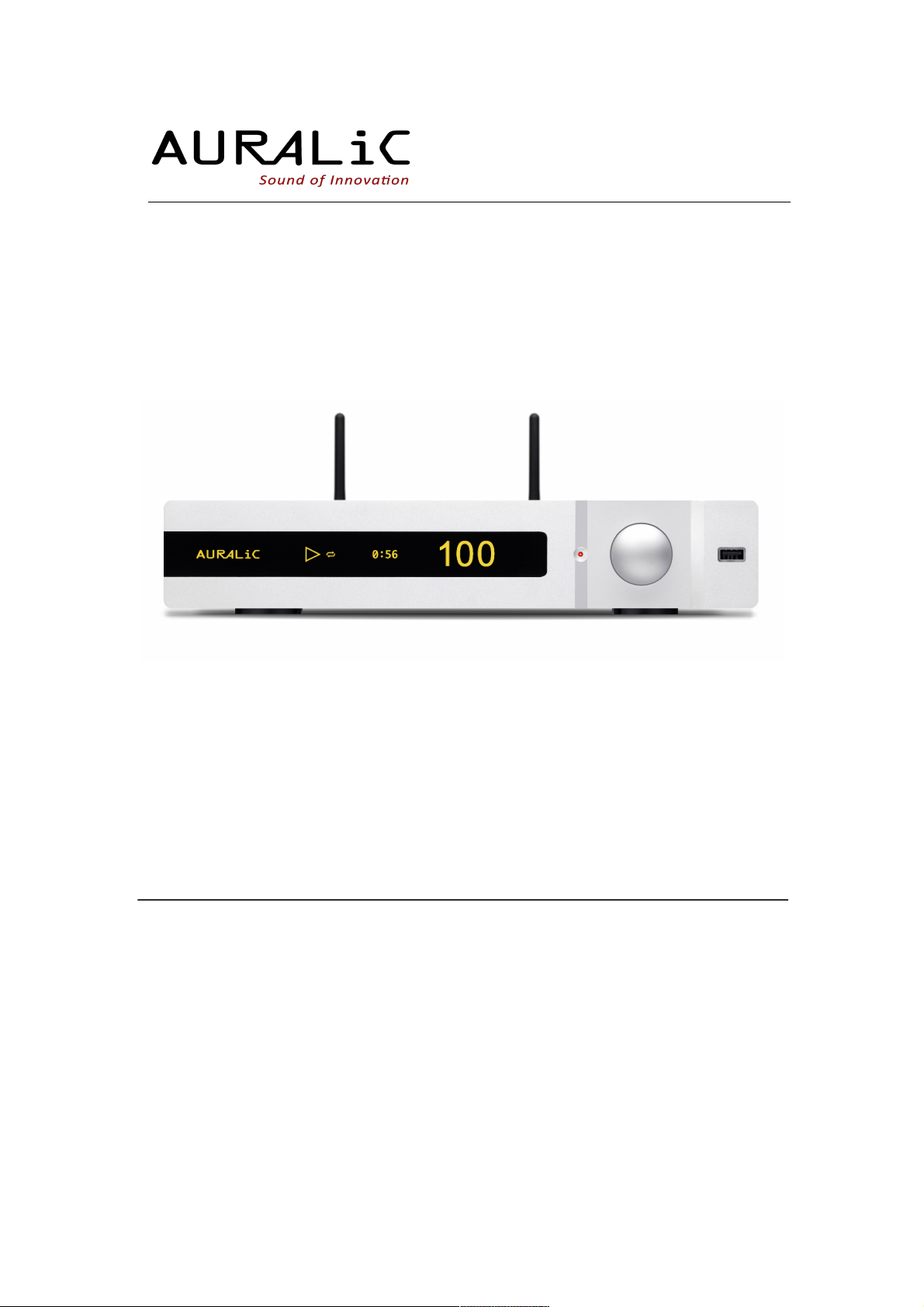
!
POLARIS Wireless Streaming Amplifier
!
USER’S GUIDE
For Firmware Version 4.0 and Above
Revision 1.0
AURALIC HONG KONG LIMITED
Room 1501(114), 15/F SPA Centre, 53-55 Lockhart Road, Hong Kong
Phone: +852 6852 3312. Fax: +852 8199 9198
Email: support@auralic.com | Website: www.auralic.com

Copyright © 2008-2016 AURALIC HONG KONG LIMITED (AURALiC) and licensors.
All rights reserved. No part of this publication including but not limited to, graphics, text,
code or interactive features, may be reproduced without the express written permission
from AURALiC or its licensors. The content of this manual is provided for information use
only, is subject to change without notice, and should not be construed as a commitment
by AURALiC. AURALiC assumes no responsibility or liability for any errors or inaccuracies that may appear in this manual. AURALiC, inspire the music, Lightning Streaming,
ActiveUSB, AFN402, Alire, Purer-Power, ORFEO and their graphic logos are trademarks
or registered trademarks of AURALiC in the Hong Kong and/or other countries. AURALiC's trademarks may not be used in connection with any product or service that is not
AURALiC's, in any manner that is likely to cause confusion among customers or in any
manner that disparages or discredits AURALiC. All other trademarks not owned by AURALiC that appear on this site are the property of their respective owners, who may or
may not be affiliated with, connected to, or sponsored by AURALiC.
2

Welcome
Thank you for choosing AURALiC product. POLARIS is designed for music lovers seeking for the highest levels of performance from a single compact box. It is a wireless
streamer, a music server, a DAC, a pre-amplifier with phono stage and a power amplifier
– the ultimate solution for your HiFi system.
!
High-End Wireless Streaming
POLARIS utilizes AURALiC’s award-winning Lightning Streaming Platform.
Launched in 2014, Lightning Streaming is industry’s first streaming solution that
supports Quad-Rate DSD, PCM up to 32Bit/384K through Wi-Fi network. Lightning
St r ea m ing off e rs sev era l i n nov ati v e a nd u ni q ue fea t ur e s s uch as
Gapless Playback, On-Device Playlist, Memory Cache and Bit-Perfect MultiRoom functions. This on-going platform is maintained, and continually developed
by AURALiC’s in-house software R&D team to ensure customers are regularly updated with new features through the product’s automatic software update system.
!
17 Input Sources, More to Come
POLARIS can act as home music center for virtually all input source. It read music
stored on USB drive, internal hard disk, network shared folder and DLNA/UPnP music server. By joint use with Lightning DS, you can also stream TIDAL, Qobuz and
listen to Internet Radio at any time. POLARIS’s AirPlay, Songcast and Bluetooth inputs provide alternative way to stream your favorite music from Apple
Music, Spotify and other service providers through smartphone or computer.
!
Hybrid Volume Control
AURALiC is introducing another innovative technology: Hybrid Volume Control for
POLARIS. The Hybrid Volume Control uses both analog and digital volume control
together for optimum audio performance and the best possible sound quality. The
analog attenuators reduce the signal level in 12dB steps whilst the DAC's internal
digital volume control handles small amounts of volume change within each step. By
using this technology, the DAC chip always operates in the best performance range,
bringing much lower distortion, better dynamic range and high sound quality at low
volume levels.
!
Femto Master Clock
The dual-frequency Femto Master Clock inside the POLARIS is specially designed
and optimized for its ESS Sabre DAC chip: with one frequency for 44.1K and multiple of 44.1K, and with another working frequency for 48K. This design makes POLARIS to lock on with highest clock precision (equal to the VEGA’s “EXACT” mode)
at all time without dropouts.
Table of Contents
Warranty 5 ..............................................................................................
Unpacking 6 ............................................................................................
Placement and Cabling 6 ............................................................................
Placement 6 .......................................................................................
Check Your AC Mains Voltage 6 .................................................................
Cabling 7 ...........................................................................................
Operation 9 .............................................................................................
3

Power On/Off 9 ...................................................................................
Operation by RC-1 Remote Control 9 ..........................................................
Operation by Rotary Switch 12 .................................................................
To u se P O LA RI S as a st re am e r 1 2 ..................................................................
To u se P O LA RI S as st an d- al o ne U SB D A C 1 3 ......................................................
To use POLARIS as analog pre-amplifier 14 ......................................................
Operation Menu 15 ...................................................................................
1.
INPUT 15 ....................................................................................
2.
INPUT (Page 2) 15 ..........................................................................
3.
BALANCE 15 .................................................................................
4.
PHASE 15 ....................................................................................
5.
FILTER 16 ....................................................................................
6.
SYSTEM 16 ...................................................................................
7.
SYSTEM (PAGE 2) 17 .......................................................................
Maintenance & Service 18 ...........................................................................
Maintenance 18 ...................................................................................
Service 18 ..........................................................................................
Contact 18 .........................................................................................
Troubleshooting 19 ...................................................................................
No Power 19 .......................................................................................
No Sound or Low Output 19 .....................................................................
Distorted or Partial Sound 19 ...................................................................
Noise / Hum 19 ...................................................................................
Specifications 20......................................................................................
!
4

Warranty
AURALiC offers a 1-Year factory warranty from the date of purchase that can be extended to a 3-Year limited warranty. The additional Two (2) Years Extended Limited Warranty
is available for POLARIS. This non-transferable warranty is available to the original owner of the product by completing the product registration including the original sales information from your authorized AURALiC dealer within 30 days of the purchase date.
IMPORTANT: BY USING YOUR POLARIS, YOU ARE AGREEING TO BE BOUND BY
THE TERMS OF THE AURALIC ONE (1) YEAR LIMITED WARRANTY (“WARRANTY”)
AS SET OUT BELOW.
http://www.auralic.com/en-us/Lightning/EULA.html#Warranty
Warranty coverage includes all parts and labors. Warranty is void if damage is due to
abuse, neglect or unauthorized modifications. Costs associated with the return of this
product are the sole responsibility of the owner. All repair work must be done by AURALiC or by an authorized AURALiC repair agency. Work done by unauthorized persons will
avoid any and all warranty coverage. AURALiC products are uniquely identified with a
serial number (S/N) on the back of the unit. This number is required to validate your warranty. Please provide your serial number if service is required. Before the product can be
returned for service, an RMA (Return Material Authorization) number must be issued by
IMPORTANT SAFETY INSTRUCTIONS
!
All safety and operating instructions must be read before actual operation, and
retained for future reference.
!
This product should be connected only to the type of power source indicated on
the back of the unit. If you are not sure of the type of your mains power supply,
please consult your dealer or local power company.
!
To completely disconnect this product from the AC mains, disconnect the power
supply cord plug from the AC receptacle.
!
Do not use the product near water, i.e. near a bathtub, kitchen sink, laundry tub, in
a wet basement, near a swimming pool etc.
!
Do not install the product near heat sources such as radiators, heat registers,
stoves, or other apparatus that produce heat. See “Placement and Cabling” on
page 7.
!
Do not let objects or liquids fall into the product. Do not expose the product to
dripping or splashing. Do not place a vessel containing liquid on top of the product.
!
Clean only with a soft, dry cloth.
!
Do not attempt to service this product yourself. Opening or removing covers may
expose you to dangerous voltage. Refer all servicing to authorized service personnel. See “Service” on page 20.
5

AURALiC. Contact your dealer or AURALiC for further information. Units without an RMA
number will not be accepted for service.
Unpacking
Please check that the following items are in the box:
!
POLARIS
!
AC Power Cable and USB Cable
!
Remote Control
!
User’s Guide (this book)
!
Wi-Fi Antennas (2 pieces)
Carefully unpack each piece, if there is any damage, or if anything is missing, please
contact your AURALiC dealer or us directly (support@auralic.com). Please be sure to
retain the original shipping carton and all packing materials as they are specially designed to protect the unit during transportation or shipping when future factory upgraded
may be needed.
Placement and Cabling
Placement
POLARIS should be placed on a solid and stable surface with good ventilation condition.
Do not install this product near any heat sources such as radiators or other products
(such as amplifiers) that produce heat. Site the product so that its location or position
does not interfere with its proper ventilation. For example, it should not be situated on a
bed, sofa, rug, or similar surface that may block the ventilation openings, or placed in a
built in installation such as a bookcase or cabinet that may impede the flow of air through
the ventilation openings.
Check Your AC Mains Voltage
POLARIS is shipped with its mains voltage preset for operations in the destination country / region. The mains voltage setting is written on the back of the unit, besides the power cord socket. Mains voltage setting is not intended to be changed by the user. If it
ONLY SHIP THIS PRODUCT IN ITS ORIGINAL PACKING!
Ventilation Requirement
POLARIS dissipates up to 50 Watts of power during normal operation. It
should be installed in a space with at least one inch of clearance above,
behind and on both sides of its enclosure to provide adequate ventilation.
Avoid placing it directly above other equipment that produces heat.
6

needs to be changed, contact your dealer or AURALiC.
The power cord has a three-wire grounding type plug (a plug having a third pin for
grounding). It will only fit into a grounding type power outlet. If you are unable to insert
the plug fully into the outlet, contact your dealer or AURALiC. Do not defeat the safety
purpose of the grounded type plug.
Cabling
The I/O ports on the rear of the unit are shown as following:
!
Please make sure to power off all units in your system before any cabling job, failed to
follow this instruction may result in permanent damage to the device and void any warranty.
!
Speaker Outputs
POLARIS MUST BE USED WITH CORRECT
MAINS VOLTAGE AND PROPERLY EARTHED!
1
Right Channel Speaker Output
8
USB 2.0 High Speed Input
2
Left Channel Speaker Output
9
USB DAC Output
3
Multi-Function Analog Channel #1
10
USB Storage Input
4
Multi-Function Analog Channel #2
11
Ethernet Connectors
5
AES/EBU Balanced Digital Input
12
WiFi Antenna Connectors
6
Coaxial Digital Input
13
Main Power Switch
7
Toslink Digital Input
14
Main Power Inlet Socket
ALWAYS POWER OFF POLARIS BEFORE CABLING!
7

The left and right speaker outputs can delivery up to 7A continuous output current,
with overload protection. Please power off POLARIS before connect speaker cables.
!
Multi-Function Analog Channel #1 and #2
The analog channel #1 can be configured as MM phono stage input or line stage
input; the analog channel #2 can be configured as line stage input or pre-amplifier
output. Please refer to page 19 for setup channel functions.
!
WiFi, Ethernet for Lightning Streaming
The Lightning Streaming can be activated through Wi-Fi or Ethernet connection.
Please refer to page 14 for detailed instruction on how to setup POLARIS in your
home network.
!
USB Storage Input
The USB storage port can deliver 5V/500mA current to power USB drive. We suggest you to use self-powered USB drive for better sound quality consideration. To
play music stored on the USB drive, you need to connect POLARIS to your home
network first, please refer to page 14 for instruction.
!
USB DAC Output
When using POLARIS as a Lightning streamer, you may connect POLARIS to a
USB DAC, making it as a digital streamer only. To use this function, you will need to
connect POLARIS to your home network first, please refer to page 14 for instruction.
!
AES/EBU, Coaxial and Toslink Digital Inputs
The AES/EBU, Coaxial and Toslink digital inputs are individually buffered. Maximum
sampling rate supported by these ports is 24 Bit / 192 KHz.
!
USB 2.0 High Speed Input
The USB 2.0 Input uses asynchronous transmission mode and is buffered by AURALiC's ActiveUSB technology to further reduce jitter effects. The USB input supports PCM signals up to 32 Bit / 384KHz, DSD streams at 2.8224 MHz and 5.6448
MHz through DoP V1.1 protocol and DSD256 through Native DSD on Windows PC
with selected compatible playback software or through other Linux based streamer.
The specific driver is required for proper functioning under Windows PC system,
please refer to ‘To use POLARIS as standalone USB DAC’ on page 15.
!
Main Power Inlet Socket
We suggest you to use standalone power supply for the POLARIS to provide isolation from other digital source components using switching power supply. The power
consumption of POLARIS is less than 30W, so a heavy gauge power cord is not recommended as the weight of the power cord connector may damage the power cord
socket on the back of the unit. Please double check the AC mains voltage on the
back of the unit before connecting to the power.
NEVER SHORT ANY OUTPUT OF POLARIS TO GROUND!
FAILED TO DO THAT WILL DAMANGE THE UNIT
PERMANENTLY AND WILL VOID FACTORY WARRANTY!
8

Operation
The front panel of POLARIS and the display of main screen are shown below:
!
Power On/Off
POLARIS will power on when the main power switch (13 on the rear of the unit) is
toggled to ‘I’ position and will power off when the power switch is at ‘O’ position.
As soon as POLARIS is powered on, it will go to sleep mode. In the sleep mode, POLARIS will only shut-down some parts of digital circuits, keep all analog on and the Femto clock active. The Operation Indicator (1) will display at low brightness in sleep mode.
Operation by RC-1 Remote Control
The layout of buttons and key numbers of RC-1 remote control are shown below:
1
Operation Indicator
5
Special Function Indicators
2
Input Indicator / Playback Status
6
Power LED Indicator
3
Sampling Indicator / Play Timer
7
Rotary Switch
4
Output Volume Indicator
8
USB Port (for connect USB storage)
9

!
1.
Start Work
When powered on, POLARIS will be in sleep mode automatically. To start work, just
press POWER (01) button, POLARIS will run self-test and start. This operation is only
available at main screen and is disabled in menu.
2.
Adjust Volume
Based on your settings, volume can be set by VOL- (05) and VOL+ (06) or DOWN (11)
and UP (10) buttons. A single press will change volume in one step, keep pressing will
change volume continuously. POLARIS will measure the length you press the buttons
and apply corresponding change acceleration, the longer the volume button is
pressed, the faster the volume will change. This operation is only available at main
screen and is disabled in menu.
3.
Input Selection
Input can be selected and switched immediately by pressing one of the IPOD (51),
USB (14), AES (17), COAX (18), TOS (15), SE1 (50) and SE2 (4B) buttons. The cor -
responding Input Channel Indicator (2) will show up at main screen. If you want to
use streaming, AirPlay, Bluetooth and other input channels related to streaming,
please use IPOD (51). This operation is only available at main screen and is disabled
in menu.
10

4.
Display ON/OFF
Display screen can be manually switched off by pressing the DISPLAY (09) button
and can be re-activated by pressing any button on the remote control. This operation
is only available at main screen and is disabled in menu.
5.
MUTE/UNMUTE
Pressing the MUTE (02) button on the remote control will change between MUTE and
UNMUTE in sequence. The volume value on the main screen will flash when the unit
is set to MUTE.
6.
Streaming Transport Control
When used with Lightning streaming input, the following function will be mapped to
the key on the remote control:
7.
Menu Operations
■
Enter and Exit Menu
To enter setup menu, press MENU (4A) button at main screen. To exit menu at
any position, press EXIT (03) or POWER (01). Any previous operation will not
be saved except for balance setting (see page 17) after an exit operation is
applied. If no operation is applied for 15 seconds, POLARIS will quit to main
screen automatically.
■
Menu Item Selection and Confirmation
There are two ways to select a menu item. The first is to use navigation buttons UP (10), DOWN (11), RIGHT (12) and LEFT (13) in any position of the
menu. The alternative way is to use the number buttons 1 to 6 (41 to 46) to
select a menu item with corresponding number. To confirm the operation or
enter selected menu, press OK (0F) button. If no operation is applied for 15
seconds, POLARIS will quit to main screen automatically.
8.
Sleep
Press button #01 (POWER) on remote control, a dialog box will appear to confirm
the operation, select YES (by default) and press button OK (0F), the unit will go to
sleep mode or select NO to quit. If no operation is applied for 15 seconds, POLARIS
Function
Remote Control Button
Play/Pause
Button 0C
Stop
Button 0D
Fast Forward
Button 0B
Backward
Button 0A
Next Track
Button 07
Previous Track
Button 08
Shuffle
Button 1D
Repeat
Button 1C
11

will quit to main screen automatically. You can press and hold button #01 (POWER)
for 5 seconds to put the unit into sleep directly without need to select Yes as confirmation.
Operation by Rotary Switch
POLARIS uses also a Rotary Switch (7) to make all operations if you don't want to use
the remote control. The rotary switch can be rotated in clockwise or anti-clockwise order
at 20 steps for a full cycle and be pushed for confirmation.
9.
Start Work
After powered on, POLARIS will be in sleep mode. To start the unit, press the rotary
switch briefly, POLARIS will run self-test and start.
10.
Adjust Volume
The easiest way to change the volume is to operate the rotary switch at main screen.
A clockwise rotation will increase volume and an anti-clockwise rotation will decrease
volume. POLARIS can detect the speed of rotation and apply corresponding acceleration. At low speed, a single step of rotation means one step of volume change, the
higher speed you rotate, the more steps of volume it will change.
11.
Menu Operation
To enter setup menu, press the rotary switch briefly to display the menu items, rotate
the switch will highlight the selected menu item in sequence. To enter the selected
menu item or confirm the operation, press the rotary switch briefly. If no operation is
applied for 15 seconds, POLARIS will quit to main screen automatically.
12.
Sleep
Press and hold the rotary switch at main screen for 3 seconds, a dialog box will appear to confirm the operation, select YES (by default) and press rotary switch to
confirm, or select NO and press rotary switch to quit. If no operation is applied for 15
seconds, POLARIS will quit to main screen automatically.
To use POLARIS as a streamer
To use POLARIS as a streamer, you will need to connect the device to your home network and control it through AURALiC Lightning DS control software. Lightning DS is
available for download free of charge in Apple App store, you will need to have an iPad
(iPad 2 or later model), iPhone (iPhone 4S and later model) or iPod touch (5th generation
or later model) to operate the device. POLARIS’s streaming function will also compatible
with 3rd party OpenHome/UPnP control software or Roon, it is however the initial setup,
such as WiFi network setup can only be done through Lightning DS.
12

!
Lightning DS has built-in animated guide which will help you to setup POLARIS in your
home network, we highly recommend you to follow the guide to finish the device setup.
Since the POLARIS device firmware and Lightning DS are designed to update with new
features from time to time, please visit our online support center to get latest document
and user’s guide.
To use POLARIS as stand-alone USB DAC
Apple Mac OS X 10.6.4 or later, specific Linux system supporting USB 2.0 audio device,
and all AURALiC Lightning streaming bridges such as ARIES do not need driver installation.
USB driver is required for proper operations under all Microsoft Windows operation systems including Windows 7 / 8 / 10. Please be noticed that Windows XP and Vista operation are no longer supported.
You can download the latest version of USB drive for Windows operation system through
our support website at: SUPPORT.AURALIC.COM.
Please visit SUPPORT.AURALIC.COM to get the latest
version of Lightning Streaming user’s guide for POLARIS.
No driver is required for Mac OS and Linux based streamer.
Please visit SUPPORT.AURALIC.COM to get the latest version of
USB Audio driver for Windows system (Windows 7, 8, 10 and above)
13

To use POLARIS as analog pre-amplifier
POLARIS has two multi-function analog channels (AN1 and AN2) which can be configured as line stage input, MM phono stage input or pre-amplifier output.
To configure the functions of AN1 and AN2, please go to SYSTEM menu and set up
channel functions through menu AN1 FUNCTION and AN2 FUNCTION (on page 19).
To switch to AN1 or AN2 input, please go to INPUT menu and select the corresponding
item (on page 16).
14

Operation Menu
1.
INPUT
1.
AES
Switch to AES/EBU input channel.
2.
COAX
Switch to COAXIAL input channel.
3.
STREAM (Default)
Switch POLARIS to work as a streamer.
4.
TOSLINK
Switch to TOSLINK input channel.
5.
NEXT
Go to INPUT menu page 2.
6.
BACK
Back to previous menu.
2.
INPUT (Page 2)
1.
USB HS
Switch to USB High Speed input channel.
2.
AN1
Switch to Analog (input) Channel #1.
3.
AN2
Switch to Analog (input) Channel #2. This option is not available when analog
channel #2 is being configured as pre-amplifier output.
4.
BACK
Back to previous menu.
3.
BALANCE
This menu is to adjust volume balance between left and right channel. If left and
right channel volumes are not equal, a small icon: ! will appear on the main
screen at right top corner to remind you of using this option. The default value for
this menu is left = right.
4.
PHASE
1.
NORMAL (Default)
Set analog output's phase without change.
2.
INVERT
Invert the analog output's phase. A small icon: ! will appear on the main
screen at the right bottom corner to remind you of using this option.
3.
BACK
Back to previous menu
15

5.
FILTER
1.
PRECISE (default)
PRECISE offers best measurement performance with flat frequency response
well extended to treble. This mode has very small in-band ripple and best stopband attenuation performance. PRECISE is best for the playback of orchestral
music.
2.
DYNAMIC
DYNAMIC exhibits a gentler roll-off curve of frequencies; it maintains great inband, stop-band performance while trades off small attenuation at treble. DYNAMIC is best for the playback of light jazz, chamber music and piano solo.
3.
BALANCE
BALANCE is designed to minimize the 'pre-ringing' and 'echo' effects. As a result, this mode sounds very smooth. However, due to the slow roll-off at high
frequency, it may lose some details in treble for certain kinds of music. BALANCE is best for vocal, jazz and pop music.
4.
SMOOTH
All filters in this mode are designed to optimize the subjective listening experience at maximum. By using minimum phase design, there is no 'pre-ringing' effect in this mode, the 'echo' effect is also been reduced as much as possible
SMOOTH is the 'all-best' option for music enjoyment.
5.
BACK
Back to previous menu.
6.
SYSTEM
1. VOL.MOD
1.
MASTER
All input channels will use same volume setting. Default volume at first use is
20.
2.
INDVDL (default)
Each input channel has its own volume setting. When you switch to new input
channel, POLARIS will fade in slowly to avoid sudden loud sound. Default
volume for every input channel is 20.
3.
BACK
Back to previous menu.
2. DISPLAY
1.
KEEP ON (default)
Display will keep on till manually switch off by remote control. Display will light
again by any button on the remote control or the rotary switch.
2.
AUTO OFF
The display switches off automatically after 15 seconds without any operation.
And it will light again by any button on the remote control or the rotary switch.
3.
DIM
Set display brightness to low.
4.
NORMAL (default)
Set display brightness to middle.
5.
BRIGHT
Set display brightness to high.
6.
BACK
Back to previous menu.
16

3. REMOTE
1.
VOL- / + (Default)
Use VOL- or VOL+ on the remote control to set the volume.
2.
DOWN / UP
Use DOWN or UP button on the remote control to set the volume. Since
TAURUS PRE (our balanced preamplifier) uses VOL- or VOL+ to control the
volume, this setting separates volume operations from different units.
3.
BACK
Back to previous menu.
4. RESET
Erase all user's settings, restore to factory defaults. A warning message will be
displayed before the operation is processed.
5. NEXT
Go to SYSTEM menu page 2.
6. BACK
Back to previous menu.
7.
SYSTEM (PAGE 2)
1. WIFI AP
By using this operation, POLARIS will create a WiFi network named ‘AURALiCLightning’. By joining this network, you can connect to POLARIS using Lightning
DS to control POLARIS join particular home WiFi network or Ethernet. A warn ing message will be displayed before the operation is processed.
2. NETWORK
Display POLARIS’s current network connection status such as connection type,
IP address, WiFi network name and etc.
3. ABOUT
Display information of this unit including device type, S/N, hardware and
firmware versions.
4. AN1 FUNCTION
1.
PHONO
Configure analog channel #1 as MM phono stage input.
2.
LINE IN
Configure analog channel #1 as line stage input.
5. AN2 FUNCTION
1.
LINE IN
Configure analog channel #2 as line stage input.
2.
PRE OUT
Configure analog channel #2 as pre-amplifier output.
6. BACK
Back to SYSTEM menu page 1.
17

Maintenance & Service
Maintenance
POLARIS does not require regular maintenance under normal use situation. However,
there are a few things that will help to keep it in good operating and cosmetic conditions:
Cleaning
Only clean the enclosure with a soft, dry cloth.
Extended Non-use
Disconnect POLARIS from mains power when it will be left unattended or unused for
an extended period of time.
Service
If your POLARIS encounters a problem, contact your dealer or AURALiC. Do not void the
warranty by allowing unauthorized personnel for repair attempt. Do not attempt to service
the product yourself. Opening the cover may expose you to dangerous voltage, as well
as void the warranty.
Before POLARIS can be returned for service, an RMA (Return Material Authorization)
number must be issued by AURALiC. Contact your dealer or AURALiC for further information.
Contact
If you have any question, please feel free to contact our technical support department:
AURALIC (Beijing) Technolgoy Co., Ltd.
1F, Building No.7, No.1A Chaoqian Road
Beijing, 102200
China
support@auralic.com
www.auralic.com
18

Troubleshooting
No Power
!
Make sure the power cord is connected to both the AC mains connector and an AC
wall outlet.
!
Try to change for another power cord.
!
Check the AC mains voltage indication on the back of the unit and see if it corresponds to your local power voltage.
No Sound or Low Output
!
Examine all cables to ensure a solid connection between the POLARIS and associated components.
!
If you are using the USB port, make sure the playback software’s volume is set to an
audible level and not muted.
!
Make sure all associated components are powered on.
!
Make sure the associated components connected to the selected input has an audible output signal.
!
Try rebooting the POLARIS (power off the POLARIS, then power on again).
Distorted or Partial Sound
!
Check the output cables between the POLARIS and the preamplifiers / power amplifiers / active loudspeakers, make sure all are well connected.
!
Make sure that all speaker connections are tight and that no stray strands of wire
shorting exist within the speaker terminals.
!
Try rebooting the POLARIS (power off the POLARIS, then power on again).
Noise / Hum
!
Check the output cables between the POLARIS and associated components, make
sure all connections are well done.
!
Make sure the output cables between the POLARIS and the power amplifiers are not
settled near any AC cables, power transformers, or other EMI inducing devices.
!
It may be helpful to plug all associated components into the same AC circuit in order
to share a common ground.
19

Specifications
20

Continuous Output Power
120W/180W (8ohm/4ohm)
Frequency Response
20 Hz - 20 KHz, +/- 0.1 dB*
THD+N
<0.01%, 20Hz-20KHz@1W
IMD
<0.01%, 20Hz-20KHz@1W
Streaming Inputs
Network shared folder"
USB Drive"
Internal Music Storage**"
uPnP/DLNA Media Server"
TIDAL and Qobuz streaming"
Internet Radio"
AirPlay"
Bluetooth"
Songcast"
RoonReady
Digital Inputs
1*AES/EBU"
1*Coaxial"
1*Toslink"
1*USB device to computer"
2*USB host to storage and DAC"
1*RJ45 Gigabit Ethernet"
1*802.11b/g/n/ac Tri-Band WiFi
Analog Inputs
Line Stage (Input Sensitivity: 2Vrms)"
MM Phono Stage(Gain: 36dB, 65mV at maximum)
Analog Outputs
Single-Ended RCA (6Vrms @ 0dBFS)"
Loudspeaker Binding Post
Supported Digital Format
AAC, AIFF, ALAC, APE, DIFF, DSF, FLAC,"
MP3, OGG, WAV, WV and WMA
Supported Digital Format
All PCM from 44.1KS/s to 384KS/s in 32Bit***"
DSD64, DSD128, DSD256***
21

* Tested under Filter Mode Precise for all sampling rate"
** With optional 2.5-inch HDD or SSD installed"
** 352.8KS/s and 384KS/s are supported through streaming and USB input only"
*** 32bit is supported through streaming and USB input only"
*** By 'DoP V1.1' or native DSD protocol through streaming and USB input only"
"
All specifications are subject to change without notice.
Output Voltage
4Vrms at 0dBFS (XLR)"
2Vrms at 0dBFS (RCA)
Control Software
AURALiC Lightning DS for iOS"
AURALiC RC-1 remote control"
OpenHome compatible control software"
uPnP compatible control software"
Roon
Power Consumption
Sleep: <10W"
Playback: 450W at max.
Dimension
13’W x 10.2’D x 2.6’H (33cm x 26cm x 6.5cm)
Weight
10.0 pounds (4.5kg)
Finishing
Matte Black / Matte Silver
22
