Page 1
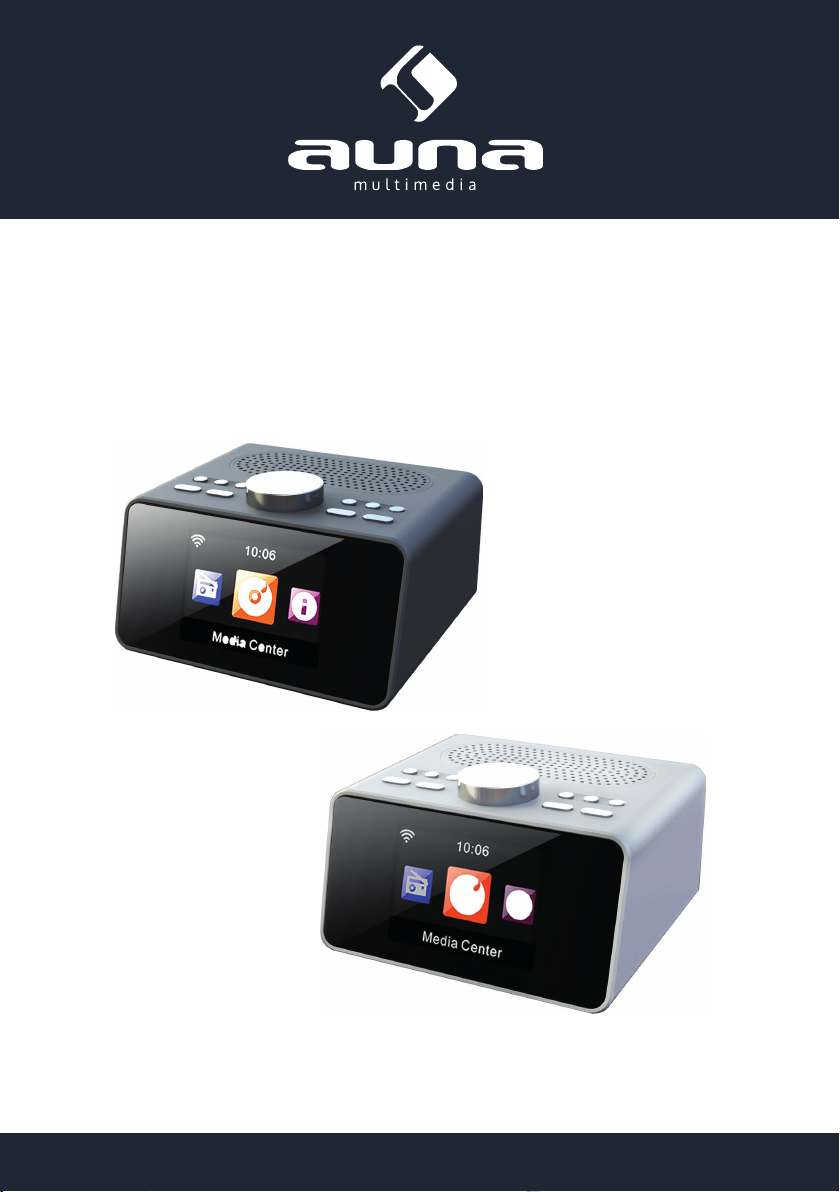
i-snooze
Internet Radio, AUX, USB
www.auna-multimedia.com10030557 10030558
Page 2
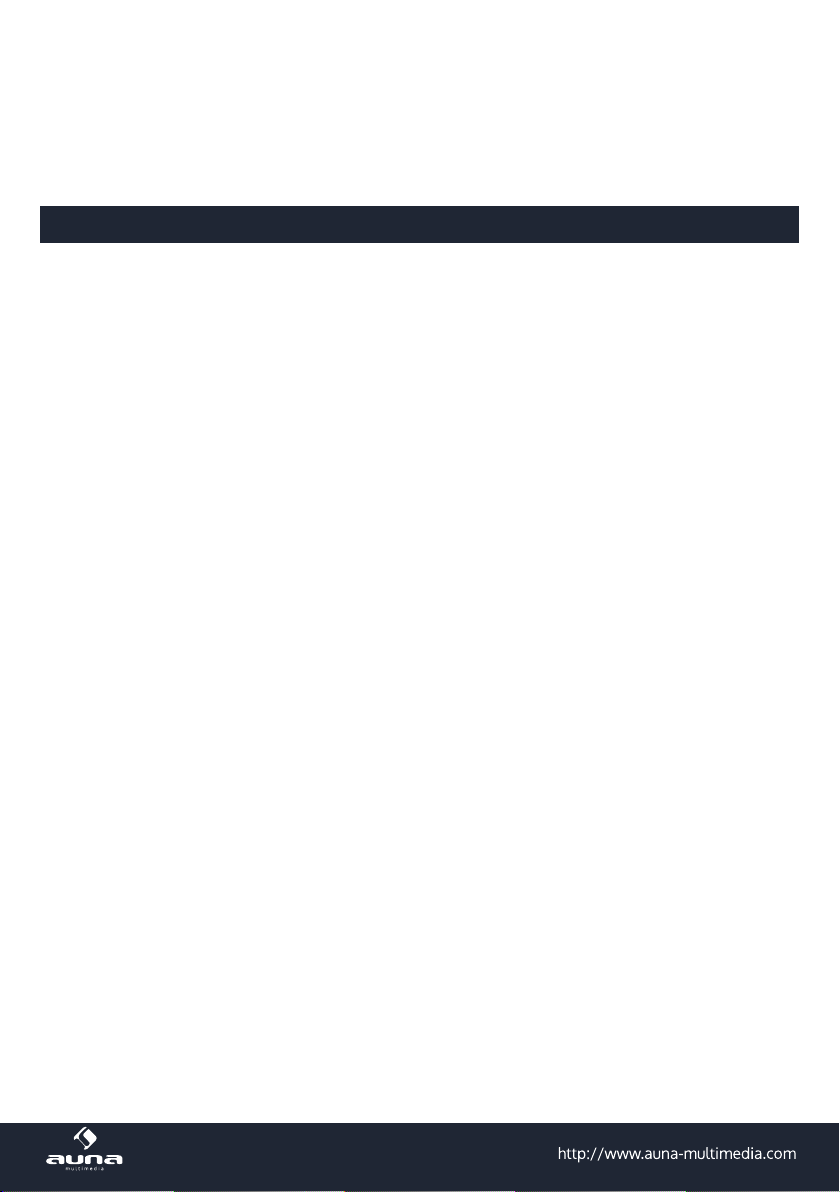
Sehr geehrter Kunde,
wir gratulieren Ihnen zum Erwerb Ihres Gerätes. Lesen Sie die folgenden Hinweise sorgfältig durch und
befolgen Sie diese, um möglichen Schäden vorzubeugen. Für Schäden, die durch Missachtung der Hinweise und unsachgemäßen Gebrauch entstehen, übernehmen wir keine Haftung.
Sicherheitshinweise
• Diese Bedienungsanleitung dient dazu, Sie mit der Funktionsweise dieses Produktes vertraut zu
machen. Bewahren Sie diese Anleitung daher stets gut auf, damit Sie jederzeit darauf zugreifen
können.
• Sie erhalten bei Kauf dieses Produktes zwei Jahre Gewährleistung auf Defekt bei sachgemäßem Gebrauch.
• Bitte verwenden Sie das Produkt nur in seiner bestimmungsgemäßen Art und Weise. Eine anderweitige Verwendung führt eventuell zu Beschädigungen am Produkt oder in der Umgebung des
Produktes.
• Ein Umbauen oder Verändern des Produktes beeinträchtigt die Produktsicherheit. Achtung Ver-
letzungsgefahr! Önen Sie das Produkt niemals eigenmächtig und führen Sie Reparaturen nie
selber aus!
• Behandeln Sie das Produkt sorgfältig. Es kann durch Stöße, Schläge oder den Fall aus bereits
geringer Höhe beschädigt werden.
• Halten Sie das Produkt fern von Feuchtigkeit und extremer Hitze.
• Lassen Sie keine Gegenstände aus Metall in dieses Gerät fallen.
• Stellen Sie keine schweren Gegenstände auf dieses Gerät.
• Reinigen Sie das Gerät nur mit einem trockenen Tuch.
• Blockieren Sie nicht die Belüftungsönungen.
• Verwenden Sie ausschließlich vom Hersteller oder vom qualizierten Fachhandel empfohlenes
Zubehör.
Hinweis: Die Gewährleistung verfällt bei Fremdeingrien in das Gerät.
Kleine Objekte/Verpackungsteile (Plastikbeutel, Karton, etc.):
Bewahren Sie kleine Objekte (z.B. Schrauben und anderes Montagematerial, Speicherkarten) und Verpackungsteile außerhalb der Reichweite von Kindern auf, damit sie nicht von diesen verschluckt werden
können. Lassen Sie kleine Kinder nicht mit Folie spielen. Es besteht Erstickungsgefahr!
Transport des Gerätes:
Bitte bewahren Sie die Originalverpackung auf. Um ausreichenden Schutz beim Transport des Gerätes
zu erreichen, verpacken Sie das Gerät in der Originalverpackung.
Reinigung der äußeren Oberäche:
Verwenden Sie keine üchtigen Flüssigkeiten, wie Insektensprays. Durch zu starken Druck beim Abwischen können die Oberächen beschädigt werden. Gummi- oder Plastikteile sollten nicht über einen
längeren Zeitraum mit dem Gerät in Kontakt sein. Nutzen Sie ein trockenes Tuch.
2
Page 3
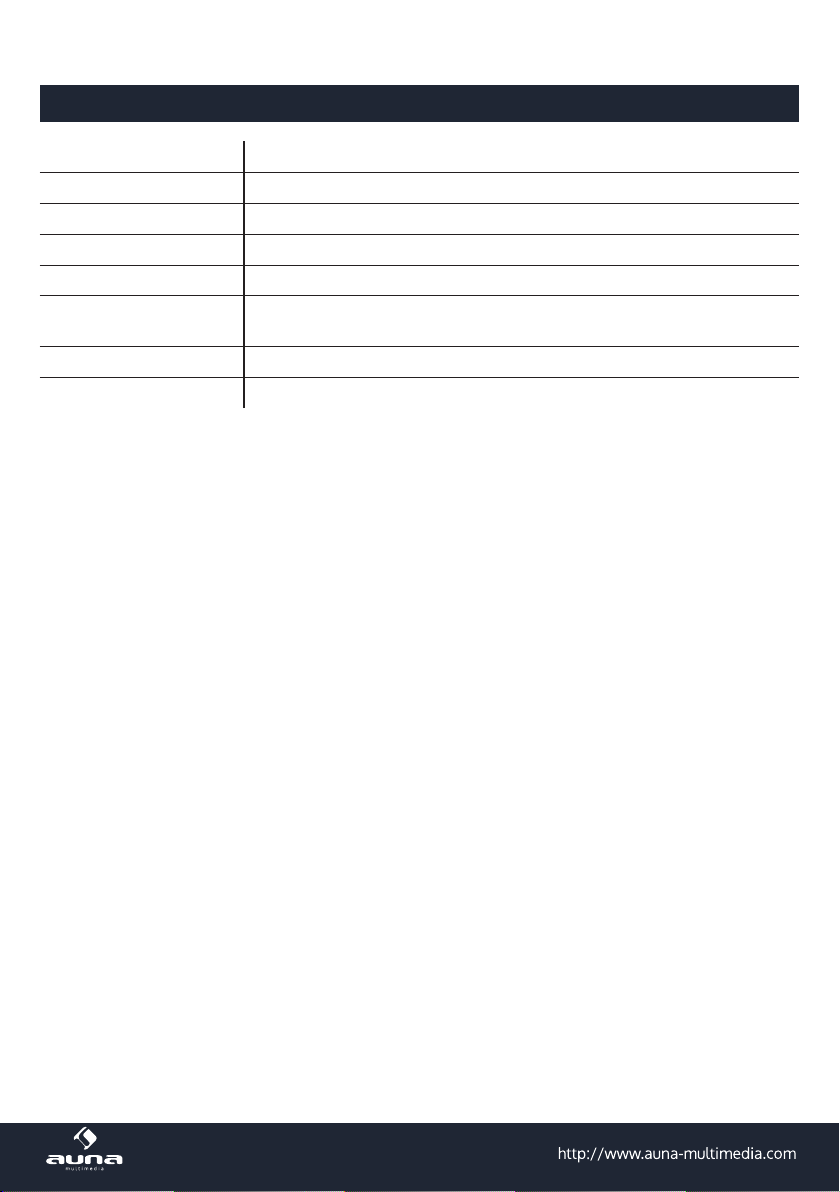
Technische Daten
Artikelnr.
Stromversorgung DC 5 V/2,5 A (Netzteil für AC 220-240 V, 50-60 Hz im Lieferumfang enthalten)
Netzwerk 802.11b/g/n(WLAN), Verschlüsselungsprole: WEP, WPA, WPA2 (PSK), WPS
Streaming UPnP, DLNA
Unterstützte Dateitypen WMA, MP3, OGG
Anschlüsse DC, USB-Datenanschluss, USB Ladeanschluss (5V 0,5A), 3,5-mm AUX-In,
Lieferumfang
10030557, 10030558
3,5-mm Line-Out
Maße 176 x 120 x 123 mm
Gerät, Netzteil, Bedienungsanleitung
3
Page 4
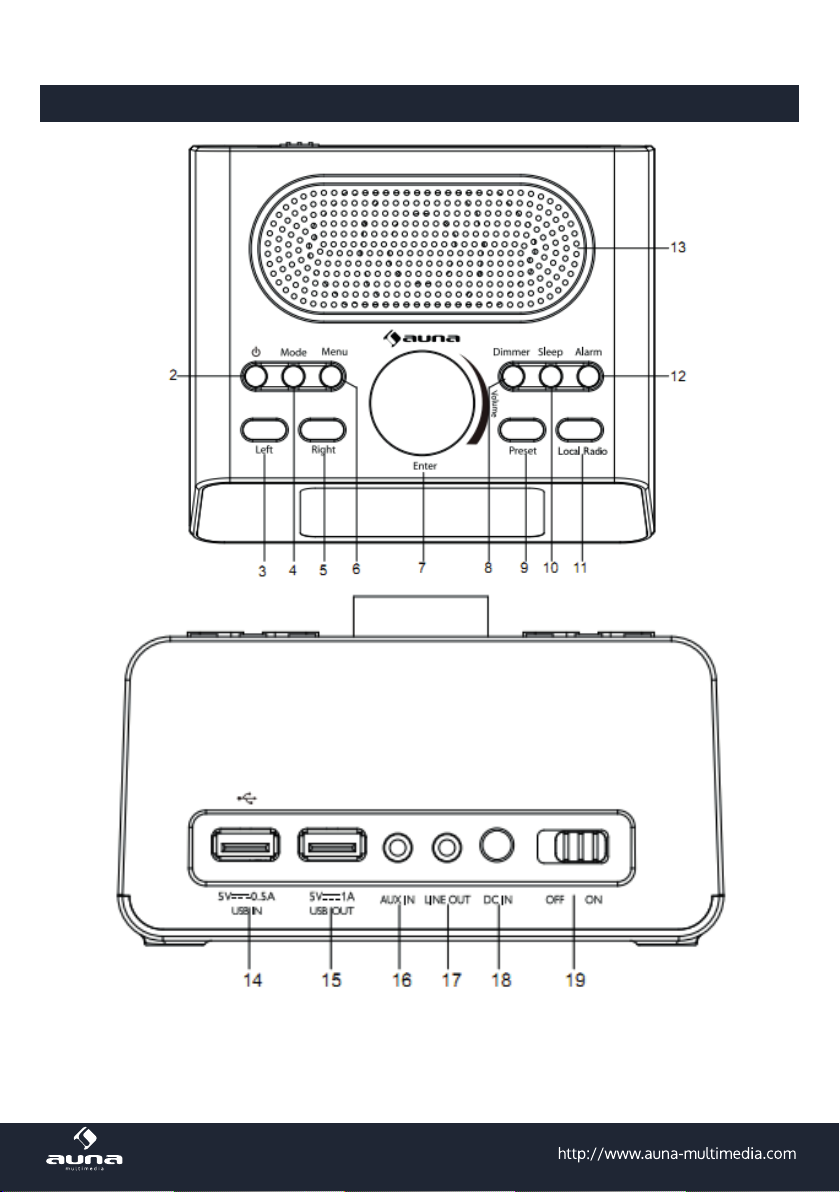
Bedienelemente
4
Page 5
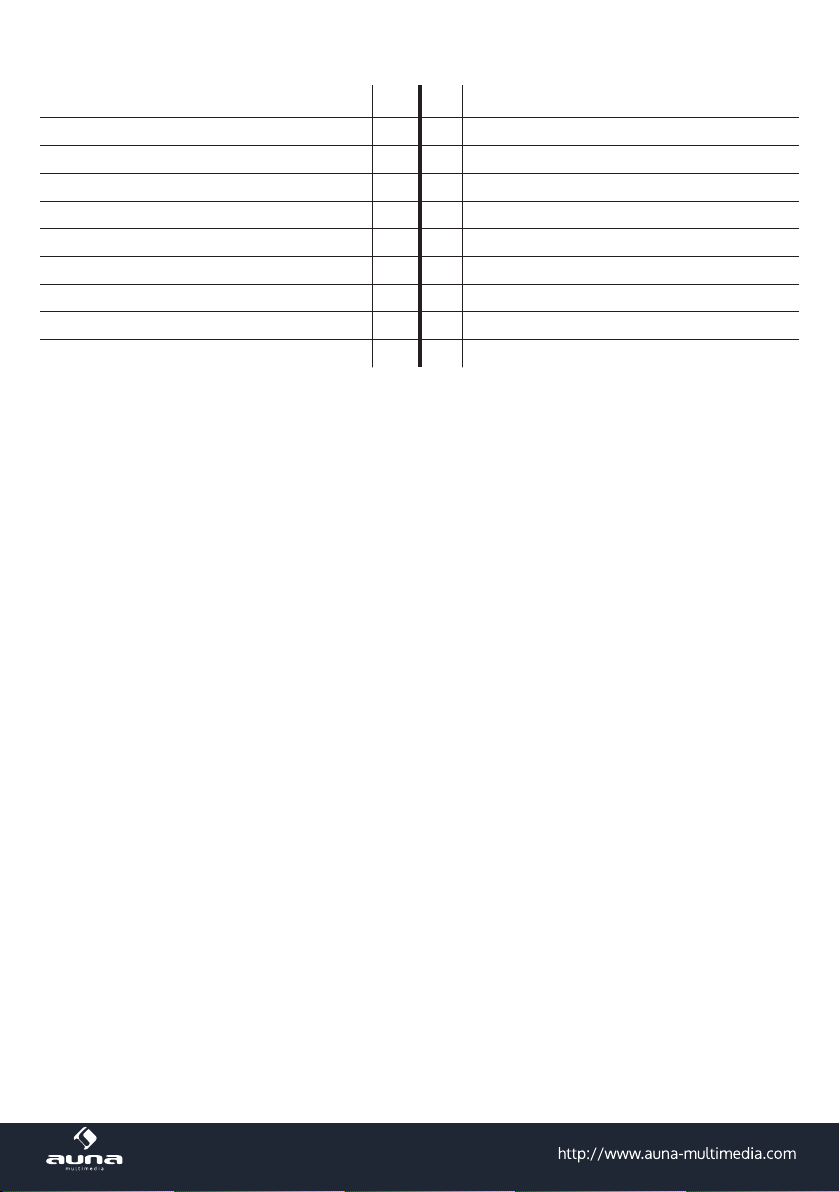
NN 1 11 Lokalradio
STANDBY / ON 2 12 Alarm
Navigation links 3 13 Lautsprecher
MODE 4 14 USB-Eingang für USB-Stick
Navigation rechts 5 15 USB-Ausgang zum Laden eines Handys
Menü 6 16 AUX-In (3,5 mm)
Lautstärke/Navigation/Eingabe 7 17 Line-Out (3.5mm)
Dimmer (Einstellung der Helligkeit) 8 18 DC-IN (Stromanschluss)
Sendereinstellung 9 19 EIN/AUS-Schalter
Schlafmodus 10
5
Page 6
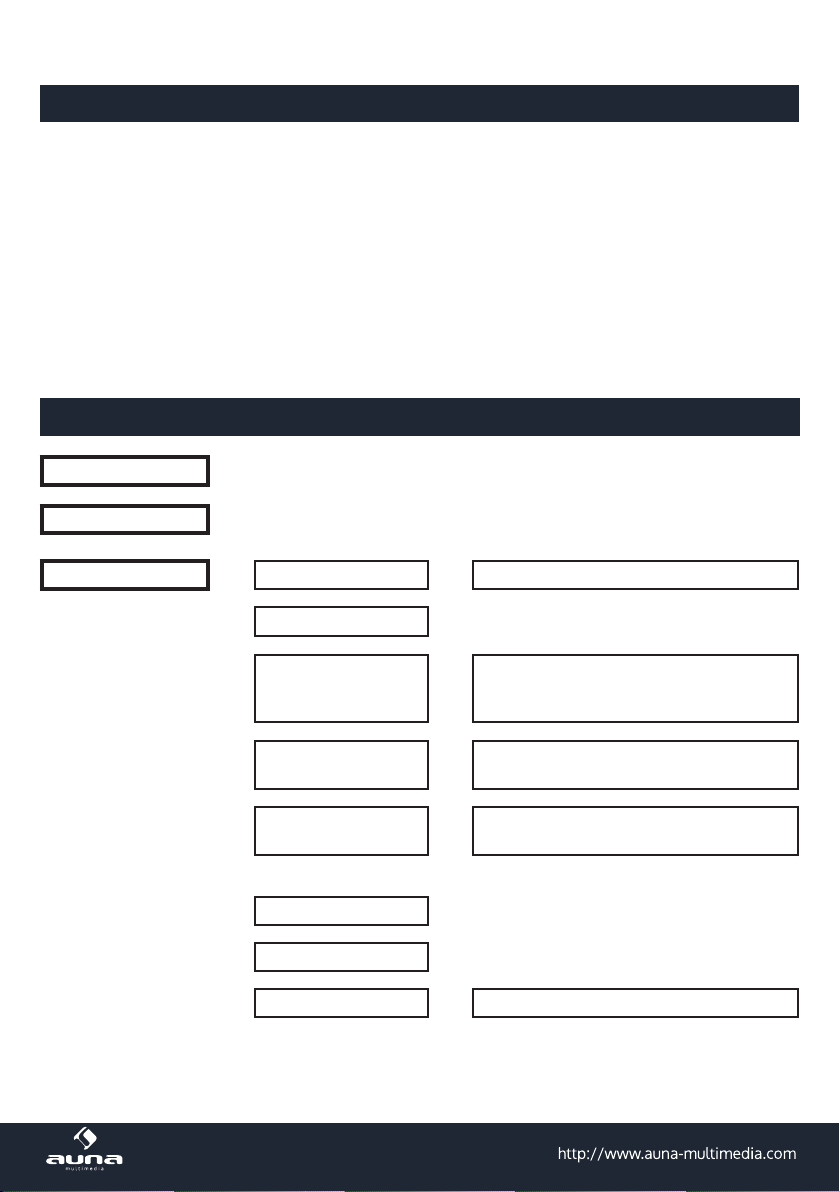
Erste Inbetriebnahme
• Nutzen Sie das mitgelieferte Netzteil, um das Gerät mit einer Netzsteckdose zu verbinden.
• Schalten Sie das Gerät ein (Netzschalter am Gerät oben auf EIN, POWER an der Front drücken).
• Beim ersten Einschalten sucht das Gerät zunächst nach verfügbaren Funknetzwerken. Dabei wird
ein Verlaufsbalken auf dem Display angezeigt. Anschließend wählen Sie durch Drehung des NAVRads die gewünschte Display-Sprache aus und wählen Sie, ob das Netzwerk konguriert werden soll. Wählen Sie die gewünschte Option jeweils durch Drehen von NAV und anschließenden
Druck auf NAV/OK.
• Drücken Sie POWER/STANDBY, um das Gerät in den Standbymodus zu schicken. Uhrzeit, Datum
sowie aktivierte Alarme werden dann weiterhin auf dem Display angezeigt.
Menüfunktionen: Übersicht
Standby
Hauptmenü: Global Radio | Media-Center | Informations-Center | AUX | Einstellungen
Conguration <--> Anzeigemodus <--> Analog / Digital
My MediaU
Wireless Network Conguration/Wireless
Netzwerk <-->
Network(WPS PBC)/Manual Conguration/
Check Network when Power On
Date&Time <-->
Alarm <-->
Timer
Sprache
Dimmer <--> Power Saving / On
6
Set Date/Time | Time Format | Date
Format
Alarm 1 (I/O) | Alarm 2 (I/O)
Schlummer-Wecker (I/O) | Wecker-Lautst.
Page 7

Anzeige <--> Color / Monochrome
Energieverwaltung
Sleep Timer
Buer
Weather <--> Show on Standby | Temp Unit | Location
Local Radio Setup <--> Country | City | Autodetect
Playback Setup <--> O / Repeat All / Repeat 1 / Shule
DLNA Setup <--> Rename (AirMusic)
Equalizer
Resume When Pwr On <--> On/O
Software-Update
Werkseinstellungen
Global Radio <-->
Medien Center <--> USB | UPnP | Wiedergabeliste | Wiedergabeliste leeren
Information Center <--> Weather Information | Financial Information | System Information
AUX <--> Aux-Eingang aktivieren
My Favourites | Radio Station/Music | Local Radio | History
Service
7
Page 8
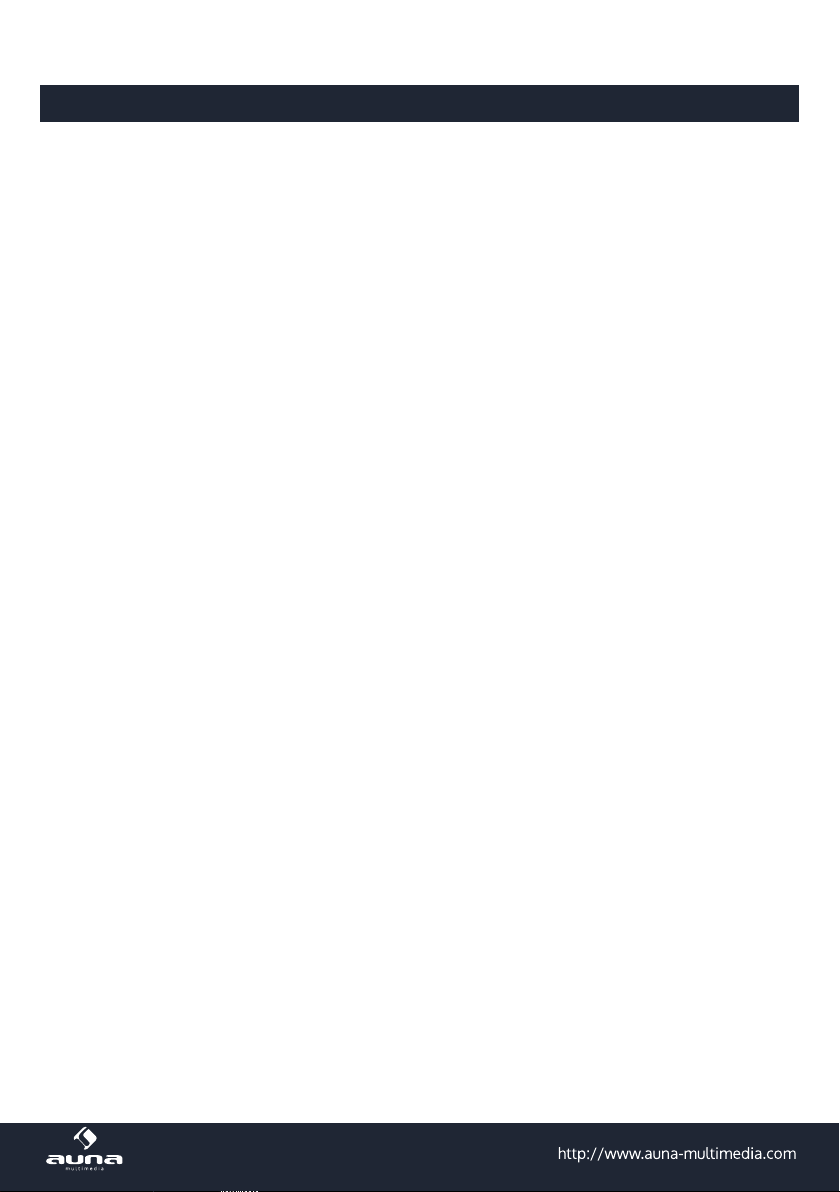
Menüfunktionen
• Schalten Sie das Gerät ein und drehen Sie NAV, um das Hauptmenü und seine Menüpunkte aufzurufen
• Drücken Sie ENTER, um die jeweiligen Einstellungen bzw. Untermenües aufzurufen (rechte Spalte)
und drehen Sie wiederum, um zu blättern. Drücken Sie LINKS zum Zurückkehren ins vorige Menü.
• Hier nden Sie die oben zusammengefassten Menü-Funktionen ausführlicher dargestellt:
Globales Radio
Nach erfolgreicher Verbindung zu einem beliebigen Sender werden die Bitrate sowie das Senderformat
auf dem Display angezeigt.:
Wählen Sie mit NAV/OK den Modus GLOBAL RADIO. Wählen Sie dann mit NAV/OK:
Meine Favoriten:
Die Liste Ihrer persönlichen Favoriten, fasst bis zu 250 Einträge. Um einen Sender hinzuzufügen, halten
Sie während der Sender läuft PRESET/BT am Gerät gedrückt.
Ein Sender kann nicht mehrfach zur Favoritenliste hinzugefügt werden.
Drücken Sie PRESET/BT am Gerät, um die Liste anzuzeigen. Blättern Sie mit NAV oder den Pfeiltasten
durch die Liste. Drücken Sie die Pfeiltaste RECHTS um das Untermenü für den gerade angewählten
Sender aufzurufen mit den Optionen Löschen, Verschieben, Umbenennen, Abspielen und Als Alarm
Verwenden.
Radiosender/Musik:
Unter diesem Punkt sind Sender in den Kategorien Global Top 20, Genre sowie Country/Location
abgelegt. Önen Sie die jeweiligen Unterkategorien, um die Senderlisten zu durchsuchen. Drücken Sie
NAV/OK bzw ENTER zum Abspielen.
Jeder angewählte (farblich hinterlegter) Sender hat ein Untermenü, das Sie mit der Pfeiltaste (rechts)
anwählen können. Die Unterpunkte sind
Zu Favoriten hinzufügen
Auto Scan
Abspielen
Als Alarm Verwenden.
Wählen Sie Auto Scan, um alle in dem jeweiligen Ordner vorhandenen Sender für je 30 Sekunden
abspielen zu lassen. Drücken Sie ENTER , um das Springen zu stoppen und den zur Zeit aktiven Sender
beizubehalten.
8
Page 9

• Lokale Station: Zugri auf lokale Radiosender.
• Zuletzt gehörte Sender: Die zehn zuletzt gehörten Sender werden hier aufgelistet.
• Service: Suchen Sie über Sender Suchen Radiosender nach Schlüsselwörtern oder fügen Sie
Sender Ihrer Favoritenliste über die Funktion Sender Hinzufügen hinzu.
AUX (Line input)
Wählen Sie den AUX-Modus per NAV/OK oder mit dem MODE Button. Schließen Sie einen externen
Medien-Player (Smartphone, MP3-Player o.ä.) per 3,5mm-Audiokabel an der AUX-Buchse an und steu-
ern Sie die Musikwiedergabe über dieses Gerät.
Media Center
Wählen Sie die Modi USB/UPnP oder Wiedergabeliste per NAV/OK oder mit dem MODE Button.
USB
Spielen Sie Audiodaten von einem angeschlossenen USB.Speichermedium ab (WMA/MP3/AAC/AAC+/
FLAC/WAV, kompatibel mit USB 3.0 und älter).
UPNP:
Spielen Sie Audiodaten ab, die auf einem Computer im Netzwerk freigegeben sind.
Zu beachten: Für die UPnP-Funktion benötigen Sie den Windows Media Player ab Version 11 oder Software wie Twonky Media. Die Datei-Freigabe muss über die Netzwerk- oder Ordnereinstellungen bzw.
im Media Player eingestellt sein.
Meine Playlist: Legen Sie eine persönliche Playlist an: Indem Sie bei den gewünschten Titeln ENTER
gedrückt halten, fügen Sie diese jeweils hinzu.
My media U
Anzeige und Steuerung Ihrer eigenen mediaU-Sender. Erstellen Sie zunächst einen mediaU-Account:
• Besuchen Sie www.mediayou.net
• Erönen Sie ein Konto mit Ihrem Benutzernamen und einem frei wählbaren Passwort. Loggen Sie
sich nach Erhalt der Bestätigungsmail ein.
• Registrieren Sie Ihr Radio auf der Webseite. Sie benötigen dazu die MAC-Adresse des Geräts.
Diese nden Sie über Hauptmenü -> Information Center -> System Information -> Wireless
Info.
• Über den mediaU-Account können Sie Ihre Radiosender und Stream verwalten und haben vom
Radio aus direkten Zugri auf diese (Passwort und Nutzername müssen dort nicht eingegeben
werden).
9
Page 10
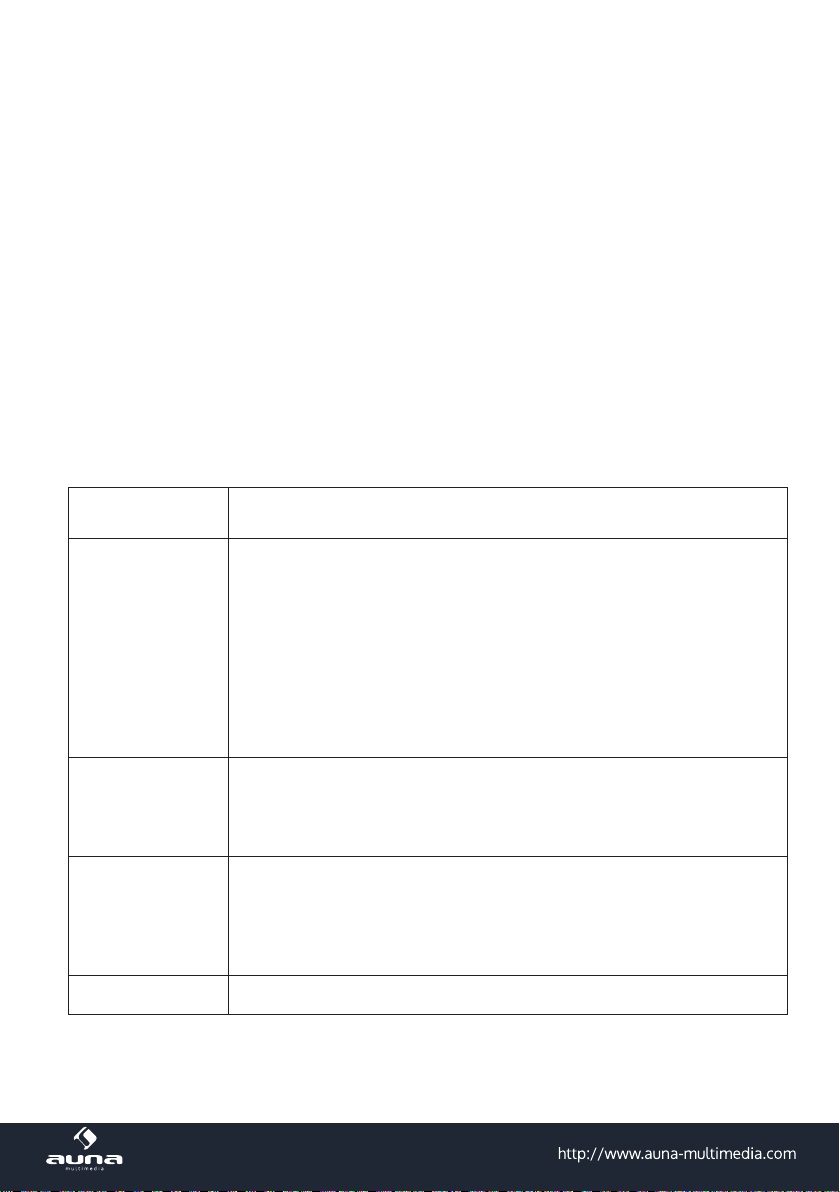
Information Center
Nur wenn Netzwerk & Internet verbunden.
Rufen Sie das Informations-Center per NAV/OK aus dem Hauptmenü auf.
Wetter
Wählen Sie Ihren Standort aus, um eine Wettervorhersage für die nächsten vier Tage anzuzeigen (Back/
Forward für nächster/voriger Tag). Im Standby werden dann Wetter und Uhrzeit im Wechsel angezeigt.
Finanzinformationen
Wählen Sie die für Sie interessanten Items aus der Liste. Die verknüpften Informationen werden dann
automatisch angezeigt.
Syste-Informationen
Anzeige der Software-Version, MAC-Adresse, ID und IP-#
Einstellungen
My MediaU • Zur Einstellung der mediaU-Serververbindung
• Funknetz-Einstellung: Liste der gefundenen Netzwerke in Reichweite.
Wählen Sie mit NAV/OK und geben Sie dann das passende Passwort
ein.
• Funknetz (WPS PBC): Drücken Sie in dieser Option innerhalb von 120
Network
Sekunden die WPS-Taste Ihres Routers (um sich zu legitimieren). Das
Radio wird dann automatisch mit diesem verbunden.
• Manuelle Konguration: Stellen Sie die Verbindung mit dem gewünschten WiFi manuell durch Eingabe von DHCP, IP und SSID her.
• Netzwerk prüfen beim Einschalten: Aktivieren Sie, damit das Radio
beim Einschalten mit dem zuvor eingestellten Netzwerk verbindet.
• Datum und Zeit einstellen
Datum & Zeit
Wecker
Timer Countdown-Timer (max. 100min)
10
• Zeitformat einstellen (12h / 24std)
• Datumsformat einstellen (YYYY/MM/DD - DD/MM/YYYY - MM/DD/
YYYY)
• Wecker 1 (ein/aus/Wiederholung/Zeit/Sound)
• Wecker 2 (ein/aus/Wiederholung/Zeit/Sound)
• Schlummer-Wecker (aus/5min (Standard) /10min/20min/.../120min)
• Wecker-Lautstärke
Page 11
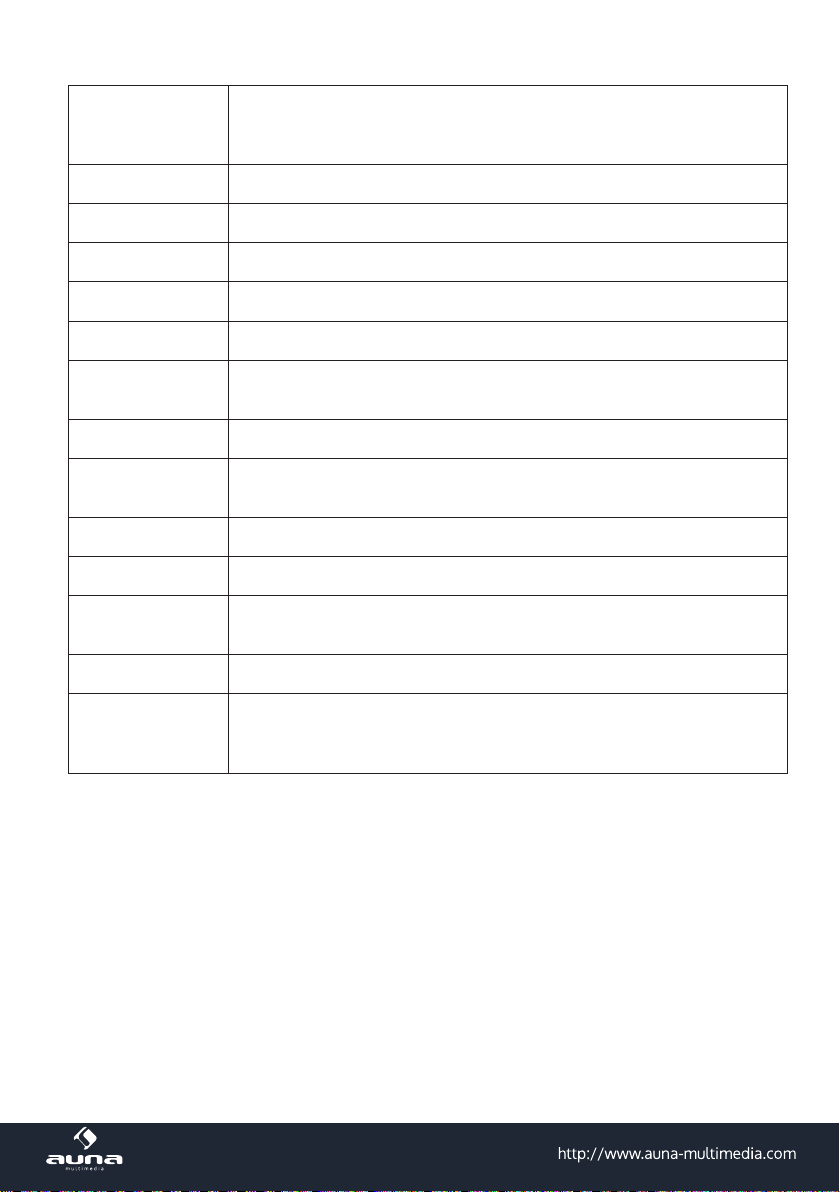
English / Deutsch / Espanol / Francais / Portugese / Nederlands / Italiano/
Sprache
Dimmer Energiesparmodus / Einschalten
Anzeige Farbig/monochrom
Energieverw. Automatisch ausschalten nach...
Schlaftimer Sleep-Zeit einstellen
Zwischenspeicher Einstellung des Zwischenspeichers für Medienstreaming
Pyccknn / Svenska / Norske / Dansk / magyar / Cesky / slovensky / polski
/ Turkce / Suomi
Wetter
Lokale Station Manuelle Einstellung nach Stadt/Land oder automatisch
Wiedergabe
DLNA Einstell. Umbenennen
Equalizer Normal/mittig/Jazz/Rock/Soundtracks/Klassik/Pop/Nachrichten
Forts. d. Wiederg.
Software-Update Updaten der Firmware, falls neue Version zur Verfügung steht
Werkseinstellungen
Ort und Temperatureinheit einstellen, Anzeige bei Standby aktivieren/deaktivieren
Play-Modi: Alle wiederholen / eins wiederholen / zufällige Abspielreihenfolge (für Mediacenter)
Aktivieren/deaktivieren Sie hier die fortgesetzte Wiedergabe beim Einschalten des Radios
Setzen Sie das Gerät hier auf die Werkseinstellungen zurück. Achtung: Gespeicherte Einstellungen und Sender gehen hierbei verloren und müssen
wieder gesucht werden.
11
Page 12
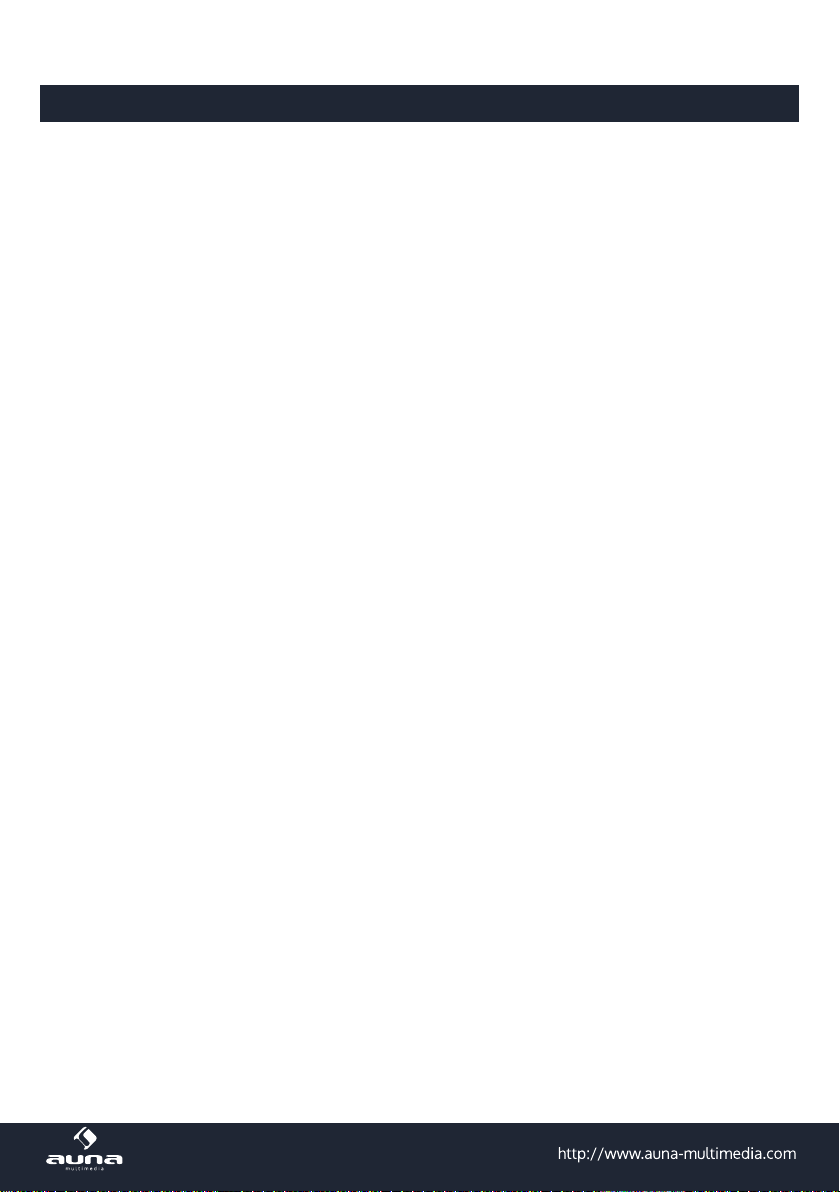
DLNA Streaming und App-Steuerung
Nutzen Sie Ihren Computer als Medien-Server und streamen Sie Audio-Inhalte via DLNA über das Radio.
Sie können Dateien in der Formaten MP3, WMA, WAV und AAC streamen.
UPnP
• Stellen Sie sicher, dass Ihr Computer mit demselben Netzwerk verbunden ist, wie Ihr Radio.
• Starten Sie eine geeignete Plattform für UPnP (zum Beispiel den Windows Media Player, ab Ver-
sion 11).
• Erstellen Sie eine Abspielliste und erlauben Sie die Freigabe für UPnP.
• Bitte konsultieren Sie die Hilfedatei der Software (zum Beispiel durch Druck auf F1) für weitere
Informationen über die UPnP-Freigabe und zu weiteren Themen)
• Gehen Sie bei Smartphones/Tablets, von denen Sie streamen möchten, analog vor: Laden Sie
sich eine geeignete Streaming Software von Google Play herunter, verbinden Sie das Gerät mit
dem Netzwerk und fügen Sie die Musikdateien, die Sie streamen möchten, der Freigabe hinzu.
DLNA
Auch das DLNA-Protokoll wird für das Streamen von Musik unterstützt. DLNA wird von Windows ab
Version 7 und dem Windows Media Player ab Version 12 unterstützt
• Önen Sie erst Systemeinstellungen > Netzwerk und Internet > Freigabeoptionen > Medien Stre-
aming und fügen Sie das Radio hinzu.
• Starten Sie dann den Windows Media Player und erlauben Sie die Remote-Bedienung des Radio.
Hinweise
• Für das Streaming von Smartphones oder Tablets empfehlen sich frei verfügbare apps wie bubbleUPnP, oder Twonky Beam.
• Während des DLNA Streams können am Radio nur die Lautstärke sowie Standby/Power bedient
werden. Andere Funktionen sind inaktiv. Trennen Sie die Verbindung Rechner- bzw. Smartphone-
seitig.
12
Page 13

Hinweise zur Entsorgung
Bendet sich die diese Abbildung (durchgestrichene Mülltonne auf Rädern) auf dem
Produkt, gilt die Europäische Richtlinie 2012/19/EU. Diese Produkte dürfen nicht mit
dem normalen Hausmüll entsorgt werden. Informieren Sie sich über die örtlichen
Regelungen zur getrennten Sammlung elektrischer und elektronischer Gerätschaften. Richten Sie sich nach den örtlichen Regelungen und entsorgen Sie Altgeräte nicht über den Hausmüll. Durch die regelkonforme Entsorgung der Altgeräte
werden Umwelt und die Gesundheit ihrer Mitmenschen vor möglichen negativen
Konsequenzen geschützt. Materialrecycling hilft, den Verbrauch von Rohstoen zu
verringern.
Konformitätserklärung
Hersteller: Chal-Tec GmbH, Wallstraße 16, 10179 Berlin, Deutschland
Dieses Produkt entspricht den folgenden Europäischen Richtlinien:
2014/35/EU (LVD)
2011/65/EU (RoHS)
2014/53/EU (RED)
13
Page 14

Dear Customer,
Congratulations on purchasing this product. Please read and follow these instructions, in order to avoid
damaging the item. We do not cover any damages that may arise from improper use of the item or the
disregard of the safety instructions.
Important Safety Advice
• Read all instructions before using.
• To protect against a re, electric shock or personal injury, do not immerse cord, electric plugs or device
in water or other liquids.
• Do not expose the appliance to extreme temperatures. The appliance shall be used in moderate climates.
• The use of attachments that are not recommended by the appliance manufacturer may result in re,
electric shock or personal injury.
• Do not open the unit by removing any cover parts. Do not attempt to repair the unit. Any repairs or
servicing should be done by qualied personell only.
• Only qualied persons may perform technical work on the product. The product may not be
opened or changed. The components cannot be serviced by the user. The manufacturer is not respon-
sible for any radio or TV interference caused by unauthorized modications.
• The appliance is not a toy. Do not let children play with it. Never let children insert foreign objects into
the appliance.
• Never clean the surface of the device with solvents, paint thinners, cleansers or other chemical products. Instead, use a soft, dry cloth or soft brush.
• Save these instructions.
Small objects
Keep small objects (i.e. screws, mounting material, memory cards etc.) and packaging out of the range of
children. Do not let Children play with foil. Choking hazard!
Transporting the device
Please keep the original packaging. To gain suicient protection of the device while shipment or transportation, make sure to put it back in its original packaging.
Cleaning the surface
Do not use any volatile liquids, detergents or the like. Use a clean dry cloth.
14
Page 15

Technical Data
Item no.
Power supply DC 5 V/2.5 A (mains adaptor for AC 220-240V, 50-60Hz supplied)
Network
Streaming UPnP, DLNA
Supported letypes WMA, MP3, OGG
Connections DC, USB data port, USB (charging 5V 0,5A), 3.5mm AUX-In, 3.5mm Line-Out
Dimensions 176 x 120 x 123 mm
Scope of delivery
10030557, 10030558
802.11b/g/n (WLAN)
Encryption: WEP, WPA, WPA2 (PSK), WPS
Device, mains adaptor, user manual
15
Page 16

Control Panel
16
Page 17

NN 1 11 Local radio---Quick button for local radio
STANDBY / ON 2 12 Alarm - Alarm setting
Left turn left 3 13 Speaker
MODE 4 14 USB IN socket- play your USB sticks
Right - Turn right 5 15 USB out socket- to charge to phone
Menu---Show Menu for the current mode 6 16 Aux in socket
Volume/Navigate/Enter---Combine key 7 17 Line out socket
Dimmer---Adjust the brightness of screen to
dierent level
Preset-To save and recall the radio stations 9 19 On/O switch button
Sleep--- Quick set for sleep timer 10
8 18 DC IN socket
17
Page 18

Initial Use
• Use the supplied mains adaptor to connect the device to a household mains socket
• Switch the device on with the power switch on the top. The press STANDBY on the top to wake the
device up from standby mode.
• When it is the rst time running the device, the system will ask you to set Language and Network
Congurations. You may setup the network connection immediately, or set it later. Use NAV (=rotate to
scroll) to select the desired option. Press NAV/ENTER to conrm.
• Press STANDBY for standby. Date and time, as well as alarms - if activated - will still be shown on the
display when in standby mode.
• Tips: When you need input the internet password, please press Navigate button to choose the chara
cters .In this condition, press Left button can turn left and delete the left characters at the same time:
Note: Below characters are available for the radio:
• Numbers (from 0-9)
• English letters (from A to Z and from a to z)
• Other characters (DEL,@,Blank,!,”,#,$,%,&,*,’,+ and (,).
Menu: Overview
Standby
Main menu Global Radio | Media-Center | Informations-Center | AUX | Conguration
Conguration <--> Time Display <--> Analog / digital
Manage my mediaU
Wireless Network Conguration/Wireless
Network <-->
Date&Time <-->
Alarm <-->
18
Network(WPS PBC)/Manual Conguration/
Check Network when Power On
Set Date/Time | Time Format | Date
Alarm 1 (I/O) | Alarm 2 (I/O)
Nap-Alarm (I/O) | Alarm Volume.
Format
Page 19

Timer
Language
Dimmer <--> Power Saving / On
Display <--> Color / Monochrome
Power Management
Sleep Timer
Buer
Weather <--> Show on Standby | Temp Unit | Location
Local Radio Setup <--> Country | City | Auto Detect
Playback Setup <--> O / Repeat All / Repeat 1 / Shule
DLNA Setup <--> Rename (AirMusic)
Equalizer
Resume When Pwr On <--> On/O
Software-Update
Reset to default
Global Radio <-->
Media Center <--> USB | UPnP | Playlist | Delete playlist
Information Center <--> Weather Information | Financial Information | System Information
AUX
My Favourites | Radio Station/Music | Local Radio | History
Service
19
Page 20

Menu / Functions
• Switch on (STANDBY) and rotate NAV to scroll through the main menu. Press ENTER (to enter sub
menus or conrm settings)
• Press LEFT to return to the previous menu.
Global Radio
After the connection of any station is succeeded, the bit rate and the format of the station will display on
the playing screen.
• My Favorites
List of my favorite preset stations. It supports 250 favorite entries including stations and folder. During
the station playing screen, press and hold PRESET on the device to save the station as my favorite. You
may replace the previous saved station to the new one.
If the Selected station have been saved, you cannot save it again. The saved stations are showed under
this menu. You may also press PRESET to enter the saved station list.
Under the preset station list, move to your station, press ENTER to listen. You may also press Right
button to enter its submenu to Delete, Shift Up/Down along the list, Rename, Play, or Use as Alarm
Sound (if you chose internet as alarm sound in alarm conguration).
• Radio Station / Music
Stations are categorized into Global Top 20, Genre and Country/Location (Australia, Canada, United
Kingdom, USA). Enter to continue the subcategories and choose the station to listen.
For each station, press ENTER to play directly. Press RIGHT to enter its submenu. When you choose
Auto Scan, it becomes the playback of marquee for each station in the subcategory. Each station plays
30 seconds until all have played or you press ENTER to stop the marquee listening. Press Info to view
the display information of the playing station.
• Local stations
• History: List of the ten recently listened stations.
• Service: Search radio station - Enter your keyword to search radio station from the list. Add new radio
station - The added stations will be stored in My Favorite. Note that the maximum character of the
station name is 250.
AUX (Line input)
20
Page 21

Aux in mode plays audio from an external source such as an MP3 player. To play audio with Aux in mode:
• Turn the volume low on both the Radio and, if adjustable, the audio source device.
• Connect the external audio source to the Aux in 3.5mm stereo socket.
• Select AUX in under Main menu.
• Adjust the volume of the Radio (and, if necessary, the audio source device) as required.
Media Center
Select the USB/UPnP mode or playlist mode with NAV/ENTER button.
• UPnP
If you have set up shared media, you should see the shared media from UPnP. If you have more than
one computer sharing media, the alternatives are listed. Select the shared media you want to play. Use
Play/Pause, Next/Prev and Stop Press Info to view the display information of the playing track.
Hints: The radio can only read the track with the le name less than 40 characters. The characters
should be in European language. If you encounter failure of reading the track under UPnP mode, you
may try to rename the le. However, if the track is still unable to play, you can try converting the le
to dierent formats.
• USB:
From this point on, menus are generated from the folders on the USB device. Browse folders with the
NAV wheel: The display shows folder and le names (not necessarily track names). Once you have
found a track you want to play, press the navigate reel on the device.
Note: The USB port does not support charging or data transfer with a computer.
• My Playlist: You can create a playlist of favourite music from UPnP. When you playing the music, press
and hold Select to save it into My Playlist.
My media U
Display and playback your own mediaU station list on the mediaU server. Set your account rst. To activate
your own station list, follow the steps below:
• Access http://www.mediayou.net/. Join my mediaU membership. Login to the website;
• Enter the wireless MAC addresses of Radio to the mediaU website. This information can be obtained
in Information Center > System Information > Wireless Info;
• When successfully congured, you are able to save and view your own mediaU station playlist(s).
Username and password are not required to enter to the Radio.
• If there are dierent accounts stored in Radio, you can choose the one you currently use under Conguration menu. On the website, you may save stations to Favorite Station, set Favorite Location/Genre
and My Local City, or add stations manually. The stations can be viewed from My MediaU mode on the Radio.
Information Center
21
Page 22

• Weather
There are weather information and forecasts for 2000 cities. Select the country and then the city for
the weather details. Rotate NAV button to see the weather forecasts. The device is able to display the
weather information on the standby mode. On the weather information page, press ENTER to set the
city to displaying on the standby mode. Then turn on the weather display.
• Financial Info
View the stock index from around the world.
• System Information
Check out the version of the system, and the details of connected network. The information includes
MAC address which you are required to ll in when registration of my mediaU membership.
Settings Menu
My MediaU
Network
Date & Time
When it is enabled, My mediaU will exist on the main menu. If various mediaU accounts exist in the Radio, Select the default login account in here.
• Wireless Network Conguration: Enable/disable WiFi network. When you
enable the WiFi network, the system will automatically select the required AP.
Enter WEP or WPA code to connect the WiFi.
• Wireless Network (WPS PBC): If you are using a router with WPS/QSS but-
ton, you may set up the network connection simple via WPS function. Enter
it and go to press the WPS/QSS button on your router within 120 seconds.
The connection between the router and Music Link will then be congured
automatically.
• Manual Conguration: You can choose DHPC (which IP assigned automati-
cally) or manually input IP address for wireless network connection. When
you select manual setting for wired connection, the following have to be entered: SSID (name of access point), IP Address, subnet mask, default gateway,
preferred DNS server, alternate DNS server.
• Check Network When Power On: Enable/disable WiFi network. When you
enable the WiFi network, the system will automatically search the available
AP. Select required AP.
• Setup the date and time
• Set time format display as 12 Hour or 24 Hour
• Set date format (YYYY/MM/DD - DD/MM/YYYY - MM/DD/YYYY)
22
Page 23

There are three independent alarms - 2 alarms of absolute time setting (Alarm 1
and Alarm 2) and 1 alarm for relative time setting (Alarm NAP).
Note that the alarm source is from the preset Internet radio if Alarm Sound is set
to be Internet Radio. It can only set one same IR station for Alarm 1 and Alarm 2.
When the alarm time is reached, the unit connects to the Internet if the set network
is available. Therefore there may be some delay from the alarm to the radio play.
Alarm
Timer Countdown timer (max. 100min)
Language
Dimmer Power saving/ Turn On
Display ColoUred/monochrome
Power Mgmt
Sleep Timer
If no network is connection can be established within one minute, the alarm will
change to Melody automatically.
When Alarm NAP is set, it alarms once in 5/10/20/30/60/90/120 minutes depending on which one you have set.
Choose Alarm Volume to congure the volume of the alarms.
English / Deutsch / Espanol / Francais / Portugese / Nederlands / Italiano/
Pyccknn / Svenska / Norske / Dansk / magyar / Cesky / slovensky / polski / Turkce
/ Suomi
Congure to go to standby mode automatically during in the menu or/and without
Wi signal. Choose the power management timer (5/15/30mins) to set the duration of the radio to switch standby mode automatically when you are not controlling it. Choose Turn o to ignore the power management function.
Turn o or set the sleep time of 15/30/60/90/120/150/180 minutes. Once the time
is set, there will be a bed icon with remaining minutes at the top right corner and
the device will turn to standby then.
Buer Congure the buer time of the music playback, 2/4/8 seconds.
Weather
Local Radio Setup
Playback Setup
Activate/deactivate the weather forecast for the standby display. Choose your preferred temperature unit (°F or °C) and then proceed entering your location.
There is a shortcut Local Radio under Internet Radio so that you can easily go
to the station list of your location. You may Manual Setup your location, or let
the system Auto Detect your current location. The system detects the location
according to the IP address of your connected network. Press Local Station to
enter this local radio list directly.
Select the playback mode of media center – O (no repeat or shule), Repeat all,
Repeat one, or Shule.
23
Page 24

DLNA Setup
Default device name for DLNA is i-snooze. You may rename it for DLNA setup
on the PC or mobile.
Equalizer
Resume When
PWR ON
Software Update
Reset
Default equalizer is Normal, you may change to Flat, Jazz, Rock, Movie, Classical,
Pop, or News.
The system is default to resume internet radio playback if you were listening to
internet radio or media center before switch o the unit. If turn this setting o, the
system will remain in the main menu when switching on the unit.
Update software. If there is an updated software version on the server, the system
will notify you when you return to the main menu.
Restore the default settings. After the i-snooze is reset, the system will move to
language setting menu. And it will automatically turn to network setting menu
once the OSD language is elected.
DLNA / UPnP
You may change the defautl DLNA name as you like. The information below is the introduction of how to
setup up media streaming from PC or other media server. Study the own instruction of the software or apps
you use to enjoy music streaming if necessary. Make sure the music les are in the format of MP3, WMA,
WAV or AAC for music streaming to the radio.
UPnP
• Connect the PC to the network.
• Ensure the Radio is powered on and connected to the same network.
• Open the UPnP platform Windows Media Player (11 or later). Alternatively, other platforms or server
such as Windows Media Connection may be used.
• Allow to share your media to Radio.
• Add the audio les and folders you want to share with radio to the media library.
You may also enjoy the streaming music from other music server, such as smart phone (Android platform):
• Connect the mobile to the network
• Search and install media sharing apps from Google Play.
• Add the audio les from your mobile you want to share.
• After setup the shared server, choose the music and control playback on the Radio.
DLNA
Besides UPnP, Radio supports DLNA function, you share the music les from PC or Android mobile, and you
use your PC, Android mobile or iPhone / iPad to control music playback on the Radio. (It is not required to
24
Page 25

control each playback on the Radio.)
• The PC system requirement for DLNA is Windows 7 and Windows Media Player 12. Setup as below:
• First, share the media on your PC to Radio.
• Control Panel > Network and Internet > Network and Sharing Center > Media streaming options
• Open Windows Media Player to enable Allow remote control of my Player.
• Right click any music in the library and choose Play to Radio.
• There will be a window for controlling music playback on Radio.
You may search and install any free or commercial DLNA apps from Google Play or Apple Store if you are
using Android mobile, tablet or iPhone / iPad. It is suggested to use bubbleUPnP, Twonky Beam on Android
mobile, tablet or Twonky Beam on iPhone/iPad. Some apps may not support streaming music from iPhone/
iPod but iPhone/iPod could still be used to control streaming music from other servers.
Procedures for playing shared music on the app are as follows:
• Select Radio as the player. Some apps may allow to play the music to multi players at the same time.
• Select music server and choose the music. Some app can create a playlist if you choose several music.
Please note: When using DLNA music streaming function on Music Link, you can only control the volume
and standby via the unit. It is restricted to control the other functions. Stop DLNA on PC, mobile or tablet
before you resume Music Link’s own control.
25
Page 26

Hints on Disposal
According to the European waste regulation 2012/19/EU this symbol on the
product or on its packaging indicates that this product may not be treated as
household waste. Instead it should be taken to the appropriate collection point
for the recycling of electrical and electronic equipment. By ensuring this product
is disposed of correctly, you will help prevent potential negative consequences
for the environment and human health, which could otherwise be caused by inappropriate waste handling of this product. For more detailled information about
recycling of this product, please contact your local council or your household waste disposal service.
Declaration of Conformity
Producer: Chal-Tec GmbH, Wallstraße 16, 10179 Berlin, Germany.
This product is conform to the following European Directives:
2014/35/EU (LVD)
2011/65/EU (RoHS)
2014/53/EU (RED)
26
Page 27

Chère cliente, cher client,
Toutes nos félicitations pour l’acquisition de ce nouvel appareil. Veuillez lire attentivement les instructions suivantes de branchement et d’utilisation an d’éviter d’éventuels dommages. Le fabricant ne
saurait être tenu pour responsable des dommages dus au non-respect des consignes de sécurité et à la
mauvaise utilisation de l’appareil.
Consignes de sécurité
• Ce mode d’emploi a pour but de vous familiariser avec les fonctionnalités du produit. Conservezle soigneusement an de pouvoir vous y référer ultérieurement.
• L’achat de ce produit vous donne droit à deux ans de garantie sur les pannes et défauts en con-
ditions d’utilisation normale.
• Utilisez le produit exclusivement aux ns prévues. Une utilisation diérente pourrait causer des
dommages au produit ou dans son environnement.
• Tout démontage remet en cause la sécurité de l’appareil. Attention, danger de blessure ! N’ouvrez
jamais le produit de votre propre chef et n’eectuez jamais les réparations vous-même !
• Manipulez le produit avec précaution. Les coups et chocs ainsi que les chutes, même d’une faible
hauteur, peuvent l‘endommager.
• Tenez le produit éloigné des sources d’humidité et de forte chaleur.
• Ne laissez aucun objet métallique pénétrer dans cet appareil.
• Ne posez aucun objet lourd sur cet appareil.
• Nettoyez l’appareil uniquement avec un chion sec.
• N’obstruez pas les ouvertures d’aération.
• Utilisez exclusivement des accessoires recommandés par le fabricant ou un professionnel qualié.
Remarque : La garantie expire en cas d’intervention étrangère sur l’appareil.
Petits éléments / éléments d’emballage (sacs en plastique, cartons, etc.):
Conservez les petits éléments (par exemple vis, matériel de montage) et éléments d’emballage hors
de portée des enfants pour éviter les risques d’étouement. Ne pas laisser les enfants jouer avec les
emballages plastiques, il y a risque d‘étouement!
Transport de l‘appareil :
Veuillez conserver l’emballage d’origine. Pour garantir la meilleure protection de l’appareil lors de son
transport, veuillez le remettre dans son emballage d’origine.
Nettoyage des surfaces externes :
Ne pas utiliser de liquides volatils tels que le spray insecticide. Une pression trop forte lors de l’essuyage
peut endommager les surfaces. Les matières en plastique ou en caoutchouc ne doivent pas rester en
contact avec l’appareil pendant une période prolongée. Utilisez un chion sec.
27
Page 28

Fiche technique
Numéros d'article
Alimentation DC 5 V/2,5 A (adaptateur secteur fourni pour AC 220-240 V, 50-60 Hz)
Réseau 802.11b/g/n(WLAN), cryptage : WEP, WPA, WPA2 (PSK), WPS
Streaming UPnP, DLNA
Formats de chiers com
patibles
Connectivité DC, Connexion de données USB, port USB avec fonction charge (5V 0,5A),
Dimensions 176 x 120 x 123 mm
Livraison
10030557, 10030558
-
WMA, MP3, OGG
3,5-mm AUX-In, 3,5-mm Line-Out
appareil, adaptateur secteur, mode d'emploi
28
Page 29

Eléments de commande
29
Page 30

NN 1 11 Radio locale
STANDBY / ON 2 12 Alarme
Navigation links 3 13 Enceinte
MODE 4 14 Port USB pour clé USB
Navigation droite 5 15 Port USB pour recharger un portable
Menu 6 16 AUX-In (3,5 mm)
Volume/Navigation/Saisie 7 17 Line-Out (3.5mm)
Dimmer (réglage de la luminosité) 8 18 DC-IN (prise d'alimentation)
Réglage des stations 9 19 Bouton de marche/arrêt
Mode nuit 10
30
Page 31

Première mise en service
• Utilisez l‘adaptateur secteur fourni pour connecter l‘appareil à une prise.
• Allumez l‘appareil (appuyez sur l‘interrupteur d‘alimentation situé sur le dessus de l‘appareil sur
ON, et appuyez sur POWER sur le panneau avant).
• Lors de la première mise sous tension, l‘appareil recherche d‘abord les réseaux sans l disponibles. Une barre de progression est aichée sur l‘écran. Tournez ensuite la molette de navigation
pour sélectionner la langue d‘aichage souhaitée et choisissez de congurer le réseau si besoin.
Sélectionnez l‘option désirée en tournant la molette NAV, puis en appuyant sur NAV/OK.
• Appuyez sur POWER / STANDBY pour mettre l‘appareil en veille. L‘heure, la date et les alarmes
activées restent aichées sur l‘écran.
Fonctions du menu : aperçu
Veille
Menu principal : Radio mondiale | Media-Center | centre d‘informations | AUX | Réglages
Conguration <--> Mode d‘aichage <--> Analogique / Numérique
My MediaU
Conguration du réseau sans l/réseau
Réseau <-->
sans l (WPS PBC)/ Conguration manuel-
le / test du réseau au démarrage
Date &heure <-->
Alarme <-->
Timer
Langue
Dimmer <--> Economie d‘énergie / On
Réglage de la date/heure| Format de
l‘heure| format de la date
Alarme 1 (I/O) | Alarme 2 (I/O) réveil -
snooze (I/O) | volume du réveil
31
Page 32

Aichage <--> Couleur / Monochrome
Gestion de l‘énergie
Minuterie d‘arrêt
automatique
Buer
Météo <-->
Conguration de la
radio locale
Conguration du
Playback
Conguration DLNA <--> Renommer (AirMusic)
Égaliseur
Réinitialiser au
démarrage
Software-Update
Paramètres d‘usine
Global Radio <--> Mes favoris | Radio Station/Music | Local Radio | Historique
Medien Center <--> USB | UPnP | liste de lecture | supprimer la liste de lecture
Information Center <--> Informations météo | Informations nancières | Informations système
Aicher en veille | unité de température |
Localisation
<--> Pays | ville | Auto
désactivé / répéter tout / répéter 1 titre /
<-->
<--> On/O
lecture aléatoire
32
AUX <--> Activer l‘entrée Aux
Page 33

Fonctions du menu
• Allumez l‘appareil et tournez NAV pour faire apparaître le menu principal et ses éléments de
menu.
• Appuyez sur ENTER pour aicher les paramètres ou sous-menus respectifs (colonne de droite) et
tournez à nouveau pour faire déler. Appuyez sur GAUCHE pour revenir au menu précédent.
• Vous trouverez ici plus de détails sur les fonctions de menu résumées plus haut :
Globales Radio
Une fois la connexion établie avec une station, le débit et le format de la station s‘aichent sur l‘écran :
Utilisez NAV/OK pour sélectionner le mode GLOBAL RADIO. Puis sélectionnez avec NAV / OK :
Mes favoris :
La liste de vos favoris personnels peut contenir jusqu‘à 250 entrées. Pour ajouter une station, maintenez
la touche PRESET / BT pendant que vous écoutez la station.
Vous ne pouvez pas ajouter plusieurs fois le même favori.
Appuyez sur PRESET / BT sur l‘appareil pour aicher la liste. Parcourez la liste en utilisant NAV ou les
touches échées. Appuyez sur la èche de DROITE pour entrer dans le sous-menu de la station actuellement sélectionnée en utilisant les options supprimer, déplacer, renommer, lire et utiliser comme
alarme.
Stations de radio/Musique :
Ce point classe les stations en catégories Global Top 20, Genre ainsi que Country/Location. Ouvrez
chacune des sous-catégories pour parcourir la liste des stations. Appuyez sur NAV/OK ou ENTER pour
démarrer la lecture.
Chaque station sélectionnée (surlignée en couleur) possède un sous-menu que vous pouvez sélectionner avec la touche échée (droite). Les sous-éléments sont:
Ajouter aux favoris
Auto Scan
Lecture
Utiliser comme alarme.
Choisissez Auto Scan pour lire chacune des stations disponibles dans les dossiers pendant 30 secondes. Appuyez sur ENTER pour interrompre le processus et rester sur la station en cours.
33
Page 34

• Station locale : accès aux stations locales.
• Dernière station écoutée : liste des dix dernières stations écoutées.
• Service : avec la recherche de stations, recherchez des stations par mot clé ou ajoutez des stations à vos favoris par la fonction ajout de favoris.
AUX (Line input)
Choisissez le mode AUX avec NAV/OK ou avec le bouton MODE. Branchez un lecteur multimédia exter-
ne (smartphone, lecteur MP3, etc.) sur la prise AUX à l‘aide d‘un câble audio de 3,5 mm et contrôlez la
lecture de musique depuis cet appareil.
Media Center
Sélectionnez les modes USB / UPnP ou Playlist via NAV / OK ou avec le bouton MODE.
USB
Lecture des chiers audio d‘un périphérique de stockage USB connecté (WMA / MP3 / AAC / AAC + /
FLAC / WAV, compatible avec USB 3.0 et versions antérieures).
UPNP:
Lecture des chiers audio partagés sur un ordinateur sur le réseau.
A noter : Pour la fonction UPnP, vous avez besoin de Windows Media Player 11 ou supérieur ou d‘un
logiciel tel que Twonky Media. Le partage de chiers doit être autorisé dans les paramètres réseau ou
de dossier ou dans le lecteur multimédia.
Ma Playlist : créez une liste de lecture personnelle : ajoutez vos titres en maintenant ENTER pendant
la lecture.
My media U
Aichage et contrôle de vos propres canaux mediaU. Commencez par créer un compte mediaU :
• Allez sur le site www.mediayou.net
• Créez un compte avec votre nom d‘utilisateur et un mot de passe de votre choix. Connectez-vous
après avoir reçu l‘e-mail de conrmation.
• Enregistrez votre radio sur le site Web. Vous aurez besoin de l‘adresse MAC de l‘appareil. Vous
trouverez celle-ci dans le menu principal -> Centre d‘information -> Informations sur le système
-> Info réseau sans l.
• Vous pouvez gérer vos stations de radio et vos ux via le compte mediaU et avoir un accès direct
depuis la radio (pas besoin de saisir le mot de passe et le nom d‘utilisateur).
34
Page 35

Centre d’informations
Disponibles uniquement avec le réseau & Internet.
Accéder au centre de documentation via NAV / OK depuis le menu principal.
Météo
Sélectionnez votre position pour voir les prévisions météo pour les quatre prochains jours (arrière/
avant pour le jour suivant/précédent). En veille, la météo et l‘heure s‘aichent alternativement.
Informations nancières
Sélectionnez les éléments qui vous intéressent dans la liste. Les informations liées seront aichées
automatiquement.
Informations système
Aichage de la version du logiciel, de l‘adresse MAC, de l‘identiant et de l‘adresse IP
Réglages
My MediaU • Pour congurer la connexion au serveur mediaU
• Paramétrage du réseau sans l : Liste des réseaux accessibles trouvés.
Sélectionnez avec NAV / OK, puis entrez le mot de passe approprié.
• Réseau sans l (WPS PBC) : Dans cette option, appuyez sur le bouton
WPS du routeur dans les 120 secondes (pour vous authentier). La radio
Network
est alors automatiquement connectée.
• Conguration manuelle : Connectez-vous manuellement au WiFi
souhaité en entrant DHCP, IP et SSID.
• Test du réseau au démarrage : Activez pour permettre à la radio de se
connecter au réseau précédemment déni à la mise sous tension.
• Réglage de la date et de l‘heure
Date & heure
Réveil
Timer Compte à rebours (max. 100 mn)
• Réglage du format d‘aichage de l‘heure (12h / 24h)
• Réglage du format de la date (YYYY/MM/DD - DD/MM/YYYY - MM/
DD/ YYYY)
• Réveil 1 (activé/désactivé/répétition/heure/son)
• Réveil 2 (activé/désactivé/répétition/heure/son)
• Réveil à répétition (désactivé /5 mn /Standard) /10mn/20mn/.../120mn)
• Volume de l‘alarme
35
Page 36

English / Deutsch / Espanol / Français / Portugese / Nederlands / Italiano/
Langues
Dimmer Mode d'économie d'énergie / allumer
Aichage Couleur /monochrome
Pyccknn / Svenska / Norske / Dansk / magyar / Cesky / slovensky / polski /
Turkce / Suomi
Gestion de
l'énergie
Arrêt automatique Réglage de la durée avant arrêt automatique
Mémoire tampon Réglage de la mémoire tampon pour le streaming de médias
Météo
Station locale Réglage manuel par ville/pays ou automatique
Lecture
Réglages de DLNA Renommer
Egaliseur
Poursuite de la
lecture
Software-Update Mise à jour du Firmware lorsqu'une nouvelle version est disponible
Paramètres usine
Arrêt automatique au bout de...
Réglage du lieu et de l'unité de température, activer/désactiver l'aichage en
mode veille
Modes de lecture : tout répéter/ répéter une seule fois/ lecture aléatoire
(pour le Mediacenter)
Normal/Neutre/Jazz/Rock/Bande originale de lm/Classique/Pop/Informa-
tions
Activez/désactivez ici la poursuite de la lecture lorsque vous allumez la radio
Réinitialisez l'appareil aux réglages d'usine ici. Attention : les paramètres enregistrés et les stations sont perdus et devront être à nouveau recherchés.
36
Page 37

Streaming DLNA et contrôle par appli
Utilisez votre ordinateur en tant que serveur multimédia et diusez du contenu audio via DLNA sur la
radio. Vous pouvez diuser des chiers aux formats MP3, WMA, WAV et AAC.
UPnP
• Assurez-vous que votre ordinateur est connecté au même réseau que votre radio.
• Démarrer une plate-forme appropriée pour UPnP (par exemple Windows Media Player, version 11
ou supérieure).
• Créez une playlist et autorisez le partage pour UPnP.
• Veuillez consulter le chier d‘aide du logiciel (par exemple, en appuyant sur F1) pour plus
d‘informations sur le partage avec UPnP et d‘autres sujets)
• Procédez de façon analogue avec les smartphones / tablettes que vous voulez utiliser pour diffuser de la musique : Téléchargez un logiciel de streaming approprié sur Google Play, connectez
l‘appareil au réseau et ajoutez au partage les chiers musicaux que vous souhaitez diuser.
DLNA
Le protocole DLNA est également pris en charge pour la diusion de musique. DLNA est pris en charge
à partir de Windows 7 ou version ultérieure et Windows Media Player 12 ou version ultérieure.
• Ouvrez d‘abord Préférences Système> Réseau et Internet> Options de partage> Diusion multi-
média et ajoutez la radio.
• Démarrez ensuite Windows Media Player et autorisez le fonctionnement à distance de la radio.
Remarques
• Pour diuser des smartphones ou des tablettes, nous vous recommandons d‘utiliser des applications gratuites comme BubbleUPnP ou Twonky Beam.
• Pendant la diusion par DLNA, seul le volume et le mode veille / alimentation peuvent être utilisés sur la radio. Les autres fonctions sont inactives. Coupez la connexion du côté de l‘ordinateur
ou du smartphone.
37
Page 38

Conseils pour le recyclage
Le pictogramme ci-contre apposé sur le produit signie que la directive européenne 2012/19/UE s‘applique (poubelle à roues barrée d’une croix). Ces produits ne
peuvent être jetés dans les poubelles domestiques courantes. Renseignez-vous
concernant les règles appliquées pour la collecte d’appareils électriques et électroniques. Conformez-vous aux réglementations locales et ne jetez pas vos anciens
produits avec les ordures ménagères. Le respect des règles de recyclage des vieux
produits aide à la protection de l’environnement et de la santé de votre entourage
contre les conséquences négatives possibles. Le recyclage des matériaux aide à
réduire l’utilisation des matières premières.
Déclaration de conformité
Fabricant : Chal-Tec GmbH, Wallstraße 16, 10179 Berlin, Allemagne.
Ce produit est conforme aux directives européennes suivantes :
2014/35/UE (LVD)
2011/65/UE (RoHS)
2014/53/UE (RED)
38
