Page 1

www.auna-multimedia.com
10030728 10030729
IR-110 Internetradio
Page 2
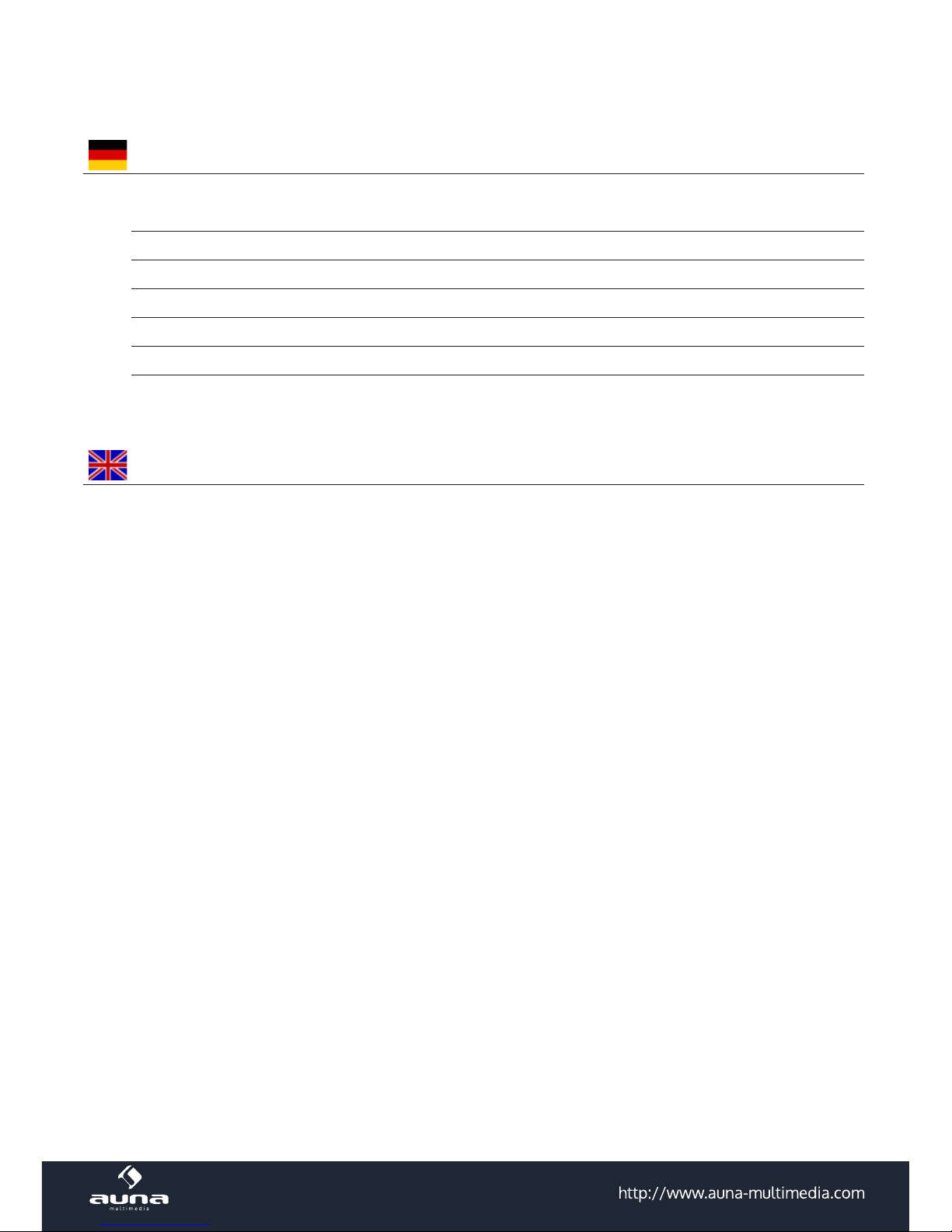
2
Bedienungsanleitung
Warnung 3
Übersicht 4
Erste Inbetriebnahme / Gerät einrichten 6
Hauptmenü / Funktionen 7
Hinweise zur Entsorgung / Konformitätserklärung 13
Technische Daten / Technical Data 14
Instruction Manual 15
Page 3

3
Sehr geehrter Kunde,
zunächst möchten wir Ihnen zum Erwerb Ihres Gerätes gratulieren.
Bitte lesen Sie die folgenden Anschluss- und Anwendungshinweise sorgfältig durch und befolgen Sie diese
um möglichen technischen Schäden vorzubeugen.
Warnung
• Das Gerät enthält Teile, die dem Benutzer nicht zugänglich sind. Reparaturen dürfen nur von qualizier-
ten Fachkräften durchgeführt werden.
• Die Gerätekennzeichnung bendet sich auf der Unterseite des Geräts.
• Setzen Sie das Gerät nicht Tropf- oder Spritzwasser aus. Stellen Sie auch keine mit Flüssigkeiten gefüllten Gefäße, wie Vasen, darauf ab.
• Benutzen Sie das Gerät nicht in der Nähe von Badewannen, Waschbecken, Küchenspülen, Waschtrö-
gen, auf nassen Untergründen, in der Nähe von Swimmingpools und auch nicht an Orten, an denen es
nass ist oder eine hohe Luftfeuchtigkeit herrscht.
• Lassen Sie keine Gegenstände auf dieses Gerät fallen und lassen Sie das Gerät nicht fallen.
• Stellen Sie keine schweren Gegenstände auf dieses Gerät.
• Setzen Sie Batterien nicht direkter Sonneneinstrahlung, Feuer oder ähnlichem aus.
• Benutzen Sie nur Zubehör und Anbauteile, die vom Hersteller zugelassen sind.
• Eine Reparatur ist dann erforderlich, wenn das Gerät auf irgendeine Weise beschädigt wurde, das heißt
wenn Flüssigkeiten darauf ausgelaufen sind, Gegenstände darauf gefallen sind, das Gerät Regen oder
Feuchtigkeit ausgesetzt wurde, wenn es nicht ordnungsgemäß funktioniert oder fallengelassen wurde.
Versuchen Sie nicht das Gerät selbst zu reparieren. Durch Önen der Abdeckung verfällt die Garantie.
Transport
Bitte bewahren Sie die Originalverpackung auf. Um einen ausreichenden Schutz beim Transport des Gerätes zu erreichen, verpacken Sie das Gerät in der Originalverpackung.
Reinigung
Verwenden Sie keine üchtigen Flüssigkeiten, wie Insektensprays. Durch zu starken Druck beim Abwischen
können die Oberächen beschädigt werden. Gummi- oder Plastikteile sollten nicht über einen längeren
Zeitraum mit dem Gerät in Kontakt sein. Nutzen Sie ein trockenes Tuch.
Kleine Objekte/Verpackungsteile
Bewahren Sie kleine Objekte (z.B. Schrauben und anderes Montagematerial, Speicherkarten) und Verpackungsteile außerhalb der Reichweite von Kindern auf, damit sie nicht von diesen verschluckt werden können. Lassen Sie kleine Kinder nicht mit Folie spielen. Es besteht Erstickungsgefahr!
Page 4
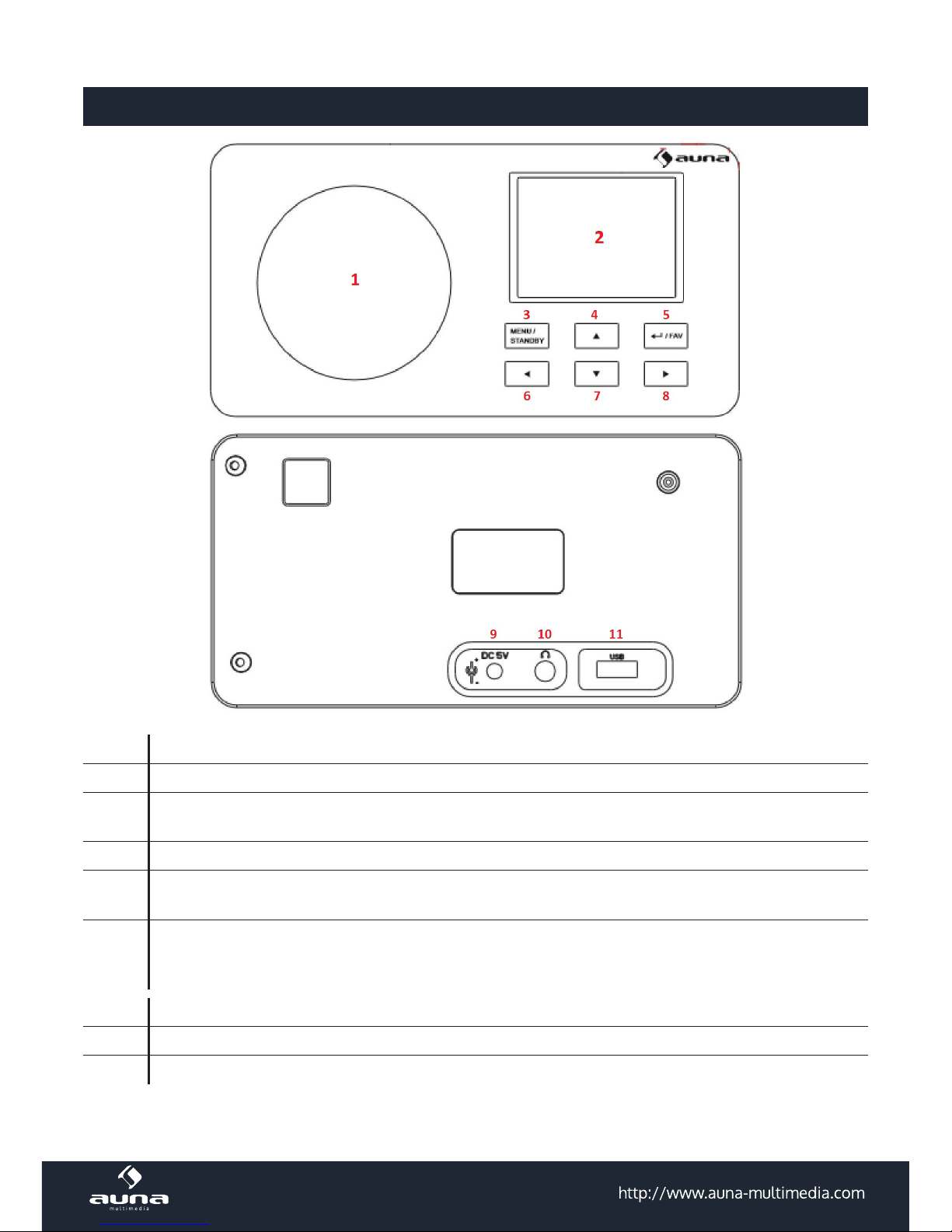
4
Übersicht
1 Lautsprecher
2 Display
3 Menu / Standby
Gedrückt halten zum ein-/ausschalten
Kurz drücken zum Aufrufen des Menüs
4 Oben Navigieren in Listen und Menüs
5 Enter / Fav
Aktuelle auswahl bestätigen
Im Radiomodus: Favoritenliste anzeigen
6
7
8
Links
Unten
Rechts
Navigieren in Listen und Menüs
9 DC 5V Netzteil-Anschluss
10 Kopfhörer-Anschluss
11 USB-Slot
Page 5
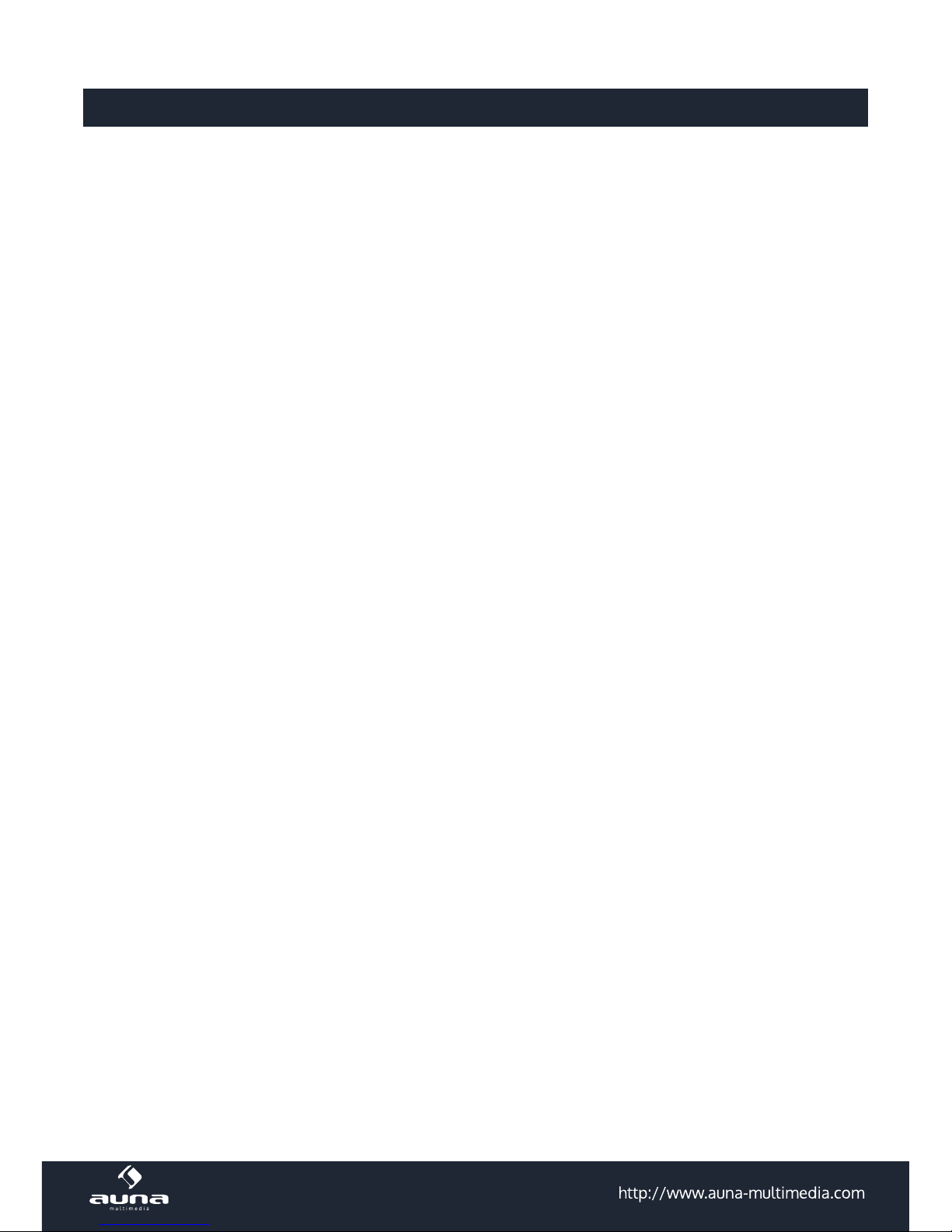
5
Erste Inbetriebnahme / Gerät Einrichten
Nachdem Sie das Gerät von der Verpackung befreit und aufgestellt haben, verbinden Sie es zunächst mithilfe des Netzteils mit einer Haushaltssteckdose. Schalten Sie es mit STANDBY ein.
Gerät einrichten
• Nach dem ersten Einschalten des Geräts wird ein Startbildschirm angezeigt, es folgt die Auorderung,
die Menüsprache zu wählen.
Nutzen Sie die Pfeiltasten zur Auswahl und bestätigen Sie mit ENTER. Diese Verfahrensweise
wiederholt sich in der Folge zur Bedienung aller Menüs und Listen.
• Anschließend erscheint die Frage, ob die Funktion „Check Network when Power on“ aktiviert werden soll.
Wählen Sie „Yes“, damit das Gerät sich bei jedem Einschalten automatisch mit dem Netzwerk verbindet.
• Richten Sie im nächsten Schritt Ihr Netzwerk ein oder überspringen Sie den Schritt mit „NO“ - been-
den Sie die Einrichtung in letzterem Fall mit der Einstellung der Uhrzeit (Pfeiltasten und ENTER).
Um das Netzwerk einzurichten (später über das Menü „Einstellungen“ zu erreichen), wählen Sie „YES“
bzw. „YES WPS“, falls Ihr W-LAN WPS-geschützt ist.
Es wird nach kurzer Suche eine Liste mit Netzwerken in Reichweite angezeigt, ähnlich wie Sie es viel-
leicht auch von Mobiltelefonen oder Tablets kennen. Wählen Sie aus dieser Liste Ihr W-LAN aus (Pfeiltasten, ENTER) und geben Sie dann Ihr W-LAN-Passwort mithilfe der Pfeiltasten und ENTER ein.
Falls Ihr W-LAN-Router eine WPS-Taste hat, können Sie die WPS PBC-Option wählen und müssen dann
lediglich innerhalb von 2 Minuten diese drücken, damit sich das Radio mit Ihrem W-LAN verbindet.
Ihr Gerät ist nun fertig eingerichtet.
Page 6
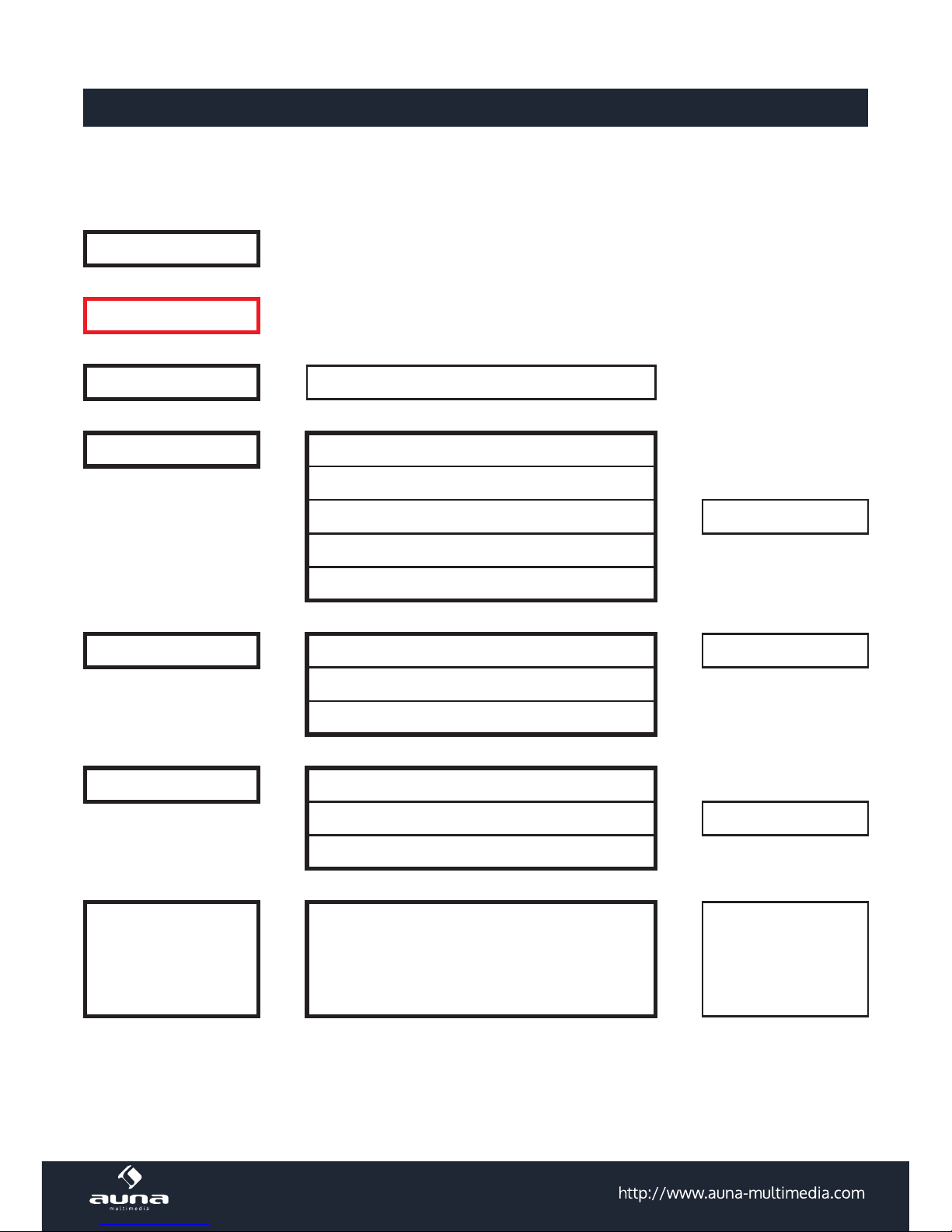
6
Hauptmenü und Funktionen
Bedienen Sie das Hauptmenü mit den Pfeiltasten und ENTER. Sie haben von hier aus Zugri auf die Hauptfunktionen und -Menüs My mediaU, Internet Radio, Media Center, DAB, FM, Information Center und
Einstellungen mit den jeweiligen Unterpunkten:
Standby
Hauptmenü:
My mediaU <--> Untermenü
| |
Internet Radio <--> My Favorites
| | Radio Station / Music
| | Local Radio <--> Untermenües
| | History
| | Service
| |
Media Center <--> UPnP <--> Untermenües
| | My Playlist
| | Clear My Playlist
| |
Information Center <--> Wetter
| | Finanzen <--> Untermenües
| | System
| |
Einstellungen <-->
Manage My MediaU - Netzwerk - Datum&Uhrzeit
Alarm - Spracheinstellungen - Dimmer - Power
Management - Sleep Timer - Buer - Wetter
FM Setup - Playback Setup - Local Radio Setup
DLNA Setup - Equalizer - Res. When Power On
<--> Untermenües
Page 7
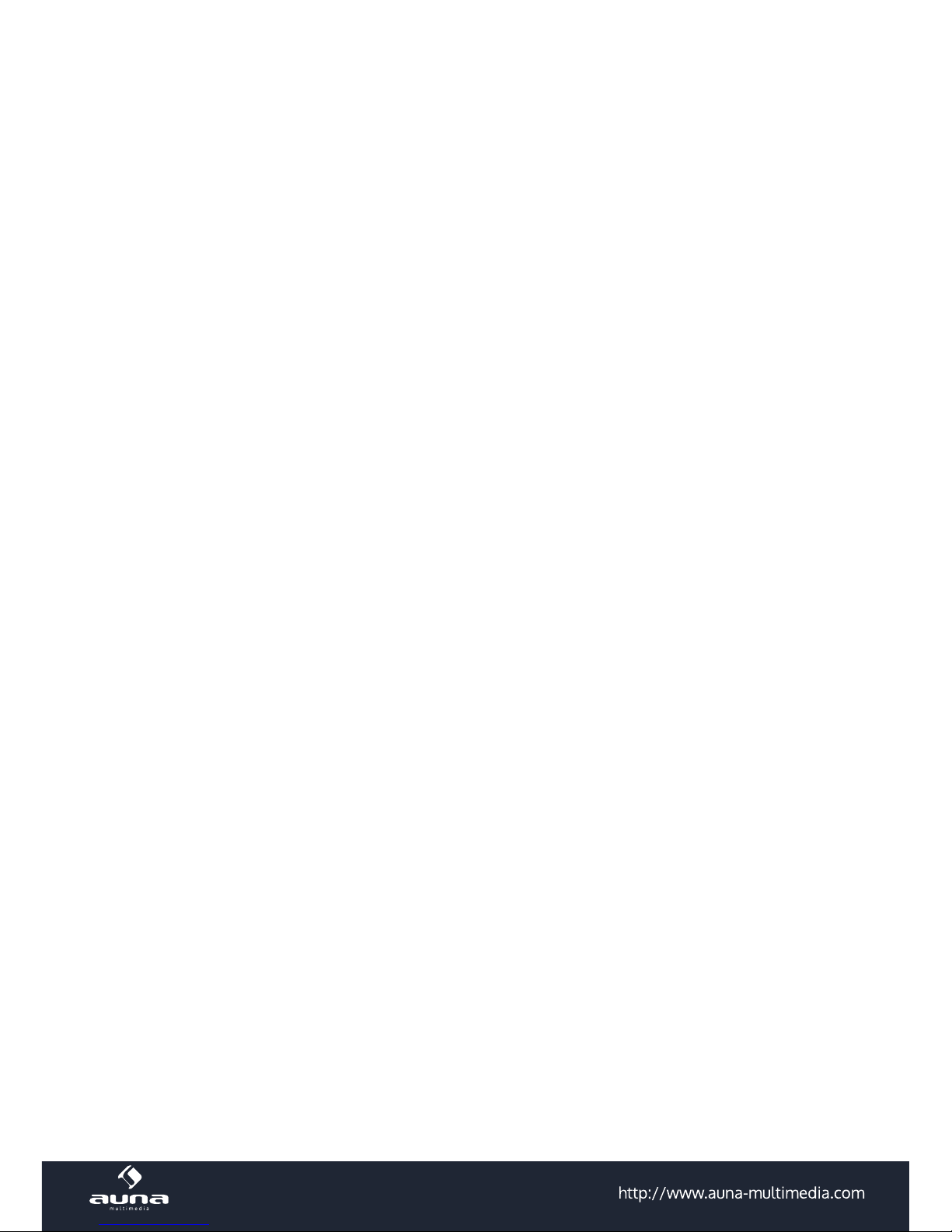
7
Menü: Einstellungen
Manage My MediaU
Wenn aktiviert, erscheint der Punkt My mediaU im Hauptmenü. Stellen Sie hier
den Login für künftige Einwahlversuche ein.
Netzwerk
• Automatische WLAN-Konguration: Aktivieren/deaktivieren Se hier das
WiFi. Nach dem Aktivieren, wählen Sie aus der Liste der gefundenen Access
Points Ihr WLAN/Ihren Router aus und geben Sie anschließend das Passwort ein.
• Manuelle Konguration: Wählen Sie die Option DHCP (IP wird automatisch
zugewiesen) oder geben Sie die IP-Adresse manuell ein. In letzterem Fall
werden Sie aufgefordert, nacheinander die entsprechende SSID (Name des
Routers/Access Points), die IP-Adresse, Subnet Mask, den default Gateway,
sowie einen präferierten und einen alternativen DNS Server anzugeben.
Nutzen Sie diese Option, wenn Sie mit der Materie vertraut sind und falls
Sie mehrere Funktnetzwerke abwechselnd nutzen.
• Check Network When Power On: Aktivieren Sie, damit das IR-110 bei je-
dem Neustart automatisch die (einzugebende) Verbindung wiederndet.
Datum&Uhrzeit
• Stellen Sie hier das Format der Uhrzeit- (12h oder 24std) sowie der Datumsdarstellung (YY/MM/DD oder DD/MM/YY oder MM/DD/YY) ein.
• DST: Stellen Sie die automatische Umstellung auf Sommer-/Winterzeit ein.
• GMT: Stellen Sie Ihre Zeitzone relativ zur GMT-Zeit ein.
Alarm
Das IR-110 stellt drei unabhängig voneinander steuerbare Alarmfunktionen zur
Verfügung. Bei zweien handelt es sich um „gewöhnliche“ Wecker: Stellen Sie
Alarm1 und Alarm2 auf eine gewünschte Uhrzeit ein und wählen Sie jeweils die
Signal-Quelle aus (wenn das WLAN nicht verbunden werden kann, wird nach
einer Minute eine eingespeicherte Melodie abgespielt).
Bei Alarm NAP handelt es sich um einen Timer, der den Ablauf von (wählbar:)
5/10/20/30/60/90/120 Minuten signalisiert.
Drücken Sie SNOOZE, um den Alarm für 5 Minuten zu verschieben. Drücken Sie
eine beliebige andere Taste, um den Alarm zu beenden.
Sprache
Wählen Sie hier die Displaysprache aus (Englisch, Deutsch, Spanisch, Französisch, Portugiesisch, Italienisch).
Dimmer
Stellen Sie hier de Hintergrundbeleuchtung des Displays ein. Wählen Sie den
Menüpunkt Standby, um die Beleuchtung im Standbymodus einzustellen und
den Punkt Active, um die Beleuchtung während der Nutzung zu verändern.
Wählen Sie Dimmer Timer, um die Zeitspanne für das automatische Herunter-
dimmen des Displays nach einer Weile der Nichtbenutzung zu aktivieren und
einzustellen.
Display Wählen Sie die Darstellung in Schwarz/Weiß oder Farbe.
Power Management
Aktivieren Sie das Power Management und stellen Sie es auf 5/15/30 Minuten
ein, damit das IR-110 sich automatisch nach der eingestellten Zeitspanne abschaltet, falls kein WLAN gefunden wird.
Page 8
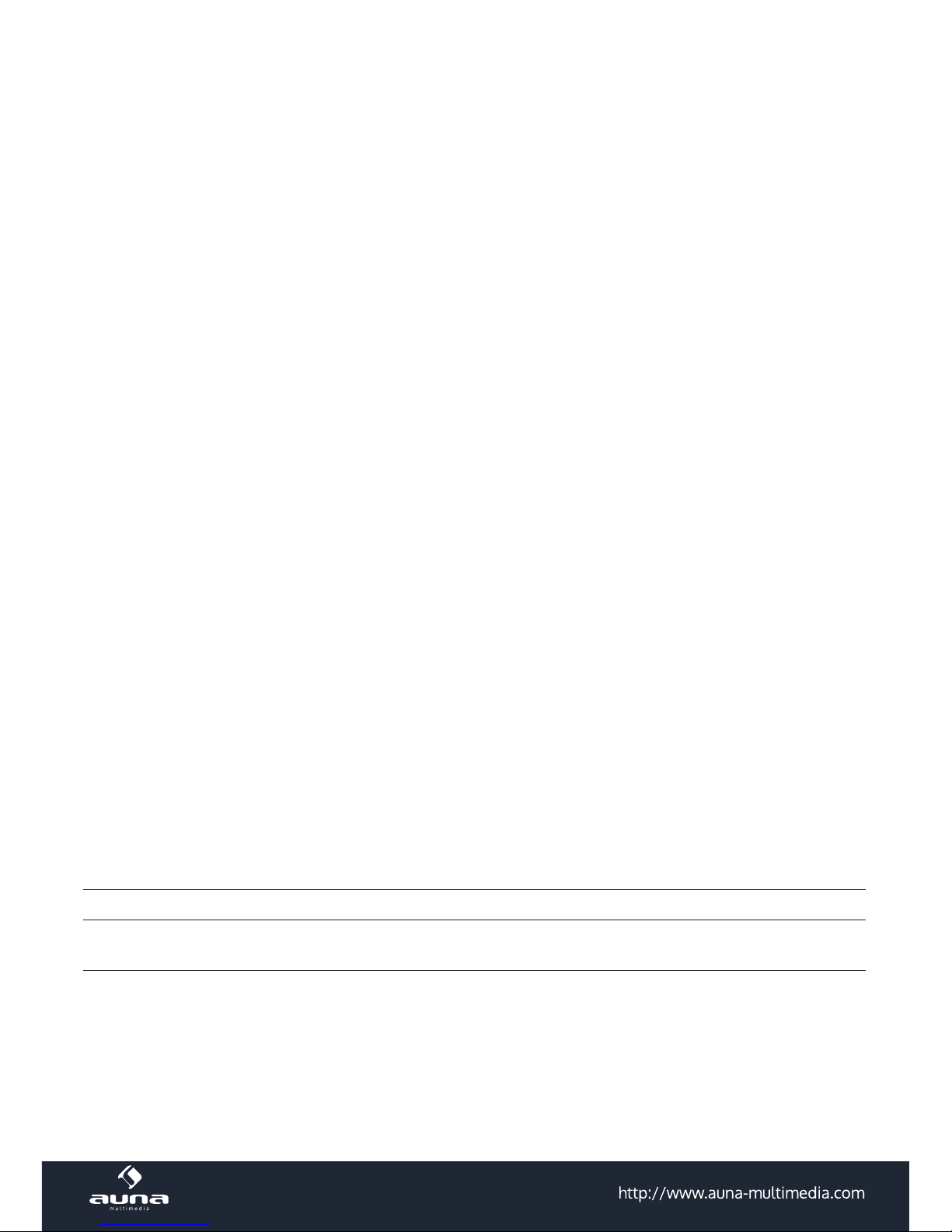
8
Sleep Timer
Stellen Sie den Sleep Timer ein, damit sich das Gerät nach der Zeitspanne von
15/30/60/90/120/150/180 Minuten automatisch abschaltet.
Bequeme Alternative: Drücken Sie mehrfach SLEEP auf der Fernbedienung.
Buer
Kongurieren Sie den Speicher-Buer (Zwischenspeicher) für bestmöglichen
Empfang von Streams oder Internet-Radio. Stellen Sie 2/4/8 Sekunden ein.
Wetter
Aktivieren/deaktivieren Sie die Wetteranzeige für den Standby-Bildschirm. Wählen Sie weiterhin die gewünschte Temperatur-Einheit (°F oder °C) aus und stellen
Sie Ihren Standort ein.
Ist die Wetteranzeige aktiviert, wechselt sich diese auf dem Standby-Bildschirm
im Zehn-Sekundentakt mit der Uhrzeitanzeige ab.
Local Radio Setup
Stellen Sie hier manuell Ihre Location und damit den bevorzugten Zugri auf lokale Radiosender ein. Wählen Sie Auto Detect für eine autmatische Ermittlung
Ihres Standorts.
Playback Setup
Wählen Sie hier einen gewünschten Abspielmodus für das Media Center (O =
normales Abspielverhalten; Repeat all = alle Titel werden wiederholt; Repeat
one = der jeweils aktuelle Titel wird wiederholt; Shule = verfügbare Titel werden
in zufälliger Reihenfolge abgespielt).
DLNA Setup Der Standard-DLNA-Name lautet IR-110. Ändern Sie, falls gewünscht, hier.
Resume When PWR
Aktivieren Sie die Resume When Power On Funktion, damit das IR-110 nach dem
EInschalten dort weitermacht, wo es aufgehört hat: beim zuletzt gehörten Stream
oder Sender. (Standard: Aktiv)
Software Update
Zum Updaten der Firmware, wenn auf dem Herstellerserver eine neue Version bereitgestellt wurde.
Reset
Bestätigen Sie mit YES, um die Werkseinstellungen wiederherzustellen. Achtung:
Alle manuell vorgenommenen Einstellungen und Presets werden hierdurch gelöscht.
Information Center
Wetter
Grenzen Sie zunächst Ihren Standort durch Eingabe Ihres Landes und der Stadt
(oder der nächst größeren in der Liste aufgeführte Stadt) ein.
Blättern Sie dann mit den Pfeiltasten, um die Vorhersage für die nächsten Tage
zu sehen.
Finanzen Anzeige der wichtigsten Aktienindex-Kennzahlen.
System
Anzeige der Systeminformationen mit Details zur Netzwerkverbindung, MAC-
Adresse etc.
Page 9

9
Media Center
UPnP
Falls Sie an Ihrem Rechner oder Mediacenter/Medienserver Medien für UPnP
Streaming freigegeben haben, tauchen die entsprechenden Dateien hier auf.
Falls mehr als ein UPnP-Server im WLAN gefunden wurde, können Sie hier zwischen den Alternativen wählen.
Bitte beachten Sie: Das Gerät kann nur Dateien abspielen, wenn die Dateinamen
unter 40 Zeichen lang sind und in lateinischen Buchstaben geschrieben sind.
Falls Dateien dennoch nicht wiedergegeben werden, könnte es an einem inkompatiblen Format liegen.
Meine Playlist
Legen Sie eine persönliche Playlist an: Indem Sie bei den gewünschten Titeln
Select gedrückt halten, fügen Sie diese jeweils hinzu.
Playlist löschen Löschen Sie die erstellte Playlist.
USB Playback
Stecken Sie einen USB-Stick mit Medieninhalten an. Wählen Sie den Punkt USB
Playback, werden diese angezeigt.
Die Submenü-Struktur wird beibehalten, repräsentiert ab hier allerdings die auf
dem Speichermedium enthaltenen Dateiordner.
Dateinamen werden angezeigt (können sich vom jeweiligen Titel unterscheiden).
Bitte beachten Sie: Der USB-Port ist nicht für das Auaden externer Geräte noch
für den Datentransfer mit einem Computer ausgerichtet.
Mediendateien mittels Radio und UPnP nden und wiedergeben:
Sobald Sie den UPnP Server zum Teilen von Mediendateien mit dem Radio eingerichtet haben, können Sie
diese über diese wie folgt wiedergeben.
• Drücken Sie MENU, um zur obersten Menüebene zu gelangen. Wählen Sie „Media Player“ -> „UPnP“.
• Drücken Sie SELECT und das Radio sucht nach verfügbaren UPnP Servern. Beachten Sie, dass es einige
Sekunden dauern kann bis dis Suche erfolgt ist. Das Radio zeigt während der Suche ’[Empty]’ an und
wird ebenfalls ’[Empty] anzeigen, wenn kein UPnP Server gefunden wird.
• Wählen Sie, falls es mehrere UPnP Server gibt, nach einer erfolgreichen Suche durch Drehen des Reglers Ihren UPnP Server aus.
Achtung: Das Radio wird nun zunächst nicht mit dem Server verbinden, sondern einen Verbindungs-
fehlschlag verkünden („Access denied“). Folgen Sie den unten geschilderten Schritten. Beim nächsten
Verbindungsversuch können Sie unter UPnP zwischen den Unterkategorien „MUSIC“, „PLAYLISTS“
usw. wählen.
Windows PC für den Zugri des Radios auf Audiodateien mittels UPnP Server einstellen:
• Falls Ihr Betriebssystem Microsoft Windows XP ist, verwenden Sie den Windows Media Player 11
(WMP11) als UPnP (Universal Plug and Play) Medienserver. Windows Media Player 11 kann auch auf der
Microsoft Webseite heruntergeladen und anschließend installiert werden.
Page 10

10
• Nach der Installation wird vom WMP 11 eine Medienbibliothek mit allen verfügbaren Dateien auf Ihren
PC erstellt. Um neue Dateien zur Bibliothek hinzuzufügen wählen Sie ,Select File > Add to Library…>
Advanced Options’, klicken auf ’Add’, wählen die gewünschten Dateien aus und bestätigen die Auswahl mit einem Klick auf ’OK’.
• Sie müssen nun das Internetradio mit dem Windows Media Player 11 verbinden. Hierzu kongurieren
Sie diesen so, dass das Radio auf die Medienbibliothek zugreife kann. Um dieses durchzuführen, fah-
ren Sie so vor
• Ihr PC wird Sie nun fragen, ob die versuchte Verbindung zum UPnP Server zugelassen werden soll.
Um den Zugri auf die Mediendateien zu erlauben, klicken Sie nun auf den Tab ’Library’ des Windows
Media Player 11 und wählen Sie zum Önen des ’Media Sharing’ Fenster das Symbol ’Media Sharing…’
DLNA
Auch das DLNA-Protokoll wird für das Streamen von Musik unterstützt. DLNA wird von Windows ab Version
7 und dem Windows Media Player ab Version 12 unterstützt
• Önen Sie erst Systemeinstellungen > Netzwerk und Internet > Freigabeoptionen > Medien Streaming
und fügen Sie das IR-110 hinzu.
• Starten Sie dann den Windows Media Player und erlauben Sie die Remote-Bedienung des IR-110.
Hinweise:
• Für das Streaming von Smartphones oder Tablets empfehlen sich frei verfügbare apps wie bubbleUPnP, oder Twonky Beam.
• Während des DLNA Streams können am IR-110 nur die Lautstärke sowie Standby/Power bedient werden. Andere Funktionen sind inaktiv. Trennen Sie die Verbindung Rechner- bzw. Smartphone-seitig.
Internet Radio
Nach erfolgreicher Verbindung zu einem beliebigen Sender werden die Bitrate sowie das Sendeformat auf
dem Display angezeigt. Untermenües:
My Favorites
Die Liste Ihrer persönlichen Favoriten, fasst bis zu 250 Einträge.
Um einen Sender hinzuzufügen, halten Sie während der Sender läuft PRESET/BT
am Gerät oder PRESET auf der Fernbedienung gedrückt.
Ein Sender kann nicht mehrfach zur Favoritenliste hinzugefügt werden.
Drücken Sie PRESET/BT am Gerät oder PRESET auf der Fernbedienung, um die
Liste anzuzeigen. Blättern Sie mit NAV oder den Pfeiltasten durch die Liste. Drücken Sie die Pfeiltaste RECHTSm um das Untermenü für den gerade angewählten
Sender aufzurufen mit den Optionen Löschen, Verschieben, Umbenennen, Ab-
spielen und Als Alarm Verwenden.
Page 11

11
Radio Station / Music
Unter diesem Punkt sind Sender in den Kategorien Global Top 20, Genre sowie
Country/Location abgelegt. Önen Sie die jeweiligen Unterkategorien, um die
Senderlisten zu durchsuchen. Drücken Sie NAV/OK bzw SELECT zum abspielen.
Jeder angewählte (farblich hinterlegter) Sender hat ein Untermenü, das Sie mit
der Pfeiltaste (rechts) anwählen können. Die Unterpunkte sind
• Zu Favoriten hinzufügen
• Auto Scan
• Abspielen
• Als Alarm Verwenden.
Wählen Sie Auto Scan, um alle in dem jeweiligen Ordner vorhandenen Sender
für je 30 Sekunden abspielen zu lassen. Drücken Sie SELECT, um das Springen zu
stoppen und den zur Zeit aktiven Sender beizubehalten.
Local Radio Zugri auf lokale Radiosender.
History Die zehn zuletzt gehörten Sender werden hier aufgelistet.
Service
Suchen Sie über Sender Suchen Radiosender nach Schlüsselwörtern oder fügen
Sie Sender Ihrer Favoritenliste über die Funktion Sender Hinzufügen hinzu.
Remote control via Apps
Einige für Android-Smartphones erhältliche Apps (z.B. Air Music Control) erlauben die Steuerung des Internet-Radios vom Smartphone aus. Verbinden Sie das Smartphone nach dem Herunterladen und Installieren
entsprechender Apps mit dem selben Netzwerk, in dem auch Ihr IR-110 verbunden ist.
Bitte beachten Sie, dass während der App-Nutzung die Media-Player-UPnP-Verbindung nicht möglich ist.
Zur Funktionsweise entsprechender Apps konsultieren Sie bitte die Nutzerhinweise der jeweiligen Herstel-
ler sowie die Bedienungsanleitung Ihres Smartphones oder Tablets.
Page 12

12
Hinweise zur Entsorgung
Bendet sich die linke Abbildung (durchgestrichene Mülltonne auf Rädern) auf dem
Produkt, gilt die Europäische Richtlinie 2002/96/EG. Diese Produkte dürfen nicht mit
dem normalen Hausmüll entsorgt werden. Informieren Sie sich über die örtlichen Regelungen zur getrennten Sammlung elektrischer und elektronischer Gerätschaften.
Richten Sie sich nach den örtlichen Regelungen und entsorgen Sie Altgeräte nicht
über den Hausmüll. Durch die regelkonforme Entsorgung der Altgeräte werden Umwelt und die Gesundheit ihrer Mitmenschen vor möglichen negativen Konsequenzen
geschützt. Materialrecycling hilft, den Verbrauch von Rohstoen zu verringern.
Konformitätserklärung
Hersteller: CHAL-TEC GmbH, Wallstraße 16, 10179 Berlin, Deutschland.
Dieses Produkt entspricht den folgenden Europäischen Richtlinien:
1999/05/EG (R&TTE)
2011/65/EU (RoHS)
Page 13

13
Technische Daten / Technical Data
Artikelnummer
Item
10030728, 10030729
Stromversorgung
Power supply
DC 5V (Netzteil für AC 220-240V, 50-60Hz mitgeliefert)
DC 5V (adaptor for AC 220-240V, 50-60Hz supplied)
Unterstützte Formate
Supported le types
WMA, MP3, WAV, AAC
Netzwerk
Network
802.11b/g/n(WLAN), supporting WEP, WPA, WPA2 (PSK), WPS
Streaming
UPnP, DLNA
Lautsprecher
Speakers
2 x 2,5W
Anschlüsse
Connections
DC, USB, 3.5mm AUX, 3.5mm Line-Out
Maße & Gewicht
Dimensions & weight
167 x 86 x 51 mm
500g
Lieferumfang
Scope of delivery
Gerät, Netzteil, Audiokabel, Bedienungsanleitung
Device, AC/DC adaptor, 3.5mm audio cable, instruction manual
Page 14

14
Dear Customer,
Congratulations on purchasing this product. Please read and follow these instructions, in order to avoid
damaging the item. We do not cover any damages that may arise from improper use of the item or the
disregard of the safety instructions.
Important Safety Advice
• Read all instructions before using.
• To protect against a re, electric shock or personal injury, do not immerse cord, electric plugs or device
in water or other liquids.
• Do not expose the appliance to extreme temperatures. The appliance shall be used in moderate climates.
• The use of attachments that are not recommended by the appliance manufacturer may result in re,
electric shock or personal injury.
• Do not open the unit by removing any cover parts. Do not attempt to repair the unit. Any repairs or
servicing should be done by qualied personell only.
• Only qualied persons may perform technical work on the product. The product may not be ope-
ned or changed. The components cannot be serviced by the user. The manufacturer is not responsible
for any radio or TV interference caused by unauthorized modications.
• The appliance is not a toy. Do not let children play with it. Never let children insert foreign objects into
the appliance.
• Never clean the surface of the device with solvents, paint thinners, cleansers or other chemical pro-
ducts. Instead, use a soft, dry cloth or soft brush.
• Save these instructions.
Small objects
Keep small objects (i.e. screws, mounting material, memory cards etc.) and packaging out of the range of
children. Do not let Children play with foil. Choking hazard!
Transporting the device
Please keep the original packaging. To gain suicient protection of the device while shipment or transportation, make sure to put it back in its original packaging.
Cleaning the surface
Do not use any volatile liquids, detergents or the like. Use a clean dry cloth.
Page 15

15
Overview
Page 16

16
Front:
1 Speaker
2 Display
3 Menu / Standby
Hold to switch on/o
Press to enter menu
4 Up Navigate through lists or menues
5 SEL / FAV
Select / conrm current selection
Radio mode: Show favourites/add to favourites
6
7
8
Left
Down
Right
Navigate through lists or menues
Rear:
9 DC 5V In
10 Headphones Out
11 USB socket
Page 17

17
Initial Use / Setup
• Insert the adaptor plug into the DC socket located at the rear side of the radio. Plug the adaptor into
a wall socket outlet.
Caution: Use only the adaptor supplied with the radio. Connecting a power supply with a dierent
rating will cause permanent damage to the radio and may be hazardous.
Press STANDBY to switch on.
Congure your radio
• After initially turning the device on, you will be prompted to select the menu language.
Use the arrow buttons to do so, and conrm by pressing SEL. All menues are to be operated in
this particular way.
• Next, you will be asked whether the option "Check Network when Power on" shall be activated.
Select YES to automatically connect the radio to your WiFi for future use.
• In the next step, congure your network, or skip this step by selecting NO. In the latter case, continue
with setting the time (also, using the arrow buttons and SEL).
To congure your network now, select YES, or YES WPS if your network is WPS protected. You can also
access all network congurations to a later time via the main menu.
After a short search, a list with WiFi networks within range will be displayed, as you may know it from
your smartphone or tablet. From this list, select your WiFi, then enter your WiFi password to connect
(arrow buttons and SEL).
If your WiFi router is equipped with a WPS button, you can select the WPS PBC option to connect. In
this case you only have to press the WPS button on your router within 2 minutes to connect.
Your auna radio is now ready to use.
Page 18

18
Main Menu and Functions
Navigate through the main menu, using the arrow buttons and SEL. From here, you can access the main
functions and menues My mediaU, Internet Radio, Media Center, DAB, FM, Information Center and
Congurations with their sub menues:
Standby
Main menu
My mediaU <--> Sub menu
| |
Internet Radio <--> My Favorites
| | Radio Station / Music
| | Local Radio <--> Sub menues
| | History
| | Service
| |
Media Center <--> UPnP <--> Sub menues
| | My Playlist
| | Clear My Playlist
| |
| |
Information Center <--> Weather
| | Finance <--> Sub menues
| | System
| |
Congurations <-->
Manage My MediaU - Network - Date & time
Alarm - Language - Dimmer - Power
Management - Sleep Timer - Buer - Wetter
FM Setup - Playback Setup - Local Radio Setup
DLNA Setup - Equalizer - Res. When Power On
<--> Sub menues
Page 19

19
Menu: Congurations
Mode
Set the clock mode display in Standby. Select Internet Radio to set the analog
clock Standby or Select Clock Radio to set the digital clock in Standby.
Manage My MediaU
When it is enabled, My mediaU will exist on the main menu. If various mediaU
accounts exist in the IR-110, Select the default login account in here.
Network
• Wireless Network Conguration: Enable/disable WiFi network. When you
enable the WiFi network, the system will automatically select the required
AP. Enter WEP or WPA code to connect the WiFi. If it is accidentally pressed
<- to move a redundant entry, press -> to correct.
• Wireless Network (WPS PBC): If you are using a router with WPS/QSS button, you may set up the network connection simple via WPS function. Enter
it and go to press the WPS/QSS button on your router within 120 seconds.
The connection between the router and Music Link will then be congured
automatically.
• Manual Conguration: You can choose DHPC (which IP assigned automati-
cally) or manually input IP address for wireless network connection. When
you select manual setting for wired connection, the following have to be
entered: SSID (name of access point), IP Address, subnet mask, default gateway, preferred DNS server, alternate DNS server. You may choose (Manage)
specic network if you have setup more than one network connection within
an area.
• Check Network When Power On: Enable/disable WiFi network. When you
enable the WiFi network, the system will automatically search the available
AP. Select required AP. Enter WEP or WPA code to connect the WiFi. If the
wireless network connection is not existing or fails, the icon at the top left
corner will have a cross on it.
Time & Date
• Setup the date and time; set time format display as 12 Hour or 24 Hour; set date
format: YY/MM/DD, DD/MM/YY or MM/DD/YY.
• Turn on/o the Daylight Saving Time (DST). With a wireless network connected, GMT (+00:00) time is a time reference of time setting.
• Add or deduce the hour according to your time zone when you set the time.
Language
Select the desired OSD language (English, German, Spanish, French, Portuguese,
Italian).
Dimmer
Congure the brightness of backlight on the display. Select Standby to set the
brightness of backlight in standby mode, and select Active to set that in opera-
tion mode.
Choose Dimmer Timer to set the duration of the radio changing backlight when
you are not controlling it.
Display Set the display to Color display or Monochrome display.
Power Management
Congure to go to standby mode automatically during in the menu or/and without Wi signal. Choose the power management timer (5/15/30mins) to set the
duration of the radio to switch standby mode automatically when you are not
controlling it. Choose Turn o to ignore the power management function.
Page 20

20
Sleep Timer
Turn o or set the sleep time of 15/30/60/90/120/150/180 minutes. Once the
time is set, there will be a bed icon with remaining minutes at the top right corner
and the device will turn to standby then. Press Sleep on the remote control for
the shortcut of this function.
Buer Congure the buer time of the music playback, 2/4/8 seconds.
Waeather
Activate/deactivate the weather forecast for the standby display. Choose your
preferred temperature unit (°F or °C) and then proceed entering your location.
When activated, the weather forecast is shown in turns with the clock display on
the standby screen (each 10 secs).
Local Radio Setup
There is a shortcut Local Radio under Internet Radio so that you can easily go
to the station list of your location. You may Manual Setup your location, or let
the system Auto Detect your current location. The system detects the location
according to the IP address of your connected network. Press Local Station to
enter this local radio list directly.
Playback Setup
Select the playback mode of media center – O (no repeat or shule), Repeat all,
Repeat one, or Shule.
DLNA Setup
Default device name for DLNA is CONNECT100. You may rename it for DLNA setup
on the PC or mobile.
Equalizer
Default equalizer is Flat, you may change to Normal, Flat, Jazz, Rock, Movie, Classical, Pop, or News. Press EQ on the remote control to swap among the EQ mode
for shortcut.
Resume When PWR
The system is default to resume internet radio playback if you were listening to
internet radio or media center before switch o the unit. If turn this setting o, the
system will remain in the main menu when switching on the unit.
Software Update
Update software. If there is an updated software version on the server, the system
will notify you when you return to the main menu.
Reset
Restore the default settings. After the CONNCET100 is reset, the system will move
to language setting menu. And it will automatically turn to network setting menu
once the OSD language is elected.
Information Center
Weather
There are weather information and forecasts for 2000 cities. Select the country
and then the city for the weather details. Press <- / -> to see the weather forecasts. The device is able to display the weather information on the standby mode.
On the weather information page, press Select to set the city to displaying on the
standby mode. Then turn on the weather display.
Finance View the stock index from around the world.
System
Check out the version of the system, and the details of connected network. The
information includes MAC address which you are required to ll in when registration of my mediaU membership.
Page 21

21
Media Center
UPnP
If you have set up shared media, you should see the shared media from UPnP.
If you have more than one computer sharing media, the alternatives are listed.
Select the shared media you want to play. Use Play/Pause, Next/Prev and Stop
Press Info to view the display information of the playing track.
Hints: The radio can only read the track with the le name less than 40 characters. The characters should be in European language. If you encounter failure of
reading the track under UPnP mode, you may try to rename the le. However, if
the track is still unable to play, you can try converting the le to dierent formats.
My Playlist
You can create a playlist of favourious music from UPnP. When you playing the
music, press and hold Select to save it into My Playlist.
Clear My Playlist You can remove all the saved music under My Playlist.
USB Playback
From this point on, menus are generated from the folders on the USB device.
Browse folders with the NAV wheel or direction keys on the remote control. The
display shows folder and le names (not necessarily track names).
Once you have found a track you want to play, press the navigate reel on the
device or press OK on the remote control.
Note: The USB port does not support charging or data transfer with a computer.
Streaming & App Operation
IR-110 is the default device name for DLNA, and you may rename it as you like. The information below is the
introduction of how to setup up media streaming from PC or other media server. Study the own instruction
of the software or apps you use to enjoy music streaming if necessary. Make sure the music les are in the
format of MP3, WMA, WAV or AAC for music streaming to the IR-110.
UPnP
To enjoy the streaming music from PC, the following steps are to be done on the PC:
• Connect the PC to the network.
• Ensure the IR-110 is powered on and connected to the same network.
• Open the UPnP platform Windows Media Player (11 or later). Alternatively, other platforms or server
such as Windows Media Connection may be used.
• Allow to share your media to IR-110.
• Add the audio les and folders you want to share with IR-110 to the media library.
You may also enjoy the streaming music from other music server, such as smart phone (Android platform):
• Connect the mobile to the network
• Search and install media sharing apps from Google Play.
• Add the audio les from your mobile you want to share.
• After setup the shared server, choose the music and control playback on the IR-110.
Page 22

22
DLNA Function
• Besides UPnP, IR-110 supports DLNA function, you share the music les from PC or Android mobile,
and you use your PC, Android mobile or iPhone / iPad to control music playback on the IR-110. (It is not
required to control each playback on the IR-110.)
• The PC system requirement for DLNA is Windows 7 and Windows Media Player 12. Setup as below:
• First, share the media on your PC to IR-110.
• Control Panel > Network and Internet > Network and Sharing Center > Media streaming options
• Open Windows Media Player to enable Allow remote control of my Player.
• Right click any music in the library and choose Play to IR-110.
• There will be a window for controlling music playback on IR-110.
You may search and install any free or commercial DLNA apps from Google Play or Apple Store if you
are using Android mobile, tablet or iPhone / iPad. It is suggested to use bubbleUPnP, Twonky Beam on
Android mobile, tablet or Twonky Beam on iPhone/iPad.
Some apps may not support streaming music from iPhone/iPod but iPhone/iPod could still be used to
control streaming music from other servers.
Procedures for playing shared music on the app are as follows:
• Select IR-110 as the player. Some apps may allow to play the music to multi players at the same
time.
• Select music server and choose the music. Some app can create a playlist if you choose several
music.
Please note: When using DLNA music streaming function on Music Link, you can only control the volume and standby via the unit. It is restricted to control the other functions. Stop DLNA on PC, mobile
or tablet before you resume Music Link’s own control.
Page 23

23
Internet Radio
After successfully connecting to any internet radio station, the bit rate and the format will be displayed on
the display. Sub menues:
My Favorites
List of my favorite preset stations. It supports 250 favorite entries including station and folder.
During the station playing screen, press and hold PRESET/BT on the device or
Preset on the remote control to save the station as my favorite. You may replace
the previous saved station to the new one.
If the Selected station have been saved, you cannot save it again.
The saved stations are showed under this menu. You may also press PRESET/BT
or Preset to enter the saved station list. You may enter the number key on the
remote control to recall the saved station
Under the preset station list, move to your station, press Select to listen. You
may also press -> to enter its submenu to Delete, Shift Up/Down along the list,
Rename, Play, or Use as Alarm Sound (if you chose internet as alarm sound in
alarm conguration).
Radio Station / Music
Stations are categorized into Global Top 20, Genre and Country/Location (Aus-
tralia, Canada, United Kingdom, USA). Enter to continue the subcategories and
choose the station to listen.
For each station, press Select to play directly. Press -> to enter its submenu.
When you choose Auto Scan, it becomes the playback of marquee for each station in the subcategory. Each station plays 30 seconds until all have played or
you press Select to stop the marquee listening. Press Info to view the display
information of the playing station.
Local Radio Access the internet broadcast of your local radio stations.
History List of the ten recently listened stations.
Service
Search radio station - Enter your keyword to search radio station from the list.
Add new radio station - The added stations will be stored in My Favorite. Note
that the maximum character of the station name is 250.
Remote control via App
Some apps for Android, e.g. Air Music Control, allow you to control the internet radio from your smartphone
or tablet.
As soon as the devices are connected, the same menu structure shown on the Internet radio will appear on
the smartphone/tablet. You can select all functions just like on the radio. The selected functions / menu
items shown on the radio will change according to the actions taken on your mobile device.
Page 24

24
If you are controlling the Internet Radio via app, a UPnP connection to Windows Media Player may not be
possible.
After the smartphone is connected to the same network as the Internet radio connected, launch the app
“Air Music Control”. The App shows the main menu with Local Radio, Internet Radio, Media Center, Conguration, Information modes.
For further information on the Air Music Control app or similar products, as well as for hints concerning your
smartphone or tablet, please see the help les or user manuals supplied by the respective manufacturers
or distributors.
Environment Concerns
According to the European waste regulation 2002/96/EG this symbol on the product
or on its packaging indicates that this product may not be treated as household waste.
Instead it should be taken to the appropriate collection point for the recycling of electrical
and electronic equipment. By ensuring this product is disposed of correctly, you will hep
prevent potential negative consequences for the environment and human health, which
could otherwise be caused by inappropriate waste handling of this product. For more
detailled information about recycling of this product, please contact your local council or
your household waste disposial service.
Declaration of Conformity
Manufacturer: CHAL-TEC GmbH, Wallstraße 16, 10179 Berlin, Germany.
This product is conform to the following European directives:
1999/05/EC (R&TTE)
2011/65/EU (RoHS)
