Page 1
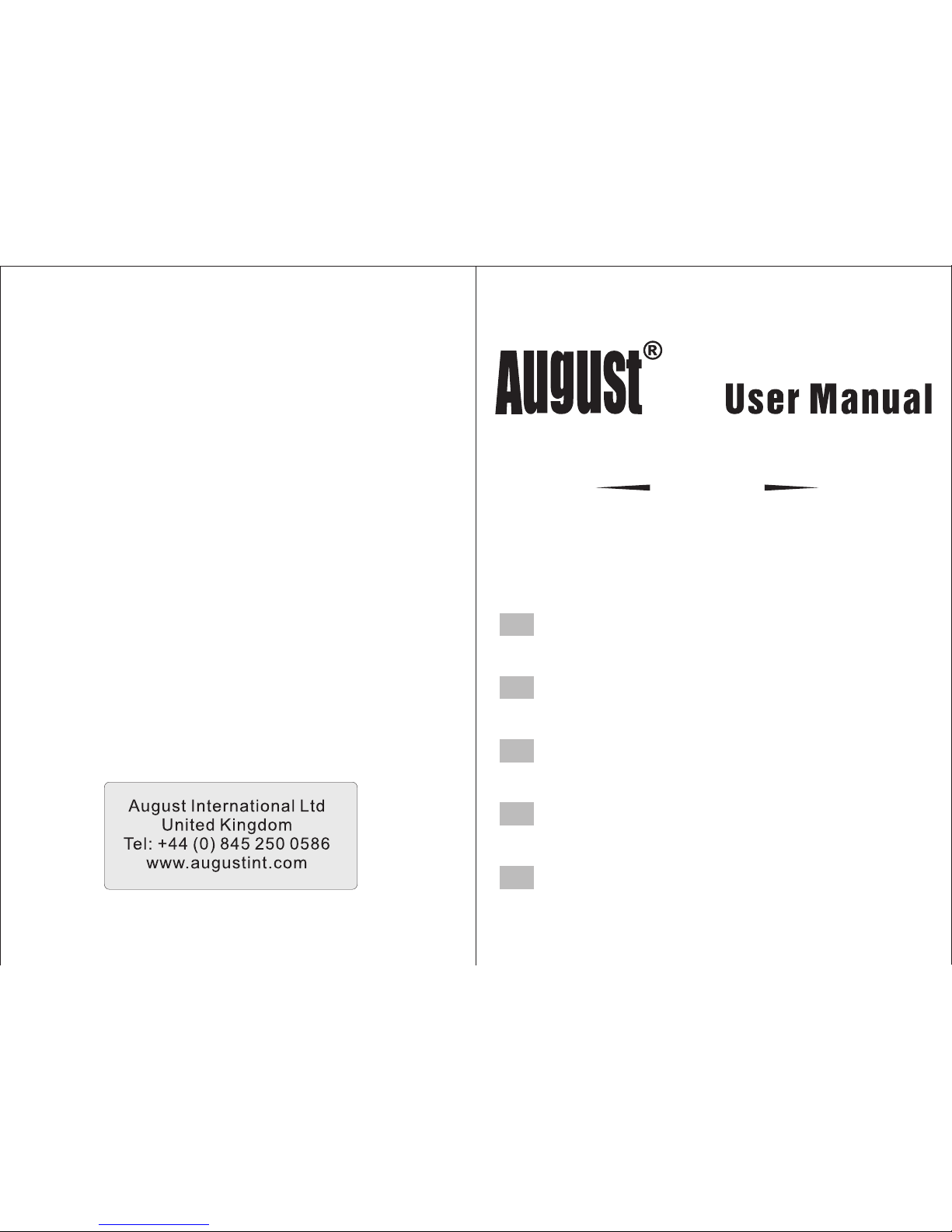
MB400
Bluetooth Speaker with DAB/DAB+/FM Radio
EN
Haut-parleur Bluetooth avec DAB/DAB+/FM Radio
FR
Bluetooth Lautsprecher mit DAB/DAB+/FM Radio
DE
Altoparlante Bluetooth con DAB/DAB+/FM Radio
IT
Altavoz Bluetooth con Radio DAB/DAB+/FM Radio
ES
Page 2
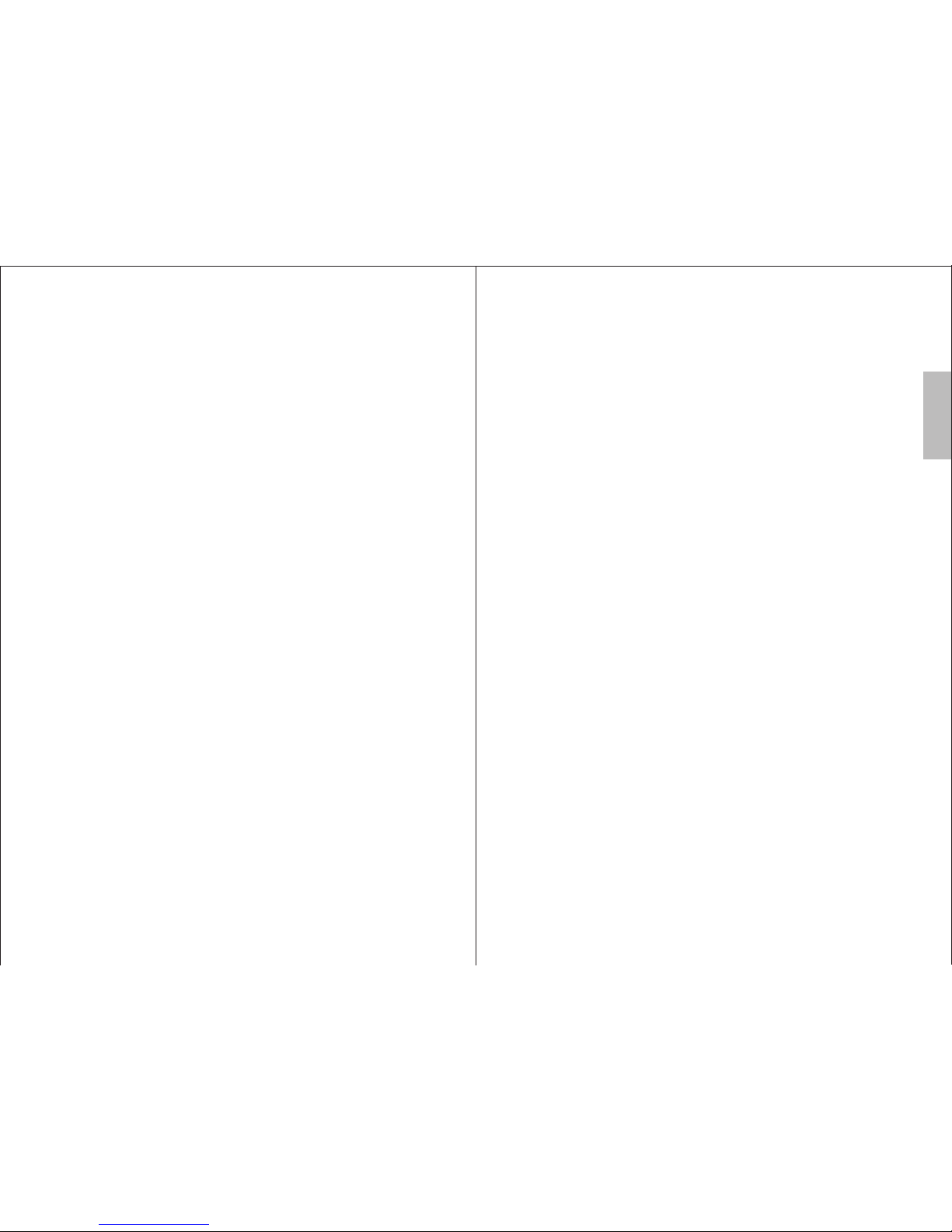
English
User Manual
Thank you for purchasing the August MB400 Bluetooth Speaker with
DAB/DAB+/FM Radio. This user manual is designed to familiarize you with all the
features of this device. Please take time to read this user manual carefully, even if
you are already familiar with a similar product.
Safety
To ensure the safety of you and others, please read the Safety Instructions before
using this device.
Please do not disassemble the MB400, it can be unsafe and will invalidate the
manufacturer's warranty.
Disposal
Please ensure the product and accessories are disposed in compliance with WEEE
(Waste Electrical and Electronic Equipment) Directive and other regulations in your
country. Always check with the environment agency and any other relevant
authorities for current disposal regulations.
Customer Service
You can contact us by phone on: +44 (0) 845 250 0586 or by email at:
service@augustint.com should you require further technical support or customer
service.
Page 3
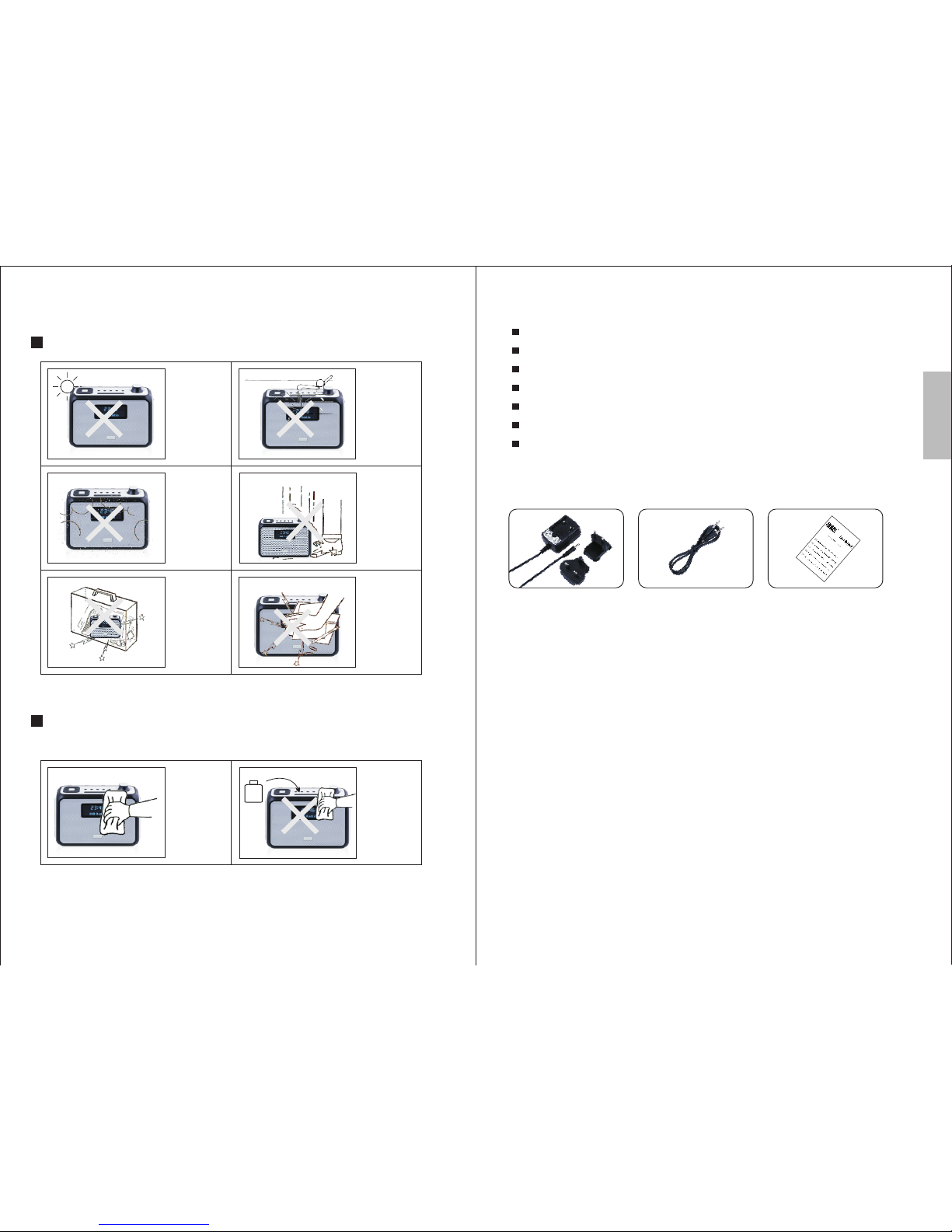
-1-
-2-
1. Safety Instructions
Maintenance
Please ensure all cables are unplugged before cleaning this device.
Storage and Use
Never expose
the device
to moisture,
dust, oil or
smoke.
When carrying
this device as
part of your
luggage please
ensure it is
securely stored
to avoid
impact damage.
Never strike
or scratch this
device with
any sharp
object.
Keep this
device away
from
extreme
temperatures.
Keep the
device away
from wet or
damp
environment.
Avoid
dropping or
exposing to
impacts.
Wipe the
device and
buttons with
a soft cloth.
Never wipe this
device with an
abrasive cloth
or apply
detergent,
alcohol or
chemical based
cleaning
products.
Alcohol
English
2. Main Features
Wireless speaker for Bluetooth devices
DAB/DAB+ and FM Radio Tuner
Standard 3.5mm audio-in socket
MP3 Player with USB and SD card
NFC ready - tap to connect
Dual alarm with snooze function
Bluetooth: V3.0+EDR
3. Accessories
1) AC Power Adaptor
2) 3.5mm Audio Cable
3) User Manual
Page 4

1. Standby
2. < Previous
3. M (MODE)
4. > Next
5. OK / Play / Pause
6. INFO
7. Scan
8. Menu
9. Preset
10. Volume dial
11. Sleep timer
12. Snooze/Dim
13. Power switch
14. SD/MMC card reader
15. USB port
16. 3.5mm audio-In socket
17. Aerial
18. DC 5V power socket
19. Battery compartment
20. LCD display
21. NFC
English
5. Operating
4. Device Layout
SD/
MMC
Power Input: DC 5 V/1.5 A
Power Consump tion: 8 W
Model No.: MB40 0
DAB Radio wit h Bluet ooth
S/N: 40014000 01
5A
1.
/
2543
6 7 8 9
10
20
21
19
1816151413
1
11 12
23 46:
DA B Rad io
17
5.1 Power
This device can be powered using the provided power cable or via 4 C size
batteries. To switch the device on, either connect the power cable or insert the
batteries and slide the Power switch to ON.
When you first switch the device on, the time display will flash 00:00. The time will
automatically be set when you enter DAB mode. You can also set the time
manually, see 5.8.
Standby: The device begins in standby mode, press the Standby button to begin use.
5.2 Modes
Press the M (Mode) button to cycle through Bluetooth, DAB, FM, USB, SD and
Audio In modes.
5.3 Bluetooth Mode
Press the Standby button to exit standby mode. Then press the M button to select
Bluetooth mode.
In Bluetooth mode, if there is not an available Bluetooth connection, the MB400
will enter pairing mode automatically and Bluetooth on the screen will flash. If you
need to disconnect the current Bluetooth connection to pair with another device,
press and hold OK for 3 seconds.
5.3.1 Bluetooth Connection
1. Scan for available Bluetooth devices on your mobile phone (see your mobile
phone user manual for instructions if needed).
2. Select “MB400” from the available devices and confirm connection.
3. Bluetooth on the MB400 LCD will stop flashing to indicate a successful
connection.
Note: Accessing Bluetooth settings on mobile phones varies for each phone, to find
the information for your phone, please refer to its user manual.
-For mobile phones
1. Enable the Bluetooth function on your computer.
2. Select “Devices and Printers” from the Control Panel and click “Add a Device”.
-For computers
-3-
-4-
Page 5

English
3. Select “MB400” from the available devices, the system will install the driver
automatically.
Note: For Windows XP and Vista, a third-party Bluetooth driver is needed (not
included).
4. The status LED will flash blue to indicate a successful connection.
5. If the MB400 is not automatically set as your output device, select “Sound” from
the control panel then highlight the MB400 and select “Set Default”.
1. Enable Bluetooth and NFC on your source device.
2. Switch on the MB400 and enter pairing mode.
3. Touch the NFC area of your source device against the NFC area on the left side
of the MB400. They will autocratically pair with each other.
4. Confirm Bluetooth pairing if prompted. “MB400” will now be listed in your
source device's Bluetooth device list.
5. To disconnect your device, touch the NFC area of your device against the NFC
area on the left side of the MB400. Touch again to reconnect.
-NFC
5.3.2 Remote control
The MB400 is able to control the music playing on either a mobile phone or a
computer with a Bluetooth connection.
Press to pause or resume playing music.
Use the volume dial to increase or decrease the volume.
Press “<” or “>” to select the previous or next track.
5.3.3 Hands-free Calling
Whilst connected to your mobile phone, the MB400 will act as a hands-free system
for calls.
Press OK button to pick up or hang up a call. Press and hold OK button for 2
seconds to reject the incoming call.
5.4 DAB Mode
DAB mode allows you to listen to Digital Audio Broadcasts, DAB radio stations
have a higher sound quality and less interference than their FM equivalent.
5.4.1 Auto Scan
When you enter DAB mode for the first time, or if there are no channels saved on
the device, a channel scan will begin automatically. To scan for additional stations
or to scan when you change location you can press scan to start another Auto Scan.
1. Fully extend the aerial wire.
2. Press the Standby button to exit standby mode.
3. Press the M button to select DAB mode.
4. Press the SCAN button to begin a channel scan. The progress and number of
channels found will appear on the LCD screen.
5. Once the scan has completed. The channels will be saved and the device will
begin playing the first channel found.
6. Press “<” or “>” to scroll through the list of saved stations then press the OK
button to tune to the displayed station.
7. If no stations are detected during the scan the LCD will display “NO DAB
Station”.
Note: DAB radio reception is not universal, you can check the signal strength in
your postcode here: www.ukdigitalradio.com/coverage/postcodesearch/
Having stations available in your area does not guarantee reception as thick
walls, distance from the transmitter and other environmental factors can all
influence the reception at a specific location.
5.4.2 Manual Scan
To search specific frequencies for additional stations, or to fine tune your reception,
you can perform a manual scan of a specific frequency. This will search for and
save any stations found on the broadcast frequency that you set.
Press Menu then use “>” and OK to select Manual tune from the submenu.
Use “<” or “>” to set the frequency which you would like to tune to and then press
OK to confirm. The LCD will show the signal strength on the selected frequency.
Any change in signal strength made by adjusting the aerial will be reflected on the
signal strength bar.
Note: The solid blocks on the signal strength bar represent the required signal strength
for a clear signal. The larger clear block represents the current signal strength.
-5-
-6-
Page 6

English
5.4.3 Prune
The Prune function can be used to remove any stations that are saved to your DAB
radio list but not available. This function will remove all stations that are listed
with a “?” in front of the station name.
1. Press Menu then use “>” and OK to select Prune from the submenu
2. Press “>” to select “Yes” and then press OK button to confirm.
5.4.4 Station Presets
The unit allows you to store up to 20 DAB stations for quick tuning.
5.4.4.1 Save a station
1. Whilst the station you would like to save is playing, press and hold the PRESET
button until the Preset Store displays on the LCD.
2. Press “<” or “>”to choose the preset memory position then press OK to confirm.
5.4.4.2 Recall a station
1. Press PRESET whilst in DAB mode to open the list of preset stations.
2. Press “>” or “<” button to select the preset station.
3. Press OK to confirm.
5.4.5 Station Information
To access additional information broadcast by a DAB radio station, press INFO, this
will cycle through all the DLS (Dynamic Label Segment) being broadcast.
Pressing INFO cycles through DLS text, DL Plus information (this is only displayed if
broadcast by the station), signal strength, program type, ensemble name, channel
number/frequency, signal error rate, bit rate, codec/DAB variant, time and date.
Note: DL Plus presents additional information that can be broadcast by stations and
stored temporarily on your radio.
Press and hold the INFO button to return to the Now Playing screen.
5.4.6 Dynamic range compression (DRC)
DRC balances the differences in volume between the loudest and quietest audio
being broadcast. This can reduce the need to adjust volume when the sound being
broadcast changes volume.
Note: DRC is managed by the broadcaster and may not be utilised by all stations.
5.4.6.1 Change the DRC Setting
1. Press Menu then use “>” and OK to select DRC from the submenu
2. Press “>” or “<” to select the available options: DRC off, DRC high, DRC low.
DRC off: DRC is switched off
DRC high: DRC is switched on (default setting)
DRC low: DRC is set to 50%
3. Press M to return to Now Playing screen.
5.5 FM Mode
FM radio mode allows you to listen to FM broadcasting (87.5-108MHz) and view
RDS (Radio Data System) information.
5.5.1 Scan
1. Fully extend the aerial wire.
2. Press the Standby button to exit standby mode.
3. Press the M button to select FM mode.
4. Press the SCAN button or press and hold the “<” or “>” button to scan for a
station, the radio will tune to the next station found.
5. Press “<” or “>” button to tune the radio up or down in 50 KHz steps for
fine tuning.
6. To improve radio reception, you can reposition the aerial or radio if necessary.
-7-
-8-
Page 7

English
5.5.2 Station presets
The unit allows you to store up to 20 FM stations for fast tuning.
5.5.2.1 Save a station
1. Whilst the station you would like to save is playing, press and hold the PRESET
button until Preset Store displays on the LCD.
2. Press “<” or “>” button to choose the preset memory position, press the OK
button to confirm the settings.
5.5.2.2 Recall a station
1. Press PRESET whilst in FM mode to open the list of preset stations.
2. Press “>” or “<” button to select the preset station.
3. Press OK button to confirm.
5.5.3 Now playing information
When available, the station name and ‘Radio Text’ information will display on the
LCD for the playing station. If no information is available through RDS, just the
frequency and ‘No Radio Text’ message will display.
Press INFO to cycle through: RDS RadioText, program type, frequency,
mono/stereo and time and date for the current station.
Press and hold the INFO button to return to the default Now Playing screen.
5.6 USB/SD Mode
1. Connect your USB device or SD/MMC card to the unit.
2. Press the M button to select USB or SD mode, “USB” or “CARD” will appear on
the screen. The music stored on the USB or SD card will be played automatically
once the content scanning is finished.
3. Press button to pause or resume playback.
4. Press “<“ or > button to skip to the previous or next track.
5. Press “PRESET” button to change the repeat mode between Repeat-1 and
Repeat All. The default repeat mode is Repeat All.
5.7 Audio-in Mode
Audio-in mode plays audio from an external source such as an MP3 player, mobile
phone or laptop.
1. Use the 3.5mm audio cable to connect from the headphone or line out socket of
your source device to the Audio-In socket on the MB400.
2. Press the Standby button to exit standby mode.
3. Press the M button to select AUX mode.
4. Press play on your source device, any sound that would normally play through its
speaker will now play through the MB400.
Note: Volume can be adjusted on either the source device or the MB400.
5.8 Sleep Timer
The Sleep timer function allows you to set the device to automatically shut down
after a specific period of time.
1. Press the Zz button to choose the sleep delay time, in minutes,
from: off /1/20/30/60/90/120.
2. Press the OK button to confirm; whilst the sleep timer is active “ ” will
display on the LCD.
3. Select “Sleep off” to cancel sleep mode.
Note: When the sleep timer is active, press the Zz button to show the remaining
time before the device shuts down.
5.9 Clock Setting
Press and hold MENU button to enter the clock setting mode. Press MENU to
switch between year-month-day-hour-minute settings. Use “<” and “>” to adjust
the value. After adjusting the settings, press the MENU button to confirm and exit
clock setting mode. After 1 minute's inactivity, the device will confirm and exit
clock setting mode automatically.
5.10 Alarm Clock
The alarm clock can be set with two separate wake up times, each alarm can be
configured to buzzer, last active station or preset FM or DAB station. An active
alarm is indicated by a bell icon on the left side of the LCD screen.
-9-
-10-
Page 8

English
5.10.1 Set the Alarm Clock
1. Press & hold the SNOOZE/DIM button until “Alarm 1 Setup” displays on the
LCD screen, to set alarm 2, press and hold the SNOOZE/DIM button again until
“Alarm 2 Setup” displays.
2. Press OK button to start the Alarm 1 Wizard, the alarm wizard prompts you for
the following information: Select a value for each parameter in turn by using “>”
or “<” button and then press OK to confirm and move on to the next parameter:
3. Select your desired settings in turn using the “>” or “<” and the OK button. After
selecting Off or On, the alarm will be saved.
On time
Duration – 15 | 30 | 45 | 60 | 90 minutes. The alarm will automatically stop
after the selected time.
Source – DAB | FM | Buzzer, If DAB or FM is chosen as the audio source you
will also be prompted to select the last played station or one of the preset
stations.
Daily / Once / Weekends / Weekdays, set the repeat mode. If Once is
selected, you will be asked to set the date of this alarm.
Alarm – Off | On
– hours and minutes
Note: When the alarm sounds, it begins quietly and gradually increases in volume
up to the current volume of the radio. To stop the alarm, press and hold the
SNOOZE/DIM or Standby button.
Note: The alarm can be set only when the clock time has been set. The clock time
can be set by DAB signal. Or you can manually set the clock time, see 5.8.
5.10.2 Snooze
When the alarm sounds, press the SNOOZE/DIM button to snooze the alarm for 10
minutes. During the snooze period, the alarm bell icon on the LCD will flash.
6. Specifications
Blu etoot h versi on
3.0 +EDR
Blu etoot h profi le
Blu etoot h worki ng rang e
DAB r adio fr equen cy
FM ra dio fre quenc y
Spe aker
Pow er adap tor
Bat terie s
USB p ort
SD ca rd read er
Sta ndby Po wer Con sumpt ion
Pow er Cons umpti on
Dim ensio ns
Net w eight
A2D P
up to 1 0m
174 .928- 239.2 MHz
87. 5-108 MHz
2 x 3W RM S
Inp ut AC 100-240V~50/60Hz; Output D C 5V 1 5A.
4 x C bat terie s
Sup ports U SB memo ry stic k in FAT format and up to 16GB
Sup ports S D/MMC c ard up to 1 6GB
<1W
8W
205 x 7 3 x 155 mm
0.7 2 kg
7. Troubleshooting
The device has no power
Check that your batteries are not drained, that they are inserted correctly, that
the contact pins are clean.
Your adapter connection may be loose. Connect it securely.
The sound quality is intermittent in Bluetooth mode
Please ensure the headset is within 10 metres of your source device.
Please disable the Wi-Fi on your source device.
The indication "Service not available" is displayed in DAB mode
The DAB signal may be too weak play the program. Please fully expand the
antenna or adjust the position of the radio.
You may have moved to a new area which gets the station is different
frequency. Autoscan your DAB radio and refresh the list of stations in service
(see chapter 5.3.1 Auto Scan).
The station is out of service.
-11-
-12-
Page 9

English
No FM station can be tuned
The FM si gnal may be t oo weak play the program. Please fully expand the
anten na or adjus t the position of the radio.
No sound is heard
Check that the volume level is not too low.
In DAB mode, adjust the position of the radio to obtain better signal reception.
In DAB mode, the station is currently out of service. Wait until the service
resumes, or tune to a new station.
If the MB400 is connected to a computer via Bluetooth, please check that the
headset is set as the current audio out device.
The computer cannot install the driver for the MB400
For Windows 98, XP and Vista computers, a third-party Bluetooth driver is
needed (not included).
For Windows 7 and 8 computers, please update the driver of the Bluetooth
module on your computer. For detailed information of your Bluetooth module,
please contact the computer supplier.
The mobile phone or computer asks for a PIN code
The PIN code for the MB400 is 0000.
8. Warranty
This product is guaranteed for twelve months from the date of the original purchase.
In the unlikely event of any defect arising due to faulty materials or workmanship,
the unit will be either replaced or repaired free of charge (where possible) during
this period. An alternative product will be offered in case the product is no longer
available or repairable.
This warranty is subject to the following conditions:
The warranty is only valid within the country where the product is purchased.
The product must be correctly installed and operated in accordance to the
instructions given in this user manual.
The product must be used solely for domestic purposes.
The warranty only covers the main unit, and does not cover the accessories.
The warranty does not cover the damage caused by misuse, negligence, accident
and natural disaster.
The warranty will be rendered invalid if the product is resold or has been
damaged by inexpert repairs. The manufactures disclaim any liability for
incidental or consequential damages.
Please consult our customer adviser before returning any product; we are not
responsible for any unexpected product returns.
Any faulty product must be kept and returned in the original packaging with all
the accessories and the original copy of the purchase receipt.
The warranty is in addition to, and does not diminish, your statutory or legal rights.
Customer Service:
Telephone: +44 (0) 845 250 0586
Email: service@augustint.com
-13-
-14-
