Page 1
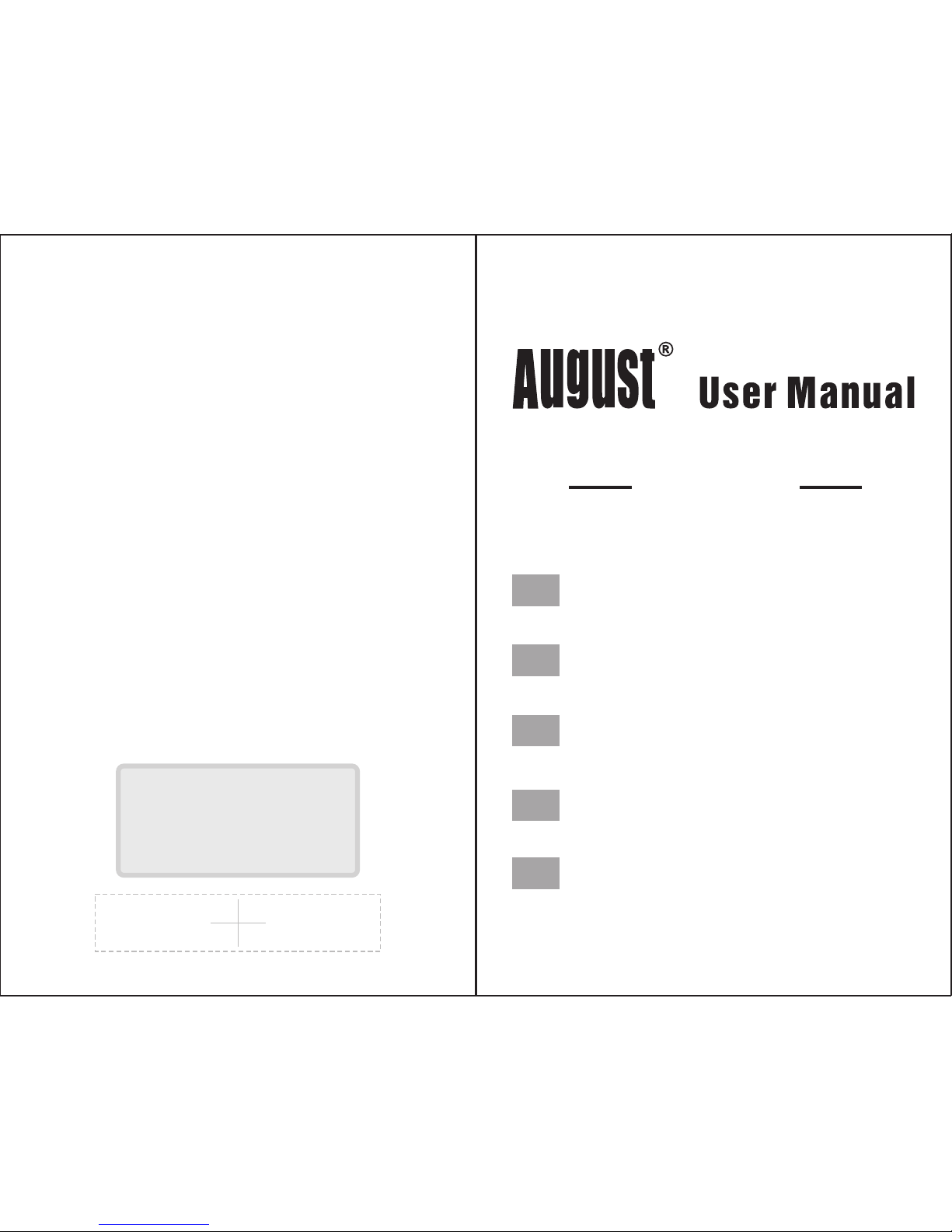
August International Ltd
United Kingdom
Telephone: +44 (0) 845 250 0586
www.a ug us ti nt .c om
E
c
oute
u
r
s
B
lue
too
th
Au
ric
o
lari
Bl
u
et
o
ot
h
B
lue
t
oot
h
Ko
pf
h
ör
e
r
A
ur
i
cul
a
r
e
s
Bl
u
et
o
o
t
h
Bl
u
eto
o
th H
ea
dp
h
on
e
s
EP
610
EN
FR
DE
IT
ES
Page 2
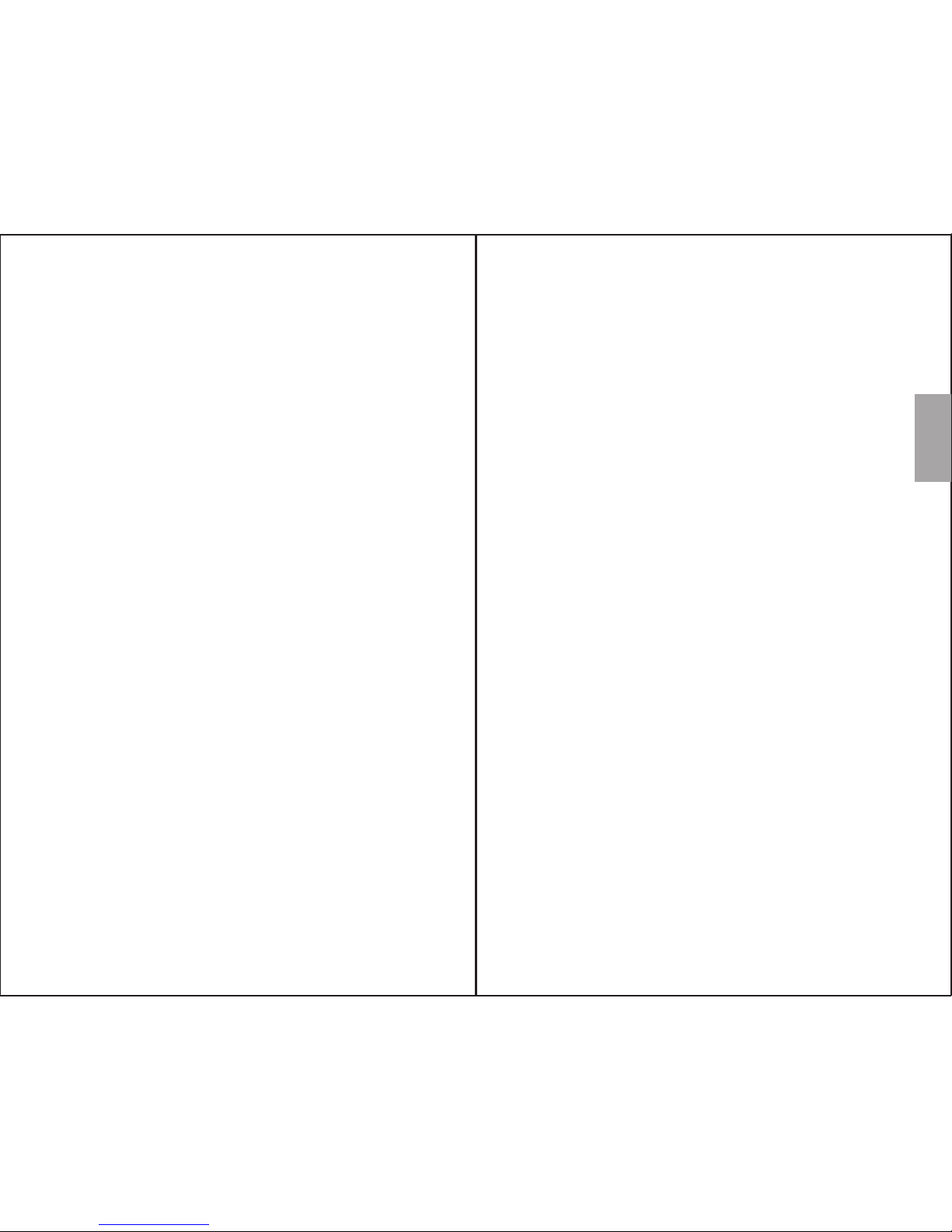
User Manual
Thank you for purchasing the August EP610
Bluetooth Wireless Headphones. This user
manual is designed to familiarize you with all the
features of this device. Please take the time to
read this user manual carefully, even if you are
already familiar with a similar product.
Safety
To ensure the safety of you and others, please read
the Safety Instructions before using this device.
Please do not disassemble the EP610, it can be
unsafe and will invalidate the manufacturer's
warranty.
Disposal
Please ensure the product and accessories are
disposed of in compliance with the WEEE (Waste
Electrical and Electronic Equipment) Directive
and any other regulations applicable to your
country.
Always check with the environment agency and
any other relevant authorities for current disposal
regulations.
Customer Service
You can contact us by phone on: +44 (0)845 250
0586 or by email at: service@augustint.com
should you require further technical support or
customer service.
English
1. Please fully charge the EP610 battery before
first use. To charge, connect the USB charging
cable from a powered USB socket to the
headphone power socket. The status LED will
light red whilst charging and change to blue once
fully charged.
2. To pair, ensure the EP610 is powered off, then
press and hold the “►” button for about 6 seconds
until the LED flashes alternately red and blue.
Search for available Bluetooth devices on your
mobile phone, tablet or computer. The
headphones will appear as “EP610”. Once paired,
the status LED will slowly flash blue to confirm
connection.
3. Select the appropriate ear buds and ear clips for
a comfortable and secure fit.
4. Playback is controlled by your source device,
or via the headphone controls for devices which
support A2DP.
5. To switch off the device press and hold the “►”
button until the status LED changes to red and the
switch off tone is heard.
For any further queries, please telephone August
International Ltd helpline +44 (0) 845 250 0586
or email service@augustint.com
Quick Start Guide
Page 3
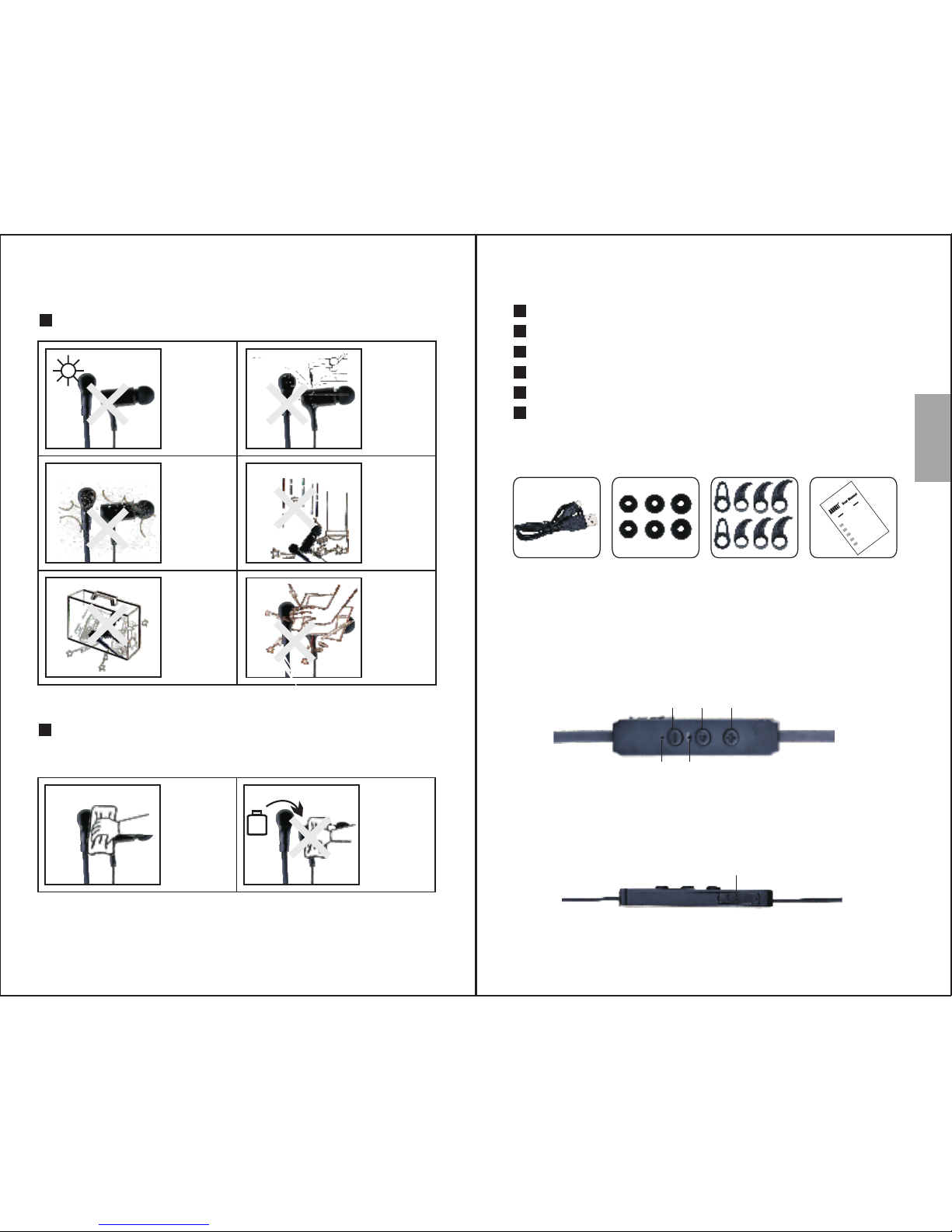
2. Main Features
Integrated Microphone for Hands-free Calls
Built-in Rechargeable Battery
Micro USB Charging Port
Range: up to 10m(Class II)
Bluetooth Version: 4.0
3. Accessories
1) USB charging cable
2) Ear Buds * 3 pairs
3) Ear Clips * 4 pairs
4) User manual
4. Part Names and Functions
Wireless Headset for Bluetooth Devices
Storage and Use
Never expose
the device
to moisture,
dust, oil or
smoke.
When carrying
this device as
part of your
luggage please
ensure it is
securely stored
to avoid
impact damage.
Keep this
device away
from
extreme
temperatures.
1. Safety Instructions
Maintenance
Please unplug all leads before cleaning this device.
Wipe the
device and
buttons with
a soft cloth.
Never wipe this
device with an
abrasive cloth
or apply
detergent,
alcohol or
chemical based
cleaning
products.
Alcoh ol
Never strike
or scratch this
device with
any sharp
object.
Keep the
device away
from wet or
damp
environment.
Avoid
dropping or
exposing to
impacts.
1. Volume Down / Previous Track
2. Power / Play / Pause / Answer
3. Volume Up / Next Track
4. Status LED
5. Microphone
6. Charging Socket
English
-1-
-2-
Ecouteurs Bluetooth
Auricolari Bluetooth
Bluetooth Kopfhörer
Auriculares Bluetooth
Bluetooth Headphones
EP6
1
0
EN
FR
DE
IT
ES
1 2 3
4 5
6
Page 4

5. Operation
5.1 Switch On / Off
To switch the device on press and hold the “►”
button until the status LED flashes blue and a
switch on tone sounds.
To switch the device off press and hold the “►”
button until the status LED lights red and the
switch off tone sounds.
5.2 Bluetooth Connections
To pair with a device, turn the EP610 off, then
press and hold the “►” button until the status
LED flashes alternately red and blue
(approximately 6 seconds).
For mobile phones
1) Scan for available Bluetooth devices on your
mobile phone (see your mobile phone user
manual for instructions if needed).
2) Select “EP610” from the available devices and
confirm connection.
3) The status LED flashes blue once every 5
seconds whilst paired.
Note:
Accessing Bluetooth settings on mobile phones
varies for each phone, to find the information
for your phone, please refer to its user manual.
For computers
1) Enable the Bluetooth function on your
computer.
2) Select “Devices and Printers” from the Control
Panel
-3-
-4-
English
3) Select “EP610” from the available devices, the
system will install the driver automatically.
Note:
For Windows 98, XP and Vista, a third-party
Bluetooth driver is needed (not included).
4) The status LED flashes blue once per second
whilst paired.
5) If the EP610 is not automatically set as your
output device, select ”Sound” from the control
panel then highlight the EP610 and select “Set
Default”.
Note:
When switched on, the EP610 will automatically
reconnect to the last paired Bluetooth device if it
is in range.
5.3 Remote Control
The EP610 is able to control the music playing on
either a mobile phone or a computer with a
Bluetooth connection.
Press “►” to pause or resume music playback.
Press“+” or “-”to increase or decrease the
volume.
Press and hold “+” or “-” for approximately a
second to select the next or previous track.
Note:
The remote control is only compatible with
devices that support A2DP, please refer to your
devices user manual for its A2DP compatibility.
Page 5

-5-
-6-
English
5.4 Hands-free Calling
Whilst
EP610 will act as a hands-free system for calls.
Press “ ►”to pick up or hang up a call. Press and
hold “►” for 2 seconds to reject the incoming
call.
Double press“ ►” to redial the last called
number.
\
6. Charging
When the battery is low, a warning tone beeps
once per minute and the status LED flashes red to
indicate low power. To recharge the battery, use
the supplied micro USB cable to connect the
EP610 to a powered USB port.
The status LED constantly lights red whilst
charging and turns blue once the battery is fully
charged.
Note:
1) Only use certified USB chargers from branded
manufacturers.
2) Fully charge the headset before first use.
3) If unused for a long period of time, fully charge
the battery before use.
connected to your mobile phone, the
7. Specifications
Bluetooth Specification v4.0
Operating Range
Frequency Response
Speaker Output
Working Time
SNR
Distortion
200Hz to 20KHz
≤1% At 1KHz
Battery
Charging Time
Weight 15g
3.7V/40mAh×2 Built-in
Polymer Lithium Battery
1 hour
≥80dB
6 hours
10mW×2
Up to 10m
Dimensions 595 x 12.4 x 34.5mm
Page 6

-7-
-8-
English
8. Troubleshooting
Problem Solution
Won't turn on
Please charge the EP610.
Press and hold the power
button for 2 seconds.
Can't find the EP610
Confirm the EP610 is in
pairing mode and within
10 meters from the
device.
Can't install the driver for
EP610 on a computer
For Windows 98, XP and
Vista computers, a
third-party Bluetooth
driver is needed
(not included)
For Windows 7 and 8
computers, please update
the driver of the
Bluetoothmodule on
your computer. For
detailed information of
your Bluetooth
module,please contact
the computer supplier.
Problem Solution
No sound
Check the volume on both
the source device and the
EP610.
If the headset is connected
to a computer, please
check that the headset is
set as the current audio out
device
The mobile phone asks
for a PIN code
The PIN code for the
EP610 is 0000
The sound quality is
intermittent in Bluetooth
mode.
Please ensure the headset
is within 10 meters of
yoursource device.
Disable the Wi-Fi on your
source device.
Page 7

9. Warranty
This product is guaranteed for twelve months from
the date of the original purchase. In the unlikely
event of any defect arising due to faulty materials
or workmanship, the unit will be either replaced or
repaired free of charge (where possible) during this
period. An alternative product will be offered in
case the product is no longer available or
repairable.
This warranty is subject to the following
conditions:
The warranty is only valid within the country
where the product is purchased.
The product must be correctly installed and
operated in accordance to the instructions given
in this user manual.
The product must be used solely for domestic
purposes.
The warranty only covers the main unit, and
does not cover the accessories.
The warranty does not cover the damage caused
by misuse, negligence, accident and natural
disaster.
The warranty will be rendered invalid if the
product is resold or has been damaged by
inexpert repairs. The manufactures disclaim any
liability for incidental or consequential damages.
Please consult our customer adviser before
returning any product; we are not responsible for
any unexpected product returns.
Any faulty product must be kept and returned
in the original packaging with all the
accessories and the original copy of the
purchase receipt.
The warranty is in addition to, and does not
diminish, your statutory or legal rights.
Customer Service:
Telephone: +44 (0) 845 250 0586
Email: service@augustint.com
-9-
-10-
English
