August DVB-T205 V3.0 User Manual

August International Ltd
United Kingdom
Telephone: +44 (0) 845 250 0586
www.augustint.com
DVB-T205
V3.0
USB Freeview TV Receiver
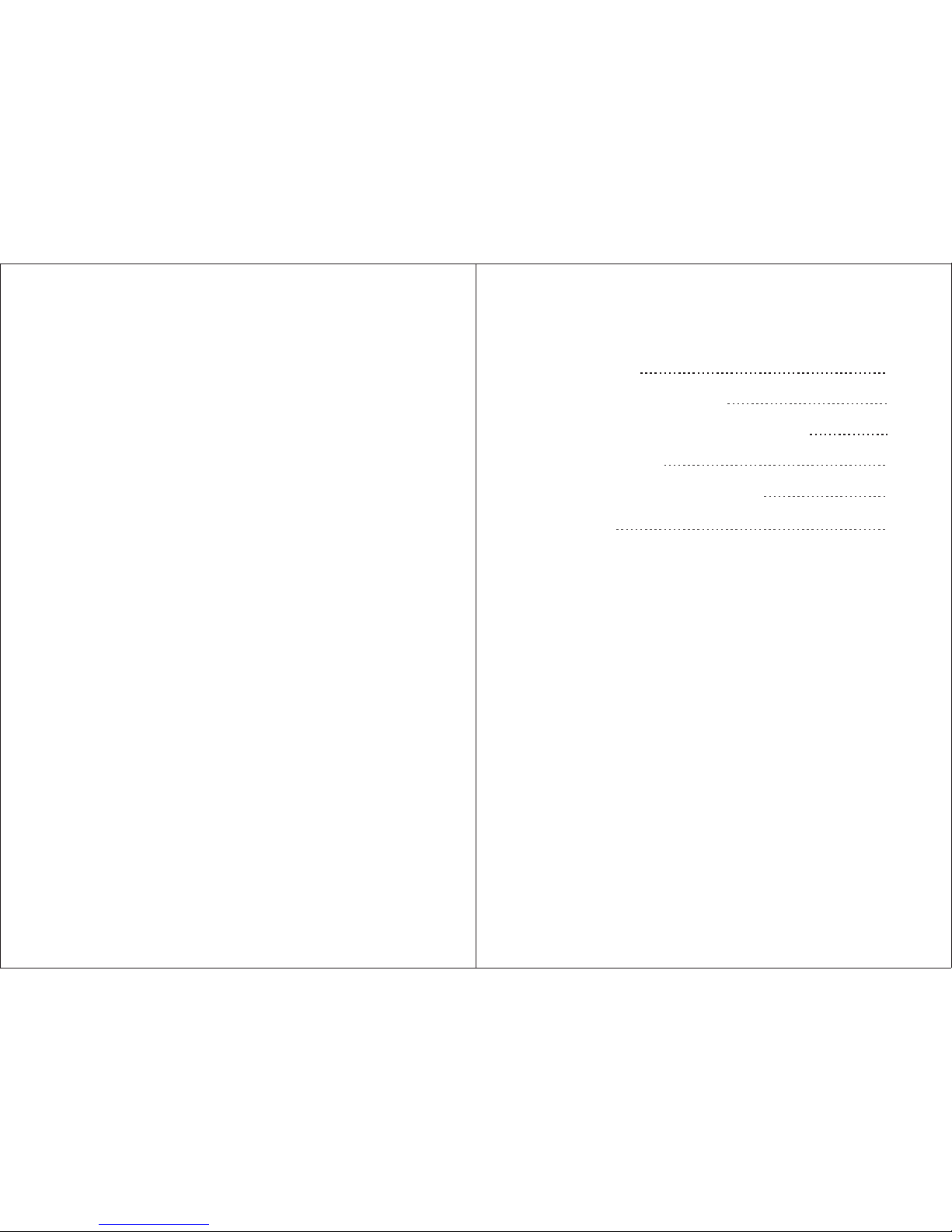
Thank you for buying this August product. You may
already be familiar with using similar products but
please take the time to read these instructions carefully.
They are designed to familiarise you with the product’s
many features and to ensure that you get the very best
from your purchase.
In order to ensure your safety and the safety of others,
please read the Safety Instructions before using this
product.
Please ensure the product and its accessories are
disposed of in compliance with WEEE (Waste Electrical
and Electronic Equipment) Directive and any other
applicable regulations. Please check with your local
authority for regional disposal regulations.
Should you need support with this product, please
contact our Customer Service Centre:
Telephone: +44 (0) 845 250 0586
Email: service@augustint.com
Safety
Disposal
Customer Service:
User Manual
Contents
1. Introduction
2. Hardware Connections
3. How to install Driver and Software
4. Remote Control
5. Frequently Asked Questions
6. Warranty
1
3
4
14
15
19
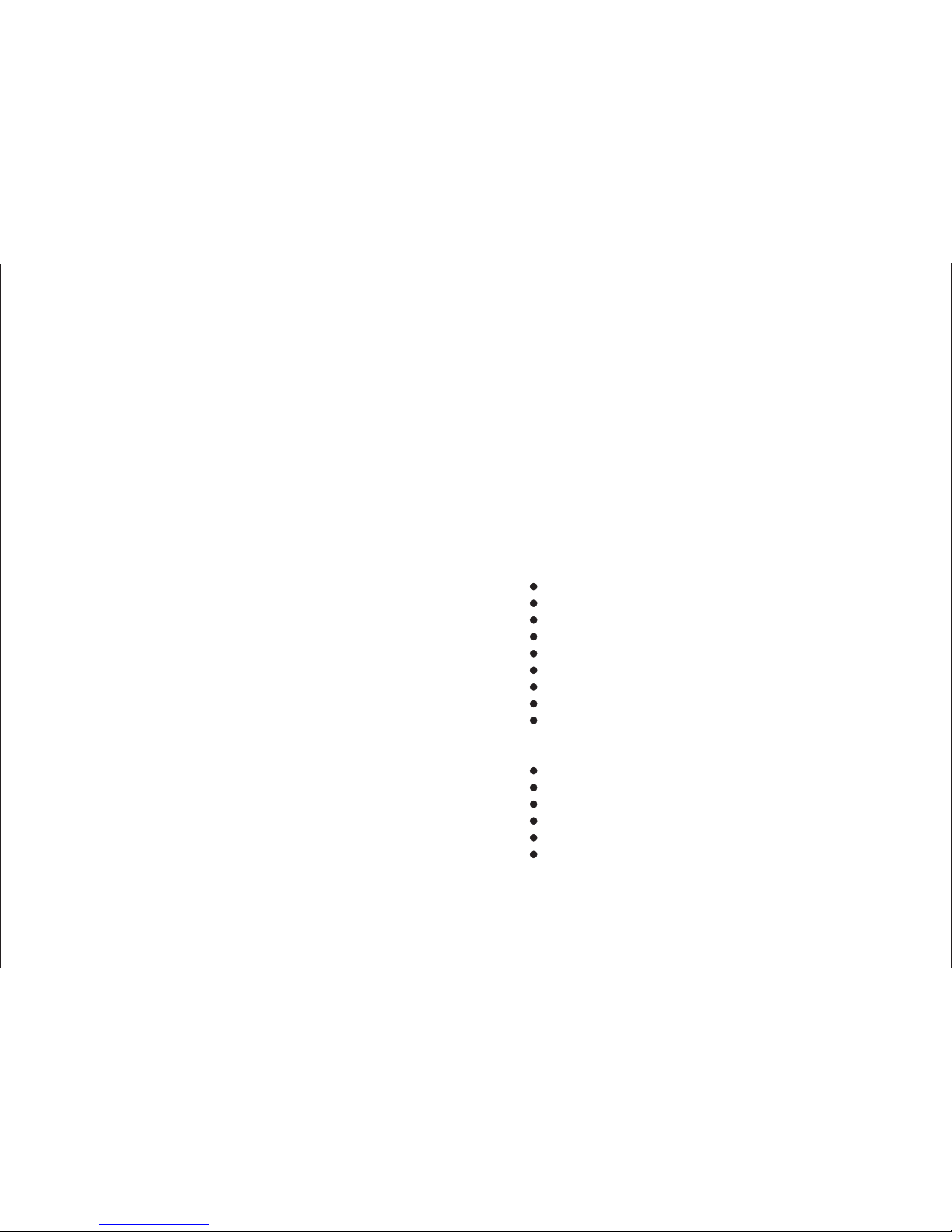
-1-
1. Introduction
1.1 Important Information
For best results it is suggested to use a roof top aerial
when performing the initial scan. All located channel
information will be stored on your computer, you may
then switch back to the portable antenna supplied and
adjust its location to find the best position to receive the
signal.
Please note the included portable antenna may only be
used in areas where signal is very strong. There may be
difficulties in receiving signal with the portable antenna
in some regions at present, this is due to the fact that
Freeview (www.freeview.co.uk) is yet to operate at full
power throughout the UK. The government aims to
achieve a full switchover by 2012, which will occur in
stages, region by region between 2008 and 2012, at
present the quality of Freeview reception varies in
different regions across the UK.
As mentioned on the Freeview website, only some
households might be able to use a set top aerial at present.
This only applies if you live in an area with coverage
close to a transmitter, but reception would still be
unreliable and they strongly recommend that you use a
roof top aerial for good reception.
The reception will improve along with the progress of the
Digital Switchover Program. Reception may also be
affected by various factors such as how close you are to
transmitters, tall buildings, thick walls, ceilings and
weather etc.
For further information on the progression of Switchover
and links to a detailed roll-out schedule, please visit
www.augustint.com.
-2-
Note:
1. This product is portable but not suitable for use when
travelling at high speeds.
2. When you use the scheduled record function, real-time
recording or time shifting, please make sure that you
have sufficient hard disk space to save the data.
3. In order to operate this device properly, please follow
the user manual and suggested setup. Improper operation
may cause your system to become unstable or crash.
Before removing the TV receiver or any other device,
please check that all related applications have been closed.
4. We reserve the right to amend the application and its
functions. All newly released drivers and applications
will be uploaded to our website.
Ultra-compact USB2.0 Digital TV Receiver
Plug & Play, Powered by USB Port
Universal and Regional Channel Scan
Time-Shift Recording
Real-time and Scheduled Recording
Electronic Program Guide and Subtitles
Support MPEG1/2/4 and H.264
Ultra-low power consumption
Infrared Remote Control
CPU: P4 1.4GHz or higher
RAM: 256MB or higher
Graphic Card: 32 MB or higher
Sound Card, CD-ROM, USB2.0 Port
Operating System: Windows XP/Vista/7
Microsoft Direct X9.0 or higher
1.2 Features
1.3 System Requirements
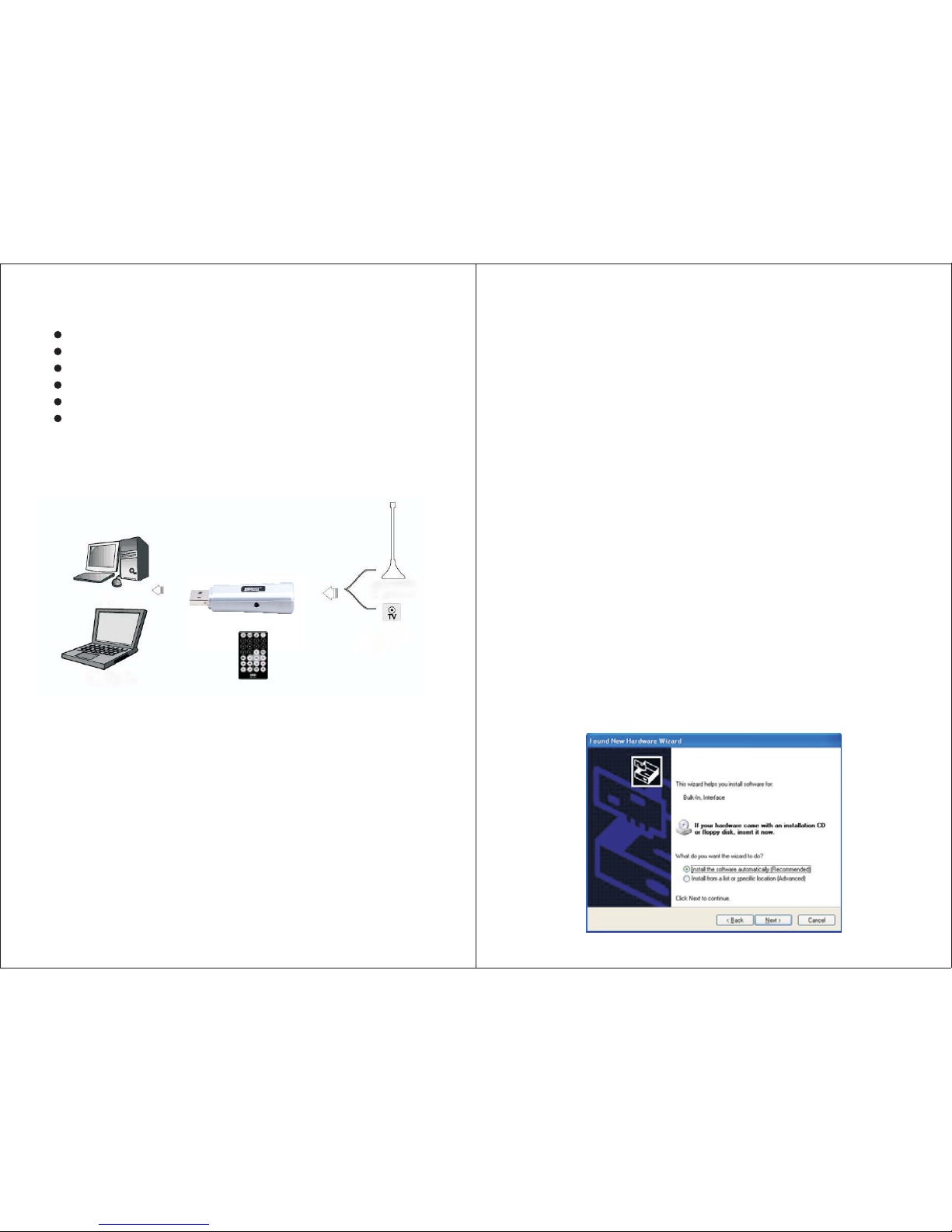
-3-
1.4 Package Contents
USB Freeview TV Receiver
Portable Antenna with Magnetic Base
Remote Control
Software CD
USB 2.0 Cable
User Manual
2. Hardware Connections
Step 1:
Step 2:
Plug the USB Freeview TV Receiver to the USB
port of your laptop or PC.
Connect the TV Receiver to your roof top aerial
or the portable antenna supplied.
TV Receiver
Antenna
PC
Laptop
Wal l
(Recommended)
IR
-4-
3. How to install Driver and Software
Insert the device into your computer’s USB port
and connect it to your rooftop aerial as shown in
“ ” on page 3.
- Windows 7 users
If you are using Windows 7 and you receive a notification
that windows has successfully installed your new device,
you can now skip to Step 6 to install Total Media viewing
software or use Windows Media Centre to scan for
channels and watch TV with no further installation
necessary.
If the driver has not been installed automatically, please
skip to step 2 and install the driver using the CD.
* Note: The supplied remote control is designed to work
with Total Media, and will not work with Windows Media
Centre.
- Windows XP & Vista users
For Windows XP and Vista users, the “
” will now appear on your screen,
select “ ”.
3.1 Driver Installation
Step 1:
Hardware Connections
Found New
Hardware Wizard
Cancelplease
