Page 1
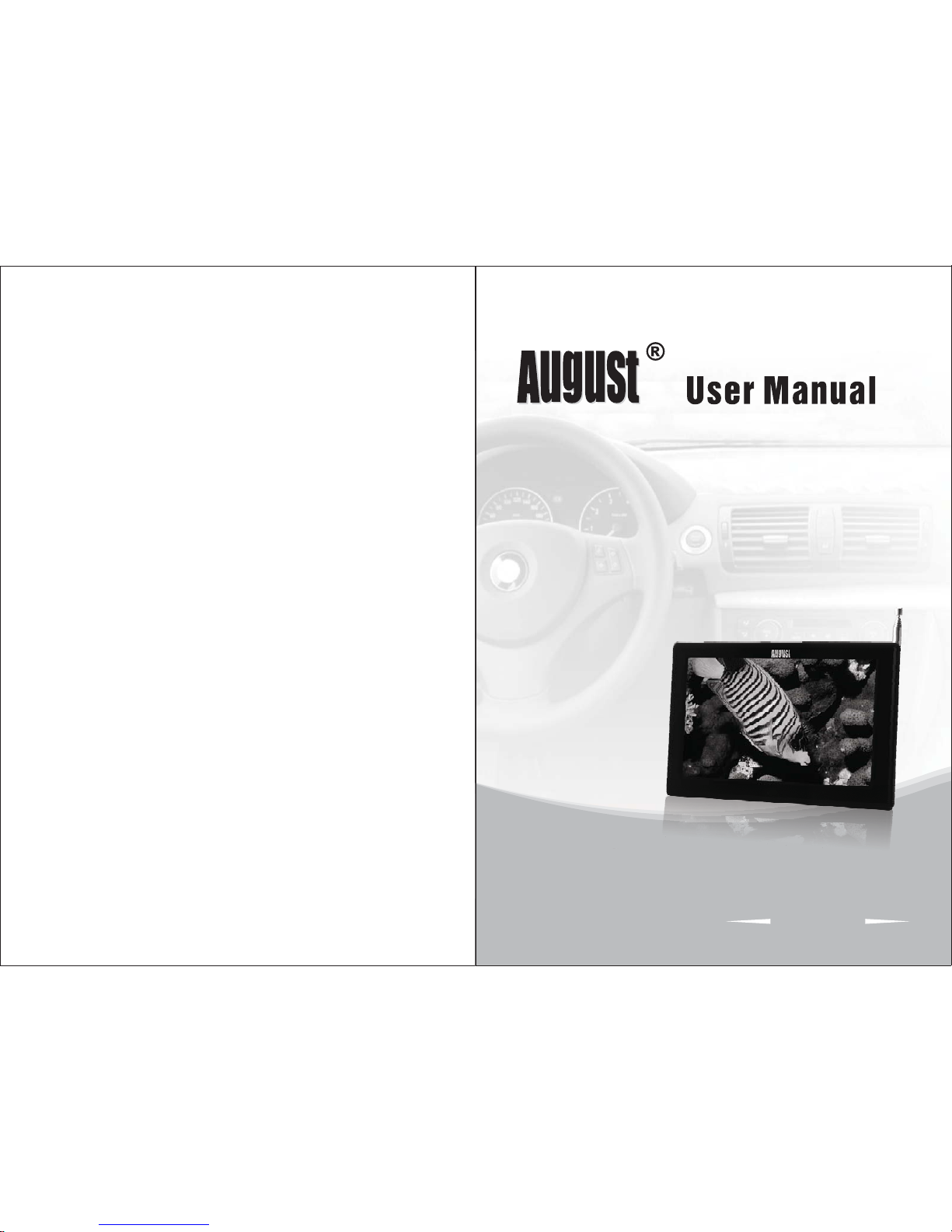
August International Ltd
United Kingdom
Telephone:0845 250 0586
www.augustint.com
10 Inch Digital & Analogue LCD TV
DA100C
Page 2
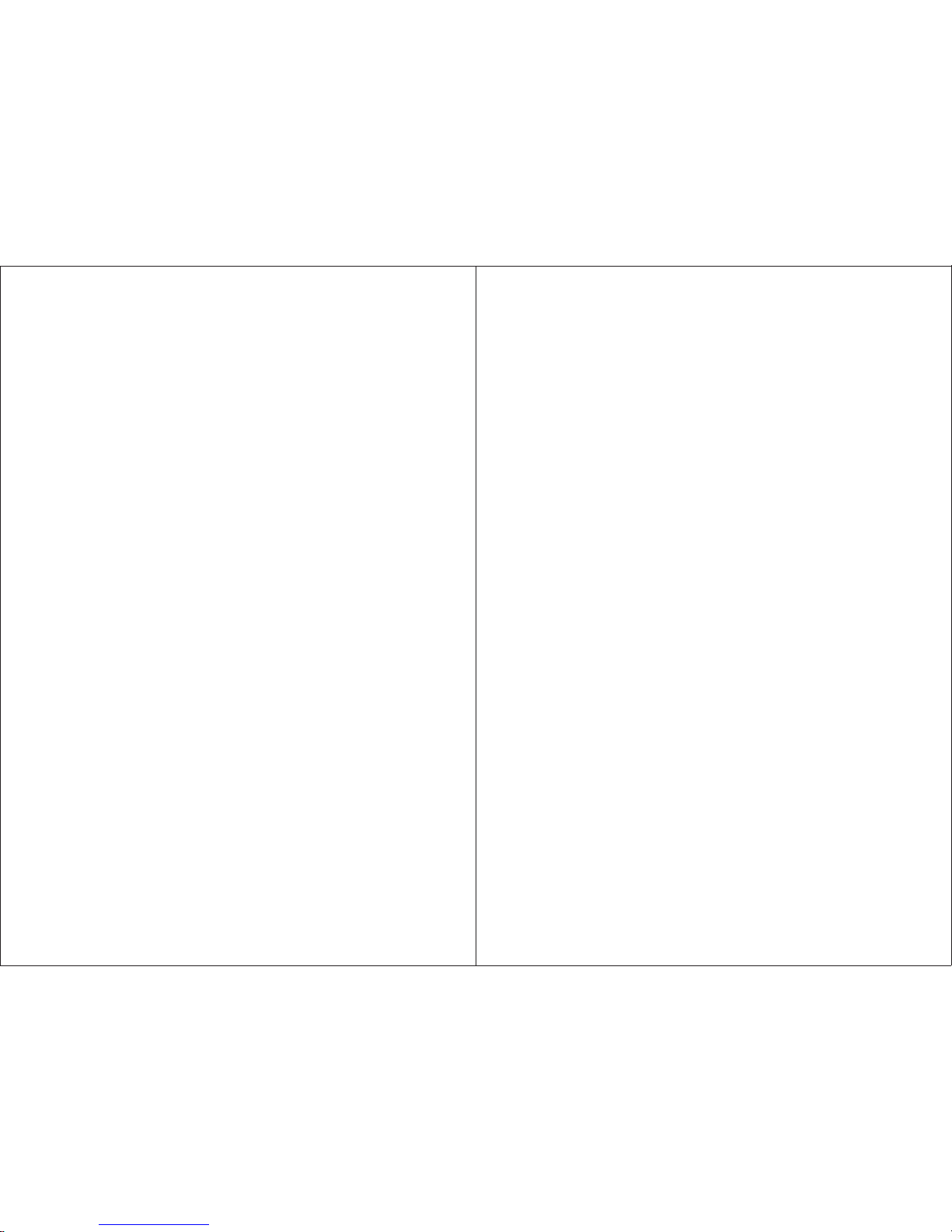
Thank you for buying our August TV. You may already be familiar with using
a similar product but please take time to read these instructions carefully. It is
designed to familiarise you with the product’s many features and to ensure
that you get the very best from your purchase.
To ensure your safety and the safety of others, please ensure you read the
Safety Instructions before you use this product.
Please ensure the product and its accessories are disposed in compliance with
WEEE (Waste Electrical and Electronic Equipment) Directive and other
regulations. Please check with your local authority for disposal regulations.
If you need help, please contact our Customer Service:
Telephone: +44 (0) 0845 250 0586
Email: service@augustint.com
Safety
Disposal
Customer Service:
User Manual
Quick Start Guide
DA100C
It is suggested that you use a roof top aerial when scanning for TV channels
for the first time, if any signal is detected, the channel information will be
saved on the TV, you may then switch back to the portable antenna supplied
and change your location to find the best place to receive the signal.
Connect the device to the mains power, press POWER on the remote to
turn on the device, or press and hold POWER on the device for 1.5 seconds
to turn it on.
The MODE on the device or remote allows you to switch between: DTV
(Digital Freeview TV & Media Player), ATV (Analogue TV), AV IN,
BRIGHTNESS, CONTRAST, COLOR, HUE, SCALE (Aspect Ratio) and
INVERT.
When turning on the device for the first time, “Initial Install” will show,
follow the instructions to select OSD Language and Area, then press
ENTER, it will ask whether to install, select YES, the auto search will then
start. Once the search has finished, press CH+, CH- or EPG to select
channels. Press TV/R to switch between Freeview TV and Radio channels.
If you have done the first time installation before, and would like to search
for Digital Freeview channels again, or if you have moved to a different
region and need to scan channels again, press MODE to switch to Digital
TV & Media Player mode, press MENU, select “Digital TV” by pressing
ENTER, select “Installation”, then select “Auto Search”, press ENTER to
start the search. Once the search has finished, press CH+, CH- or EPG to
select channels. Press TV/R to switch between Freeview TV and Radio
channels.
To search for Analogue TV, press MODE repeatedly until it shows ATV,
press LEFT or RIGHT to switch to the Analogue TV mode. Press MENU, it
shows the ATV SETUP menu, set the TV FORMAT to “PAL I” for UK,
then move to AUTO SEARCH, press ENTER to start the search.
1.
2.
3.
4.
5.
6.
Page 3
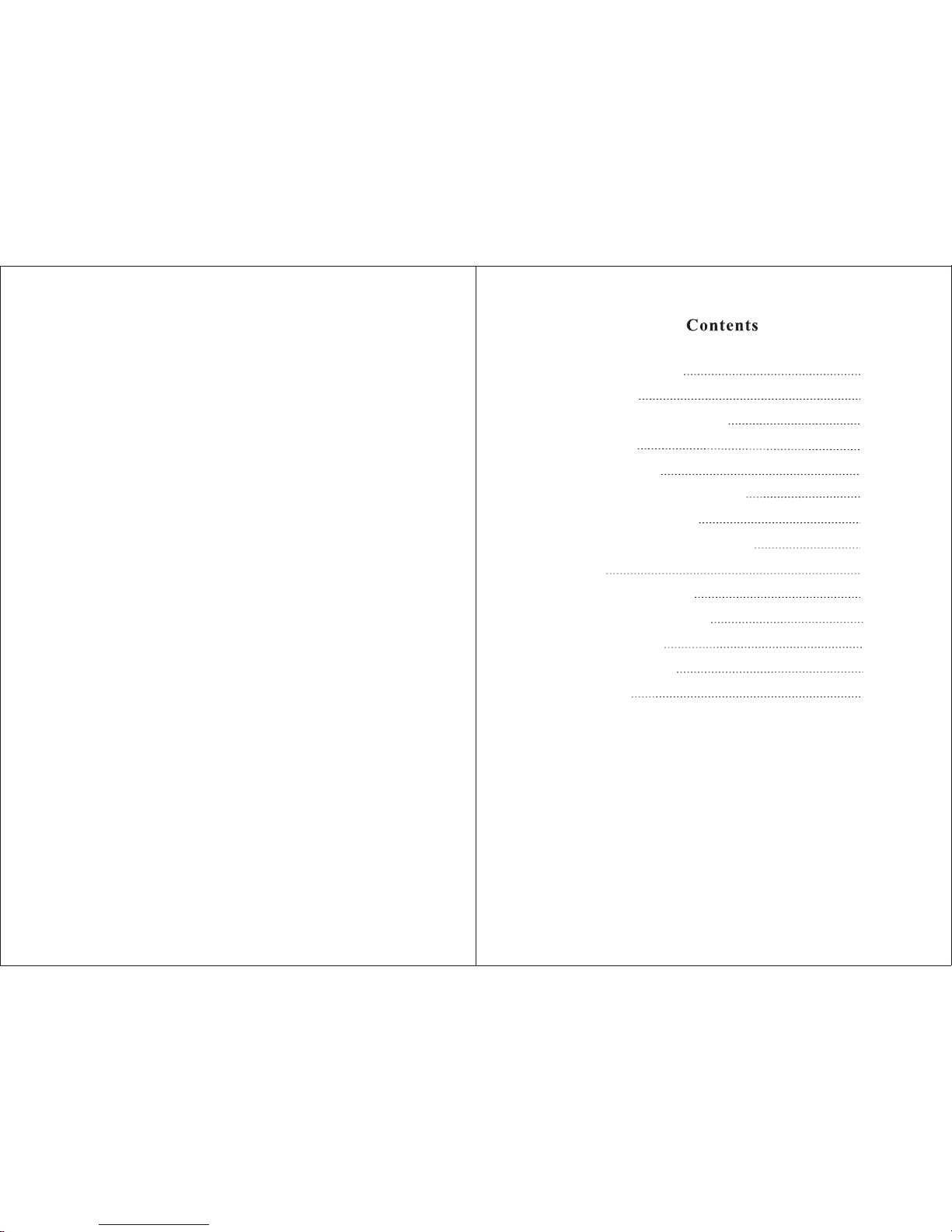
1. Safety Instructions
2. Accessories
3. Part Names and Functions
4. Connection
5. Basic Operation
6. Digital Freeview TV (DVB-T)
7. Digital TV Recording
8. Card Reader & USB Functions
9. Games
10. Analogue TV (ATV)
11. Battery Compartment
12.
13. Troubleshooting
14. Warranty
Specifications
1
3
4
9
12
13
19
20
22
23
24
26
27
28
To play video, music, or photos on a SD card or memory stick, press
MODE to switch to Digital TV & Media Player mode, insert the SD card or
memory stick to the card slot or USB port, press MENU to select “Movie”,
“Music”, or “Photo”, press ENTER or PLAY to start playing, press MENU
to stop and exit to the main menu. During the photo playback, press UP for
the mirror effect, press again to back to normal, press DOWN for upside
down effect, press again to back to normal, press RIGHT to rotate
clockwise, press LEFT to rotate anticlockwise, press ENTER for photo
slideshow, photos in the selected folder will show repeatedly.
Please note the included portable antenna may only be used in areas where
signal is very strong. There may be difficulties in receiving signal with the
portable antenna in some regions at present, this is due to the fact that
Freeview (www.freeview.co.uk) is yet to operate in full power in the UK.
The government aims to achieve a full switchover by 2012, which will
occur in stages, region by region between 2008 and 2012, at present the
quality of Freeview reception varies in different regions across the UK.
As mentioned on the Freeview website, only 73% of the UK population is
able to receive Freeview at present and only a small number of households
might be able to use a set top aerial at present. This only applies if you live
in an area with coverage close to a transmitter, but reception would still be
unreliable and they strongly recommend that you use a roof top aerial for
good reception.
The reception will improve along with the progress of the Digital
Switchover Program. Reception may also be affected by various factors
such as how close you are to transmitters, tall buildings, thick walls,
ceilings and weather etc.
For any further queries, please telephone August International Ltd helpline
or email service@augustint.com0845 250 0586
7.
8.
9.
Page 4
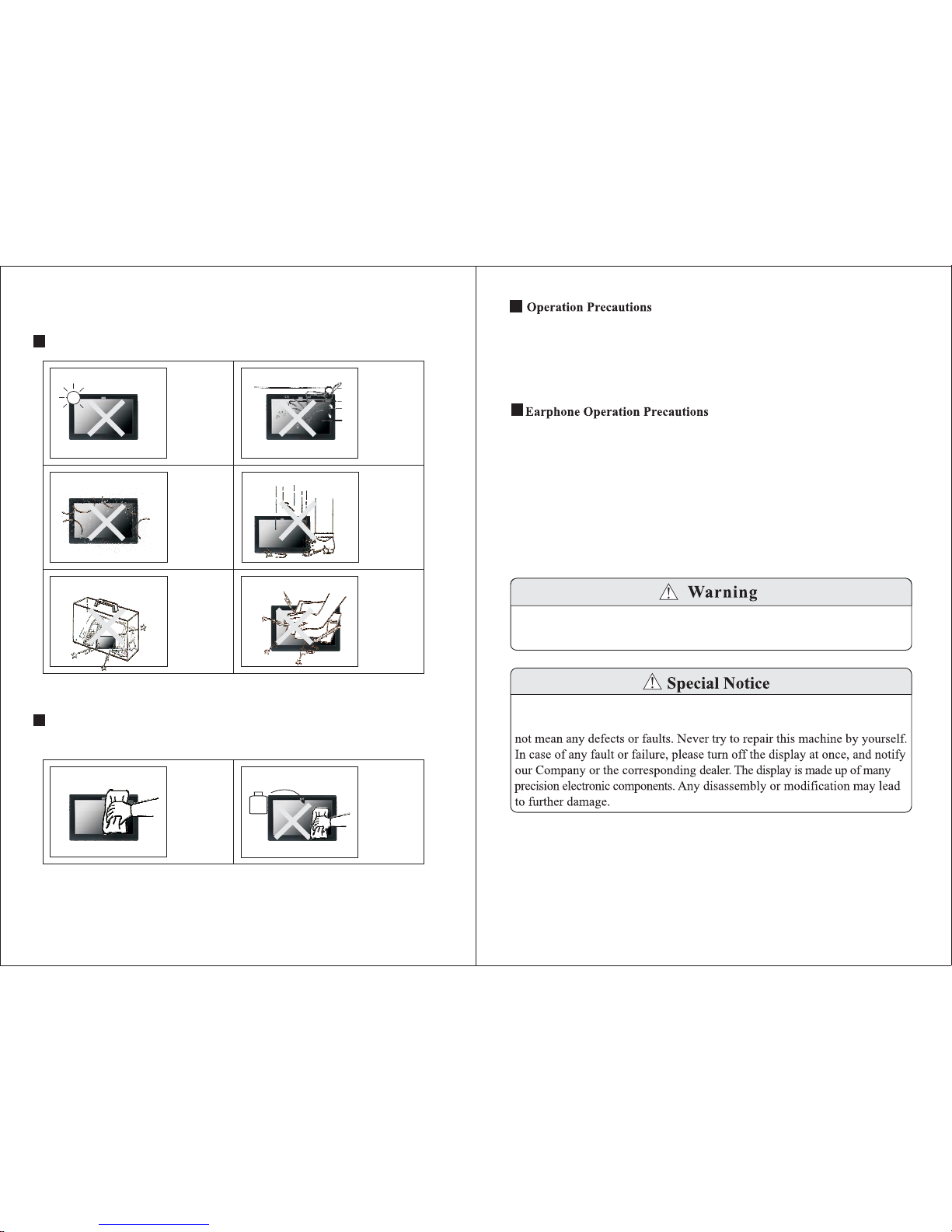
-2-
1.Please do not tune your headphone / earphone at high volumes, otherwise,
it may lead to ear damage.
2.For open-designed earphone, to avoid annoying those close by, please tune
down the volume.
3.In case of any tinnitus, please turn down the volume or stop using this
machine.
4.It is recommended by aurists that the earphones should not be used
continuously for a prolonged period.
For the sake of safety for yourself and others, please do not watch the TV
while driving.
1.Use only the supplied power adaptor with this device. Failure to do so can
cause damage to the device and risk personal injury.
2.For the sake of safety, when you do not intend to use the display, please
switch off the AC adaptor or car adaptor.
A few highlights or dark spots may appear on the LCD screen. It is a very
common phenomenon of active matrix display technology, and does
-1-
1. Safety Instructions
Maintenance
Please unplug all connection wires before start cleaning this machine.
Storage and Use
Never expose
the TV set to
moisture,dust
oil or smoke.
Never put this
machine in
containers that
are unstable as
this may cause
damage.
Never extrude
or chafe this
machine with
sharp objects.
Keep this
machine away
from hot or
cold places.
Working
temperature of
this device is
0 C~50 C,
storage
temperature is
-10 C ~ 60 C.
゚゚
゚゚
Keep the TV
set away from
water or damp
environment.
Avoid
dropping or
exposing to
impacts.
Please wipethe
display screen
and buttonswith
a softcloth.Only
clean thescreen
with professional
LCD TVscreen
cleanser.
Never wipe this
machine with an
abrasive cloth,
detergent
powder, alcohol
and benzene etc.
various
propellants or
chemical
cleaning products.
Alcohol
Page 5
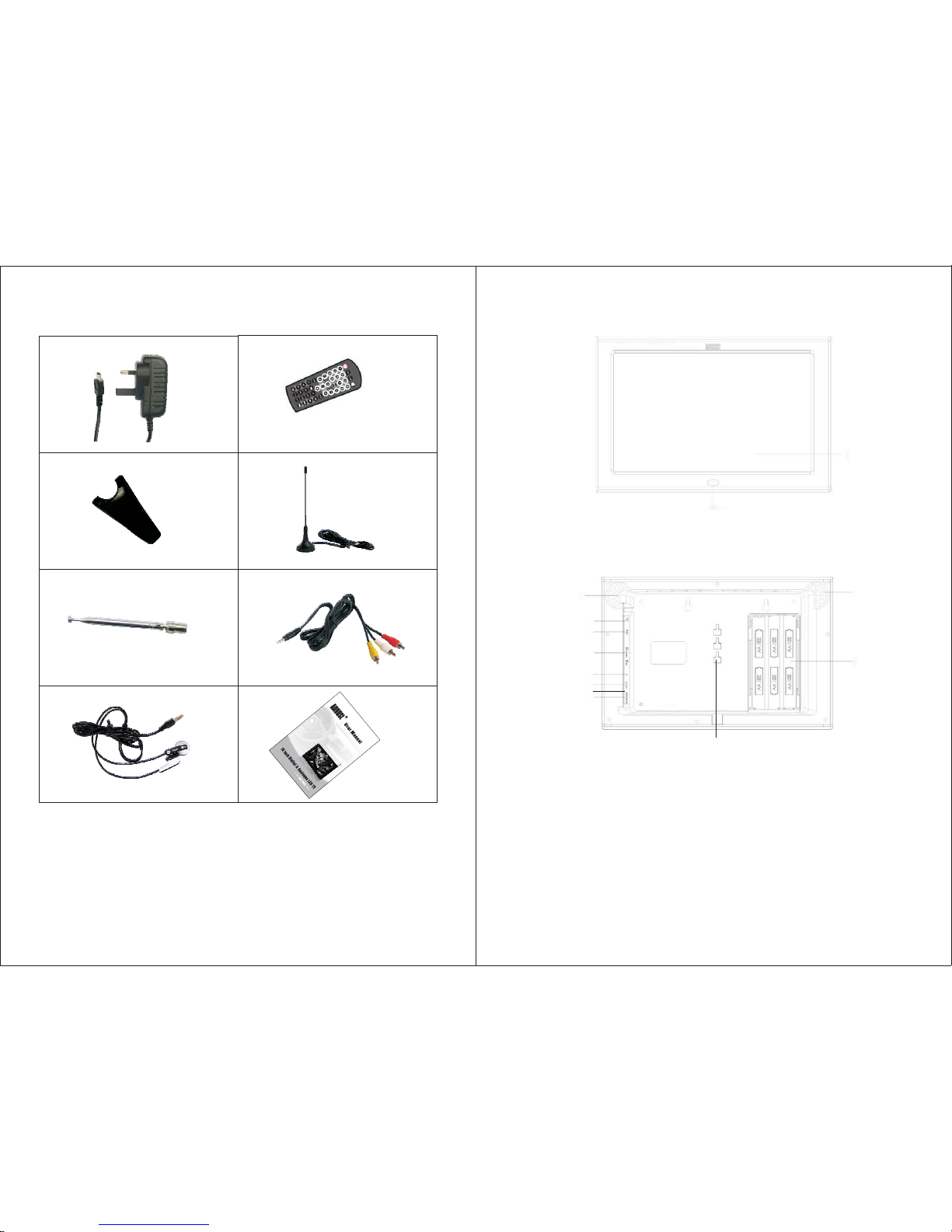
-4-
1. IR receiver window 2. LCD display
3. Part Names and Functions
3.1 Front
3.2 Back
2
1
11
2
3
4
5
6
9
7
10
8
1. Speakers 2. Antenna input jack
3. USB jack 4. SD/MMC card slot
5. Earphone jack
7. Standby power indicator
9. Battery compartment 10. Slot for stand
8. 12V DC IN jack
6. AV in/out
*Note:
The standby power indicator shows red when the device is connected to an
external power source by either the mains or car adaptor and the device is in
standby status. The indicator turns off when the device is switched on.
-3-
Earphones
AV cable
Telescopic antenna
Stand
User manual
Digital TV antenna
AC/DC adaptor Remote control
2 Accessories.
Page 6
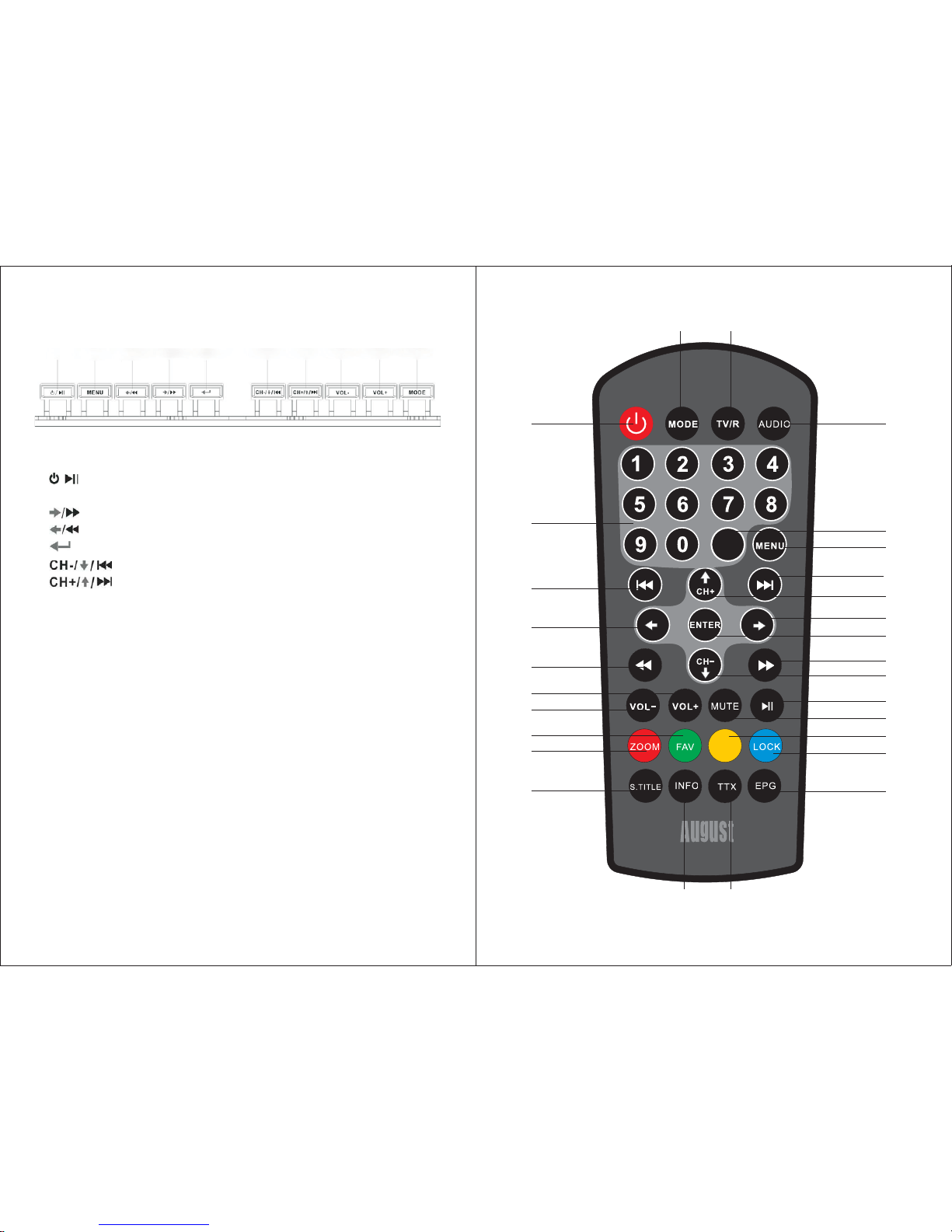
-5-
3.3 Top
1
4
6
7
8
9.
10.
.
.
.
.
2
3
5
.
.
.
.
MENU
1
234
5
6
7
8910
VOL-
VOL+
Power / Play / Pause / Resume
Main Menu
Right / Forward
Left / Reverse
Enter/ Confirm
Volume Down
Up
Channel Down/ Down/ Previous Track or Chapter
Channel Up/ Up / Next Track or Chapter
Volume
Press repeatedly for mode switch. More details can be found
on page 12.
MODE
-6-
3.4 Remote Control
3.4.1 Remote Button Functions
DA100C
1
2
5
10
11
14
17
18
22
23
25
4
7
8
9
12
13
15
16
19
20
21
24
26
27 28
3
REC
MOVE
6
Page 7

-7-
20. Switch off / on the sound
21. Move channels when using Channel Organizer
22. Set favourite channels when using Channel Organizer
Shortcut for favourite channels list when watching TV or
listening to the radio
23. Zoom in on the picture
24. Set parental lock when using Channel Organizer
25. Switch on / off subtitle
26. 7 day electronic program guide
Press RIGHT and UP/DOWN to view today's program information.
Press to view next days program information, press
to come back.
27. Freeview channel information
28. Freeview interactive teletext
1. Power on/off the device
2. Mode switch
3. Freeview TV and Radio switch
4. Select audio channel or audio language
5. Numbers
6. Start recording or stop recording
7. Main Menu
8. Next track or chapter
9. Up / Channel Up
10. Previous track or chapter
11. Left / confirm or change settings in ATV mode
12. Right / confirm or change settings in ATV mode
13. Confirm settings
14. Reverse in media player mode
15. Forward in media player mode
16. Down / Channel Down
17. Volume Up
18. Volume Down
19. Play/Pause/Resume
0-9
MOVE
REC
-8-
3.4.2 Use of the Remote Control
Please remove the PVC packaging before using the remote control for the first time.
1.Do not expose the remote control to direct sunlight or very strong/bright light.
2.Do not drop or step on the remote control or subject it to shocks.
3.Keep the remote control away from extreme hot or humid environment.
4.Keep the remote control away from water.
Operating range
1.The IR sensor on the remote control
should aim directly to the sensor on
the front of the device. It may not be
possible to operate the device if
there are obstacles between it and the
remote sensor.
2.Use the remote control no further
than 5 meters away from the sensor.
3.The receiving angle range should
be 30.
Replacing the battery
If the remote control does not function or if the operating range becomes
reduced, replace the old battery with a new one.
Remove the old battery, then insert the new battery into the battery holder
with the + side facing upwards.
a
b
Push back the holder.
+
Lithium battery(CR2025)
30
30
<5m
Page 8

4.3 Connecting to a TV set via AV Output
Turn off all devices before connecting or disconnecting any cables.
*Note:
The AV output function is only available in Freeview (DVB-T) and Media player mode.
-10-
Audio/Video output
AV cable (Included)
Right side of the device
To video input jack
(Yellow)
To audio input jack
(White)
To audio input jack
(Red)
Signal flow
Black
Yellow
White
Red
TV
Black
-9-
4.Connection
4.1 Connecting the power supply
1.Connect the DC output of the AC/DC adaptor to the DC IN 12V jack on
the device.
2.Plug the power adaptor to the AC power socket.
4.2 Connecting the earphones
Connect the earphone plug to the earphone jack on the device.
*Note:
If earphones are used, sound is only transmitted through the earphones, and
no sound is available from the stereo speakers of the device.
Earphones
1
2
*Note:
1.Please ensure proper disposal of used batteries.
2.To prevent leakage of fluid from the lithium battery, remove the battery when
not using the remote control for a long period of time. If the battery leaks fluid,
carefully wipe it out of the battery case, then change to a new lithium battery.
Page 9

-11-
4.4 Connecting to an Audio/Video device via AV Input
Turn off all devices before connecting or disconnecting any cables.
*Note:
To use the AV IN function of this device, please set it to AV IN mode first.
5. Basic Operation
Connect the device to the mains power, press POWER on the remote to turn on
the device, or press and hold POWER on the device for 1.5 seconds to turn it on.
Press POWER on the remote to turn off the device, or press and hold POWER on
the device for 1.5 seconds to turn it off.
Press MODE repeatedly to select between the following modes:
DTV: Freeview TV & Media Player, press RIGHT to change
ATV: Analogue TV, press RIGHT to change
AV IN: AV input, press RIGHT to change
BRIGHTNESS: Press LEFT or RIGHT to change
CONTRAST: Press LEFT or RIGHT to change
COLOR: Press LEFT or RIGHT to change
HUE: Press LEFT or RIGHT to change
SCALE: Press LEFT or RIGHT to change aspect ratio to 16:9 or 4:3
INVERT: Press LEFT or RIGHT to change the display to upside down or normal
5.1 Turning on/off the device
5.1.1 Turn power on
5.1.2 Turn power off
5.2 Mode settings
-12-
Right side of the device
Audio/Video input
AV cable (Included)
Connect to the Video
Output of the AV device
Signal flow
Black
Yellow
White
Red
Connect to the Audio Output
of the AV device
Page 10

6. Digital Freeview TV (DVB-T)
6.1 Channel Manager
In Digital TV mode, select Channel
Manager, press ENTER for the submenus.
If the device is not in the Digital Freeview
TV mode, press MODE repeatedly until
it shows DTV, press LEFT or RIGHT to
change .
Channel Manager allows the user to sort,
edit, delete, and classify the channels.
6.1.1 Channel Organizer
Channel organizer is used to set favourite
channels, change channel positions, lock
and delete channels, and edit channel's name.
1. Channel Organizer can be accessed by
selecting MENU -> Digital TV ->
Channel Manager -> Channel Organizer.
2. If there is no channel saved on the TV,
Channel Organizer can not be accessed,
and it will show “Channel not available”.
3. Use UP/DOWN to select the channel
you want to edit.
- Press RED to delete or undelete a channel,
it will ask you to enter the password, the
system default password is 0000.
- Press GREEN to select or cancel a favourite.
- Press YELLOW to set or cancel a
channel's position change.
- Press BLUE to lock or unlock a channel,
it will ask you to enter the password, the
system default password is 0000.
4. To change the channel name, use
UP/DOWN to select the channel line,
press LEFT/RIGHT to enter the page to
change the name, press RED/GREEN
/YELLOW/BLUE to edit the name.
5. Press MENU to exit Channel Organizer.
-13-
6.1.2 Channel Sorting
It allows the user to sort the channels by
area, alphabetically or by number sequence.
1. Channel Sorting can be accessed by
selecting MENU-> Digital TV->
Channel Manager->Channel Sorting.
6.1.3 Channel Grouping
It allows the user to sort channels into 8
different categories: News, Science, Sports,
Movie, Kids, Music, Fashion and None.
1. Channel Sorting can be accessed by
selecting MENU-> Digital TV->
Channel Manager->Channel Grouping.
2. If there is no channel saved on the TV,
Channel Grouping can not be accessed,
and it will show “Channel not available”.
3. Use UP/DOWN to select the channel,
and then select the category by pressing
the numbers (1-8).
4. After setting, press MENU it will show
“Successfully updated”.
It allows the user to add and edit channels.
1. Edit Channels can be accessed by
selecting MENU-> Digital TV->
Channel Manager-> Edit Channels.
6.1.4 Edit Channels
-14-
2. If there is no channel saved on the TV,
Edit Channels can not be accessed, and it
will show “Channel not available”.
3. To add a new channel, press RED, and
then press UP/DOWN to select between
the 6 parameters as shown:
2. If there is no channel saved on the TV,
Channel Sorting can not be accessed,
and it will show “Channel not available”.
3. Press UP/DOWN to select:
First Option: Sorting by area, press RIGHT
to enter the area list, use UP/DOWN to select,
press ENTER to confirm.
Second Option: Sorting alphabetically or by
number sequence, press RIGHT to enter the
option list, use UP/DOWN to select, press
ENTER to confirm.
4. Sorting rules can be selected by pressing
RIGHT/UP/DOWN/LEFT.
5. After sorting rules is selected, press
ENTER to confirm, it will ask “Are you
sure?”, select “Yes” to confirm and to
proceed the sorting, or select “No” to cancel.
①
②
6. Press MENU to exit Channel Sorting.
①
②
③
④
Area Name: press RIGHT to enter the
area list, use UP/DOWN to select, press
ENTER to confirm.
Carrier: press RIGHT to enter the
carrier list, use UP/DOWN to select,
press ENTER to confirm.
Channel Name: press RIGHT to enter
the edit page, use RED/GREEN
/YELLOW/BLUE to edit, press ENTER
to confirm.
Audio PID: can be changed by pressing
the numbers.
Page 11

-15-
①
②
③
Channel Name: press RIGHT to enter
the edit page, use RED/GREEN/
YELLOW/BLUE to edit, press ENTER
to confirm.
Audio PID: can be changed by pressing
the numbers.
Video PID: can be changed by pressing
the numbers.
④
⑤
PCR PID: can be changed by pressing
the numbers.
Once finish the settings, press ENTER
to confirm, it will show “Successfully
updated” and return to Edit Channels.
During setup, press MENU at any time
to cancel and exit to Edit Channels.
⑥
6.1.5 Delete All
To delete all the TV and Radio channels,
select MENU-> Digital TV->
Channel Manager-> Delete All.
1. Use UP/DOWN to select TV channels,
it will ask “ Delete all TV channels?”,
select “Yes” to confirm and proceed
the delete, select “No” to cancel.
2. Use UP/DOWN to select Radio
channels, it will ask “ Delete all Radio
channels?”, select “Yes” to confirm and
proceed the delete, select “No” to cancel.
Installation is for searching TV and Radio
channels, it can be accessed by selecting
MENU-> Digital TV-> Installation.
6.2 Installation
Pressing ENTER, it gives two search
options: Auto Search and Manual Search.
⑤
⑥
⑦
⑧
Video PID: can be changed by pressing
the numbers.
PCR PID: can be changed by pressing
the numbers.
Once finish the settings, press ENTER
to confirm, it will show “Successfully
updated” and return to Edit Channels.
During setup, press MENU at any time
to cancel and exit to Edit Channels.
4. To edit a channel, press YELLOW, and
then press UP/DOWN to select between
the 4 parameters as shown:
6.2.1 Auto Search
Select Auto Search, press ENTER, it will
start the search.
After searching, the system will automatically
exit the searching page, save program
information and return to Installation menu,
press MENU to exit.
-16-
6.2.2 Manual Search
If you know a channel's broadcasting
frequency and bandwidth, using manual
search to find the channel can be quicker.
Select Manual Search, press ENTER, it will
ask you to provide two parameters:
①②Freq (KHz): scanning frequency, the
default is 474000 KHz, use numbers
or LEFT/RIGHT to change.
Band Width: use LEFT/RIGHT to select.
After setting, press ENTER to start the search.
After searching, the system will automatically
exit the searching page, save program
information and return to Installation menu,
press MENU to exit.
6.3 Configuration
Configuration menu has the following
options: On Screen Display, TV, System
Setup, Time, Wakeup Timer and Parental
Lock. It can be accessed by selecting
MENU->Digital TV->Configuration.
6.3.1 OSD (On Screen Display)
Through OSD, you can set the interface
pattern.
Left of the menu lists all the options under
OSD. Press UP/DOWN to select an option.
1. OSD: supports 5 menu patterns, press
LEFT/RIGHT to select between Theme1-5.
2. OSD Timeout: sets the display time of an
information dialog window, press
LEFT/RIGHT to select between 1-6
seconds, the system default is 3seconds.
3. OSD Trans: sets the diaphaneity of the
menu, press LEFT/RIGHT to adjust from
0%-60%.
4. OSD Language: the system supports
multi-language user interface, press RIGHT
to enter the language list, use UP/DOWN
to select, press ENTER to confirm.
5. 1st Audio Language: press RIGHT to
enter Audio Language list, use UP/DOWN
to select, press ENTER to confirm.
6. 2nd Audio Language: press RIGHT to
enter Audio Language list, use UP/DOWN
to select, press ENTER to confirm.
7. After setting, press ENTER to confirm,
press MENU to exit the setup, it will show
“Successfully updated”.
This option allows the users to set their
preferred TV output settings.
6.3.2 TV
Left of the menu lists all the options. Press
UP/DOWN to select an option.
1. Display Mode: press LEFT/RIGHT to
select between AUTO, PAL, & SECAM,
press ENTER to confirm and exit the
setting. Or press UP/DOWN to select
another option.
Page 12

-18-
In Manual timer mode, press UP/DOWN
to select an option, use RIGHT/LEFT or
numbers to change the Date, Time, GMT
Offset or Summer Time.
After setting, press ENTER to confirm,
press MENU to exit the setup, it will show
“Successfully updated”.
6.3.5 Wakeup Timer
This option allows you to switch off / on the
device automatically, set a scheduled time
recording, or set a reminder for the program
you do not want to miss.
You can set Timer Mode, Wakeup Mode,
Wakeup Message, Wakeup Channel, Wakeup
Date, Time, Duration and Partition.
1. Timer No.: the number of this Wakeup
Timer setting, use LEFT/RIGHT to change.
2. Timer Mode: use LEFT/RIGHT to select
between Once, Daily, Weekly, Yearly or Off.
3. Wakeup Mode: use LEFT/RIGHT to choose
to show a message, switch to a channel you
want to watch, switch off/on the device or
set a scheduled TV recording.
Please note the device can only be switched on
automatically, after it was switched off through
the Wakeup Timer last time.
①②Wakeup Message: use LEFT/RIGHT to
select between Birthday, Anniversary or
General.
Wakeup Channel: use LEFT/RIGHT to
select a channel from the channel list.
4. Wakeup Date: press RIGHT to enter the
Calendar, use UP/DOWN/LEFT/RIGHT
to select a date.
5. On Time: use numbers to set the starting time.
6. Duration: use numbers to set how long you
want to watch or record the program.
7. Default Partition: this is for scheduled
recording only, press RIGHT, it will show
“Device List”, if the TV connects to an
USB stick, it only shows one device on the
list, if the TV connects to an external hard
drive which has number of partitions, it
will show the partition list, select the
appropriate, press ENTER, it will ask to
confirm whether to change, if you want to
change, select “Yes” then press ENTER,
otherwise select “No”. It will show “Set
successfully”.
After setting, press ENTER to confirm, press
MENU to exit the setup, it will show
“Successfully updated”.
6.3.6 Parental Lock
User can change system password under
this option.
-17-
6. Saturation: press RIGHT to enter the
list, use UP/DOWN to select, press
ENTER to confirm, press ENTER
again to exit the setting, or press UP
/DOWN to select another option.
4. Contrast: press RIGHT to enter the list,
use UP/DOWN to select, press ENTER
to confirm, press ENTER again to exit
the setting, or press UP/DOWN to select
another option.
5. HUE: press RIGHT to enter the list, use
UP/DOWN to select, press ENTER to
confirm, press ENTER again to exit the
setting, or press UP/DOWN to select
another option.
7. After setting, press ENTER to confirm,
press MENU to exit the setup, it will
show “Successfully updated”.
2. Aspect Ratio: press LEFT/RIGHT to select
between 16:9, 4:3 Pan Scan, 4:3 Letter
Box, press ENTER to confirm and exit the
setting. Or press UP/DOWN to select
another option.
3. Brightness: press RIGHT to enter the list,
use UP/DOWN to select, press ENTER to
confirm, press ENTER again to exit the
setting, or press UP/DOWN to select
another option.
Press UP/DOWN to select an option, use
LEFT/RIGHT to change the settings.
After setting, press ENTER to confirm,
press MENU to exit the setup, it will
show “Successfully updated”.
6.3.3 System Setup
6.3.4 Time
You can set EQ Setup, Surround, LCN
(Logical Channel Number) and Area in
System Setup.
You can set Timer Mode, Date, Time, GMT
Offset, and Summer Time under Time menu.
There are two Timer modes, one is Auto,
and one is Manual.
The system default is Auto timer mode,
press UP/DOWN to select Timer Mode or
GMT Offset, use RIGHT/LIFT to change.
Page 13

-19-
6.5 Factory Default
To restore the system configuration to factory
default, press MENU, selectDigital TV->
Factory Default, press ENTER.
It will ask whether you want to perform the
factory default, select [No] to cancel or
select [Yes] to confirm.
6.6 Version
This provides the hardware, software and
system information.
Enter the old password, if it is correct, the
cursor will move to Enter New Password
option, enter and confirm the new password.
The system will show “Password changed”.
The system default password is 0000.
6.4. Software Upgrade
This function is for manufacturer use only.
7. Digital TV Recording
The device supports recording Freeview TV
to an USB memory stick or external hard
drive (FAT32, USB2.0) via the USB port.
Before starting the recording, connect an USB
stick or external hard drive, which has
sufficient space left, to the device first.
7.1 Real Time TV Recording
Press REC on the remote to start the recording,
it will show “REC” on the screen, press REC
again to stop the recording, it will ask “Do
you want to stop recording”, choose “Yes” to
stop or “No” to carry on recording.
Press YELLOW during the recording, it allows
you to set the duration of the recording, press
RIGHT to choose: 15 min, 30 min, 45 min,
60 min, 75 min, 90 min, 105 min, 120 min or
disable, press ENTER to confirm and exit.
Press INFO during the recording, it will show
how long the record has been on, the name of
the channel, and how many space has left on
your USB stick or external hard drive, press
INFO again to exit.
The recorded program is saved in a new folder
“PVR” in your USB stick or external hard
drive and is in MPG video format. It can be
viewed by pressing MENU then selecting
Movie.
Press MENU, then select Disk Manger, it
shows all the recorded programs stored in the
USB stick or external hard drive, press
GREEN repeatedly to select Play/Delete One
/ Delete All/ Rename a recorded program,
press ENTER to confirm, press MENU to
exit at any time.
-20-
7.2 Scheduled TV Recording
To set up a recording schedule, please make
sure the device is on digital Freeview TV
mode first. Then press MENU, select Digital
TV by pressing ENTER, select
Configuration, and then select Wakeup
Timer. It shows the following options:
1.Timer No.: the number of this Wakeup
Timer setting, use LEFT/RIGHT to
change.
2.Timer Mode: use LEFT/RIGHT to select
between Once, Daily, Weekly, Yearly or
Off.
3.Wakeup Mode: select “Recorder” for
scheduled recording, for the use of other
available functions in this setting, please
refer to page 18 in the user manual.
4.Wakeup Channel: use LEFT/RIGHT to
select the channel you want to record.
5.Wakeup Date: press RIGHT to enter the
Calendar, use UP/DOWN/LEFT/ RIGHT
to select a date you want to record the
program.
6.On Time: use numbers to set the starting
time of the recording.
7.Duration: use numbers to set the duration
of the recording.
8.Default Partition: press RIGHT, it will
show “Device List”, if the TV connects to
an USB stick, it only shows one device on
the list, if the TV connects to an external
hard drive which has number of partitions,
it will show the partition list, select the
appropriate, press ENTER, it will ask to
confirm whether to change, if you want to
change, select “Yes” then press ENTER,
otherwise select “No”. It will show “Set
successfully”.
9.Press MENU to exit the setting, it will
show “Successfully updated”.
Please note the scheduled recording can
only be activated when the device is ON and
is in the Freeview TV mode.
.
When the recording starts, it will show
“REC” on the screen, when it has finished,
the “REC” will disappear. Press INFO
during the recording, it will show the
progress of the recording, the name of the
channel, and how many space has left on
your USB stick or external hard drive, press
INFO again to exit.
The recorded program is saved in a new
folder “PVR” in the USB stick or external
hard drive and is in MPG video format. It
can be viewed by pressing MENU then
selecting Movie.
Press MENU, then select Disk Manger, it
shows all the recorded programs stored in
the USB stick or external hard drive, press
GREEN repeatedly to select Play/Delete
One/ Delete All/ Rename a recorded
program, press ENTER to confirm, press
MENU to exit at any time.
8. Card Reader & USB Functions
This player has built-in SD/MMC card reader
and USB port. It supports the playback of
MP3, JPEG and MPEG4 (AVI) files.
Insert a SD/MMC card or an USB memory
stick to the card slot or USB port on the player.
Press MENU, select Movie, press ENTER,
the Movie menu will show:
8.1 Movie
Page 14

-21-
Press to search forward at 2, 4, 8 and
20 times of the normal speed.
Press to reverse at 2, 4, 8 and 20 times
of the normal speed.
Press to play the previous movie,
press for the next one.
Press ZOOM, a magnifying glass will show
on the screen, press to zoom out and
view the picture at 1/2, 1/3, or 1/4 times of
the normal view. Press to zoom in
and view the picture at 2, 3, or 4 times of the
normal view, press LEFT or RIGHT to move
the picture.
Press MENU to stop at any time, press again
to exit the playback.
8.2 Music
Press MENU, select Music, press ENTER,
the Music menu will show:
Use UP/DOWN to select a subtrack.
Press ENTER to view the music files in the
subtrack.
Use UP/DOWN to select a file you want to
play, press ENTER to confirm.
Use UP/DOWN to select a subtrack.
Press ENTER to view the video files in the
subtrack.
Use UP/DOWN to select a movie you want
to watch, press ENTER to confirm.
Press to search forward at 2, 4, 8 or
20 times of the normal speed.
Press to reverse at 2, 4, 8 or 20 times
of the normal speed.
Press to play the previous music file,
press for the next one.
Press MENU to stop at any time, press again
to exit the playback.
-22-
9. Games
Games can be accessed by selecting Menu
->Game-> Native Games.
Press UP/DOWN to select the game you
want to play, press ENTER to confirm.
The games are played using UP/DOWN
/LEFT/RIGHT buttons. To exit the game,
press ENTER to pause, and then select
Exit Game.
8.3 Photo
Press MENU, select Photo, press ENTER,
the Photo menu will show:
Use UP/DOWN to select a subtrack.
Press ENTER to view the photo files in the
subtrack.
Use UP/DOWN to select a file you want to
play, press ENTER to confirm.
Press to play the previous photo,
press for the next one.
Press ZOOM, a magnifying glass will show
on the screen, press to zoom out and
view the picture at 1/2, 1/3, or 1/4 times of
the normal view. Press to zoom
in and view the picture at 2, 3, or 4 times of
the normal view, press LEFT or RIGHT to
move the picture.
Press ENTER for photo slideshow, photos in
the selected folder will show repeatedly.
Press MENU to stop at any time, press again
to exit the playback.
Page 15

-23-
10. Analogue TV (ATV)
To search for Analogue TV, press MODE repeatedly until it shows ATV, press
LEFT or RIGHT to switch to the Analogue TV mode.
Press MENU, the ATV SETUP menu will show as follows:
Use UP/DOWN to select the TV FORMAT, AUTO SEARCH, SKP SWITCH,
FINE TUNE, press ENTER to confirm, press MENU to exit at any time during
the setting.
*Note:
Set the TV FORMAT to “PAL I” for UK.
10.2 AUTO SEARCH
The device will search for programs automatically if selecting AUTO SEARCH.
It will show as follows:
10.1 TV FORMAT
Use UP/DOWN to select the correct TV format for where you are, press
ENTER to confirm.
or
or
-24-
10.3 SKIP SWITCH
The SKIP SWITCH allows you to hide any channels, and they will be skipped
when selecting channels using CH+ or CH-.
Move to the channel you want to skip, press MENU, then select SKIP SETUP,
the following menu will show:
Use UP/DOWN to select SKIP ON, press ENTER to confirm, then press
MENU to exit.
To turn the SKIP OFF for a channel, press the channel's number, press MENU,
use UP/DOWN to select SKIP OFF, press ENTER to confirm, then press
MENU to exit.
10.4 FINE TUNE
The device will tune the program finely if selecting FINE TUNE.
Use LEFT/RIGHT to tune, and the following will show:
*Note:
If the signal is too weak, the image will remain poor whatever you do, and may
output loud noise, shaking images and inferior sound etc., which is not the
fault. If the image remains poor when using the telescopic antenna, please
use a roof top aerial or an amplified external antenna.
TV's
try to
11. Battery Compartment
This device has got a built-in battery compartment which takes 6 pieces of AA 1.2V
rechargeable batteries.
Fully charged batteries with 2700mAh capacity can support the TV watching
and video playback for up to 2.5 hours. Higher duty batteries work longer.
Page 16

-25-
1) Open the battery compartment
Make sure the device is switched off and disconnected with the power lead.
Slide to remove the battery compartment cover as shown below.
push down
2) Place the batteries with “+” and “-“ poles in right direction as shown on the
device.
3) Replace the battery cover, slide and push it back.
Caution:
The device will automatically charge batteries when connected to an external
power source until fully charged. It may take up to 14 hours for 2700mAh
batteries to be charged from almost flat to full.
Batteries may be charged by an external and separate charger (not supplied)
before installed to the device and the charging time depends on the capacity of
the charger used.
Use AA 1.2V rechargeable batteries only. Use normal AA 1.5V batteries
may cause permanent damage to the device and will invalidate the warranty.
Have the batteries fully charged before the first time using them.
The playback time may become shorter after the batteries are charged and
discharged for a large number of times.
Remove the batteries from the compartment if the device will not be used
for an extended period of time.
Dispose used batteries in compliance with WEEE and other government
regulations.
Do not throw batteries into fire. This can cause explosions.
Media Formats
File Type
Video Type
Audio Type
Audio bit Ratio
Resolution
AVI,MPG,ASF,VOB
MPEG1, MPEG2, MPEG4
MPEG1/2, Layer 1/2/3, PCM, LPCM
32Kbps ~ 320Kbps
Max. 720 x 480
Video player
Frame Rate
Max. 30fps/25fps(PAL)
-26-
DVB-T Band Width
6, 7, 8 MHz
DVB-T Frequency
VHF: 177.5~226.5 MHz
UHF: 474~858 MHz
Analogue TV Format
PAL-I , DK, BG
SECAM-L, DK
Analogue TV Frequency
VHF: 48.25 ~ 160.25 MHz
168.25 ~ 456.25
UHF: 464.25~863.2
MHz
5 MHz
AV I n
System: PAL, NTSC, SECAM
CVBS Input: 1.0Vp-p/75ohm
Audio Input: 1Vrms~2Vrms
AV Out
CVBS Output: 1.0Vp-p/75ohm
System: PAL, NTSC
Antenna Input
Impedance: 75ohm
Card Reader
Support SD/MMC card up to 8GB
USB Port
USB 2.0 host (5v 800 m),A
Built-in Speaker
2 x1W, 8 ohm
Power Adaptor
AC 100~240V 50~60 Hz
DC 12V/1.5A
Power consumption
<10W
Dimensions
263x172x31mm
Net Weight
681g
Battery Compartment
Watch TV for up to 2.5 hours with 6 x AA
1.2V 2700mAh rechargeable batteries.
12. Specifications
LCD Display
Screen size: 10 Inch
Resolution: 800 x 480 pixels
Aspect Ratio: 16:9
Brightness: 220 cd/m
Contrast: 150:1
2
Decode Standard
DVB-T and MHEG5
Page 17

-28-
This warranty is subject to the following conditions:
The warranty is only valid within the country where the product is purchased
The product must be correctly installed and operated in accordance with the
instructions given in the user's manual.
The product must be used solely for domestic purposes.
The warranty only covers the main unit, and does not cover the accessories.
The warranty does not cover the damage caused by misuse, negligence, accident
and natural disaster.
The warranty will be rendered invalid if the product is resold or has been damaged
by inexpert repairs. The manufacture disclaims any liability for incidental or
consequential damages.
Please consult our customer service before returning any product; we are not
responsible for any unexpected product returns.
Any faulty products must be kept and returned in the original packaging with all the
accessories and the original copy of the purchase receipt.
The warranty is in addition to, and does not diminish, your statutory or legal rights.
Please note:
1.A LCD display panel comprises a very large number of pixels and each pixel contains
three sub-pixels - red, green and blue. Due to the complex manufacturing process,
occasional pixel anomalies may occur. Pixel anomalies cannot be fixed or repaired and
can happen at any stage in the LCD's life. August products should not be deemed as
faulty if there are no more than three bright and dark pixels respectively.
2.Portable TV antennas included in the box are for people to watch Freeview TV in areas
where the signal is very strong and there may be difficulties in receiving signal with the
included portable antennas in some regions at present. This is due to the fact that
Freeview is yet to operate in full power in the UK. August TVs should not be deemed
as faulty if it can receive Freeview by connecting to a proper digital rooftop aerial.
Telephone: +44 (0) 0845 250 0586
Email: service@augustint.com
Customer Service:
Warranty
This product is guaranteed for twelve months from the date of the original purchase. In the
unlikely event of any defect arising due to faulty materials or workmanship, the unit will
be either replaced or repaired free of charge (where possible) during this period. An
alternative product will be offered in case the product is no longer available or repairable.
No user serviceable components are fitted inside this TV. Do not attempt
any repairs, as this will invalidate the warranty. Any repairs must be carried
out by either the manufacturer or their nominated service centre. Parts
inside this set are subject to high voltage.
Problems listed below do not necessarily signify a fault with the unit.
Please check this list before requesting repairs.
Problems
13. Troubleshooting
No picture and no sound
Check the connection with the AC adaptor or car adaptor.
Use of an unauthorized power supply.
Press POWER on the remote to turn on the device, or press
and hold POWER on the device for 1.5 seconds to turn it on.
Check the channel selection. Scan for channels again.
Always rescan for channels in new locations.
Check the sound volume. If you are using earphones, test
them on another item. Check the earphone cable is plugged
into the earphone socket on the device. Incorrect TV Format
setting in Analogue TV mode. Set the device to factory
default, then try again.
Possible Causes and Solutions
Picture freezing, and/or
sound distorting
Signal too weak, please check the aerial. Try to use a
proper roof top aerial or an amplified aerial.
No signal
Signal too weak, please check the aerial. Try to use a
proper roof top aerial or an amplified aerial.
Please adjust Brightness and/or Contrast settings.
Dark Picture
Motors/Trains/High Voltage Lines and Neon Lights may
affect the signal.
Snowstorm
Achromatic/Flashing/No Colour
Please adjust the Colour Setting.
Incorrect TV Format setting in Analogue TV mode.
No sound
No image
File Type
Bit Ratio
File Type
Resolution
MP3,WMA
32Kbps~320Kbps
JPG,JPEG(not include non--interlace)
Up to 4000 x 3000 pixels
Music player
Photo viewer
Caption DIVX(4.0, 5.0), XVID
-27-
