Page 1

-1-
DRAFT 09-07-2005
Page 2
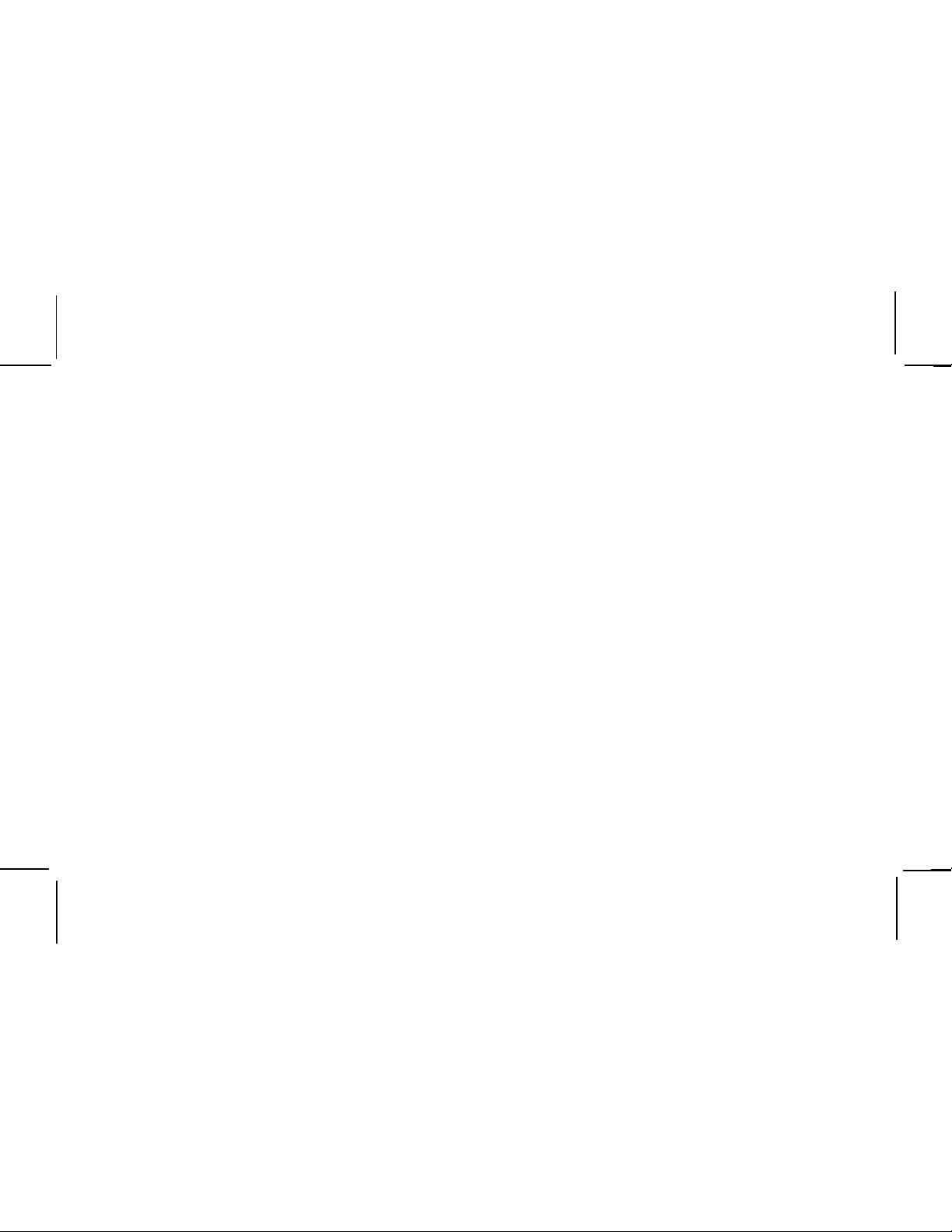
THIS PAGE LEFT BLANK INTENTIONALL Y
-2-
Page 3
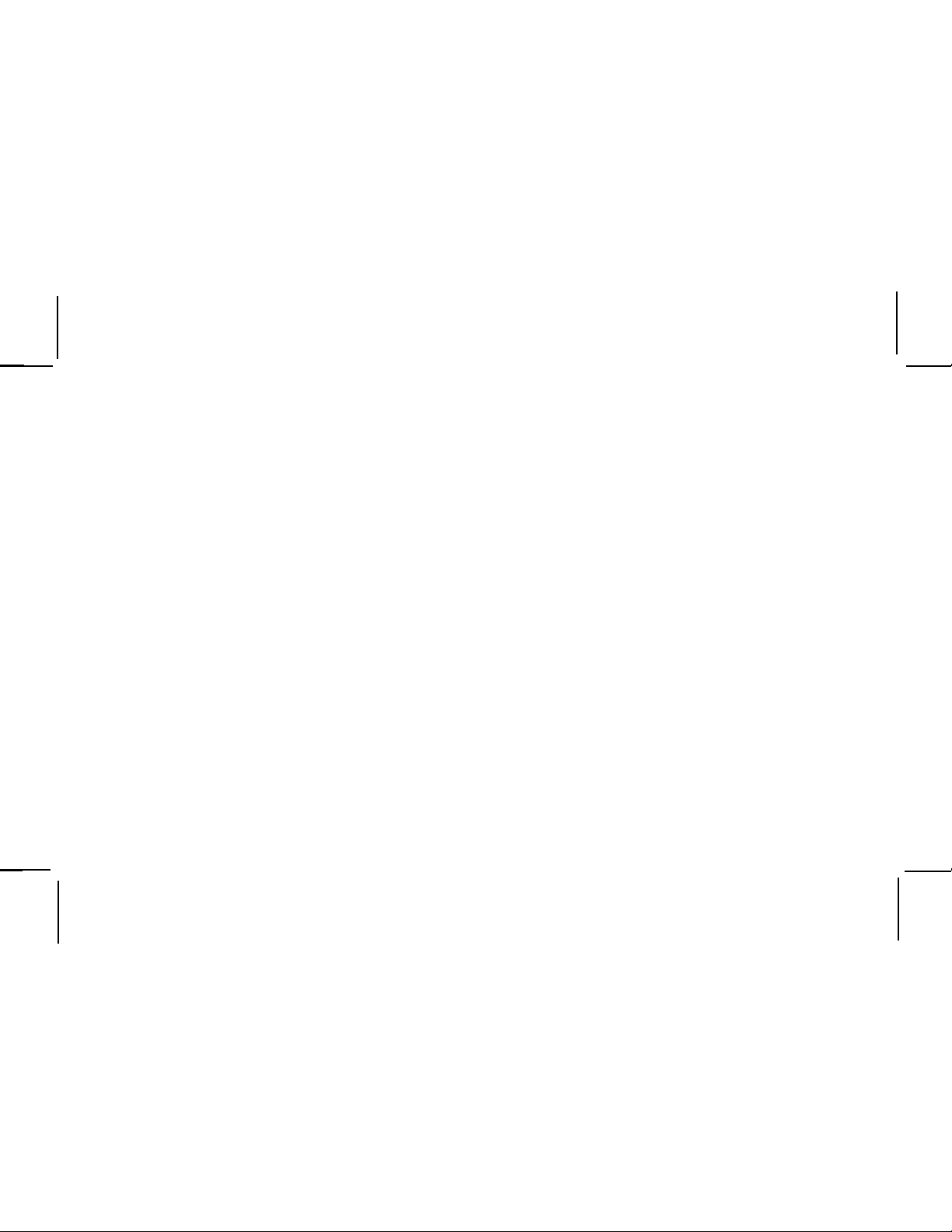
Cautions and Warnings
• Do not install the unit in a position that hinders your view through the windshield, or obstructs viewing of the
dashboard indicators and displays.
• Do not install the unit where it may obstruct the operation or deployment of safety devices, such as airbags, etc.
• Do not allow operation of the unit to detract from safe driving practices; remember that you are responsible as the
vehicle operator to adhere to all safe driving and traffic regulations.
• This device complies with Part 15 of the FCC Rules. Operation is subject to the following two conditions: (1) this device
may not cause harmful interference, and (2) this device must accept any interference received, including interference
that may cause undesired operation.
• The owner or operator shall not make any changes to the unit, antenna, or accessories, as this will void operator’s
authority to operate this equipment.
• By adhering to these warnings and safety considerations, stated in the manual and by XM7, accidents and/or
personal injury can be avoided.
-3-
Page 4
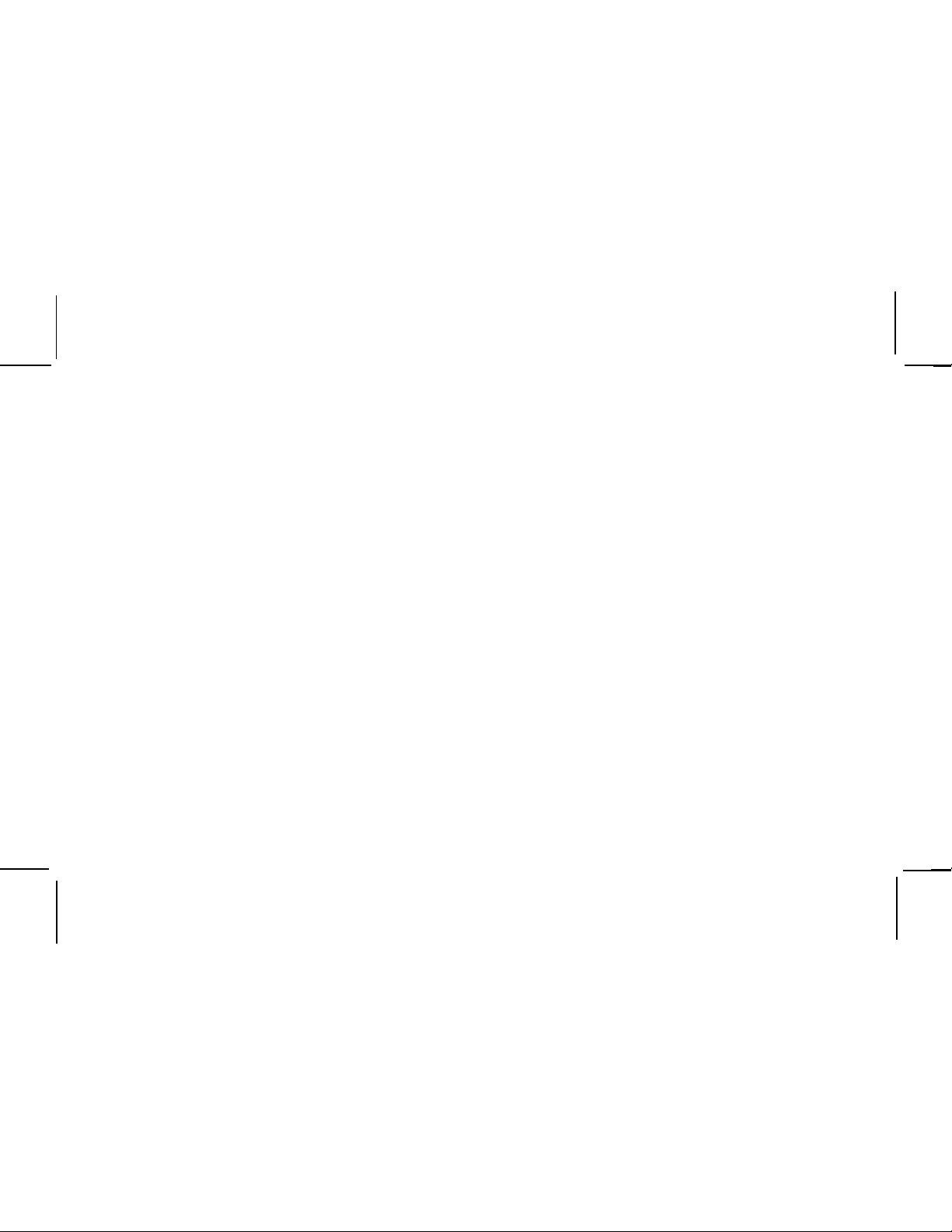
TABLE OF CONTENTS
Cautions and Warnings.......................................................................3
TABLE OF CONTENTS .......................................................................4
TABLE OF FIGURES ..........................................................................5
Xpress SYSTEM COMPONENTS........................................................6
INTRODUCTION ................................................................................7
OPTIONAL ACCESSORIES ...............................................................7
GETTING STARTED............................................................................8
XM Activation ......................................................................................8
Controls...............................................................................................10
Receiver Control Features ................................................................. 10
BASIC OPERATION............................................................................12
Turning Xpress ON and OFF............................................................... 12
Menu Options ......................................................................................13
FM Frequency ..................................................................................... 14
FM ON or OFF Feature ......................................................................14
FM Frequency ..................................................................................... 14
Brightness + Contrast ......................................................................... 15
Audio Level .........................................................................................15
Antenna Aiming (Home Installation) ...................................................16
Direct Tune.......................................................................................... 17
Search Mode .......................................................................................17
Channel Skip/Add................................................................................ 18
Memory Recall.................................................................................... 18
Tune Select .........................................................................................18
Tune Select Erase All ..........................................................................19
Tune Select Erase Some ....................................................................19
Select By-Song ................................................................................... 20
Select By Artist ................................................................................... 20
Stock Ticker ........................................................................................ 21
Add Stock ...........................................................................................21
Erase Stock ........................................................................................22
Erase All Stock ...................................................................................22
Erase Some Stock .............................................................................. 23
Info Extras .......................................................................................... 23
Display Screen Mode ..........................................................................24
Scrolling Display .................................................................................25
Background Setting .............................................................................25
Set Clock ............................................................................................ 26
Time Zone ...........................................................................................26
Setting Hour Selection (12 / 24).......................................................... 27
Setting Daylight Savings Selection .................................................... 27
Auto-On ............................................................................................... 28
Auto-Off / Sleep Timer .......................................................................28
Set Factory Defaults .......................................................................... 29
-Exit Menu- .......................................................................................... 30
Search Button .....................................................................................30
Memory ............................................................................................... 31
Turning The Xpress Unit OFF ............................................................. 32
REMOTE CONTROL ........................................................................... 33
Remote Control Features ...................................................................33
CARE AND CLEANING ...................................................................... 36
TROUBLESHOOTING.........................................................................36
SPECIFICATIONS ..............................................................................37
WARRANTY .......................................................................................38
-4-
Page 5
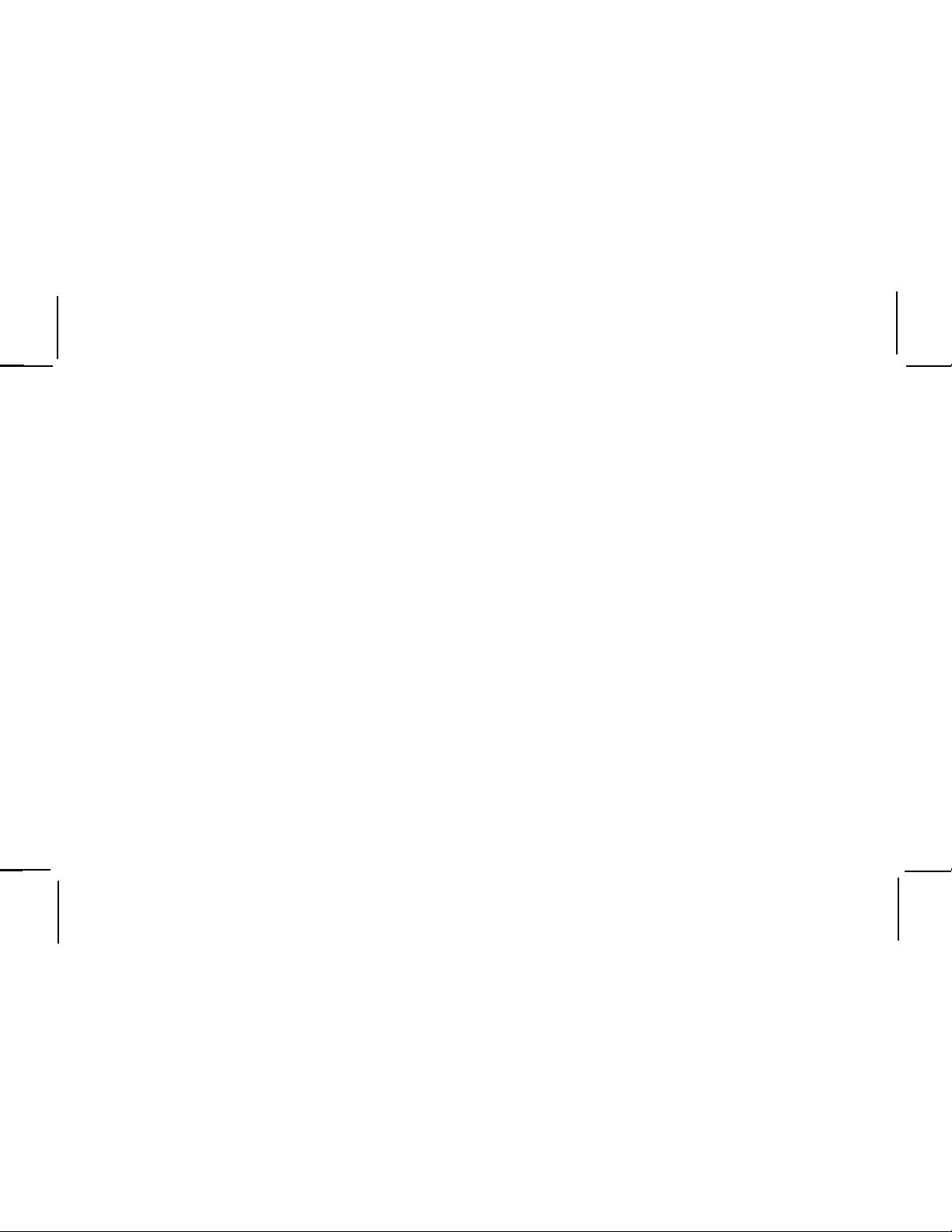
TABLE OF FIGURES
Figure 1. Your XM7 8-Digit Alpha / Numeric ID Code......................... 8
Figure 2. Xpress XM7 Unit ..................................................................9
Figure 3. Xpress XM7 Unit Display Screen .......................................11
Figure 4. XM7 Logo Power ON Screen ............................................... 12
Figure 5. Active Channel Screen........................................................ 12
Figure 6. Main Menu Screen ...............................................................13
Figure 7. FM OFF Screen................................................................... 14
Figure 8. FM Frequency Screen.........................................................14
Figure 9. Brightness and Contrast Screen .........................................15
Figure 10. Audio Level Screen ...........................................................16
Figure 11. Antenna Aiming Screen......................................................16
Figure 12. Direct Tuning Screen .........................................................17
Figure 13. Search Mode Screen ......................................................... 17
Figure 14. Skip/Add Channel Screen ..................................................18
Figure 15. Memory Recall Screen ...................................................... 18
Figure 16. Tune Select Screen ...........................................................19
Figure 17. Tune Select Erase All Screen ............................................ 19
Figure 18. Tune Select Erase Some Screen....................................... 19
Figure 19. Select Song-by-Song Screen ............................................20
Figure 20. Select by Artist Screen .....................................................20
Figure 21. Stock Ticker Screen ..........................................................21
Figure 22. Add Stock Screen..............................................................21
Figure 23. Erase Stock Screen........................................................... 22
Figure 24. Erase All Stock Screen...................................................... 22
Figure 25. Erase Some Stock Screen ................................................23
Figure 26. Info Extra Screen .............................................................. 24
Figure 27. Display Screen .................................................................. 24
Figure 28. Scrolling Display Screen ............................................... 25
Figure 29. Background Setting Screen ...........................................25
Figure 30. Set Clock Screen Setting Time Zone ............................26
Figure 31. Time Zone Set Screen ................................................... 26
Figure 32. 12 / 24 Hour Selection Screen....................................... 27
Figure 33. Daylight Savings Selection Screen ............................... 27
Figure 34. Auto-On Screen ............................................................. 28
Figure 35. Auto-Off / Sleep Timer Screen ...................................... 29
Figure 36. Setting Factory Defaults Screen .................................. 29
Figure 37. Category Search Screen ............................................... 30
Figure 38. Scanning Search Screen ............................................... 30
Figure 39. Memory Selection Screens............................................ 31
Figure 40. Memory Selection Screens............................................ 31
Figure 41. Exit Screen ....................................................................32
Figure 42. Xpress XM7 Receiver Remote Control .......................... 33
-5-
Page 6
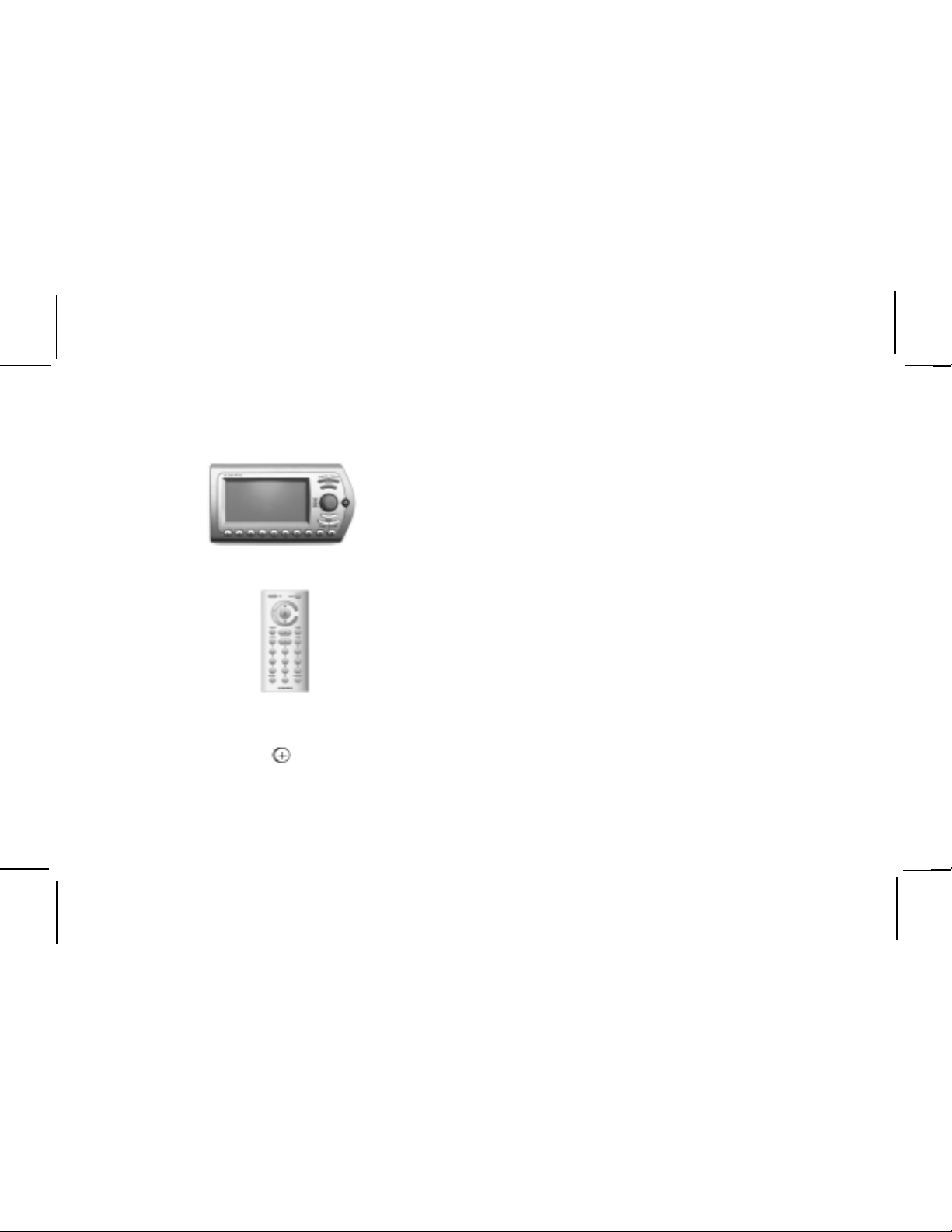
Xpress SYSTEM COMPONENTS
Remote Control Unit
Part Number 136-4042
XM7 Receiver Model Xpress
Part Number 136-4040
3 Vdc Battery for Remote,
(1) CR2032
-6-
Page 7
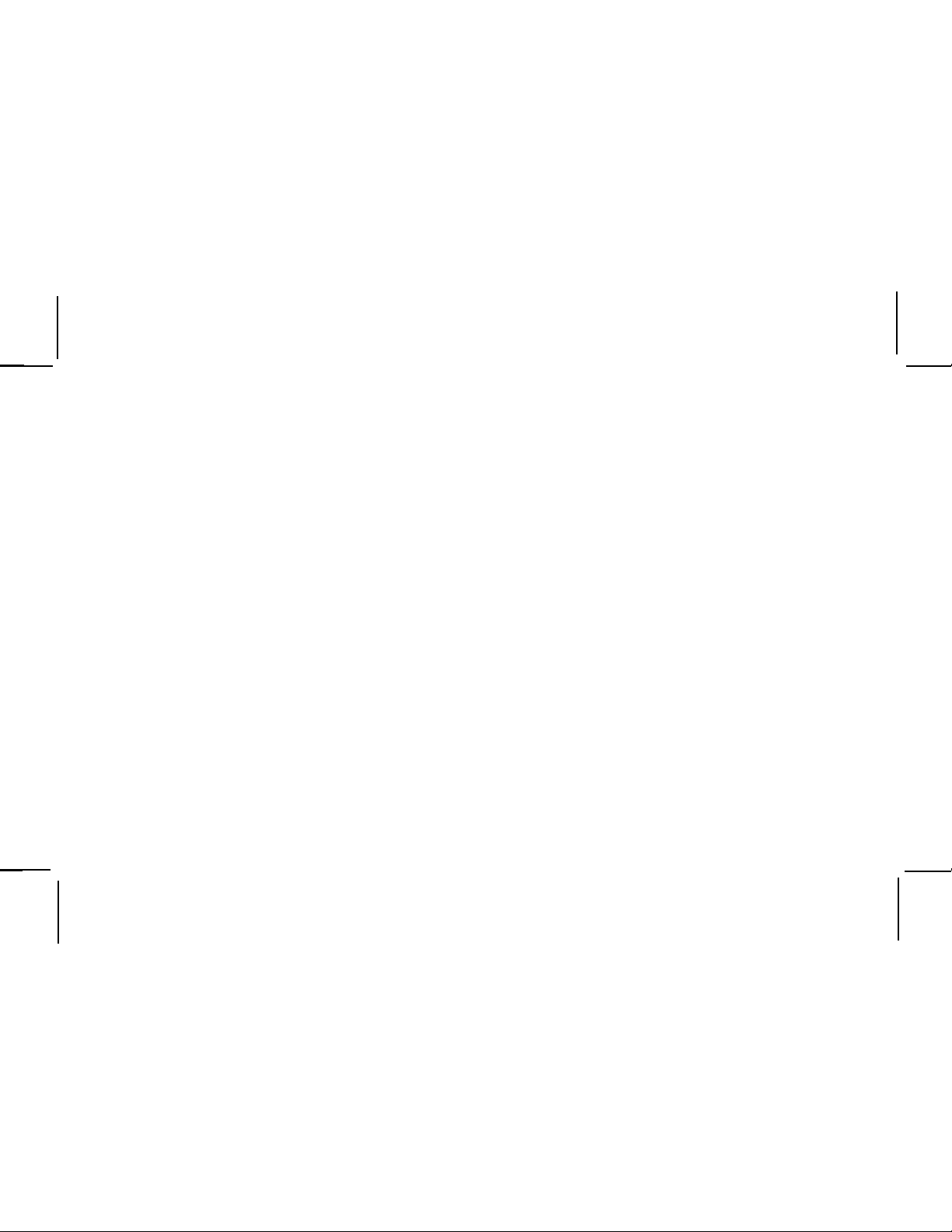
INTRODUCTION
The Audiovox Xpress XM7 unit processes the XM satellite signals received by the externally mounted antenna (purchased
separately for Home or Boom Box Kits). The Xpress XM7 unit
recognizes and decodes the incoming XM program information
and provides an audio signal to your radio or other audio output
equipment.
NOTE: When installed in a vehicle, the XM signal can be
received and processed virtually anywhere as long as there
are no obvious satellite signal obstructions such as nearby
tall buildings, high terrain, parking garages or tunnels.
The Xpress XM7 unit is typically installed in an accessible location of the vehicle (dash area), consistent with line-of-sight
operation of the remote control, and/or within easy reach of the
driver. For home use, situate the Xpress XM7 unit close to your
stereo receiving equipment.
OPTIONAL ACCESSORIES
o Audiovox Home Kit: Part Number XMH-10
o Audiovox Boom Box: Part Number XMB-10
o Audiovox 2nd Vehicle Kit: Part Number XMC-10
o Audiovox FM Direct Adaptor: Part Number XMFM-1
o Audiovox RCA Cables: Part Number SAT RCA
-7-
Page 8
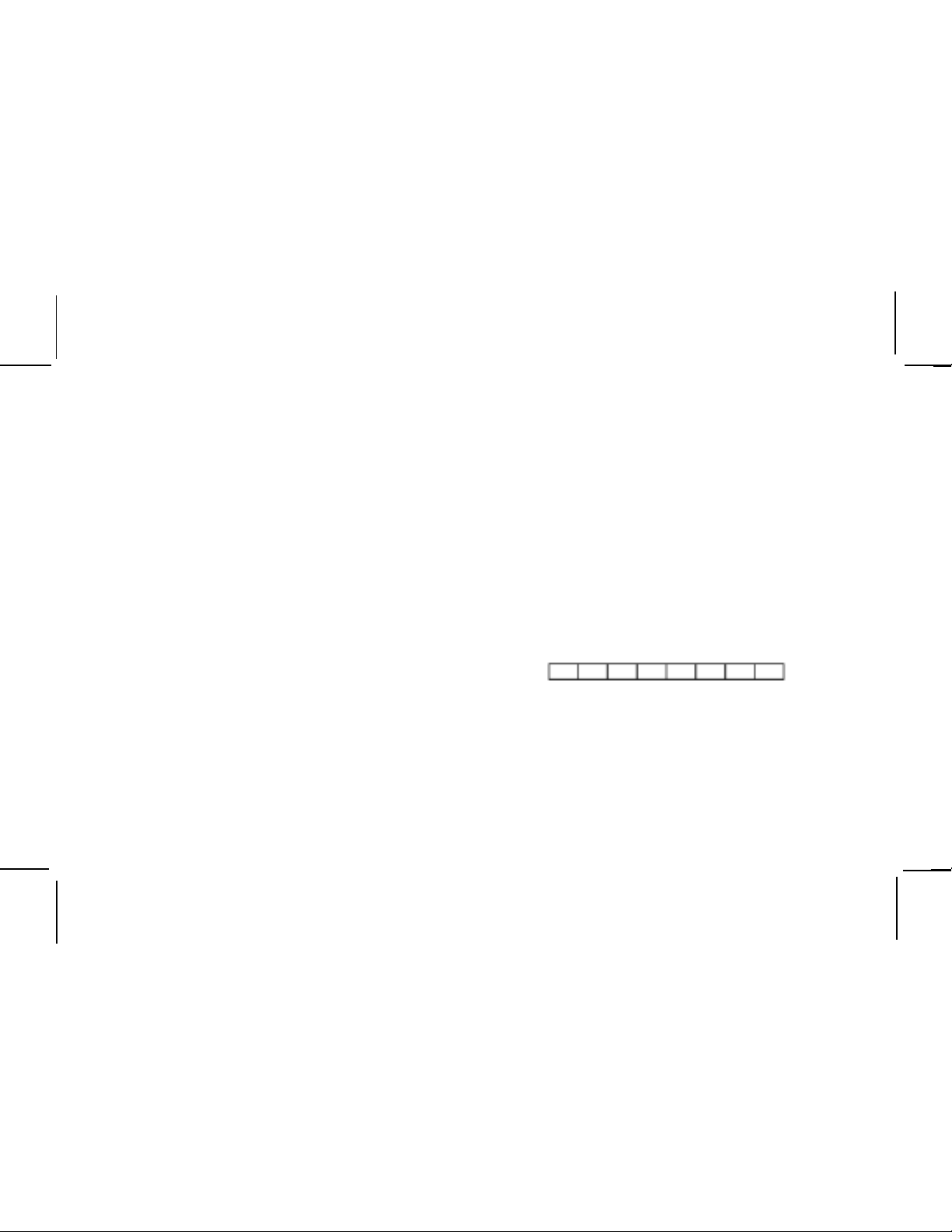
GETTING STARTED
(For tuning instructions see the Receiver Control Features section of this guide.)
XM Activation
Activating your XM7 radio service is easy. You have one of
two choices to activate your service: Online or by Phone.
Online Activation Process
First, please make sure the Xpress XM7 unit is working properly by tuning to the XM7 Preview channel (#1). If you can hear
XM7 Preview, your equipment is ready. NOTE: The antenna
must be installed on the outside of your vehicle for best performance.
Next, make sure you have a credit card and your XM7 Radio
Hardware ID handy. You can display your ID by tuning your
XM7 Radio to channel ‘0’, one down from XM7 Preview
To obtain the XM7 identification (ID) number, tune to channel 0
and press the Rotary/Select Knob. The alphanumeric 8-digit XM7
ID number will appear on the screen. Write the number below
(Figure 1) for future reference.
NOTE: No adjustments are allowed in this mode. To exit the
Radio ID option, press the Rotary/Select Knob again or MENU
button.
Please check your 8-digit alpha/numeric ID code carefully. There
is no “I” (eye), “o” (oh), “S” or “F” used. You may wish to doublecheck your ID code on the outside of your tuner box.
Enter the ID code below:
Figure 1. Your XM
77
7 8-Digit Alpha / Numeric ID Code
77
-8-
Page 9
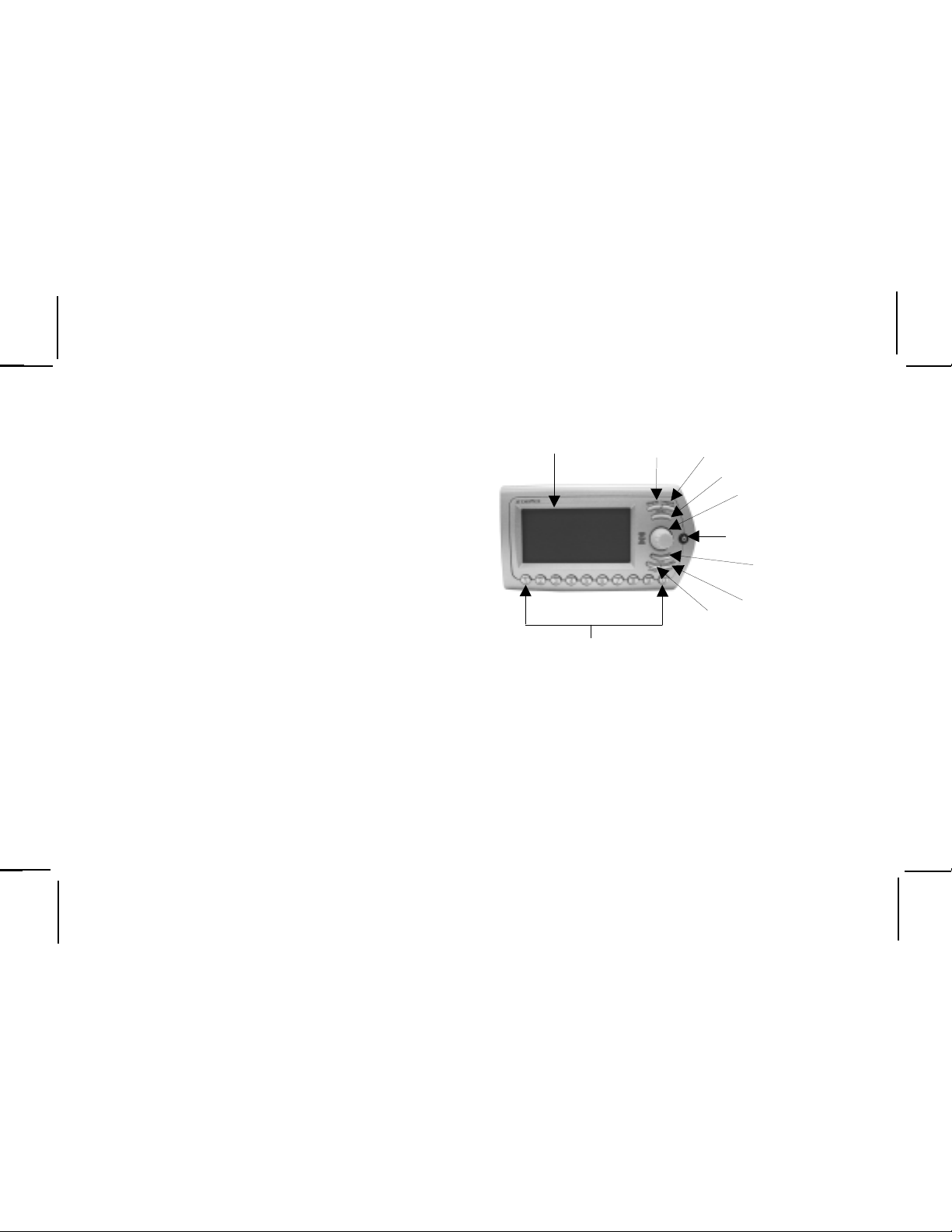
Online Activation Process Once the ID code is obtained, log
on to XM7 at http://activate.xmradio.com and follow the easy
instructions to activate your Xpress XM7 unit.
Call-in Activation Process
Call XM7 at 1-800-XM RADIO (1-800-967-2346). One of XM7’s
friendly Customer Care representatives will take the necessary
information and walk you through the activation process. After
the activation form is submitted you should keep your receiver
ON for at least 1 hour. This will complete the activation process.
When the Xpress XM7 unit is activated, you will be able to access over 150 digital radio channels.
The Audiovox Xpress XM7 unit provides 7 control buttons, 1
Rotary/Select Knob and 10 number keys.
DISPLAY
LCD
PRESET KEYP AD
(NUMBER) BUTTON
DISPLAY
BUTTON
SEARCH
BUTTON
MENU
BUTTON
POWER / IR
EYE BUTTON
JUMP
BUTTON
ROTARY /
SELECT
KNOB
MEMORY
BUTTON
PRESET/DIRECT
BUTTON
-9-
Figure 2. Xpress XM
77
7 Unit
77
Page 10
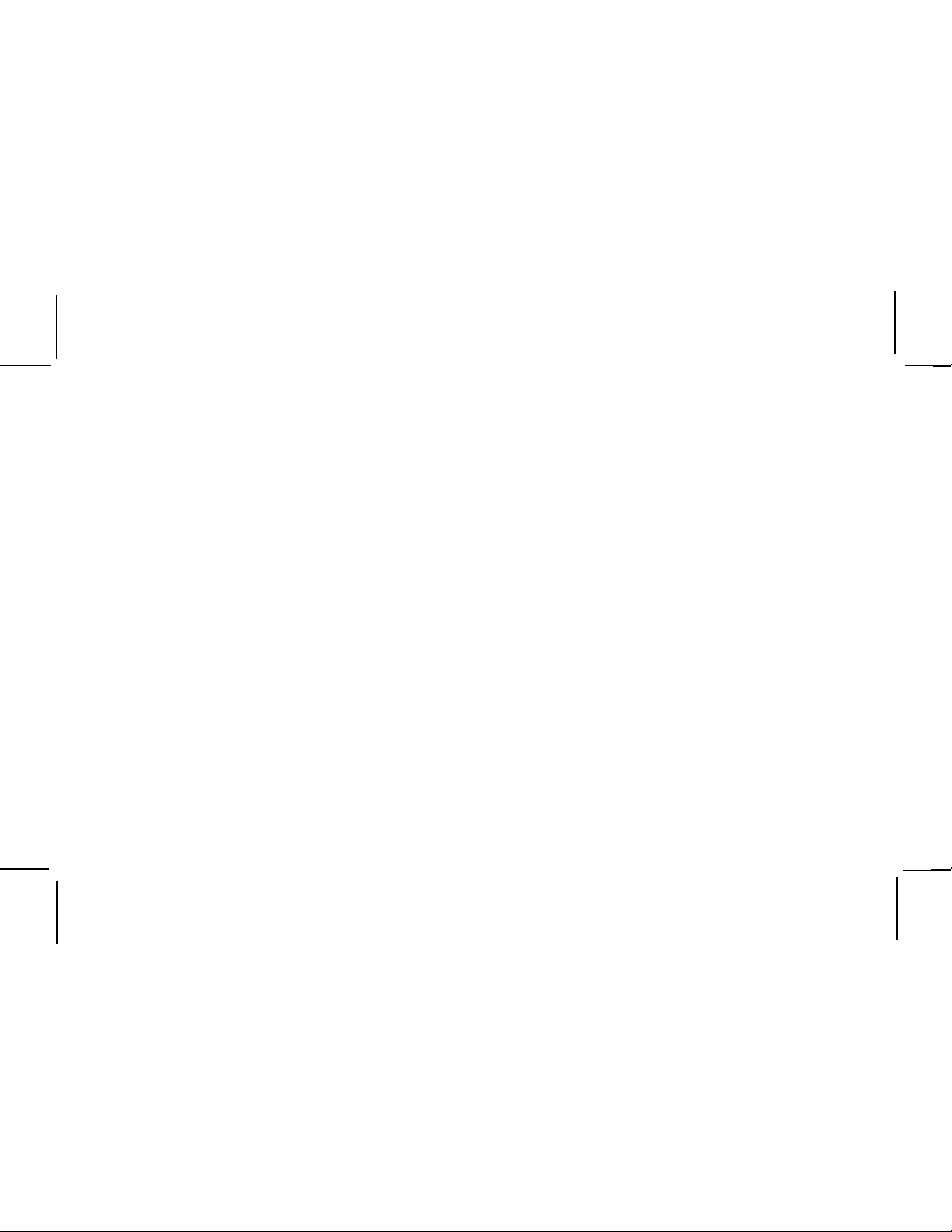
Controls
Receiver Control Features
Display Button - This button allows the user to choose one of
four (4) different formats to present the Artist, Song Title and
data service information on the LCD screen.
Search Button - This button allows the user to search the
next channel category as well as between preset channels or
perform a continuous search. The continuous search will scan
all available channels in all categories or all channels within a
Preset group stopping at each one for four (4) seconds until the
user presses the search button again to make a selection.
Menu Button - The MENU button is used to access
“Menu Options” which allows the user to make feature function adjustments for personal preferences. Upon entering the
main menu mode, use the Rotary/Select Knob or the Remote
Control UP and DOWN buttons to highlight the desired function
and then press the Rotary/Select Knob or press the (XM) Select Button on the Remote Control to enter.
Rotary/Select Knob – The Rotary/Select Knob is the primary
control for navigating through the various lists and option menus
available. This knob has a dual purpose, in the default mode,
this knob provides sequential tuning through the available program channels. When the knob is turned in a clockwise (CW)
direction the unit tunes up one channel at a time. When the knob
is turned in a counter clockwise (CCW) direction the unit tunes
down one channel at a time. When in the list or menu mode,
turning the knob (CW) and (CCW) scrolls UP and DOWN through
the various menus and lists. The current selection from the list
will be highlighted on the display. When the item is highlighted,
press the Rotary/Select Knob to enter the selection.
Power Button - This button applies power to and removes
power from the Xpress XM7 unit. This button is also the Xpress
XM7 unit’s receiver eye (IR).
Memory Button (mem.) - This button allows the user to
capture and store the current program data information (Artist
& Song Title). You can store up to 20 Artist/Song Title combinations. This button also allows the user to view current channel
information.
-10-
Page 11
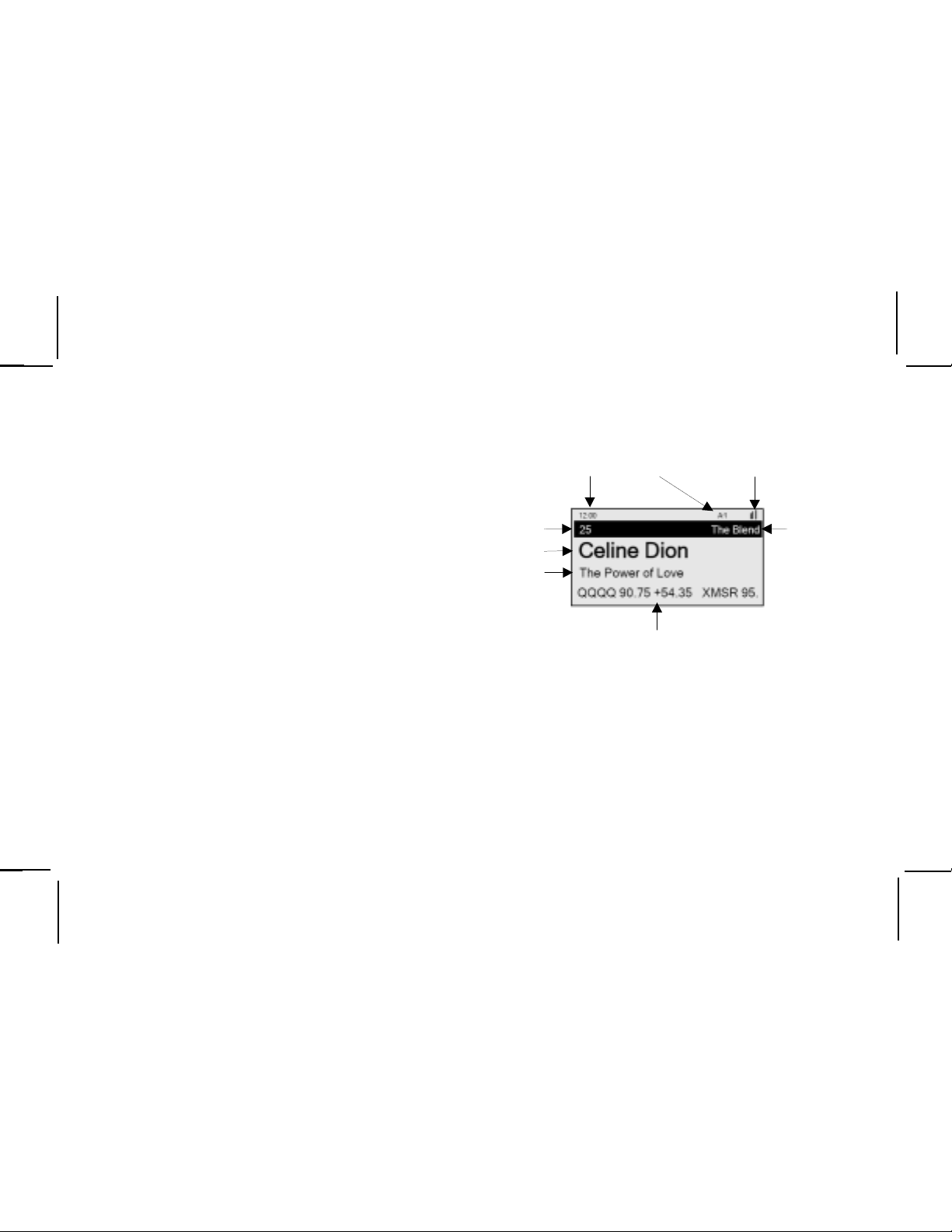
Jump Button – This button allows the user to jump to the
Previous Channel (i.e., switch between the current and previous channel 5).
Preset/Direct Button (pre./dir.) - Each momentary press of
the PRESET button allows the user to switch between (3) banks
of Channel presets (10 presets each A, B, and C, plus Direct
channel entry. When in any of the three preset banks, momentarily pressing any of the number buttons will recall the stored
channel. In the Direct (Dir) mode, use the number buttons to
directly enter the desired channel number.
Keypad Buttons 0-9 - These buttons are used to directly enter
a desired channel number. They are also used when entering
and recalling preset channel numbers into memory.
Display Screen Features - Shown to the right is an example
of an active Display Screen (see Figure 3). Pressing the DISPLAY button from the Default display switches between the
artist name/song title screen, artist name/song title with stock
screen, artist name/song title with sports screen, or large letter
format. When the letter size changes, the field will scroll. This
feature is useful when viewing the display at a distance.
-11-
Signal
Strength
Channel
Number
Artist
Song
Title
Momentary Preset Indicator
Time
(Stays on for 2-seconds)
Stock, Sports,
and More Info
Figure 3. Xpress XM7 Unit Display Screen
Channel
Name
Page 12
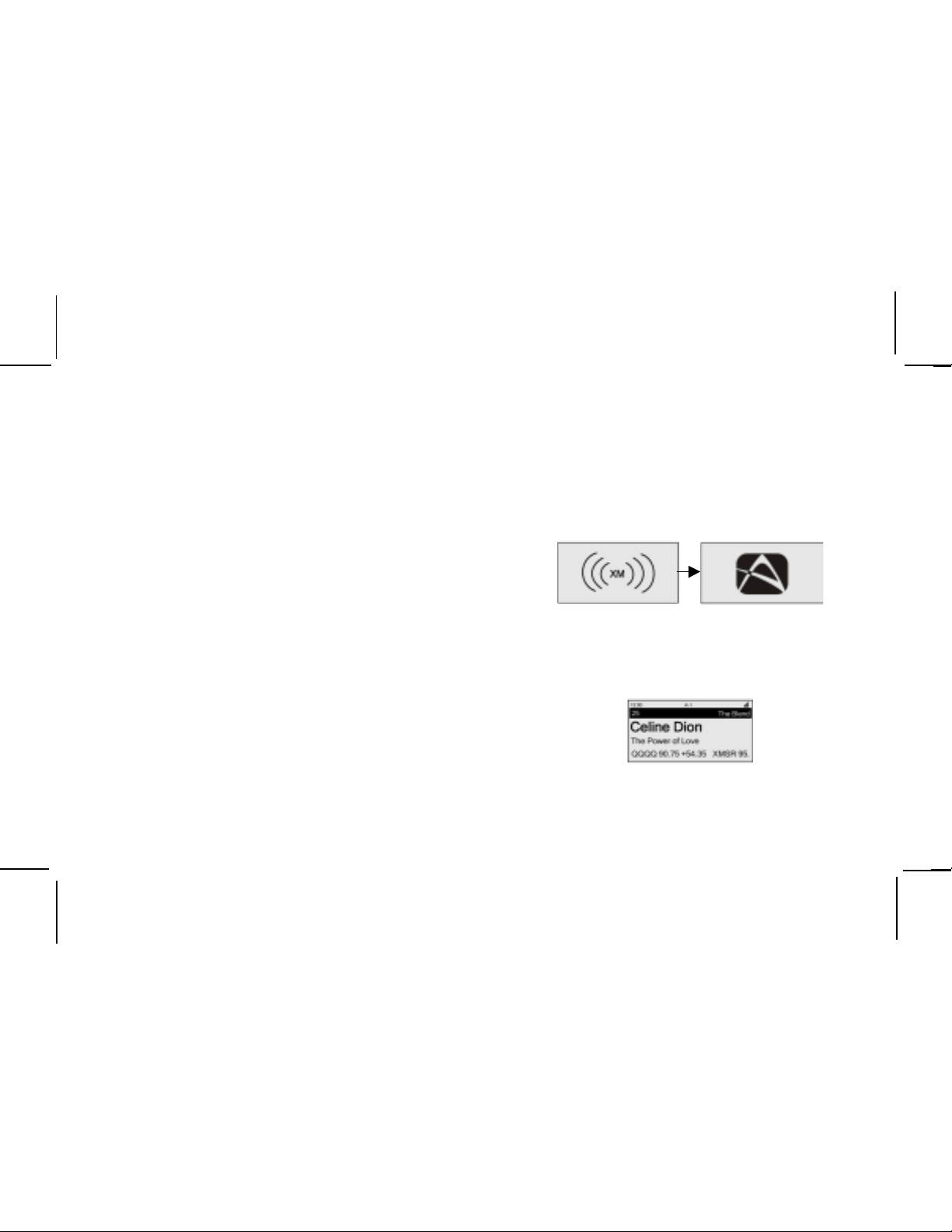
BASIC OPERATION
With the Xpress XM7 unit properly installed, activated and connected to your home/vehicle audio system or bombox, proceed
as follows:
Turning Xpress ON and OFF
Set up your Audiovox Xpress XM7 unit using the installation
instructions included in this Kit (Home Kit, or Boom Box Kit), or
with the help of a professional installer.
NOTE: Refer to Antenna Aiming during the installation procedure.
NOTE: If this is the first time using the Xpress XM7 unit, the
screen will alternately display the preview channel screen and
a number of messages, including: “Activate Your XM7 1-800XM RADIO”. If not, go to channel 1 using the Rotary/Select
Knob on the Xpress XM7 unit or the CH Up/Down buttons on
Press the Power button to turn the unit ON. When the unit turns
ON the XM7 logo will appear for 3-seconds (curved lines on
either side of the XM7 logo gradually appear) (see Figure 4)
followed by the Audiovox logo. These screens will be followed
Figure 4. XM7 Logo Power ON Screen
Figure 5. Active Channel Screen
-12-
Page 13
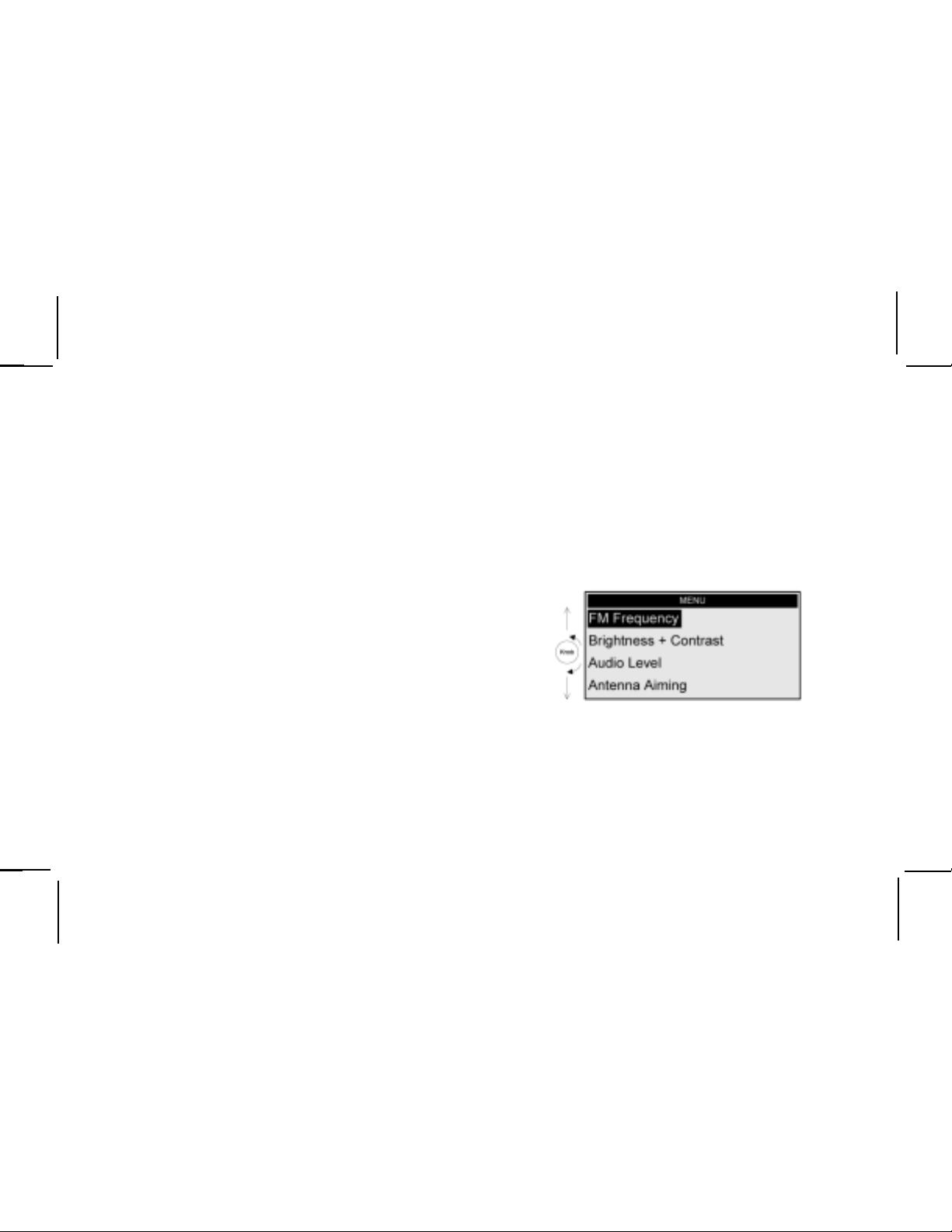
Menu Options
To enter the Menu Options page, press the MENU Button on
either the remote control or the main unit. The Main Menu list will
appear on the screen (see Figure 6). Using the Rotary/Select
Knob, highlight the option you wish to adjust turning (CW) scrolls
DOWN and (CCW) will scroll UP through the various menus and
lists. The current selection from the list will be highlighted on the
display. When the item is highlighted, press the Rotary/Select
Knob to enter the selection.
While in the menu screen function, if a button is not pressed
within 12-seconds from the previously selected function, the
unit exits the menu screen function and reverts to the default
screen display.
NOTE:Upon confirmation of a Menu selection, pressing the
Menu button will exit the Xpress XM7 unit to the active screen
(See Figure 5).
The following options are available:
• FM Frequency
• Brightness + Contrast
• Audio Level
• Antenna Aiming
• Direct Tune
• Search Mode
• Channel Skip/Add
• Memory Recall
• TuneSelect7
• Stock Ticker
• Info Extras
• Display Screen Mode
• Set Clock
• Auto-On
• Auto-Off / Sleep Timer
• Set Factory Defaults
• -Exit Menu-
Figure 6. Main Menu Screen
-13-
Page 14

FM Frequency
The following Frequency Setting adjustments are possible:
NOTE:The Xpress XM7 unit has an internal wireless FM trans-
mitter, which allows you to play the audio through any standard
FM receiver, eliminating the need to hardwire connections. In
certain urban areas of the country where strong FM stations
may overpower the Xpress XM7 unit FM transmitted signal, an
FM direct adapter may be needed to achieve a clean audio
signal (Part Number XMFM-1)
FM ON or OFF Feature
This feature allows the user to turn the FM Transmitter ON or
OFF . It is recommended that you turn the FM T ransmitter OFF if
you are using the low level audio outputs in your particular
application (optional cable and SAT-RCA). Upon entering the
FM Frequency mode, rotate the Rotary/Select Knob CCW until
the ‘Off’ is displayed on the screen. Press the Rotary/Select
Knob to turn the FM transmitter OFF . The UP and DOWN buttons
on the Remote Control also provide a similar function. ‘OFF’ will
appear momentarily on the screen (see Figure 7). If there is no
button activity for approximately 12-seconds the unit will exit
this function.
Figure 7. FM OFF Screen
FM Frequency
With the FM Frequency feature highlighted press the Rotary/
Select Knob or the (XM) Select button on the remote control to
access the feature, Turn the Rotary/Select Knob CW or CCW to
display the available FM Frequencies (see Figure 8). When the
desired frequency is displayed, press the Rotary/Select Knob
or the (XM) Select button on the remote control to confirm the
selection.
Figure 8. FM Frequency Screen
-14-
Page 15

Brightness + Contrast
This feature allows the user to adjust the brightness and contrast of the unit’s display (see Figure 9). Upon entering either the
brightness or contrast mode, a horizontal bar graph is displayed
with a minus (-) sign on the left and a plus (+) on the right. Use
the Rotary/Select Knob to switch between the contrast and the
brightness adjustments. Once the adjustment is selected press
the Rotary/Select Knob to enter the adjustment mode. If there is
no activity for 12 seconds, the unit will exit to active channel
screen.
Brightness mode: Turn the Rotary/Select Knob CW or use the
UP arrow on the Remote Control to increase the screen’s brightness. Turn the Rotary/Select Knob CCW or use the DOWN arrow on the Remote Control to decrease the screen’s brightness.
Contrast Mode: Turn the Rotary/Select Knob CW or use the UP
arrow on the Remote Control to increase the screen’s contrast.
Turn the Rotary/Select Knob CCW or use the DOWN arrow on
the Remote Control to decrease the screen’s contrast.
Figure 9. Brightness and Contrast Screen
Audio Level
This feature allows the user to set the audio output signal level
(see Figure 10). Upon entering the audio level mode, a horizontal bar graph is displayed with a minus (-) sign on the left and a
plus (+) on the right. Use the Rotary/Select Knob to adjust the
audio level. When the Rotary/Select Knob is turned CW the
audio level signal is increased. When the Rotary/Select Knob is
turned CCW the audio level signal is decreased. The UP and
DOWN buttons on the Remote Control also provide a similar
function. When the desired setting is achieved, press the Rotary/Select Knob or (XM) Select Button on the Remote Control to
confirm.
-15-
Page 16

NOTE: To prevent distortion caused by overdriving the audio
playback device input, it is recommended that you adjust the
audio level signal to mid-range.
Screen displayed when the
FM Frequen cy is set to OFF
Screen displayed when a
FM Transmitter is set to
“ON”.
Figure 10. Audio Level Screen
Antenna Aiming (Home Installation)
This feature allows the user to aim the antenna to optimize XM7
signal reception (see Figure 11). Upon entering the antenna
aiming mode, a horizontal bar graph is displayed with a minus () sign on the left and a plus (+) on the right. The vertical bar
graphs represent the repeater signal and satellite transmission
signal. Position the antenna to optimize either the satellite or
terrestrial signal. When the optimal setting is achieved, press
the Menu button on the unit or the Menu on the Remote Control
to exit this screen and to return to the main menu.
NOTE: When the Antenna Aiming screen is selected, this
screen does not timeout like the other menu screens. This
screen will stay active until the Menu Button is pressed again.
Satellite Signal
Level
errestrial Signal
T
Level
Weak Strong
Figure 11. Antenna Aiming Screen
-16-
Page 17

Direct Tune
Search Mode
Turn the Rotary/Select Knob CW or CCW to highlight choice
(Direct Tune On or Direct Tune Off). When the desired setting is
highlighted, press the Rotary/Select Knob or the (XM) Select
Button on the remote control to confirm (see Figure 12). The
direct tune function when enabled (ON), allows the user to
manually tune to a station using the Rotary/Select Knob or the
remote control UP and DOWN buttons. The unit will automatically switch to the selected station without pressing the Rotary/Select Knob or the (XM) Select Button on the remote control. When direct tune is set to off, this allows the user to
manually tune to a station using the Rotary/Select Knob or the
remote control UP and DOWN buttons. The Rotary/Select Knob
or the (XM) Select Button on the remote control must be pressed
to confirm the selection.
Figure 12. Direct Tuning Screen
This feature allows the user to change the way the search
button on the Xpress XM7 unit functions. The Search button
can be set to search categories, to scan through all presets (A,
B, C) or all available channels.
Upon entering this mode, two options are displayed “Search by
Category” and “Search by Scanning” (see Figure 13). Use the
Rotary/Select Knob or the UP and DOWN buttons on the Remote
Control to switch between the options. When the desired setting is highlighted, press the Rotary/Select Knob or the XM Select button on the Remote Control to make the selection. Once
a selection is made a screen will appear to confirm the selection “Search by Category Set” or “Search by Scanning Set”.
Figure 13. Search Mode Screen
-17-
Page 18

Channel Skip/Add
The Channel Skip/Add function provides the ability to skip over
certain channels when using the Rotary/Select Knob or the UP
and DOWN buttons on the Remote Control. Upon entering this
mode, a channel list is displayed with the current channel in
play highlighted (see Figure 14). In front of each channel is a
plus sign (+) signifying that the channel is not skipped or a
minus sign (-) signifying the channel is skipped). Rotate the
Rotary/Select Knob to navigate the list and highlight the channel
to be adjusted. Once a channel has been highlighted, pressing
the Rotary/Select Knob changes the plus sign (+) or the minus
sign (-).
Memory Recall
This feature allows the user to capture and store the current
program data information (Artist & Song title) with up to 20 listings
(20 Artist/Song Title combinations) (see Figure 15). The unit also
has the capability to search the current incoming XM7 signal and
alert the user when a saved song is being played.
Press and release the memory (mem) button to save the information of the current broadcast song or program. The Xpress XM7
unit can hold up to 20 entries, after which any new information
that is saved will replace the oldest entry in memory. To recall
saved information, press and hold the memory (mem) button for 3seconds. The Xpress XM7 unit will provide a continuous view of
the Channels, Songs and artists held in memory. Rotating the
Rotary/Select Knob counterclockwise will access the previous
memory content or clockwise to access the next memory content.
The UP and DOWN buttons on the Remote Control also provide a
similar function.
Figure 14. Skip/Add Channel Screen
Figure 15. Memory Recall Screen
-18-
Page 19

Figure 16. Tune Select Screen
Figure 17. Tune Select Erase All Screen
Tune Select Erase Some
To select a song or artist, press and hold the Rotary/Select
Knob or the (XM) Select Button on the Remote Control to enter
the Artist or Song. When the exact Artist or Song is played on
the XM7 broadcast, the user will be notified.
Tune Select Erase All
T o delete all songs from the T une Select list use the Rotary/Select
Knob or the UP and DOWN buttons on the remote control to
choose “Yes or No” (see Figure 17). Press the Rotary/Select
Knob or the (XM) Select Button on the remote to confirm the
selection.
T o delete individual and multiple artists/song titles from the T une
Select list use the Rotary/Select Knob or the UP and DOWN
buttons on the remote control to choose the Artist name or Song
title (see Figure 18). Press the Rotary/Select Knob or the (XM)
Select Button on the remote to confirm the selection.
Press Menu to delete and exit the mode.
Figure 18. Tune Select Erase Some Screen
-19-
Page 20

Select By-Song
Select By Artist
This feature enables the Xpress XM7 unit to search stored
content by song title (see Figure 19). Use the Rotary/Select
Knob or the UP and DOWN buttons on the remote control and
select the “Select by Song Set”. Press the Rotary/Select Knob
or the (XM) Select Button on the remote to confirm the selection.
Figure 19. Select Song-by-Song Screen
This feature enables the Xpress XM7 unit to search stored
content by artist title (see Figure 20). Use the Rotary/Select
Knob or the remote control up down buttons and select the
“Select by Artist Set”. Press the Rotary/Select Knob or the (XM)
Select Button on the remote to confirm the selection.
Figure 20. Select by Artist Screen
-20-
Page 21

Stock Ticker
Add Stock
This feature allows the user to monitor various stocks (see
Figure 21). The Xpress XM7 unit can monitor up to 20 of stock
symbols. Use the Rotary/Select Knob or the remote control up
down buttons and select the “Add Stocks”. Press the Rotary/
Select Knob or the (XM) Select Button on the remote control to
confirm the selection.
Figure 21. Stock Ticker Screen
Two screens will appear “Please Wait” and “Enter Symbol”
(see Figure 22). When the “Enter Symbol” screen appears use
the Rotary/Select Knob or the remote control up down buttons
to select each letter in the stock symbol. Press the Rotary/
Select Knob or the (XM) Select Button on the remote control to
confirm each letter of the symbol.
NOTE: The Xpress XM7 unit will sometimes complete the entry.
When the entry appears in on the screen press the Rotary/
Select Knob or the (XM) Select Button on the remote control to
confirm symbol.
Figure 22. Add Stock Screen
-21-
Page 22

Erase Stock
Erase All Stock
This feature allows the user to erase Stock Tickers individually
or all together (see Figure 23). To erase All Stock Tickers use
the Rotary/Select Knob or the remote control up down buttons
to choose the “Erase All” (see Figure 24). To erase Some Stock
Tickers use the Rotary/Select Knob or the UP and DOWN buttons on the remote control to choose the “Erase Some” (see
Figure 25)
Figure 23. Erase Stock Screen
Use the Rotary/Select Knob or the remote control UP or DOWN
buttons to select/highlight either “NO” to quit or “Yes” to confirm
the deletion of all stock tickers stored in memory. Press the
Rotary/Select Knob or the (XM) Select Button on the remote
control to confirm the selection.
Figure 24. Erase All Stock Screen
-22-
Page 23

Erase Stock
This feature allows the user to erase Stock Tickers individually
or all together (see Figure 23). To erase All Stock Tickers use
the Rotary/Select Knob or the remote control up down buttons
to choose the “Erase All” (see Figure 24). To erase Some Stock
Tickers use the Rotary/Select Knob or the UP and DOWN buttons on the remote control to choose the “Erase Some” (see
Figure 25).
Figure 25. Erase Some Stock Screen
Info Extras
This feature allows the user to display the available Info Extras,
primarily sports information. When “Sports” is selected you can
receive from XM7 Satellite Radio broadcasts sports information
such as various team scores etc. (see Figure 26). Use the
Rotary/Select Knob or Up and DOWN buttons on the remote
control and select “Sports”. Press the Rotary/Select Knob or
the (XM) Select button on the remote control to confirm the
selection.
To select the various sports available use the Rotary/Select
Knob or the Up and DOWN buttons on the remote control to
highlight and choose the desired sport. Press the Rotary/Select Knob or the (XM) Select button on the remote control to
confirm the selection. Once the desired sport is highlighted,
pressing the Rotary/Select Knob or the (XM) Select button on
the remote control will display teams if available in the category.
To select the teams, use the Rotary/Select Knob or UP and
DOWN buttons on the remote control to highlight the desired
team. Press the Rotary/Select Knob or the (XM) Select button
on the remote control to confirm the selection. A “+” indicates
team is selected, a “-“ means team is not selected.
-23-
Page 24

Display Screen Mode
This feature allows the user to personalize the display of the
unit to individual preferences. Upon entering Display Screen
mode (see Figure 27), the user can adjust the way information
is viewed. Use the Rotary/Select Knob or the remote control UP
and DOWN buttons to highlight the setting you wish to adjust
then press the Rotary/Select Knob or the (XM) Select button on
the remote control to confirm the selection.
Figure 26. Info Extra Screen
Figure 27. Display Screen
-24-
Page 25

Scrolling Display
Background Setting
The Scrolling Display feature allows the user to program the
Xpress XM7 unit to scroll stock tickers and Info Extra information across the bottom portion of the screen (continuous stream
of information) or in paging mode (page by page of information).
The paging feature is useful when viewing the display at a
distance. Upon entering Scrolling Display mode (see Figure
28), use the Rotary/Select Knob or the remote control UP and
DOWN buttons to highlight either Scrolling On or Scrolling Off
then press the Rotary/Select Knob or the (XM) Select button on
the remote control to confirm the selection.
Figure 28. Scrolling Display Screen
The Background Setting feature allows the user to change the
color of the characters being displayed to white characters on
black (Negative) or black characters on a white background
(Positive Display). Upon entering Background Setting mode
(see Figure 29), use the Rotary/Select Knob or the remote control UP and DOWN buttons to highlight either Negative Display or
Positive Display then press the Rotary/Select Knob or the (XM)
Select button on the remote control. Once a selection is made
a screen will appear to confirm the selection.
Figure 29. Background Setting Screen
-25-
Page 26

Set Clock
Time Zone
This feature allows the user to personalize the clock display
(see Figure 30). The clock data is provided via the XM7 signal,
and is updated according to the users settings. Use the Rotary/
Select Knob or the UP and DOWN buttons on the remote control
and select the Set Clock Screen. Press the Rotary/Select Knob
or the (XM) Select button on the remote control to confirm the
selection.
Figure 30. Set Clock Screen Setting Time Zone
This feature is used set the clock to the Time Zone in which the
user resides (see Figure 31). Use the Rotary/Select Knob or
the remote control UP and DOWN buttons to highlight a time
zone then press the Rotary/Select Knob or the (XM) Select
button on the remote control. Once a selection is made a screen
will appear to confirm the selection.
Figure 31. Time Zone Set Screen
-26-
Page 27

Setting Hour Selection (12 / 24)
Setting Daylight Savings Selection
This feature is used set the time to be displayed to either a 12hour (Default) or 24-hour format (see Figure 32). Use the
Rotary/Select Knob or the remote control UP and DOWN buttons
to highlight either “12 hour Clock” or “24 Hour Clock” then press
the Rotary/Select Knob or the (XM) Select button on the remote
control. Once a selection is made a screen will appear to
confirm the selection.
Figure 32. 12 / 24 Hour Selection Screen
This feature allows the user to enable or disable Daylight Savings Time (see Figure 33). Use the Rotary/Select Knob or the
remote control UP and DOWN buttons to highlight either Standard or Daylight Savings then press the Rotary/Select Knob or
the (XM) Select button on the remote control. Once a selection
is made a screen will appear to confirm the selection.
Figure 33. Daylight Savings Selection Screen
-27-
Page 28

Auto-On
Auto-Off / Sleep Timer
The Xpress XM7 unit is configured to shut down when the
vehicle is shut OFF or power is disconnected. By default, when
the power to the unit is reapplied the user must press the
Power button to turn the unit back ON. This feature allows the
user to program the Xpress XM7 unit to automatically turn ON
when the power to the unit is reapplied (much like a car radio).
When in the Auto-On menu use the Rotary/Select Knob to scroll
up (CCW) or down (CW) to highlight either On or Off (see Figure
34). When the desired setting is highlighted, press the Rotary/
Select Knob to enter the selection and a screen will appear
confirming “Auto-On” is set to ON or OFF. The UP and DOWN
buttons on the Remote Control also provide a similar function.
When the desired setting is achieved, press the (XM) Select
Button on the Remote Control to make the selection. Once a
selection is made a screen will appear to confirm the selection.
Figure 34. Auto-On Screen
This feature allows the user to program the Xpress XM7 unit to
automatically Shut OFF if the unit remains in an inactive state for
a period of time ranging between 15 Minutes and 3 hours (see
Figure 35). There are 6 available settings:
• 15 Minutes
• 30 Minutes
• 45 Minutes
• 1 Hour
• 2 Hours
• 3 Hours
This feature is useful in preventing the vehicle battery from
draining in cases where the unit is installed with a constant
power source. It is also useful as a Sleep Timer turning the unit
OFF automatically after a period of time.
When in the Auto-Off / Sleep Timer mode use the Rotary/Select
Knob to scroll up (CCW) or down (CW) to highlight one of the
six (6) time settings you wish to select.
When the desired time setting is highlighted, press the Rotary/
Select Knob to enter the selection. The UP and DOWN buttons on
the Remote Control also provide a similar function.
-28-
Page 29

When the desired setting is highlighted, press the (XM) Select
Button on the Remote Control to make the selection. A second
screen will appear to confirm the setting. Once a selection is
made a screen will appear to confirm the selection.
If yes is selected all of the users preset settings are erased and
the unit returns to the original factory default settings.
A second and third screen will appear to confirm the selection
(see Figure 36).
NOTE: Once Yes is selected the change cannot be undone
and all user personal settings will be lost.
Figure 35. Auto-Off / Sleep Timer Screen
Set Factory Defaults
This feature allows the user to reset the Xpress XM7 unit back
to the original factory settings. Upon entering the Factory Default mode, use the Rotary/Select Knob or the UP and DOWN
buttons on the remote control to switch between the No or Yes
function.
NO
YES
Figure 36. Setting Factory Defaults Screen
-29-
Page 30

-Exit Menu-
To exit the menu options rotate the Rotary/Select Knob CW or
press the down arrow on the remote control to highlight ‘Exit
Menu’. Press the Rotary/Select Knob or the (XM) Select button
on the remote control to confirm the selection.
Search Button
the Search button, Rotary/Select Knob or the (XM) Select button on the remote control is pressed to confirm the selection.
The Search button provides the ability to search by category or
to scan directly through each of the available channels or
through each of the presets (A, B, C) depending how the button is setup (see Search Mode section for setup instructions).
When the Xpress XM7 unit is set to “Search by Category”, each
press of the Search button will advance through all available
categories. When a desired category is reached rotate the
Rotary/Select Knob to select the desired setting and press the
Rotary/Select Knob or the (XM) Select button on the remote
control to enter the selection.
When the unit is set to “Search by Scanning”, it will continuously search through the presets (A, B, C) or all the available
channels (in five (5) second intervals) in the direct mode until
Figure 37. Category Search Screen
Figure 38. Scanning Search Screen
-30-
Page 31

Memory
This feature allows the user to program into memory favorite
song titles, artist names and channel information. To make an
entry, press the memory (mem.) button and a “Saved in Memory”
confirmation screen will appear (see Figure 39). Up to 20
entries can be stored. When 20 entries have been stored any
new information that is saved will replace the oldest entry in
memory.
To recall the saved information, press and hold the memory
(mem.) button for three (3) seconds and the MEMORY RECALL
screen will be displayed (see Figure 40). If there is more than
one (1) entry in memory, use the Rotary/Select Knob or the
remote control UP and DOWN buttons to scroll through all stored
entries.
To exit this mode, either press the Menu button twice or Jump
button once. This mode will also timeout after 10-seconds and
return to the active screen.
Figure 39. Memory Selection Screens
Figure 40. Memory Selection Screens
-31-
Page 32

Turning The Xpress Unit OFF
To turn the Xpress XM7 unit OFF, press the power button on the
unit or on the remote control. The following screen will appear,
the curved lines on either side of the XM7 logo gradually disappear and the unit will shut down.
Figure 40. Exit Screen
-32-
Page 33

REMOTE CONTROL
Remote Control Features
The wireless remote control supplied with the Xpress XM7 unit
is capable of operating most of the features from a remote
location. Each button on the remote control functions in the
same way as the button on the Xpress XM7 unit. For a full
description of a keypad button and function refer to the preceding sections in this manual. For optimal operation of the remote
control, always aim it toward the Remote Sensor on the front
panel of the main unit.
Figure 42. Xpress XM7 Receiver Remote Control
-33-
Page 34

Menu Button (menu) – The MENU button is used to access
“Main Menu” options which allows the user to make feature
function adjustments and set personal preferences. Upon entering the main menu mode, use the UP and DOWN buttons to
highlight the desired function. Press the (XM) SELECT button to
confirm the selection.
Select Button (XM) – This button is used to confirm a desired
channel/category selection and various menu options. This button is also used to program the ARTIST/SONG into the Tune
Select feature by pressing and holding for two (2) seconds (see
TuneSelect7).
Mute Button (mute) – This button is used to mute and un-mute
the selected audio.
Jump Button (jump) – This button allows the user to jump from
the current channel to a previous channel (i.e., switch between
current and previous channel).
Number Buttons (0-9) – These buttons are used to select
preset numbers and to directly enter a channel number.
Memory Button (mem) – This button allows the user to capture and store the current program data information (Artist &
Song Title). You can store up to 20 artist/song title combinations.
Display Button (disp) – This button allows the user to choose
one of four (4) different formats presenting the Artist, Song Title
and data service information on the LCD screen. Pressing the
Display button while viewing the active display switches between the artist name/song title screen, large letter format, or
artist name/song title with data service ticker (sports, stock options, etc.) screen. When the letter size changes, the field will
scroll. This feature is useful when viewing the display at a distance.
Preset/Direct Button (prs/dir) – Each momentary press of
the PRESET button allows the user to switch between 3 banks
of Channel presets (10 presets each A, B, and C, plus Direct
(Dir) channel entry. When in any of the three preset banks,
momentarily pressing any of the number buttons will recall the
stored channel. In the Direct (Dir) mode, use the number
buttons to directly enter the desired channel number.
-34-
Page 35

Search Button (search) – Depressing the Search button will
cause the unit to initiate a search based on the search mode
stored in the unit.
Channel Up Button – This button is used to enter the next
higher channel number as well as navigate to the next higher line
in a list of menu options.
Channel Down Button – This button is used to enter to the next
lower channel number as well as navigate to the next lower line
in a list of menu options.
Power Button – This button is used to turn the power to the unit
ON and OFF
IR Transmitter – The IR Transmitter sends the wireless commands to the main unit. It must be pointed in the direction of the
main unit in an unblocked path to function correctly.
-35-
Page 36

CARE AND CLEANING
• Keep the unit away from excessive moisture or where
it may get wet.
• It is strongly recommended that the unit be installed and
kept away from heat sources or direct sunlight.
• When cleaning, use only a soft, dry cloth.
• Never use any chemicals, abrasives, solvents, alcohol
based cleaning solutions or ammonia.
• Always operate the unit where air can circulate completely around the unit.
TROUBLESHOOTING
-36-
Page 37

SPECIFICATIONS
Audio Output 3.5mm Diameter Min-Stereo Jack
AUX (Audio Input) Output 3.5mm Diameter Min-Stereo Jack
Power Supply: 5 Volt, 2 Amp Maximum, Negative Ground, DC Input. CAUTION:
Use only the Audiovox approved adapter specified in the kit for
the Xpress XM7 Satellite Radio Receiver, or the unit could be
severely damaged.
Antenna 1 RF SMB Connector
Dimensions H X W X D
2.44 Inches X 4.44 Inches X 1.22 Inches
(62.0mm) X (112.7mm) X (31.0mm)
-37-
Page 38

WARRANTY
-38-
Page 39

USER NOTES
-39-
Page 40

THIS PAGE LEFT BLANK INTENTIONALL Y
-40-
Page 41

© 2005 Audiovox Electronics Corporation
128-7454 DRAFT
-41-
