Page 1

1
DASH MOUNT - Options 1 & 3
Option 1
Option 3
Dock Mounting Plate
Knob Adhesive Foot
VENT MOUNT - Option 2
VENT MOUNT - Option 1
Remove End Cap
Pick a Spot for Your Radio
Pick a Spot for Your Radio (continued) Pick a Spot for Your Radio (continued)
2 Install the Magnetic Mount Antenna
Install the Dash or Window Mount
Before you begin, you may want to have the User Guide for your XMp3i™ or Pioneer XMp3™
Radio handy, as there are a couple of steps where we suggest you reference it. If you do not
have the User Guide, go to xmradio.com, click on SHOP, then click on your Radio, and then
click SUPPORT. Click on the User Guide link.
IMPORTANT! For this XMp3i™ PowerConnect Vehicle Kit to operate properly, your Radio must be
running Software Version 1. 19 or later. The Software Version is displayed momentarily on the
screen when you turn on your Radio. If your Radio does not display V1.19 or higher, please go to
www.xmradio.com/xmp3update for easy-to-follow instructions to update the Software Version.
You can use either the Dash Mount or the Vent Mount for your Radio, depending upon your
vehicle and the location where you want to place your Radio.
CAUTION! Make sure your Radio isn’t in a place where it could interfere with driver visibility or
safe deployment of the airbags. Airbag locations are typically marked with “SRS” logos.
IMPORTANT! When you install the chosen mount, do not yet attach the PowerConnect Vehicle
Dock to the mount. The cables must be attached prior to connecting the dock to the mount.
Installing the Dash Mount:
CAUTION: The adhesive used on the Dash Mount may
be difficult to remove. Do not install this mount on
leather surfaces (contact your automobile dealership if
you are unsure about your dash surface), and make
sure the air temperature is at least 60ûF (15ûC) during
installation. If it’s not at least 60ûF, turn on the heater
in your vehicle to bring the temperature up to 60ûF.
1 Locate a flat surface for the Dash Mount. Make
sure there is ample room for the PowerConnect
Vehicle Dock and Radio when installed.
2 Set the orientation of the Dash Mount before
adhering it. Loosen the knob and adjust the
adhesive foot for the location you selected:
DASH MOUNT - Option 2
3 The dock mounting plate can be tilted in different directions. Adjust as necessary for
your particular vehicle. When the orientation is correct, tighten the knob.
4 Clean the surface with the Alcohol Preparation Pad, and let it dry
thoroughly.
5 Peel off the adhesive liner. Position, press,
and hold the Dash Mount in place for 30
seconds.
IMPORTANT! Allow the Dash Mount adhesive to
cure (dry) for at least 24 hours before using the
mount.
Installing the Vent Mount:
1 Locate a vent with horizontal louvers sturdy enough to hold your PowerConnect
Vehicle Dock and Radio.
2 If the vent louvers are recessed, you’ll have to use the extended vent hooks. The Vent
Mount is assembled with the short vent clamps, so you will have to remove the short
clamps and install the extended clamps as shown below.
Slide Short Vent Clamps Out
Slide Extended Vent Clamps In Replace End Cap
3 Push the Vent Mount onto the vehicle vent as shown (1) until hooked on the rear of the
vent louver (2).
1 2 3
Dash
HOOKED
Vent
TILT
ADJUSTMENT
HOLES
Dash
Vent
PUSH
Foot
Dash
Vent
Louver
Mount the Magnetic Mount Antenna
1 Choose the best location for the Magnetic Mount Antenna
considering your vehicle type. More detailed information on this
can be found in the XMp3i™ PowerConnect Vehicle Kit User Guide
beginning on page 20.
•Sedan or Coupe: We recommend mounting the antenna just above
either the front windshield or the back window.
•Pickup Truck: We recommend mounting the antenna just above the
front windshield.
•Convertible: We recommend mounting the antenna at the leading edge of the
trunk.
•SUV: We recommend mounting the antenna at the rear of the roof.
CAUTION! STOP and read the more specific instructions in the User Guide for all types of
vehicles — or get someone who knows vehicles to help — if you don’t understand what to do.
You might accidentally do damage to your ride.
Sedan or Coupe Convertible
Pickup Truck
SUV
DASH MOUNT - Option 1 &
DASH MOUNT - Option 2
should be oriented like the
image above.
Install the Magnetic Mount Antenna (continued)
3 Feed the antenna wire under the rubber molding around the front or rear windshield,
and into the seal around the trunk or door. For a convertible, the cable can be routed
directly into the trunk.
TIP! Use a tool like a blunt plastic putty knife, a credit card, a plastic knife, or a similar blunt
tool to help hide wires along the windshield trim and interior trim.
Hide the Magnetic Mount Antenna Cable Inside the Vehicle
The best place to hide your antenna cable depends on your type of vehicle.
When the antenna is mounted at the rear of the vehicle, it’s usually easiest to run the cable
from the rear to the front toward the radio by routing the cable along the interior trim where it
meets the carpet, gently pushing it behind the edges of the trim. Bring the cable out from the
trim and route it under the carpet toward the dashboard.
When the antenna is mounted at the front of the vehicle, bring the cable into the rubber
weather stripping around the door to the bottom of the door opening. Bring the cable out of
the weather stripping and route it under the carpet toward the dashboard.
Coil any excess cable in a hidden location, such as under the carpet, keeping it away from any
vehicle pedals or controls. Secure the excess cable with wire ties.
Plug the antenna into the silver ANT connection on the rear of the dock.
TIP! A dry vehicle is nice. Avoid damaging or compromising the window, door, and trunk seals
and trunk seals as you route the cable.
TIP! For more help, refer to the detailed antenna cable routing instructions for your type of
vehicle, in the XMp3i™ PowerConnect Second Vehicle Kit User Guide beginning on page 25.
DASH MOUNT - Option 3
should be oriented like the
image above.
ANT FM AUDIO PWR
3 Connect the PowerConnect Adapter and Dock
Connect the PowerConnect Power Adapter
Insert the PowerConnect Power Adapter into your vehicle’s cigarette lighter or power adapter
socket. Then plug it into the red PWR connector on the rear of the dock. Use only the provided
PowerConnect Power Adapter.
ANT FM AUDIO PWR
Attach the Dock to the Mount and the Radio to the Dock
Attach the PowerConnect Vehicle Dock to the mount that you selected.
PWR
AUDIO
FM
ANT
Place your Radio into the dock. Slide the Power/Lock button down to turn it On.
4 Rest the foot against the bottom of the vent (2). If necessary, adjust the tilt of the
Vent Mount by repositioning the foot to a different tilt adjustment hole (3).
4 Connect the Audio to Your Vehicle’s Stereo
Choose and Setup Your Audio Connection Option
Connect your Satellite Radio to play the audio through
your vehicle’s stereo system or FM radio using one of
the following options:
• Best: Use the included Aux In Cable if your
vehicle’s stereo system has an auxiliary input
connection. Plug one end of the cable into the
green AUDIO connector on the PowerConnect
Vehicle Dock and the other end into the vehicle
stereo system’s auxiliary input jack. Set the stereo system to play from the auxiliary input source.
• Better: Use a Cassette Adapter if your
vehicle has a built-in cassette player.
Cassette Adapters are sold separately.
Plug the Cassette Adapter into the green
AUDIO connector on the PowerConnect
Vehicle Dock. Insert the Cassette Adapter
into the vehicle’s cassette deck. Set the
stereo system to play from the cassette
source.
• Good: Use the PowerConnect feature in
your Radio. PowerConnect plays the audio
through your vehicle’s FM radio. When
you have finished step 4, you’ll first need
to find an available FM channel, and then
you’ll need to ensure that the Satellite
Radio and your vehicle’s FM radio are
tuned to the same available FM channel.
(Step 5)
• Best: Use an FM Direct Adapter. Use an FM Direct Adapter (FMDA) if none of the above
three audio connection options works in your vehicle. The FMDA needs to be installed by a
professional installer and directly connects the radio to your vehicle’s FM radio.
TIP! Refer to your vehicle’s owners manual to find the location of the auxiliary input jack, or
consult the vehicle dealer. To learn more about purchasing a Cassette Adapter or FMDA (Model:
FMDA25), check with the retailer where you bought your Radio or go to xmradio.com/accessories.
If you connected the audio using the Aux In Cable or a Cassette Adapter, the installation is
complete. Now sit back and enjoy your favorite programming on SIRIUS I XM Satellite Radio!
If you are connecting the audio using PowerConnect (or an FM Direct Adapter), continue with
step 5.
Audio Quality GOOD BETTER BEST
FM Direct Adapter (FMDA)
Aux In Cable
Cassette Adapter
PowerConnect
ANT FM AUDIO PWR
ANT FM AUDIO PWR
2 Clean the surface of the selected mounting location using the Alcohol Preparation
Pad and let it dry thoroughly and place the antenna in the location you selected.
5 Finding an FM Channel
Tune your Radio and Vehicle FM Radio to the Same FM Channel
Tune your Radio and Vehicle FM Radio to the Same FM Channel
Tune your Radio and Vehicle FM Radio to the Same FM Channel
1 Find an Available FM Channel in Your Area
1 Find an Available FM Channel in Your Area
1 Find an Available FM Channel in Your Area
An available FM channel is one that’s not being used by an FM radio station in your
An available FM channel is one that’s not being used by an FM radio station in your
An available FM channel is one that’s not being used by an FM radio station in your
area. When you tune your FM radio to an available channel, you should only hear
area. When you tune your FM radio to an available channel, you should only hear
area. When you tune your FM radio to an available channel, you should only hear
static or silence – not talk or music. We recommend one of the following methods
static or silence – not talk or music. We recommend one of the following methods
static or silence – not talk or music. We recommend one of the following methods to
to find an available FM channel:
to find an available FM channel:
find an available FM channel:
a Use the SIRIUS | XM FM Channel Finder at www.xmradio.com/fmchannel. Go to
a Use the SIRIUS | XM FM Channel Finder at www.xmradio.com/fmchannel. Go to the
a Use the SIRIUS | XM FM Channel Finder at www.sirius.com/fmchannel. Go to the
the website and enter your zip code. The Channel Finder will suggest a list of
website and enter your zip code. The Channel Finder will suggest a list of available
website and enter your zip code. The Channel Finder will suggest a list of available
available FM channels in your area. For convenience, write down or print out the
FM channels in your area. For convenience, write down or print out the list.
FM channels in your area. For convenience, write down or print out the list.
OR
OR
OR
list.
b Manually tune through your local FM channels on your vehicle’s FM radio. Turn on
b Manually tune through your local FM channels on your vehicle’s FM radio. Turn
b Manually tune through your local FM channels on your vehicle’s FM radio. Turn
your vehicle’s FM radio. Start at 88.1 and use the ‘Manual’ tune function on your
on your vehicle’s FM radio. Start at 88.1 and use the ‘Manual’ tune function
on your vehicle’s FM radio. Start at 88.1 and use the ‘Manual’ tune function
vehicle’s FM radio to tune through each FM channel one-by-one (88.1 followed by
on your vehicle’s FM radio to tune through each FM channel one-by-one (88.1
on your vehicle’s FM radio to tune through each FM channel one-by-one (88.1
88.3 etc.) to locate channels that aren’t being used by a local FM radio station.
followed by 88.3 etc.) to locate channels that aren’t being used by a local FM
followed by 88.3 etc.) to locate channels that aren’t being used by a local FM
Write down each FM channel that has only static or silence on it, until you reach
radio station. Write down each FM channel that has only static or silence on it,
radio station. Write down each FM channel that has only static or silence on it,
107.9. Once you have created your list of available FM channels, you will need to
until you reach 107.9. Once you have created your list of available FM channels,
until you reach 107.9. Once you have created your list of available FM channels,
find the one that provides the best match for your Satellite Radio.
you will need to find the one that provides the best match for your Satellite
you will need to find the one that provides the best match for your Satellite
Radio.
2 Tune your Vehicle’s FM Radio
Radio.
2 Tune your Vehicle’s FM Radio
a Pick the first FM channel on your list.
2 Tune your Vehicle’s FM Radio
a Pick the first FM channel from your list.
b Turn on your vehicle’s FM radio (if you have not already done so) and tune it to
a Pick the first FM channel on your list.
this FM channel.
b Turn on your vehicle’s FM radio (if you have not already done so) and tune it to
b Turn on your vehicle’s FM radio (if you have not already done so) and tune it to
this FM channel.
3 Set Your Satellite Radio to Transmit on the Same FM Channel
this FM channel.
3 Set Your Radio Transmit on the Same FM Channel
a Refer to the User Guide which accompanied your Radio, and turn On the FM
3 Set Your Satellite Radio to Transmit on the Same FM Channel
Transmitter in your Radio.
a Refer to the User Guide which accompanied your Satellite Radio, and turn On the
a Refer to the User Guide which accompanied your Satellite Radio, and turn On the
FM Transmitter in your radio.
b Refer to the User Guide again, and set your Radio to
FM Transmitter in your radio.
b Refer to the User Guide again, and set your Satellite
transmit on the same usable FM channel that you found
b Refer to the User Guide again, and set your Satellite
Radio to transmit on the same usable FM channel that
in step 1.
Radio to transmit on the same usable FM channel that
you found in step 1.
c Tune your Radio to a favorite XM channel (or channel 1 if
you found in step 1.
c Tune your Satellite Radio to a favorite SIRIUS channel
it’s not yet activated).
c Tune your Satellite Radio to a favorite XM channel (or
(or channel 184 if it’s not yet activated).
d You should hear the XM audio through your vehicle’s
channel 1 if it’s not yet activated).
d You should hear SIRIUS audio through your vehicle’s FM
FM radio. If you are satisfied with the sound quality,
d You should hear the XM audio through your vehicle’s
radio. If you are satisfied with the sound quality, you’re
you’re done! Now sit back and enjoy your favorite
FM radio. If you are satisfied with the sound quality,
done! Now sit back and enjoy Satellite Radio.
programming on SIRIUS|XM Satellite Radio!
you’re done! Now sit back and enjoy Satellite Radio.
e If the selected FM channel doesn’t work well for you, work down the list of FM
e If the selected FM channel doesn’t work well for you, work down the list of FM
e If the selected FM channel doesn’t work well for you, work down the list of FM
channels until you find one that allows you to hear SIRIUS clearly. Each time,
channels until you find one that allows you to hear XM clearly. Each time, you will
channels until you find one that allows you to hear XM clearly. Each time, you
you will need to tune your vehicle’s FM radio to the FM channel and then set
need to tune your vehicle’s FM radio to the FM channel and then set your Radio
will need to tune your vehicle’s FM radio to the FM channel and then set your
your radio to transmit on the same FM channel.
to transmit on the same FM channel.
Satellite Radio to transmit on the same FM channel.
90
.1
Match
Channels
Page 2
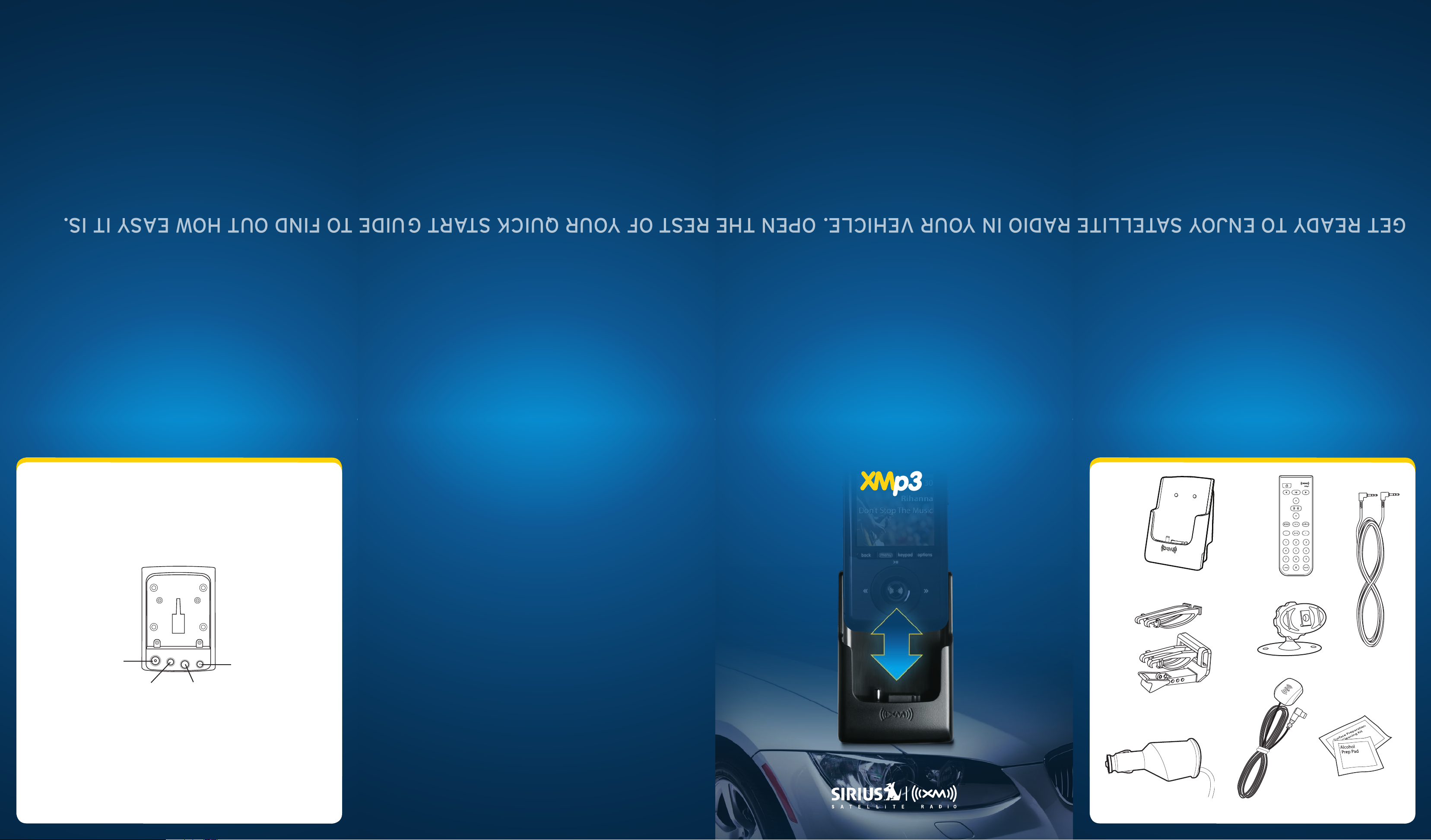
Get ready to enjoy Satellite radio in yoUr vehicle. open the reSt of yoUr QUick Start GUide to find oUt how eaSy it iS.
PowerConnect Vehicle Dock
What’s in the Box?
Color-Coded Connections
The Color-Coded PowerConnect Vehicle Dock makes it simple to connect, just match the
colors on the cable ends to the colors on the dock to see what goes where.
Rear View
ANT (Silver)
Connection for
the Magnetic
Mount Antenna.
FM (Blue)
Connection for
optional FM Direct
Adapter (sold
separately).
ANT FM AUDIO POWER
AUDIO (Green)
Connection for Aux
In Cable or optional
Cassette Adapter
(sold separately).
POWER (Red)
Connection for
PowerConnect
Power Adapter.
xmradio.com
SIRIUS XM Radio Inc.
1221 Avenue of the Americas
New York, NY 10020
i
POWERCONNECT™ VEHICLE KIT
Quick Start Guide
PowerConnect Vehicle Dock
Remote Control
Aux In Cable
Dash Mount
Vent Mount
and Extended
Vent Clamps
1.866.746.7691
© 2010 SIRIUS XM Radio Inc.
XMp3i™ PowerConnect™ Vehicle Kit Quick Start Guide (XMP3IVKQSG110)012610a
PowerConnect
Power Adapter
Magnetic Mount
Antenna
Alcohol
Preparation Pads
