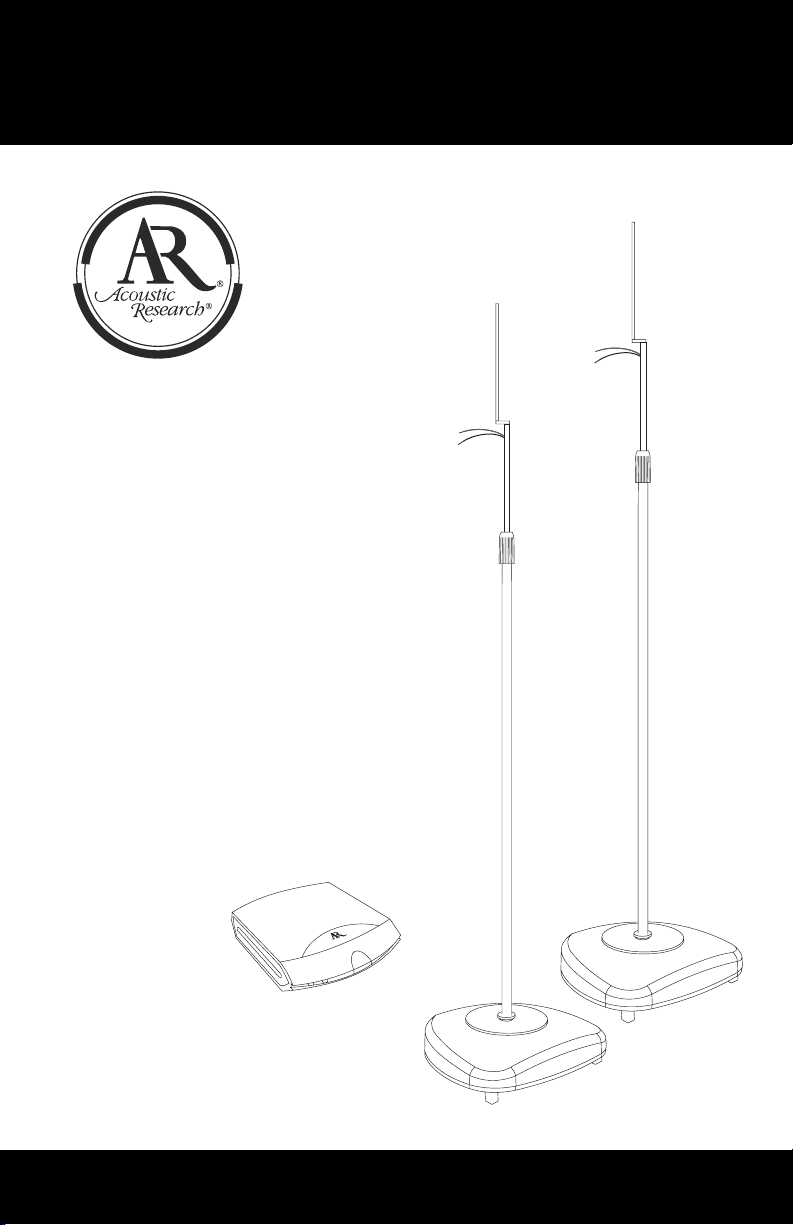
WHT24
Installation and
Operation Manual
Manual de la instalación y de
la operación
Manuel d'installation et
d'opération
r
e
i
f
i
l
p
m
A
s
s
e
l
e
r
i
W
l
a
t
i
g
i
D
z
H
G
4
.
2
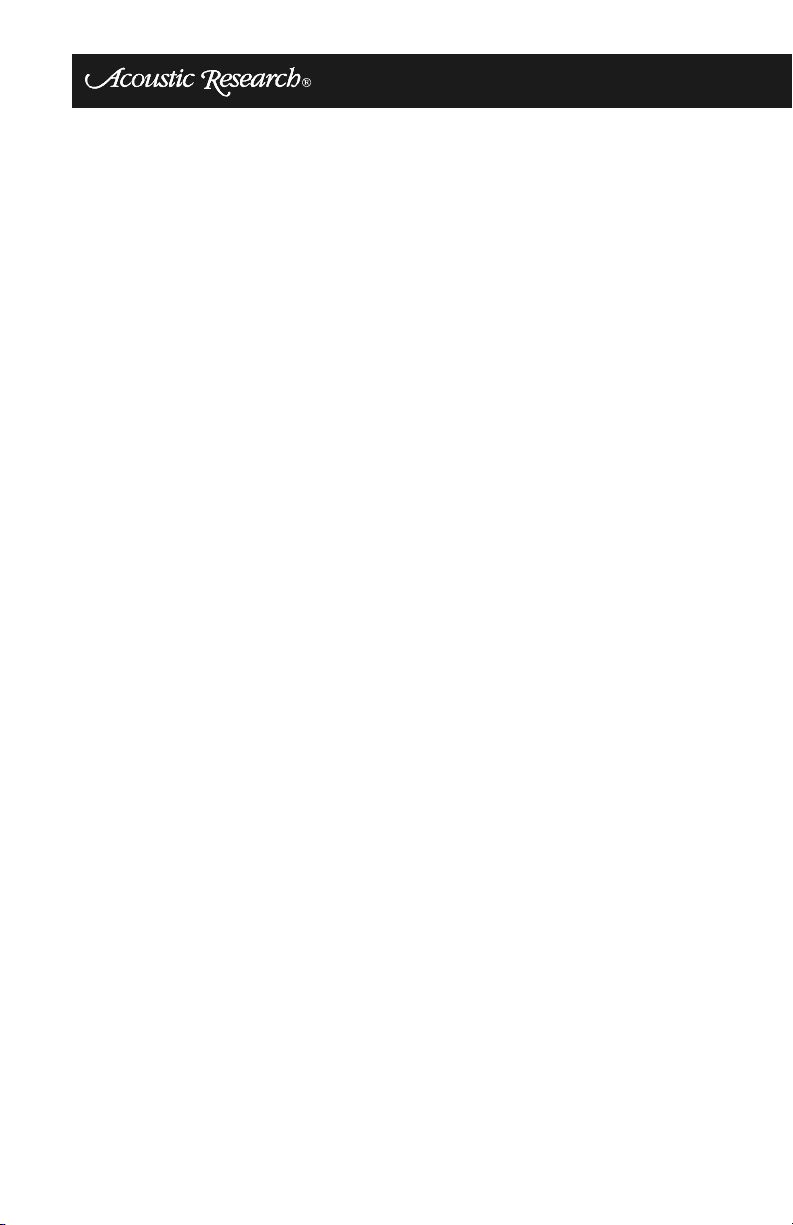
Contents
Important Safety Instructions........................................................................ 2
Introduction................................................................................................... 4
Installing the Adjustable Spike Feet ............................................................. 6
Assembling the Wireless Speaker Stand .................................................... 7
Connecting your Speakers .......................................................................... 8
Remote Receiver Controls & Connections .................................................. 9
Installing the Transmitter ........................................................................... 10
Troubleshooting .......................................................................................... 15
Home Audio 1 Year Limited Warranty ....................................................... 17
Contenido
Instrucciones Importantes de Seguridad ................................................... 20
Introducción ............................................................................................... 22
Instalando el Pie Ajustable ........................................................................ 24
Montando el Altavoz Inalámbrico de Pie ................................................... 25
Conectando sus Altavoces ........................................................................ 26
Controles y Conexiones para el Receptor Remoto ................................... 27
Instalando el Transmisor ........................................................................... 29
Solución de Problemas .............................................................................. 34
Garantía Limitada de 1 Año de Home Audio .............................................. 36
Table des matières
Instructions de Securite Importantes .......................................................... 38
Introduction................................................................................................. 40
Installation de pied fourché ajustable ........................................................ 42
Montage du support de haut parleur sans fil ............................................. 43
Branchez vos haut parleurs ....................................................................... 44
Des contrôles et des branchements du récepteur à distance ................... 45
Installation du transmetteur ....................................................................... 46
Dépannage ................................................................................................ 51
Garantie limitée d'un an pour audio à la maison ........................................ 53
page ii
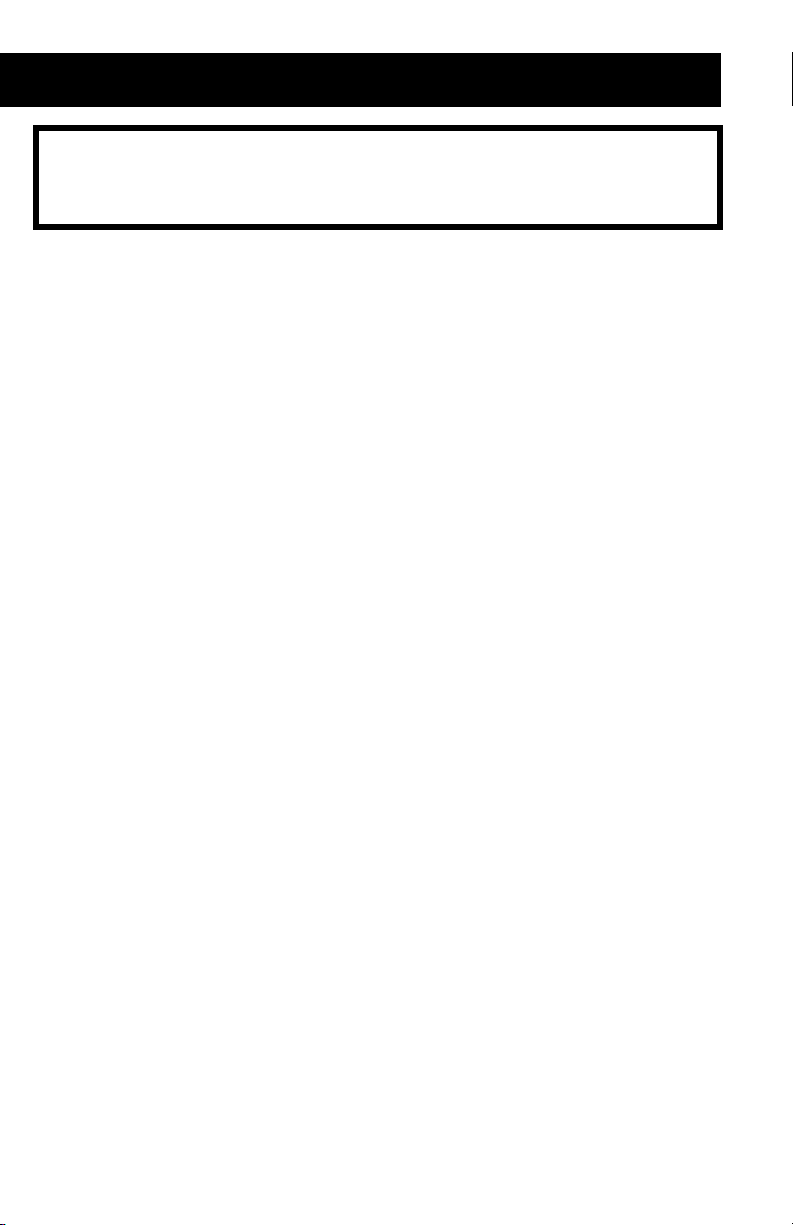
WHT24
This device complies with part 15 of FCC Rules. Operation is subject to the
following conditions: (1) this device does not cause harmful interference. (2) this
device will accept any interference received, including interference that may cause
undesired operation.
NOTE:
This equipment has been tested and found to comply with the limits for a Class B
digital device, pursuant to Part 15 of the FCC Rules. These limits are designed to
provide reasonable protection against harmful interference in a residential installation.
This equipment generates, uses and can radiate radio frequency energy and, if not
installed and used in accordance with the instructions, may cause detrimental
interference to radio communications. However, there is no guarantee that interference
will not occur in a particular installation.
If this equipment does cause harmful interference to radio or television reception,
which can be determined by turning the equipment off and on, the user is encouraged
to try to correct the interference by one or more of the following measures:
• Re-orient or relocate the receiving antenna.
• Increase the separation between the equipment and the receiver.
• Connect the equipment into an outlet on a circuit different from that to which the
receiver is connected.
• Consult the dealer or an experienced radio/TV technician for help.
To maintain compliance with FCC's RF exposure guidelines, this equipment should be
installed and operated with a minimum distance of 20cm between the radiator and your
body. Use only the supplied antenna.
WARNING:
THE MANUFACTURER IS NOT RESPONSIBLE FOR ANY RADIO OR TV
INTERFERENCE CAUSED BY UNAUTHORIZED MODIFICATIONS TO THIS
EQUIPMENT. SUCH MODIFICATIONS COULD VOID THE USER'S
AUTHORITY TO OPERATE THIS EQUIPMENT.
page 1
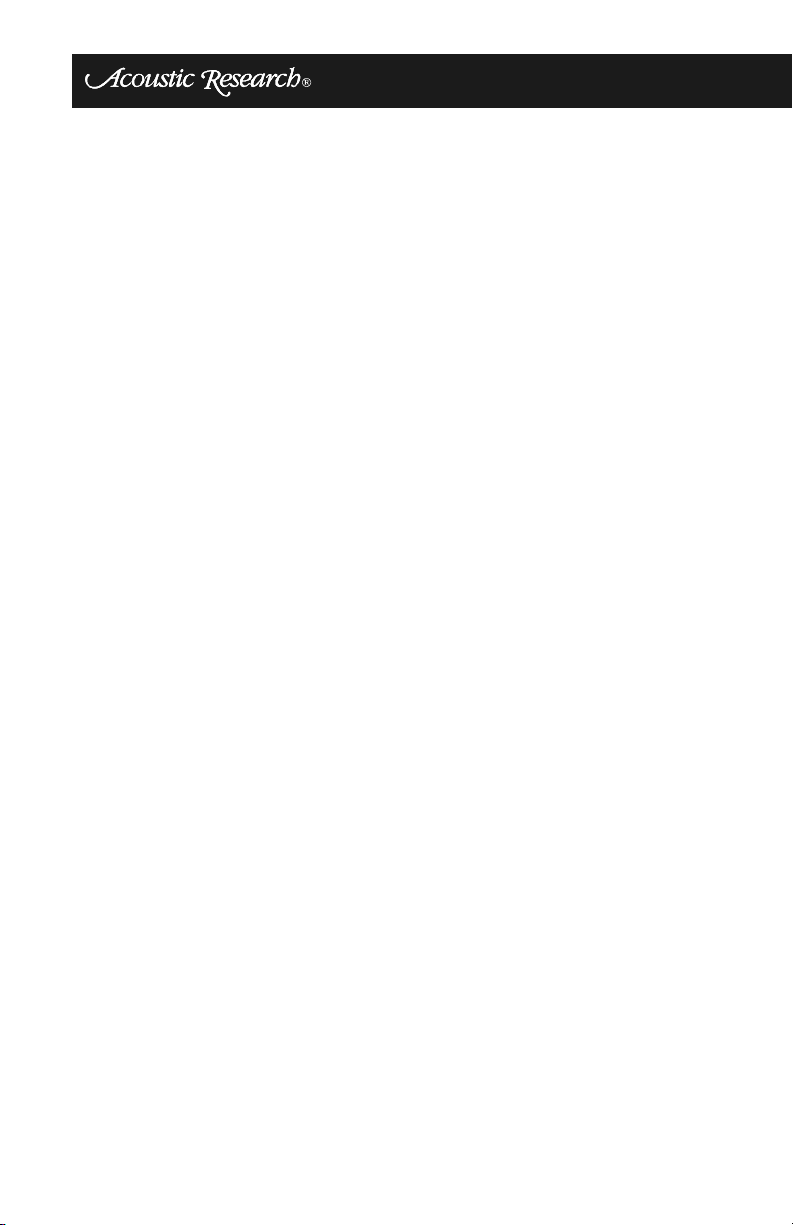
Important Safety Instructions
• Read these instructions.
• Keep these instructions in a safe place.
• Heed all warnings.
• Follow all instructions.
• Do not use this apparatus near water.
• Clean only with a dry cloth.
• Do not block any ventilation openings. Install in accordance with the manufacturer's instructions.
• Do not install near any heat source including a radiator, heat register, stove, or
other apparatus that produces heat.
• Do not defeat the safety purpose of the polarized or grounding type plug. A polarized plug has two blades with one wider than the other. A grounding type plug has
two blades and a third grounding prong. The wide blade and the third prong are
provided for your safety. If the provided plug does not fit into your outlet, consult
an electrician for replacement of the obsolete outlet.
• Protect the power cord from being walked on or pinched, particularly at plugs,
convenience receptacles, and the point where they exit from the apparatus.
• Only use attachments/accessories specified by the manufacturer.
• Unplug this apparatus during lightning storms or when unused for long periods of
time.
• Refer all servicing to qualified service personnel. Servicing is required when the
apparatus has been damaged in any way, such as when the power supply cord or
plug is damaged, liquid has been spilled or objects have fallen into the apparatus,
or when the apparatus has been exposed to rain or moisture, does not operate normally, or has been dropped.
page 2
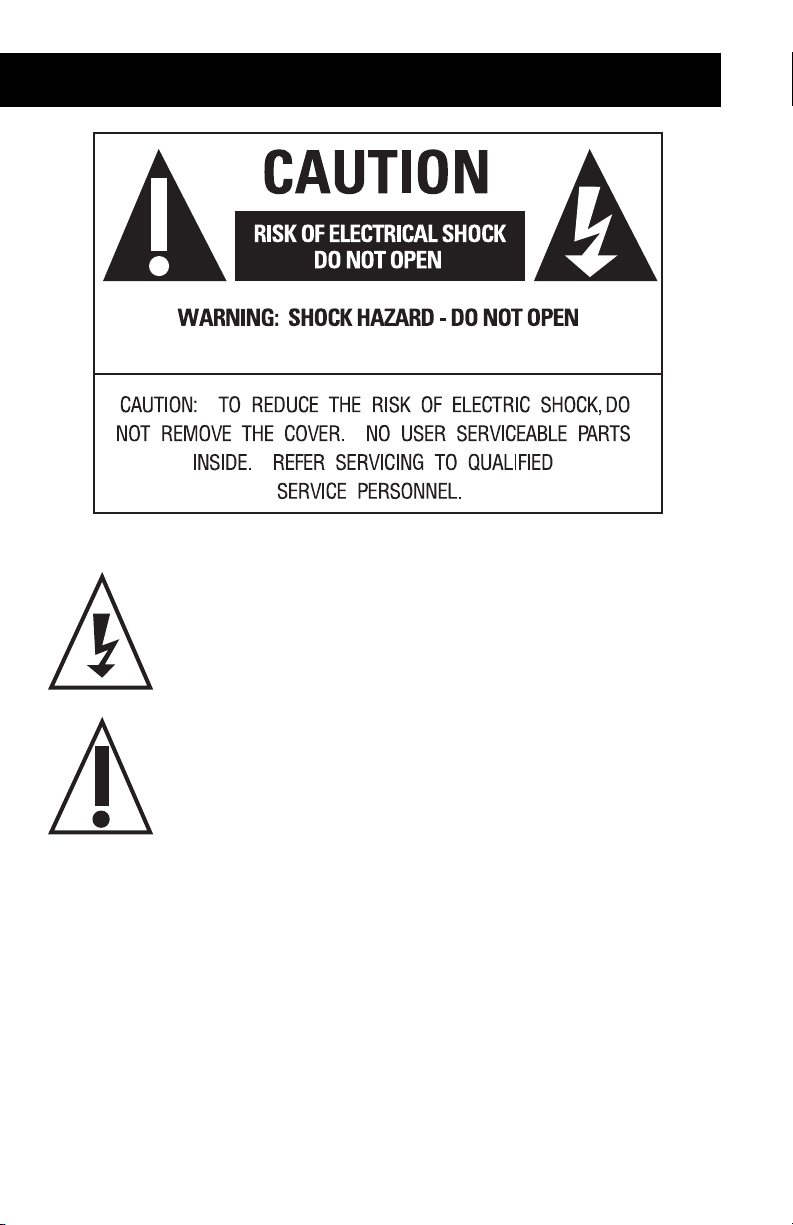
WHT24
The lightning flash with arrowhead symbol within an equilateral
triangle is intended to alert the user to the presence of “dangerous
voltage” within the product’s enclosure that may be of significant
magnitude to constitute a risk of electrical shock to persons.
The exclamation point within an equilateral triangle is intended to
alert the user to the presence of important operating and maintenance
(servicing) instructions in the literature accompanying this product.
page 3
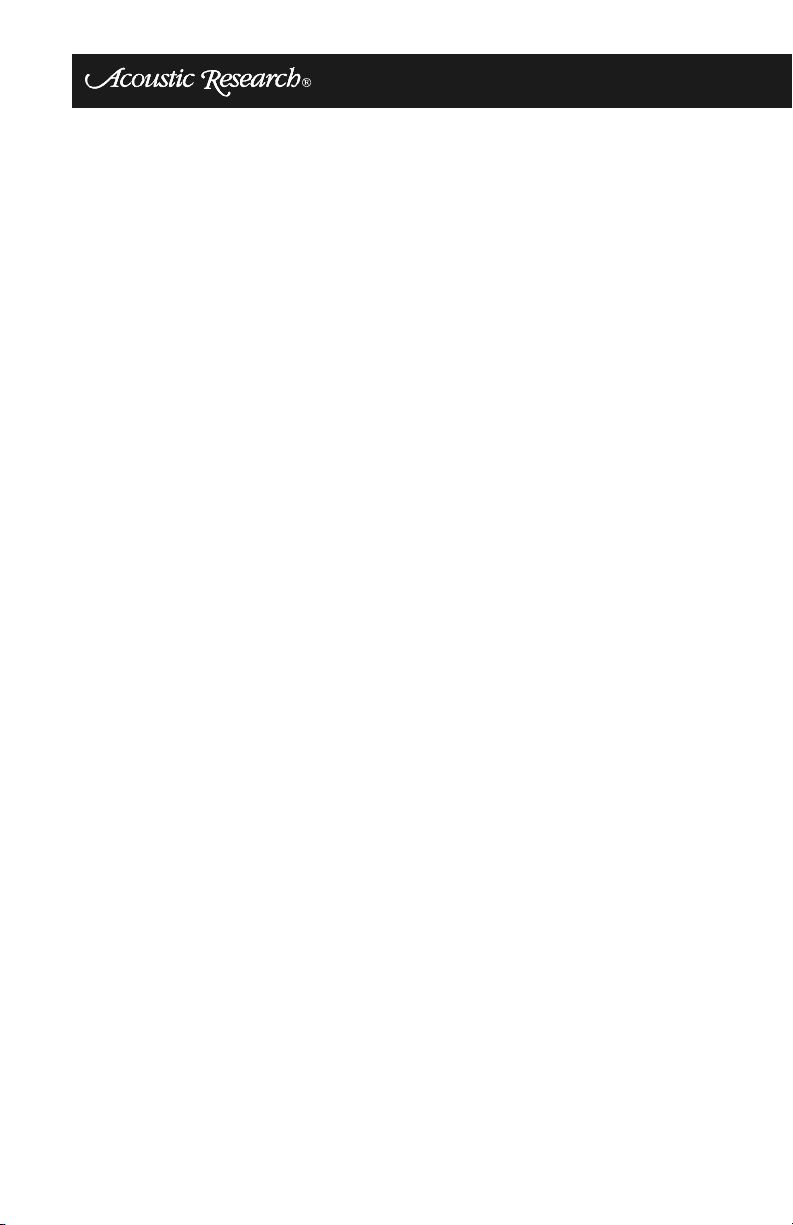
Introduction
NOTE: Check your system immediately. If it has been damaged in transit, report the damage immediately by calling your AR dealer.
The WHT24 wireless speaker system consists of a transmitter and two receivers that
provide two independent audio channels and a quality-of-service channel that
guarantees interference-free, uncompressed, full CD quality sound.
The transmitter connects to any brand of component receiver, either through the user’s
receiver speaker outputs or pre-outputs, whichever is more convenient and available.
This system exhibits low visual to aural latency and an extremely robust RF link that
is immune to interference from 2.4 GHz devices such as cordless phones, microwave
ovens, wireless LANs, cell phones, etc. Antenna polarization diversity is used for
resistance to fading and signal dropouts.
An internal power amplifier drives each speaker. The user can select which audio
channel he/she prefers for each speaker since each channel is independent. Channel
separation is also CD quality.
Please follow the directions in this manual to achieve the best performance from your
system.
Warnings
Whenever changing cables or pulling plugs, ALWAYS TURN OFF ALL
EQUIPMENT. This prevents transients from entering the speakers and prevents
electrical energy from reaching you.
Keep all connections out of the reach of children.
page 4
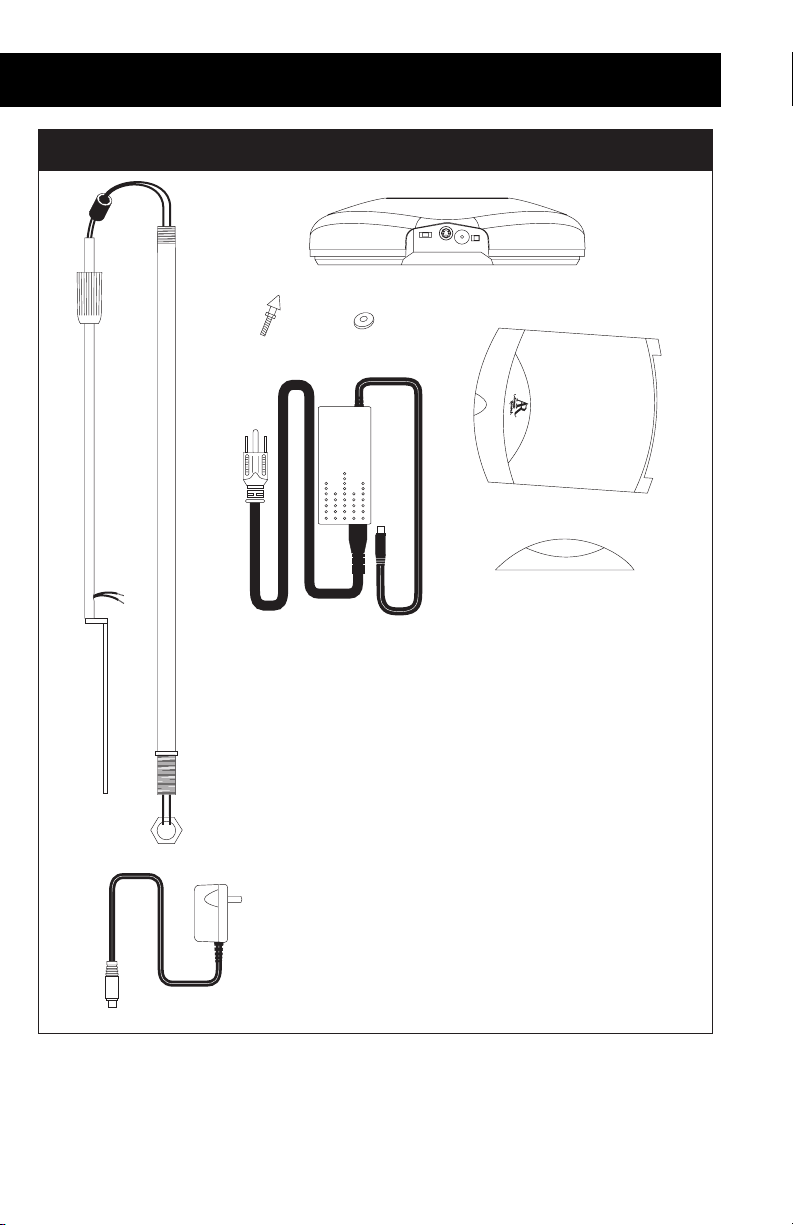
FIGURE 1 - Parts Reference
G
F
B
E
D
WHT24
ONOFF
AUDIO
LR
DCIN
OFF
LINK
C
2
.
4
G
H
z
D
i
g
i
t
a
l
W
ir
el
e
s
s
A
m
p
l
i
f
i
e
r
L
A
I
J
K
H
A
. Receiver (x 2)
B
. Adjustable Spike Feet (x 8)
C
. Metal Holder for Spike Feet (x 8)
D
. Threaded Bottom Pole (x 2)
E
. Upper/Top Pole (x 2)
F
. Locking Sleeve Nut (x 2)
G
. Rubber Grommet (x 2)
H
. Hex Nut (x 2)
I
. Transmitter (x 1)
J
. Transmitter Stand (x 1)
K
. 6.3VAC Power Supply (x 1)
L
. AC Power Adapter (x 2)
page 5
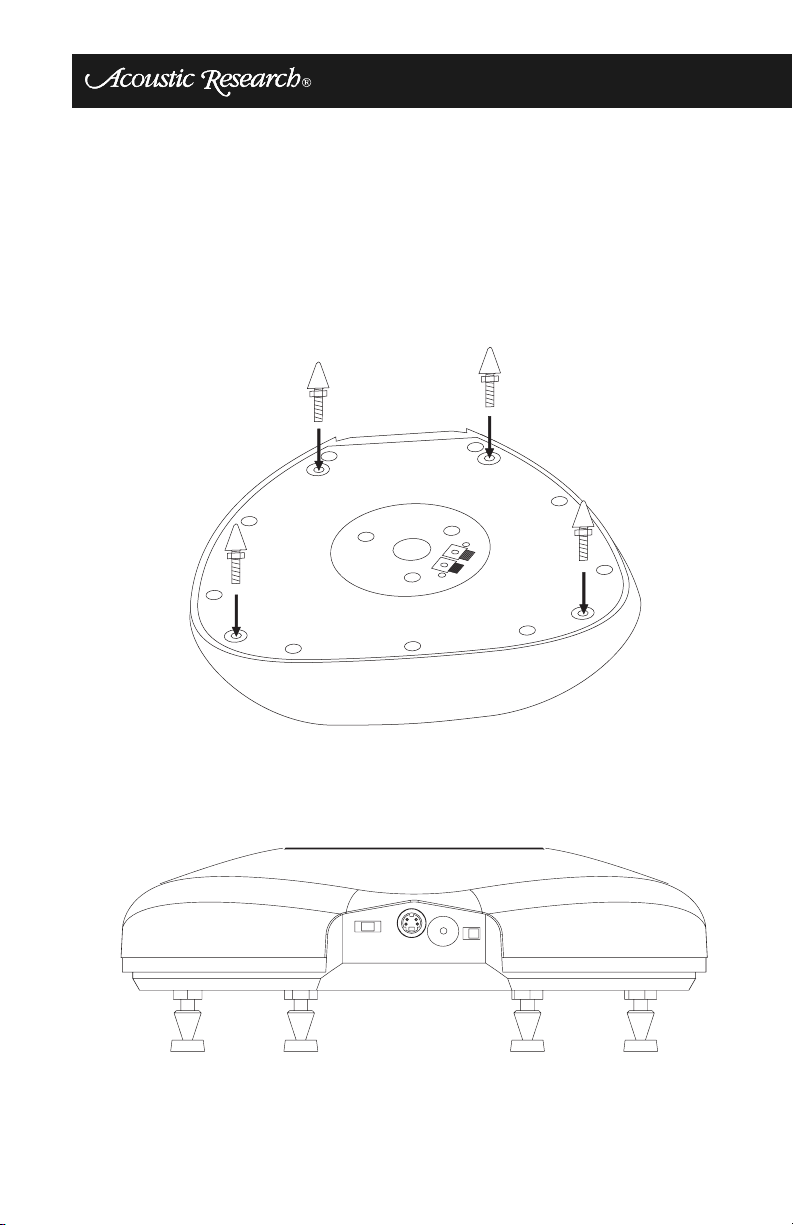
Installing the Adjustable Spike Feet
DCIN
ON OFF
1. Turn the receiver over, being careful not to scratch the top surface.
2. Turn hex nut to adjust spiked foot to desired height.
3. Insert threaded spike foot into one of the specified holes in the base of the
receiver.
4. Turn the spike foot clockwise until tightened. Repeat for second receiver.
FIGURE 2 - Installing the Adjustable Spike Feet
5. Turn receiver over and place spike feet inside flat metal holders, if desired.
FIGURE 3 - Adjustable Spike Feet Installed
DCIN
ON OFF
LINK
AUDIO
LR
OFF
page 6
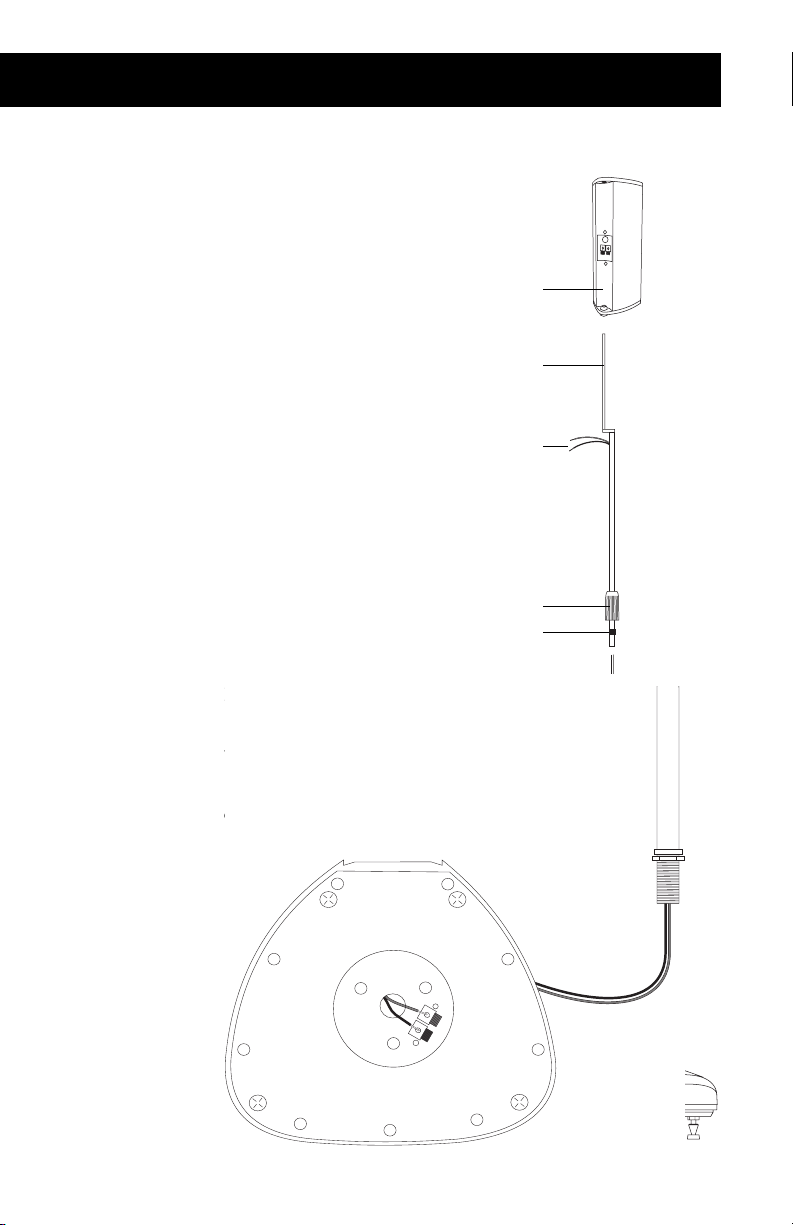
WHT24
Assembling the Wireless Speaker Stand
The speaker stand comes in two
parts, with the speaker wire already
threaded through both poles. Please
be careful when unpacking to ensure
that the wire remains threaded
during assembly. To assemble the
speaker stand:
1. Attach the Top Pole to the
Threaded Bottom Pole by twisting the Locking Sleeve Nut over
the bottom pole.
2. Attach the speaker pole to the
Receiver Base. The pole is a key
fit and will only turn in one
direction.
3. Tighten the pole to the Receiver
Base using the supplied Hex
Nut.
4. Attach the speaker by inserting
the top of the speaker rod
through the holes on the back of
the speaker. The top of the rod
should be flush with the top of
the speaker.
5. Connect the Speaker Wire using
the proper polarity (positive to
positive, negative to negative).
NOTE: When properly assem-
bled, the speaker wires should
run through the center of the
stand assembly, with one end
coming out through the hole near
the top and the other end through
the bottom of the receiver.
NOTE: Move the rubber grom-
met to adjust the height of the
speaker stand.
FIGURE 4 - Speaker
Stand Assembly
HT60
Surround Speaker
Upper/Top Pole
Speaker Wire
Locking Sleeve Nut
Rubber Grommet
Threaded
Bottom Pole
Speaker Wire
Receiver Base
Hex Nut
page 7
AUDIO
LR
OFF
ONOFF
DCIN
LINK
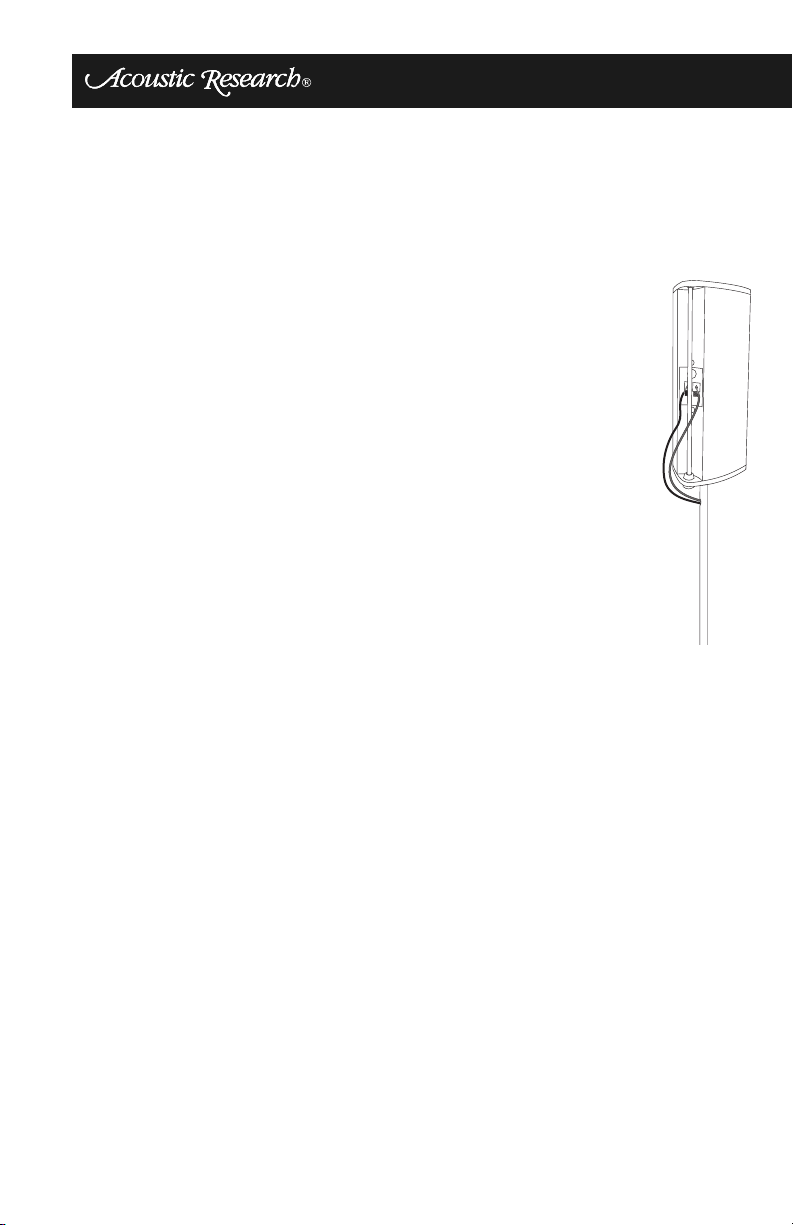
Connecting your Speakers
The WHT24 wireless receivers are identical and can be used for either rear channel.
1. Locate the wiring coming from the top of the
speaker stand assembly.
2. Twist the end of each speaker wire.
3. Connect the wire to the back of the speaker, in
phase. IMPORTANT: All speakers in a system
must be connected with the same polarity. Connect the positive (+) terminal from the Receiver
to the positive (+) terminal on the speaker. Red
typically indicates positive. Connect the negative
(-) terminal from the Receiver to the negative (-)
terminal on the speaker. Black is typically the
color code for negative.
4. Connect other end of speaker wires to the speaker
terminals on the bottom of the receiver.
5. Repeat above steps for second receiver.
FIGURE 5 - Connecting
Your Speakers
page 8
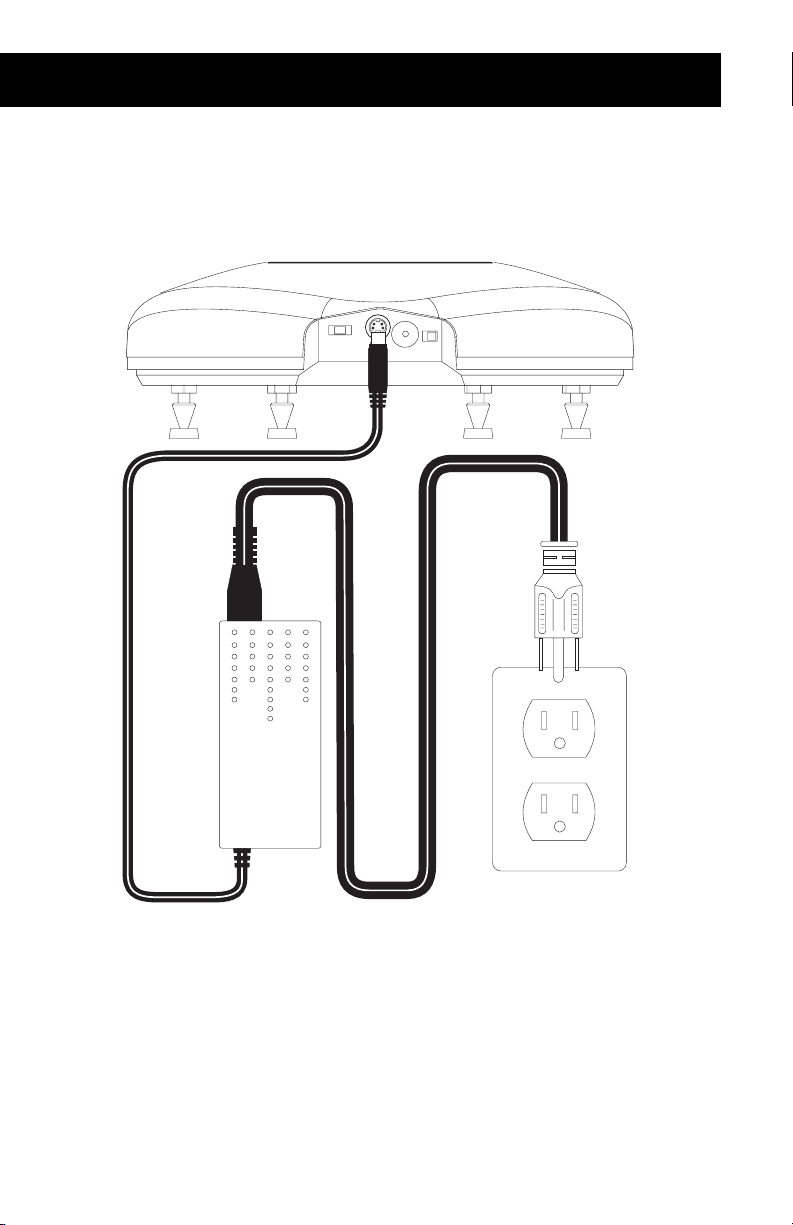
WHT24
DCIN
ONOFF
Remote Receiver Controls & Connections
The remote receiver controls and connectors are shown in Figure 6.
FIGURE 6 - Remote Receiver Controls & Connections
AUDIO
LR
OFF
DCIN
ONOFF
LINK
• L AUDIO OFF R: Set switch to indicate if the attached speaker will represent the
L or R rear surround position or set to AUDIO OFF.
• Power Adaptor In: Connect the enclosed power adaptor to the wireless receiver,
then plug the power adaptor into your power outlet.
• LINK: Press LINK to choose a new system address when using the LINK button
on the transmitter (see “Resetting the Channel Using the LINK Switch” on
page 13).
• ON OFF: Turn the wireless receiver on or off.
page 9
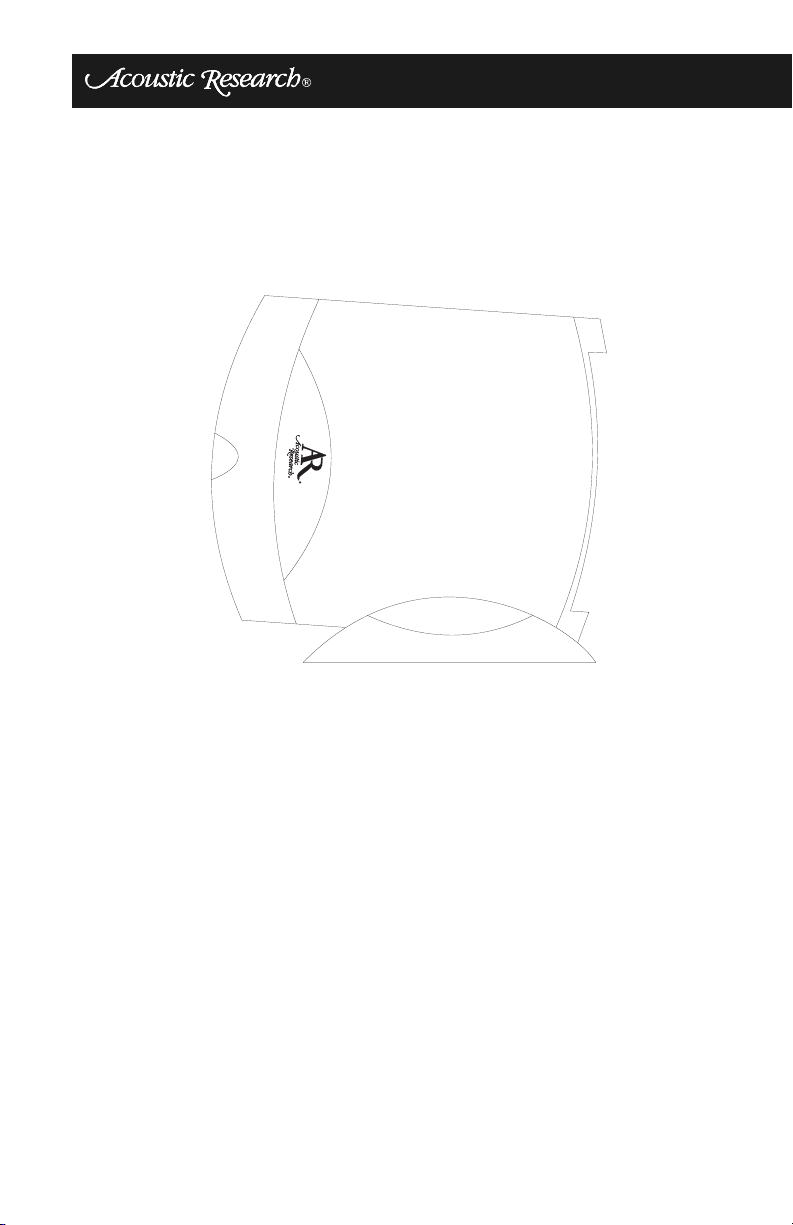
Installing the Transmitter
1. The transmitter can be positioned vertically in the stand or it can sit horizontally
without the stand, depending on where it will be placed. If using the stand, place
the transmitter into the docking stand and secure stand with the attached screw.
FIGURE 7 - Attach Transmitter to Docking Stand
2
.
4
G
H
z
D
i
g
i
t
a
l
W
i
rel
e
s
s
A
m
p
l
i
f
i
e
r
page 10
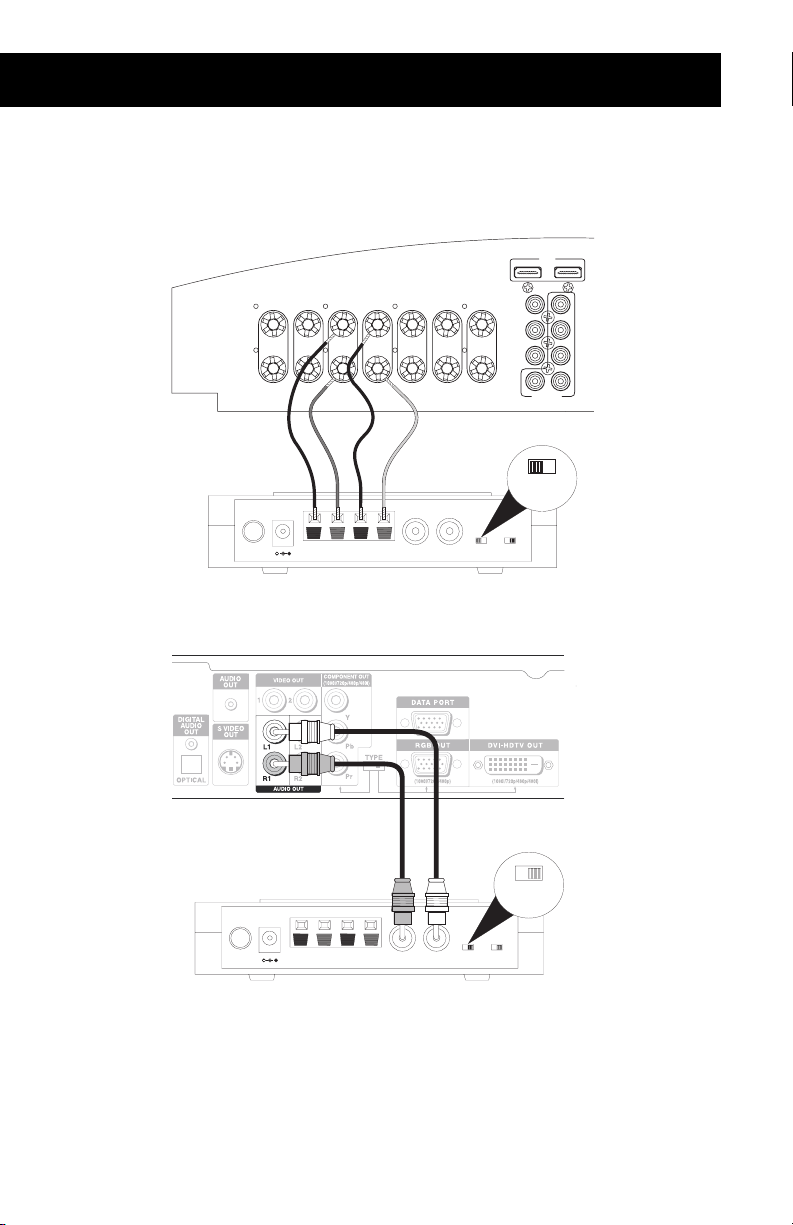
WHT24
2. Connect the transmitter to your component receiver using either the speaker wire
or RCA pre-output connections, being careful to match the wire colors.
FIGURE 8 - Connect Transmitter with Speaker Wires
HDMI
IN OUT
CENTER
Speaker
/RCA
iPOD IN
IF
LFE OUT
Link
MONITOR
Speaker
/RCA
Power
on/off
LEFT RIGHT
6.3VAC
+
LEFT
REAR
R Audio In L
RIGHT
REAR
LEFT
SURROUND
SURROUND
R AudioIn L
RIGHT
FIGURE 9 - Connect Transmitter with RCA Cables
Speaker
/RCA
Link
Power
6.3VAC
on/off
R Audio In L
+
R AudioIn L
Speaker
/RCA
NOTE: Use RCA cables only when surround rear pre-outputs are available.
Do not use with fixed-level RCA outputs.
page 11
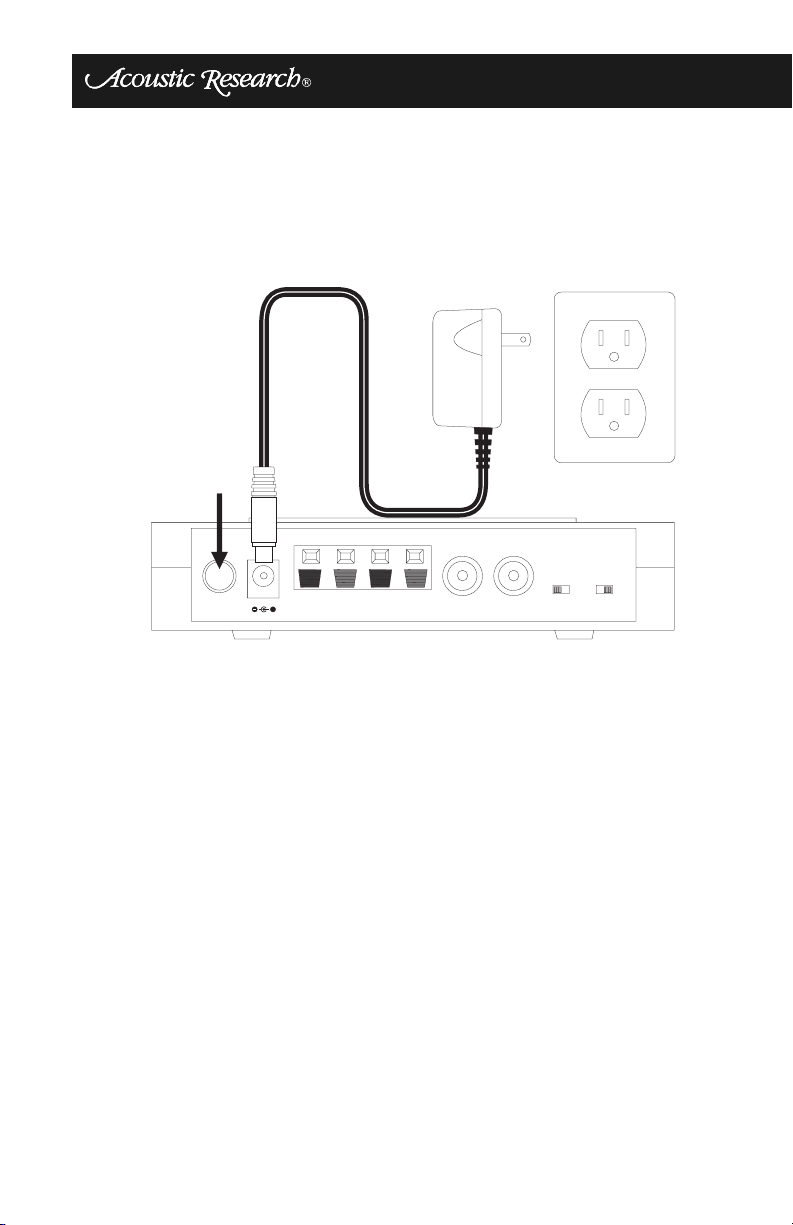
3. Connect the 6.3VAC power supply adapter labelled “FOR TRANSMITTER.”
4. Plug the transmitter into your power outlet (switched outlet recommended).
5. Turn the transmitter on by pressing the Power on/off button on the back of the
transmitter.
FIGURE 10 - Connect Power to Your Transmitter
POWER
BUTTON
Link
Power
on/off
6.3VAC
+
R Audio In L
R AudioIn L
Speaker
/RCA
page 12
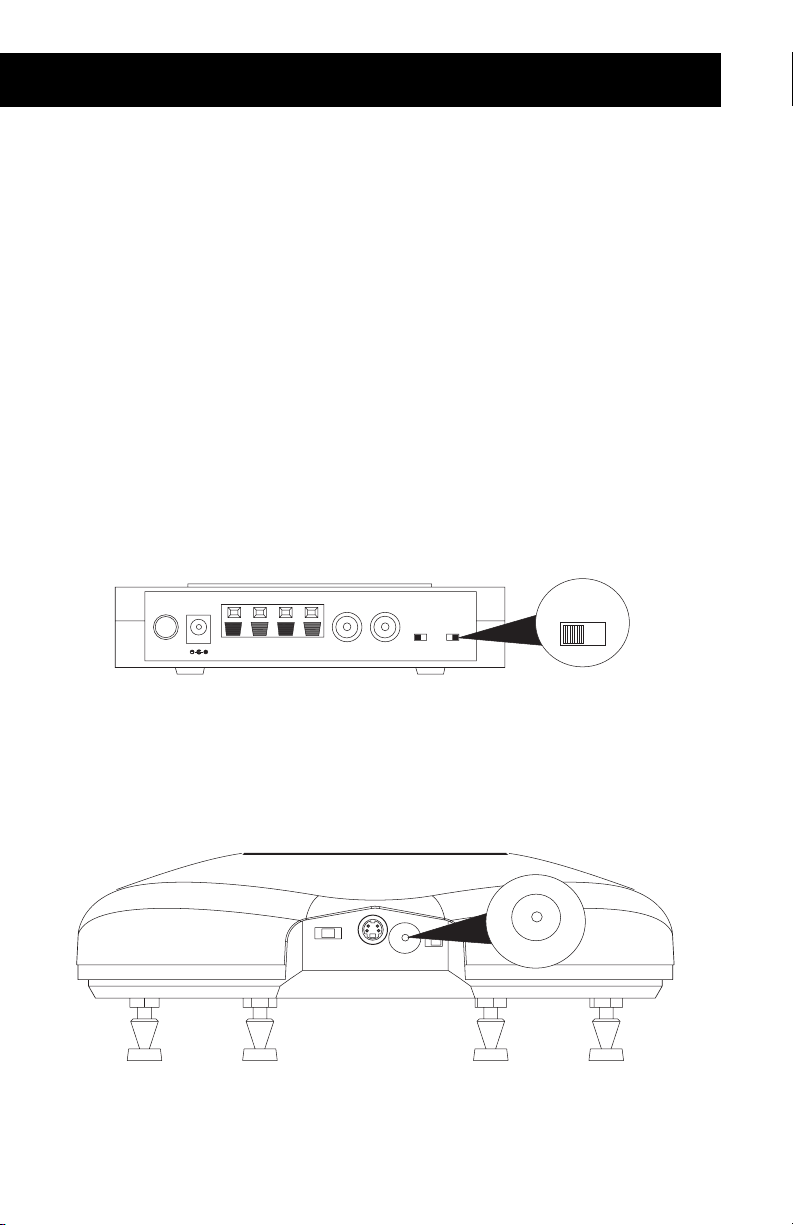
WHT24
DCIN
ON OFF
Resetting the Channel Using the LINK Switch
In the event there is another WHT24 in the vicinity, you can use the LINK switch to
change the system address to avoid interference. Normally this is not necessary since
the likelihood of another system being within radio range is rare. To determine the
presence of another WHT24, perform the following steps:
1. Turn off your transmitter.
2. Watch the green LED indicator on the receiver for a flicker. Even an occasional
flicker indicates the presence of another WHT24 system. Please note this for both
receivers.
3. Listen for a slight crackling sound as your system drops in and out of lock with the
interfering system. This will not happen with any other interferer (such as a cordless phone or WiFi) since their transmission format is different.
To reset the channel, perform the following steps:
1. Toggle the Link slide switch in either direction (direction is not important). The
light on the front of the transmitter will change from steady green to a flashing
green light.
FIGURE 11 - Changing the LINK switch
Link
Link
Power
6.3VAC
on/off
R Audio In L
+
R Audio In L
Speaker
/RCA
2. Go over to a wireless receiver and press the LINK button. The transmitter will
acknowledge a successful link by pausing the flashing green link LED as if to
“skip a beat.”
FIGURE 12 - Selecting a New System Address Channel
DCIN
ON OFF
LINK
LINK
AUDIO
LR
OFF
3. Once the transmitter LED resumes blinking, repeat step 2 for the second receiver.
After approximately one minute, the transmitter will return to a steady green illumination. The receiver will now operate using a different system address.
page 13
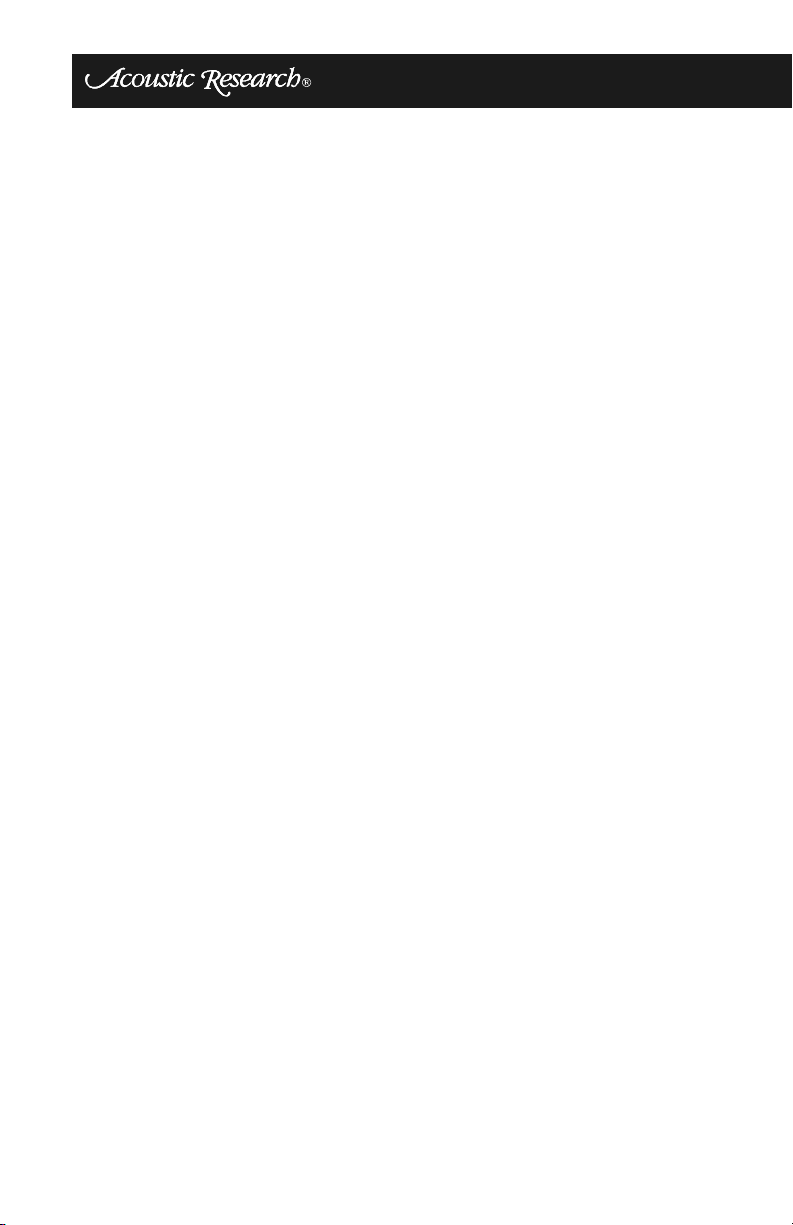
NOTE: If you inadvertently slide the LINK switch on the transmitter, don't
worry; the link address will only be changed if you deliberately press the receiver LINK button while the transmitter LED is blinking. The transmitter LED
will simply stop flashing after a minute and nothing will have changed.
page 14
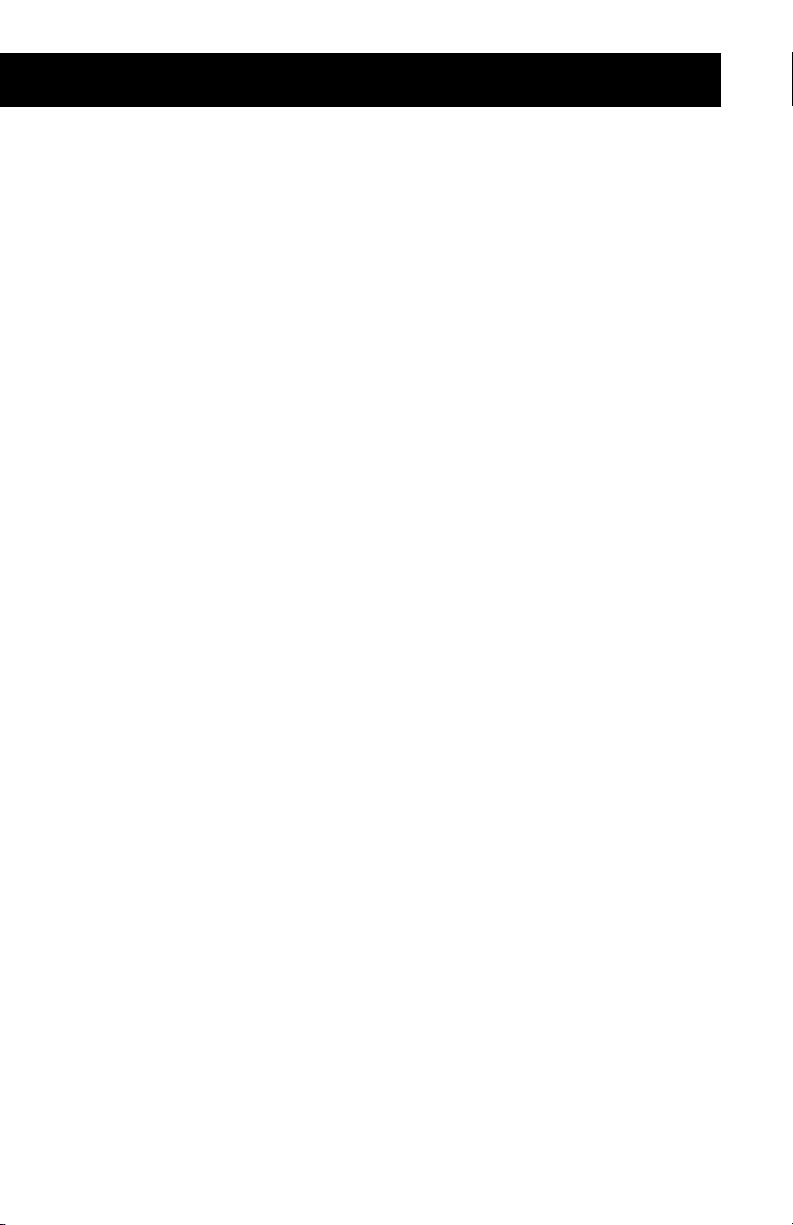
WHT24
Troubleshooting
No Sound
A properly connected system will take 5-10 seconds to link upon initial power-on. This
is normal. If there is still no sound, follow the steps listed below.
1. Make sure the transmitter input device is connected to the transmitter correctly.
2. Make sure the transmitter input selector switch is set correctly (speaker or RCA
input).
3. Make sure the transmitter input device has program material (music, DVD, etc.)
playing.
4. Make sure the transmitter input device is not muted and that the volume is turned
up to the desired level.
5. If necessary, temporarily connect a speaker to the transmitter input device and
make sure it is operating correctly. Also, make sure you are satisfied with the
sound quality since the wireless system cannot provide better output than what is
being input.
6. Check to make sure the transmitter and the speaker receiver power connections
are secure and that green lights are displayed on the transmitter and on the
receiver power brick. (See step 9 if the receiver LED is red.)
7. Verify that the transmitter signal input connections are secure.
8. Verify that speaker connections are secure at the bottom of the speaker stand baseplate and at the speaker terminals.
9. If the transmitter green LED is on and the receiver LED is off, make sure the
receiver is plugged in and turned on. If the receiver LED is red and the transmitter
LED is green the system needs to be re-linked. Please see the linking instructions.
Linking
Linking is the way the system recognizes its own components by sending a message to
the receivers. This is transparent to the user and takes place automatically.
The system is shipped from the factory pre-linked and re-linking is normally not
required. Rarely, however, there are conditions that require re-linking. For example, a
neighbor in an apartment dwelling might purchase the same system causing your
receivers to respond to his transmitter.
Another possible reason for re-linking might be when a line transient or other electrical
event has corrupted the system address, in which case the receiver LED will appear
red.
Relinking is similar to restarting a computer and is easy to do. To re-link your system,
perform the following steps:
1. Slide the link switch left or right (it doesn't matter which way). The transmitter
green LED will flash on and off for a minute or two. If you hear program content
immediately you must still continue to link the receivers.
2. Walk over to each receiver and press the LINK switch. The transmitter green LED
blinking will pause (skip a beat) as an acknowledgement of the receiver link
switch being pressed. The receiver LED will change from red to green.
3. Repeat this operation for the other receiver. The system will now remember its
new address.
page 15
