Page 1
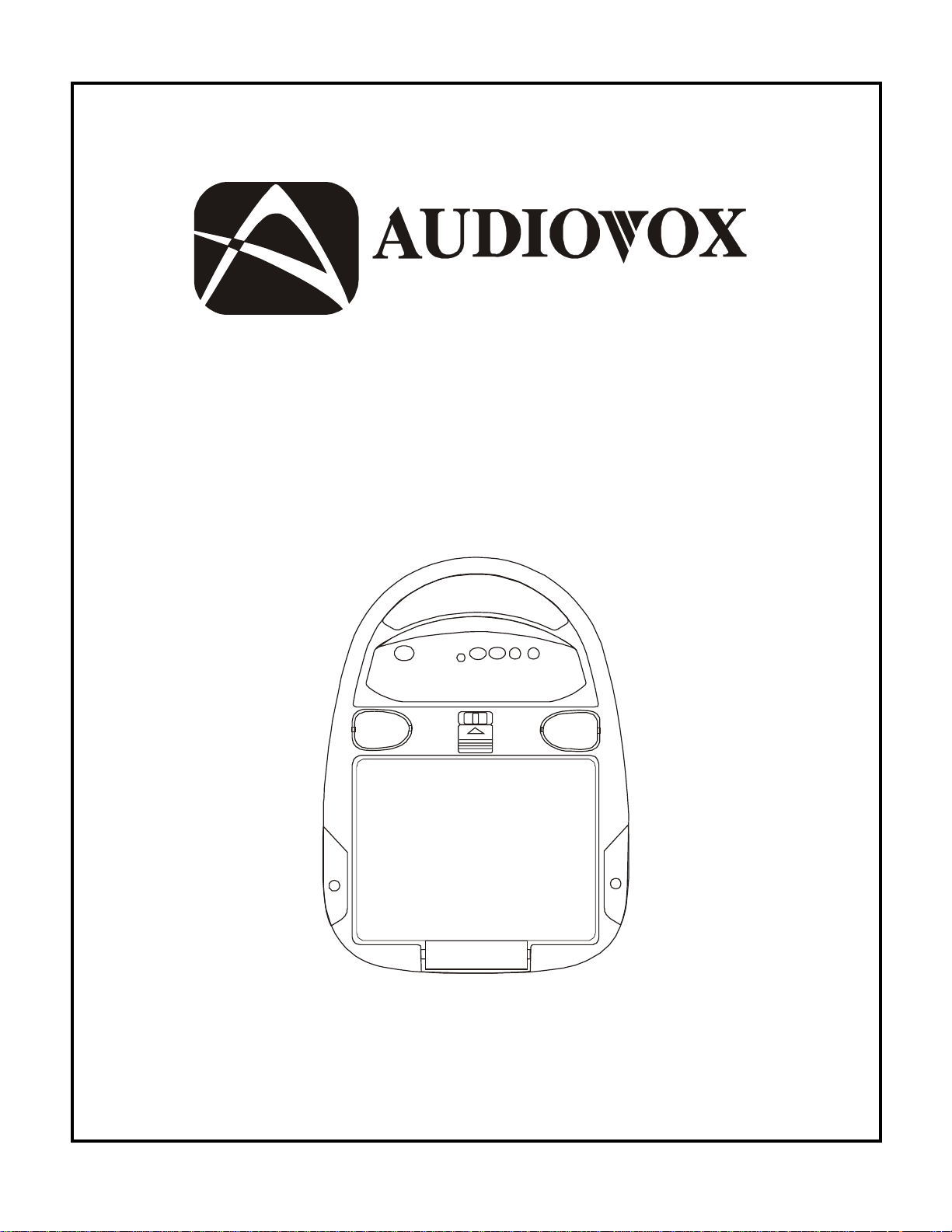
®
ELECTRONICS CORP .
VOH560PKG Drop Down Video Monitor
and Video Cassette Player System
Installation and Operation Manual
Page 2

Important Notice
It is unlawful in most jurisdictions for a person
to drive a motor vehicle which is equipped
with a television viewer or screen that is
located in the motor vehicle at any point
forward of the back of the driver's seat, or
that is visible directly or indirectly to the
operator of the motor vehicle.
Please note that the state of Rhode Island
forbids the installation of such a device in a
motor vehicle.
Page 3
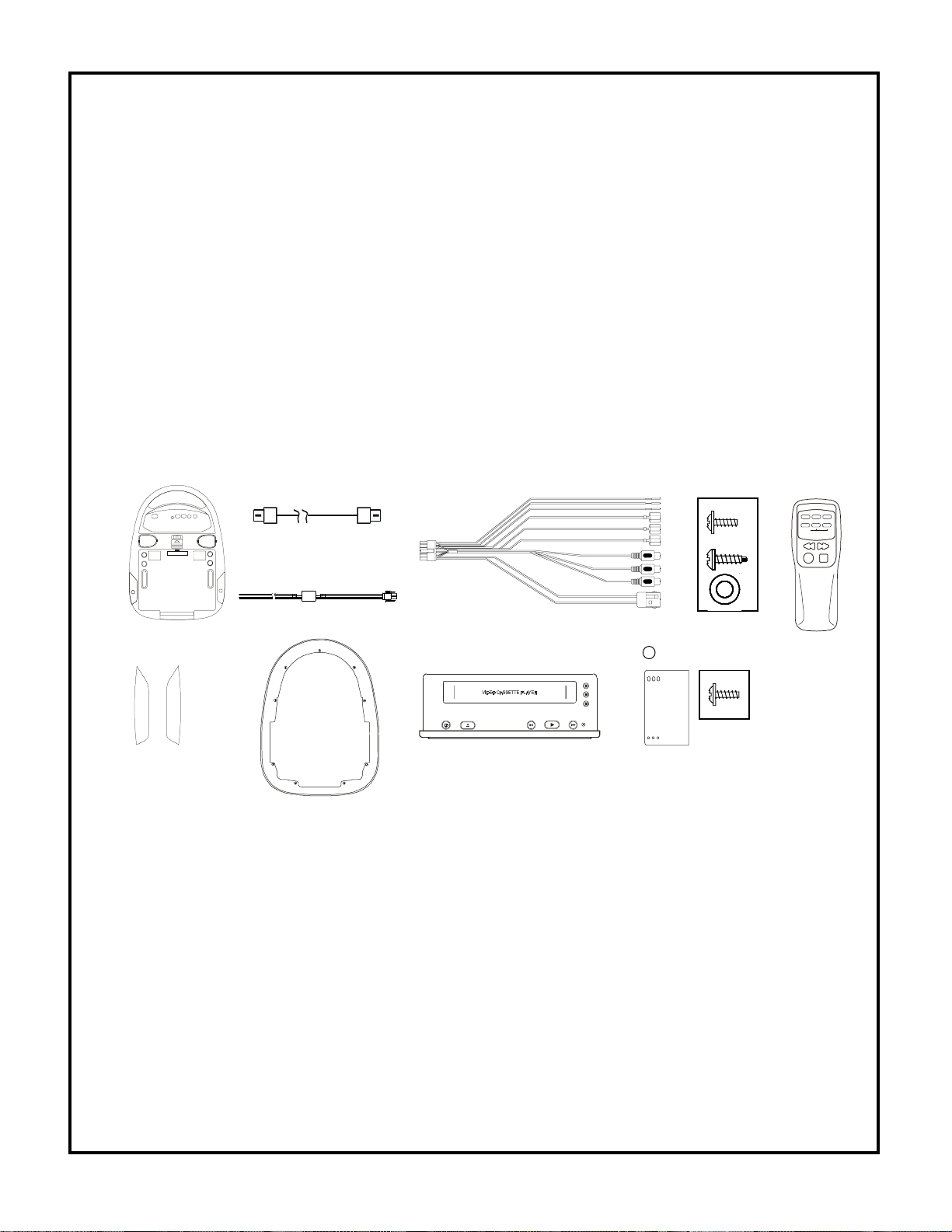
MATERIALS INCLUDED IN THIS PACKAGE:
3c
3c
1)VOH560 Video Monitor with out TV Tuner (1 pc)
2)VCP Harness (P/N 112C3035) (1 pc)
3)12 Pin Power / Signal harness (P/N 112B2821) (1 pc)
4)2 Pin Power Wire Harness with choke (P/N 112B2824) (1 pc)
5)Hardware Package for VOH560
#4 x 3/8” Screws (12 pcs)
#8 x 5/8” Self Drilling Screws (4 pcs)
#8 Washers (4 pcs)
6)Remote Control (P/N 136C1957)(1pc)
7)Left Protective Cover for External A / V Inputs (P/N 102B3596) (1pc)
8)Right Protective Cover for Headphone Jacks (P/N 102B3597) (1pc)
9)Mini Console (P/N 102D3595) (1pc)
10)A VP756 V ideo Cassette Player (1pc)
1 1)Hardware Package for AVP756
#4 x 3/8" Screws (4 pcs)
Mounting Bracket (2 pcs)
➀➁
➂➄➅
3e
➃
CHOKE
➆➇➈
➉
STOP/EJECT PLAY F F REPEATPOWER REW
VIDEO
AUDIO L
AUDIO R
11
TOOLS REQUIRED:
#2 Phillips Screwdriver
#1 Phillips Screwdriver
Utility or Razor Knife or Shears
Wire Strippers
Upholstery hook tool (for removal of panels as necessary)
Electrical Tape
Masking Tape
Multimeter (to verify 12 volt DC and continuity: Do not use a test light or logic probe)
Marker pen – to mark headliner
Scribe (to mark trim ring if used)
Misc. electrical connectors (to connect to vehicle power source). Requirements will vary from
vehicle to vehicle)
Video tape (to verify system operation after installation)
VIDEO
POWER
REPLAY
or GAME
+
PICTURE
SELECT
WIRED HEADPHONE
VOLUME CONTROL
REW FWD
PLAY
STOP
-1-
Page 4
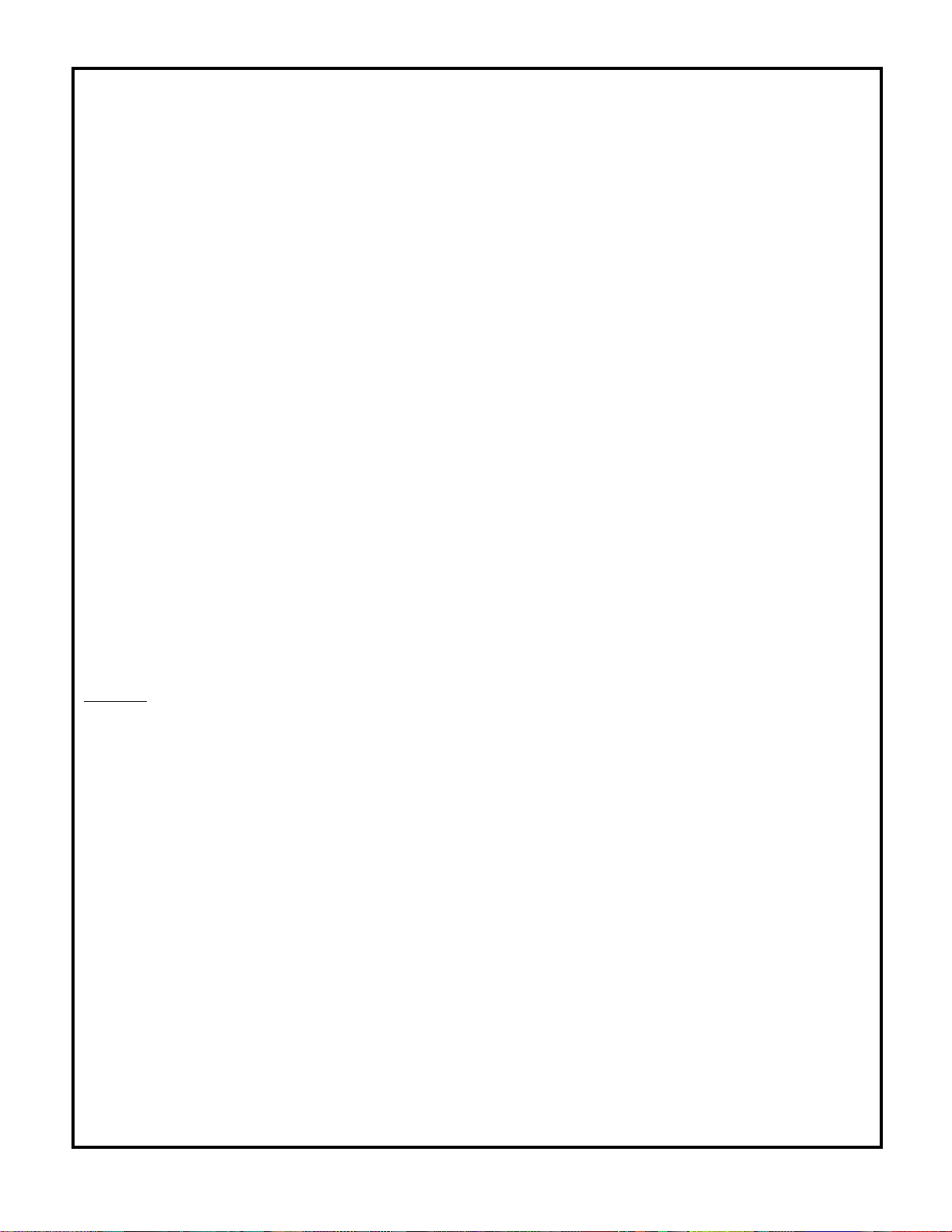
GENERAL INSTALLATION APPROACH:
1) Decide upon system configuration and options that will be installed (i.e.: what components, VCP, RF
Modulator/external amp, remote headphone, 2nd VCP, etc.).
2) Review all manuals to become familiar with electrical requirements and hook ups.
3) Decide upon mounting locations of all components and method of mounting.
4) Prep the vehicle by removing any interior trim necessary to gain access to vehicle's wiring as well as
all areas where interconnecting wire harnesses will need to be located. If any access holes need to be
cut into the vehicle (headliner, other trim components etc.), this should be done now as well. (Refer to
Page 3).
5) Route the wiring harnesses through out the vehicle as necessary. (Refer to the Wiring Diagrams on
page 6 of this manual as well as the wiring instructions for the individual components and accessory
options being installed). Be sure that all wiring is protected from sharp edges and is routed in such a
manner that it will not be pinched when all components and interior trim are fully installed. Be sure to
leave enough slack in the wiring at each component to allow working room.
6) Remove all A/V system components from their packaging and place them loosely in the vehicle at
their respective locations.
7) Connect all components together (electrically) and verify proper operation of all system functions.
Note: This is best done BEFORE, components have been permanently mounted.
8) After verifying proper operation of the system, proceed to mount each component.
9) When all components are mounted, recheck function of entire system again to ensure that no wiring
was pinched or connected improperly during final installation.
GENERAL SYSTEM CONFIGURATION:
The following is intended to give a rough guideline of system configuration that are possible with the
VOH560PKG Drop Down Video System:
System : Video Monitor without tuner (VOH560), VCP (A VP756).
-All wiring necessary is included with this package.
-Headphone is connected into the headphone jack on the monitor itself.
Notes:
-There are a few audio output options that can be added as follows:
a) Additional speakers can be added to a VOH560 using the speaker outputs. Refer to the wiring
diagram on page 6.
-The VOH560 is only intended for an overhead, drop down installation. It is not intended for seat back or
any other type of mounting. The hinging mechanism is designed for horizontal, drop down use only .
-2-
Page 5
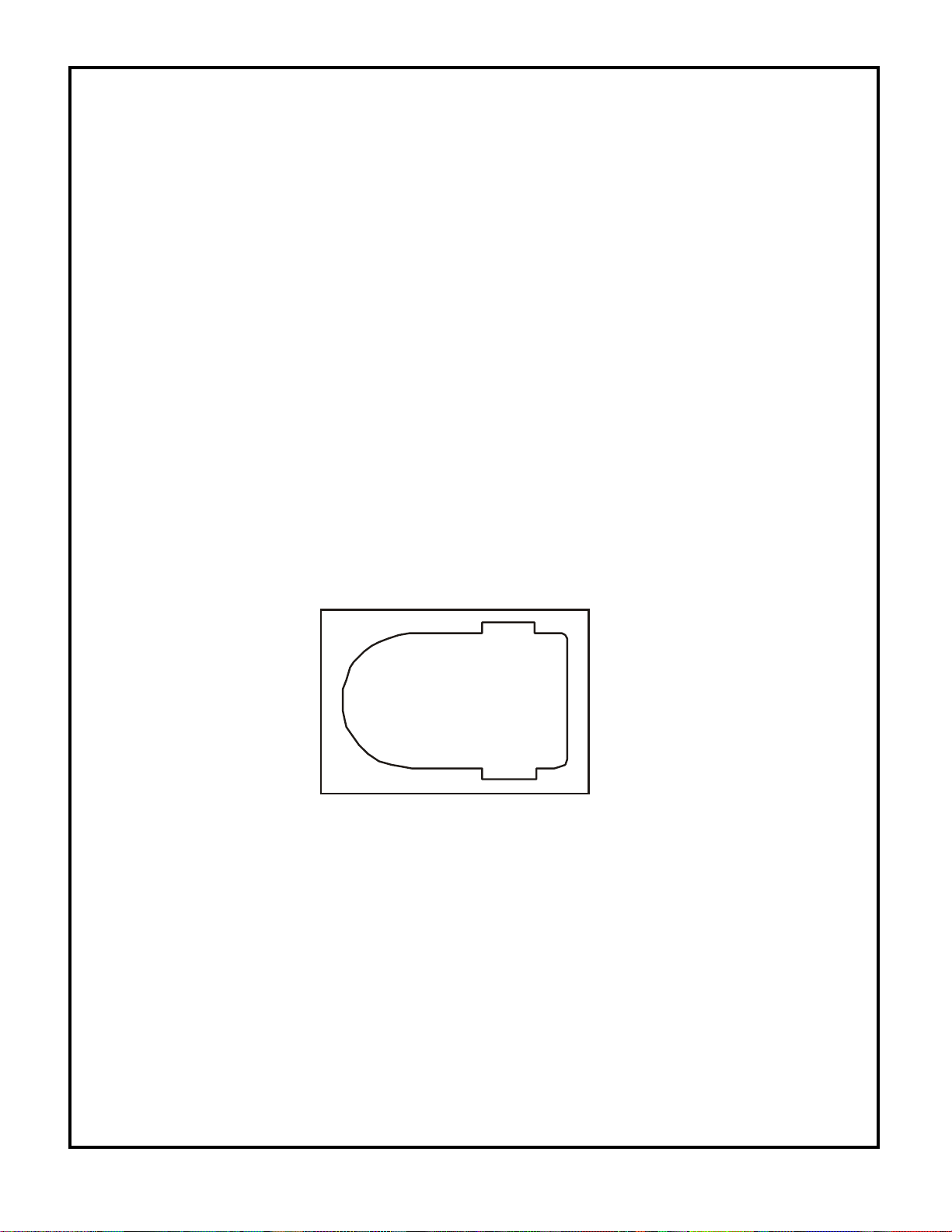
VEHICLE PREPARATION:
1) Locate a constant power source (+12v at all times) and an accessory power source (+12v when
key is in the acc. and run positions, and 0v when key is off). Generally, these wires can be found
at the ignition switch or fusebox.
2) The mounting method and location will vary from vehicle to vehicle, so this manual will only focus
on the installation of the video monitor and related console accessories.
3) Generally, the best location for the video monitor is where the vehicle's factory dome light is
installed. The monitor should be located in such a manner that it can be comfortably viewed by
rear seat passengers. NEVER INSTALL THE MONITOR IN A PLACE WITHIN THE DRIVER'S
VIEW. THIS IS NOT ONLY DANGEROUS, BUT IT IS ALSO ILLEGAL IN MANY STATES
4) Once the mounting location of the monitor has been determined, there may be additional preparation work necessary, depending on the vehicle structure and installation method. Some of the
steps that may be required are:
A) Removal of the vehicle's dome light
B) The headliner may need to be trimmed as per the drawing below
C) If the mini-console (P/N 102D3595) will be used, it will have to be trimmed to fit the
contour of the vehicle's headliner. Refer to the "Mini-Console installation" section
later in this manual.
Note:
If your installation will require you to cut out the headliner, the box that this kit came in can be used as a
template. You can remove the shelf that the video monitor rests on and trace the opening onto the
headliner for cutting
FULL SIZE CONSOLE INSTALLATION
There are several “full size” custom consoles available for selected vehicles. Some of these vehicles
are the Chevrolet Suburban, Ford Expedition, and Dodge Durango. These full size consoles
incorporate several additional features, and are particularly useful if the vehicle you are installing this
system into already has an OEM overhead console in the headliner.
Refer to the installation manual that comes with the console itself for complete installation
instructions.
-3-
Page 6
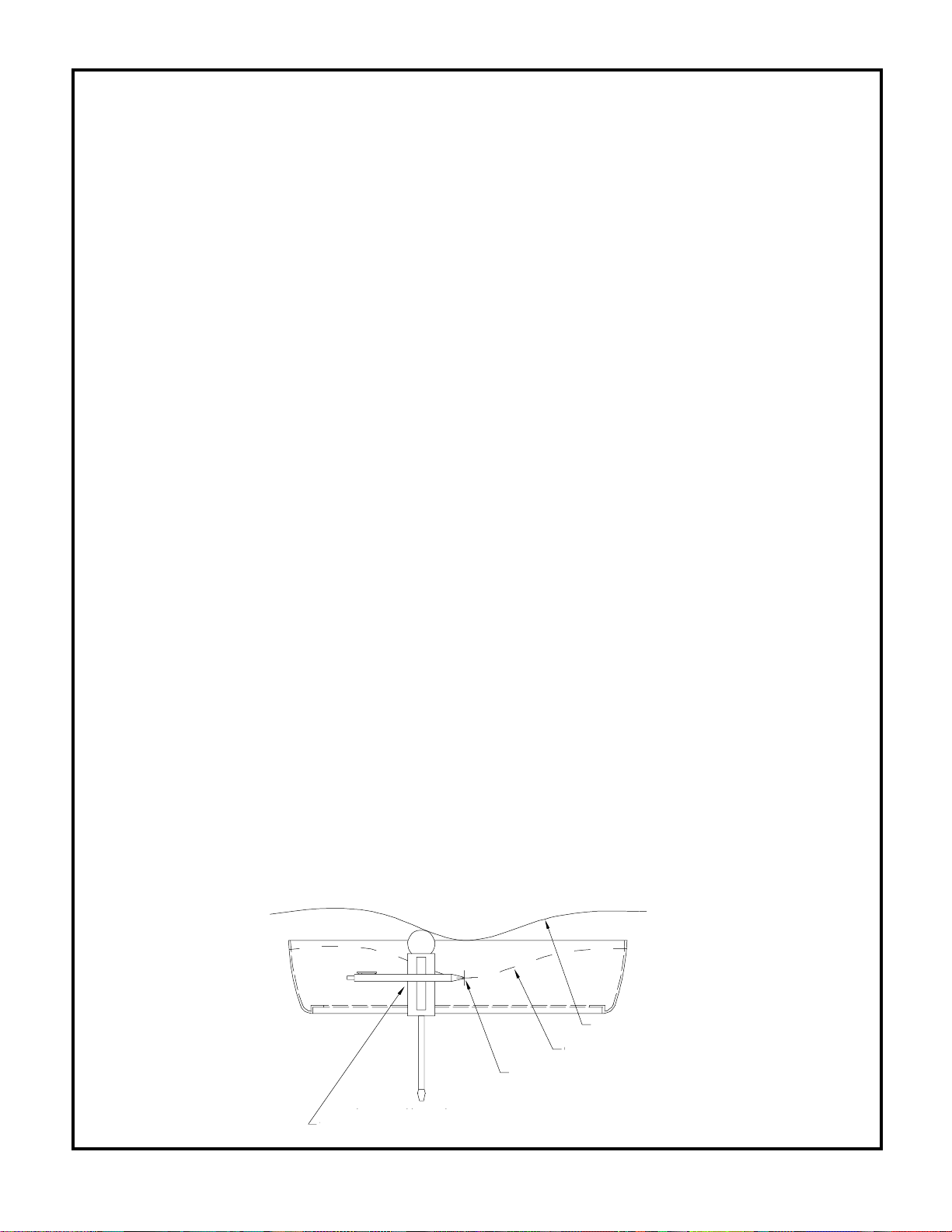
MINI CONSOLE INSTALLATION:
This page only covers special installation considerations for the mini console installation. If the video
monitor is to be installed with a custom full sized overhead console, refer to page 3.
If the video monitor is to be installed in a vehicle with the mini console (P/N 102D3595), this console may
need to be trimmed to fit the contour of the vehicle headliner.
1) In this installation, the video monitor is mounted directly to the overhead crossmember in the roof
using the mounting screw bosses. These screw bosses should contact the crossmember directly
(i.e.: no gap between the screw boss and the roof structure). Also, be sure that the screws do not
pierce the outer roof skin when fully fastened to the crossmember. The mini console is attached
to the video monitor using the perimeter screw bosses. It is important that the screws used in this
installation are not overtightened, and that the video monitor and mini console are mounted in
such a way that the assembly does not distort (or bend) when the mounting screws are tightened.
An alternate method is to use a piece of plywood (5"x9"x3/4"). First secure the plywood block to
the crossmember, then screw the monitor into the plywood. See the drawing on page 5.
2) It is best to mount the video monitor to the roof structure without the mini console first. There
should be a gap between the headliner and the outer flange of the video monitor. The mini
console should be cut to full this gap. Apply masking tape to the outer surface of the mini console
in the areas where the cut will be made.
3) Mark the cut to follow the necessary contour of the roof. The suggested method of marking is as
follows:
A) First mark the narrowest point of the mini console on the masking tape. Be careful
to consider not only vertical location, but fore-aft location.
B) Using the handle of a screwdriver, make a “transfer marking tool” See diagram
below. Place the tool against the roof, and the marker against the masking tape on
the mini console. Trace the cut to be made around the entire perimeter of the mini
console.
C) Cut the mini console using a sharp utility knife or shears. Make the cut in several
passes over the marked line, each time cutting a little deeper. It is not necessary to
cut completely through the plastic, the cut only need be over 50% of the wall thickness of the plastic. By bending the cut back and forth several times, the plastic will
break cleanly at the cut.
D) Check the fit of the trimmed console and make any minor adjustments necessary.
4) The mini console can be painted or covered with a material that matches the headliner before
assembling the mini console to video monitor.
5) The finished mini console should be attached to the video monitor, then attach the assembly to the
roof.
Head liner
Headliner
Cut Line
Cut line
Lowest Point Mark
Lowest point mark
Figure 6
Tape marker to screwd ri ve r st arting at
Tape marker to screwdriver. Starting at your mark
your mark for the lowest point, then
trace the contour of the roof
for the lowest point, trace the contour of the roof
Refer to Fig 7 for detail on attaching
cons ole to video po d and video pod to
vehicle st r uct u re .
-4-
Page 7

MOUNTING THE MINI CONSOLE
Roof
Roof support
Headliner
5"x9"x3/4" Plywood
Block or Optional
VOHBKT
(4) #8x1" self drilling
screws (not supplied)
Mini-Console
Video unit
(4) #8 Flat washers
(not supplied)
(4) #8x3/4" self tapping
screws (not supplied)
-5-
Page 8
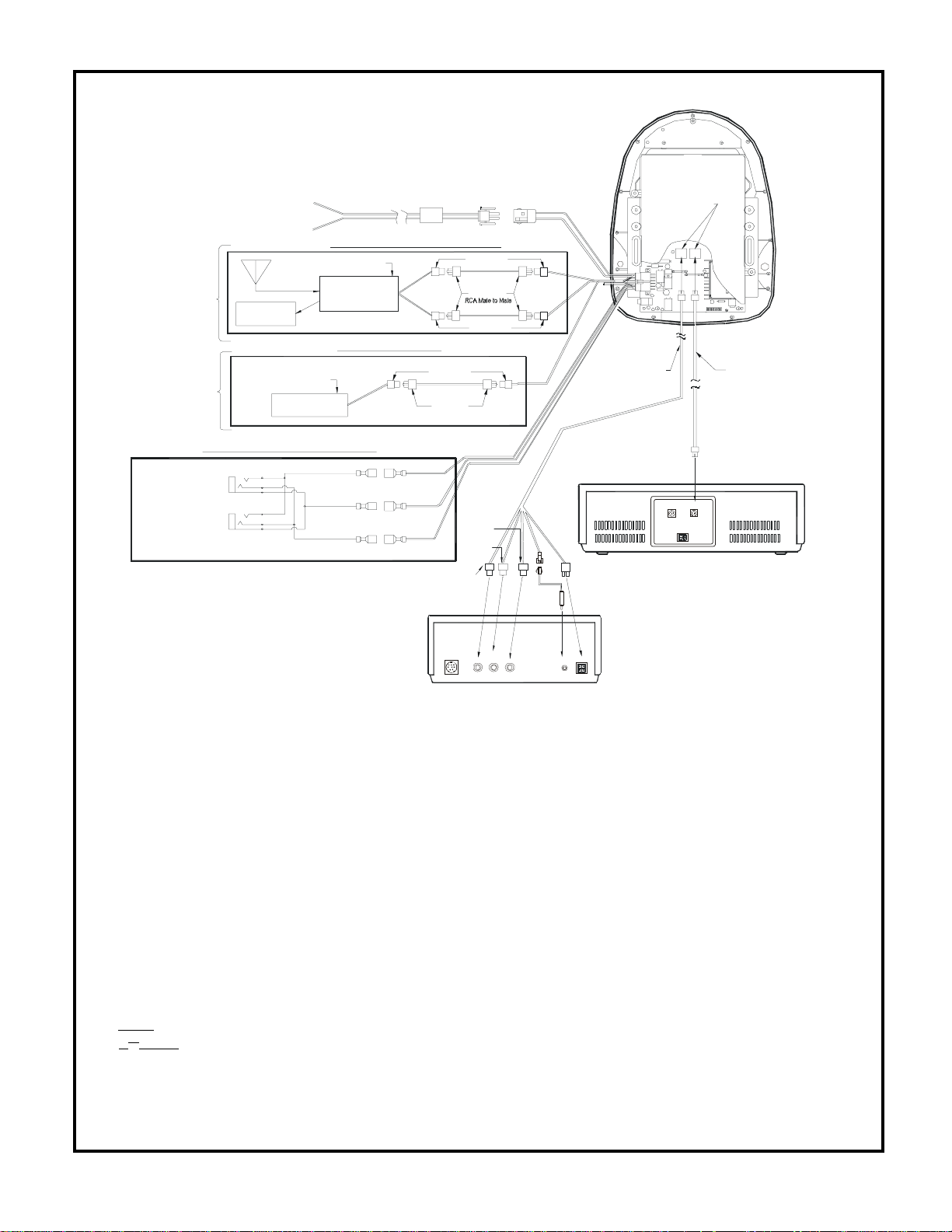
VOH560
Note: cables
exiting the pod
should be routed
as shown.
TO
FACTORY
RADIO
TO
OPTIONAL
ADDITIONAL
MOINTOR
Stereo
Headphone Jack
Stereo
Headphone Jack
Red: +12 VDC
(Accessory Cir.)
Black: Ground
12 VDC Pow e r and Ground
Am/Fm
Antenna
Dash Radio
12 VDC Pow e r and Ground
Aux illary
video display
Optional Remote Headphone Stations
Power Harness
Item # 4
Opti onal Hard Wired FM Modu l ator Ou tput
FM
Modulator
1070610
*Ref er t o Ins tructi o n s w i th the R F
Mod u lato r K it fo r fu rthe r d etail s.
To Second ary AV M on ito r
INPU T
VIDEO
4
Left
Inpu t
Right
Inpu t
RC A M a le to M a le
Green
(Right+)
Black
(Ground)
Gray
(Left+)
choke
RCA-Female
Patch Co rd
Ye llo w R C A
(Video)
(Optional DVD)
RCA-Female
Patch Co rd
RCA-Female
Red RCA
(Audio Right)
White RCA
(Audio Left)
LINE
OUT
VIDEO
LEFT
WHITE
RIGHT
RED
Power Connector
4 Pin
Mini-Din Connectors
Acce ssory
Harness
P/N 8010730
(Optional)
MONITOR
PORT OUT
21
MONITOR
PORT OUT
DC IN 12V
Acce ssory
Harness
Item # 2
A/V OUTPUT
VIDEO AUDIO
LR
DC 12V
WIRE
REMOTE
Item#11
1) Make the connections to the vehicle for the 12 pin wiring harness.
2) Remove screws on PCB Cover. Open the cover to gain access to Mini-Din Connector on main
PCB. (Cover will remain attached at to rivet hole).
3) Insert the Circular Mini-Din Connector of the source Component Harness through the wire tie loop
on the main PCB and into the Mini-Din Connector on the main PCB.
4) Pull the wire tie loop tight and cut off the excess.
5) Connect the Power Harness to the mating connector on the Video Monitor.
6) Connect the wired RF Modulator and / or the remote headphone jacks to the video monitor if those
options are being included.
7) Connect power harness to vehicle’s electrical system by tapping into an accessory hot line.
8) Reinstall PCB cover using the 2 screws.
9) Verify all functions of the System before final mounting of the finished assembly.
Note: A second VCP or other A/V Component can be connected to the video monitor system using a
second Source Component Harness (purchased separately, part number: 8010730). This second
harness would plug into the second Mini-Din connector on the main PCB as in steps 2 and 3 above.
A/V Source Definitions:
1=
VCP (right Mini Din on main PCB).
2=
2nd VCP (or game or future DVD, etc.…. left Mini Din).
-6-
Page 9

CONNECTING THE DOME LIGHTS
The dome lights in the video monitor require three connections to the vehicle's wiring. There are
two common types of dome light circuits used, positive or negative switched. Positive systems supply
voltage to the interior lights to turn them on, negative switched systems apply ground to illuminate the
bulbs. To determine which system you have you must locate the wires at the dome light. On a positive
switched system, with all the doors closed and the lights out, both wires at the dome light will rest at
ground. When the light is activated, one of these wires will switch to +12 vdc. This is the vehicle's
switching wire. On a negative switched system, with all the doors closed and the lights out, both wires at
the dome light will rest at + 12vdc. When the light is activated, one of these wires will switch to ground.
This is the switching wire.
For positive systems, connect the purple / brown (Lamp auto) wire to the vehicle's switched wire.
Then connect the red / black (lamp on) wire to a fused constant 12 volt source and the black / red (lamp
common) wire to a good ground. Positive systems are commonly found on Ford vehicles.
For negative systems, connect the purple / brown (Lamp auto) wire to the vehicle's switched wire.
Then connect the red / black (lamp on) wire to a good ground and the black / red (lamp common) wire to
fused constant 12 volt source. Negative systems are commonly found on General Motors and import
vehicles.
Note:
Some vehicles which incorporate transistorized control of the dome light circuit, such as the 1999
Dodge Caravan, may require that the purple / brown (Lamp auto) wire be connected to the door pin switch
wire, as the additional current draw of the Monitor's lights may not be supported by the output of the
vehicles body control computer.
Positive Switched Dome lighting
T o 12 pin
connector
on Monitor
Factory Dome light circuit
To
constant
+12vdc
Red / black - Lamp on
Black / red - Lamp common
Purple / brown - Lamp Auto
Factory Door ajar
switch or Body
Control computer
-7-
To
constant
+12vdc
Page 10
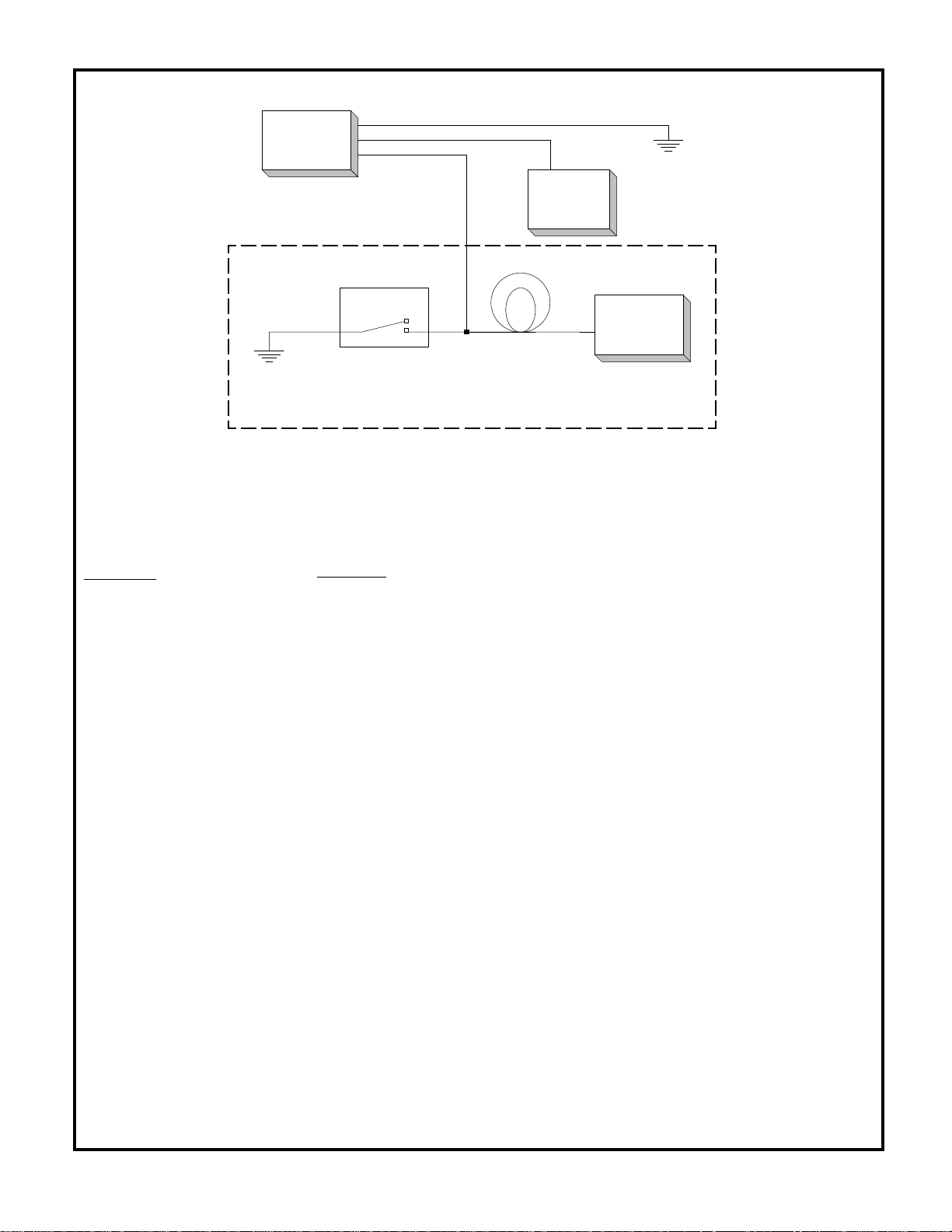
Negative Switched Dome lighting
T o 12 pin
connector
on Monitor
Factory Dome light circuit
Red / black - Lamp on
Black / red - Lamp common
Purple / brown - Lamp Auto
Factory Door ajar
switch or Body
Control computer
Troubleshooting:
To
constant
+12vdc
To
constant
+12vdc
Symptom:
No power at Video Monitor
Power but no video or sound
Picture, but no sound
No Infrared remote functions
for VCP (or other components)
Remedy:
-Verify +12 VDC on Red wire at 2 pin Power Harness behind video monitor. Verify ground connection with continuity test from known good ground
to black wire at 2 pin Power Harness
-Verify that the correct source is selected (i.e.: 1, 2 or 3). Verify that the
source is on and playing a known good media (such as a videotape). Verify
connections at both ends of the source component harness.
-Push and hold the volume up button until sound is heard over headphones.
If problem is limited to the dash radio, verify radio is tuned to the correct
channel, and that power to the wired RF modulator is on. (Refer to instructions with modulator kit). Otherwise, verify all connections per the wiring
diagram on page 6.
-Check batteries in the hand held remote (not included with this kit). Verify
that the IR LED ( page 6 Wiring Diagram) is property attached to the sensor window of the VCP (or other component).
-8-
Page 11

3A
4
1
5
2
6
7
8
3B
9
10
Front Panel
1. Infrared Transmitter – Used to transmit audio to wireless headphones.
2. Power Button – (Bright red when system is On, dim when OFF).
3A. Forward Remote Sensor Eye – Allows the remote control to operate the VOH560 OSD (On
Screen Display), control volume to wired headphone jacks (and optional external speakers), and
to control the Video Cassette Player and other accessories.
3B. Side Remote Control Eye – Allows the remote control operate the VOH560 OSD (On Screen
Display), control volume to wired headphone jacks (and optional external speakers), and to
control the Video Cassette Player and other accessories.
4. Volume Up/Down – Controls volume to headphone jacks and external speakers if connected.
5. Picture Select – Select Contrast, Brightness, Color and Tint.
6. Source Select – Used to select one of A/V sources (A V 1, AV 2).
7. Three position Dome Light Switch
• Auto – Automatically switches on the dome lights in conjunction with the vehicle’s interior
illumination.
• Off – The Dome Lights will not turn on in this position.
• On – Turns on the Dome Lights.
8. Dome Lights – Provide additional interior illumination.
9. Screen Release – Slides in the direction of the arrow to release the drop down screen.
10. Headphones Jack – Allows plug-in of one wired headphone with 1/8” stereo plug.
-9-
Page 12
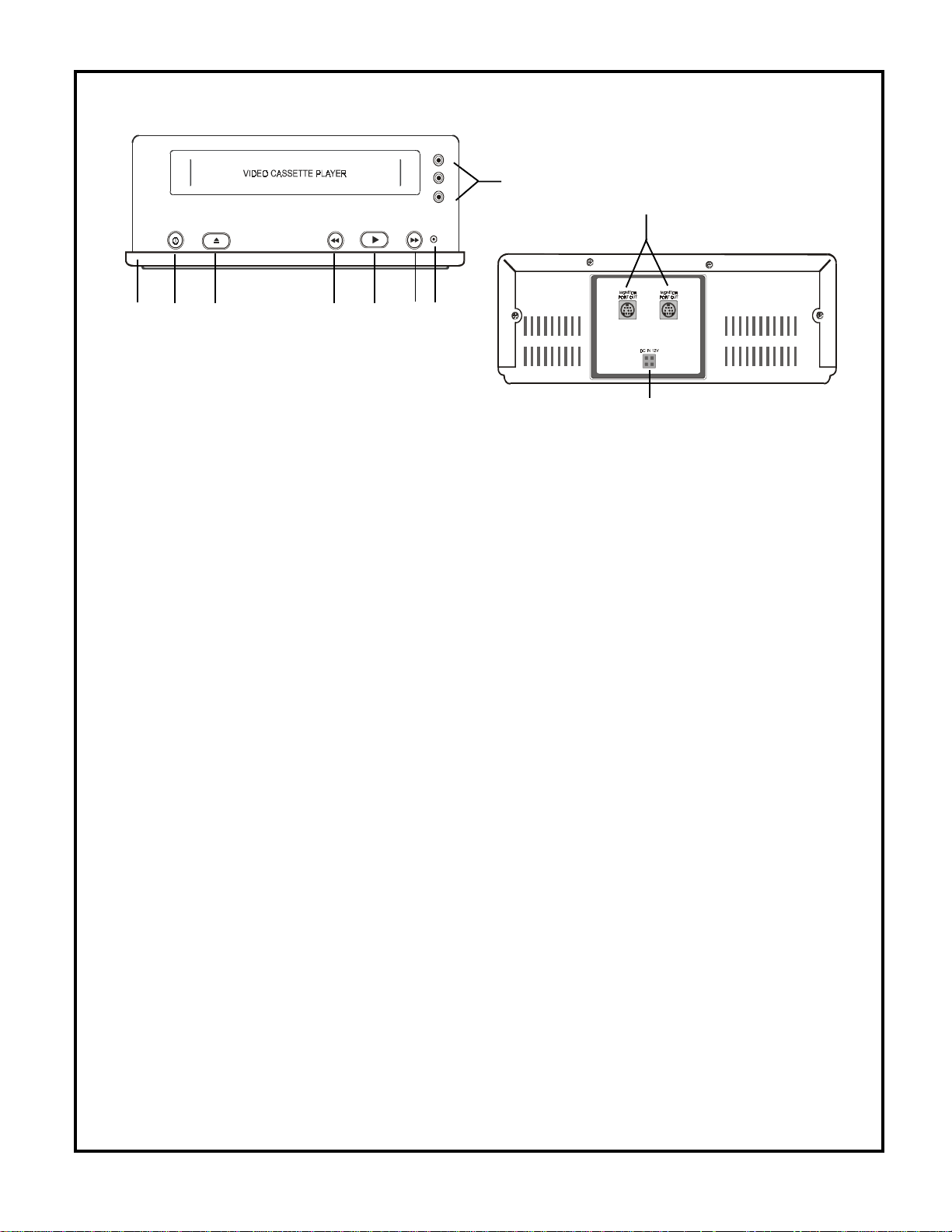
VCP756 FRONT AND BACK VIEW
STOP/EJEC T PLAY F F REPEATPOWER REW
VIDEO
AUDIO L
AUDIO R
8
9
1
2
34
5
7
6
10
1. Dust Cover – Protects VCP from dust and abuse access.
2. Power Button – (Bright red when system is On, dim when Off).
3. Stop / Eject Button – Used to stop the tape, and press it once more to eject the tape.
4. (Fast) Rew Button :
– Press Fast Rewind once in playback mode, the VCP enters the reverse picture search mode
and the tape will rewind rapidly with the pictures. The rewind indicator lamp will blink. Press it
once more, and the tape will rewind at a high speed with the lamp blinking more quickly .
– Press Fast Rewind in the stop mode, the tape will rewind at a very high speed without any
picture and sound.
– Press Fast Rewind once in the (Fast) Forward mode, the VCP enters the reverse picture
search mode and the tape will rewind rapidly with the pictures. The rewind indicator lamp will
blink. Press it once more, the tape will rewind at a high speed.
5. Play Button – Press Play in the stop mode to playback a tape. You can also press it to release
special operations such as the (Fast) Rewind mode and the (Fast) Forward mode.
6. (Fast) Forward Button :
– Press Fast Forward once in the playback mode, the VCP enters the forward picture search
mode and the tape advances rapidly with the pictures. The fast forward indicator lamp will
blink. Press it once more, the tape will advance at a high speed with the lamp blinking more
quickly.
– Press Fast Forward in the stop mode, the tape will advance at a very high rate without any
picture and sound.
– Press Fast Forward once in the (Fast) Rewind mode, the VCP enters the forward picture
search mode and the tape advances rapidly with the pictures. The fast forward indicator
lamp will blink. Press it once more, and the tape will advance at a high speed.
7. Auto Repeat button – Press this button to activate this function. The tape is rewound
automatically to the beginning after playing to the end. In this mode all controls, except for the
Power button are disabled. Press it once more to deactivate this function.
8. Auxiliary A/V Stereo Input – Allows plug-in of camcorder, game, portable DVD player or other
A/V source with RCA type output connectors.
9. Monitor Ports – Use one of the ports to connect to VOH560 mini din connector #1. Second
port is reserved for connecting to another optional Clamshell Headrest Monitor. The port
provides Video, Audio-R, Audio-L and 12volt DC to the monitor .
10. Not used.
-10-
Page 13

REMOTE CONTROL OPERATION
BATTERY INSTALLATION
Before attempting to operate your Remote Control,
install the batteries as described below.
1
VIDEO
POWER
3
PICTURE
SELECT
REPLAY
or GAME
WIRED HEADPHONE
VOLUME C ONTROL
+
5
4
2
1) Turn the Remote Control face down. Press
down on the ridged area of the battery cover
and slide it off.
2) Install two “AAA” batteries as shown. Make sure
6
7
REW FWD
PLAY
STOP
8
9
that proper polarity (+ or -) is observed.
3) Slide the cover back until it clicks.
The remote control will operate the VOH560PKG,
It is not a universal remote control and will not control
equipment from other manufacturers.
Remote Controlled Monitor Functions
1. POWER ON/OFF
Press this button to turn the VOH560 On. The channel number or current video source will be
displayed on screen, and the picture will appear in a few seconds. Press the button again to turn
the VOH560 Off.
2. VOLUME UP/DOWN BUTTONS
Use these buttons to raise or lower the volume level of the headphone jacks or external speaker if
installed. They are also used to make picture adjustments in picture select mode.
Note: These buttons will not affect the volume of wireless headphones or a wired RF modulator .
When using these devices the volume must be adjusted with the headphone volume control or
with your radio’s volume control (see page 13, Headphones, or page 14, Wired FM Modulator).
3. PICTURE SELECT BUTTON
Each time this button is pressed, the on screen picture adjustment display cycles through
“adjustment bars” for CONTRAST, BRIGHTNESS, COLOR and TINT . Once the desired adjustment
bar is displayed, use the VOLUME UP/DOWN buttons to adjust the setting. The display will
automatically turn off if no adjustments are made within 6 seconds, or if any other button is
depressed.
4. SOURCE SELECT BUTTON
Any video equipment connected to the AUDIO / VIDEO inputs can be used with the monitor by
pressing this button. Each time the button is pressed, the Audio / Video source will change in the
following sequence VIDEO 1 and VIDEO 2.
-11-
Page 14

Remote Controlled VCP Functions
5. REPLY BUTTON
Pressing this button will rewind tape and immediately begin playback when the tape is fully
rewound.
6. “REW” REWIND BUTTON
If this button is pushed while the tape is stopped, the tape will rewind. If this button is pushed while
the tape is playing, the VCP will go into rewind search mode. For more information, see page 10.
7. PLA Y BUTT ON
Press this button to activate play mode while a tape is loaded into the VCP. This button may also
be used to disengage search and pause modes. For more information, see page 10.
8. “F.FWD.” FAST FORWARD BUTTON
If this button is pushed while the tape is stopped, tape will fast forward. If this button is pushed
while the tape is playing, the VCP will go into fast forward search mode. For more information on
the search feature of the VCP, see page 10.
9. STOP BUTTON
Press this button to stop the tape.
Turning the VOH560 On or Off
1. Slide the screen release lock forward to unlock the LCD screen and it will drop down slightly.
Pivot the screen downward until a comfortable viewing angle is reached. The internal friction de
tent will hold the screen in position while the system is in use.
2. Pressing the power button on the pod or the remote will turn the system on or off alternately . When
in use the internal backlighting will illuminate the controls.
3. After the unit has been turned on and is displaying a picture, adjust the viewing angle, by pivoting
the screen to optimize the picture quality.
4. Remember to turn the unit off and pivot the LCD to the locked position when not in use.
Operation
Overhead Dome Lights
The lights integrated into the VOH560 are controlled by a three position slide switch. Sliding the switch
to the on position will turn the lights on. The off position will prevent the lights from turning on and off
with the vehicle’s interior lighting. Do not leave the vehicle unattended with the dome light switch in the
on position, as this could result in a discharged battery.
Dome
Light
Switch
-12-
Page 15

Remote Sensor
The VOH560 incorporates an infrared sensor which relays signals from the remote control to allow the
VOH560 and VCP to be controlled simply by pointing its remote control at the remote sensor eye. This
provides control of auxiliary equipment such as an Audiovox DVD. The infrared sensor can reply signals
to auxiliary source that is connecting to monitor din connector #2, such as a DVD player. In this case
you must use the remote control supplied with the DVD player.
Remote
Sensor
Eye
Remote
Sensor
Eye
Optional Accessories
Wired Headphones
There is one 1/8” headphone jack on the VOH560 that can be used with any standard stereo
headphones. This jack is controlled by the volume up / down buttons on the VOH560 or the remote
control. Remove and save the protective plastic cover to access the jack. Remember to replace the
cover when the jack is not in use.
Wireless Headphones
The VOH560 includes a built in infrared transmitter for use with Audiovox wireless headphones (PN
MVSWHS). Turning the headphone switch on, and wearing them activates the internal micro switch
which will activate the internal IR receiver and the volume can then be adjusted separately with the
controls on each headset. Any number of wireless headphones can be used, but all must be within a
line of sight from the transmitter , as infrared transmissions, like visible light travel only in a straight line.
See the documentation accompanying your Audiovox wireless headphones.
Infrared
Transmitter
Headphone
Jack
-13-
Page 16

Wired FM Modulator
Your video system may be equipped with an RF modulator, that allows you to listen to the VOH560’s
audio signal by tuning your vehicle’s radio to the selected frequency, (88.7 or 89.1 - check with your
installer) and turning on the remote mounted RF modulator switch. (In most cases this toggle switch
will be located underneath the driver’s side of the dash, check with your installer for the exact location.)
Whenever the RF modulator is on, broadcast radio reception will be poor. T urning the remote mounted
toggle switch off will allow normal radio reception.
Optional Video Monitor(s)
The VOH560 provides a video output for an optional video monitor(s). (Refer to page 6 of the installation guide for more details.) This output will provide a video signal that duplicates the signal displayed
by the VOH560 to an additional monitor or video display. AVP756 provides monitor port for another
optional monitor as well. Please see your installer for more information.
Aux Video 2
When the video select button is pressed to access Video 2, Video 2 does not light up due to the video
mute circuit unless there is a video source signal being applied into the second source.
-14-
Page 17

Warnings
✦ Do not use any solvents or cleaning materials when cleaning the video system.
✦ Do not use any abrasive cleaners, they may scratch the screen. Use only a lightly dampened lint
free cloth to wipe the screen if it is dirty .
✦ Lock the LCD screen in the fully closed position when not in use.
✦ Before putting on headphones always adjust the volume setting to the lowest position.
✦ Remember to leave the dome light switch in the off or auto positions when the vehicle is unattended,
as the dome lights, if left on, can drain the vehicle’s battery.
✦ Do not put pressure on the screen.
✦ Caution children to avoid touching or scratching the screen, as it may become dirty or damaged.
Troubleshooting
PROBLEM SOLUTION
Poor radio reception (FM • Check the condition of the vehicle’s radio antenna.
modulator installed) • V erify that the antenna is fully raised.
• If a wired RF modulator has been installed, verify that its
switch is turned to the off position.
IR sensor inoperative • Verify that the batteries in the remote are fresh.
• Verify that the remote sensor eye is not obstructed.
• Verify that the infrared transmitter is af fixed over the sensor
eye of the component to be controlled.
Technical Specifications
LCD Backlighting Edge Light Tube
Resolution 960 x 234
Pixels 224,640
Power Supply 12 Volts + or - 10% @1.3-1.5A
Operation Temperature 0 – 40°C
Storage Temperature -20 – 80°C
Expected Backlight Life 10,000 Hours
Video Display System NTSC
Audio Output 0.6W @ 16 Ω
-15-
Page 18

For Customer Service
Visit Our Website At
WWW.audiovox.com
Product Information, Ph otos,
FAQ’s Owner’s Manua ls
© Copyright 2001 Audiovox Electronics Corp. 150 Marcus Blvd. Hauppauge, NY 11788 128-6065
