Page 1

ON AUTOOFF
OPERATION
MANUAL
128-8826
VOH10FR
10.2" OVERHEAD LCD
MONITOR
Page 2
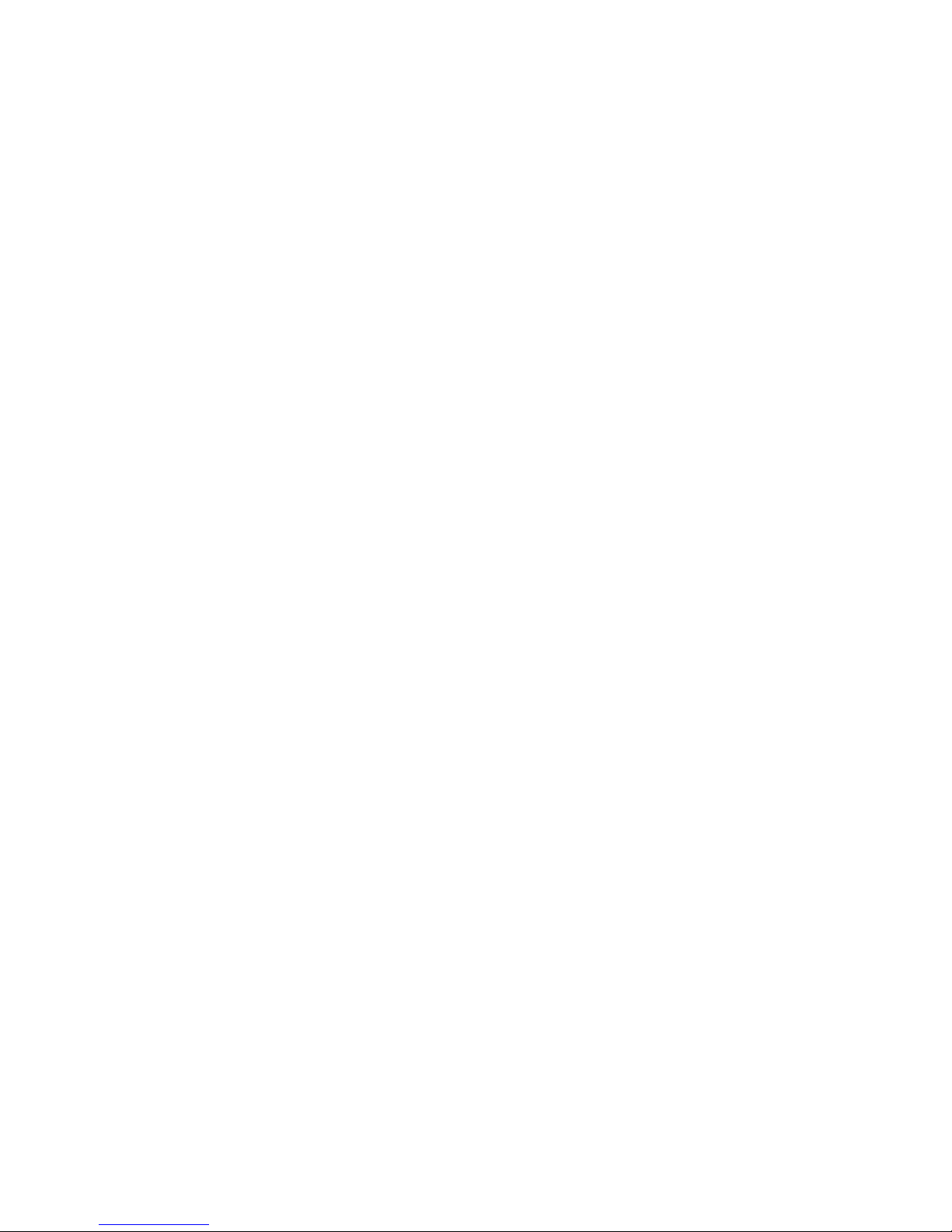
Page 3
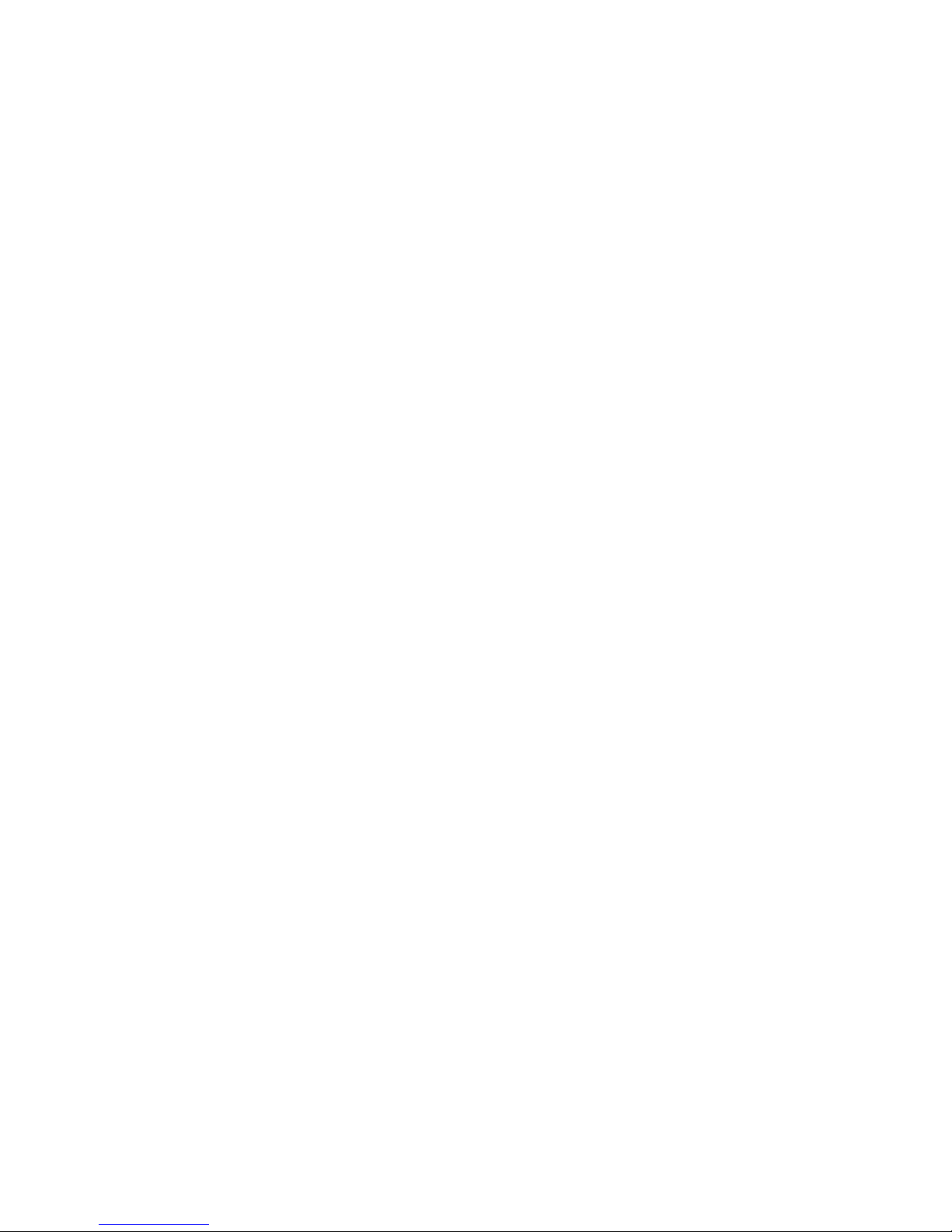
Important Notice
Installation of overhead products requires careful planning and preparation. Be extremely careful when working on a vehicle with side
curtain air bags. Do not route wires near any portion of the side curtain air bag assemblies. This includes any anchor points in A, B, C or
D pillars of the vehicle. Routing wires in these areas or running wires by the side curtain air bags can prevent the side curtain air bag from
fully deploying which can result in personal injury to vehicle occupants. If you have any questions regarding wire routing in a vehicle,
please contact Audiovox Technical Support at 1-800-225-6074.
When connecting power and ground in a mobile video installation ensure that the ACC wire is fused at the point where it is connected to
the vehicle ACC wiring. Failure to do so can result in damage to the vehicle if a short circuit develops between the vehicle connection
point and the mobile video product.
An LCD panel and/or video monitor may be installed in a motor vehicle and visible to the driver if the LCD panel or video monitor is used
for vehicle information, system control, rear or side observation or navigation. If the LCD panel or video monitor is used for television
reception, video or DVD play, the LCD panel or video monitor must be installed so that these features will only function when the vehicle is
in “park” or when the vehicle's parking brake is applied.
An LCD panel or video monitor used for television reception, video or DVD play that operates when the vehicle is in gear or when the
parking brake is not applied must be installed to the rear of the driver's seat where it will not be visible, directly or indirectly, to the operator
of the motor vehicle.
Warnings
• Do not use any solvents or cleaning materials when cleaning the video monitor.
• Do not use any abrasive cleaners, they may scratch the screen.
• Use only a lightly dampened lint free cloth to wipe the screen if it is dirty.
• Lock the LCD screen in the fully closed position when not in use.
• Before putting on headphones always adjust the volume setting to the lowest position.
• Remember to leave the dome light switch in the off or auto positions when the vehicle is unattended, as the dome lights, if left on, can drain
the vehicle's battery.
• Do not put pressure on the screen.
• Caution children to avoid touching or scratching the screen, as it may become dirty or damaged.
Licensed under one or more of the following patents,
Patent NOS. 5,775,762 , 5,927,784 and 6,678,892
I
Page 4
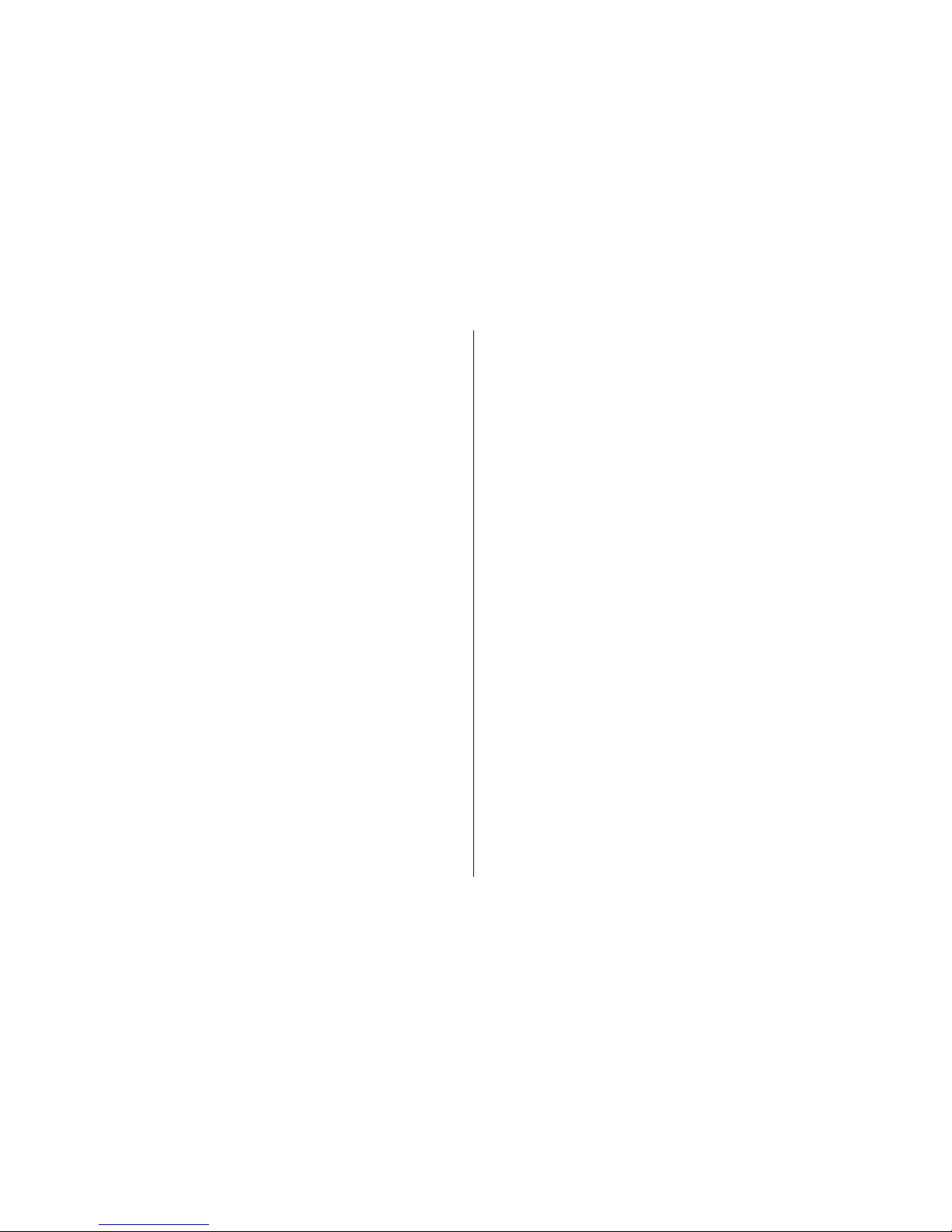
II
FEATURES
Congratulations
Congratulations on your purchase of the AUDIOVOX
VOH10FR DVD Player with Drop-Down Video / Monitor. The
VOH10FR has been designed to give you and your family
many years of video entertainment in the mobile environment.
Please read the directions that follow to familiarize yourself
with the product to ensure that you obtain the best results
from your equipment.
Please note: Installation options vary, see the individual
owner's manuals for each component in your system to
obtain a full understanding of each component's operation.
Safety Precaution
For safety reasons, when changing video media it is
recommended that the vehicle is not in motion, and that you
do not allow children to unfasten seat-belts to change video
media or make any adjustments to the system. System
adjustments can be accomplished using the remote control,
while seat-belts remain fastened. Enjoy your AUDIOVOX
entertainment system but remember the safety of all
passengers remains the number one priority.
• 10.2” TFT (Thin Film Transistor) Active Matrix LCD
(Liquid Crystal Display) Monitor.
• OSD (On Screen Display) for Control of Picture
Quality and Functions.
•
• Five Audio/Video Source Inputs (FLO TV, USB,
CMPT, AV and AUX).
• Dome Lights with Built-in Three Way Switch.
• Built-in 16 Channel Wireless FM Modulator.
•
•
•
• 1
• FLO TV Ready.
Single Channel Infrared Transmitter for IR Wireless
Headphones.
AV Output via RCA Pigtail.
Screen Mode Selection (4:3, 16:9).
Full Function Remote Control.
Backlit Controls.
Page 5
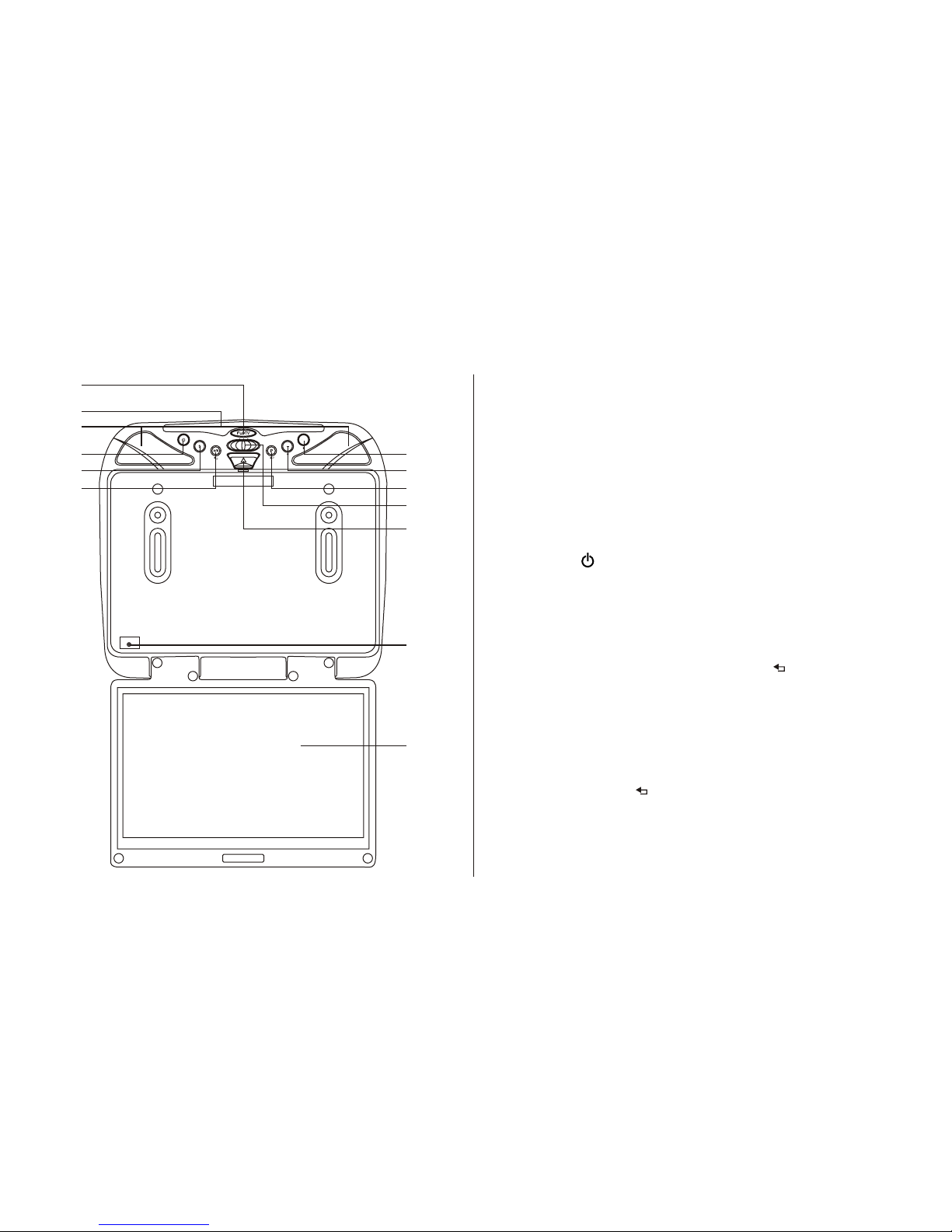
ON AUTOOFF
1
2
3
4
5
6
7
8
9
10
11
12
13
1
CONTROLS AND INDICATORS DIAGRAM (FRONT VIEW)
1. FLO TV Control
This control is direct local key The
mode LED will change from white to purple when the FLO TV
is connected.
2. Infrared Transmitter and Sensor
Transmits audio to wireless headphones, allows the remote
control to operate the VOH10FR and to control other
accessories in the system.
3. Dome Lights
Provide additional interior illumination.
4. POWER ( ) Control
Used to turn the system on/off.
5. Source Select
Use to select one of the five sources: FLO TV, USB, CMPT, AV
and AUX.
6. PLAY (u) / PAUSE Button (II) / BACK ( )Control
a.) PLAY (u)
This control is used to start playback of a multimedia file.
b.) PAUSE Button (II)
Press to pause playback. Pressing the PAUSE button
again or pressing the PLAY Button will resume normal
playback.
c.) BACK Button ( )
Press and hold the button when user back one screen.
to function with FLO TV.
Page 6
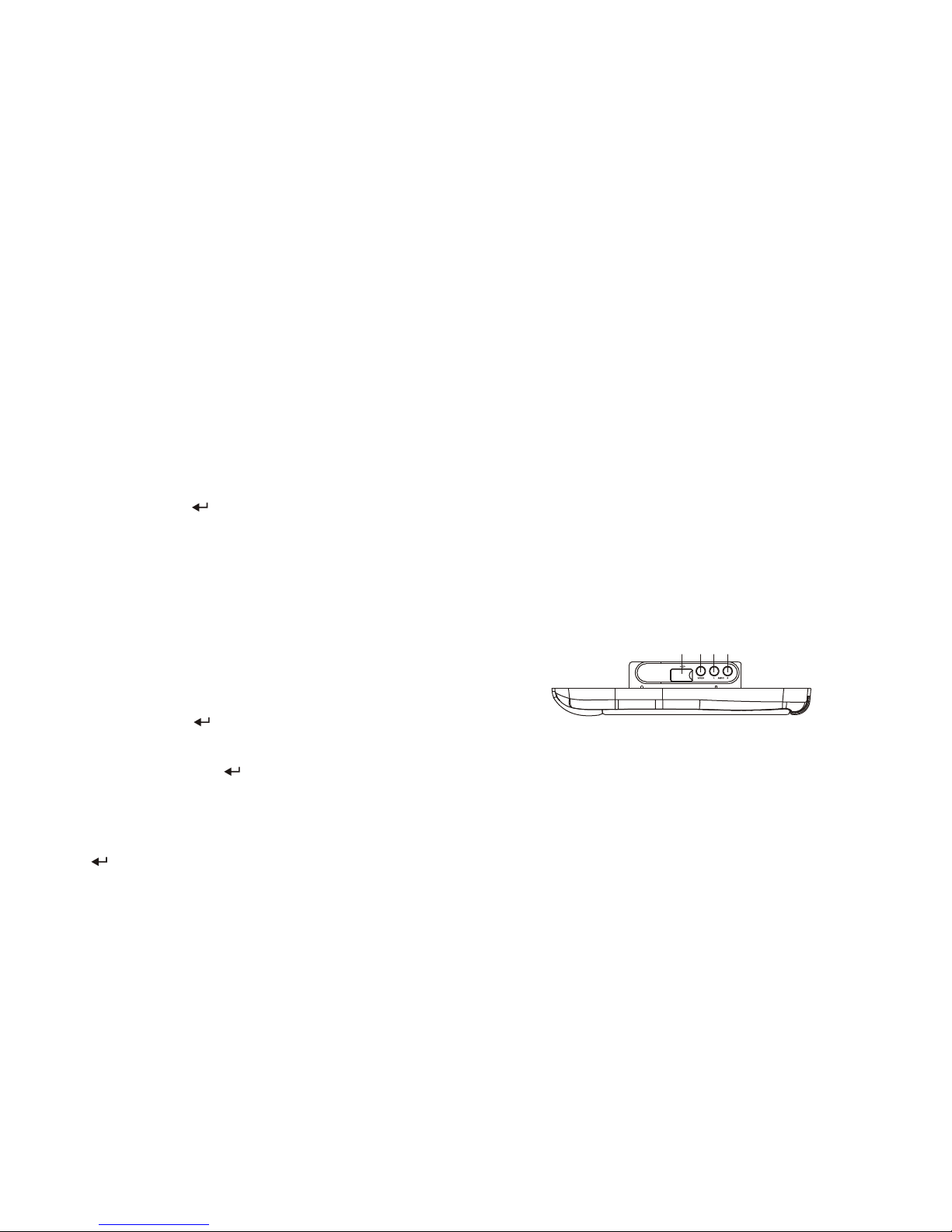
1 2 3 4
CONTROL FUNCTION DESCRIPTION
(SIDE VIEW)
1. USB INPUT FOR USB MEMORY DEVICE
Allows for the connection of an USB or memory device..
2. Auxiliary Video Input
3. Auxiliary Audio Left Input
4. Auxiliary Audio Right Input
2
7. CURSOR u Control
a.)
• Press and hold the (P) button to
• Use these buttons for channel changing (up), navigating
menus and selecting items in FLO TV mode.
b.) CURSOR (u) Control
This button is only active for USB mode. Selecting your
favorite by cursor (u) and press “OK” button on your remote
control or press ( ) button on unit. Information slide show
will begin while playing your favorite file.
8. CURSOR q Control
a.)
• Press and hold the (P) button to
• Use these buttons for channel changing (down),
navigating menus and selecting items in FLO TV mode.
b.) CURSOR (q) Control
This button is only active for USB mode. Selecting your
favorite by cursor (q) and press “OK” button on your remote
control or press ( ) button on unit. Information slide show
will begin while playing your favorite file.
9.
Press and hold the (P) button until monitor d
For USB mode, used to implement a selected setting.
( + ) Button / ( )
( + ) Button
adjust the control by +
(increase).
( – ) Button / ( )
( – ) Button
adjust the control by –
(decrease).
Button /
isplay picture
adjustment mode for (BRIGHTNESS, CONTRAST, COLOR,
TINT & RESET)
( P ) ( ) ENTER Control
a.) ( P )
b.) ( ) ENTER Control
PICTURE
PICTURE Button
10. Three Position Dome Light Switch
ON - Turns on the dome lights.
OFF - The dome lights will not turn on in this position.
AUTO - Automatically switches on the dome lights in
Conjunction with the vehicle's interior illumination.
11.
12. LCD Cut Off Switch
Used to turn off the LCD monitor when in the closed position.
13. LCD Panel
Screen Release
Moves in direction of the arrow to release the drop down
screen.
Page 7
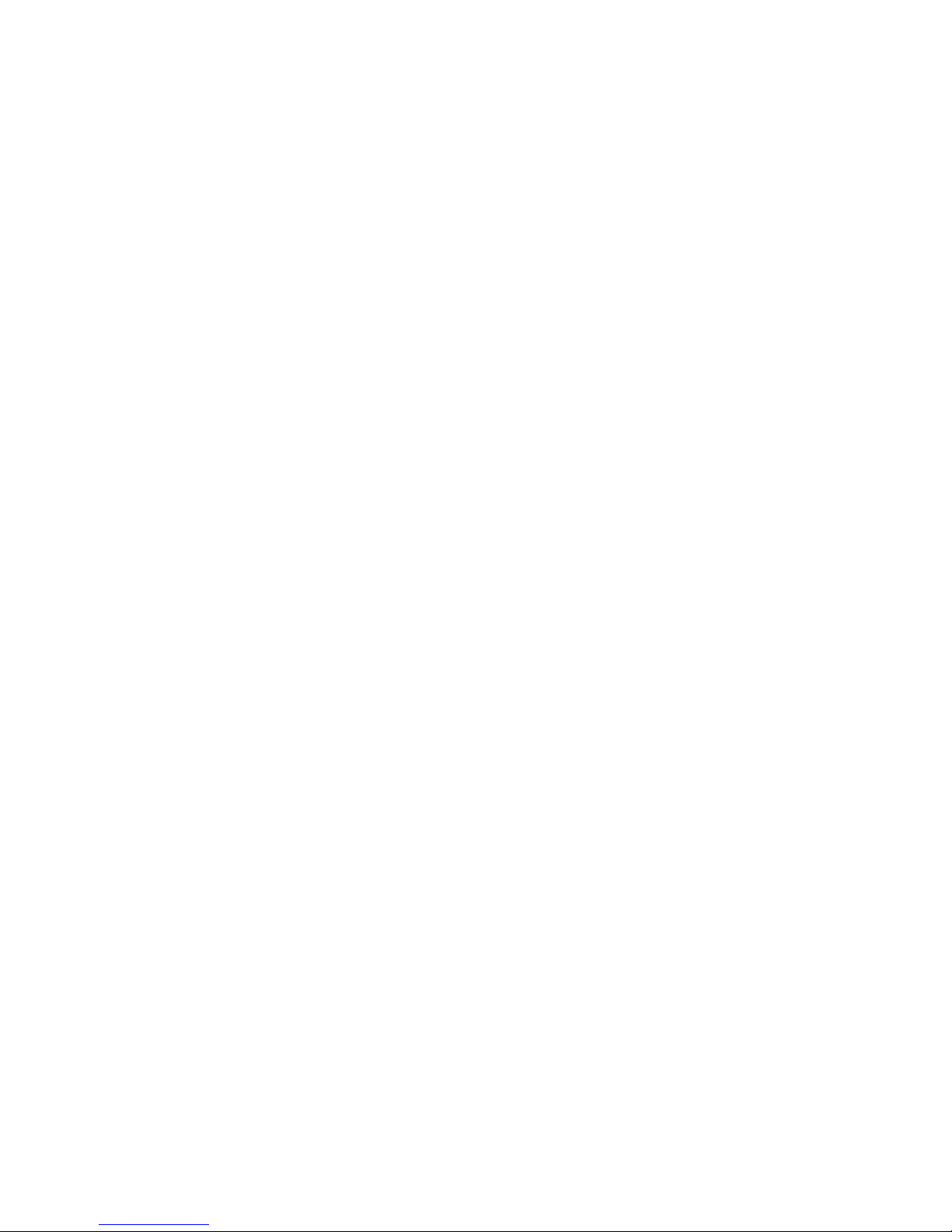
ACCESSORIES
WIRELESS HEADPHONES
The VOH10FR includes a built-in infrared transmitter for use with the supplied wireless headphones. The headphone volume is adjusted
using the controls on each headset. Any number of wireless headphones may be used but they must be used within a line of sight from the
transmitter, as infrared transmissions, like visible light travel only in a straight line. See the documentation accompanying your wireless
headphones.
SOURCE FEATURE
FLO TV
The VOH10FR is designed to function with FLO TV. This function control is available when the overhead unit is used with an
optional plug in FLO TV Harness and FLO TV Module. Once the FLO TV Harness and FLO TV Module are connected press the
source button until the screen displays FLO TV. For specific instructions refer to Appendix A ,FLO TV.
USB
USB Port is built-in on the right side of the unit. Version 2.0 and supported multimedia. Also charging iPOD when it is selected to AUX
mode.
CMPT
CMPT (Y Pb Pr) Input, Supported 480i/P, 576i/P and 720P.
AV
The AV input may be connected to a external video source, video game system, or other audio / video devices. To access the
audio/video inputs, turn the unit on and press the S (source) button on the VOH10FR or the Source button on the remote control
until "AV" is displayed on the screen. Turn the video source component on with its power button or remote control and it is now
ready to play the audio and video signals from the source connected .
Note: AV sources are available only if pre-installed during your video product installation.
3
Page 8
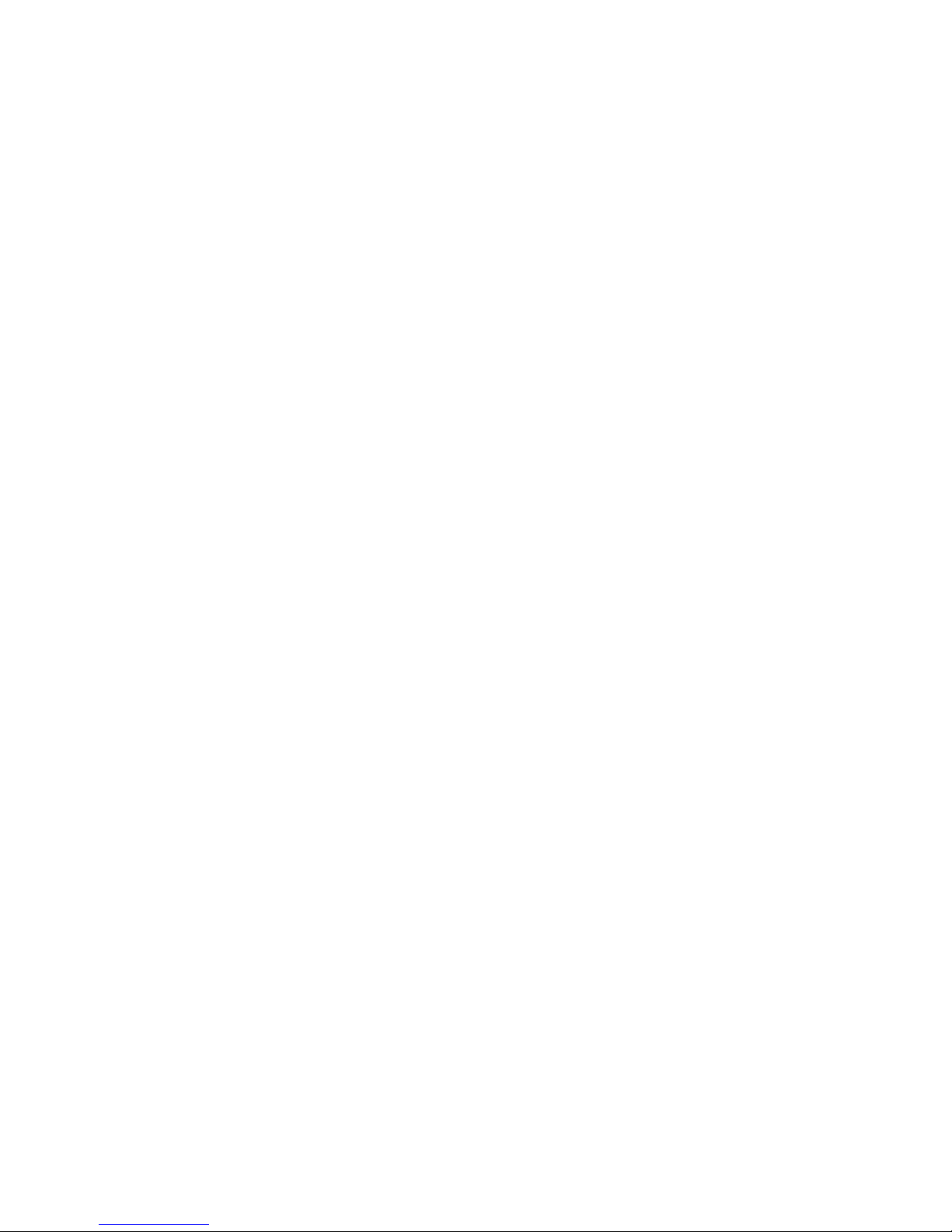
AUX
The AUX input may be connected to an external video source, video game system, or other audio/video devices. To access the audio / video
inputs, turn the unit on and press the S (source) button on the VOH10FR or the Source button on the remote control until "AUX" is displayed on
the screen.
IPOD Playback & Charging
For iPOD playback & charging the unit must selected to AUX source and user can play the iPOD thru the AUX input and at the same time charge
the iPOD thru the USB. But must use original Apple Composite AV Cable.
4
Page 9
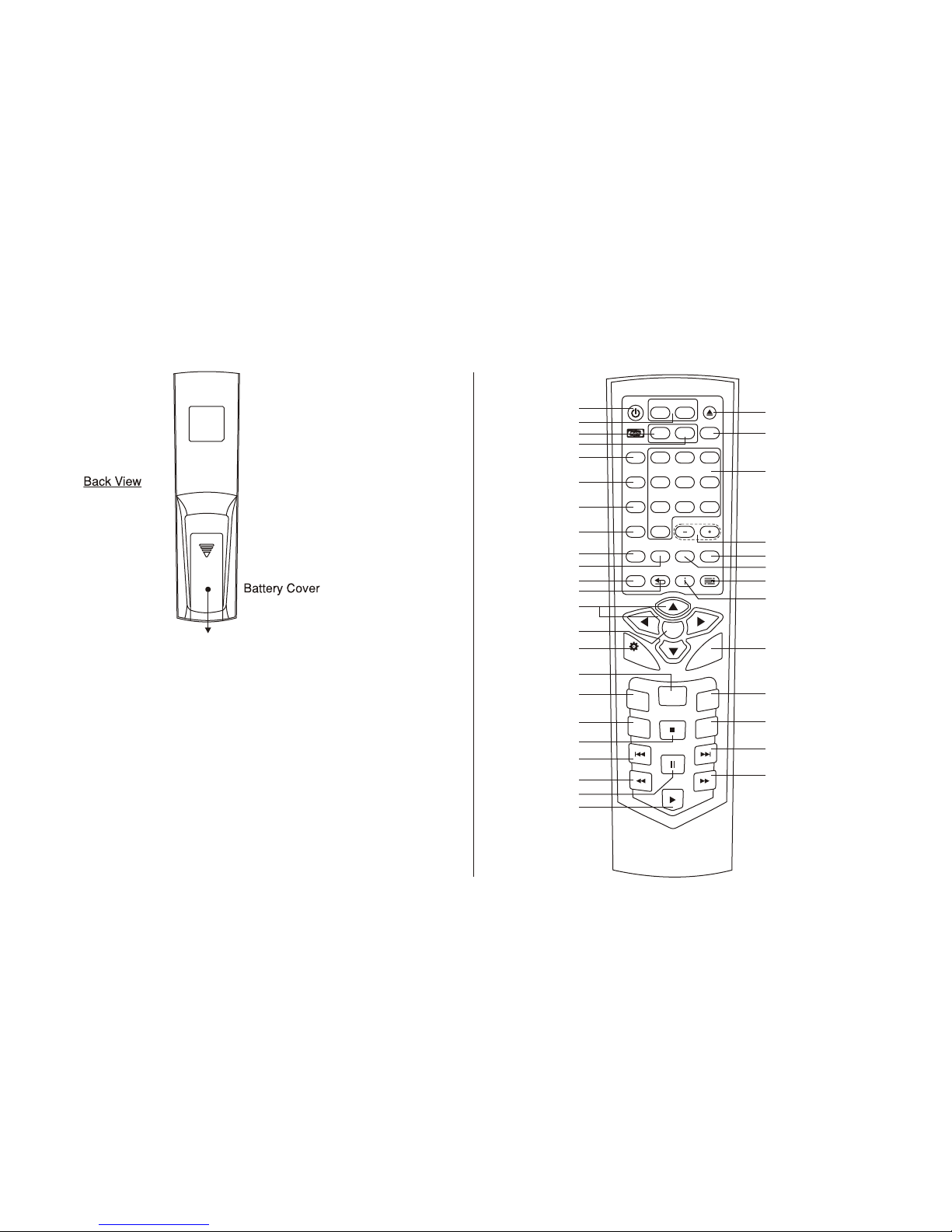
Battery Installation
Before attempting to operate your Remote Control, install the
batteries as described below.
1) Turn the Remote Control face down. Using your finger, slide
the battery cover off in the direction of the arrow.
2) Install Two “AAA” batteries. Make sure that proper polarity
(+ or -) is observed.
3) Align the cover tabs with the remote control and slide the
cover until it locks.
The remote control will operate the VOH10FR It is not a universal
remote control and will not control equipment from other
manufacturers.
5
MAIN FUNCTION OPERATION
REMOTE CONTROL OPERATION
POWER
SOURCE
VOLUME
FMM
ON/OFF
FMM
SELECT
IRT
ON/OFF
DISPLAY
RETURN MUTE
PIX
MONITOR SELECT
M1
1 2
584
7
0
3
6
9
FLOM2DVD
OK
MENU
REPEAT
SETUP
ZOOMAUDIO
SUBTITLE
A-B
1
2
3
4
5
6
7
8
9
10
11
12
13
14
15
16
17
18
19
20
21
22
23
24
25
26
27
28
29
30
31
32
33
34
36
EJECT
DVD
SOURCE
SYSTEM
MENU
MODE
35
Page 10

6
* Function control is available on the unit and the Remote Control.
** Function not available in this model.
*** FLO TV function only available when optional FLO TV module is installed.
Note: Refer to Appendix A FLO TV for FLO TV operating instructions..
1. POWER Button*
Press this button to turn the unit ON and OFF.
2. MONITOR SELECT Button
M1 Button – Sets the remote control code to allow control of the unit set to M1 mode.
M2 Button** – Sets the remote control code to allow control of the unit set to M2 mode.
3. FLO TV Button***
4. DVD Mode Select Button
Press this button when playing . Switches certain function keys on the remote control for functions.
5. SOURCE Button*
Each time the button is pressed, the unit will select various sources in the following sequence:(FLO TV, USB, CMPT, AV and AUX).
6. FMM ON/OFF Button
Turns the FM Modulator on/off.
7. FMM SELECT Button*
Select the wireless FM Modulator Frequency:
(CH1 88.1MHz, CH2 88.3MHz, CH3 88.5MHz, CH4 88.7MHz, CH5 88.9MHz, CH6 89.1MHz, CH7 89.3MHz, CH8 89.5MHz, CH9
89.7MHz, CH10 89.9MHz, CH11 90.1MHz, CH12 90.3MHz, CH13 90.5MHz, CH14 90.7MHz, CH15 90.9MHz, CH16 91.1MHz).
Press this button to access the FLO TV mode. Also switches the function keys on the remote control to correspond to FLO TV functions.
multimedia file multimedia file
Page 11
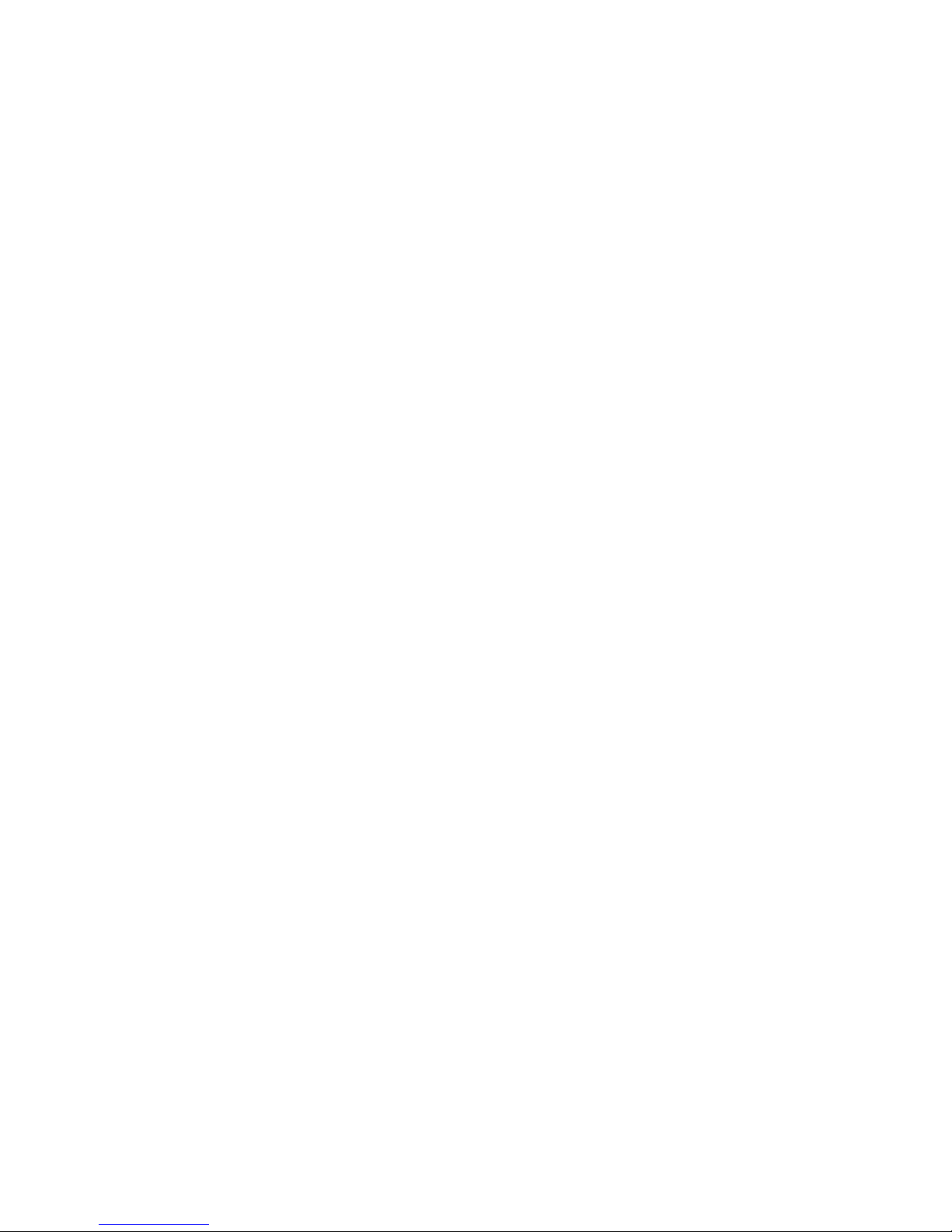
7
8. IRT ON/OFF Button
Turns the Infrared Transmitter ON or OFF for IR Wireless Headphones.
9. DISPLAY Button
Press to display the current multimedia file information while the is playing.
10. RETURN Button
Press for return to previous page/ previous menu.
11. SYSTEM MENU Button
Allow the user to access the system menu. Press cursor (pq) buttons to select desired PICTURE, FMM , OSD LANGUAGE, SOURCE
DEFAULT FLO and SCREEN MODE during power up.
12. BACK Button ***
When in FLO TV mode takes the user back one screen when in the Menu, Show Information, Show Description, or Guide. Path ends at full
screen TV.
13. CURSOR Button (pqtu) ***
Use these buttons to access menu selections on the screen in DVD mode. Use these buttons for channel changing (up/down),
navigating menus and selecting items in FLO TV mode.
14. OK Button (ENTER)*
Used to implement a selected setting or menu option.
multimedia file
**
Page 12
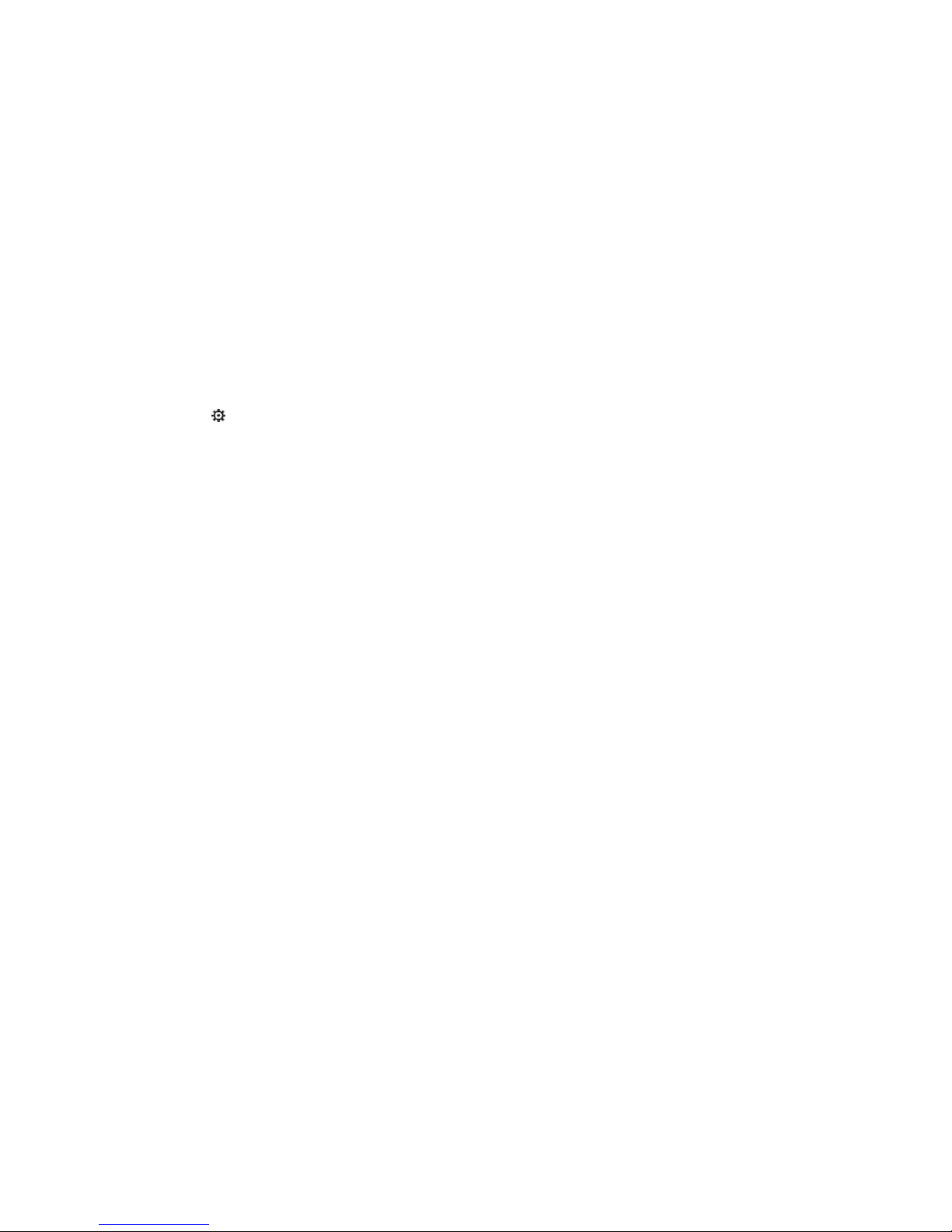
8
15. MENU / SETTINGS Button
a.) MENU Button
P ressing the MENU button to display the HOME Page Menu.
Note: Pressing the FLO TV button will access the FLO TV mode and disable the USB functions.
b.) SETTINGS Button ( ) ***
When in FLO TV mode the Settings button allows user to toggle the FLO TV settings menu on/off.
16. REPEAT Button
Allows the user to repeat a selected repeat one / repeat all.
17. AUDIO Button
Press to display and select Audio changing audio to L/R/ Stereo.
18. SUBTITLE Button
Press to display and select the subtitle language in movie mode. Each time you press the button, the subtitle language changes.
Note: The type and number of languages for subtitle vary from disc to disc.
19. STOP Button (<)*
Press the STOP button once to stop playback. (Playback will resume from the point it is stopped).
Press the STOP button twice to stop playback. (Playback will resume from the beginning of the disc).
20. PREVIOUS Button (9)
Press to return to the previous file or previous page.
21. SCAN BACKWARD Button (7)
Press to search in a backward direction. Press repeatedly to change the search speed from x2, x3, x4 times the normal speed.
Page 13
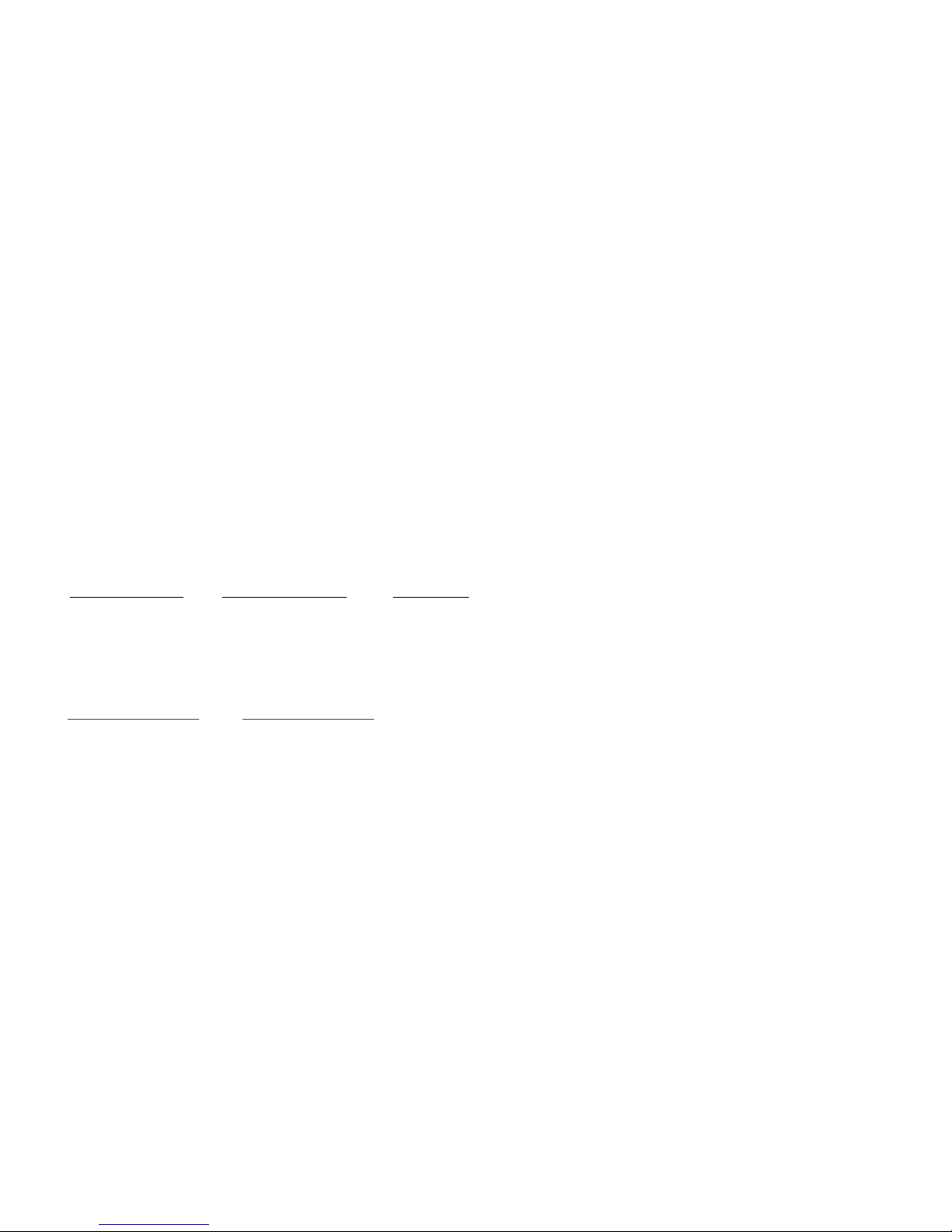
22. PAUSE Button (II)
Press to pause playback. Pressing the PAUSE button again or pressing the PLAY Button will resume normal playback.
23. PLAY Button*
Press to activate the play mode while a is loaded in the compartment.
24. SCAN FORWARD Button (8)
Press to search in a forward direction. Press repeatedly to change the search Speed from x2, x3, x4 times the normal speed.
25. NEXT Button (:)
Press to skip to the next file or next page.
26. A-B Button
Allow user to repeat disc playback from point A to point B.
Press A-B button On-Screen Display DVD Player
Once Repeat A- Mark the beginning of the section to repeat (Set point A)
Twice Repeat A-B Mark the end of the section to repeat (Set point B)
3 Times AB Off Cancel the A-B repeat function
27. ZOOM Button
Press this button to enlarge the picture when playing a movie.
Press ZOOM button DVD player perform
Once Enlarge the picture 2 times of the original size
Twice Enlarge the picture 4 times of the original size
3 times Enlarge the picture 8 times of the original size
4 times Picture is returned to original size
multimedia file multimedia file
**
9
Page 14

28. MODE / SETUP Button
a.) MODE Button
When in FLO TV mode pressing the MODE button toggles between FLO TV and an auxiliary A/V source attached to the FLO TV
module. (NOTE: your system may not have an auxiliary source).
b.) SETUP Button
When in DVD mode pressing the SETUP button will display the SETTINGS which allows the user to change the options such as Language,
Slideshow duration, Slideshow mode, Music repeat mode, Movie repeat mode, Autorun & Default. Refer to the settings and adjustment
section for more information.
29. INFORMATION Button ( ) ***
Pressing this button displays the Channel Info bar and the Program Description. When in FLO TV mode pressing the button opens the
Channel Info bar. The second button press while Channel Info bar is displayed will provide program information. To return to the FLO
TV program press the button again.
30. CHANNEL GUIDE Button ( )***
When in FLO TV mode pressing this button allows the user to turn the Channel Guide on and off. The Channel Guide opens with the
current channel and show title highlighted.
31. MUTE Button
Press this button to mute the audio for wireless FMM and IR headphones.
Pressing the button again restores the sound to the previously set level.
32. PIX Button (Picture Select)Button
Each time this button is pressed, the on screen picture adjustment displays the “adjustment bar” for BRIGHTNESS, CONTRAST, COLOR,
TINT or RESET. Once the desired adjustment bar is displayed, use the VOLUME (+) / VOLUME (-) button to adjust the setting. The display will
automatically turn off if no adjustments are made within 6 seconds.
33. VOLUME DOWN (-) or UP (+) Button
Press to decrease or increase the volume of the wired headphones. Press to decrease or increase the level of the picture settings.
The settings are available after the picture select button is pressed.
**
10
Page 15
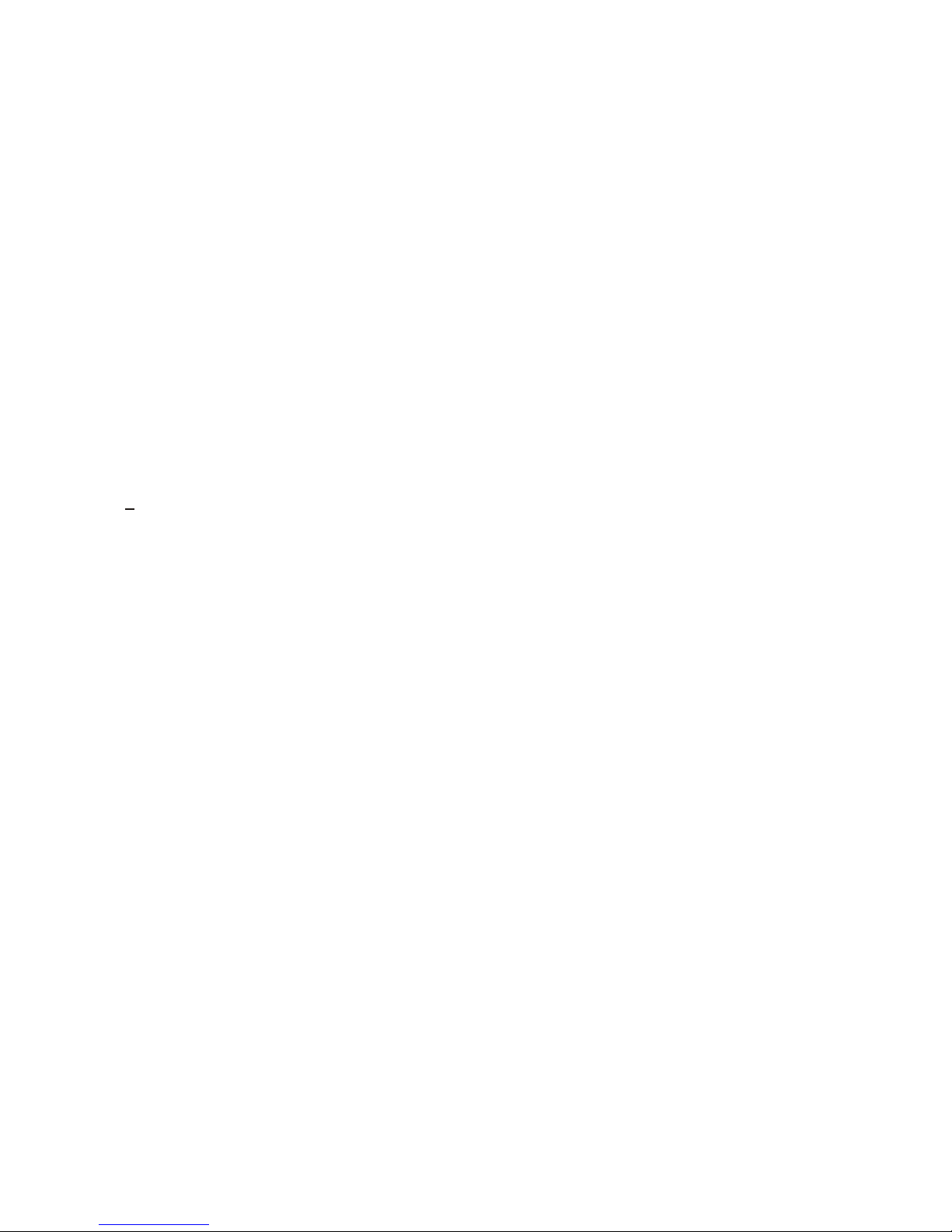
34. NUMBER Buttons**
When DVD mode these buttons allow the user to enter numbers 0 to 9 for selection of selection of CD tracks, DVD chapters and password.
When FLO TV mode these buttons allow the user to select favorite channels and for PIN entry for parental controls. ***
35. DVD Source Button**
This button is only active when remote control is in DVD mode. Each time the button is pressed one of the sources (DVD or USB) will
be selected. If the USB is not plugged in, the unit it will remain on DVD Source. Plug in a USB memory device and press to change
source from DVD to USB.
36. EJECT ()**
This button is used to eject the disc.
11
Page 16
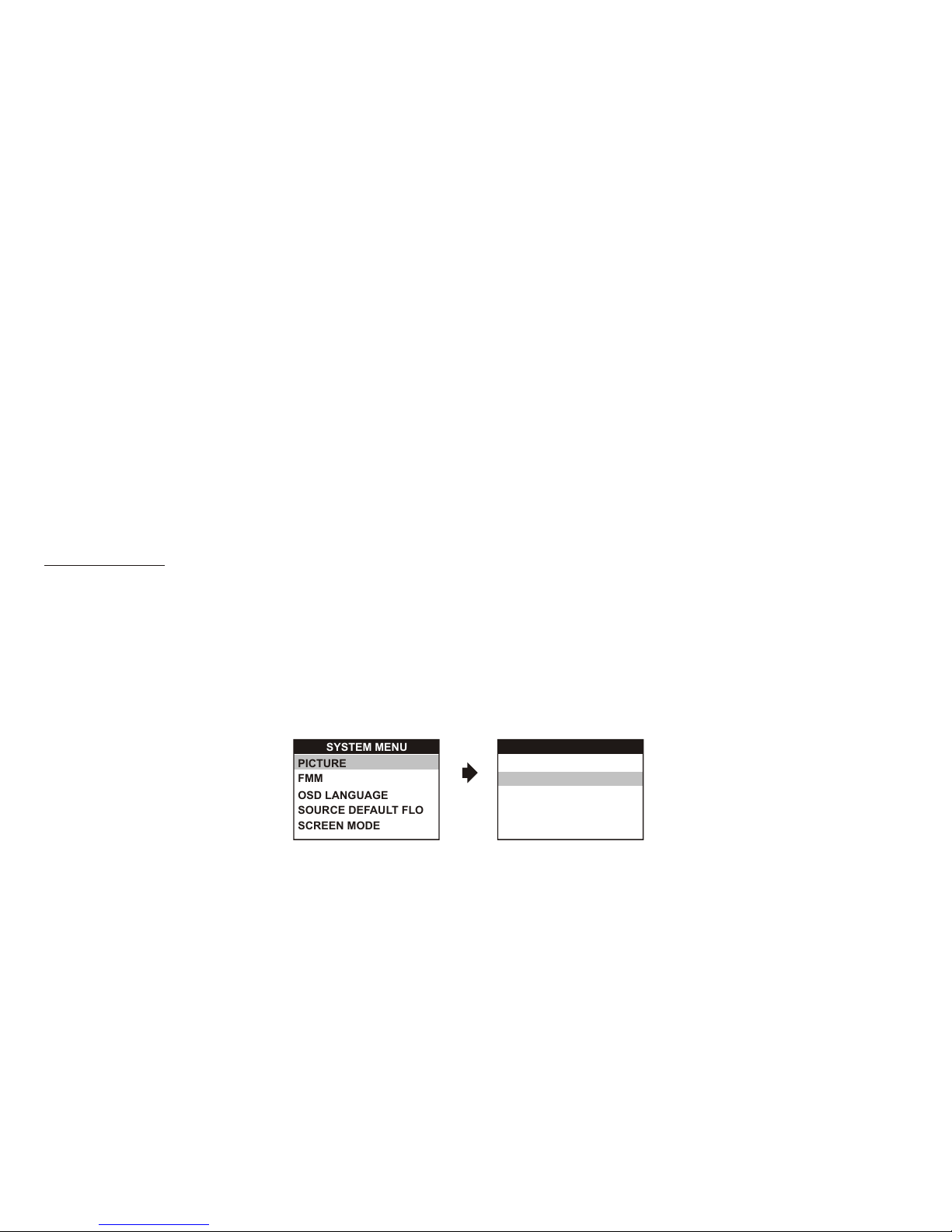
MENU ADJUSTMENT
The System Menu Contains features and options that let you customize your system to change the PICTURE, FMM, OSD LANGUAGE,
SOURCE DEFAULT FLO and SCREEN MODE.
1) Press the SYSTEM MENU button on the remote, the main page of the system menu will appear on screen.
2) Use the cursor buttons p or q to select the desired item in the main page and press the ENTER button to select.
3) The sub menu will appear on screen.
4) Use the cursor buttons p or q to select an item in the sub menu and then press the ENTER button to select.
5) Press the System Menu button to exit System Menu.
Note: System Menu can be controlled via Remote Control only. (Items selected in the menu will have a green background)
PICTURE SELECT
When watching program, the picture quality can be adjusted to suit individual preferences.
1) Each time this button is pressed, the on screen picture adjustment displays the “adjustment bar ” for BRIGHTNESS, CONTRAST,
COLOR, TINT or RESET.
2) Once the desired adjustment bar is displayed, use the Volume (+) / Volume (-) button to adjust the setting. The display will automatically
turn off if no adjustments are made within 6 seconds, or is any other button is pressed.
3) Press the qbutton four times to select RESET, then press either Volume (-) or the Volume (+) button on the remote or the main unit.
All of the picture settings (BRIGHTNESS, CONTRAST, COLOR and TINT) will return to the factory setting.
12
BRIGHTNESS
CONTRAST
COLOR
TINT
RESET
SYSTEM MENU
SCREEN MODE
OSD LANGUAGE
SOURCE DEFAULT FLO
PICTURE
FMM
PICTURE
Page 17
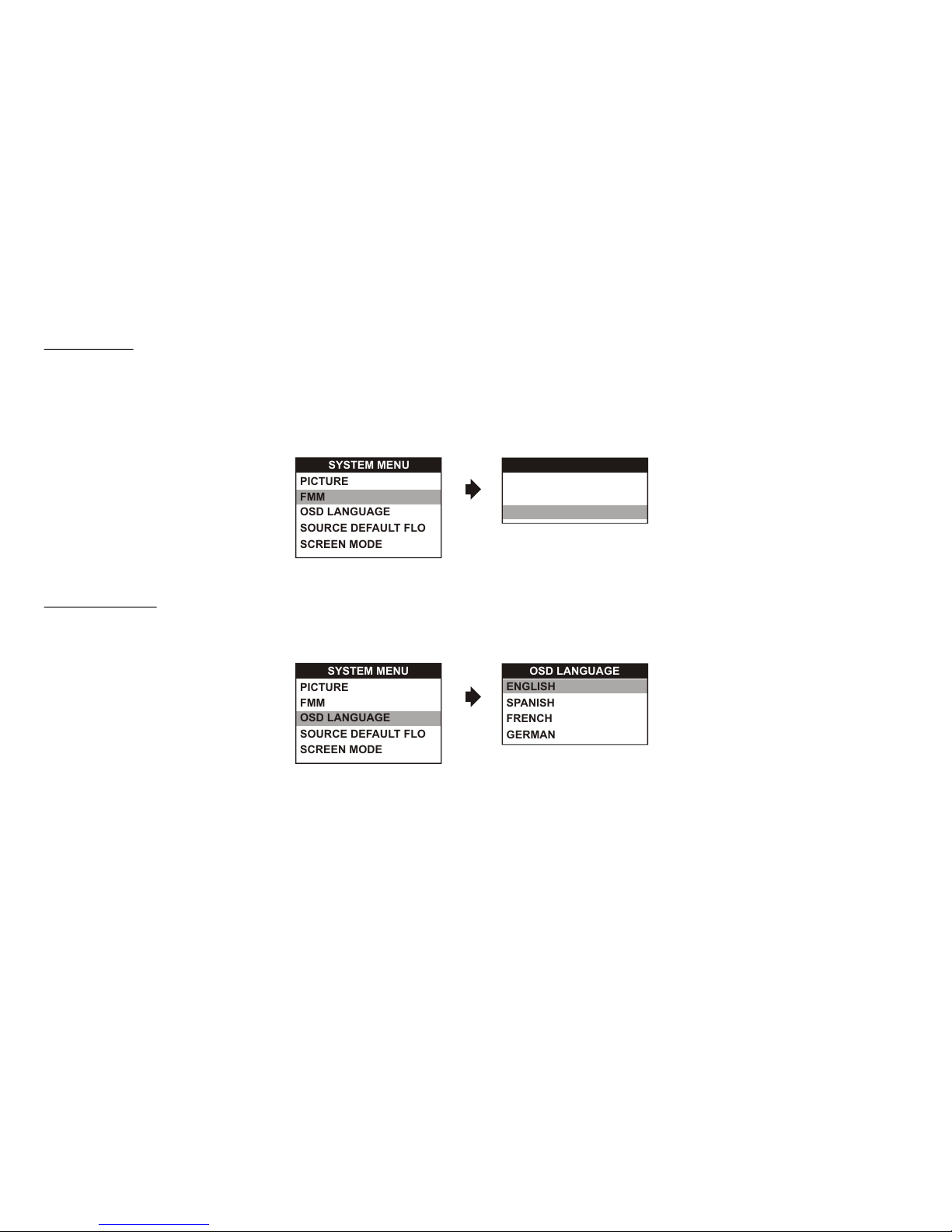
FMM SELECT
FMM ON/OFF options - Turns the FM Modulator on or off.
FMM SELECT option - Selects the wireless FM Modulator Frequency (CH1 88.1MHz, CH2 88.3MHz, CH3 88.5MHz, CH4 88.7MHz, CH5
88.9MHz, CH6 89.1MHz, CH7 89.3MHz, CH8 89.5MHz, CH9 89.7MHz, CH10 89.9MHz, CH11 90.1MHz, CH12
90.3MHz, CH13 90.5MHz, CH14 90.7MHz, Ch15 90.9MHz, CH16 91.1MHz)
OSD LANGUAGE
This allows the user to select the language for the on-screen display.
The user can either select English, Spanish, French, German for the OSD language.
13
OSD LANGUAGE
ENGLISH
SPANISH
FRENCH
GERMAN
SYSTEM MENU
OSD LANGUAGE
SOURCE DEFAULT FLO
SCREEN MODE
PICTURE
FMM
FMM ON
FMM OFF
FMM SELECT
SYSTEM MENU
OSD LANGUAGE
SOURCE DEFAULT FLO
SCREEN MODE
PICTURE
FMM
FMM SELECT
Page 18
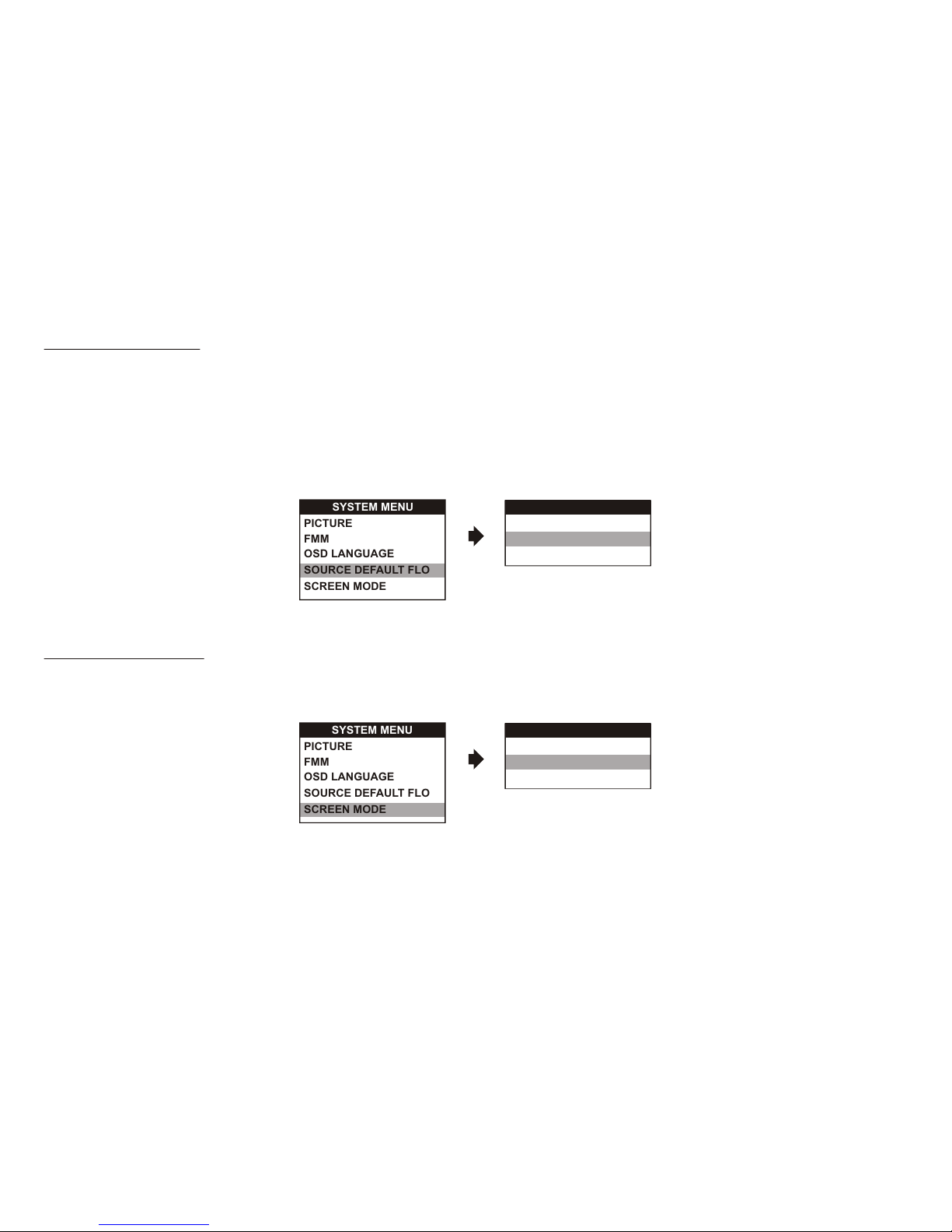
SOURCE DEFAULT FLO
This allows the user to set the system default source to FLO.
Note:
• If selected default source is set to FLO every time the unit’s power is cycled with the source set to something other then FLO, the unit will power
up and automatically switch the source over to FLO.
• Unit will be set to Last Memory on as the default mode of operation.
• Selection of Source default can only be made from within the system menu.
SCREEN MODE SELECT
This allows the user to change the screen format (aspect ratio 4:3, 16:9).
To select the screen aspect ratio format, highlight SCREEN MODE and press the ENTER button to access the submenu. Then press the
Up or down cursor buttons (p or q) to select from 4:3 or 16:9. Press ENTER button to confirm the setting.
SOURCE DEFAULT FLO
ON
OFF
SYSTEM MENU
OSD LANGUAGE
SOURCE DEFAULT FLO
SCREEN MODE
PICTURE
FMM
SYSTEM MENU
OSD LANGUAGE
SOURCE DEFAULT FLO
SCREEN MODE
PICTURE
FMM
4:3
16:9
14
SCREEN MODE
Page 19
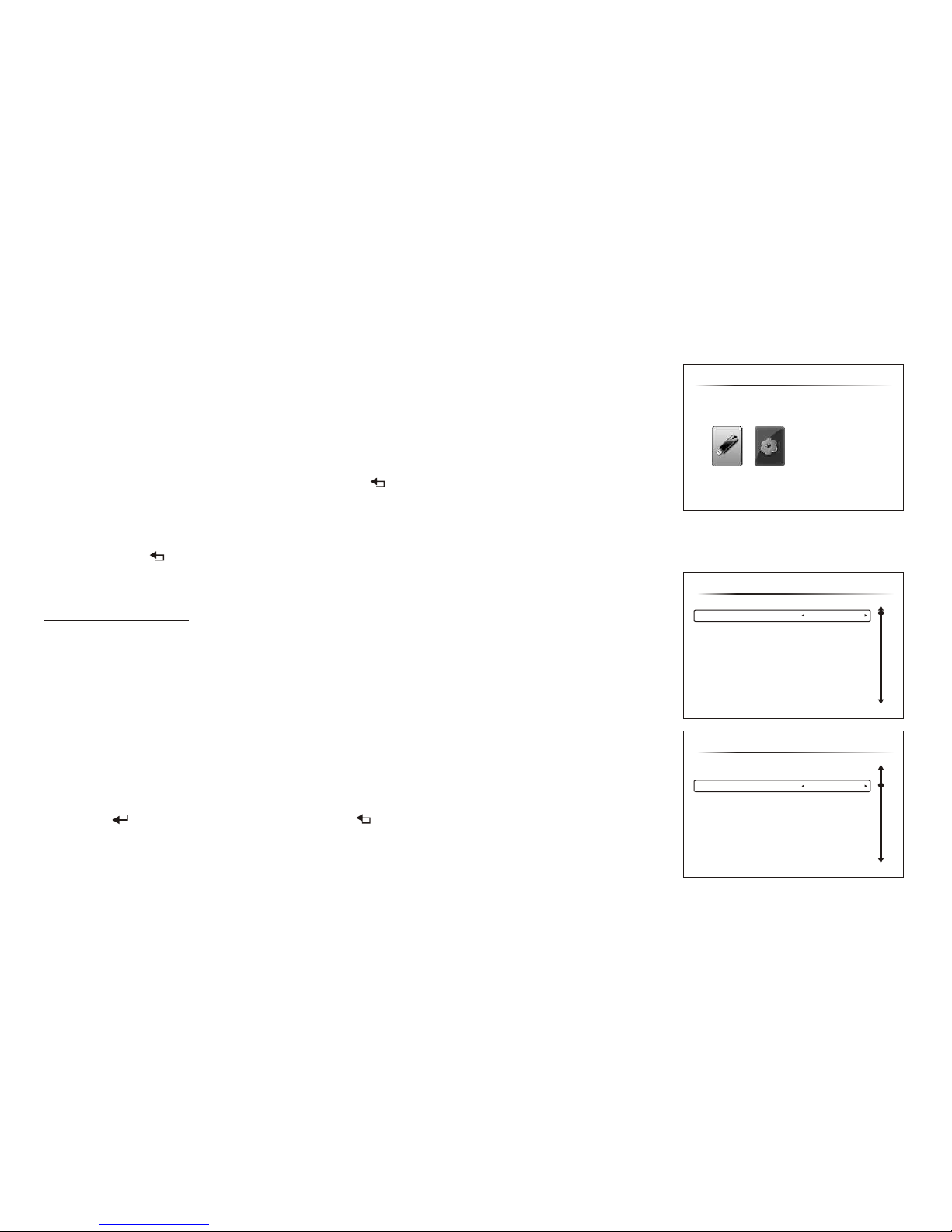
15
SETTINGS AND ADJUSTMENTS
SETTINGS
1. To set the desired option, move the highlight into the setup area using the cursor button u.
2. After entering the setup area, highlight the desired option using the cursor button or .
3. Press u to open the sub menu that contains the different options available. Press to highlight
the desired option, and press ENTER to confirm the selection.
4. Repeat steps 3~4 to set the options that reside on the same Home Page.
5. To change to another Home page, press the to position the highlight back on the icon side
of the Home Page. Then, repeat steps 2~5.
Exiting the Setup Menu
Press the Black button again.
LANGUAGE SETUP
Language for On-Screen Display
The Language Menu setup allows you to select the language for the on-screen display.
The user can either select English, French, Spanish or German for the language.
qu
q or u
Black ( )
( )
SLIDESHOW DURATION SETUP
Select “SLIDESHOW DURATION” using qbutton. The user can either select 1 hour, 3s, 5s, 15s,
1 mins and 15mins, then select the Slideshow Duration you desire using ubutton, then press
“ENTER”/ ( ) to confirm the setting. Press Black ( ) button to return.
HOME
USB SETTINGS
SETTINGS
C:/
Language
Slideshow duration
Music repeat mode
Movie repeat mode
Autorun
Default
Slideshow mode
English
1hour
Repeat all
Repeat one
Off
Random
V2010-05-14
SETTINGS
C:/
Language
Slideshow duration
Music repeat mode
Movie repeat mode
Autorun
Default
Slideshow mode
English
1hour
Repeat all
Repeat one
Off
Random
V2010-05-14
Page 20
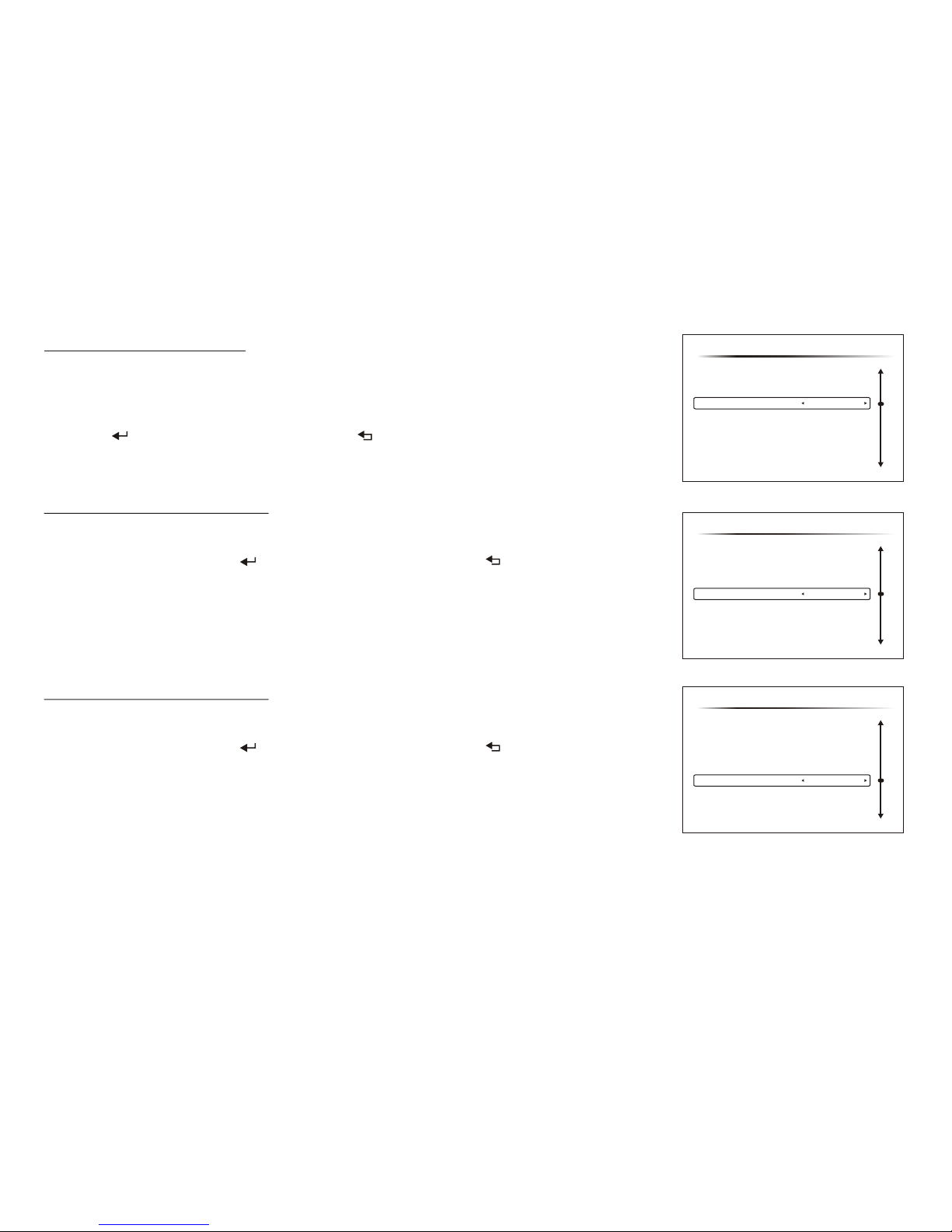
SETTINGS
C:/
Language
Slideshow duration
Music repeat mode
Movie repeat mode
Autorun
Default
Slideshow mode
English
1hour
Repeat all
Repeat one
Off
Random
V2010-05-14
16
SLIDESHOW MODE SETUP
Select “SLIDESHOW MODE” using qbutton.
hen select the Slideshow Mode you desire using button, then press
“ENTER”/ to confirm the setting. Press Black ( ) button to return.
The user can either select Random, Fading, Off,
Bottom_To_Top, Top_To_Bottom, Left_To_Right, Right_To_Left, Door_Close, Door_Open,
Hori_Cross and Verti_Cross, t u
( )
MUSIC REPEAT MODE SETUP
Music Repeat Mode function has 2 options : Repeat one and Repeat all. Move cursor to using
ubutton, then press “ENTER”/ ( ) to confirm the setting. Press Black ( ) button to return.
Repeat one Repeat the song being played until STOP is pressed.
Repeat all Play all songs repetitively.
MOVIE REPEAT MODE SETUP
Movie Repeat Mode function has 2 options : Repeat one and Repeat all. Move cursor to using
ubutton, then press “ENTER”/ ( ) to confirm the setting. Press Black ( ) button to return.
Repeat one Repeat the movie being played until STOP is pressed.
Repeat all Play all movie repetitively.
SETTINGS
C:/
Language
Slideshow duration
Music repeat mode
Movie repeat mode
Autorun
Default
Slideshow mode
English
1hour
Repeat all
Repeat one
Off
Random
V2010-05-14
SETTINGS
C:/
Language
Slideshow duration
Music repeat mode
Movie repeat mode
Autorun
Default
Slideshow mode
English
1hour
Repeat all
Repeat one
Off
Random
V2010-05-14
Page 21
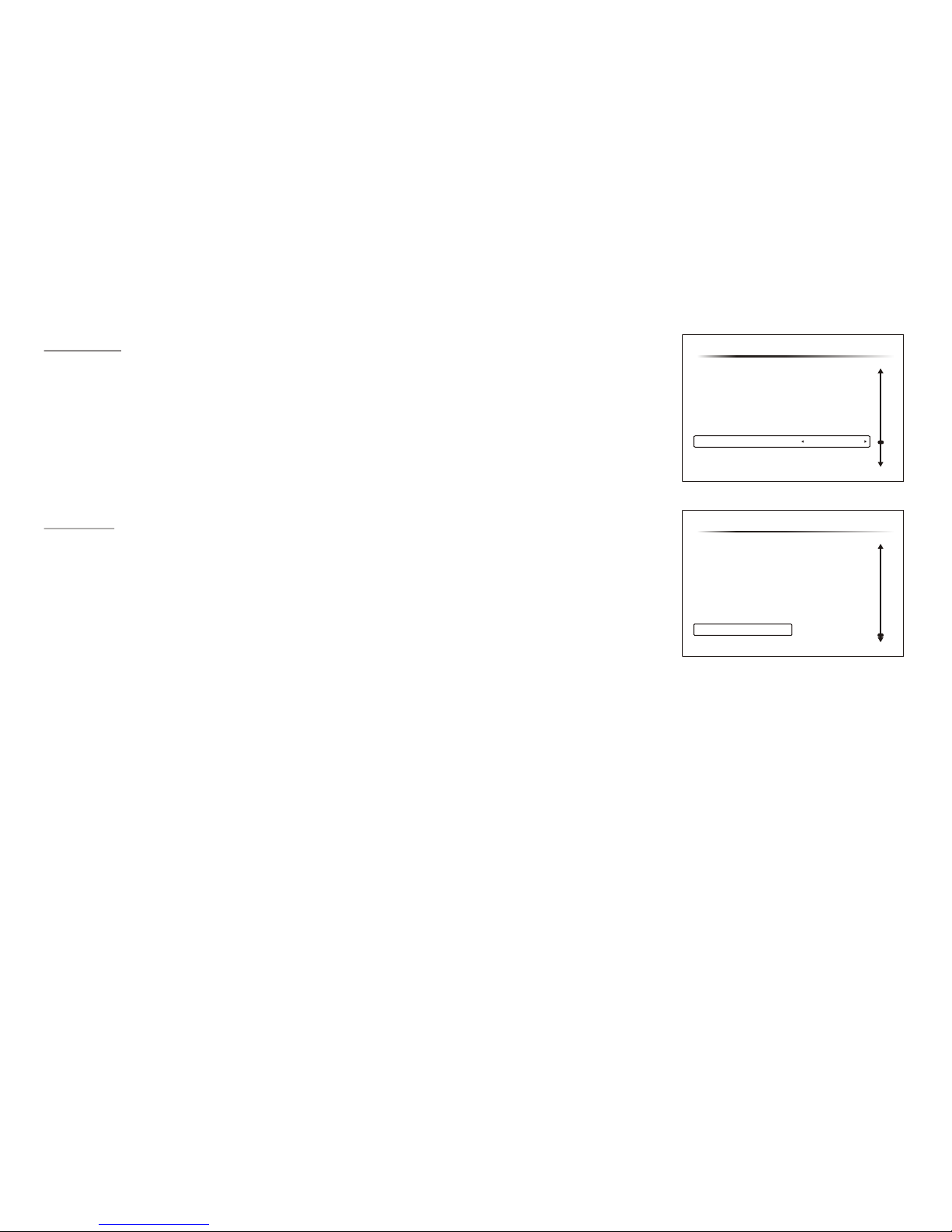
17
AUTORUN
The storage device automatically play after inserting. (supports only the root directory of the flie within
the storage devices, the sequential: video, audio, photo)
DEFAULT
The DEFAULT - RESET allows you to reset all options to factory settings.
SETTINGS
C:/
Language
Slideshow duration
Music repeat mode
Movie repeat mode
Autorun
Default
Slideshow mode
English
1hour
Repeat all
Repeat one
Off
Random
V2010-05-14
SETTINGS
C:/
Language
Slideshow duration
Music repeat mode
Movie repeat mode
Autorun
Default
Slideshow mode
English
1hour
Repeat all
Repeat one
Off
Random
V2010-05-14
Page 22
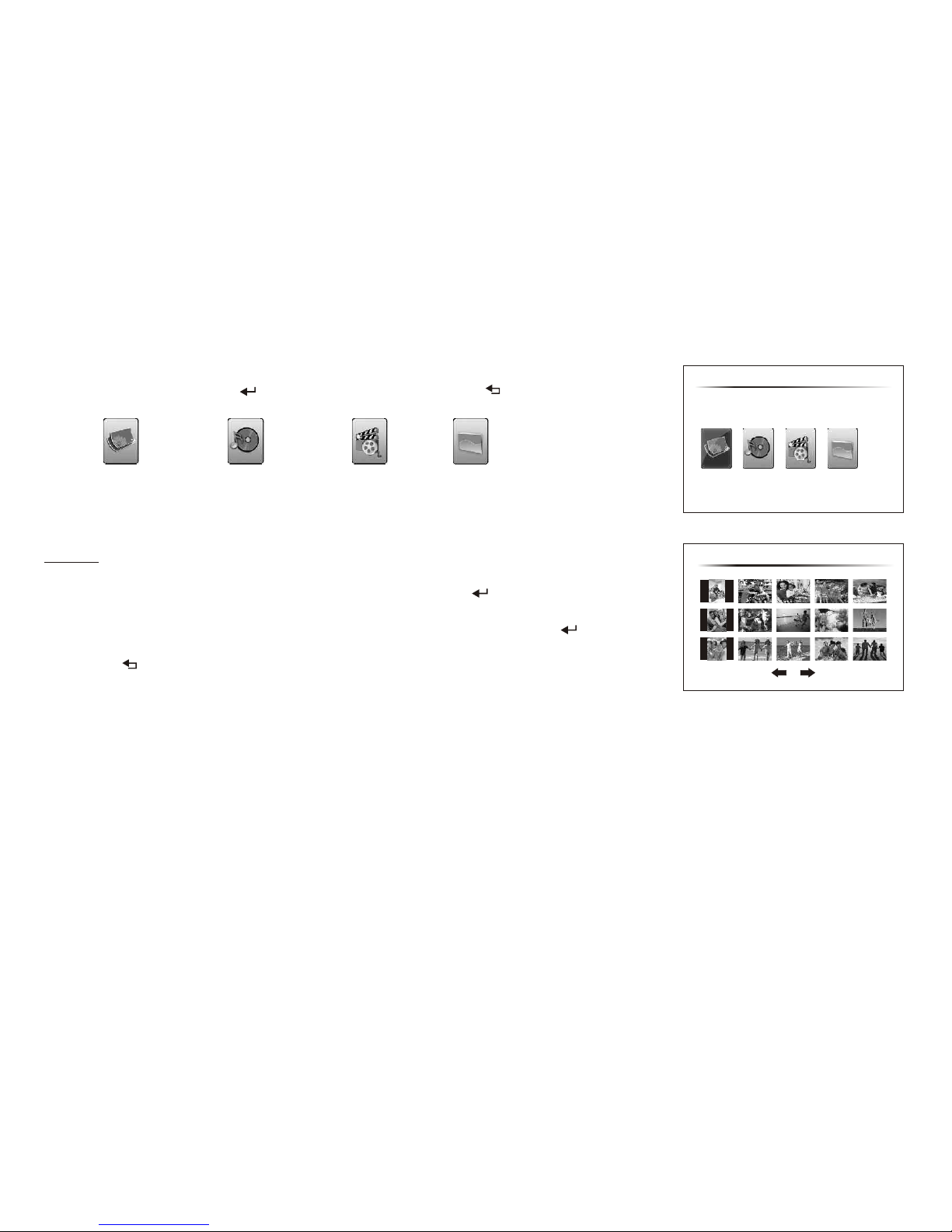
USB SETTINGS
USB Select Media has 4 options : Photo, Music, Movie & file. Move cursor to using
ubutton, then press “ENTER”/ ( ) to confirm the setting. Press Black ( ) button to return.
PHOTO MUSIC MOVIE FILE
PHOTO
Select the Photo mode you desire using ubutton, then press “ENTER”/ ( ) to confirm the setting.
After entering the “Photo” column, the photo file list of current directory is displayed in the USB Select
Media content area. Select photo file by pressing button q or u, then press “ENTER”/ ( ) to play it.
Select “Play” button to begin information slideslow in random or sequence mode.
Press Black ( ) button to return.
18
SELECT MEDIA
PHOTO MUSIC MOVIE FILE
PHOTO
001.jpgC:/
Page 23

MUSIC
C:/
NEW FOLDER
1[1].wma
Title:
Artist:
Album:
Year: 2009
04:38
19
MUSIC
select the Music mode you desire using ubutton, then press “ENTER”/ ( ) to confirm the setting.
After entering the “Music” column, the music file list of current directory is displayed in the USB Select
Media content area. Select music file by pressing qbutton , then press “ENTER”/ ( ) to play it.
Press Black ( ) button to return.
VIDEO
select the Video mode you desire using ubutton, then press “ENTER”/ ( ) to confirm the setting.
After entering the “video” column, the video file list of current directory is displayed in the USB Select
Media content area. Select video file by pressing qbutton , then press “ENTER”/ ( ) to play it.
Press Black ( ) button to return. Video can play multiple video files with formats including AVI,
MPG, MPEG, RM, VOB and DAT.
FILE
Show the all file list on the File Mode. Select the file mode you desire using ubutton, then press “ENTER”/
( ) to play it. Select file by pressing qbutton , then press “ENTER”/ ( ) to play it.
Press Black ( ) button to return.
VIDEO
C:/
NEW FOLDER
<4e0~.mpeg
File name: <4e0~.mpeg
File size: 399.7MB
File type: MPEG
FILE
C:/
NEW FOLDER
<4e0~.mpeg
File name: <4e0~.mpeg
File size: 399.7MB
File type: MPEG
001.jpg
002.jpg
003.jpg
004.jpg
1[1].wma
Page 24
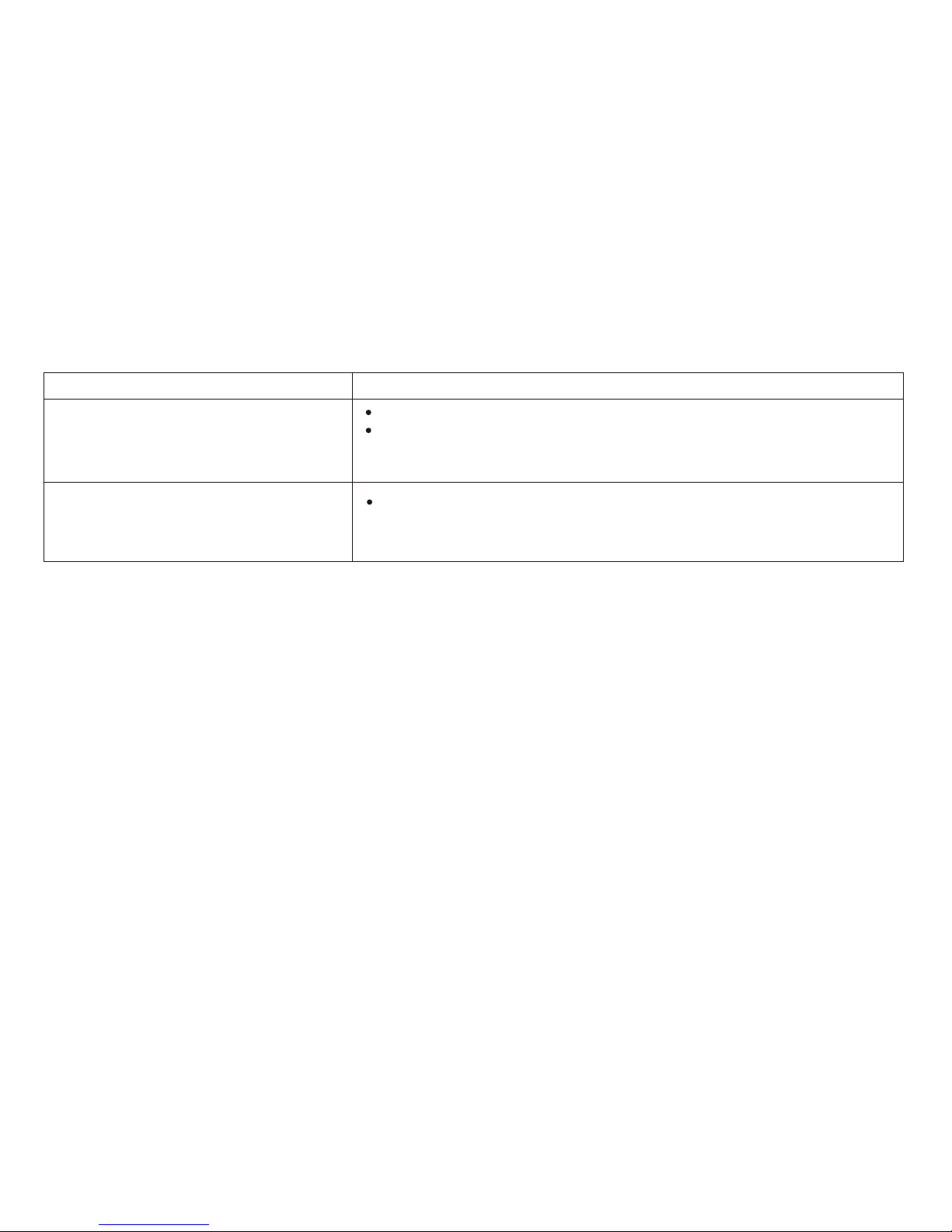
20
TROUBLESHOOTING
PROBLEM
IR remote inoperative
Verify that the batteries in the remote are fresh.
Verify that the remote sensor eye is not obstructed.
Verify that the infrared transmitter is affixed over the sensor eye of the component
to be controlled.
No sound or distorted sound
Make sure your AV Source is connected properly.
Make sure all cables are securely inserted into the appropriate jacks.
If you are using the IR headphones, make sure you turn on the IR power.
SOLUTION
Technical Support 1-800-645-4994
Page 25
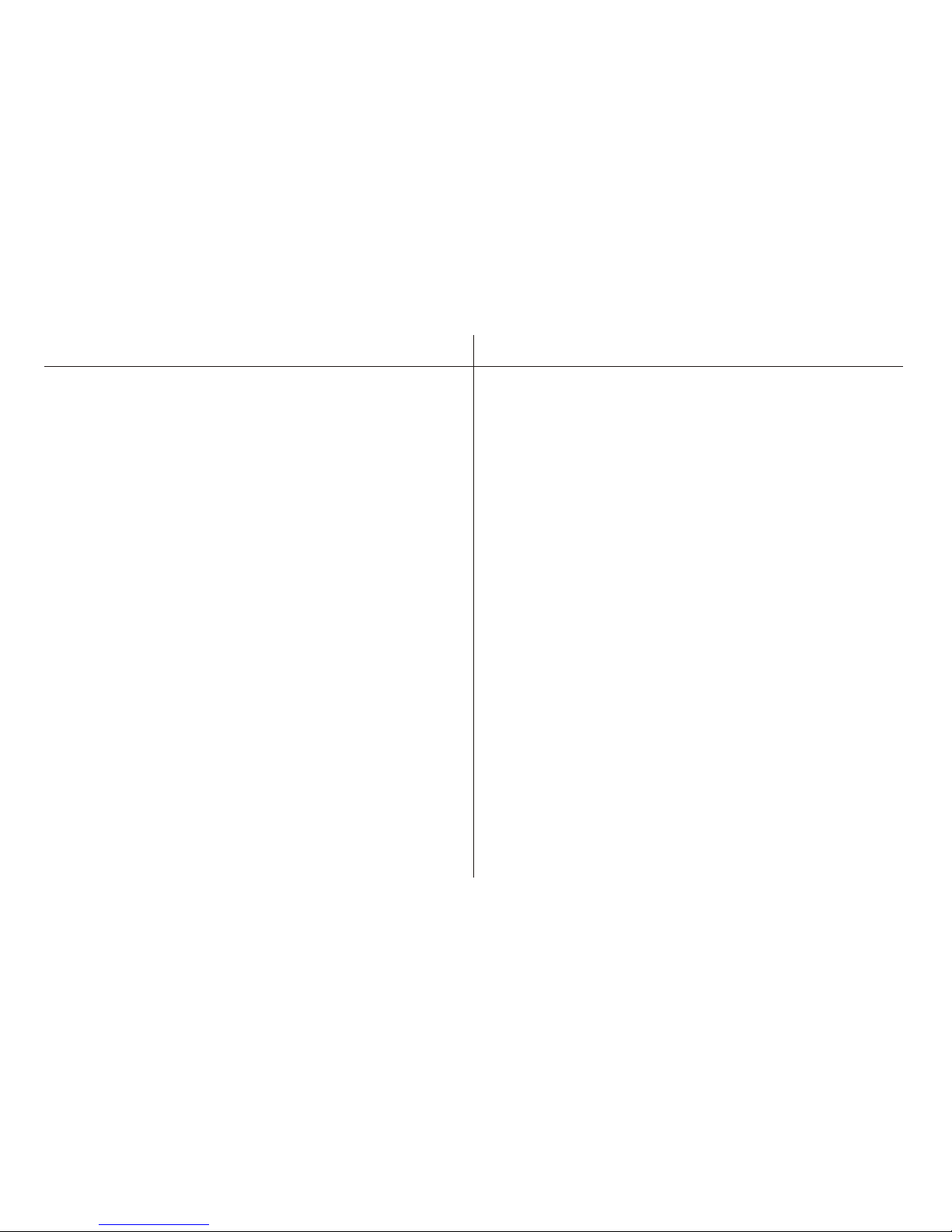
REPLACEMENT PARTS SPECIFICATIONS
Remote Control 136-5055 LCD Backlighting LED
Resolution 2400 x 480
Pixels 1,152,000
Operation Temperature 32 ~149 F (0 ~ 55º C)
Storage Temperature -4 ~ 176 F (-20 ~ 80º C)
Backlit life 30,000 Hours
Video Output 1.0Vp-p @ 75 ohms
Power Source 12V DC
Dimension L x W x H
10.6" x 9.65" x 2.0"
270mm x 245mm x 51mm
Specifications are subject to change without prior notice.
º
º
21
Wireless Headphones
IR1CFF
Page 26
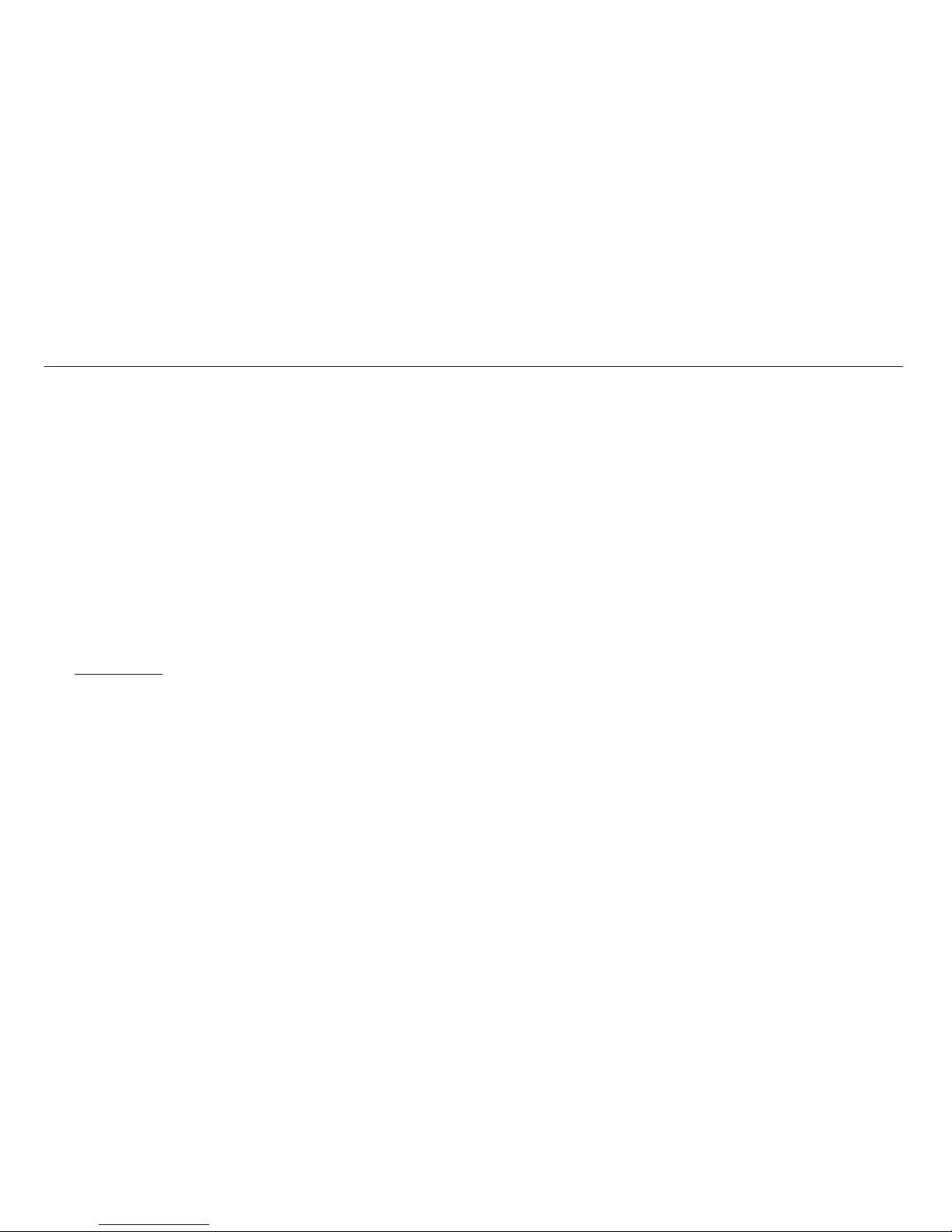
APPENDIX A FLO TV
Copyrights and Trademarks
© 2009 Audiovox Corporation. All rights reserved.
FLO, FLO TV and the FLO TV logo are trademarks of QUALCOMM Incorporated.
QUALCOMM is a registered trademark of QUALCOMM Incorporated in the United States and may be registered in other countries.
AUDIOVOX is a registered trademark of Audiovox Corporation.
ADVENT is a registered trademark of Audiovox Corporation.
MACROVISION is a registered trademark of ROVI Corporation.
Technical Information
The FLO TV ™ service operates on UHF channel 55 (720 MHz) and is multicast from terrestrial towers. Coverage will vary and reception
is dependent upon the FLO TV module in your vehicle being within range of the towers. Coverage area can be viewed on the FLO TV web
site (www.flotv.com).
The FLO (Forward Link Only) TV service is transmitted over the FLO TV ™ network and received by the FLO TV module in your vehicle.
Along with the television program material, data is transmitted for the program guide and is updated on a regular basis. If you are out of
the coverage area the program guide will be updated when the vehicle returns to the coverage area.
This product incorporates copyright protection technology that is protected by U.S. patents and other intellectual property rights. Use of
this copyright protection technology must be authorized by Macrovision, and is intended for home and other limited viewing uses only
unless otherwise authorized by Macrovision. Reverse engineering or disassembly is prohibited.
22
Page 27
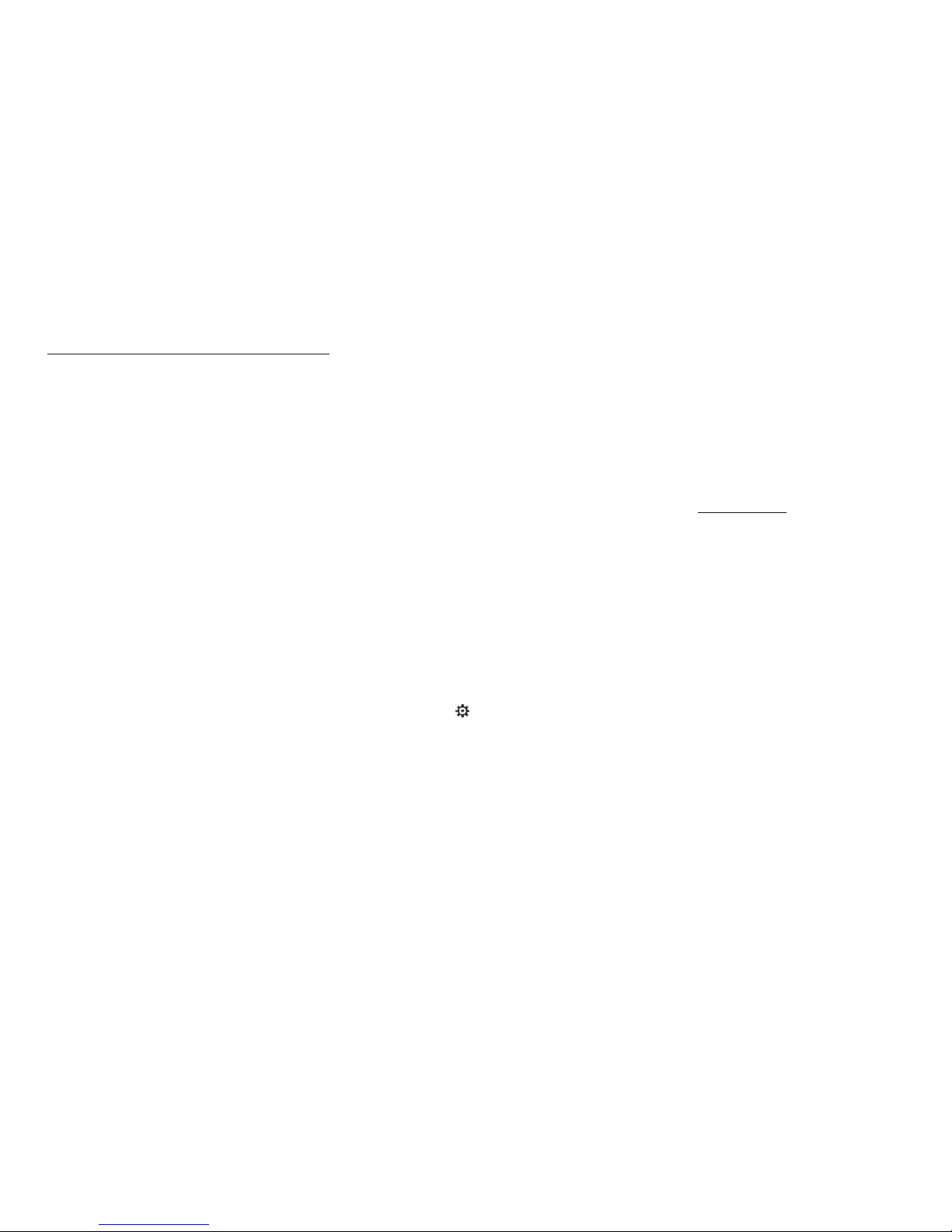
FLO TV OPTION (P/N AVXFRK1)
Your VOH10FR is designed for adding an optional FLO TV Tuner. If you do not have the FLO TV Tuner installed, this section can be
ignored. To have the FLO TV Tuner added to your system contact the business that installed your VOH10FR.
Activation/Subscription Information
Your FLO TV module will need to be activated before you can begin enjoying the FLO TV service. Activation takes place after you
subscribe to the FLO TV service.
To activate the FLO TV module, call 1-888-99FLOTV (1-888-993-5688). You may also activate on line at www.flotv.com. You must be over
the age of 13 to activate your subscription.
You will need the following information before you can activate your subscription:
1. Activation Instructions Card
2. Device ID Number
3. Authorization Code
4. A valid credit card AMEX/MC/VISA (have your credit card information ready when you call) Note: The credit card will be used to verify
your account and will not be charged if service was included with your product purchase.
5. An active email address
6. Billing information (Home/business address linked to your credit card)
To locate your Device ID and Authorization Code turn on the overhead video display in your vehicle and set the source to FLO TV. Press
the FLO TV button on the remote control view FLO TV. Press the (Settings) key on the remote to access the Settings Menu. Press the
q (down arrow) key to highlight Subscription Information and press the ENTER key on the remote. Your Device ID and Authorization Code
will be displayed on the overhead screen. Write these numbers down before calling FLO TV.
The FLO TV module is activated over the air and your vehicle must be within the coverage area and running. Keep the vehicle on and
powered for about ten minutes after you have activated the unit with FLO TV Services for the activation to take place. Test your FLO TV to
make sure that you are subscribed and all channels work prior to shutting off the vehicle.
23
Page 28
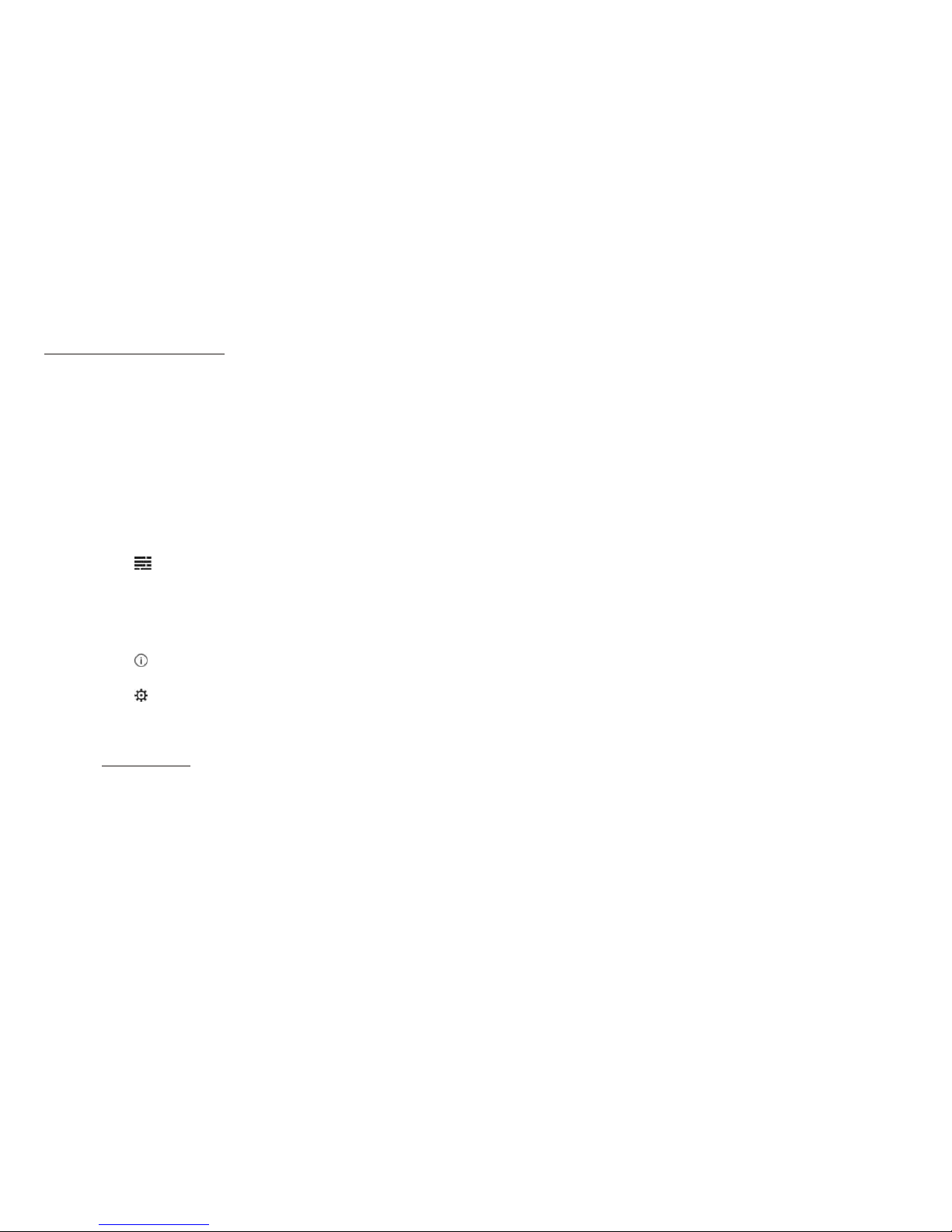
FLO TV Introduction
Please refer to the following as an overview to use the FLO TV service:
1. Turn the vehicle ignition key to the ON position. Turn on your VOH10FR and select the FLO TV source by pressing the Source button
on the overhead or by pressing the FLOTV Button on the remote. (Note: Watching the FLO TV service for an extended period of time
with the engine OFF will run down the vehicle's battery.)
2. The VOH10FR screen will show the FLO TV splash screen which will appear for about 30 seconds and then the FLO TV preview
channel or the last channel that was being viewed.
3. Press the p (up arrow) or q (down arrow) key on the remote to change channels.
4. Press the (Guide) key on the remote to access the FLO TV Channel Guide.
5. The arrow keys (pqt u) on the remote allow for navigation through the Channel Guide.
6. Press the ENTER key on the remote to select a desired channel/show from the Channel Guide.
7. Press the (Information) key on the remote to display the program information related to the current program.
8. Press the (Settings) key on the remote to access the FLO TV user settings menu (e.g. Parental Control, etc.).
9. The Mode key on the remote allows the user to switch between the FLO TV service and an auxiliary A/V source if one is connected.
10. Visit www.flotv.com for more info.
24
Page 29
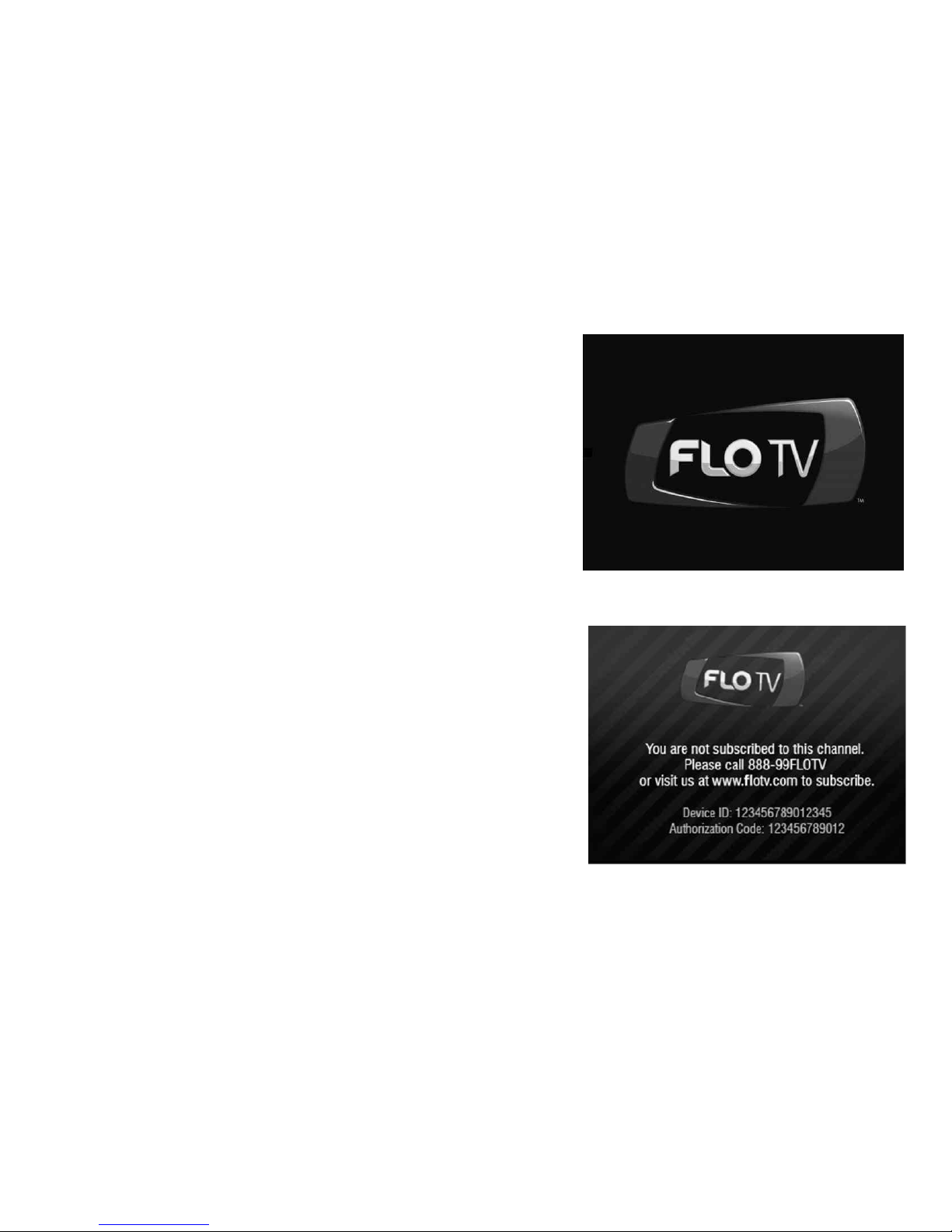
FLO TV Operation
You can operate the FLO TV module with the wireless remote control.
When FLO TV is powered on, the FLO TV logo screen will be displayed until
the receiver tunes to a channel. This may take up to 30 seconds after the
vehicle and overhead turned on.
Upon power up, the FLO TV service will default back to the last viewed
channel. If the screen does not appear press the Mode key on the
remote control to switch back to FLO TV.
Are You Subscribed?
If you are not subscribed to FLO TV a Preview Channel will be displayed.
Changing to another channel will display a screen similar to the adjacent
one. (Note: Screen background in this example has diagonal bars in it)
Some channels may not be available for viewing if they are not included
in the FLO TV service package you are subscribed to.
25
Page 30

Are You Covered?
FLO TV service coverage is available in many metropolitan areas and travel
corridors within the United States. Please visit the FLO TV web site
(www.flotv.com) to check the coverage maps in your area.
If you are travelling in an area that is not covered by the FLO TV network or
travel out of the areas covered by the FLO TV network the adjacent screen
will be displayed:
Once you have returned to an area covered by the FLO TV network, FLO TV
programming will resume. If you are planning a trip, check the FLO TV web
site (www.flotv.com) to see if your route is within the FLO TV network
coverage area.
26
Page 31

Remote Control Functions
Function
Use for channel changing (up/down), navigating menus, and selecting
items
Use to select a channel or setting
Information key - use to display program information.
Channel Guide - use to select the channel guide
Back key - takes the user back one screen when in the Menu, Show
Information, Show Description, or Guide. Path ends at full
screen TV
Number keys - use to select favorite channels and for PIN entry for
parental controls
Settings key - allows the viewer to toggle on/off the FLO TV settings menu
Mode key - toggles between FLO TV and an auxiliary A/V source (Note:
Your system may not have an auxiliary source)
27
Symbol
pqtu
OK (ENTER)
1,2,3,4,5,6,7,8,9,0
MODE
Page 32

How is FLO TV Programming Rated?
Parental controls are built into FLO TV so that you can filter the program and
movie content that can be watched on the FLO TV service. Adjacent is a ratings
chart based on content type for TV program material and movie material:
Movie ratings information, if provided, is available in the FLO TV programming
guide. Audio content can be restricted as well based on the adjacent chart:
Notes
o Unrated content (NR) does not have a rating exposed in the user
interface, and the rating string value will be
blank when this occurs.
o FLO TV blocks or allows unrated programs based on whether the unrated
program is allowed to play with Parental Controls enabled.
o Specific programs identified as most restrictive must challenge the user to
enter the PIN, even if parental controls are turned on at the least
restrictive level.
o Specific programs identified as least restrictive must NOT challenge the
user to enter the PIN, even if parental controls are turned on at the most
restrictive setting.
o If the correct PIN is entered, the restrictive content can be displayed.
28
Page 33

Getting Around in FLO TV
Watching the FLO TV service limits the channel information or pop-ups
occurring while viewing the program as shown on the adjacent screen:
If you want to see what channel you are on, press the (Info) key and the
adjacent screen and information will appear:
o Channel Logo
o Program Title
o Program Start Time
o Program End Time
o Program rating
29
Page 34

Pressing the (Info) key again will display more information about the
channel being viewed as shown in the adjacent screen:
Information displayed:
o Channel Logo
o Program Title
o Program Start Time
o Program End Time
o Program Rating
o Episode Title
o Episode Summary
Pressing the (Info) key will return the viewer to the full screen.
30
Page 35

FLO TV Program Guide
You can access the FLO TV program guide by pressing the (Guide) key
which displays the program guide:
The FLO TV program guide is a matrix of programs and their start times,
organized by channel. A user can view the guide and tune to a currently
playing program or view program descriptions for future programs. The
following information generally is displayed:
o FLO TV Logo
o Current Time
o Current Day
o Guide Day
o Guide Time
o Channel Logo
o Program Title
o Parental Block Icon (lock symbol)
o More Icon u
31
Page 36

Notes
! Programs that are blocked due to Parental Controls display the locked
icon.
! The channel logo column is not selectable.
! The guide loops vertically when you press the (up arrow) or (down
arrow) key.
! The guide is bounded horizontally by time. The user cannot navigate into
the past or beyond the amount of guide data available.
! Current program tuned is designated by darker cell color and vertical right
color bar when not in focus.
! Guide Day refers to the day within the guide data the user is currently
viewing.
! Guide Time refers to the time within a particular day of guide data the
user is currently viewing. These values change as the user scrolls right
and left through guide data.
! Current Day and Current Time are independent of Guide Day and Guide
Time.
! The More u Icon is visible when a show's length extends beyond the
bounds of the current guide view. They are visible when going forward in
time and going back in time.
pq
32
Page 37

Settings Menu
Press the (Settings) key to enter the Settings Menu and the adjacent
screen will be displayed:
Parental Controls
In the Settings Menu, the first selection is Parental Controls, which is
highlighted in light gray. Press the ENTER key to access the parental
controls menu. The adjacent following screen will be displayed:
33
Page 38

Use the u (right arrow) key to highlight the parental on/off control and press
OK to enable it or disable it. Once enabled, press the OK key and you will be
prompted to create a PIN (Personal Identification Number) as shown in the
adjacent screen:
Use the remote control keypad to enter a 4 digit PIN. When the fourth digit is
entered the adjacent screen will appear to confirm the new PIN.
34
Page 39

Re-enter the same 4 digit PIN to confirm the PIN number.
The adjacent screen will be displayed:
(NOTE: Write the PIN down in a secure location. If it is lost you will have
to call 1-888-99FLOTV to reset the PIN. The PIN cannot be reset online.
Do not share your PIN with the person whose access to programming is
being restricted.)
Once you have set your PIN, you can now change the ratings limit on TV,
Movies and Audio content. To change the ratings:
Use the q (down arrow) key to highlight TV Rating, Movie Rating or Audio
Limit or Restricted Channels and press the OK key on the remote control.
The adjacent screen will appear:
Use the u (right arrow) and t (left arrow) key to change the TV rating.
Once you get to the rating you want, press the OK key to select it. Press the
(Back) key to return to TV viewing.
35
Page 40

Favorite Channels
Up to 10 channels can be programmed into the numeric keys on the remote.
Once they are programmed, pressing any one of them tunes your FLO TV to
the channel that you have pre-programmed to the number key.
If you have not pre-programmed favorites, when you press a numeric key,
you will be prompted by the info bar at the bottom of the screen asking you if
you want to add the channel to your favorites:
To program favorite channels press the (Settings) key to access the
settings menu. Use the (down arrow) key to highlight Favorite Channels
and press the ENTER key.
The adjacent screen will appear which lists each channel available on the
FLO TV service. Use the (up arrow) or (down arrow) key to highlight a
channel and press a numeric key to set the highlighted channel to a favorite.
In the example below, the Nickelodeon channel is set to the number 1 key.
Once you are back watching the FLO TV service you can press a number
key to quickly access your favorite channels. Up to 10 channels can be
programmed with the numeric keypad (0-9).
q
pq
36
Page 41

Subscription Information
In the Settings Menu, use the (up arrow) or (down arrow) key to
highlight Subscription Information and press the ENTER key, the adjacent
screen will be displayed:
This screen tells you the basic information of your FLO TV system.
(Note: The Authorization Code and Device ID will be different from the
above screen, which is for reference only.)
System Information
In the Settings Menu, use the (up arrow) or (down arrow) key to
highlight System Information and press the OK key, the adjacent screen will
be displayed:
This screen tells you the signal strength of the FLO TV signal. If you are
having reception problems, go to this page to see if the FLO TV signal is
available at your location. (Note: The Device ID will be different from the
adjust screen, which is for reference only.)
pq
pq
37
Page 42

Legal Information
Use the q (down arrow) key to highlight Legal Information. This information
governs the terms and conditions of your use of the FLO TV service and the
FLO TV network. To see the full text and the privacy policy go to
www.flotv.com.
38
Page 43

Troubleshooting
Explanation
You are not subscribed and are not able to access any channel
except the FLO TV channel.
Unable to access any channel; you are out of the coverage area.
You are either out of the coverage area or your FLO TV module has
not updated the program guide information. The FLO TV Service will
return to normal when you are back in the coverage area.
Troubleshooting
FLO TV Screen Observed
39
Page 44

Troubleshooting (cont’d)
Explanation
You are in a fringe coverage area; programming will return to normal
when you are back in the coverage area.
You are out of the coverage area; programming will return to
normal when you are back in the coverage area.
Contact the car dealer or the retailer where this product was installed
or purchased.
Troubleshooting (cont’d)
FLO TV Screen Observed
40
Page 45

Troubleshooting (cont'd)
Customer Care – This number is for problems with FLO TV Service and is not for
problems with the VOD108FR Call 1-888-99FLOTV ( 1-888-993-5688)
41
Problem Root Cause Solution
Poor or No Video
FLO TV Input not
selected
Change the source
inputs on the overhead
until the FLO TV signal is
displayed.
Wireless Remote
Control does not work
Batteries installed
incorrectly
Batteries are dead Replace the two AAA
batteries.
Verify that the two AAA
batteries are installed
properly per the polarity
markings.
Page 46

AUDIOVOX ELECTRONICS CORP. (the Company) warrants to the original retail purchaser of this product that, should this product or any part
thereof (except game controllers), under normal use and conditions, be proven defective in material or workmanship within 36 months from the date of
original purchase, such defect(s) will be repaired or replaced with reconditioned product (at the Company's option) without charge for parts and repair
labor. A game controller, if supplied, is similarly warranted for (90) days.
To obtain repair or replacement within the terms of this Warranty, the product is to be delivered with proof of warranty coverage (e.g. dated bill of sale),
specification of defect(s), transportation prepaid, to the Company at the address shown below.
This Warranty does not extend to the elimination of externally generated static or noise, to correction of antenna problems, to costs incurred for
installation, removal or reinstallation of the product, or to damage to digital memory/media devices, gaming devices, discs, speakers, accessories, or
vehicle electrical systems.
This Warranty does not apply to any product or part thereof which, in the opinion of the Company, has suffered or been damaged through alteration,
improper installation, mishandling, misuse, neglect, accident, or by removal or defacement of the factory serial number/bar code label(s). THE
EXTENT OF THE COMPANY'S LIABILITY UNDER THIS WARRANTY IS LIMITED TO THE REPAIR OR REPLACEMENT PROVIDED ABOVE AND,
IN NO EVENT, SHALL THE COMPANY'S LIABILITY EXCEED THE PURCHASE PRICE PAID BY PURCHASER FOR THE PRODUCT.
This Warranty is in lieu of all other express warranties or liabilities. ANY IMPLIED WARRANTIES, INCLUDING ANY IMPLIED WARRANTY OF
MERCHANTABILITY, SHALL BE LIMITED TO THE DURATION OF THIS WRITTEN WARRANTY. ANY ACTION FOR BREACH OF ANY
WARRANTY HEREUNDER INCLUDING ANY IMPLIED WARRANTY OF MERCHANTABILITY MUST BE BROUGHT WITH IN A PERIOD NOT
EXCEEDING 12 MONTHS AFTER EXPIRATION OF THE WARRANTY. IN NO CASE SHALL THE COMPANY BE LIABLE FOR ANY
CONSEQUENTIAL OR INCIDENTAL DAMAGES FOR BREACH OF THIS OR ANY OTHER WARRANTY. No person or representative is authorized
to assume for the Company any liability other than expressed herein in connection with the sale of this product.
Some states do not allow limitations on how long an implied warranty lasts or the exclusion or limitation of incidental or consequential damage so the
above limitations or exclusions may not apply to you. This Warranty gives you specific legal rights and you may also have other rights which vary from
state to state.
Audiovox Electronics Corporation, 150 Marcus Blvd., Hauppauge, New York 11788 l 1-800-645-4994
128-5148F
AUDIOVOX LIMITED WARRANTY
Applies to Audiovox Mobile Video Products
Page 47

Page 48

128-8826© 2010 AUDIOVOX Electronics Corp., Hauppauge, NY 11788
Page 49

ON AUTOOFF
OPERATION
MANUAL
128-8828
ADVM10FR
10.2" OVERHEAD LCD
MONITOR
R
Page 50

Page 51

Important Notice
Installation of overhead products requires careful planning and preparation. Be extremely careful when working on a vehicle with side
curtain air bags. Do not route wires near any portion of the side curtain air bag assemblies. This includes any anchor points in A, B, C or
D pillars of the vehicle. Routing wires in these areas or running wires by the side curtain air bags can prevent the side curtain air bag from
fully deploying which can result in personal injury to vehicle occupants. If you have any questions regarding wire routing in a vehicle,
please contact Audiovox Technical Support at 1-800-225-6074.
When connecting power and ground in a mobile video installation ensure that the ACC wire is fused at the point where it is connected to
the vehicle ACC wiring. Failure to do so can result in damage to the vehicle if a short circuit develops between the vehicle connection
point and the mobile video product.
An LCD panel and/or video monitor may be installed in a motor vehicle and visible to the driver if the LCD panel or video monitor is used
for vehicle information, system control, rear or side observation or navigation. If the LCD panel or video monitor is used for television
reception, video or DVD play, the LCD panel or video monitor must be installed so that these features will only function when the vehicle is
in “park” or when the vehicle's parking brake is applied.
An LCD panel or video monitor used for television reception, video or DVD play that operates when the vehicle is in gear or when the
parking brake is not applied must be installed to the rear of the driver's seat where it will not be visible, directly or indirectly, to the operator
of the motor vehicle.
Warnings
• Do not use any solvents or cleaning materials when cleaning the video monitor.
• Do not use any abrasive cleaners, they may scratch the screen.
• Use only a lightly dampened lint free cloth to wipe the screen if it is dirty.
• Lock the LCD screen in the fully closed position when not in use.
• Before putting on headphones always adjust the volume setting to the lowest position.
• Remember to leave the dome light switch in the off or auto positions when the vehicle is unattended, as the dome lights, if left on, can drain
the vehicle's battery.
• Do not put pressure on the screen.
• Caution children to avoid touching or scratching the screen, as it may become dirty or damaged.
Licensed under one or more of the following patents,
Patent NOS. 5,775,762 , 5,927,784 and 6,678,892
I
Page 52

II
FEATURES
Congratulations
Congratulations on your purchase of the ADVENT
ADVM10FR DVD Player with Drop-Down Video / Monitor.
The ADVM10FR has been designed to give you and your
family many years of video entertainment in the mobile
environment. Please read the directions that follow to
familiarize yourself with the product to ensure that you obtain
the best results from your equipment.
Please note: Installation options vary, see the individual
owner's manuals for each component in your system to
obtain a full understanding of each component's operation.
Safety Precaution
For safety reasons, when changing video media it is
recommended that the vehicle is not in motion, and that you
do not allow children to unfasten seat-belts to change video
media or make any adjustments to the system. System
adjustments can be accomplished using the remote control,
while seat-belts remain fastened. Enjoy your ADVENT
entertainment system but remember the safety of all
passengers remains the number one priority.
• 10.2” TFT (Thin Film Transistor) Active Matrix LCD
(Liquid Crystal Display) Monitor.
• OSD (On Screen Display) for Control of Picture
Quality and Functions.
•
• Five Audio/Video Source Inputs (FLO TV, USB,
CMPT, AV and AUX).
• Dome Lights with Built-in Three Way Switch.
• Built-in 16 Channel Wireless FM Modulator.
•
•
•
• 1
• FLO TV Ready.
Single Channel Infrared Transmitter for IR Wireless
Headphones.
AV Output via RCA Pigtail.
Screen Mode Selection (4:3, 16:9).
Full Function Remote Control.
Backlit Controls.
Page 53

ON AUTOOFF
1
2
3
4
5
6
7
8
9
10
11
12
13
1
CONTROLS AND INDICATORS DIAGRAM (FRONT VIEW)
1. FLO TV Control
This control is direct local key The
mode LED will change from white to purple when the FLO TV
is connected.
2. Infrared Transmitter and Sensor
Transmits audio to wireless headphones, allows the remote
control to operate the ADVM10FR and to control other
accessories in the system.
3. Dome Lights
Provide additional interior illumination.
4. POWER ( ) Control
Used to turn the system on/off.
5. Source Select
Use to select one of the five sources: FLO TV, USB, CMPT, AV
and AUX.
6. PLAY (u) / PAUSE Button (II) / BACK ( )Control
a.) PLAY (u)
This control is used to start playback of a multimedia file.
b.) PAUSE Button (II)
Press to pause playback. Pressing the PAUSE button
again or pressing the PLAY Button will resume normal
playback.
c.) BACK Button ( )
Press and hold the button when user back one screen.
to function with FLO TV.
Page 54

1 2 3 4
CONTROL FUNCTION DESCRIPTION
(SIDE VIEW)
1. USB INPUT FOR USB MEMORY DEVICE
Allows for the connection of an USB or memory device..
2. Auxiliary Video Input
3. Auxiliary Audio Left Input
4. Auxiliary Audio Right Input
2
7. CURSOR u Control
a.)
• Press and hold the (P) button to
• Use these buttons for channel changing (up), navigating
menus and selecting items in FLO TV mode.
b.) CURSOR (u) Control
This button is only active for USB mode. Selecting your
favorite by cursor (u) and press “OK” button on your remote
control or press ( ) button on unit. Information slide show
will begin while playing your favorite file.
8. CURSOR q Control
a.)
• Press and hold the (P) button to
• Use these buttons for channel changing (down),
navigating menus and selecting items in FLO TV mode.
b.) CURSOR (q) Control
This button is only active for USB mode. Selecting your
favorite by cursor (q) and press “OK” button on your remote
control or press ( ) button on unit. Information slide show
will begin while playing your favorite file.
9.
Press and hold the (P) button until monitor d
For USB mode, used to implement a selected setting.
( + ) Button / ( )
( + ) Button
adjust the control by +
(increase).
( – ) Button / ( )
( – ) Button
adjust the control by –
(decrease).
Button /
isplay picture
adjustment mode for (BRIGHTNESS, CONTRAST, COLOR,
TINT & RESET)
( P ) ( ) ENTER Control
a.) ( P )
b.) ( ) ENTER Control
PICTURE
PICTURE Button
10. Three Position Dome Light Switch
ON - Turns on the dome lights.
OFF - The dome lights will not turn on in this position.
AUTO - Automatically switches on the dome lights in
Conjunction with the vehicle's interior illumination.
11.
12. LCD Cut Off Switch
Used to turn off the LCD monitor when in the closed position.
13. LCD Panel
Screen Release
Moves in direction of the arrow to release the drop down
screen.
Page 55

ACCESSORIES
WIRELESS HEADPHONES
The ADVM10FR includes a built-in infrared transmitter for use with the supplied wireless headphones. The headphone volume is adjusted
using the controls on each headset. Any number of wireless headphones may be used but they must be used within a line of sight from the
transmitter, as infrared transmissions, like visible light travel only in a straight line. See the documentation accompanying your wireless
headphones.
SOURCE FEATURE
FLO TV
The ADVM10FR is designed to function with FLO TV. This function control is available when the overhead unit is used with an
optional plug in FLO TV Harness and FLO TV Module. Once the FLO TV Harness and FLO TV Module are connected press the
source button until the screen displays FLO TV. For specific instructions refer to Appendix A ,FLO TV.
USB
USB Port is built-in on the right side of the unit. Version 2.0 and supported multimedia. Also charging iPOD when it is selected to AUX
mode.
CMPT
CMPT (Y Pb Pr) Input, Supported 480i/P, 576i/P and 720P.
AV
The AV input may be connected to a external video source, video game system, or other audio / video devices. To access the
audio/video inputs, turn the unit on and press the S (source) button on the ADVM10FR or the Source button on the remote control
until "AV" is displayed on the screen. Turn the video source component on with its power button or remote control and it is now
ready to play the audio and video signals from the source connected .
Note: AV sources are available only if pre-installed during your video product installation.
3
Page 56

AUX
The AUX input may be connected to an external video source, video game system, or other audio/video devices. To access the audio / video
inputs, turn the unit on and press the S (source) button on the ADVM10FR or the Source button on the remote control until "AUX" is displayed on
the screen.
IPOD Playback & Charging
For iPOD playback & charging the unit must selected to AUX source and user can play the iPOD thru the AUX input and at the same time charge
the iPOD thru the USB. But must use original Apple Composite AV Cable.
4
Page 57

Battery Installation
Before attempting to operate your Remote Control, install the
batteries as described below.
1) Turn the Remote Control face down. Using your finger, slide
the battery cover off in the direction of the arrow.
2) Install Two “AAA” batteries. Make sure that proper polarity
(+ or -) is observed.
3) Align the cover tabs with the remote control and slide the
cover until it locks.
The remote control will operate the ADVM10FR It is not a universal
remote control and will not control equipment from other
manufacturers.
5
MAIN FUNCTION OPERATION
REMOTE CONTROL OPERATION
POWER
SOURCE
VOLUME
FMM
ON/OFF
FMM
SELECT
IRT
ON/OFF
DISPLAY
RETURN MUTE
PIX
MONITOR SELECT
M1
1 2
584
7
0
3
6
9
FLOM2DVD
OK
MENU
REPEAT
SETUP
ZOOMAUDIO
SUBTITLE
A-B
1
2
3
4
5
6
7
8
9
10
11
12
13
14
15
16
17
18
19
20
21
22
23
24
25
26
27
28
29
30
31
32
33
34
36
EJECT
DVD
SOURCE
SYSTEM
MENU
MODE
35
Page 58

6
* Function control is available on the unit and the Remote Control.
** Function not available in this model.
*** FLO TV function only available when optional FLO TV module is installed.
Note: Refer to Appendix A FLO TV for FLO TV operating instructions..
1. POWER Button*
Press this button to turn the unit ON and OFF.
2. MONITOR SELECT Button
M1 Button – Sets the remote control code to allow control of the unit set to M1 mode.
M2 Button** – Sets the remote control code to allow control of the unit set to M2 mode.
3. FLO TV Button***
4. DVD Mode Select Button
Press this button when playing . Switches certain function keys on the remote control for functions.
5. SOURCE Button*
Each time the button is pressed, the unit will select various sources in the following sequence:(FLO TV, USB, CMPT, AV and AUX).
6. FMM ON/OFF Button
Turns the FM Modulator on/off.
7. FMM SELECT Button*
Select the wireless FM Modulator Frequency:
(CH1 88.1MHz, CH2 88.3MHz, CH3 88.5MHz, CH4 88.7MHz, CH5 88.9MHz, CH6 89.1MHz, CH7 89.3MHz, CH8 89.5MHz, CH9
89.7MHz, CH10 89.9MHz, CH11 90.1MHz, CH12 90.3MHz, CH13 90.5MHz, CH14 90.7MHz, CH15 90.9MHz, CH16 91.1MHz).
Press this button to access the FLO TV mode. Also switches the function keys on the remote control to correspond to FLO TV functions.
multimedia file multimedia file
Page 59

7
8. IRT ON/OFF Button
Turns the Infrared Transmitter ON or OFF for IR Wireless Headphones.
9. DISPLAY Button
Press to display the current multimedia file information while the is playing.
10. RETURN Button
Press for return to previous page/ previous menu.
11. SYSTEM MENU Button
Allow the user to access the system menu. Press cursor (pq) buttons to select desired PICTURE, FMM , OSD LANGUAGE, SOURCE
DEFAULT FLO and SCREEN MODE during power up.
12. BACK Button ***
When in FLO TV mode takes the user back one screen when in the Menu, Show Information, Show Description, or Guide. Path ends at full
screen TV.
13. CURSOR Button (pqtu) ***
Use these buttons to access menu selections on the screen in DVD mode. Use these buttons for channel changing (up/down),
navigating menus and selecting items in FLO TV mode.
14. OK Button (ENTER)*
Used to implement a selected setting or menu option.
multimedia file
**
Page 60

8
15. MENU / SETTINGS Button
a.) MENU Button
P ressing the MENU button to display the HOME Page Menu.
Note: Pressing the FLO TV button will access the FLO TV mode and disable the USB functions.
b.) SETTINGS Button ( ) ***
When in FLO TV mode the Settings button allows user to toggle the FLO TV settings menu on/off.
16. REPEAT Button
Allows the user to repeat a selected repeat one / repeat all.
17. AUDIO Button
Press to display and select Audio changing audio to L/R/ Stereo.
18. SUBTITLE Button
Press to display and select the subtitle language in movie mode. Each time you press the button, the subtitle language changes.
Note: The type and number of languages for subtitle vary from disc to disc.
19. STOP Button (<)*
Press the STOP button once to stop playback. (Playback will resume from the point it is stopped).
Press the STOP button twice to stop playback. (Playback will resume from the beginning of the disc).
20. PREVIOUS Button (9)
Press to return to the previous file or previous page.
21. SCAN BACKWARD Button (7)
Press to search in a backward direction. Press repeatedly to change the search speed from x2, x3, x4 times the normal speed.
Page 61

22. PAUSE Button (II)
Press to pause playback. Pressing the PAUSE button again or pressing the PLAY Button will resume normal playback.
23. PLAY Button*
Press to activate the play mode while a is loaded in the compartment.
24. SCAN FORWARD Button (8)
Press to search in a forward direction. Press repeatedly to change the search Speed from x2, x3, x4 times the normal speed.
25. NEXT Button (:)
Press to skip to the next file or next page.
26. A-B Button
Allow user to repeat disc playback from point A to point B.
Press A-B button On-Screen Display DVD Player
Once Repeat A- Mark the beginning of the section to repeat (Set point A)
Twice Repeat A-B Mark the end of the section to repeat (Set point B)
3 Times AB Off Cancel the A-B repeat function
27. ZOOM Button
Press this button to enlarge the picture when playing a movie.
Press ZOOM button DVD player perform
Once Enlarge the picture 2 times of the original size
Twice Enlarge the picture 4 times of the original size
3 times Enlarge the picture 8 times of the original size
4 times Picture is returned to original size
multimedia file multimedia file
**
9
Page 62

28. MODE / SETUP Button
a.) MODE Button
When in FLO TV mode pressing the MODE button toggles between FLO TV and an auxiliary A/V source attached to the FLO TV
module. (NOTE: your system may not have an auxiliary source).
b.) SETUP Button
When in DVD mode pressing the SETUP button will display the SETTINGS which allows the user to change the options such as Language,
Slideshow duration, Slideshow mode, Music repeat mode, Movie repeat mode, Autorun & Default. Refer to the settings and adjustment
section for more information.
29. INFORMATION Button ( ) ***
Pressing this button displays the Channel Info bar and the Program Description. When in FLO TV mode pressing the button opens the
Channel Info bar. The second button press while Channel Info bar is displayed will provide program information. To return to the FLO
TV program press the button again.
30. CHANNEL GUIDE Button ( )***
When in FLO TV mode pressing this button allows the user to turn the Channel Guide on and off. The Channel Guide opens with the
current channel and show title highlighted.
31. MUTE Button
Press this button to mute the audio for wireless FMM and IR headphones.
Pressing the button again restores the sound to the previously set level.
32. PIX Button (Picture Select)Button
Each time this button is pressed, the on screen picture adjustment displays the “adjustment bar” for BRIGHTNESS, CONTRAST, COLOR,
TINT or RESET. Once the desired adjustment bar is displayed, use the VOLUME (+) / VOLUME (-) button to adjust the setting. The display will
automatically turn off if no adjustments are made within 6 seconds.
33. VOLUME DOWN (-) or UP (+) Button
Press to decrease or increase the volume of the wired headphones. Press to decrease or increase the level of the picture settings.
The settings are available after the picture select button is pressed.
**
10
Page 63

34. NUMBER Buttons**
When DVD mode these buttons allow the user to enter numbers 0 to 9 for selection of selection of CD tracks, DVD chapters and password.
When FLO TV mode these buttons allow the user to select favorite channels and for PIN entry for parental controls. ***
35. DVD Source Button**
This button is only active when remote control is in DVD mode. Each time the button is pressed one of the sources (DVD or USB) will
be selected. If the USB is not plugged in, the unit it will remain on DVD Source. Plug in a USB memory device and press to change
source from DVD to USB.
36. EJECT ()**
This button is used to eject the disc.
11
Page 64

MENU ADJUSTMENT
The System Menu Contains features and options that let you customize your system to change the PICTURE, FMM, OSD LANGUAGE,
SOURCE DEFAULT FLO and SCREEN MODE.
1) Press the SYSTEM MENU button on the remote, the main page of the system menu will appear on screen.
2) Use the cursor buttons p or q to select the desired item in the main page and press the ENTER button to select.
3) The sub menu will appear on screen.
4) Use the cursor buttons p or q to select an item in the sub menu and then press the ENTER button to select.
5) Press the System Menu button to exit System Menu.
Note: System Menu can be controlled via Remote Control only. (Items selected in the menu will have a green background)
PICTURE SELECT
When watching program, the picture quality can be adjusted to suit individual preferences.
1) Each time this button is pressed, the on screen picture adjustment displays the “adjustment bar ” for BRIGHTNESS, CONTRAST,
COLOR, TINT or RESET.
2) Once the desired adjustment bar is displayed, use the Volume (+) / Volume (-) button to adjust the setting. The display will automatically
turn off if no adjustments are made within 6 seconds, or is any other button is pressed.
3) Press the qbutton four times to select RESET, then press either Volume (-) or the Volume (+) button on the remote or the main unit.
All of the picture settings (BRIGHTNESS, CONTRAST, COLOR and TINT) will return to the factory setting.
12
BRIGHTNESS
CONTRAST
COLOR
TINT
RESET
SYSTEM MENU
SCREEN MODE
OSD LANGUAGE
SOURCE DEFAULT FLO
PICTURE
FMM
PICTURE
Page 65

FMM SELECT
FMM ON/OFF options - Turns the FM Modulator on or off.
FMM SELECT option - Selects the wireless FM Modulator Frequency (CH1 88.1MHz, CH2 88.3MHz, CH3 88.5MHz, CH4 88.7MHz, CH5
88.9MHz, CH6 89.1MHz, CH7 89.3MHz, CH8 89.5MHz, CH9 89.7MHz, CH10 89.9MHz, CH11 90.1MHz, CH12
90.3MHz, CH13 90.5MHz, CH14 90.7MHz, Ch15 90.9MHz, CH16 91.1MHz)
OSD LANGUAGE
This allows the user to select the language for the on-screen display.
The user can either select English, Spanish, French, German for the OSD language.
13
OSD LANGUAGE
ENGLISH
SPANISH
FRENCH
GERMAN
SYSTEM MENU
OSD LANGUAGE
SOURCE DEFAULT FLO
SCREEN MODE
PICTURE
FMM
FMM ON
FMM OFF
FMM SELECT
SYSTEM MENU
OSD LANGUAGE
SOURCE DEFAULT FLO
SCREEN MODE
PICTURE
FMM
FMM SELECT
Page 66

SOURCE DEFAULT FLO
This allows the user to set the system default source to FLO.
Note:
• If selected default source is set to FLO every time the unit’s power is cycled with the source set to something other then FLO, the unit will power
up and automatically switch the source over to FLO.
• Unit will be set to Last Memory on as the default mode of operation.
• Selection of Source default can only be made from within the system menu.
SCREEN MODE SELECT
This allows the user to change the screen format (aspect ratio 4:3, 16:9).
To select the screen aspect ratio format, highlight SCREEN MODE and press the ENTER button to access the submenu. Then press the
Up or down cursor buttons (p or q) to select from 4:3 or 16:9. Press ENTER button to confirm the setting.
SOURCE DEFAULT FLO
ON
OFF
SYSTEM MENU
OSD LANGUAGE
SOURCE DEFAULT FLO
SCREEN MODE
PICTURE
FMM
SYSTEM MENU
OSD LANGUAGE
SOURCE DEFAULT FLO
SCREEN MODE
PICTURE
FMM
4:3
16:9
14
SCREEN MODE
Page 67

15
SETTINGS AND ADJUSTMENTS
SETTINGS
1. To set the desired option, move the highlight into the setup area using the cursor button u.
2. After entering the setup area, highlight the desired option using the cursor button or .
3. Press u to open the sub menu that contains the different options available. Press to highlight
the desired option, and press ENTER to confirm the selection.
4. Repeat steps 3~4 to set the options that reside on the same Home Page.
5. To change to another Home page, press the to position the highlight back on the icon side
of the Home Page. Then, repeat steps 2~5.
Exiting the Setup Menu
Press the Black button again.
LANGUAGE SETUP
Language for On-Screen Display
The Language Menu setup allows you to select the language for the on-screen display.
The user can either select English, French, Spanish or German for the language.
qu
q or u
Black ( )
( )
SLIDESHOW DURATION SETUP
Select “SLIDESHOW DURATION” using qbutton. The user can either select 1 hour, 3s, 5s, 15s,
1 mins and 15mins, then select the Slideshow Duration you desire using ubutton, then press
“ENTER”/ ( ) to confirm the setting. Press Black ( ) button to return.
HOME
USB SETTINGS
SETTINGS
C:/
Language
Slideshow duration
Music repeat mode
Movie repeat mode
Autorun
Default
Slideshow mode
English
1hour
Repeat all
Repeat one
Off
Random
V2010-05-14
SETTINGS
C:/
Language
Slideshow duration
Music repeat mode
Movie repeat mode
Autorun
Default
Slideshow mode
English
1hour
Repeat all
Repeat one
Off
Random
V2010-05-14
Page 68

SETTINGS
C:/
Language
Slideshow duration
Music repeat mode
Movie repeat mode
Autorun
Default
Slideshow mode
English
1hour
Repeat all
Repeat one
Off
Random
V2010-05-14
16
SLIDESHOW MODE SETUP
Select “SLIDESHOW MODE” using qbutton.
hen select the Slideshow Mode you desire using button, then press
“ENTER”/ to confirm the setting. Press Black ( ) button to return.
The user can either select Random, Fading, Off,
Bottom_To_Top, Top_To_Bottom, Left_To_Right, Right_To_Left, Door_Close, Door_Open,
Hori_Cross and Verti_Cross, t u
( )
MUSIC REPEAT MODE SETUP
Music Repeat Mode function has 2 options : Repeat one and Repeat all. Move cursor to using
ubutton, then press “ENTER”/ ( ) to confirm the setting. Press Black ( ) button to return.
Repeat one Repeat the song being played until STOP is pressed.
Repeat all Play all songs repetitively.
MOVIE REPEAT MODE SETUP
Movie Repeat Mode function has 2 options : Repeat one and Repeat all. Move cursor to using
ubutton, then press “ENTER”/ ( ) to confirm the setting. Press Black ( ) button to return.
Repeat one Repeat the movie being played until STOP is pressed.
Repeat all Play all movie repetitively.
SETTINGS
C:/
Language
Slideshow duration
Music repeat mode
Movie repeat mode
Autorun
Default
Slideshow mode
English
1hour
Repeat all
Repeat one
Off
Random
V2010-05-14
SETTINGS
C:/
Language
Slideshow duration
Music repeat mode
Movie repeat mode
Autorun
Default
Slideshow mode
English
1hour
Repeat all
Repeat one
Off
Random
V2010-05-14
Page 69

17
AUTORUN
The storage device automatically play after inserting. (supports only the root directory of the flie within
the storage devices, the sequential: video, audio, photo)
DEFAULT
The DEFAULT - RESET allows you to reset all options to factory settings.
SETTINGS
C:/
Language
Slideshow duration
Music repeat mode
Movie repeat mode
Autorun
Default
Slideshow mode
English
1hour
Repeat all
Repeat one
Off
Random
V2010-05-14
SETTINGS
C:/
Language
Slideshow duration
Music repeat mode
Movie repeat mode
Autorun
Default
Slideshow mode
English
1hour
Repeat all
Repeat one
Off
Random
V2010-05-14
Page 70

USB SETTINGS
USB Select Media has 4 options : Photo, Music, Movie & file. Move cursor to using
ubutton, then press “ENTER”/ ( ) to confirm the setting. Press Black ( ) button to return.
PHOTO MUSIC MOVIE FILE
PHOTO
Select the Photo mode you desire using ubutton, then press “ENTER”/ ( ) to confirm the setting.
After entering the “Photo” column, the photo file list of current directory is displayed in the USB Select
Media content area. Select photo file by pressing button q or u, then press “ENTER”/ ( ) to play it.
Select “Play” button to begin information slideslow in random or sequence mode.
Press Black ( ) button to return.
18
SELECT MEDIA
PHOTO MUSIC MOVIE FILE
PHOTO
001.jpgC:/
Page 71

MUSIC
C:/
NEW FOLDER
1[1].wma
Title:
Artist:
Album:
Year: 2009
04:38
19
MUSIC
select the Music mode you desire using ubutton, then press “ENTER”/ ( ) to confirm the setting.
After entering the “Music” column, the music file list of current directory is displayed in the USB Select
Media content area. Select music file by pressing qbutton , then press “ENTER”/ ( ) to play it.
Press Black ( ) button to return.
VIDEO
select the Video mode you desire using ubutton, then press “ENTER”/ ( ) to confirm the setting.
After entering the “video” column, the video file list of current directory is displayed in the USB Select
Media content area. Select video file by pressing qbutton , then press “ENTER”/ ( ) to play it.
Press Black ( ) button to return. Video can play multiple video files with formats including AVI,
MPG, MPEG, RM, VOB and DAT.
FILE
Show the all file list on the File Mode. Select the file mode you desire using ubutton, then press “ENTER”/
( ) to play it. Select file by pressing qbutton , then press “ENTER”/ ( ) to play it.
Press Black ( ) button to return.
VIDEO
C:/
NEW FOLDER
<4e0~.mpeg
File name: <4e0~.mpeg
File size: 399.7MB
File type: MPEG
FILE
C:/
NEW FOLDER
<4e0~.mpeg
File name: <4e0~.mpeg
File size: 399.7MB
File type: MPEG
001.jpg
002.jpg
003.jpg
004.jpg
1[1].wma
Page 72

20
TROUBLESHOOTING
PROBLEM
IR remote inoperative
Verify that the batteries in the remote are fresh.
Verify that the remote sensor eye is not obstructed.
Verify that the infrared transmitter is affixed over the sensor eye of the component
to be controlled.
No sound or distorted sound
Make sure your AV Source is connected properly.
Make sure all cables are securely inserted into the appropriate jacks.
If you are using the IR headphones, make sure you turn on the IR power.
SOLUTION
Technical Support 1-800-645-4994
Page 73

REPLACEMENT PARTS SPECIFICATIONS
Remote Control 136-5055 LCD Backlighting LED
Resolution 2400 x 480
Pixels 1,152,000
Operation Temperature 32 ~149 F (0 ~ 55º C)
Storage Temperature -4 ~ 176 F (-20 ~ 80º C)
Backlit life 30,000 Hours
Video Output 1.0Vp-p @ 75 ohms
Power Source 12V DC
Dimension L x W x H
10.6" x 9.65" x 2.0"
270mm x 245mm x 51mm
Specifications are subject to change without prior notice.
º
º
21
Wireless Headphones
IR1CFF
Page 74

APPENDIX A FLO TV
Copyrights and Trademarks
© 2009 Audiovox Corporation. All rights reserved.
FLO, FLO TV and the FLO TV logo are trademarks of QUALCOMM Incorporated.
QUALCOMM is a registered trademark of QUALCOMM Incorporated in the United States and may be registered in other countries.
AUDIOVOX is a registered trademark of Audiovox Corporation.
ADVENT is a registered trademark of Audiovox Corporation.
MACROVISION is a registered trademark of ROVI Corporation.
Technical Information
The FLO TV ™ service operates on UHF channel 55 (720 MHz) and is multicast from terrestrial towers. Coverage will vary and reception
is dependent upon the FLO TV module in your vehicle being within range of the towers. Coverage area can be viewed on the FLO TV web
site (www.flotv.com).
The FLO (Forward Link Only) TV service is transmitted over the FLO TV ™ network and received by the FLO TV module in your vehicle.
Along with the television program material, data is transmitted for the program guide and is updated on a regular basis. If you are out of
the coverage area the program guide will be updated when the vehicle returns to the coverage area.
This product incorporates copyright protection technology that is protected by U.S. patents and other intellectual property rights. Use of
this copyright protection technology must be authorized by Macrovision, and is intended for home and other limited viewing uses only
unless otherwise authorized by Macrovision. Reverse engineering or disassembly is prohibited.
22
Page 75

FLO TV OPTION (P/N AVXFRK1)
Your ADVM10FR is designed for adding an optional FLO TV Tuner. If you do not have the FLO TV Tuner installed, this section can be
ignored. To have the FLO TV Tuner added to your system contact the business that installed your ADVM10FR.
Activation/Subscription Information
Your FLO TV module will need to be activated before you can begin enjoying the FLO TV service. Activation takes place after you
subscribe to the FLO TV service.
To activate the FLO TV module, call 1-888-99FLOTV (1-888-993-5688). You may also activate on line at www.flotv.com. You must be over
the age of 13 to activate your subscription.
You will need the following information before you can activate your subscription:
1. Activation Instructions Card
2. Device ID Number
3. Authorization Code
4. A valid credit card AMEX/MC/VISA (have your credit card information ready when you call) Note: The credit card will be used to verify
your account and will not be charged if service was included with your product purchase.
5. An active email address
6. Billing information (Home/business address linked to your credit card)
To locate your Device ID and Authorization Code turn on the overhead video display in your vehicle and set the source to FLO TV. Press
the FLO TV button on the remote control view FLO TV. Press the (Settings) key on the remote to access the Settings Menu. Press the
q (down arrow) key to highlight Subscription Information and press the ENTER key on the remote. Your Device ID and Authorization Code
will be displayed on the overhead screen. Write these numbers down before calling FLO TV.
The FLO TV module is activated over the air and your vehicle must be within the coverage area and running. Keep the vehicle on and
powered for about ten minutes after you have activated the unit with FLO TV Services for the activation to take place. Test your FLO TV to
make sure that you are subscribed and all channels work prior to shutting off the vehicle.
23
Page 76

FLO TV Introduction
Please refer to the following as an overview to use the FLO TV service:
1. Turn the vehicle ignition key to the ON position. Turn on your ADVM10FR and select the FLO TV source by pressing the Source
button on the overhead or by pressing the FLOTV Button on the remote. (Note: Watching the FLO TV service for an extended period
of time with the engine OFF will run down the vehicle's battery.)
2. The ADVM10FR screen will show the FLO TV splash screen which will appear for about 30 seconds and then the FLO TV preview
channel or the last channel that was being viewed.
3. Press the p (up arrow) or q (down arrow) key on the remote to change channels.
4. Press the (Guide) key on the remote to access the FLO TV Channel Guide.
5. The arrow keys (pqt u) on the remote allow for navigation through the Channel Guide.
6. Press the ENTER key on the remote to select a desired channel/show from the Channel Guide.
7. Press the (Information) key on the remote to display the program information related to the current program.
8. Press the (Settings) key on the remote to access the FLO TV user settings menu (e.g. Parental Control, etc.).
9. The Mode key on the remote allows the user to switch between the FLO TV service and an auxiliary A/V source if one is connected.
10. Visit www.flotv.com for more info.
24
Page 77

FLO TV Operation
You can operate the FLO TV module with the wireless remote control.
When FLO TV is powered on, the FLO TV logo screen will be displayed until
the receiver tunes to a channel. This may take up to 30 seconds after the
vehicle and overhead turned on.
Upon power up, the FLO TV service will default back to the last viewed
channel. If the screen does not appear press the Mode key on the
remote control to switch back to FLO TV.
Are You Subscribed?
If you are not subscribed to FLO TV a Preview Channel will be displayed.
Changing to another channel will display a screen similar to the adjacent
one. (Note: Screen background in this example has diagonal bars in it)
Some channels may not be available for viewing if they are not included
in the FLO TV service package you are subscribed to.
25
Page 78

Are You Covered?
FLO TV service coverage is available in many metropolitan areas and travel
corridors within the United States. Please visit the FLO TV web site
(www.flotv.com) to check the coverage maps in your area.
If you are travelling in an area that is not covered by the FLO TV network or
travel out of the areas covered by the FLO TV network the adjacent screen
will be displayed:
Once you have returned to an area covered by the FLO TV network, FLO TV
programming will resume. If you are planning a trip, check the FLO TV web
site (www.flotv.com) to see if your route is within the FLO TV network
coverage area.
26
Page 79

Remote Control Functions
Function
Use for channel changing (up/down), navigating menus, and selecting
items
Use to select a channel or setting
Information key - use to display program information.
Channel Guide - use to select the channel guide
Back key - takes the user back one screen when in the Menu, Show
Information, Show Description, or Guide. Path ends at full
screen TV
Number keys - use to select favorite channels and for PIN entry for
parental controls
Settings key - allows the viewer to toggle on/off the FLO TV settings menu
Mode key - toggles between FLO TV and an auxiliary A/V source (Note:
Your system may not have an auxiliary source)
27
Symbol
pqtu
OK (ENTER)
1,2,3,4,5,6,7,8,9,0
MODE
Page 80

How is FLO TV Programming Rated?
Parental controls are built into FLO TV so that you can filter the program and
movie content that can be watched on the FLO TV service. Adjacent is a ratings
chart based on content type for TV program material and movie material:
Movie ratings information, if provided, is available in the FLO TV programming
guide. Audio content can be restricted as well based on the adjacent chart:
Notes
o Unrated content (NR) does not have a rating exposed in the user
interface, and the rating string value will be
blank when this occurs.
o FLO TV blocks or allows unrated programs based on whether the unrated
program is allowed to play with Parental Controls enabled.
o Specific programs identified as most restrictive must challenge the user to
enter the PIN, even if parental controls are turned on at the least
restrictive level.
o Specific programs identified as least restrictive must NOT challenge the
user to enter the PIN, even if parental controls are turned on at the most
restrictive setting.
o If the correct PIN is entered, the restrictive content can be displayed.
28
Page 81

Getting Around in FLO TV
Watching the FLO TV service limits the channel information or pop-ups
occurring while viewing the program as shown on the adjacent screen:
If you want to see what channel you are on, press the (Info) key and the
adjacent screen and information will appear:
o Channel Logo
o Program Title
o Program Start Time
o Program End Time
o Program rating
29
Page 82

Pressing the (Info) key again will display more information about the
channel being viewed as shown in the adjacent screen:
Information displayed:
o Channel Logo
o Program Title
o Program Start Time
o Program End Time
o Program Rating
o Episode Title
o Episode Summary
Pressing the (Info) key will return the viewer to the full screen.
30
Page 83

FLO TV Program Guide
You can access the FLO TV program guide by pressing the (Guide) key
which displays the program guide:
The FLO TV program guide is a matrix of programs and their start times,
organized by channel. A user can view the guide and tune to a currently
playing program or view program descriptions for future programs. The
following information generally is displayed:
o FLO TV Logo
o Current Time
o Current Day
o Guide Day
o Guide Time
o Channel Logo
o Program Title
o Parental Block Icon (lock symbol)
o More Icon u
31
Page 84

Notes
! Programs that are blocked due to Parental Controls display the locked
icon.
! The channel logo column is not selectable.
! The guide loops vertically when you press the (up arrow) or (down
arrow) key.
! The guide is bounded horizontally by time. The user cannot navigate into
the past or beyond the amount of guide data available.
! Current program tuned is designated by darker cell color and vertical right
color bar when not in focus.
! Guide Day refers to the day within the guide data the user is currently
viewing.
! Guide Time refers to the time within a particular day of guide data the
user is currently viewing. These values change as the user scrolls right
and left through guide data.
! Current Day and Current Time are independent of Guide Day and Guide
Time.
! The More u Icon is visible when a show's length extends beyond the
bounds of the current guide view. They are visible when going forward in
time and going back in time.
pq
32
Page 85

Settings Menu
Press the (Settings) key to enter the Settings Menu and the adjacent
screen will be displayed:
Parental Controls
In the Settings Menu, the first selection is Parental Controls, which is
highlighted in light gray. Press the ENTER key to access the parental
controls menu. The adjacent following screen will be displayed:
33
Page 86

Use the u (right arrow) key to highlight the parental on/off control and press
OK to enable it or disable it. Once enabled, press the OK key and you will be
prompted to create a PIN (Personal Identification Number) as shown in the
adjacent screen:
Use the remote control keypad to enter a 4 digit PIN. When the fourth digit is
entered the adjacent screen will appear to confirm the new PIN.
34
Page 87

Re-enter the same 4 digit PIN to confirm the PIN number.
The adjacent screen will be displayed:
(NOTE: Write the PIN down in a secure location. If it is lost you will have
to call 1-888-99FLOTV to reset the PIN. The PIN cannot be reset online.
Do not share your PIN with the person whose access to programming is
being restricted.)
Once you have set your PIN, you can now change the ratings limit on TV,
Movies and Audio content. To change the ratings:
Use the q (down arrow) key to highlight TV Rating, Movie Rating or Audio
Limit or Restricted Channels and press the OK key on the remote control.
The adjacent screen will appear:
Use the u (right arrow) and t (left arrow) key to change the TV rating.
Once you get to the rating you want, press the OK key to select it. Press the
(Back) key to return to TV viewing.
35
Page 88

Favorite Channels
Up to 10 channels can be programmed into the numeric keys on the remote.
Once they are programmed, pressing any one of them tunes your FLO TV to
the channel that you have pre-programmed to the number key.
If you have not pre-programmed favorites, when you press a numeric key,
you will be prompted by the info bar at the bottom of the screen asking you if
you want to add the channel to your favorites:
To program favorite channels press the (Settings) key to access the
settings menu. Use the (down arrow) key to highlight Favorite Channels
and press the ENTER key.
The adjacent screen will appear which lists each channel available on the
FLO TV service. Use the (up arrow) or (down arrow) key to highlight a
channel and press a numeric key to set the highlighted channel to a favorite.
In the example below, the Nickelodeon channel is set to the number 1 key.
Once you are back watching the FLO TV service you can press a number
key to quickly access your favorite channels. Up to 10 channels can be
programmed with the numeric keypad (0-9).
q
pq
36
Page 89

Subscription Information
In the Settings Menu, use the (up arrow) or (down arrow) key to
highlight Subscription Information and press the ENTER key, the adjacent
screen will be displayed:
This screen tells you the basic information of your FLO TV system.
(Note: The Authorization Code and Device ID will be different from the
above screen, which is for reference only.)
System Information
In the Settings Menu, use the (up arrow) or (down arrow) key to
highlight System Information and press the OK key, the adjacent screen will
be displayed:
This screen tells you the signal strength of the FLO TV signal. If you are
having reception problems, go to this page to see if the FLO TV signal is
available at your location. (Note: The Device ID will be different from the
adjust screen, which is for reference only.)
pq
pq
37
Page 90

Legal Information
Use the q (down arrow) key to highlight Legal Information. This information
governs the terms and conditions of your use of the FLO TV service and the
FLO TV network. To see the full text and the privacy policy go to
www.flotv.com.
38
Page 91

Troubleshooting
Explanation
You are not subscribed and are not able to access any channel
except the FLO TV channel.
Unable to access any channel; you are out of the coverage area.
You are either out of the coverage area or your FLO TV module has
not updated the program guide information. The FLO TV Service will
return to normal when you are back in the coverage area.
Troubleshooting
FLO TV Screen Observed
39
Page 92

Troubleshooting (cont’d)
Explanation
You are in a fringe coverage area; programming will return to normal
when you are back in the coverage area.
You are out of the coverage area; programming will return to
normal when you are back in the coverage area.
Contact the car dealer or the retailer where this product was installed
or purchased.
Troubleshooting (cont’d)
FLO TV Screen Observed
40
Page 93

Troubleshooting (cont'd)
Customer Care – This number is for problems with FLO TV Service and is not for
problems with the VOD108FR Call 1-888-99FLOTV ( 1-888-993-5688)
41
Problem Root Cause Solution
Poor or No Video
FLO TV Input not
selected
Change the source
inputs on the overhead
until the FLO TV signal is
displayed.
Wireless Remote
Control does not work
Batteries installed
incorrectly
Batteries are dead Replace the two AAA
batteries.
Verify that the two AAA
batteries are installed
properly per the polarity
markings.
Page 94

AUDIOVOX ELECTRONICS CORP. (the Company) warrants to the original retail purchaser of this product that, should this product or any part thereof
(except game controllers), under normal use and conditions, be proven defective in material or workmanship within 36 months from the date of original
purchase, such defect(s) will be repaired or replaced with reconditioned product (at the Company's option) without charge for parts and repair labor.
To obtain repair or replacement within the terms of this Warranty, the product is to be delivered with proof of warranty coverage (e.g. dated bill of sale),
specification of defect(s), transportation prepaid, to the Company at the address shown below.
This Warranty does not extend to the elimination of externally generated static or noise, to correction of antenna problems, to costs incurred for installation,
removal or reinstallation of the product, or to damage to digital memory/media devices, gaming devices, discs, speakers, accessories, or vehicle electrical
systems.
This Warranty does not apply to any product or part thereof which, in the opinion of the Company, has suffered or been damaged through alteration,
improper installation, mishandling, misuse, neglect, accident, or by removal or defacement of the factory serial number/bar code label(s). THE EXTENT OF
THE COMPANY'S LIABILITY UNDER THIS WARRANTY IS LIMITED TO THE REPAIR OR REPLACEMENT PROVIDED ABOVE AND, IN NO EVENT,
SHALL THE COMPANY'S LIABILITY EXCEED THE PURCHASE PRICE PAID BY PURCHASER FOR THE PRODUCT.
This Warranty is in lieu of all other express warranties or liabilities. ANY IMPLIED WARRANTIES, INCLUDING ANY IMPLIED WARRANTY OF
MERCHANTABILITY, SHALL BE LIMITED TO THE DURATION OF THIS WRITTEN WARRANTY. ANY ACTION FOR BREACH OF ANY WARRANTY
HEREUNDER INCLUDING ANY IMPLIED WARRANTY OF MERCHANTABILITY MUST BE BROUGHT WITH IN A PERIOD NOT EXCEEDING 12
MONTHS AFTER EXPIRATION OF THE WARRANTY. IN NO CASE SHALL THE COMPANY BE LIABLE FOR ANY CONSEQUENTIAL OR INCIDENTAL
DAMAGES FOR BREACH OF THIS OR ANY OTHER WARRANTY. No person or representative is authorized to assume for the Company any liability other
than expressed herein in connection with the sale of this product.
Some states do not allow limitations on how long an implied warranty lasts or the exclusion or limitation of incidental or consequential damage so the above
limitations or exclusions may not apply to you. This Warranty gives you specific legal rights and you may also have other rights which vary from state to state.
If your new vehicle’s radio, CD/DVD player is covered by the manufacturer’s warranty for a period of 48 months as set forth in the OEM Warranty
Booklet, the company will extend the Advent Mobile Video product warranty for the same period of time. This is not applicable to extended warranty
purchases beyond the original manufacturer’s warranty. A game controller, if supplied, is similarly warranted for ninety (90) days.
Audiovox Electronics Corporation, 150 Marcus Blvd., Hauppauge, New York 11788 1-800-645-4994
128-7188B
R
ADVENT LIMITED WARRANTY
Applies to ADVENT Mobile Video Products
Page 95

Page 96

128-8828© 2010 ADVENT,150 Marcus Blvd. Hauppauge, NY 11788
