Audiovox VODEXL10 A User Manual

VODEXL10 A
®
10.1" OVERHEAD LED BACKLIT
LCD MONITOR WITH
DVD PLAYER
S
PUSH
INSTALLATION
GUIDE
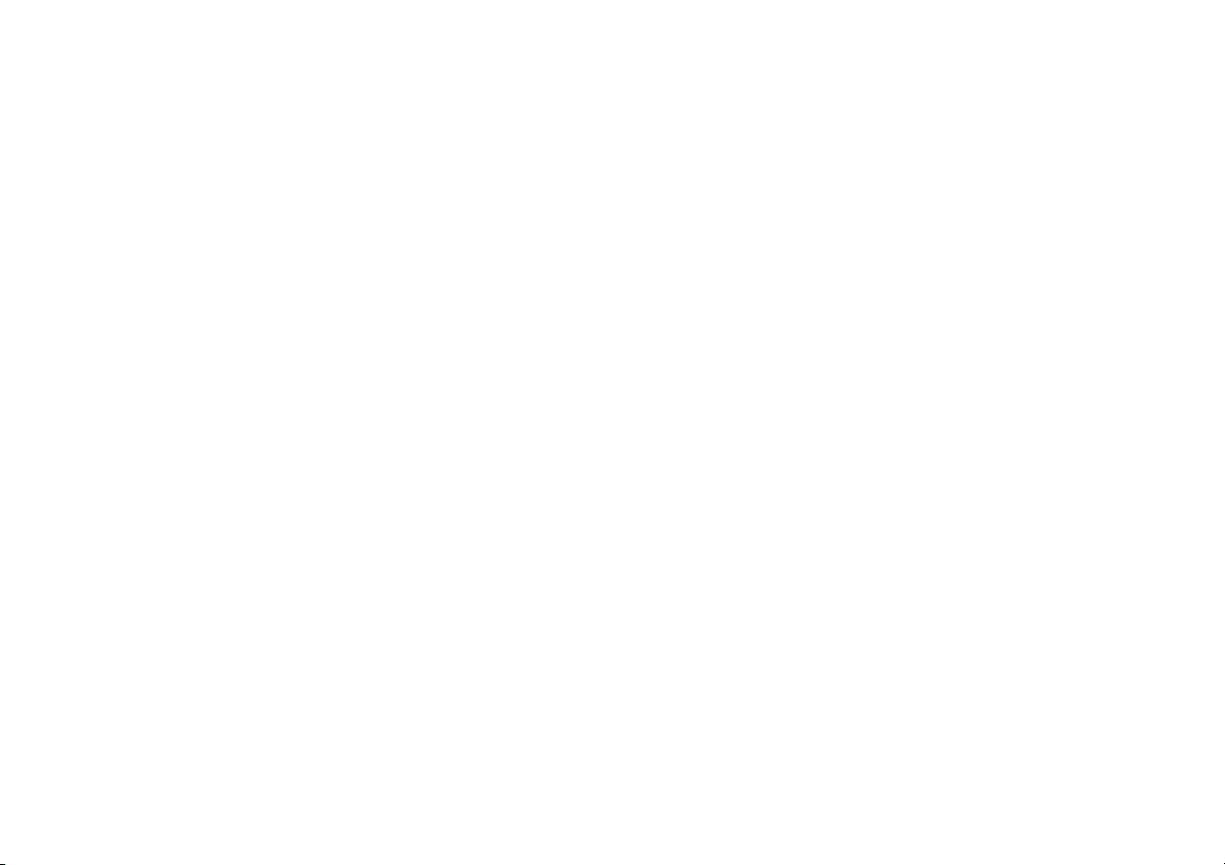
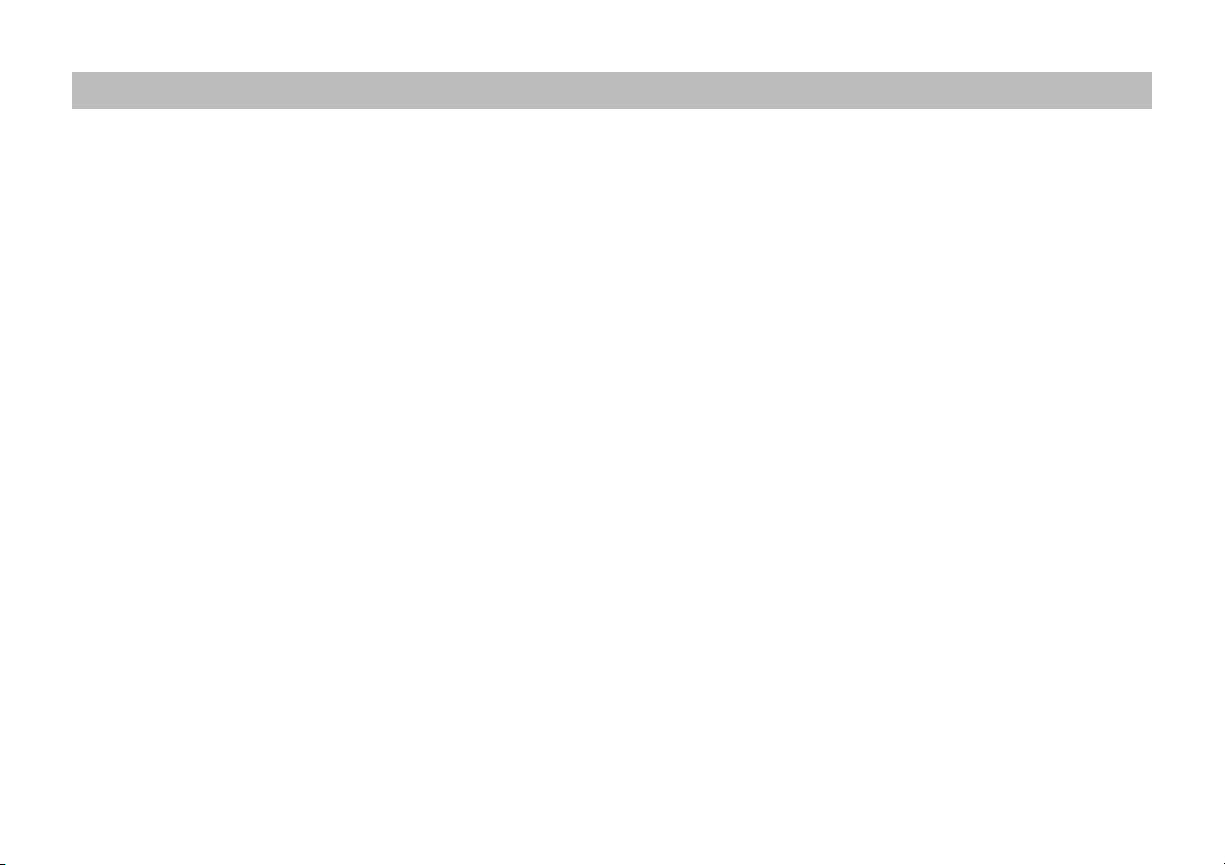
TABLE OF CONTENTS
IMPORTANT NOTICES �������������������������������������������������������������������������������������������������������������������������������������������������������������������������������������������������������������������2
GENERAL SYSTEM CONFIGURATIONS (IR TRANSMIT AND RECEIVE MODES M1 OR M2) ���������������������������������������������������������������������������������������������3
MATERIALS INCLUDED IN THIS PACKAGE ��������������������������������������������������������������������������������������������������������������������������������������������������������������������������������4
INSTALLING THE UNIT IN A VEHICLE �����������������������������������������������������������������������������������������������������������������������������������������������������������������������������������������5
INSTALLING THE SNAP-ON SHROUD AND SCREEN COVER �������������������������������������������������������������������������������������������������������������������������������������������������6
INSTALLING THE TRIM RING ��������������������������������������������������������������������������������������������������������������������������������������������������������������������������������������������������������7
GENERAL VEHICLE INSTALLATION APPROACH ����������������������������������������������������������������������������������������������������������������������������������������������������������������������8
VEHICLE PREPARATION ����������������������������������������������������������������������������������������������������������������������������������������������������������������������������������������������������������������9
CONNECTING THE DOME LIGHTS ������������������������������������������������������������������������������������������������������������������������������������������������������������������������������������������� 10
INSTALLING THE MOUNTING BRACKET ��������������������������������������������������������������������������������������������������������������������������������������������������������������������������������� 12
INSTALLING THE VODEXL10 A VIDEO SYSTEM - WIRING DIAGRAM ������������������������������������������������������������������������������������������������������������������������������� 13
INSTALLING THE VODEXL10 A VIDEO SYSTEM - MOUNTING THE UNIT ������������������������������������������������������������������������������������������������������������������������� 14
APPENDIX A REMOVING THE TRIM RING, SNAP-ON SHROUD AND SCREEN COVER ����������������������������������������������������������������������������������������������� 15
APPENDIX B INSTALLING THE OPTIONAL THICK TRIM RING ���������������������������������������������������������������������������������������������������������������������������������������� 16
APPENDIX C INSTALLING THE OPTIONAL GAME MODULE (MVGP1) �������������������������������������������������������������������������������������������������������������������������� 17
TROUBLESHOOTING ������������������������������������������������������������������������������������������������������������������������������������������������������������������������������������������������������������������ 18
NOTES �������������������������������������������������������������������������������������������������������������������������������������������������������������������������������������������������������������������������������������������� 20
1
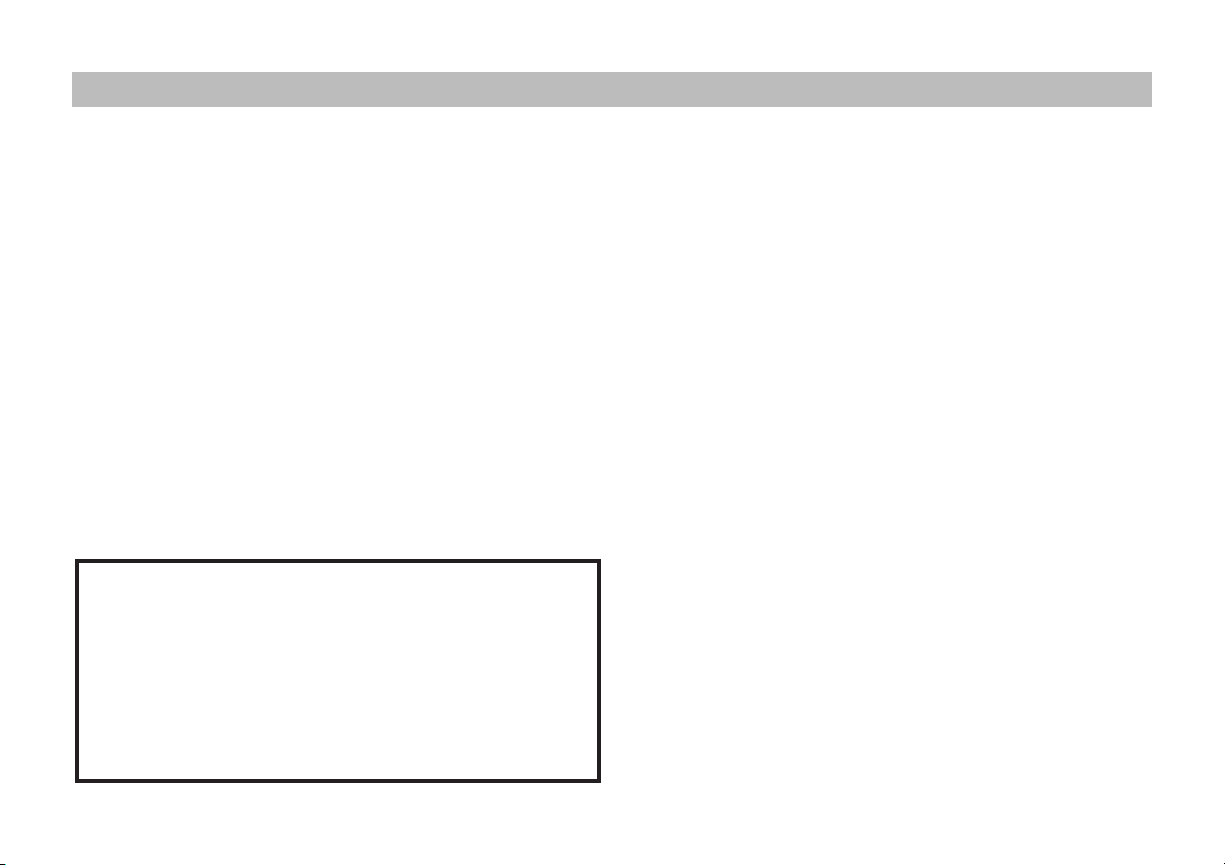
IMPORTANT NOTICES
Installation of overhead products requires careful planning and
preparation. Be extremely careful when working on a vehicle with
side curtain air bags. Do not route wires near any portion of the side
curtain air bag assemblies. This includes anchor points in A, B, C or D
pillars of the vehicle. Routing wires in these areas or running wires by
the side curtain air bags can prevent the side curtain air bag from fully
deploying which can result in personal injury to vehicle occupants. If
you have any question regarding routing in a vehicle, please contact
Audiovox Technical support at 1-800-225-6074.
An LCD panel and/or video monitor may be installed in a motor vehicle
and visible to the driver only if the LCD panel or video monitor is used
for vehicle information, system control, rear or side observation or
navigation. If the LCD panel or video monitor is used for television
reception, video or DVD play, the LCD panel or video monitor must be
installed so that these features will only function when the vehicle is in
“park” or when the vehicle’s parking brake is applied.
An LCD panel and/or video monitor used for television reception,
video or DVD play that operates when the vehicle is in gear or when
the parking brake is not applied must be installed to the rear of the
driver seat where it will not be visible, directly or indirectly, to the
operator of the motor vehicle.
*** Important Notices***
When connecting power and ground in a mobile video installation,
insure that the ACC wire is fused at the point where it is connected
to the vehicle’s ACC wiring� Failure to do so can result in damage
to the vehicle if a short circuit develops between the vehicle
connection point and the mobile video product�
When installing this overhead monitor there should be no
obstructions such as extra cabling, power chokes or any other
objects placed between this overhead and supplied mounting
bracket� Failure to comply may cause damage to the overhead
monitor and will void the warranty�
WARNINGS
• Do not use any solvents or cleaning materials when cleaning the
video monitor.
• Do not use any abrasive cleaners, they may scratch the screen.
• Use only lightly dampened lint free cloth to wipe the screen if it is
dirty.
• Lock the LCD screen in fully closed position when not in use.
• Before putting on headphones, always adjust the volume setting to
OFF or lowest position.
• Remember to leave the dome light switch in the o or auto position
when the vehicle is unattended, as the dome lights, if left on, can
drain the vehicle battery.
• Do not put pressure on the screen.
• Caution children to avoid touching or scratching the screen, as it
may become dirty or damaged.
Safety Precautions
For safety reasons, when changing video media, it is recommended
that the vehicle is not in motion, and that you do not allow children to
unfasten seat-belts to change video media or make any adjustments
to the system. System adjustments can be accomplished using
the remote control, while seat-belts remain fastened. Enjoy your
AUDIOVOX entertainment system but remember that the safety of all
passengers remains the number one priority.
Please be advised that the wireless FM modulator will perform well in
most applications. However, in certain applications the quality of the
wireless signal may be less than optimal, resulting in static or strong
local station bleed through.
Patented: Refer to www.voxxintl.com/company/patents
2
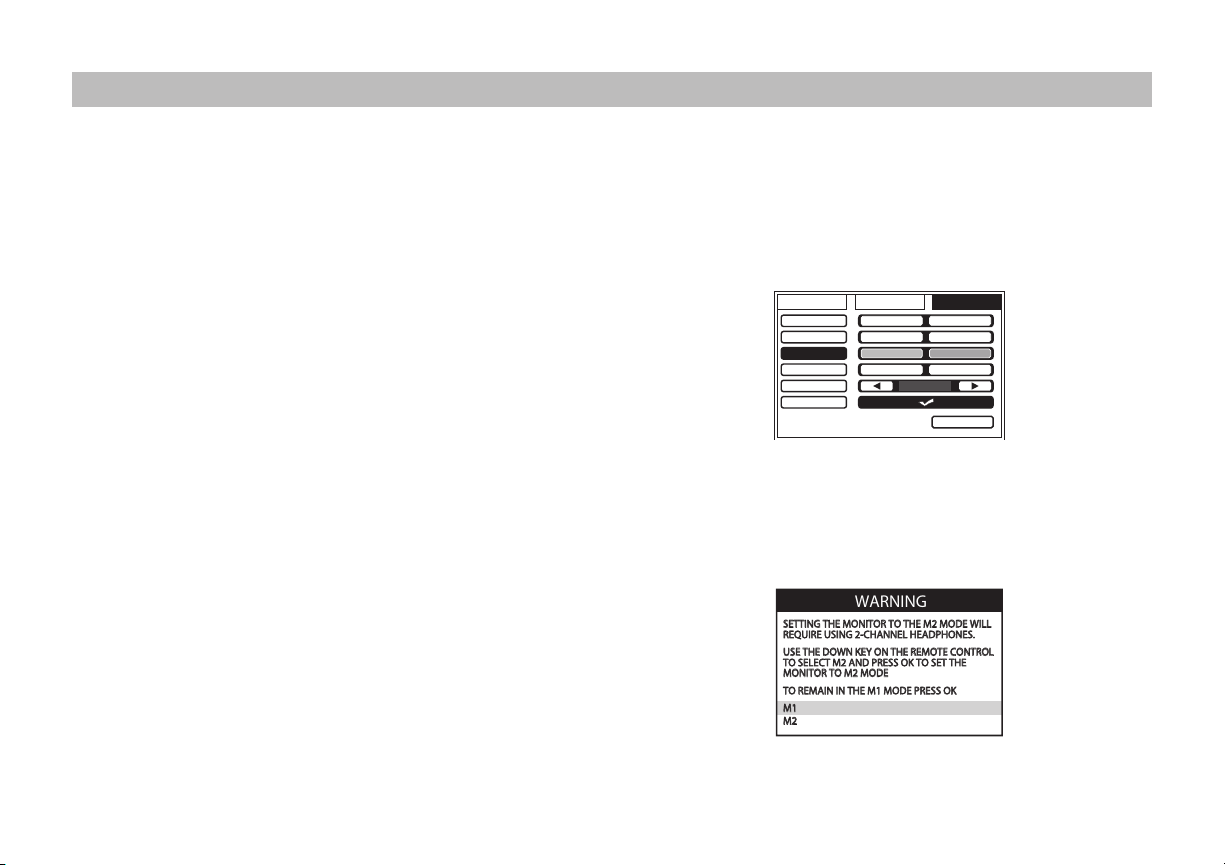
GENERAL SYSTEM CONFIGURATIONS (IR TRANSMIT AND RECEIVE MODES M1 OR M2)
94
The following is intended to provide some of the system congurations that are possible with the VODEXL10 A Overhead LED Backlit LCD Monitor
with DVD Player:
The VODEXL10 A has an option that allows the user to select from two IR transmit and receive codes (M1 or M2). This feature can be used when
using two VODEXL10 A units in the same installation or if the vehicle has an RSA (Rear Seat Audio) that uses an “A” channel headset. The VODEXL10
A comes factory set to M1. When in the M1 mode the unit will respond to remote commands when M1 is selected on the remote and will transmit
audio on the A channel. When in the M2 mode the unit will respond to remote commands when M2 is selected on the remote and will transmit
audio on the B channel.
Selecting a Monitor Code (M1 or M2)
1. Power ON the unit and wait until M1 or M2 appears on the OSD.
M1 or M2 will appear on the screen for 4~5 seconds.
2. Press the System Menu button on the remote control to display
the system menu to change the monitor code from M1 to M2.
3. Use the t or u cursor buttons to select the Setting sub menu.
4. Use the p or q cursor buttons to select the Monitor Mode sub
menu option.
5. Use the t or u cursor buttons to select the desired Monitor Mode
(M1 or M2), press OK to conrm the setting and the following
screen will appear.
6. Use the p or q cursor buttons to change the selected Monitor
Mode (M1 or M2), press OK to conrm the setting.
7. Press the System Menu button on the remote control to exit the
System Menu mode.
NOTE: If no action is taken, this menu will disappear in 10 seconds.
The two overheads can be connected together using RCA cables plugged
into the AV Input and AV Outputs connectors.
• Plug the AV OUT of the M1 unit into the AV IN of the M2.
• Plug the AV IN of the M1 unit into the AV OUT of the M2.
PICTURE WFMM SETTING
DEFAULT DVD
SCREEN MODE
MONITOR MODE
IR TRANSMITTER
LANGUAGE
FACTORY SETTING
ON OFF
16:
M1 M2
ON OFF
ENGLISH
:3
EXIT
WARNING
SETTING THE MONITOR TO THE M2 MODE WILL
REQUIRE USING 2-CHANNEL HEADPHONES.
USE THE DOWN KEY ON THE REMOTE CONTROL
TO SELECT M2 AND PRESS OK TO SET THE
MONITOR TO M2 MODE
TO REMAIN IN THE M1 MODE PRESS OK
M1
M2
3
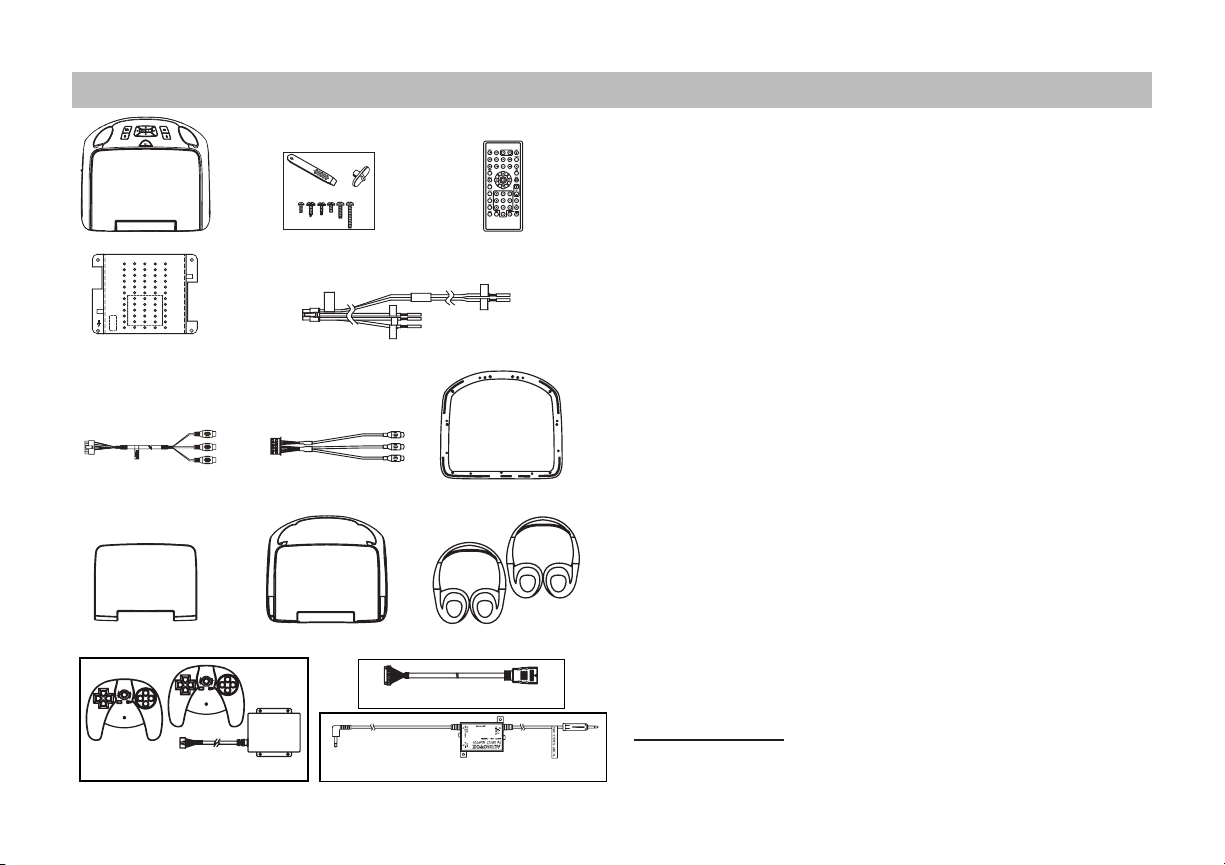
MATERIALS INCLUDED IN THIS PACKAGE
1
4
6
9
MVGP1(Optional)
2
5
7
10
HDIP1 (Optional)
FMDIRB (Optional)
11
1. 10.1” TFT LCD Overhead Monitor with DVD Player - (1 pc)
2. Hardware Package (P/N 150-1832) - (1 pkg)
M3 x 8mm Phillips Screws (P/N 100-2427) - (8 pcs)
#8 x 3/8” Self Drilling Screws (P/N 100-2397) - (4 pcs)
#2 x 1/4” Self Tapping Screws* (P/N 100-2606) - (2 pcs)
(*NOTE: For Installation of MVGP1)
3
8
M5 x 10mm Phillips Screws (P/N 100-2394) - (4 pcs)
M5 x 20mm Phillips Screws (P/N 100-2581) - (4 pcs)
M5 x 40mm Phillips Screws (P/N 100-2582) - (4 pcs)
Pry Tool (P/N 100-2424) - (1 pc)
Slide Knob for Dome Light Switch (P/N 172-0207) - (1 pc)
CAUTION: The 10mm, 20mm and 40mm screws in the hardware kit are
provided to facilitate installation. Use extreme caution when using these
screws to avoid damage to vehicle roof or other components, wiring, etc.
3. Remote Control w/ Battery (P/N 136-5326) - (1 pc)
4. Mounting Bracket (P/N 108-4088) - (1 pc)
5. 6 Pin Power/Dome Light Harness (P/N 112-4270) - (1 pc)
6. 12 Pin AV input Harness (P/N 112-4094) - (1 pc)
7. 5 Pin AV output Harness (P/N 112-4260) - (1 pc)
8. Trim Ring - Shale (P/N 172-0198) - (1 pc)
- Pewter (P/N 172-0199) - (1 pc)
- Black (P/N 172-0200) - (1 pc)
9. Snap On Cover (Screen Back) - Shale (P/N 172-0201) - (1 pc)
- Pewter (P/N 172-0202) - (1 pc)
- Black (P/N 172-0203) - (1 pc)
10. Snap On Cover (Shroud) - Shale (P/N 172-0204) - (1 pc)
- Pewter (P/N 172-0205) - (1 pc)
- Black (P/N 172-0206) - (1 pc)
11. Wireless Headphones w/ Batteries (P/N 136-5301) - (2 pcs)
12. Installation Guide & Owner’s Manual (Not Shown) - (1 of each)
Optional Accessories
• Game Module Package (P/N MVGP1) See Appendix C for installation
• HDMI Harness (P/N HDIP1)
• FM Direct Adapter (P/N FMDIRB)
4
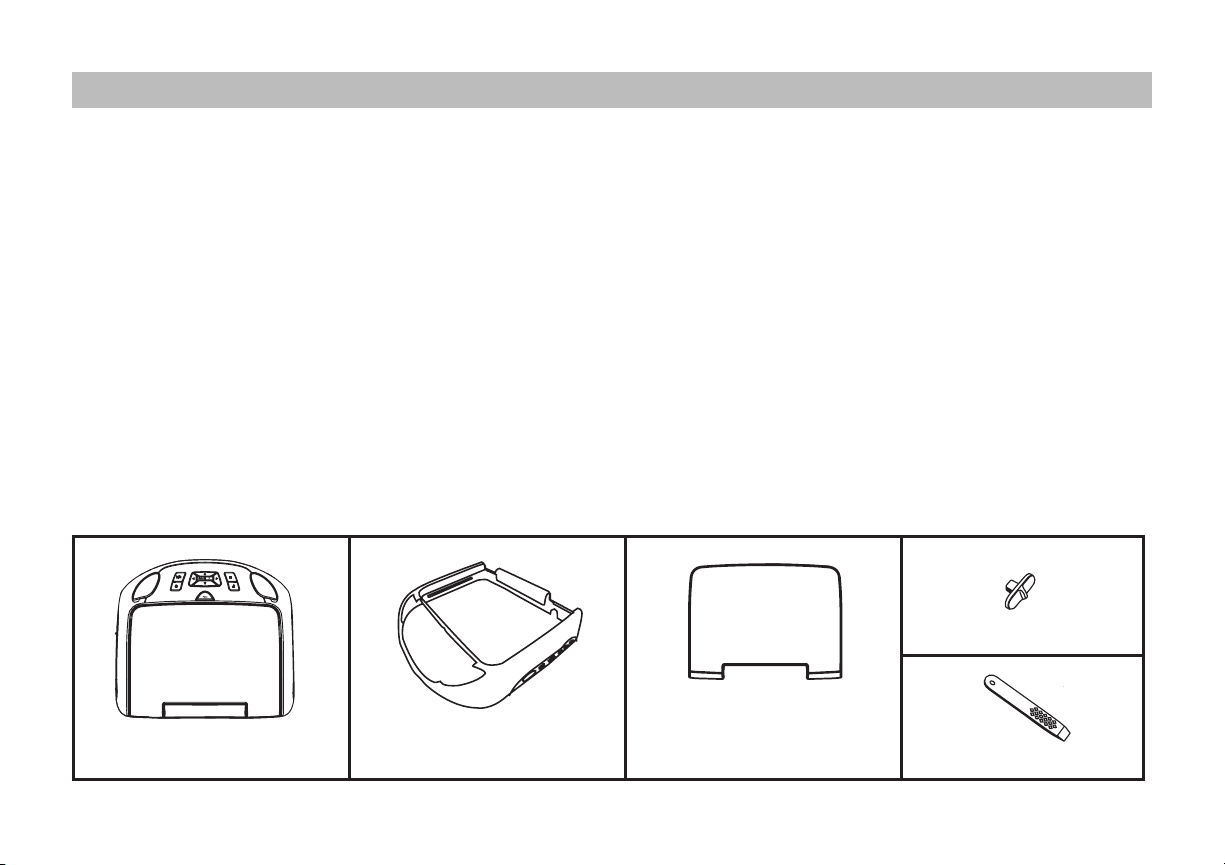
INSTALLING THE UNIT IN A VEHICLE
Tools Required
1. #2 Phillips Screwdriver
2. #1 Phillips Screwdriver
3. Utility or Razor Knife
4. Wire Strippers
5. Upholstery hook tool (for removal of panels as necessary)
6. Electrical Tape
7. Masking Tape
Preparation
Place the unit on a soft surface to avoid damaging the plastic.
Installing the Snap On Covers
The VODEXL10 A is supplied with black, shale and pewter plastics to allow for a custom installation. Choose the desired color and install as
follows.
1.
2. 3.
8. Multimeter to verify 12 volt DC and continuity (Do not use a test
light or logic probe)
9. Marker pen – to mark headliner, to mark trim ring if used
10. Scribe (to mark trim ring if used)
11. Miscellaneous:
• Electrical Connectors (to connect to vehicle power source,
requirements will vary from vehicle to vehicle)
• DVD Movie (to verify system operation after installation)
4.
Slide Knob
Housing
Snap On Cover (Shroud)
1 Pewter, 1 Shale, 1 Black
Snap On Cover
(Screen Back Cabinet)
1 Pewter, 1 Shale, 1 Black
5
5.
Pry Tool
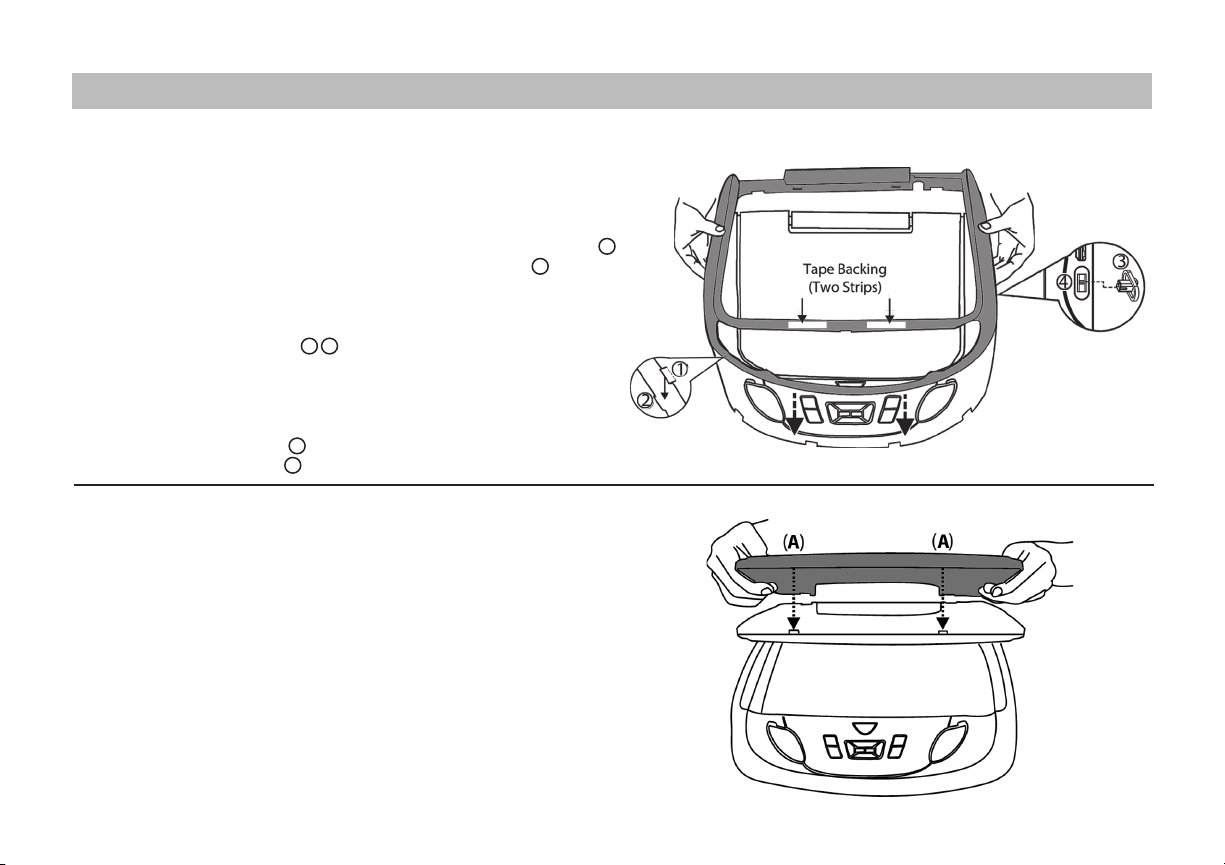
INSTALLING THE SNAP-ON SHROUD AND SCREEN COVER
Installing the Shroud
*NOTE: Work on a soft surface to avoid damaging the plastic.
1. Remove the double sided tape backing from the two strips on the
center section of the shroud.
2. Hook the shroud over the dome light and align the shroud tabs 1
with the eight openings around the rim of DVD player 2 .
3. Slide the shroud down until the shroud completely covers the
DVD player and that all eight tabs snap into all eight openings
around the DVD player 1 , 2 .
4. Apply pressure to the center section of the shroud in the area of
the double sided tape to ensure that the tape adheres.
5. Locate the Slide Knob 3 in the hardware package and press it onto
the dome light switch 4 on the side of the DVD player.
Installing the Screen Cover
1. Open the LCD screen.
2. Hook the two tabs “A” (as shown) on the bottom edge of the
screen.
3. Carefully snap the opposite side over the hinge.
NOTE: If the wrong color Shroud and Screen Cover is installed, refer to
Appendix A of this manual for instructions to change the Shroud and
Screen Cover color.
6
