Audiovox VODEXL10 Owner's Manual

VODEXL10
®
10.1" OVERHEAD LED BACKLIT
LCD MONITOR WITH
DVD PLAYER
S
PUSH
OWNER'S
MANUAL
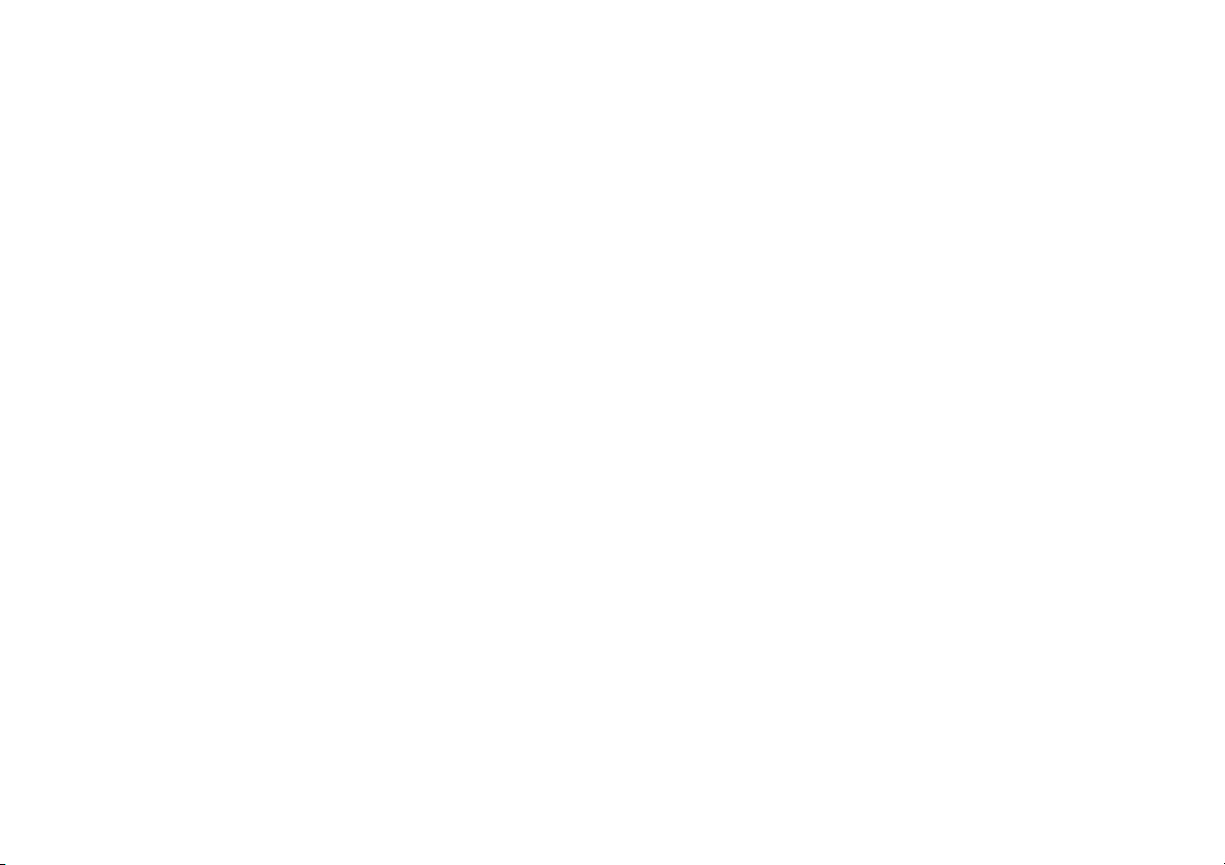
TABLE OF CONTENTS
FCC Statement
Important Notice ................................................................................. 4
Warnings ................................................................................................. 4
Congratulations ................................................................................... 5
Safety Precaution ................................................................................ 5
Features .................................................................................................. 5
Controls and Indicators Diagram (Front View) ........................... 6
Controls and Indicators Diagram (Side Views) ........................... 7
Remote Control Operation ............................................................... 8
Remote Control Functions ................................................................ 8
Turning the Unit On or O .............................................................. 13
Source Menu ........................................................................................ 14
System Menu Settings and Adjustments .................................. 16
Picture (Control) ................................................................................. 16
WFMM (FM Modulator) .................................................................... 17
Settings .................................................................................................. 18
Default DVD .......................................................................................... 18
Screen Mode ........................................................................................ 18
Monitor Mode ...................................................................................... 19
IR Transmitter ....................................................................................... 20
Language .............................................................................................. 20
Factory Setting .................................................................................... 20
DVD Setup Menu Settings and Adjustments ........................... 21
Using the Setup Menu ...................................................................... 21
Language Setup .................................................................................. 21
DVD Subtitle Setup ............................................................................ 22
DVD Audio Setup ............................................................................... 22
.......................................................................................3
DVD TV Display .................................................................................... 23
DVD TV Type ......................................................................................... 23
DVD Rating Setup ............................................................................. 24
Change Password .............................................................................. 24
Load Factory ........................................................................................ 25
Screen Saver ........................................................................................ 25
Playing DVDs ....................................................................................... 26
Playing MP3 Discs ............................................................................. 26
DVD Basics ........................................................................................... 28
Overhead Dome Lights .................................................................... 29
Accessories ........................................................................................... 30
Wireless Headphones ....................................................................... 30
Wireless Game Package (MVGP1) ................................................ 30
HDMI/MHL and USB Port Information ........................................ 31
HDMI1 ..................................................................................................... 31
Smartphones and Tablets ................................................................ 31
USB Port ................................................................................................. 31
Troubleshooting ................................................................................. 32
Replacement Parts ............................................................................. 34
Specications ...................................................................................... 34
Warranty ................................................................................................ 35
2
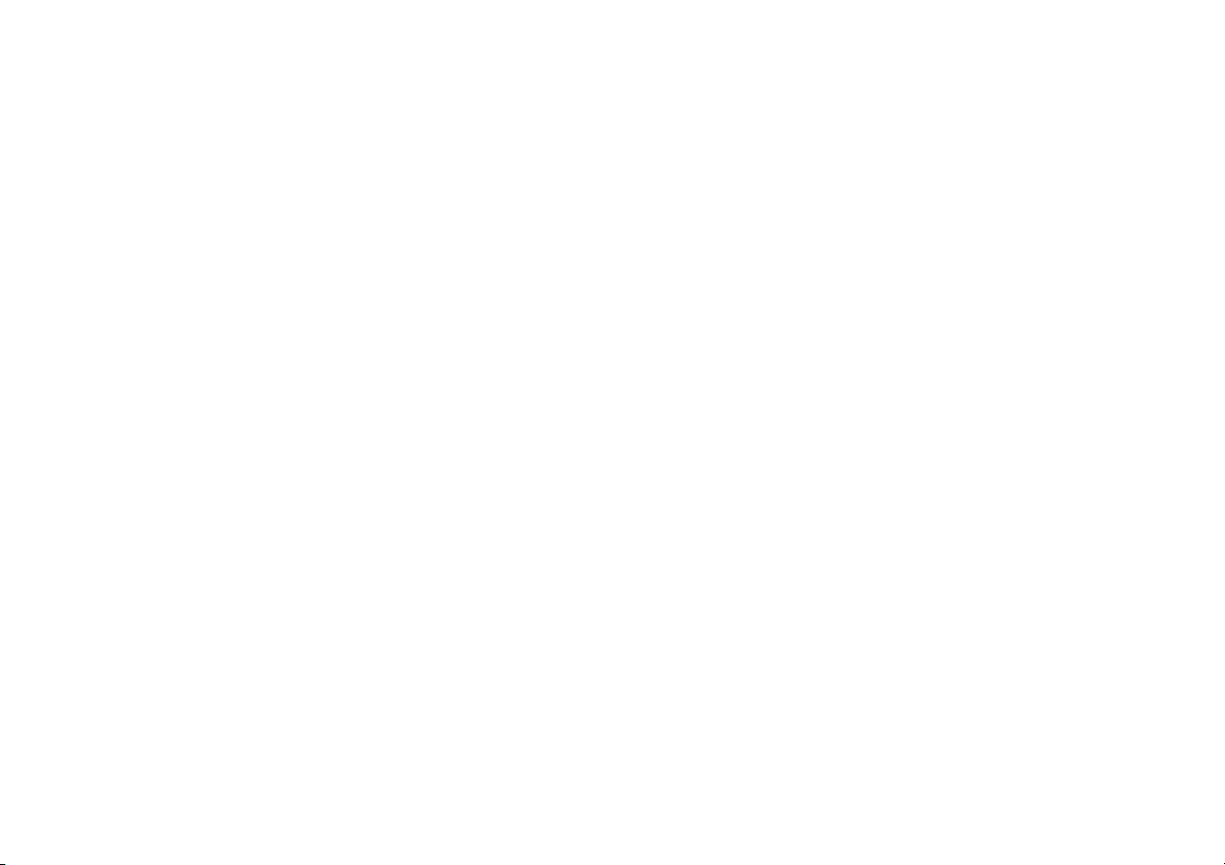
FCC Statement
This device complies with Part 15 of the FCC Rules. Operation is subject to the following two conditions: (1) This device may not cause harmful
interference, and (2) this device must accept any interference received, including interference that may cause undesired operation. This equipment has
been tested and found to comply with the limits for a Class B digital device, pursuant to Part 15 of the FCC Rules. These limits are designed to provide
reasonable protection against harmful interference in a residential installation.
-Reorient or relocate the receiving antenna.
- Increase the separation between the equipment and receiver.
- Connect the equipment into an outlet on a circuit dierent from that to which the receiver is connected.
- Consult the dealer or an experienced radio/TV technician for help.
FCC Caution: Any change or modications not expressly approved by the party responsible for compliance could void the user’s authority to operate this
equipment.
Radiation Exposure Statement
This equipment complies with FCC radiation limits set forth for an uncontrolled environment. This equipment should be installed and operated with
minimum distance 20cm between the radiator & your body.
3
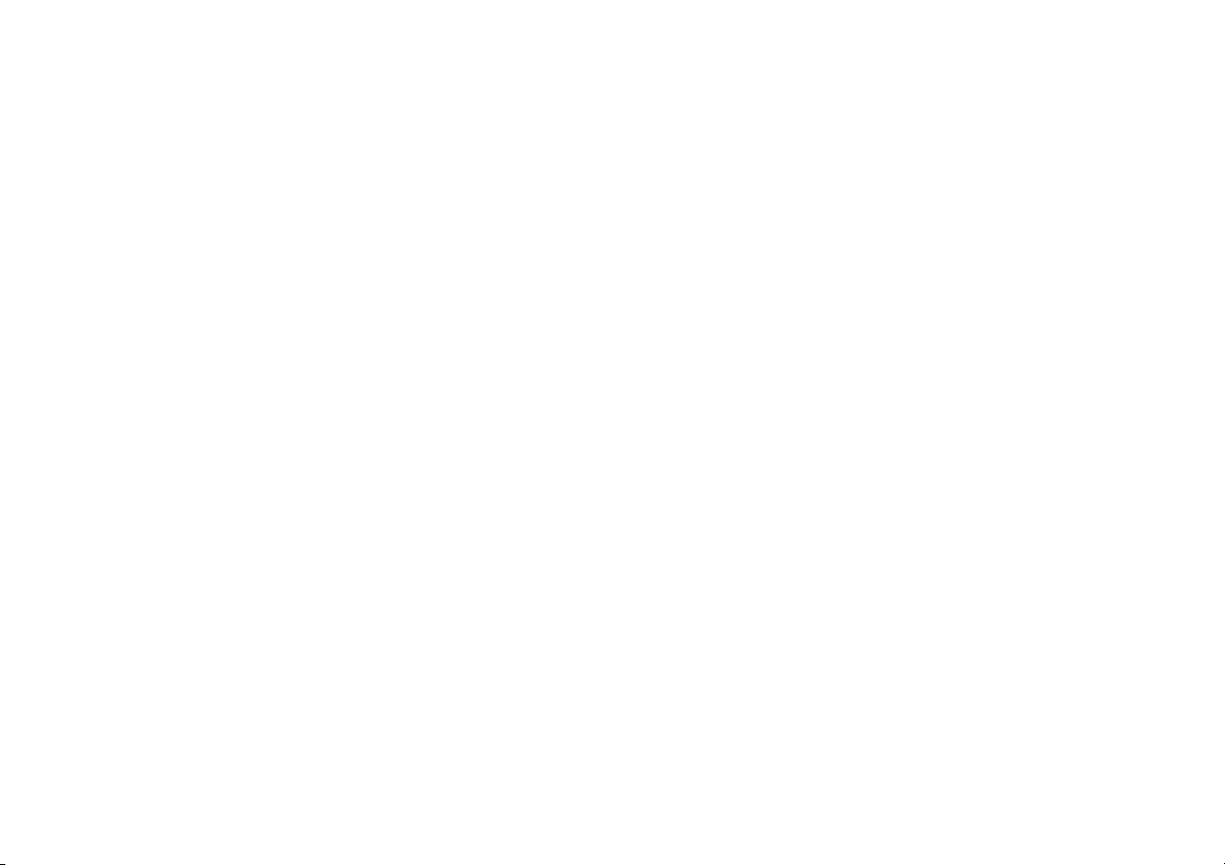
Important Notice
Installation of overhead products requires careful planning and preparation. Be extremely careful when working on a vehicle with side curtain air bags.
Do not route wires near any portion of the side curtain air bag assemblies. This includes any anchor points in A, B, C or D pillars of the vehicle. Routing
wires in these areas or running wires by the side curtain air bags can prevent the side curtain air bag from fully deploying which can result in personal
injury to vehicle occupants. If you have any questions regarding wire routing in a vehicle, please contact Audiovox Technical Support at 1-800-225-6074.
When connecting power and ground in a mobile video installation ensure that the ACC wire is fused at the point where it is connected to the vehicle
ACC wiring. Failure to do so can result in damage to the vehicle if a short circuit develops between the vehicle connection point and the mobile video
product.
An LCD panel and/or video monitor may be installed in a motor vehicle and visible to the driver if the LCD panel or video monitor is used for vehicle
information, system control, rear or side observation or navigation. If the LCD panel or video monitor is used for television reception, video or DVD play,
the LCD panel or video monitor must be installed so that these features will only function when the vehicle is in “park” or when the vehicle's parking
brake is applied.
An LCD panel or video monitor used for television reception, video or DVD play that operates when the vehicle is in gear or when the parking brake is not
applied must be installed to the rear of the driver's seat where it will not be visible, directly or indirectly, to the operator of the motor vehicle.
Warnings
• Do not use any solvents or cleaning materials when cleaning the video monitor.
• Do not use any abrasive cleaners, they may scratch the screen.
• Use only a lightly dampened lint free cloth to wipe the screen if it is dirty.
• Lock the LCD screen in the fully closed position when not in use.
• Before putting on headphones always adjust the volume setting to the lowest position.
• Remember to leave the dome light switch in the o or auto positions when the vehicle is unattended, as the dome lights, if left on, can drain
the vehicle's battery.
• Do not put pressure on the screen.
• Caution children to avoid touching or scratching the screen, as it may become dirty or damaged.
Patented: Refer to www.voxxintl.com/company/patents
4
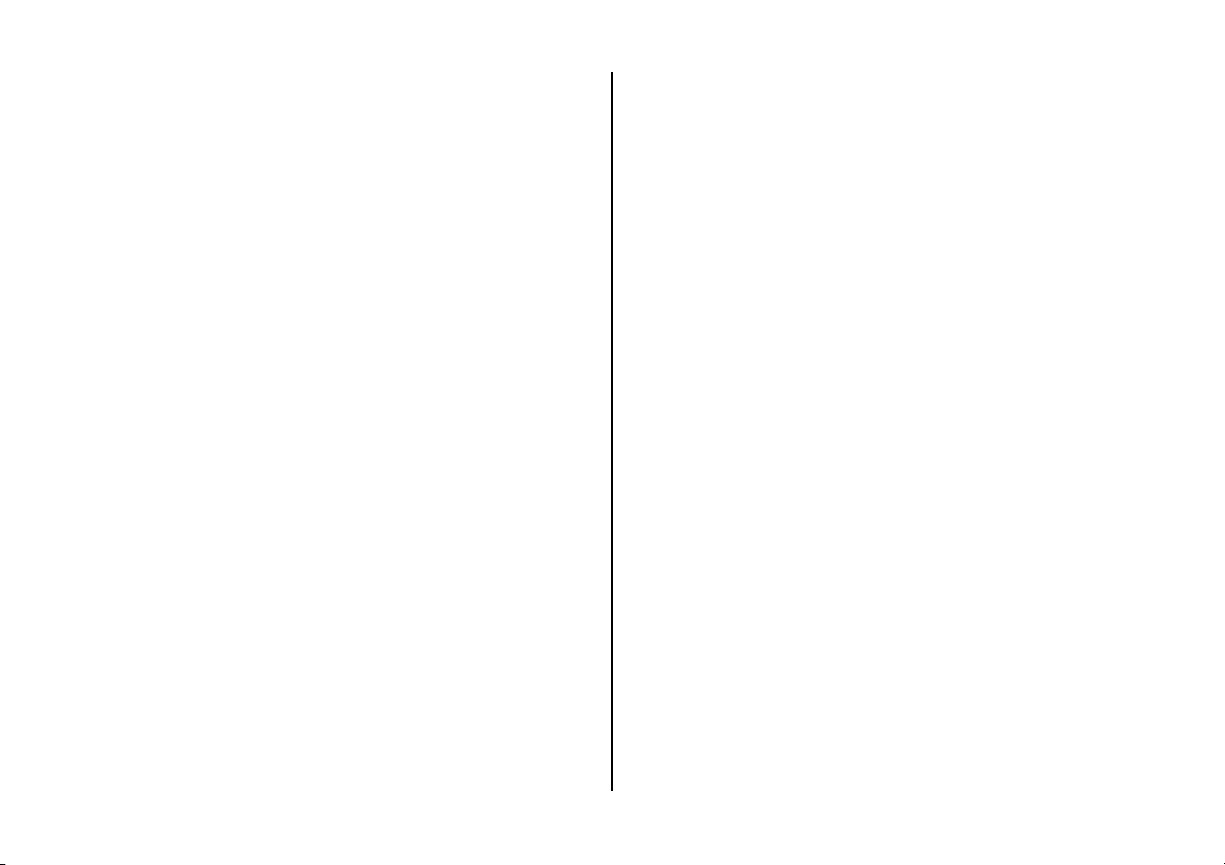
Congratulations
Congratulations on your purchase of the AUDIOVOX VODEXL10 DVD Player
with drop-down video / monitor. The VODEXL10 has been designed to
give you and your family many years of video entertainment in the mobile
environment. Please read the directions that follow to familiarize yourself
with the product to ensure that you obtain the best results from your
equipment.
Note: Installation options vary, see the individual owner's manuals for
each component in your system to obtain a full understanding of each
component's operation.
Safety Precaution
For safety reasons, when changing video media, it is recommended that
the vehicle is not in motion, and that you do not allow children to unfasten
seat belts to change video media or make any adjustments to the system.
System adjustments can be accomplished using the remote control, while
seat belts remain fastened. Enjoy your AUDIOVOX entertainment system
but remember the safety of all passengers remains the number one
priority.
FEATURES
• 10.1” TFT (Thin Film Transistor) Active Matrix LCD (Liquid Crystal
Display) Monitor
• LED Backlighting
• Built-in DVD Player
• Auto-On With Disc Insertion
• HDMI / MHL Inputs
• OSD (On Screen Display) for Control of Picture Quality and Functions
• Selectable (M1 and M2) IR Receive and Transmit Codes (See page 8)
• Switchable Dual Channel IR Infrared Transmitter (See page 8)
• Nine Source Input*
(DVD, USB, HDMI 1, HDMI 2, Media, AV, AUX, DTV, Game)
*Note: The DTV and Game modules are optional equipment and can
be purchased separately.
• Dome Lights with Built-in Three Way Switch
• Built-in 100 Channel Wireless FM Modulator
• Last Position Memory for DVD
• Screen Mode Selection (4:3, 16:9)
• Full Function Remote Control
• Backlit Controls
• AV Output via RCA Jacks
• Plays DVD, CD and MP3 Discs
• Game Port Ready
• Mobile DTV Ready
5
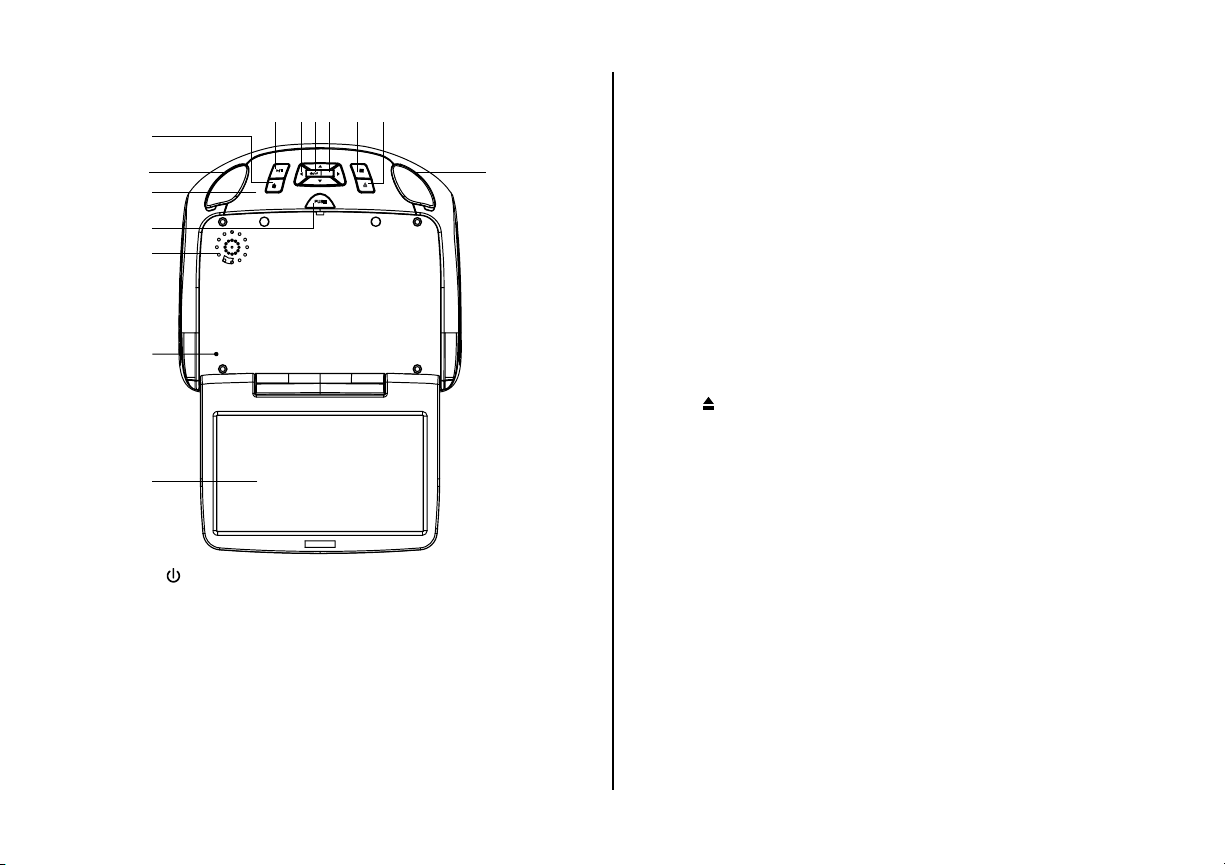
CONTROLS AND INDICATORS DIAGRAM FRONT VIEW
2 34 5 6 7
10
12
13
1
8
9
S
PUSH
8
11
4. HOME/MENU Select Button
This button is used to display and select options on the system menu.
Press and hold for 3 seconds to access the System Menu.
5. Source/Select (S) Button
Press this button to display the Source OSD screen. Use the cursor
buttons to highlight the desired source. Press the Source/Select button
to access the desired source.
6. STOP (n) Button
-Press the STOP button once: Stops playback.
- Pressing the PLAY button again will resume normal playback from
where movie was stopped.
- Press the STOP button twice and then press the PLAY button to start
playback from the beginning of the DVD.
1. POWER ( ) Button
This button is used to turn the system on/o.
2. Play/Pause (u/II ) Button
This button is used to start playback of a disc or pause a disc.
3. UP / DOWN / LEFT / RIGHT (pqt u) Cursor Buttons
These cursor buttons are used to navigate menu selections on the
screen.
7. EJECT ( ) Button
This button is used for ejecting a disc from the disc compartment.
8. Dome Lights
Provide additional interior illumination.
9. Infrared Transmitter/Remote Sensor
(Location)
10. Screen Release
Push this button to release the screen from the locked position.
11. Ventilation Openings
12. LCD Cut O Switch
Used to turn o the LCD backlight when the LCD is in the closed
position.
13. LCD Panel
6
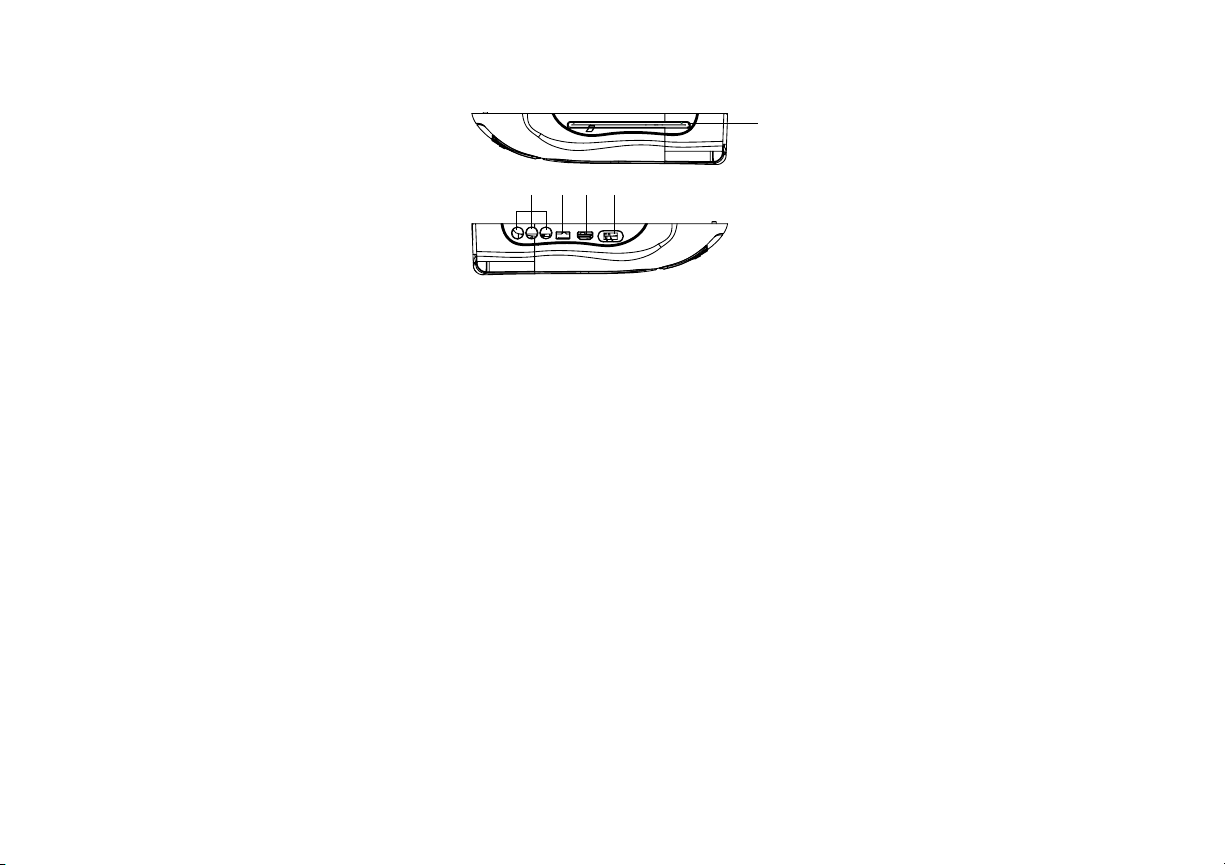
CONTROLS AND INDICATORS DIAGRAM SIDE VIEWS
1
2345
1. DVD Disc Insertion Slot
For loading and removing discs. When a disc is inserted, the unit will automatically turn ON and switch to DVD source. Insert a disc with
label side facing up.
Note: The disc slot indicator is red when a disc is inserted and green when the disc slot is empty.
2. AUX IN
These jacks are used to supply external audio and video inputs to the unit. (Yellow - Video, White - Left Audio, Red - Right Audio).
3. USB INPUT
For connection of a USB memory device. This input will also charge a USB device that contains a battery. See page 31 for
more information.
Note: The USB input supplies up to 1 Amp of charging current. Devices such as tablets may require more than 1 Amp of charging current
and it is recommended to connect the device to a vehicle power outlet for full charging capabilities. When the unit is in DVD/USB mode,
1 Amp charging is not available.
4. HDMI/MHL 1 INPUT
For connection of devices with HDMI/MHL outputs. See page 31 for more information.
Note: Requires a HDMI/MHL enabled device and a special HDMI/MHL adapter. Contact your HDMI/MHL device supplier for the adapter.
5. THREE POSITION DOME LIGHT SWITCH
ON - Turns on the dome lights.
OFF - The dome lights will not turn on in this position.
AUTO - Automatically turns on the dome lights in conjunction with the vehicle's interior illumination.
7
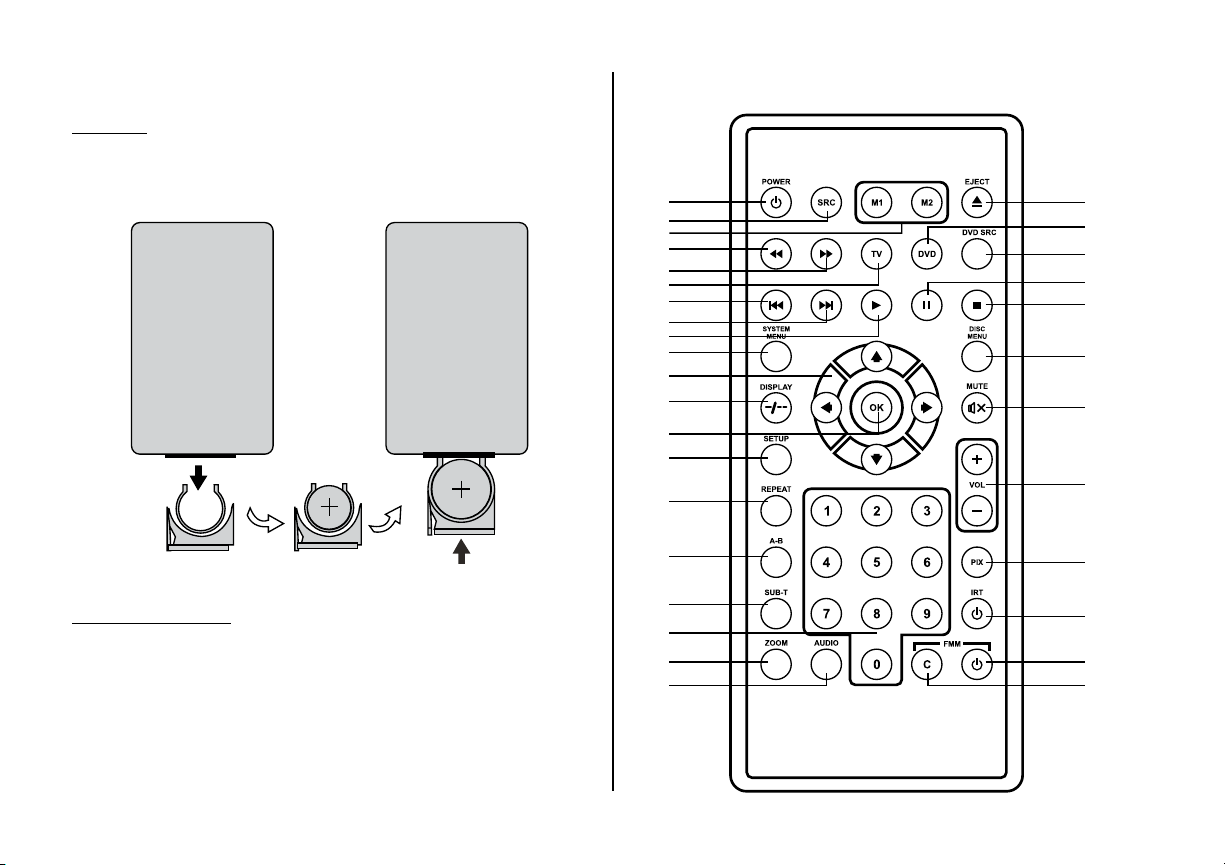
REMOTE CONTROL OPERATION
Initial Use
When purchased, the remote control has a battery installed with a Pull Tab
to prevent battery discharge. Remove the Pull Tab before attempting to
use the remote control.
CR2025
REMOTE CONTROL FUNCTIONS
1
2
3
4
5
6
7
8
9
10
11
12
13
14
15
32
31
30
29
28
27
26
25
Battery Replacement
1. Remove the battery holder.
2. Insert one CR2025 battery into the battery holder. Be sure to observe
the correct polarity.
3. Align the battery holder with the remote control and insert. Push it in
until the holder clicks.
16
17
18
19
20 21
8
24
23
22
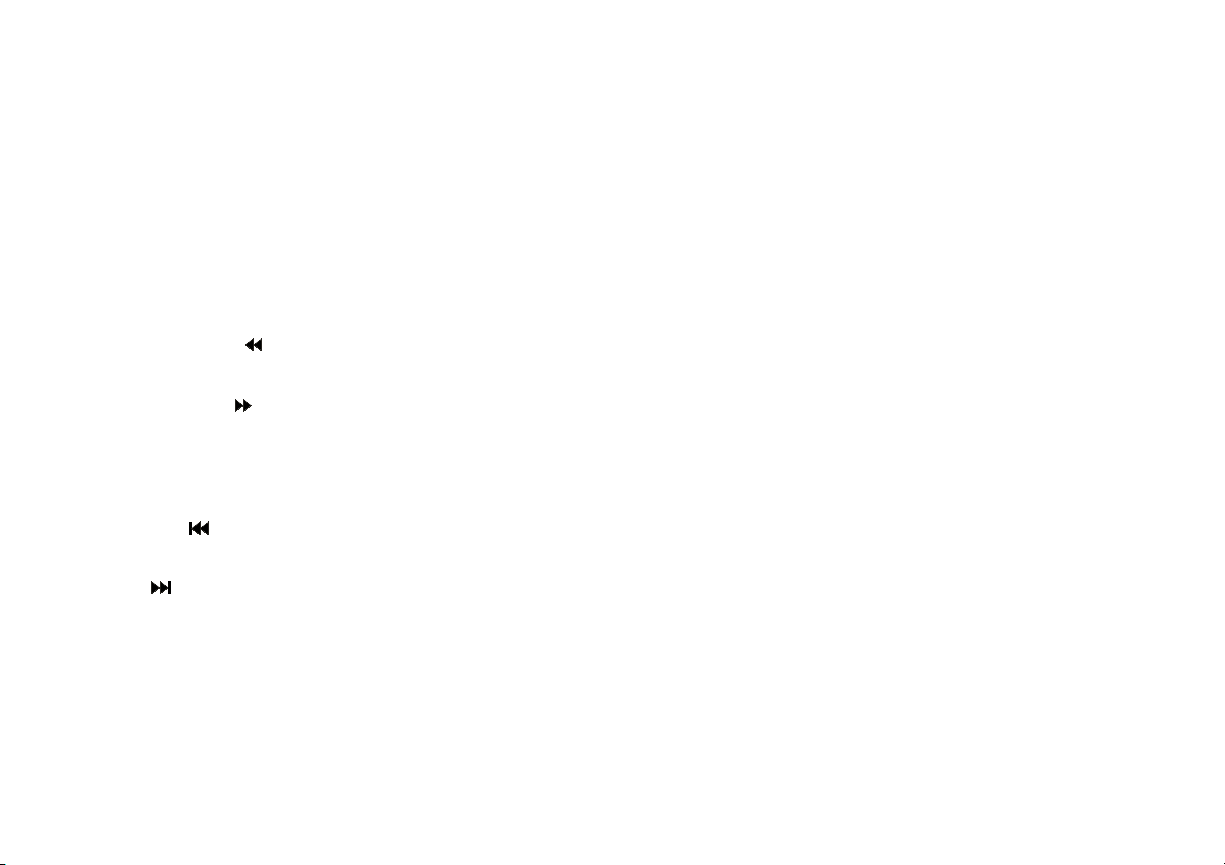
* Function control is available on the unit and the Remote Control.
** Function not available in this model.
1. POWER*
Press this button to turn the unit ON and OFF.
2. SOURCE*
Press to display the Source OSD for DVD, USB, HDMI 1, HDMI 2, Media, AV, AUX, DTV and Game.
3. MONITOR SELECT
M1 Button – Set the remote control code to allow control of the unit in M1 mode.
M2 Button – Set the remote control code to allow control of the unit in M2 mode.
4. SCAN BACKWARD ( )
Press to search in a backward direction. Press repeatedly to change the search speed from 2, 4, 8, 16 times and normal speed.
5. SCAN FORWARD ( )
Press to search in a forward direction. Press repeatedly to change the search speed from 2, 4, 8, 16 times and normal speed.
6. TV Mode Select
Switches certain function keys on the remote control for monitor functions.
7. PREVIOUS ( )
Press to return to the previous chapter or track.
8. NEXT ( )
Press to skip to the next chapter or track.
9. PL AY (u)*
Press to activate the play mode while a disc is loaded into the disc compartment.
9

10. SYSTEM MENU
Allows the user to access the system menu. Press the t or u cursor buttons to select PICTURE, WFMM (FM Modulator) and SETTING.
11. CURSOR (pqt u)
Use the cursor buttons to access menu selections on the screen.
12. DISPLAY
When in DVD mode, press to display the current disc information while the disc is playing. Use the t or u cursor buttons to select the Title or
Chapter. For Title/Chapter selection use the numeric buttons to enter the desired Title /Chapter selection. When in TV mode, press to display the
monitor status (M1/M2), Source Mode, FMM On/O, and IRT On/O.
13. OK
Used to execute a selected setting or menu option.
14. SETUP
Allows the user to access the Setup Menu when the unit is in DVD mode. Use the pq t or u cursor buttons to select options such as language,
video, rating, Misc.
15. REPEAT
Allows the user to repeat a selected title, chapter, or track.
16. A-B REPEAT
Allows user to repeat the playback from point A to point B.
Press A-B button
Once Repeat A Mark the beginning of the section to repeat (Set point A)
Twice A-B Mark the end of the section to repeat (Set point B)
3 times AB O Cancel the A-B repeat function
17. SUBTITLE
Press to display and select the subtitle language in DVD mode. Each time this button is pressed, the subtitle language changes.
On-Screen Display DVD player
Note: The type and number of languages for subtitles vary from disc to disc.
10
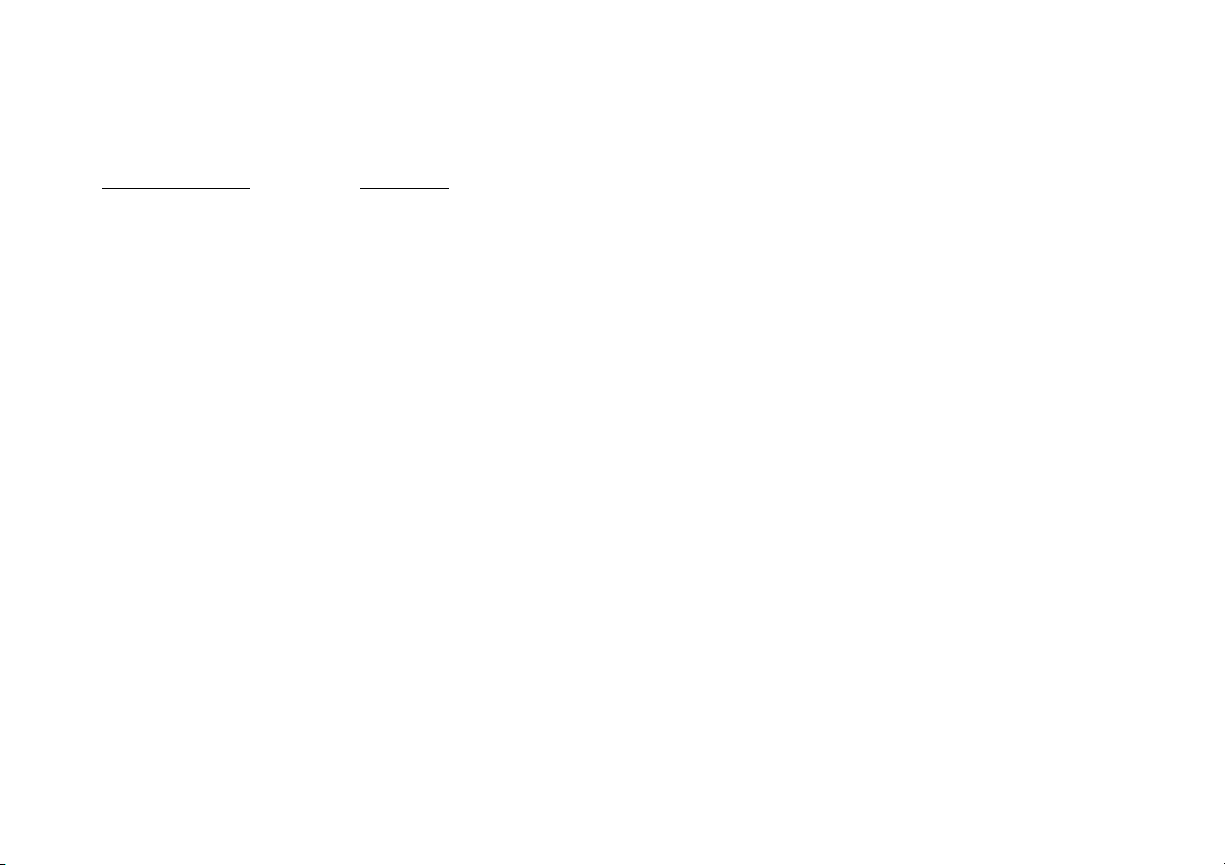
18. NUMBERS
Allows the user to enter the numbers 0-9 for selection of the tracks, titles, chapters or password setting.
19. ZOOM
Press this button to enlarge the picture when playing a DVD disc.
Press ZOOM button DVD player
Once Q1- Enlarges the picture twice the original size
Twice Q2- Enlarges the picture 3 times the original size
3 times Q3- Enlarges the picture 4 times the original size
4 times Q o- Picture is returned to original size
20. AUDIO
Press to display and select audio language in DVD mode. Each time this button is pressed, the language changes.
Note: The available languages vary from disc to disc.
21. FM MODULATOR CHANNEL SELECT (C)
The unit has a 100 channel built-in wireless FM Modulator. The FM Modulator can be set from 88.1 MHz to 107.9 MHz in 0.2 MHz steps, i.e. 88.1, 88.3,
88.5, 88.9, 90.1 etc. Pressing the C button will display the FM Modulator frequency setting OSD. Use the cursor buttons to select the frequency. Refer
to the SYSTEM MENU SETTINGS AND ADJUSTMENTS for more details.
22. FMM ON/OFF
Turns the FM Modulator power on/o.
23. IRT ON/OFF
Turns the Infrared Transmitter on/o for IR wireless headphones.
11
