Page 1
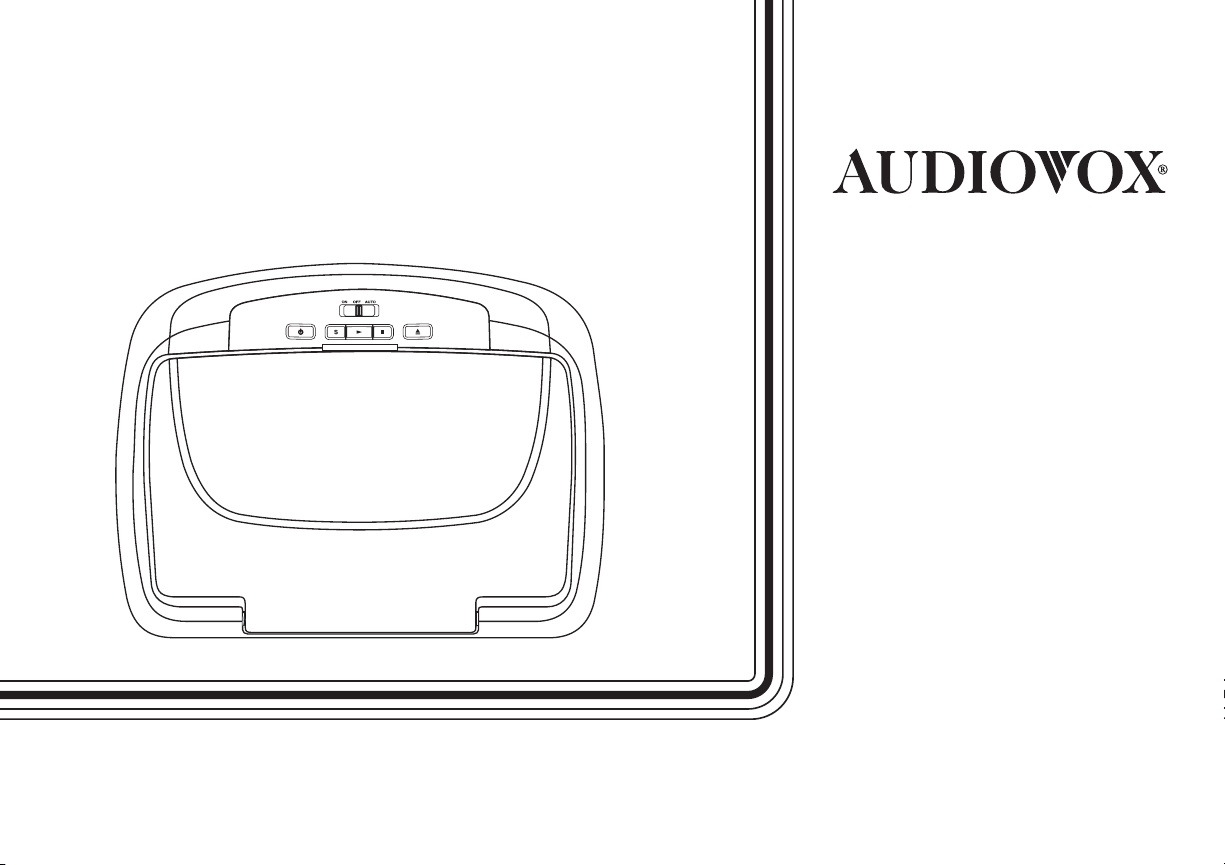
VODDLX10
10.1" OVERHEAD LED BACKLIT
LCD MONITOR WITH
DVD PLAYER
INSTALLATION
GUIDE
Page 2
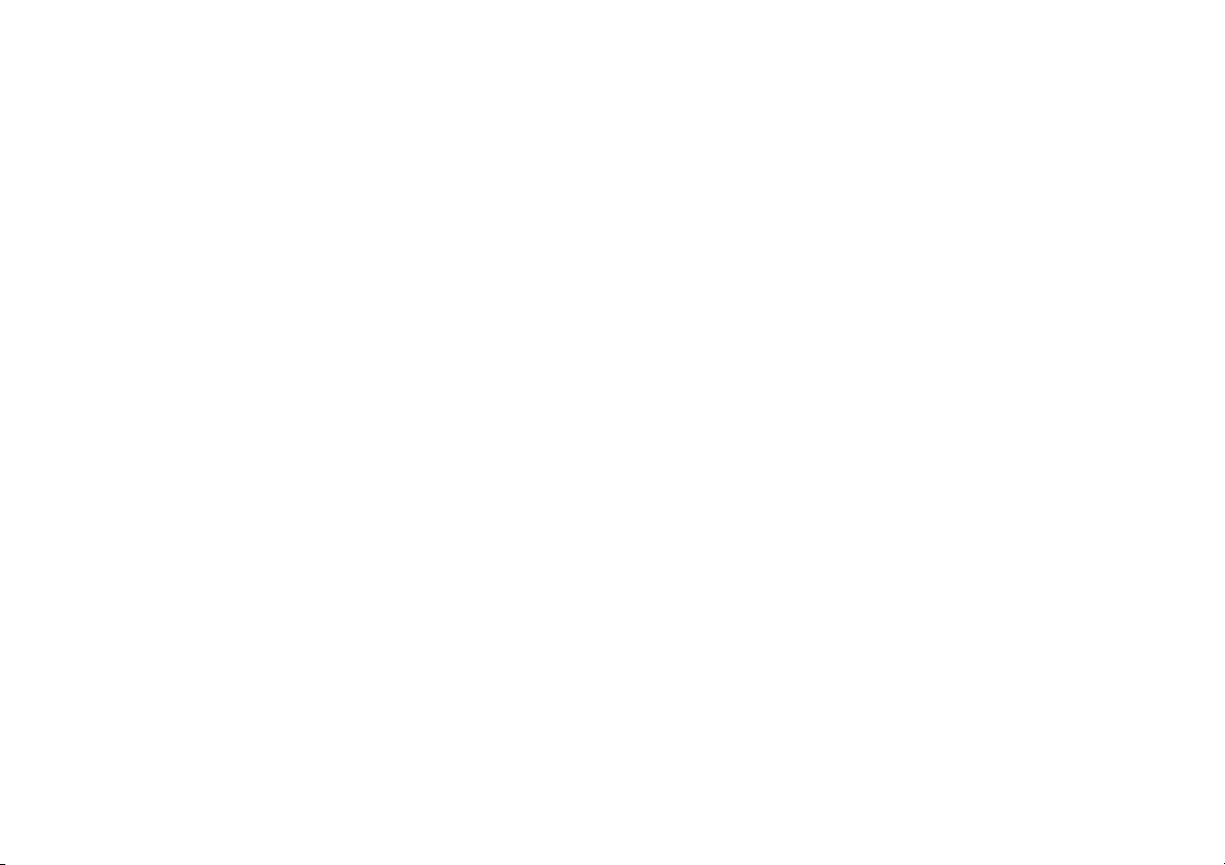
Page 3
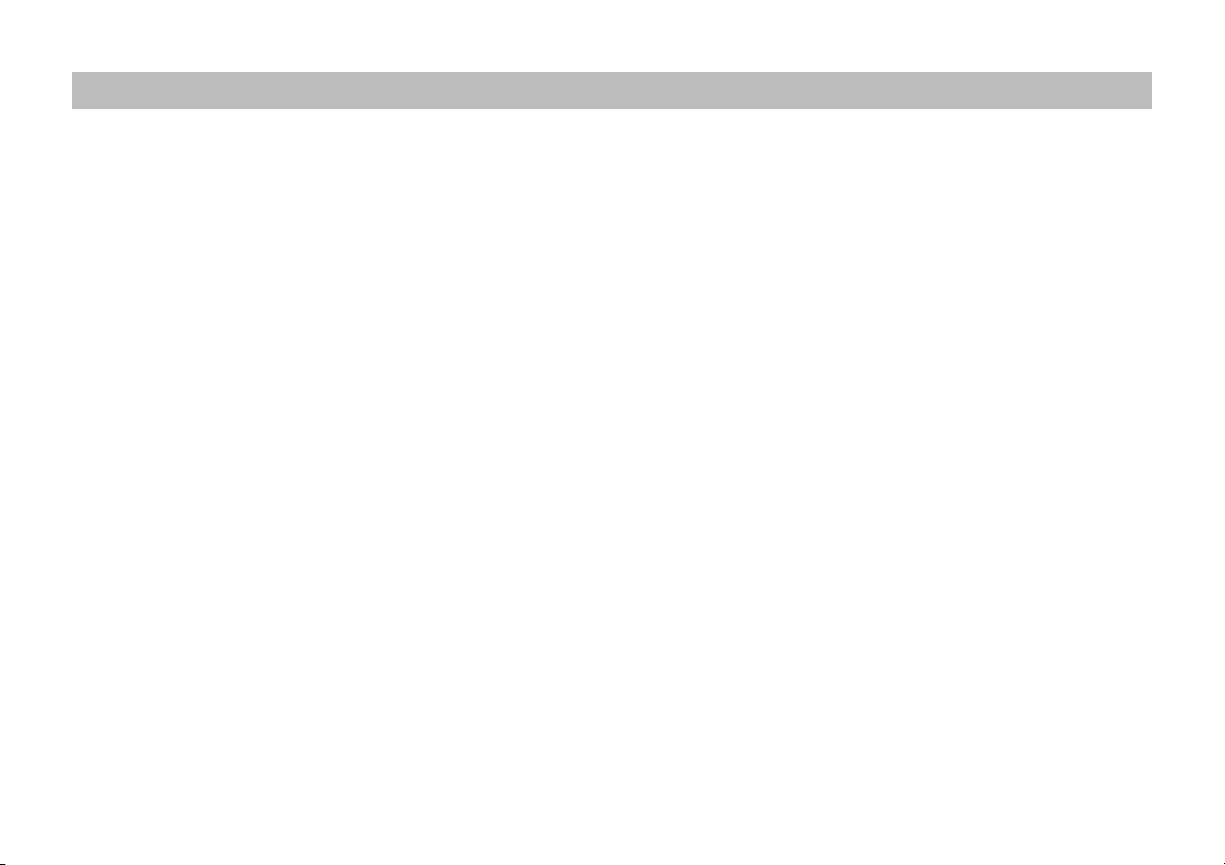
TABLE OF CONTENTS
IMPORTANT NOTICES ...................................................................................................................................................................................................................2
GENERAL SYSTEM CONFIGURATIONS IR TRANSMIT AND RECEIVE MODES M1 OR M2 .............................................................................................3
MATERIALS INCLUDED IN THIS PACKAGE ................................................................................................................................................................................4
INSTALLING THE UNIT IN A VEHICLE .........................................................................................................................................................................................5
INSTALLING THE SNAPON SHROUD AND SCREEN COVER .................................................................................................................................................6
INSTALLING THE TRIM RING ........................................................................................................................................................................................................7
GENERAL VEHICLE INSTALLATION APPROACH ......................................................................................................................................................................9
VEHICLE PREPARATION ............................................................................................................................................................................................................. 10
CONNECTING THE DOME LIGHTS ........................................................................................................................................................................................... 11
INSTALLING THE MOUNTING BRACKET .................................................................................................................................................................................13
INSTALLING THE VODDLX10 VIDEO SYSTEM ....................................................................................................................................................................... 14
INSTALLING THE SCREW CAPS AND USB COVER ................................................................................................................................................................ 16
TROUBLESHOOTING .................................................................................................................................................................................................................. 17
APPENDIX A REMOVING THE TRIM RING, SNAPON SHROUD AND SCREEN COVER ............................................................................................... 18
APPENDIX B INSTALLING THE OPTIONAL THICK TRIM RING ........................................................................................................................................ 19
NOTES ............................................................................................................................................................................................................................................ 20
1
Page 4
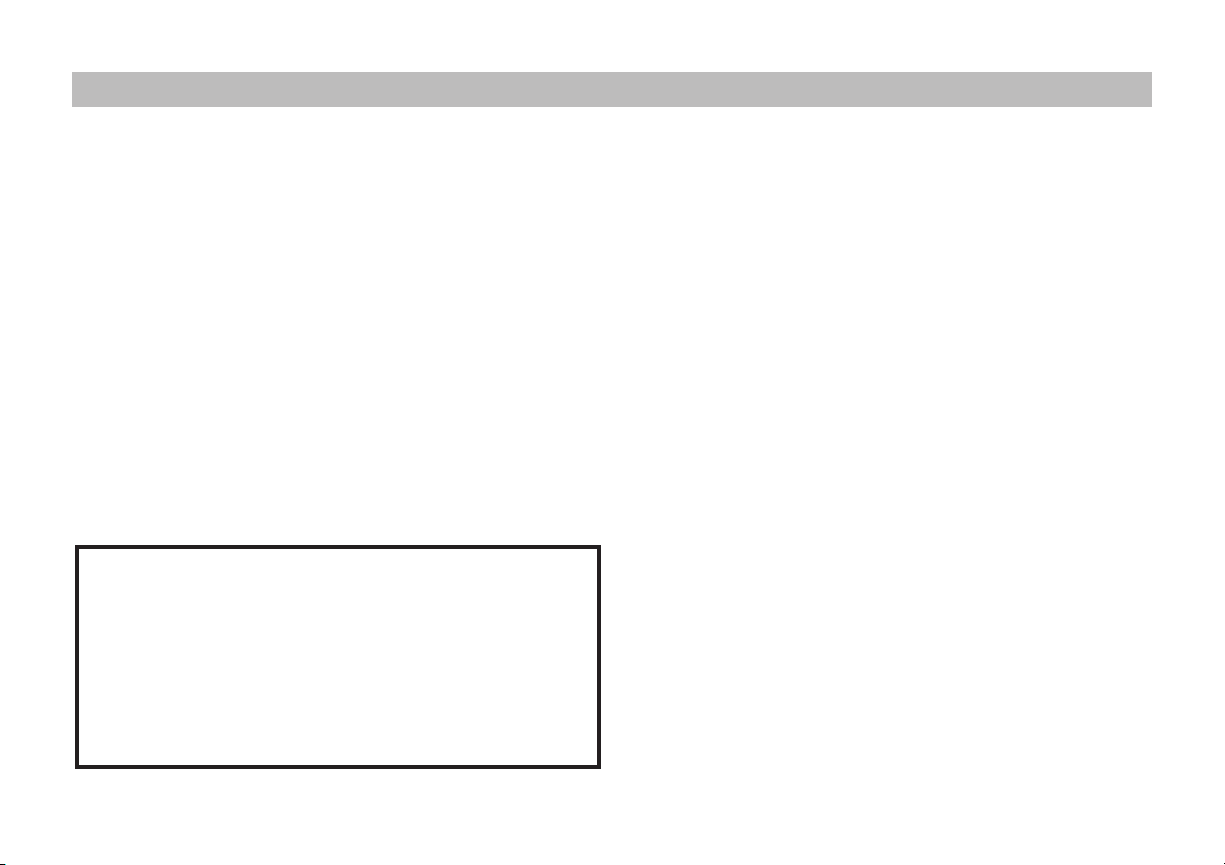
IMPORTANT NOTICES
Installation of overhead products requires careful planning and
preparation. Be extremely careful when working on a vehicle with
side curtain air bags. Do not route wires near any portion of the side
curtain air bag assemblies. This includes anchor points in A, B, C or D
pillars of the vehicle. Routing wires in these areas or running wires by
the side curtain air bags can prevent the side curtain air bag from fully
deploying which can result in personal injury to vehicle occupants. If
you have any question regarding routing in a vehicle, please contact
Audiovox Technical support at 1-800-225-6074.
An LCD panel and/or video monitor may be installed in a motor vehicle
and visible to the driver only if the LCD panel or video monitor is used
for vehicle information, system control, rear or side observation or
navigation. If the LCD panel or video monitor is used for television
reception, video or DVD play, the LCD panel or video monitor must be
installed so that these features will only function when the vehicle is in
“park” or when the vehicle’s parking brake is applied.
An LCD panel and/or video monitor used for television reception,
video or DVD play that operates when the vehicle is in gear or when
the parking brake is not applied must be installed to the rear of the
driver seat where it will not be visible, directly or indirectly, to the
operator of the motor vehicle.
*** Important Notices***
When connecting power and ground in a mobile video installation,
insure that the ACC wire is fused at the point where it is connected
to the vehicle’s ACC wiring. Failure to do so can result in damage
to the vehicle if a short circuit develops between the vehicle
connection point and the mobile video product.
When installing this overhead monitor there should be no
obstructions such as extra cabling, power chokes or any other
objects placed between this overhead and supplied mounting
bracket. Failure to comply may cause damage to the overhead
monitor and will void the warranty.
WARNINGS
• Do not use any solvents or cleaning materials when cleaning the
video monitor.
• Do not use any abrasive cleaners, they may scratch the screen.
• Use only lightly dampened lint free cloth to wipe the screen if it is
dirty.
• Lock the LCD screen in fully closed position when not in use.
• Before putting on headphones, always adjust the volume setting to
OFF or lowest position.
• Remember to leave the dome light switch in the o or auto position
when the vehicle is unattended, as the dome lights, if left on, can
drain the vehicle battery.
• Do not put pressure on the screen.
• Caution children to avoid touching or scratching the screen, as it
may become dirty or damaged.
Safety Precautions
For safety reasons, when changing video media, it is recommended
that the vehicle is not in motion, and that you do not allow children to
unfasten seat-belts to change video media or make any adjustments
to the system. System adjustments can be accomplished using the
remote control, while seat-belts remain fastened. Enjoy your Audiovox
entertainment system but remember that the safety of all passengers
remains the number one priority.
The VODDLX10 incorporates three new features:
1)A wireless FM Modulator
2) Snap on Covers with matching Trim Rings (Black, Shale and
Pewter). Select the color that matches the interior trim.
3)Switchable M1/M2 modes (See page 3)
Please be advised that the wireless FM modulator will perform well in
most applications. However, in certain applications the quality of the
wireless signal may be less than optimal, resulting in static or strong
local station bleed through.
Licensed under one or more of the following patents, Patent Numbers
5,775,762, 5,927,784, and 6,678,892.
2
Page 5
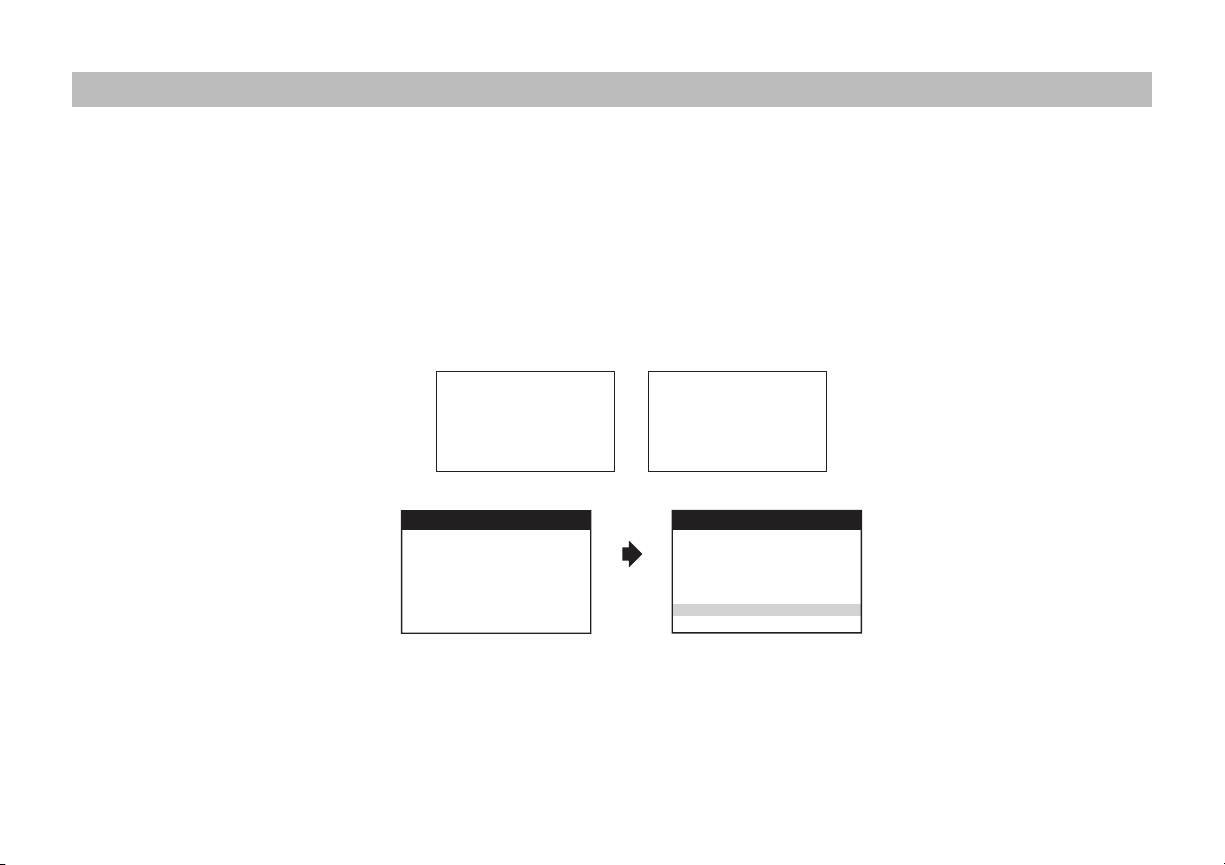
GENERAL SYSTEM CONFIGURATIONS
The following is intended to provide some of the system congurations that are possible with the VODDLX10 Overhead LED Backlit LCD Monitor
with DVD Player:
The VODDLX10 has an option that allows the user to select from two IR transmit and receive codes (M1 or M2). This feature can be used when using
two VODDLX10s in the same installation or if the vehicle has an RSA (Rear Seat Audio) that uses an “A” channel headset. The VODDLX10 comes
factory set to M1. When in the M1 mode the unit will respond to remote commands when M1 is selected on the remote and will transmit audio
on the A channel. When in the M2 mode the unit will respond to remote commands when M2 is selected on the remote and will transmit audio
on the B channel.
NOTE: M1 will appear on the screen for 4~5 seconds.
Selecting a Monitor Code (M1 or M2)
1. Power ON the unit and wait until M1 on the OSD appears. M1 will appear on the screen for 4~5 seconds.
FMM 88.3MHz
AUX/GAME
FMM OFF
DVD
M2
IRT ON
M1
IRT OFF
2. To change the monitor code, press the System Menu button.
SYSTEM MENU
FM MODULATOR
OSD LANGUAGE
DEFAULT DVD ON/OFF
SCREEN MODE
MONITOR MODE
SETTING THE MONITOR TO THE M2 MODE WILL
REQUIRE USING 2-CHANNEL HEADPHONES.
USE THE DOWN KEY ON THE REMOTE CONTROL
TO SELECT M2 AND PRESS OK TO SET THE
MONITOR TO M2 MODE
TO REMAIN IN THE M1 MODE PRESS OK
M1
M2
WARNING
3. Use the p or q cursor buttons to select the Monitor Mode menu option. Press OK to conrm the setting.
4. Use the p or q cursor buttons to select the desired monitor mode (M1 or M2), then press OK to conrm the setting.
5. Press the System Menu button on the remote to exit the System Menu mode.
The two overheads can be connected together using the RCA cables plugged into the AV Input.
• Plug the AV OUT of the M1 unit into the AV IN of the M2.
• Plug the AV IN of the M1 unit into the AV OUT of the M2.
3
Page 6
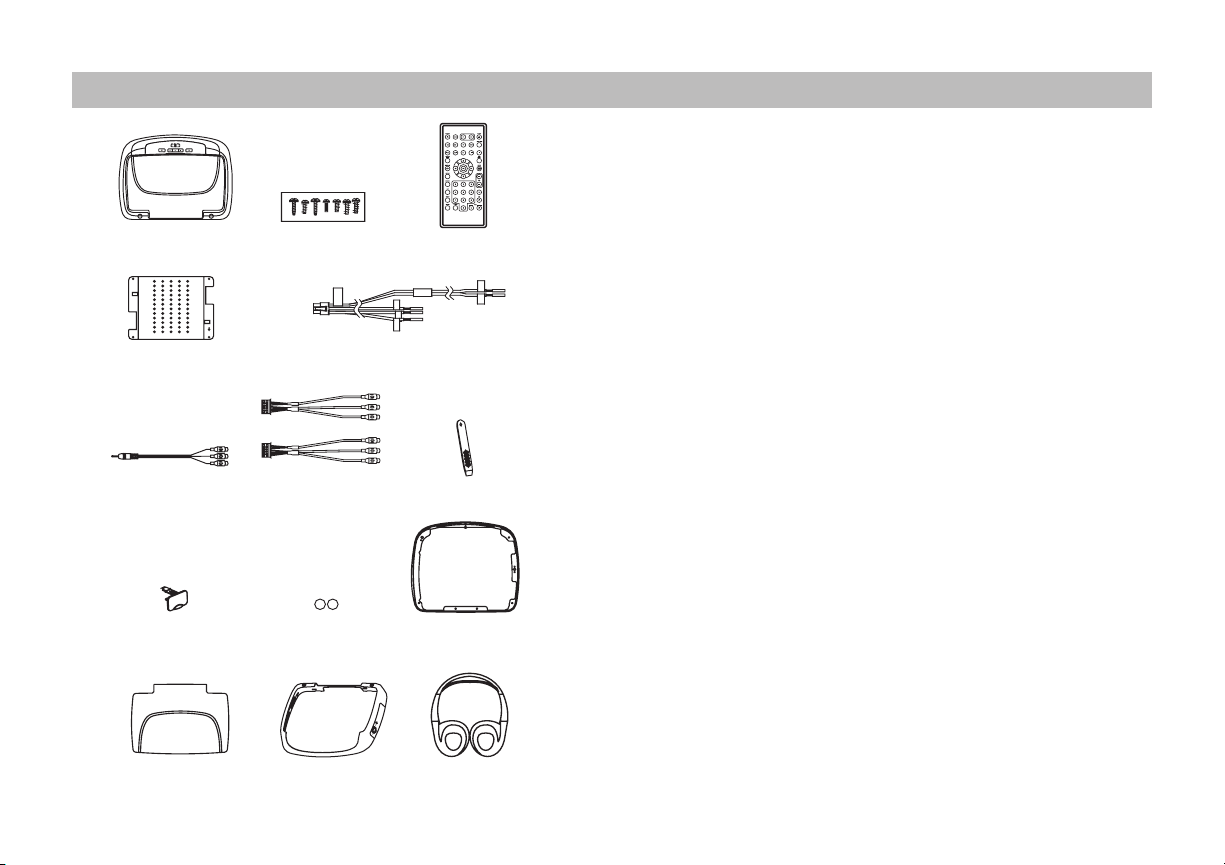
MATERIALS INCLUDED IN THIS PACKAGE
1
2
3
4
6
7 &
5
9
10
8
11
13
14
12
15
1. 9” TFT LCD Overhead Monitor With DVD Player - (1 pc)
2. Hardware Package (P/N 150-1661) - (1 pkg)
M3 x 8mm Phillips Screws (P/N 100-2427) - (5 pcs)
#4 x 5/16” Phillips Self Tapping Screw (P/N 100-2316) - (1 pc)
#4 x 7/16” Phillips Self Tapping Screws (P/N 100-2426) - (3 pcs)
#8 x 3/8” Self Drilling Screws (P/N 100-2397) - (4 pcs)
M5 x 10mm Phillips Screws (P/N 100-2394) - (4 pcs)
M5 x 20mm Phillips Screws (P/N 100-2581) - (4 pcs)
M5 x 40mm Phillips Screws (P/N 100-2582) - (4 pcs)
CAUTION: The 10mm, 20mm and 40mm screws in the hardware kit are
provided to facilitate installation. Use extreme caution when using these
screws to avoid damage to vehicle roof or other components, wiring, etc.
3. Remote Control w/ Battery (P/N 136-5326) - (1 pc)
4. Universal Mounting Bracket (P/N 108-3921) - (1 pc)
5. 6 Pin Power/Dome Light Harness (P/N 112-4270) - (1 pc)
6. AUX Pigtail (P/N 112B3227) - (1 pc)
7. 5 Pin AV input Harness (Blue Connector - P/N 112-4259) - (1 pc)
8. 5 Pin AV output Harness (White Connector - P/N 112-4260) - (1 pc)
9. Pry Tool (P/N 100-2424) - (1 pc)
10. USB Cover (P/N 102-4599) - (1pc)
11. Screw Cap - Shale (P/N 102-4253) - (2 pcs)
- Pewter (P/N 102-4254) - (2 pcs)
- Black (P/N 172-0197) - (2 pcs)
12. Trim Ring - Shale (P/N 102-4231) - (1 pc)
- Pewter (P/N 102-4232) - (1 pc)
- Black (P/N 172-0180) - (1 pc)
13. Snap On Cover (Screen Back) - Shale (P/N 102-4233) - (1 pc)
- Pewter (P/N 102-4234) - (1 pc)
- Black (P/N 102-4617) - (1 pc)
14. Snap On Cover (Shroud) - Shale (P/N 172-0183) - (1 pc)
- Pewter (P/N 172-0184) - (1 pc)
- Black (P/N 172-0196) - (1 pc)
15. Wireless Headphones w/ Batteries (P/N 136-5301) - (2 pcs)
16. Installation Guide & Owner’s Manual (Not Shown) - (1 of each)
4
Page 7
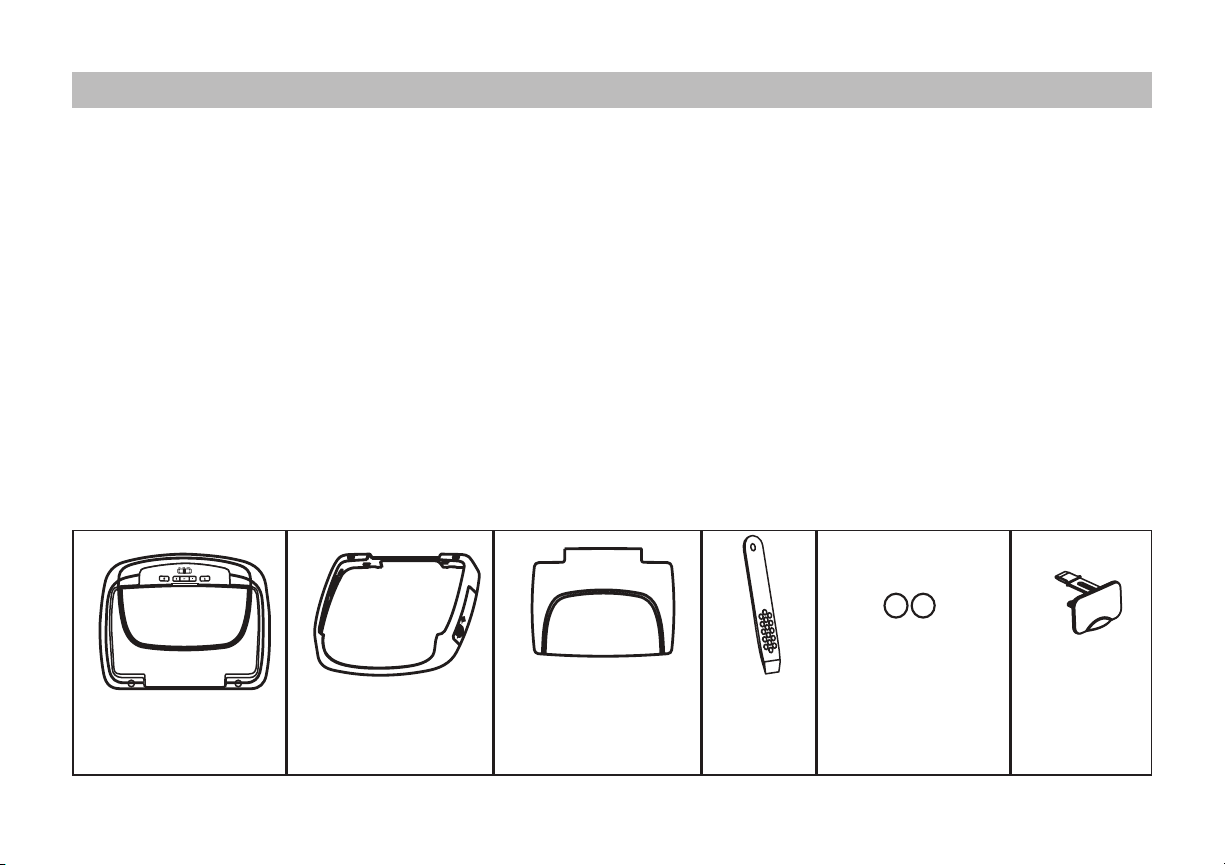
3.2. 4.1. 5. 6.
INSTALLING THE UNIT IN A VEHICLE
Tools Required
1. #2 Phillips Screwdriver
2. #1 Phillips Screwdriver
3. Utility or Razor Knife
4. Wire Strippers
5. Upholstery hook tool (for removal of panels as necessary)
6. Electrical Tape
Preparation
Place the unit on a soft surface to avoid damaging the plastic.
Installing the Snap On Covers
The VODDLX10 is supplied with black, shale and pewter plastics to allow a custom installation. Choose the desired cover and install as follows.
7. Masking Tape
8. Multimeter to verify 12 volt DC and continuity (Do not use a test
light or logic probe)
9. Marker pen – to mark headliner, to mark trim ring if used
10. Misc. Electrical Connectors (to connect to vehicle power source,
requirements will vary from vehicle to vehicle)
11. DVD Movie (to verify system operation after installation)
Housing Snap On Cover
(Shroud)
1 Black, 1 Pewter, and
1 Shale
Snap On Cover
(Screen Back Cabinet)
1 Black, 1 Pewter, and
1 Shale
5
Pry Tool Screw Cap
(L & R)
2 Black, 2 Pewter,
and 2 Shale
USB Cover
Page 8
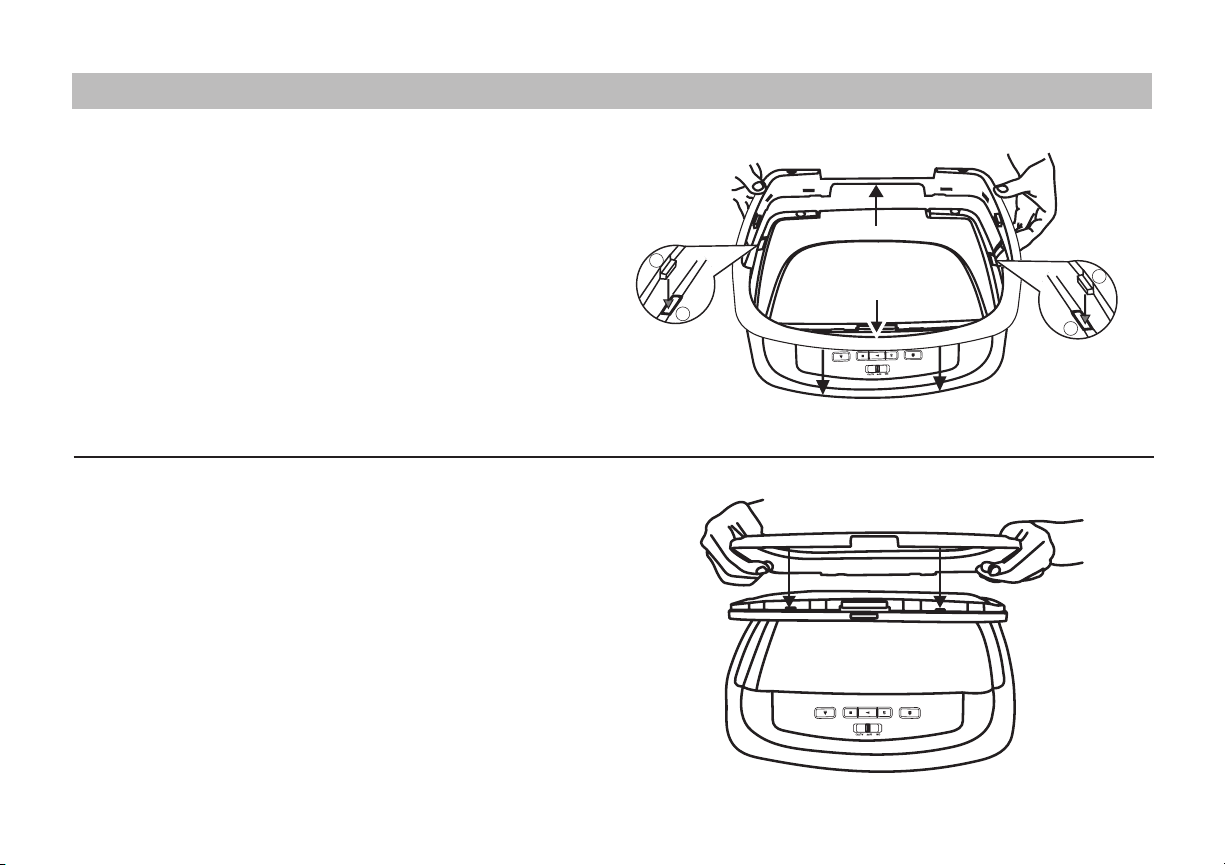
INSTALLING THE SNAPON SHROUD AND SCREEN COVER
Installing the Shroud
*NOTE: Work on a soft surface to avoid damaging the plastic.
1. Remove the tape backing from the front and rear areas at the
bottom of the shroud.
2. Hook the shroud over the dome light (areas “A” as shown).
3. Carefully align the two catches (1) with the openings on the DVD
player (2) and slide the Shroud down until the Shroud snaps into
the catches on either side.
4. Apply pressure to the front and rear of the shroud in the area of
the double sided tape to ensure that the tape adheres.
Installing the Screen Cover
1. Open the LCD screen.
2. Hook the two tabs “B” (as shown) on the bottom edge of the
screen.
3. Carefully snap the opposite side over the hinge.
NOTE: If the wrong color Shroud and Screen Cover is installed, refer to
Appendix A of this manual for instructions to change the Shroud and
Screen Cover color.
1
2
Tape Backing
(Front and Rear)
(A)
(B)
1
2
(A)
(B)
6
Page 9

INSTALLING THE TRIM RING
This device complies with FCC Rules Part 15.
Operation is subject to the following two
conditions : (1) This device may not cause
harmful interference and (2) This device must
accept any interference that may be received,
including interference that may cause
undesired operation.
This product is Class 1 Laser Product and
complies with FDA Rules 21 CFR Chapter 1,
Subchapter J.
Made in China
FCC ID : ATI9R3ODM21012
Licensed under one or more of the following patents,
Patent NOS. 5,775,762 , 5,927,784 and 6,678,892
150 Marcus Blvd., Hauppauge, NY 11788
Technical Assistance: 1-800-225-6074
ELECTRONICS CORP .
®
132-7828
Inspected By :
Power + Dome Light 6-Pin Harness
LAMP-AUTO
VIO/BRN
BLK/RED
LAMP-COMMON
RED/BLK
LAMP-ON
Signal Name
Color
RED
BLACK
POWER +12v (SW)
POWER GROUND
Connector
CON6
(BLACK)
AV Input 5-Pin Harness
VIDEO-IN
YELLOW
RED
AUDIO R-IN
WHITE
AUDIO L-IN
Signal Name
Color
Connector
CON5
(BLUE)
AV Output 5-Pin Harness
VIDEO-OUT
YELLOW
RED
AUDIO R-OUT
WHITE
AUDIO L-OUT
Signal Name
Color
Connector
CON2
(WHITE)
MODEL NO. : VODDLX10
The trim ring is attached to the video monitor using the perimeter screw bosses. It is important that the screws used in this installation are not over
tightened, and that the video monitor and trim ring are mounted in such a way that the assembly does not distort (or bend) when the mounting
screws are tightened.
There are two Trim Ring options for mounting the VODDLX10, one is to use the supplied Trim Ring for all vehicles with at headliner mounting
areas (no contour) or a thick Trim Ring (not supplied) that can be cut to t the contour of a headliner that is not at (see Appendix B of this manual)
NOTE: The trim rings supplied with this unit are not designed to be trimmed.
Installing the Trim Ring
1. Turn the DVD Player over on a surface with protective covering to prevent scratches.
(A)
(A)
(A)
2. Using a screwdriver, remove the three screws located in the “A” locations shown in the gure above. These screws can be discarded as new
screws are supplied in the hardware kit.
3. Place the trim ring onto the DVD Player.
7
Page 10

INSTALLING THE TRIM RING
TRIM RING SCREW SET
(B) (C) (D)
Trim Ring DVD
PLAYER
®
ELECTRONICS CORP .
150 Marcus Blvd., Hauppauge, NY 11788
Technical Assistance: 1-800-225-6074
MODEL NO. : VODDLX10
Power + Dome Light 6-Pin Harness
Connector
LAMP-AUTO
CON6
(BLACK)
LAMP-ON
LAMP-COMMON
POWER +12v (SW)
POWER GROUND
AV Input 5-Pin Harness
Connector
VIDEO-IN
CON5
(BLUE)
AUDIO L-IN
AUDIO R-IN
AV Output 5-Pin Harness
Connector
VIDEO-OUT
CON2
(WHITE)
AUDIO L-OUT
AUDIO R-OUT
This device complies with FCC Rules Part 15.
Operation is subject to the following two
conditions : (1) This device may not cause
harmful interference and (2) This device must
accept any interference that may be received,
including interference that may cause
undesired operation.
This product is Class 1 Laser Product and
complies with FDA Rules 21 CFR Chapter 1,
Subchapter J.
Licensed under one or more of the following patents,
Patent NOS. 5,775,762 , 5,927,784 and 6,678,892
FCC ID : ATI9R3ODM21012
Signal Name
Color
VIO/BRN
RED/BLK
BLK/RED
Inspected By :
RED
BLACK
Signal Name
Color
YELLOW
WHITE
RED
Signal Name
Color
YELLOW
WHITE
RED
132-7828
Made in China
ELECTRONICS CORP .
150 Marcus Blvd., Hauppauge, NY 11788
Technical Assistance: 1-800-225-6074
MODEL NO. : VODDLX10
Power + Dome Light 6-Pin Harness
Connector
LAMP-AUTO
CON6
(BLACK)
LAMP-ON
LAMP-COMMON
POWER +12v (SW)
POWER GROUND
AV Input 5-Pin Harness
Connector
VIDEO-IN
CON5
(BLUE)
AUDIO L-IN
AUDIO R-IN
AV Output 5-Pin Harness
Connector
VIDEO-OUT
CON2
(WHITE)
AUDIO L-OUT
AUDIO R-OUT
This device complies with FCC Rules Part 15.
Operation is subject to the following two
conditions : (1) This device may not cause
harmful interference and (2) This device must
accept any interference that may be received,
including interference that may cause
undesired operation.
This product is Class 1 Laser Product and
complies with FDA Rules 21 CFR Chapter 1,
Subchapter J.
Licensed under one or more of the following patents,
Patent NOS. 5,775,762 , 5,927,784 and 6,678,892
FCC ID : ATI9R3ODM21012
®
Signal Name
Color
VIO/BRN
RED/BLK
BLK/RED
Inspected By :
RED
BLACK
Signal Name
Color
YELLOW
WHITE
RED
Signal Name
Color
YELLOW
WHITE
RED
132-7828
Made in China
4. Locate the #4 x 5/16” self-tapping screw in the hardware kit.
5. Using a screwdriver, install the #4 x 5/16” self-tapping screw into the location marked “B” shown in the gure below.
6. Locate the three (3) #4 x 7/16” self-tapping screws in the hardware kit.
7. Using a screwdriver, install the three (3) #4 x 7/16” self-tapping screws into the locations marked “C” shown in the gure below.
(B)
(C)
(D)
(B) #4 X 5/16” SELF TAPPING SCREW
(QTY 1)
(C) #4 X 7/16” SELF TAPPING SCREW
(QTY 3)
(D) M3 X 8mm SCREW
(QTY 5)
(C)
8. Locate the ve (5) M3 x 8mm screws in the hardware kit.
(D) (D)
(D)
(D)
(C)
9. Using a screwdriver, install the ve (5) M3 x 8mm screws into the locations marked “D” shown in the gure above.
TRIM
RING
ON DVD
PLAYER
NOTE: Use caution tightening screws as the threads may strip in the DVD Player.
8
Page 11

GENERAL VEHICLE INSTALLATION APPROACH
1. Decide upon system conguration and options that will be installed (i.e.: what components, Video Game, external amp.).
2. Review all manuals to become familiar with electrical requirements and connections.
3. Decide upon mounting locations of all components and method of mounting.
4. Prep the vehicle by removing any interior trim necessary to gain access to vehicle’s wiring as well as all areas where interconnecting wire
harnesses will need to be located. If any access holes need to be cut into the vehicle (headliner, other trim components etc.), this should
be done now as well.
5. Route the wiring harnesses throughout the vehicle as necessary. (Refer to the Wiring Diagrams on page 14 of this manual, as well as the
wiring instructions for the individual components and accessory options being installed). Be sure that all wiring is protected from sharp
edges and is routed in such a manner that wiring is not pinched when all components and interior trim are fully installed. Be sure to leave
enough slack in the wiring at each component to allow working room. Avoid routing wiring near or over airbag wiring or airbags.
6. Remove all A/V system components from their packaging and place them loosely in the vehicle at their respective locations.
7. Connect all components together (electrically) and verify proper operation of all system functions. Note: This is best done BEFORE,
components have been permanently mounted.
8. After verifying proper operation of the system proceed to mount each component.
9. When all components are mounted recheck the function of the entire system again to ensure that no wiring was pinched or connected
improperly during nal installation.
9
Page 12

VEHICLE PREPARATION
1. Locate an accessory +12v power source with a good ground. These wires can be found at the ignition switch or fuse-box.
Power Source
• +12v when the key is in the ACC. and run positions.
• 0v when the key is OFF.
NOTE: Always fuse the ACC +12V at the source where it is connected to the vehicle.
2. The mounting method and location will vary from vehicle to vehicle, the only focus of this manual is the installation of the VODDLX10.
3. Generally, the best location for the video monitor is where the vehicle’s factory dome light is installed. The monitor should be located in
such a manner that it can be comfortably viewed by rear seat passengers.
NOTE: Never install the monitor in a place within the driver’s view. This is not only dangerous, but it is also illegal in many states.
4. Once the mounting location of the monitor has been determined, additional preparation work may be necessary, depending on the vehicle
structure and installation method. Some of the steps that may be required are:
a. Removal of the vehicle’s dome light.
b. Cutting an opening in the headliner to install the mounting bracket.
c. If the optional Thick Trim Ring will be used, it may have to be trimmed to t the contour of the vehicle’s headliner. Refer to Appendix B
Installing the Optional Thick Trim Ring.
10
Page 13

CONNECTING THE DOME LIGHTS
The dome lights in the video monitor require three connections to the vehicle’s wiring. There are two common types of dome light circuits used,
positive switched systems or negative switched systems. Positive switched systems supply voltage to the interior lights to turn ON; negative
switched systems apply ground to illuminate the bulbs.
To determine which system you have to locate the wires at the dome light:
• On a positive switched system, with all the doors closed and the lights out, both wires at the dome light will rest at ground. When the light is
activated, one of these wires will switch to +12 VDC. This is the vehicle’s switching wire.
• On a negative switched system, with all the doors closed and the lights out, both wires at the dome light will rest at +12 VDC. When the light
is activated, one of these wires will switch to ground. This is the vehicle’s switching wire.
For positive switched systems, connect the Purple / Brown (Lamp Auto) wire to the vehicle’s switched wire. Then connect the Red / Black (Lamp
ON) wire to a fused constant 12 volt source and the Black / Red (Lamp Common) wire to a good ground. Positive switched systems are commonly
found on Ford vehicles.
For negative switched systems, connect the Purple / Brown (Lamp Auto) wire to the vehicle’s switched wire. Then connect the Red / Black (Lamp
On) wire to a good ground and the Black / Red (Lamp Common) wire to a fused constant 12 volt source. Negative switched systems are commonly
found on General Motors and import vehicles.
NOTE: Some vehicles which incorporate transistorized control of the dome light circuit, such as the 1999 Dodge Caravan, may require that the
Purple / brown (Lamp Auto) wire be connected to the door pin switch wire, as the additional current draw of the monitor’s lights may not be
supported by the output of the vehicle’s body control computer.
After wiring the dome lights make sure the dome lights operate properly with doors opening and closing and that they are not always
on. Do not leave the dome lamp switch on the DVD overhead in ON position as this will drain the battery over time.
11
Page 14

To 3 pin
connector
on Monitor
To
constant
+12 VDC
To
constant
+12 VDC
Factory Door Ajar
Switch or Body
Control Computer
Red-Lamp ON
Black-Lamp Common
Purple-Lamp Auto
Positive Switched Dome Lighting
Fused
Factory Dome Light Circuit
To 3 pin
connector
To
constant
Factory Door Ajar
Switch or Body
Control Computer
Red-Lamp on
Black-Lamp common
Purple-Lamp Auto
To
constant
+12 VDC
+12 VDC
Negative Switched Dome Lighting
Fused
CONNECTING THE DOME LIGHTS
12
Page 15

INSTALLING THE MOUNTING BRACKET
Self-drilling Screws
Roof
Installing the Mounting Bracket
1. Once all the pre-wiring is complete, locate:
• Mounting Bracket
• (4) #8 x 3/8” Self-drilling Screws
2. Carefully align the Mounting Bracket in the location it is to be
installed with direction arrow facing the front of the vehicle (make
sure there is nothing between the Mounting Bracket and Roof
Cross-Member)
NOTE: The headliner may need to be cut to install the bracket. When
cutting the headliner make sure no wires above the headliner are cut.
3. While holding the Mounting Bracket in place, install the
4- #8 x 3/8” Self-drilling Screws.
CAUTION: Be sure that the Self-drilling Screws do not pierce the
outer roof skin when fully fastened to the Roof Cross-Member
Front
of
Vehicle
Mounting Bracket
Direction Arrow
Bracket
Mounting
Holes
*CAUTION: Use extreme caution when using the
Self-drilling Screws to avoid damage to vehicle
roof or other components, wiring, etc.
13
Roof Cross-Member
Headliner
Mounting Bracket
*
(4 x Self Drilling
Screws - #8 x 3/8”)
Page 16

INSTALLING THE VODDLX10 VIDEO SYSTEM
(P/N 112-4260 White Connector)
Antenna for
1. Connect the 6 pin harness to the unit and make the connections to
the vehicle.
2. Connect the red and black power wires of the Power Harness to
vehicle’s electrical system by tapping into an accessory hot line and
a good ground.
3. If connecting to an external source, connect the 5 Pin AV Input
Harness (112-4259 Blue Connector) to provide the AV signals input.
4. If connecting to an external source, connect the if used 5 Pin AV
Output Harness (112-4260 White Connector) to provide the AV
signals output.
®
ELECTRONICS CORP .
150 Marcus Blvd., Hauppauge, NY 11788
Technical Assistance: 1-800-225-6074
MODEL NO. : VODDLX10
Power + Dome Light 6-Pin Harness
Signal Name
Connector
Color
VIO/BRN
LAMP-AUTO
CON6
(BLACK)
RED/BLK
LAMP-ON
BLK/RED
LAMP-COMMON
Inspected By :
RED
POWER +12v (SW)
BLACK
POWER GROUND
AV Input 5-Pin Harness
Signal Name
Connector
Color
YELLOW
VIDEO-IN
CON5
(BLUE)
WHITE
AUDIO L-IN
RED
AUDIO R-IN
AV Output 5-Pin Harness
Signal Name
Connector
Color
YELLOW
VIDEO-OUT
CON2
(WHITE)
WHITE
AUDIO L-OUT
RED
AUDIO R-OUT
132-7828
Made in China
This device complies with FCC Rules Part 15.
Operation is subject to the following two
conditions : (1) This device may not cause
harmful interference and (2) This device must
accept any interference that may be received,
including interference that may cause
undesired operation.
This product is Class 1 Laser Product and
complies with FDA Rules 21 CFR Chapter 1,
Subchapter J.
Licensed under one or more of the following patents,
Patent NOS. 5,775,762 , 5,927,784 and 6,678,892
FCC ID : ATI9R3ODM21012
5. Verify all system functions before nal mounting of the nished
assembly.
A/V Source Denitions:
• DVD - Built in DVD/USB
• AV - Signal Harness (P/N 112-4259 Blue Connector) to the 3 RCA
Jack Pigtail is used for AV input.
• AUX - AUX input (P/N 112B3227) 3.5mm jack to RCA Cable
NOTE: The antenna has been designed for optimal performance.
When installing the unit, position the antenna for best reception.
Wireless FM Mod.
See Antenna Note
6 Pin Power/Dome Light
Harness
5 Pin AV input Harness
(P/N 112-4259 Blue Connector)
Optional Relay Box
(P/N 112-4270)
WIRING DIAGRAM
14
5 Pin AV output Harness
Page 17

INSTALLING VODDLX10 VIDEO SYSTEM
Roof
Installing the VODDLX10 System
1. Make all electrical connections.
2. Attach the VODDLX10 unit to the mounting bracket using four M5 screws.
CAUTION: The M5 screws are supplied in three dierent lengths (10mm, 20mm and 40mm) to facilitate proper installation. Use extreme caution
when using these screws to avoid damage to vehicle roof or other components, wiring, etc.
CAUTION: Do not trap any wiring between the bracket and the unit.
Front
of
Vehicle
Mounting Bracket
Mounting Holes
Headliner
Mounting
Bracket
Video Unit
VODDLX10
4 x M5
Screws
NOTE: Do Not over
torque/tighten M5
screws.
15
Page 18

INSTALLING THE SCREW CAPS AND USB COVER
Snap-in
Installing the Screw Caps
1. After the unit is mounted to the headliner, install the two snap in Screw Caps. The snap in Screw Caps are marked “L” and “R” on the
inside.
a. Facing the front of the vehicle, press the snap in Screw Cap marked “L” into the left screw hole.
b. Facing the front of the vehicle, press the snap in Screw Cap marked “R” into the right screw hole.
Snap-in
Two
Screw
Caps
Installing the USB Cover
1. Install the USB Cover by feeding the Cover tether into the opening located below the USB connector.
USB
Cover
16
Page 19

TROUBLESHOOTING
SYMPTOM: REMEDY:
No power at Video Monitor Verify +12 VDC on the Red wire at 6 Pin Power Harness behind the
video monitor. Verify a ground connection with a continuity test
from a known good ground to the black wire at the 6 Pin Power
Harness.
Power but no video or sound Verify that the correct source is selected (DVD/USB, AV, AUX). Verify
that the source is on and playing a known good media (such as a
video tape).
17
Page 20

APPENDIX A REMOVING THE TRIM RING, SNAPON SHROUD AND SCREEN COVER
This section is intended for situations where the color of the Shroud,
Screen Cover and Trim Ring need to be changed after the unit is setup for
installation. NOTE: Work on a soft surface to avoid damaging the plastic.
Removing the Snap-in Screw Caps and Snap-in USB Cover
1. Using the supplied pry tool remove the two snap-in Screw Caps
and discard.
2. Using the supplied pry tool remove the snap-in USB Cover.
NOTE: Do not Discard USB Cover, it will be reused.
Removing the Screen Back Cover
1. Starting from the back of the unit, carefully insert the supplied
pry tool between the Housing and Screen Back Cover
2. Press the pry tool to release the Screen Back Cover.
3. While lifting Screen Back Cover slide the pry tool around to the
attaching areas and press to release the Screen Back Cover
4. Remove the Screen Back Cover and discard.
Removing the Trim Ring
1. Remove the Trim Ring screws ((1)-#4 x 5/16” self-tapping screw,
(3)-#4 x 7/16” self-tapping screws and (5) M3 x 8mm screws).
Refer to page 8 for screw locations.
NOTE: Do not Discard Screws! These screws are used to attach the
new Trim Ring.
2. Remove the Trim Ring and discard.
Removing the Shroud
1. Insert the supplied pry tool between the Housing and Shroud
and disengage the tape in the front and back.
2. Press the pry tool to release the Shroud.
3. Continue disengaging the attaching areas around the unit
removing the Shroud and discard.
Snap-in
Two
Screw
Caps
USB
Cover
Snap-in
18
Page 21

APPENDIX B INSTALLING THE OPTIONAL THICK TRIM RING
This page only covers special installation considerations for the optional thick trim ring installation. If the video monitor is to be installed in a
vehicle with the thick trim ring, it may need to be trimmed to t the contour of the vehicle Headliner.
Important NOTES before installing the thick trim ring:
• There should be a gap between the headliner and the outer ange of the video monitor.
• The trim ring should be cut to ll this gap.
1. Apply masking tape to the outside of the thick trim ring.
2. Mark the cut line to follow the necessary contour of the roof.
The suggested method of marking is as follows:
a. First mark the narrowest point of the trim ring on the
masking tape. Be careful to consider not only vertical
location, but fore-aft location.
b. Using the handle of a screwdriver, make a “transfer marking
tool”. See diagram below. Place the tool against the roof
and the marker against the masking tape on the trim ring.
Trace the cut to be made around the entire perimeter of
the trim ring.
3. Cut the trim ring using a sharp utility knife or shears. Make the
cut in several passes over the marked line, each time cutting a
little deeper. It is not necessary to cut completely through the
plastic, the cut only need be over 50% of the wall thickness of
the plastic. By bending the cut back and forth several times,
the plastic will break cleanly at the cut.
4. Check the t of the trimmed console and make any minor
adjustments necessary.
THICK TRIM RING
PART NUMBERS
Shale - 1187260PL
Pewter- 1187261PL
Black- 1187262PL
Headliner
Tape marker to screwdriver handle.
Starting at your mark for the lowest point,
trace the contour of the roof around the
perimeter of the trim ring.
Cut line
Lowest point mark
19
Page 22

NOTES:
20
Page 23

Page 24

© 2014 VOXX ELECTRONICS CORP., 150 Marcus Blvd. Hauppauge, NY 11788 128-9211B
www.voxxelectronics.com
