Page 1

UMP9020
Owner's Manual/Manual del Usario/Manual de L'Utilisateur
0
TAPEOPEN CLOSE
CD OPEN CLOSE EJ
MUTE
SCAN
AMS
D-AUD
AM/FM/CD/MP3/WMACASSETTE RECEIVER
ULTRASERIES
3 in 1 CD/MP3 CASSETTE RECEIVER
WMA
7
UMP9020
BAND
LOUD
9
MANU
SKIP
8
/
CD+
CD-
SHFRPTSCNPAU
AM/FM/CD/MP3/WMA Cassette Receiver
Receptor Casete AM/FM/CD/MP3/WMA
Ampli-Syntoniseur Cassette AM/FM/CD/
MP3/WMA
Page 2
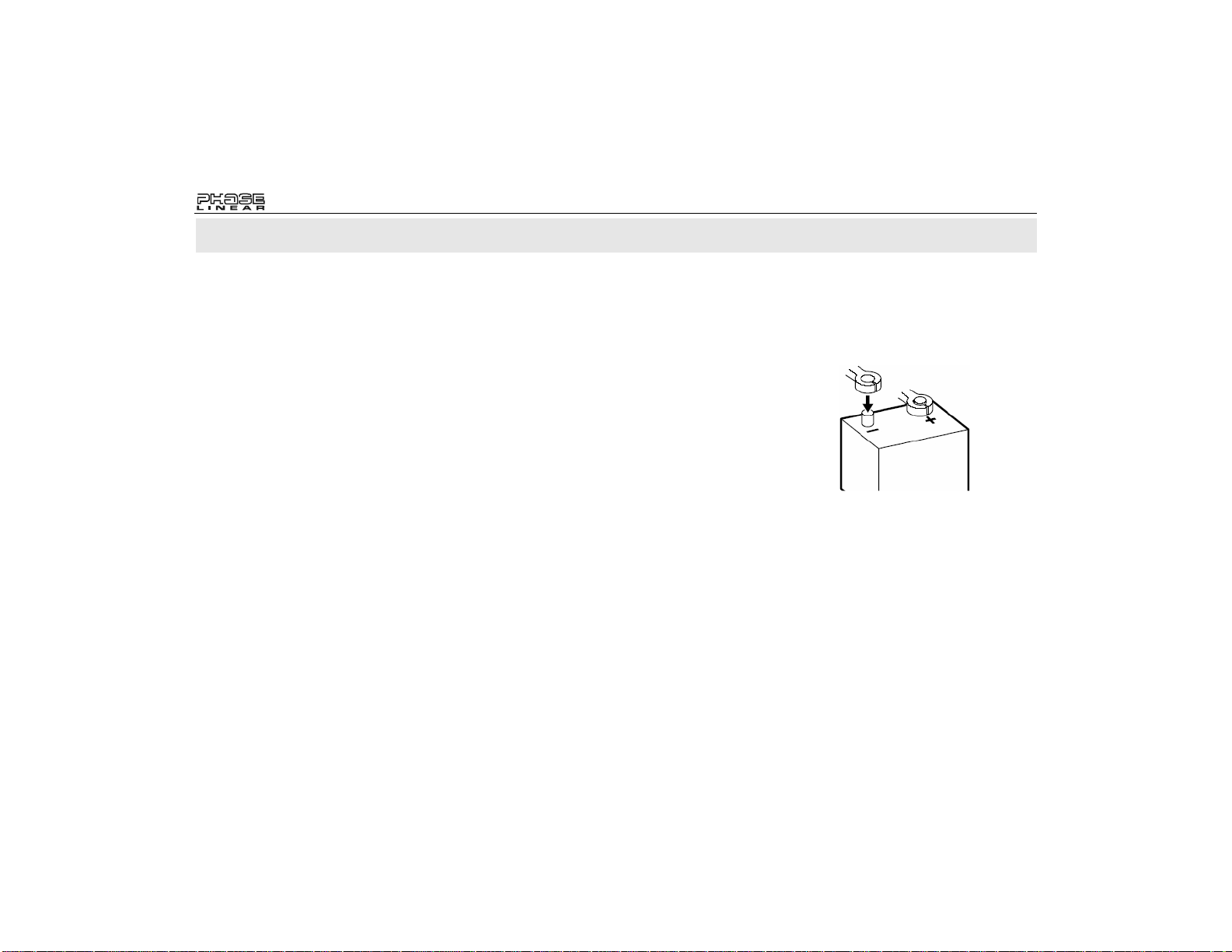
UMP9020
Para obtener instrucciones en Español, diríjase a la página 22.
PREPARATION
Getting Started
It’s a good idea to read all of the instructions
before beginning the installation.
Contents
Installation Instructions.............................. 3
Wiring........................................................ 4
Operating Instructions............................... 5
CD Player Operation................................. 9
MP3/WMA Player Operation................... 12
Tape Player Operation............................. 14
CD Changer Controls.............................. 15
Wireless Remote Control Operation........ 16
Care and Maintenance............................ 17
Specifications.......................................... 18
90 Day Limited Warranty.........................19
Installation Requirements
This unit is designed for installation in cars,
trucks, and vans with an existing radio opening.
In many cases, a special installation kit will be
required to mount the radio to the dashboard.
These kits are available at electronics supply
stores and car stereo specialty shops. Always
check the kit application before purchasing to
make sure the kit works with your vehicle. If you
need a kit but cannot locate one, call our
customer support line at 1-800-323-4815.
(U.S.A. and Canada only.)
Tools and Supplies
The following tools and supplies are needed to
install the radio.
• Torx type, flathead and Philips
• Wire cutters and strippers
• Tools to remove existing radio
• Electrical tape
• Crimping tool
• Volt meter/test light
• Crimp connections
• 18 gauge wire for power connections
• 16-18 gauge speaker wire
Speaker Requirements
Only connect speakers rated with a load
impedance of 4 ohms. Speakers with a load
impedance of less than 4 ohms could damage
the unit.
Pour des instructions en Francais, référez-vous à la page 42.
Disconnect Battery
Before you begin, disconnect the battery
negative terminal.
screwdrivers
(screwdriver, socket wrench set or other
tools)
Toll-Free Installation Assistance
If you require assistance, contact Technical
Support at 1-800-323-4815 from 8:30 a.m. to
7:00 p.m. EST Monday through Friday and from
9:00 a.m. to 5:00 p.m. EST on Saturday.
(U.S.A. and Canada only.)
2
Page 3
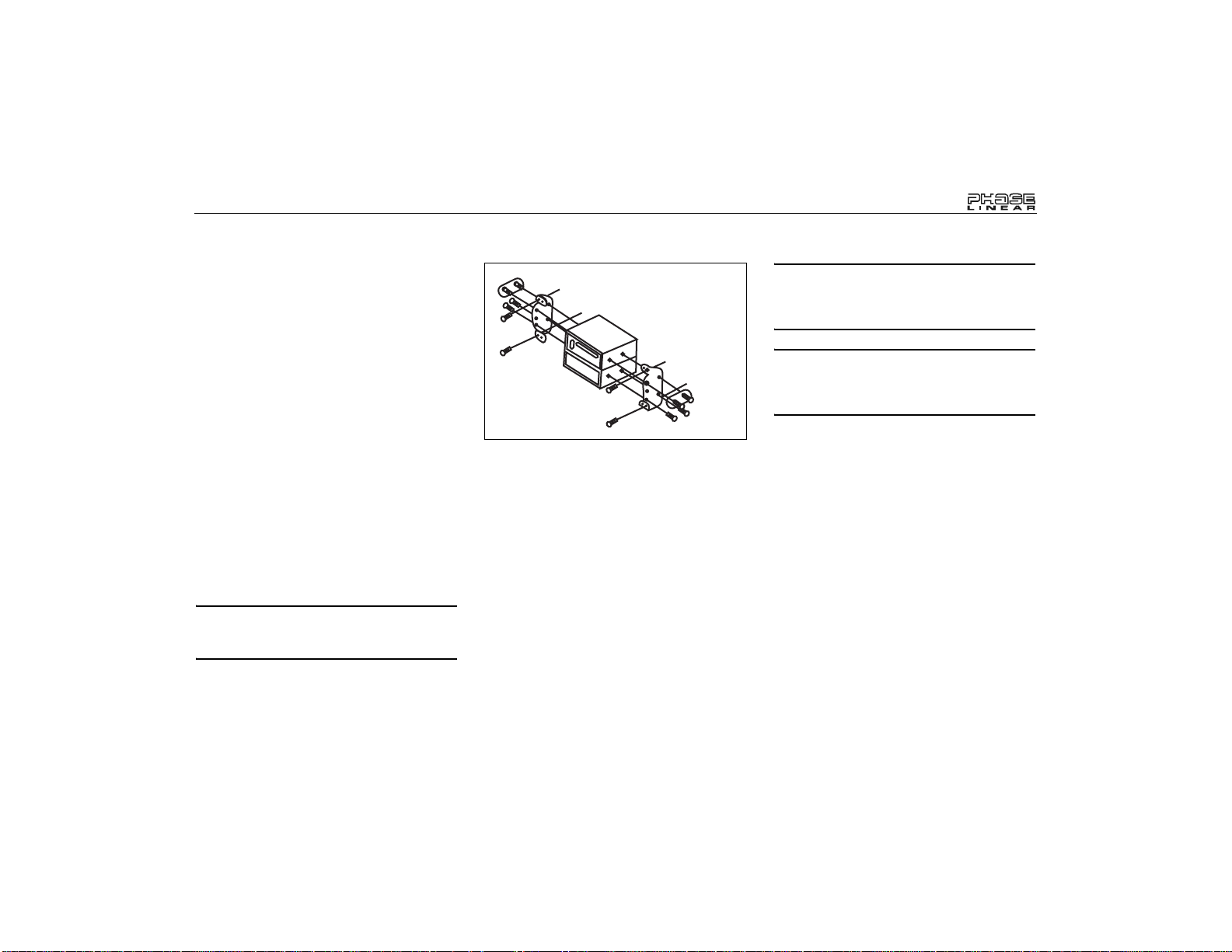
UMP9020
INSTALLATION INSTRUCTIONS
ISO Installation
This unit is designed to fit into a 2.0 DIN
dashboard opening, found in many imported
cars. The unit has threaded holes in the chassis
side panels which may be used with the original
factory mounting brackets of some Toyota,
Nissan, Mitsubishi, Isuzu, Hyundai and Honda
vehicles to mount the radio to the dashboard.
Please consult with your local car stereo
specialty shop for assistance on this type of
installation.
1. Remove the existing factory radio from the
dashboard or center console mounting.
Save all hardware and brackets as they
will be used to mount the new radio.
2. Carefully unsnap the plastic frame from
the front of the new radio chassis. Remove
and discard the frame.
3. Remove the factory mounting brackets
and hardware from the existing radio and
attach them to the new radio.
CAUTION: Do not exceed M5 X 6 MM screw
size. Longer screws may touch and damage
components inside the chassis.
all connections are secure and insulated
with wire nuts or electrical tape. After
completing the wiring connections, plug
the 14-pin connector into the mating
socket on the rear of the chassis, attach
the front panel, and turn the unit on to
confirm operation (vehicle ignition switch
must be “on”). If the unit does not operate,
re-check all wiring until the problem is
corrected.
5. Mount the new radio assembly to the
dashboard or center console using the
reverse procedure in step 1.
ISO INSTALLATION
CAUTION: The support strap must be used
to prevent damage to the dashboard from
the weight of the radio or improper
operation due to vibration.
CAUTION: For proper operation of the CD
player, the chassis must be mounted within
20° of horizontal. Make sure the unit is
mounted within this limitation.
4. Place the radio in front of the dashboard
opening so the wiring can be brought
through the mounting sleeve. Follow the
wiring diagram carefully and make certain
3
Page 4
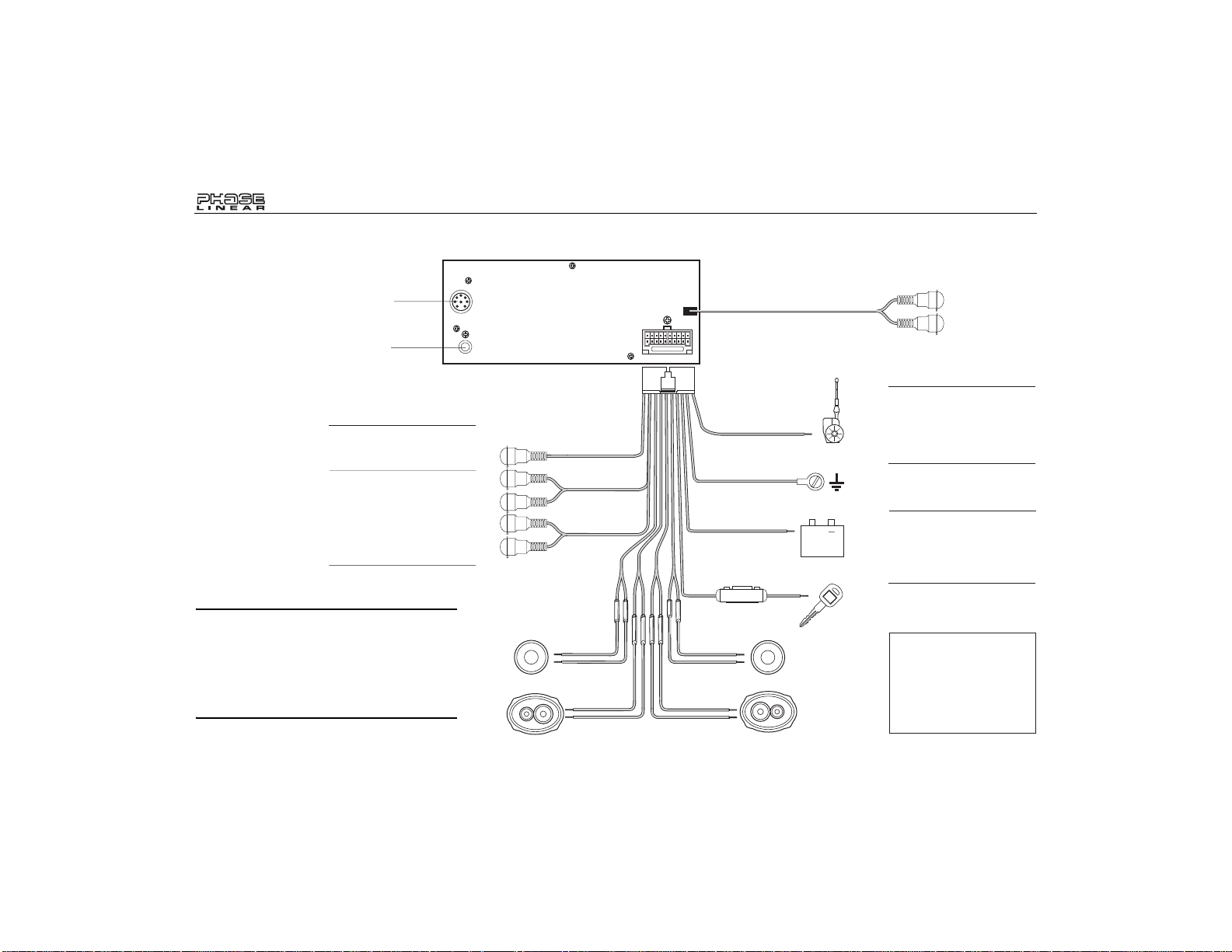
WIRING
CD Changer
Connector
UMP9020
Auxiliary Input
Antenna
Connector
Subwoofer Output
Connect to optional
subwoofer.
Amplifier Wiring
Connect line out for
optional external
amplifiers. The red
connector is for the right
and the white connector is
for the left.
CAUTION: Failure to wire exactly as shown
may cause electrical damage to the radio.
WARNING! Never combine (bridge) outputs for
use with 1 speaker.
WARNING! Never ground negative speaker
leads to chassis ground.
Rear
Front
LF/AVG
LR/ARG
Blue
Gray
Brown
White/Black (-)
White (+)
Green/Black (-)
Green (+)
15
15
Power Antenna
Connect to power antenna
or amplifier. If not used, tape
bare end of wire.
Ground
Connect to ground terminal.
Memory/Battery
Connect to battery or 12 volt
power source that is always
live. The radio will not work
if this wire is not connected.
Accessory/Ignition
Connect to existing radio
wire or radio fuse.
Fuses
When replacing a fuse,
make sure the new fuse is
the correct type and
amperage (15 amp ATO).
Using an incorrect fuse
could damage the radio.
Gray/Black (-)
Gray (+)
Violet/Black (-)
Violet (+)
Blue
Black
Yellow
Red
0.5A
+
RF/AVD
RR/ARD
4
Page 5
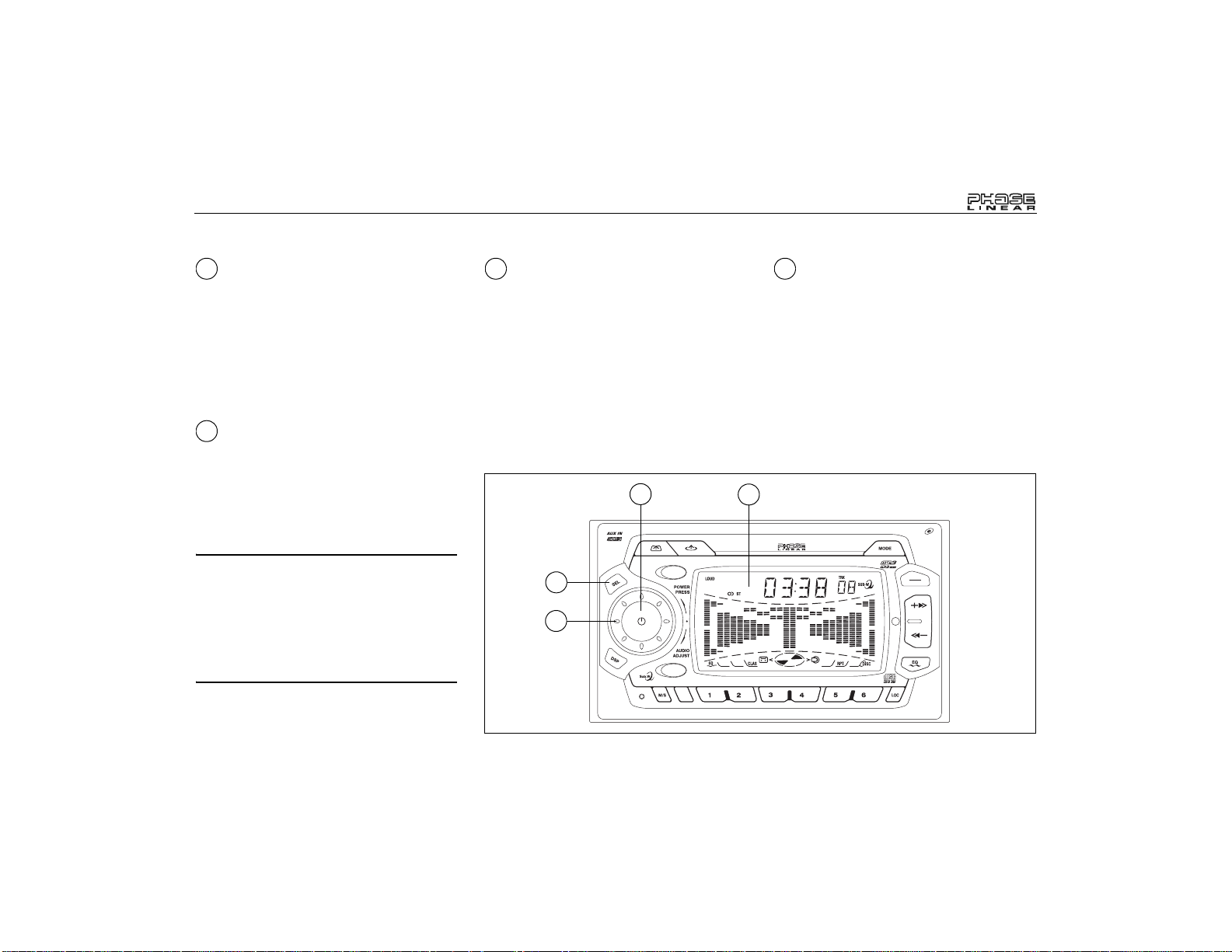
UMP9020
OPERATING INSTRUCTIONS
1
Power On/Off Button
Press the POWER button (1) to turn the unit on
and off when the vehicle ignition switch is on. If
the radio is off when the ignition switch is turned
off, the POWER button must be pressed to turn
the radio on after the ignition switch is turned
on. If the ignition switch is turned off while the
radio is on, the radio will come on automatically
when the ignition switch is again turned on.
2
Liquid Crystal Display Panel
The Liquid Crystal Display (LCD) panel displays
the frequency, time and all activated functions.
The display contains a color-coded graph that
provides a visual representation of the signal
level, represented by the number and amplitude
of the segments.
NOTE: It is a characteristic of LCD panels
that, if subjected to cold temperatures for an
extended period of time, they may take
longer to illuminate than under normal
conditions. In addition, the visibility of the
numbers on the LCD may slightly decrease.
The LCD read-out will return to normal when
the temperature inside the vehicle increases
to a normal range.
3 4
Volume Control
To increase or decrease the volume level, turn
the AUDIO ADJUST control (3). The volume
will increase/decrease and the level will be
shown on the display panel from a minimum of
“00” to a maximum of “100”. The display
automatically returns to the normal indication 5
seconds after the last volume adjustment or
when another function is activated. This knob is
also used to adjust the bass, treble, balance
and fader levels.
1
TAPEOPEN CLOSE
CD OPEN CLOSE EJ
MUTE
2
AM/FM/CD/MP3/WMACASSETTE RECEIVER
ULTRASERIES
4
3
0
SCAN
AMS
D-AUD
3 in 1 CD/MP3 CASSETTE RECEIVER
Audio Control (SEL)
Press the SEL button (4) twice to set the unit for
bass adjustment (“BAS” and the setting number
will momentarily appear on the display panel).
Press the button additional times to select
treble (TRB), balance (BAL), fader (FAD), and
volume (VOL). The display returns to the
normal indication 5 seconds after the last
adjustment or when another function is
activated. Turn the AUDIO ADJUST control ( 3)
to adjust the levels.
WMA
7
UMP9020
BAND
LOUD
9
MANU
SKIP
8
/
CD+
CD-
SHFRPTSCNPAU
5
Page 6
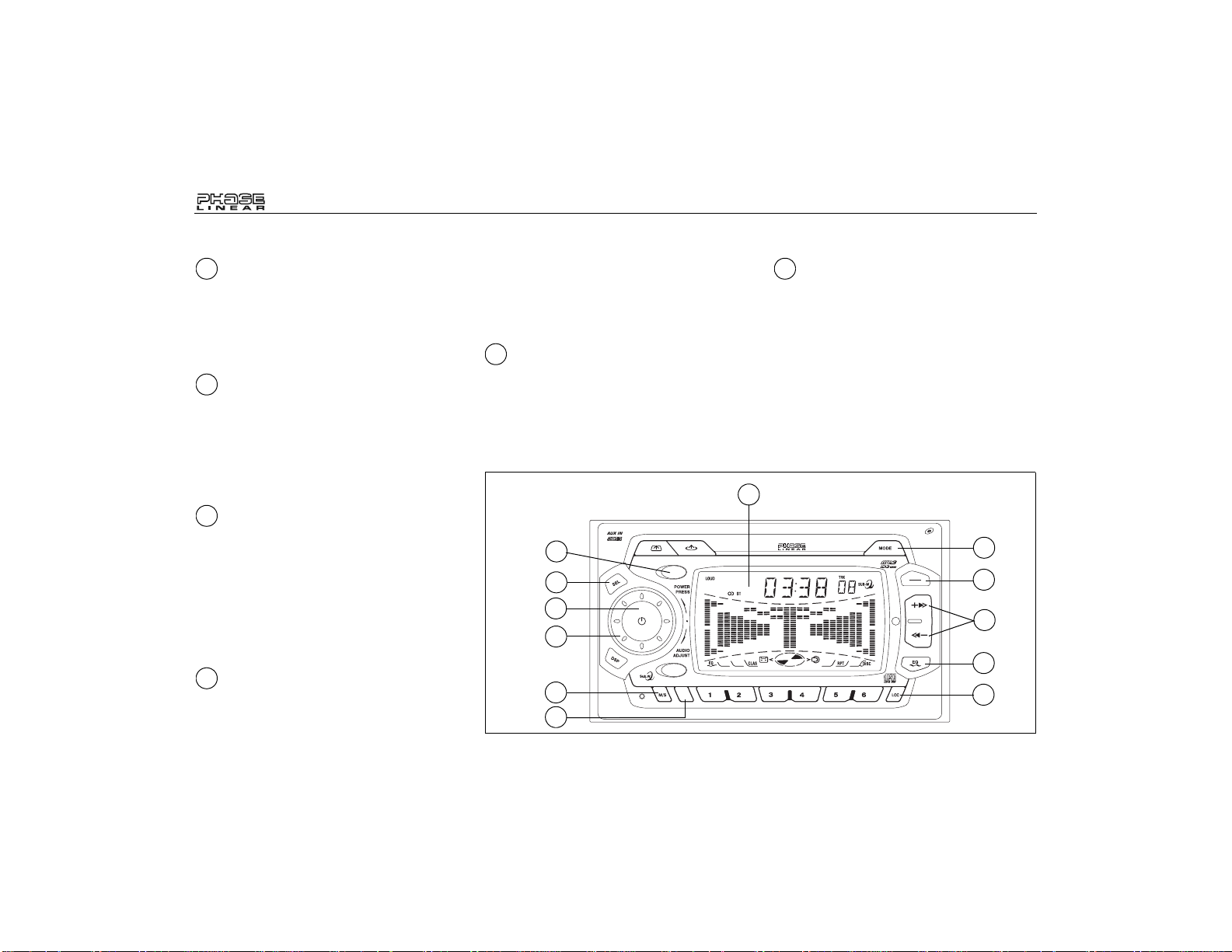
OPERATING INSTRUCTIONS
4
Bass Control
To adjust the bass level, press the SEL button
(4) until “BAS” appears on the display panel.
Within five seconds, rotate the AUDIO ADJUST
control (3) to adjust the bass from “-10” to
“+10”. “00” represents a flat response.
4
Treble Control
To adjust the treble level, press the SEL button
(4) until “TRB” appears on the display panel.
Within five seconds, rotate the AUDIO ADJUST
control (3) to adjust the treble from a minimum
of “-10” to a maximum of “+10”. “00” represents
a flat response.
4
Left/Right Balance Control
To adjust the left-right speaker balance, press
the SEL button (4) until the “BAL” indication
appears on the display panel. Within five
seconds, rotate the AUDIO ADJUST control (3)
to adjust the balance between the left and right
speakers from “10L” (full left) to “10R” (full
right). “L=R” represents an equal balance level
between the left and right speakers.
4
Rear/Front Fader Control
To adjust the rear/front speaker balance, press the
SEL
button (4) until “FAD“a ppe ars o n the display
panel. Within five seconds, rotate the
ADJUST
control to adjust the balance between the
front and rear speakers from “10F” (full front) to
“10R” (full rear). “F=R” represent s an eq ual balan ce
level between the front and rear speakers.
5
AM/FM Band Selector (BAND)
During radio play, press the BAND button (5) to
move through one AM and three FM bands.
The indications “AM” or “FM” appear on the
display panel according to your selection.
12
UMP9020
AUDIO
5
Loudness Control (BAND/LOUD)
When listening to music at low volumes, this
feature will boost the bass and treble ranges to
compensate for the characteristics of human
hearing. Press and hold the BAND/LOUD
button (5) to activate this feature as indicated
by “LOUD” on the display panel. Press and hold
the BAND/LOUD button again to deactivate the
function. “LOUD” disappears from the display.
2
AM/FM/CD/MP3/WMACASSETTE RECEIVER
8
TAPEOPEN CLOSE
CD OPEN CLOSE EJ
MUTE
ULTRASERIES
UMP9020
4
1
3
9
0
SCAN
AMS
D-AUD
3 in 1 CD/MP3 CASSETTE RECEIVER
SHFRPTSCNPAU
CD+
CD-
WMA
7
BAND
LOUD
9
MANU
SKIP
8
7
5
6
11
/
10
6
Page 7
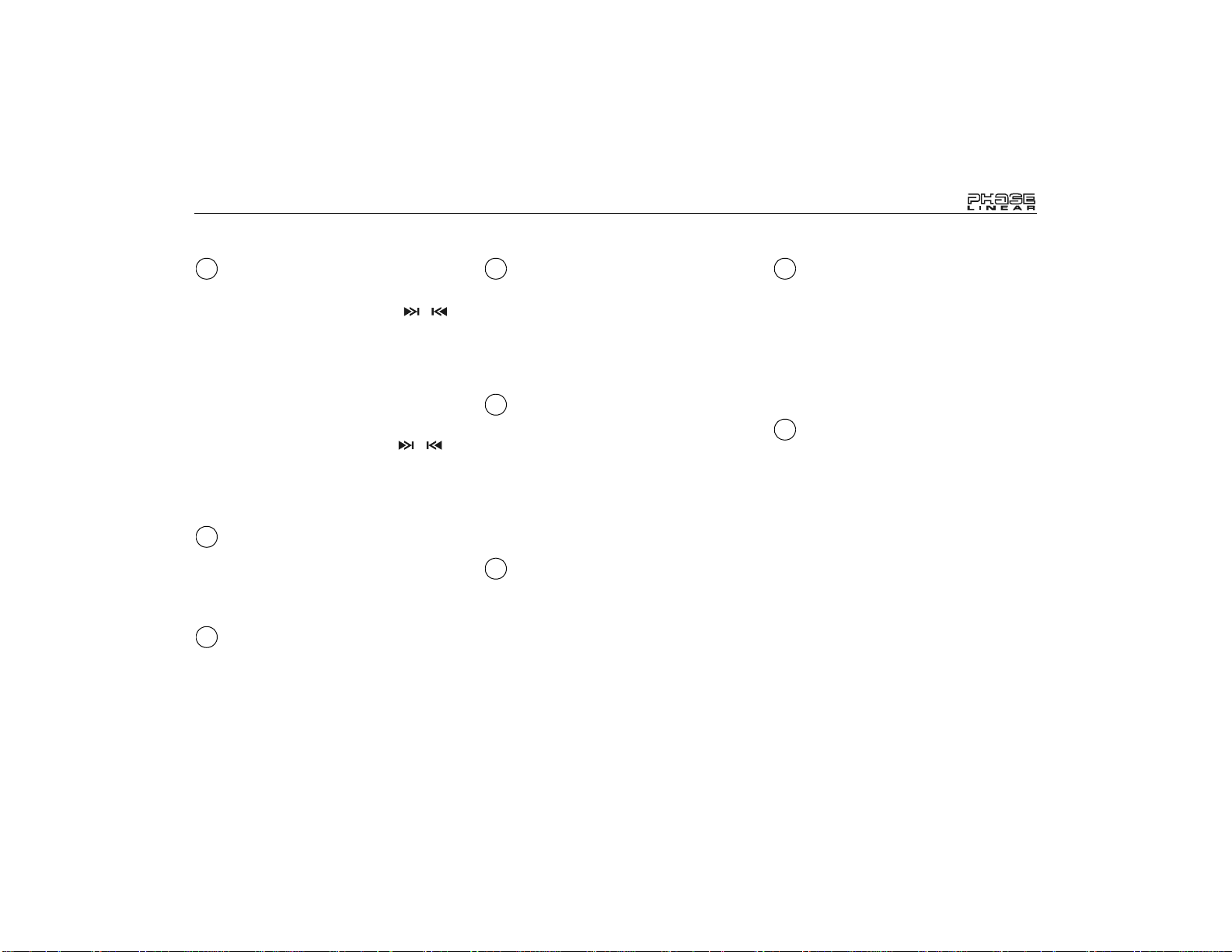
UMP9020
OPERATING INSTRUCTIONS
6
Tuning Control
Seek Tuning
Press either side of the MANU/SKIP (, )
button (6) to tune rapidly to the next available
station and stop. If the radio is in the local mode
(indicated by “LOC” on the display panel), the
radio will stop at the next strong local station,
skipping the distant stations.
Manual Tuning
To manually select a radio station, press and
hold either side of the MANU/SKIP (, )
button (6) until “MANUAL” appears in the
display. Within five seconds, use the up or
down tuning buttons to advance the unit one
digit higher or lower.
7
Mode Button (MODE)
Press the
TV, AUX, CD or CD changer play. W he n a CD is
playing, you can press this button to revert to radio
operation.
To activate the subwoofer, press and hold the
MODE button (7) for more than 2 seconds.
MODE
button (7) to change between radio,
7
Subwoofer (MODE)
8
Audio Mute (MUTE)
Press the MUTE button (8) to mute the volume
from the system. “MUTE” will flash on the
display panel and the volume will be muted.
Press the MUTE button again or turn the
AUDIO ADJUST control (3) to return the
volume level to the setting in use before the
Mute function was activated.
9
FM Mono Select (M/S)
During FM radio operation, press the M/S
button (9) to select mono or stereo reception of
the broadcast signal. Under normal reception
conditions, the unit should be left in the stereo
mode. When tuned to an FM stereo signal, the
“ST” icon appears on the display panel. If the
stereo signal is too noisy, press the M/S button
to switch to monaural reception. To return to
stereo reception mode, press the button again.
10
Local Button (LOC)
When stereo signals are weak or intermittent,
you can activate the Local mode by pressing
the LOC button (10). “LOCAL” and the “LOC”
icon appear on the display. This mode favors
access to local stations whose signals are
much stronger; thereby improving radio
reception. Press the LOC button again to
terminate Local receive mode (the “LOC” icon
disappears from the display panel).
11
Equalizer Selector (EQ)
The EQ button (1 1) applies preset sound effect s
to the unit’s audio output signal. When pressed,
it will activate one of the following modes:
“FLAT”, “CLASSICS”, “POP M”, “ROCK M” or
“DSP OFF”. When the Equalizer function is
active, the bass and treble levels cannot be
changed. When the EQ function is not active,
the unit returns to the user-set bass and treble
level.
12
Pre-Set Scan/Auto-Store
(AMS)
Press the AMS button (12) to scan the stations
stored in either the AM or all three FM bands
(depending on which band is currently
selected). The unit stops at each pre-set station
for 10 seconds (the pre-set station number on
the display will flash as the corresponding
station is played). Press AMS again to stop preset scan and listen to the selected frequency.
Press and hold the AMS button (12) for 2
seconds to activate the Auto-Store tuning
feature. This feature automatically scans and
enters up to 6 stations into the pre-set for the
band in use. If the radio is in the local mode,
only the stronger local stations are stored.
Activating the Auto-Store feature erases any
existing pre-set stations. This feature is most
useful when traveling in a new area where you
are not familiar with the local stations.
7
Page 8
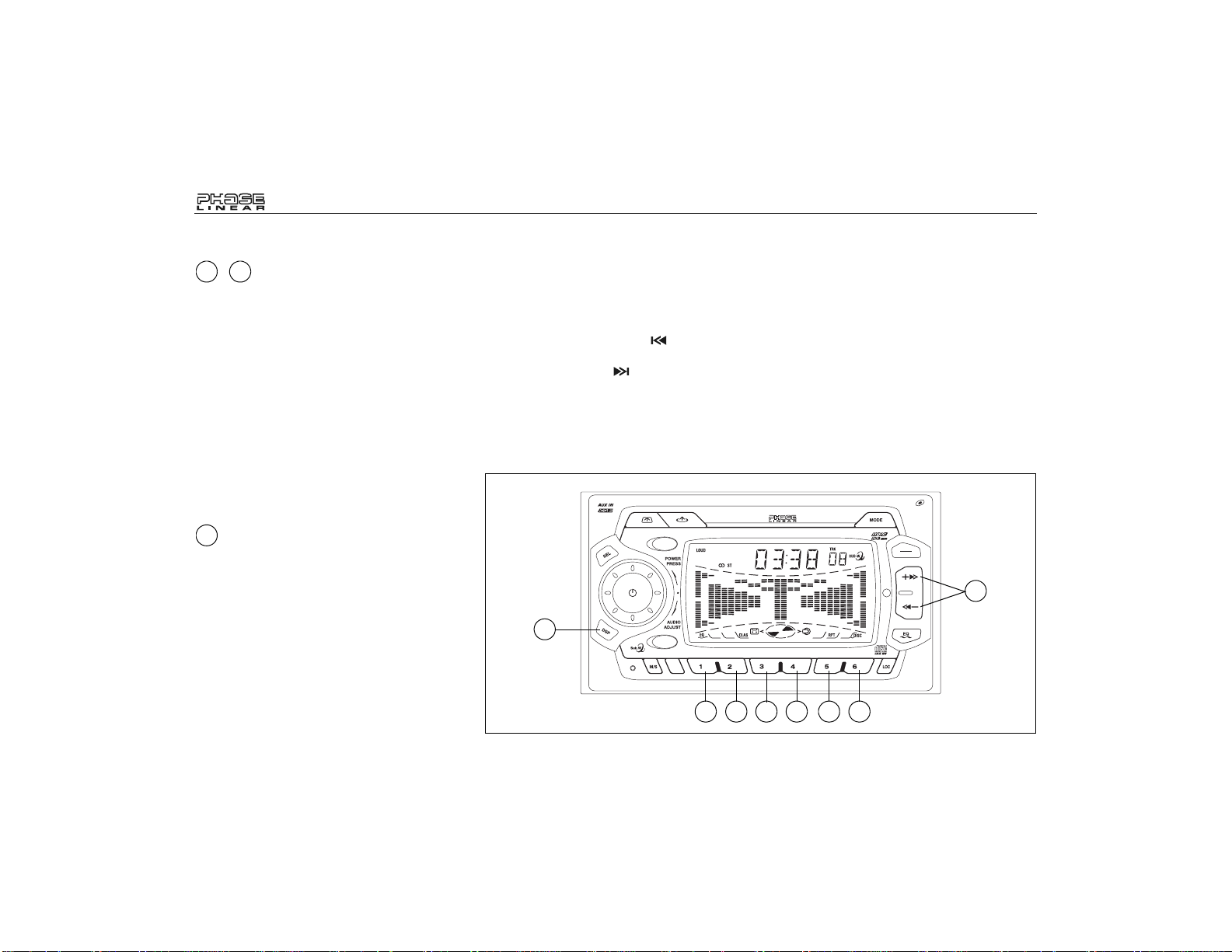
OPERATING INSTRUCTIONS
13 18
- Station Pre-Set Memories
To set any one of the 6 pre-set memories (13-
18) in each band, use the following procedure:
1. Turn the radio on and select a band.
2. Select the first station to be pre-set using
the MANU/SKIP buttons (6).
3. Press and hold the pre-set button (13-18)
to be set for approximately 2 seconds. The
pre-set number appears on the display
panel. The station is now stored and can
be recalled at any time by pressing that
button.
4. Repeat the above procedure for the
remaining 5 pre-sets. Six stations can be
stored for each band.
20
Display Selector (DSP)
This unit can display either the clock time or
radio frequency/CD player functions. Ordinarily,
the radio frequency or CD player track
indication is displayed, but the unit will display
the time when the DSP button (20) is pressed.
The time will display for approximately 5
seconds then return to the radio or CD player
function display.
Setting the Clock
To set the clock, perform the following steps:
1. Turn the vehicle ignition and radio on.
2. Press the DSP button (20) to display the
clock.
3. Press and hold the DSP button (20) until
the time flashes.
4. Press the Down Tuning ( ) button (6) to
adjust the hours and the AM/PM indication
or the Up Tuning ( ) button to adjust the
minutes.
The adjusted time will remain on the LCD
display for 5 seconds, or until the DSP button is
pressed again.
20
0
TAPEOPEN CLOSE
AM/FM/CD/MP3/WMACASSETTE RECEIVER
ULTRASERIES
CD OPEN CLOSE EJ
MUTE
SCAN
AMS
D-AUD
3 in 1 CD/MP3 CASSETTE RECEIVER
13 14 15 16 17 18
UMP9020
WMA
7
UMP9020
BAND
LOUD
9
MANU
SKIP
8
/
CD+
CD-
SHFRPTSCNPAU
6
8
Page 9
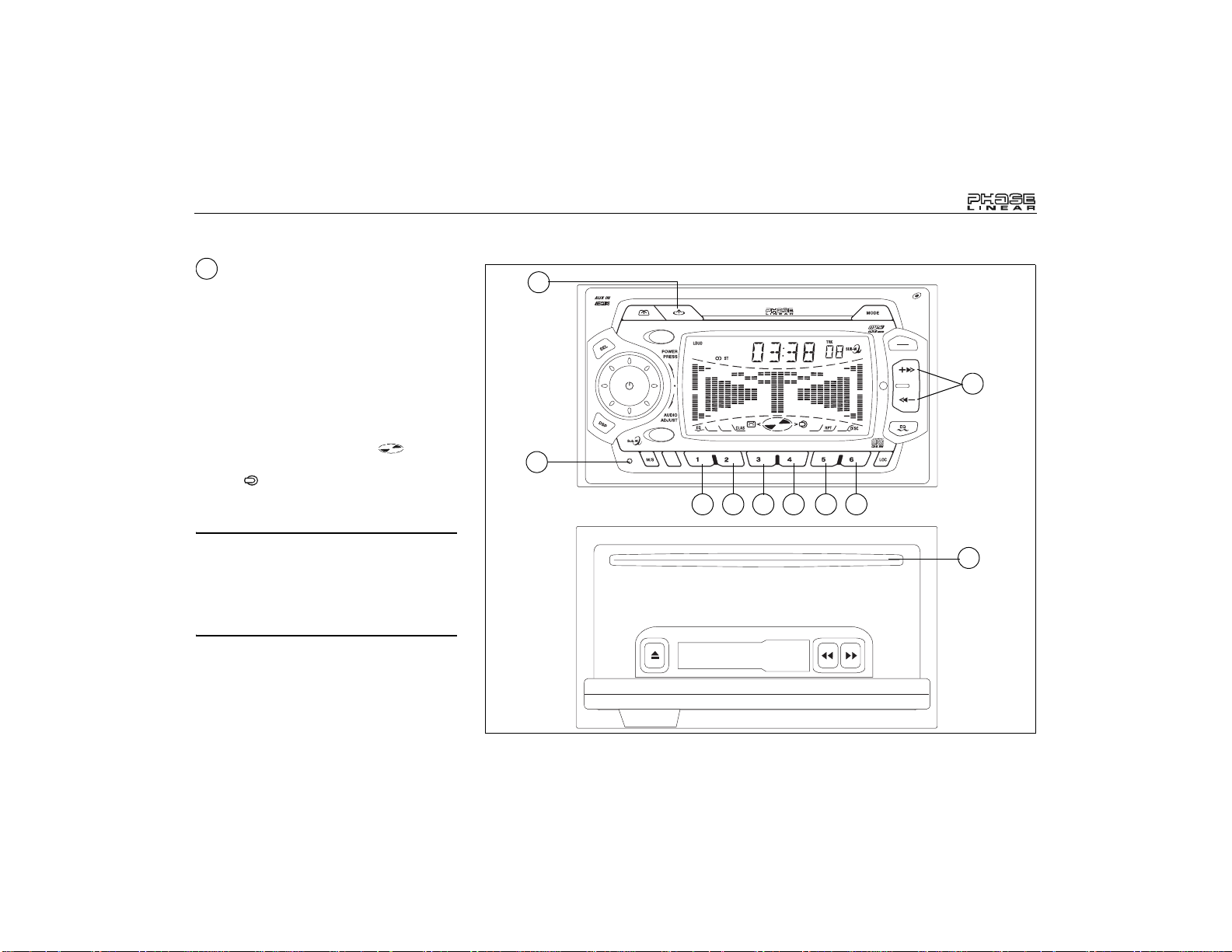
UMP9020
CD PLAYER OPERATION
21
CD Open/Close/Disc Slot
To access the disc slot, located behind the front
panel, press the CD OPEN CLOSE EJ button
(21). This causes the front panel to open and
fold down, revealing the disc slot (22). With the
front panel in this fold-down position, gently
insert the disc into the slot (label side facing up)
until the soft-loading mechanism engages and
pulls the disc in. Lift the front panel back into
position and press to close. The “CdP”
indication will momentarily appear on the
display. The disc play indication ( )
illuminates and becomes animated, the disc in
symbol ( ) appears and the track number
appears on the display panel along with the
elapsed playing time.
NOTE: The unit is designed for play of
standard 5” (12 cm.) compact discs only. Do
not attempt to use 3” (8 cm.) CD singles in
this unit, either with or without an adaptor,
as damage to the player or the disc may
occur. Such damage will not be covered by
the warranty on this product.
21
28
0
TAPEOPEN CLOSE
AM/FM/CD/MP3/WMACASSETTE RECEIVER
ULTRASERIES
CD OPEN CLOSE EJ
MUTE
SCAN
AMS
D-AUD
3 in 1 CD/MP3 CASSETTE RECEIVER
13 14 15 16 17 18
WMA
7
UMP9020
BAND
LOUD
9
MANU
SKIP
8
/
CD+
CD-
SHFRPTSCNPAU
6
22
9
Page 10
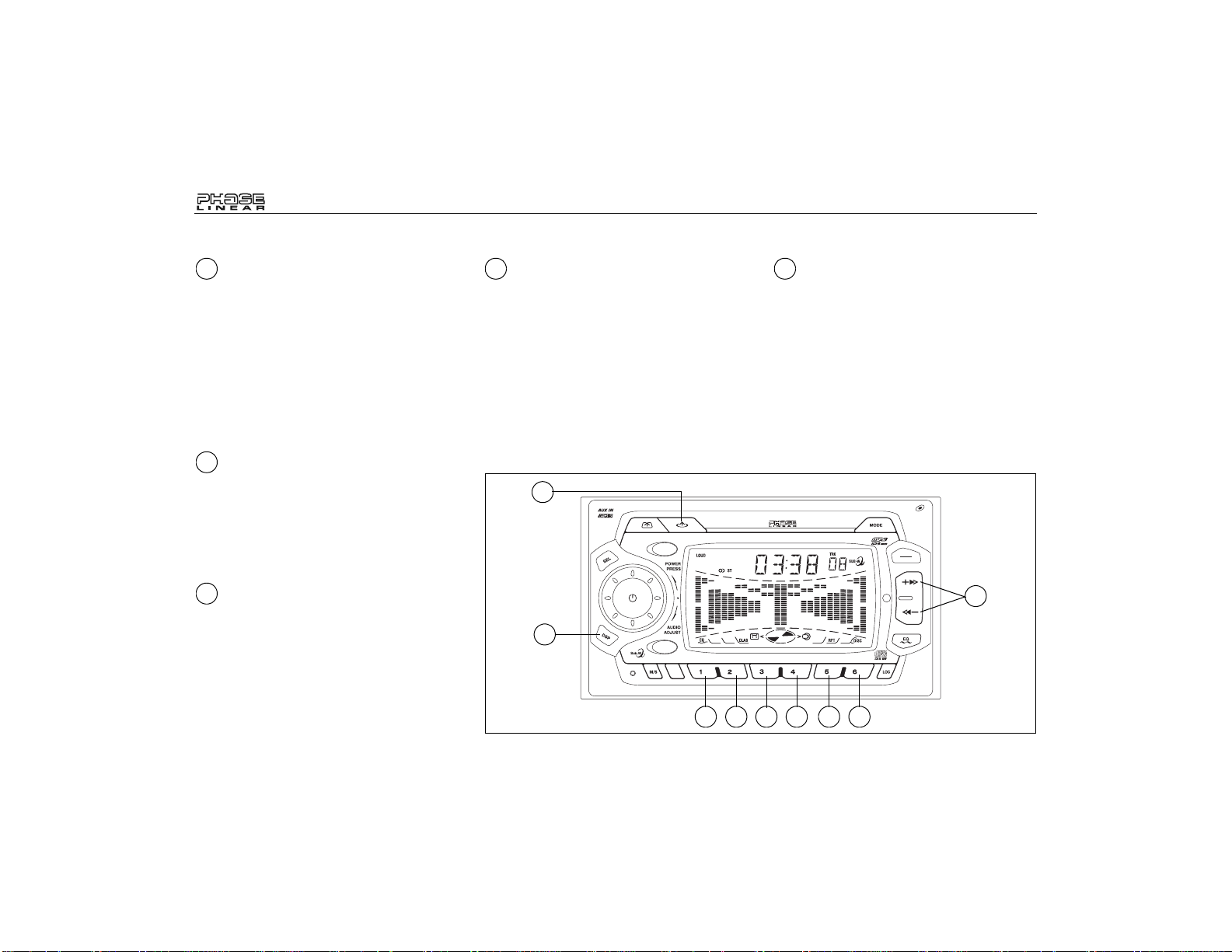
CD PLAYER OPERATION
UMP9020
13
CD Play/Pause Selector
During disc play, press the PAU (play/pause)
button (13) to pause the disc. When paused,
the disc symbol stops moving, “S-PAUSE” is
displayed, and play is suspended. When PAU
is pressed again, playback resumes from the
point at which disc play was stopped and
continues until all tracks on the disc have been
played, after which playback automatically
stops (unless the repeat mode has been
selected).
6
Forward Track Selector
During disc play, the up-tuning side of the
MANU/SKIP button (6) is used to quickly select
the beginning of a particular track in the forward
direction. With each press of the button, the
next higher track number is selected, as shown
on the display panel.
6
Backward Track Selector
During disc play, the down-tuning side of the
MANU/SKIP button (6) is used to quickly select
the beginning of a particular track in the
backward direction. With each press of the
button, the next lower track number is selected,
as shown on the display panel.
6 14
Cue/Review Functions
Use the Cue and Review functions to perform a
high-speed audible search to any section of a
disc. Press and hold the up tuning side of the
MANU/SKIP button (6) to advance rapidly in
the forward direction (the disc play symbol
rotates forward on the display panel) or the
down tuning side of the MANU/SKIP button (6)
to advance rapidly in the backward direction
During disc play, press the SCN button (14) to
play the first 10 seconds of each track. (“SSCN” will be displayed). When a desired track
is reached, press the SCN button again to
cancel the function and play the selected track.
You can also cancel the Scan mode by
activating the Repeat Play, Random Play or
track select functions.
(the disc symbol rotates backwards on the
display panel).
21
AM/FM/CD/MP3/WMACASSETTE RECEIVER
ULTRASERIES
CD OPEN CLOSE EJ
TAPEOPEN CLOSE
MUTE
20
0
SCAN
AMS
D-AUD
3 in 1 CD/MP3 CASSETTE RECEIVER
13 14 15 16 17 18
Track Scan Select (SCN)
WMA
7
UMP9020
BAND
LOUD
9
MANU
SKIP
8
/
CD+
CD-
SHFRPTSCNPAU
6
10
Page 11
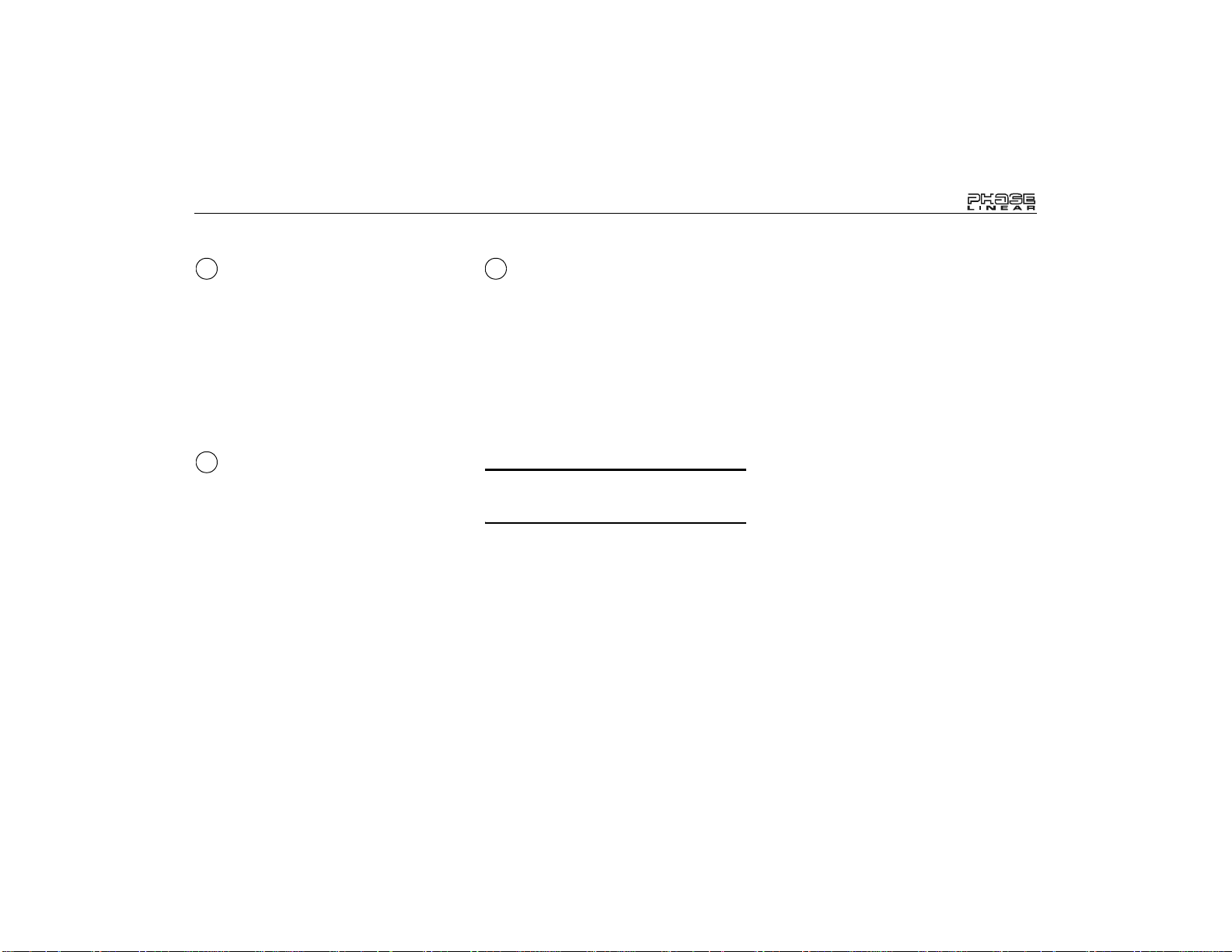
UMP9020
CD PLAYER OPERATION
15
Repeat Play Selector (RPT)
During disc play, press the RPT button (15) to
repeat the playback of a desired track (S-RPT
appears on the display panel). Play of the
selected track will continue to repeat until the
Track Repeat function is cancelled by pressing
the button again or by activating the Scan or
Random play function, causing the “S-RPT”
indication to disappear. You can also cancel
Repeat Play mode by activating the Track Scan
or Random Play functions.
16
Random Play Mode (SHF)
Selector
During disc play, press the SHF button (16) to
play the tracks on the disc in a random or
shuffled order (“S-SHF” appears on the display
panel). In Random Play mode, pressing the up
or down MANU/SKIP buttons (6) will select
tracks in a random order instead of the normal
progression. To cancel, press the SHF button
again. The “S-SHF” indication disappears. You
can also cancel Random Play mode by
activating the Track Scan or Random Play
functions.
21
Disc Eject Button
Press the CD OPEN CLOSE EJ button (21) to
allow the front panel to fold down, exposing the
disc slot (22). Press and hold the CD OPEN
CLOSE EJ button to eject the disc and revert to
radio operation. Discs may be ejected with the
vehicle ignition switch on or off. If an ejected
disc is not removed from the disc slot within 15
seconds of being ejected, the disc will be reinserted automatically, and the disc symbol will
reappear on the display to show that a disc is
still installed in the unit.
NOTE: To prevent a disc from accidentally
being damaged, always remove the disc
from the unit when disc play is finished.
11
Page 12
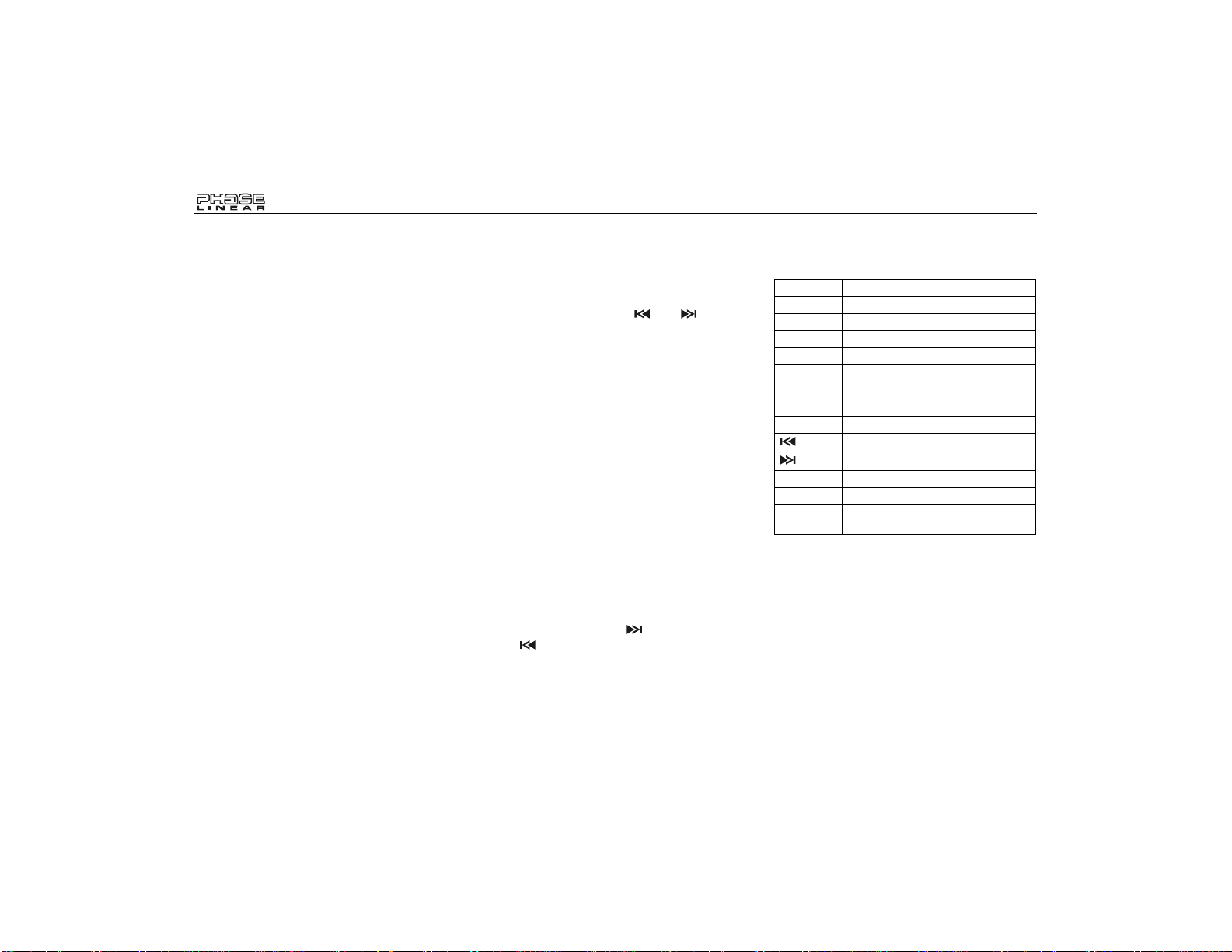
MP3/WMA PLAYER OPERATION
Instructions for Insert/Eject, Play/Pause, Track
Selection, Cue/Review, Scan, Repeat, and
Random are the same for CD and MP3
operation. Please see the CD Player Operation
section for information about these topics.
After inserting an MP3/WMA disc, “MP3 T” and
the track number momentarily appear, followed
by the ID Tag (if supported). After these initial
indications, the track number and song title
alternately appear, with the song title scrolling
right to left across the display.
Display Information (DSP)
Press the DSP button (20) to display the ID3
tag, if available. The ID tag can specify the song
title, artist, album, year and/or comments. If no
ID tag is available, “-NO ID3” will appear in the
display following the comments.
Directory Up/Down
Press preset 5 (17) or preset 6 (18) to move
through the MP3/WMA directories/folders. If the
disc does not contain any directories/folders,
and all the songs/files are in the Root Directory,
then these buttons will be inactive while playing
this type of disc.
Direct Access
The D-AUD button (12) functions as the "MP3
Search" button in MP3 mode.
Direct Song/File Access
Press the D-AUD button (12) one time to
enable direct track searching. Use the preset
buttons 1-6, 7 (MODE), 8 ( ), 9 ( ) and 0
(DSP) to select the desired song/file. Press the
BAND button (5) to play the selected song/file
or do nothing and the unit will search and play
the song/file within three seconds.
Searching a Directory/Folder or Song/File
by Name
1. Press the D-AUD button (12) two times to
enable directory or file name searching.
2. Use the corresponding buttons from Table
1 to input the characters A-Z, _
(underscore), - (minus), + (plus), 0-9 or
use the rotary encoder to access all
characters. (See Table 1 for key
assignment details).
3. Press the SEL button (4) to confirm entry
of each character.
4. Press the BAND button (5) to begin the
search. If the selected entry is a directory
name, " ` ` " will be displayed.
5. Use the Up Tuning ( ) or Down Tuning
( ) buttons (6) to select the song/file in
this directory/folder.
6. Press BAND (5) to play the selected song/
file.
Table 1: Key Assignments
AMS Mode Select
BAND ENTER
1A, B, C, 1
2D, E, F, 2
3 G, H, I, 3
4 J, K, L, 4
5 M, N, O, 5/Directory Down
6 P, Q, R, 6/Directory Up
MODE S, T, U, 7
V, W, X, 8
Y, Z, SPACE, 9
SEL Character Shift Right
DSP _, -, +, 0
AUDIO
ADJUST
Character Select (A, B~8, 9, 0)
UMP9020
12
Page 13
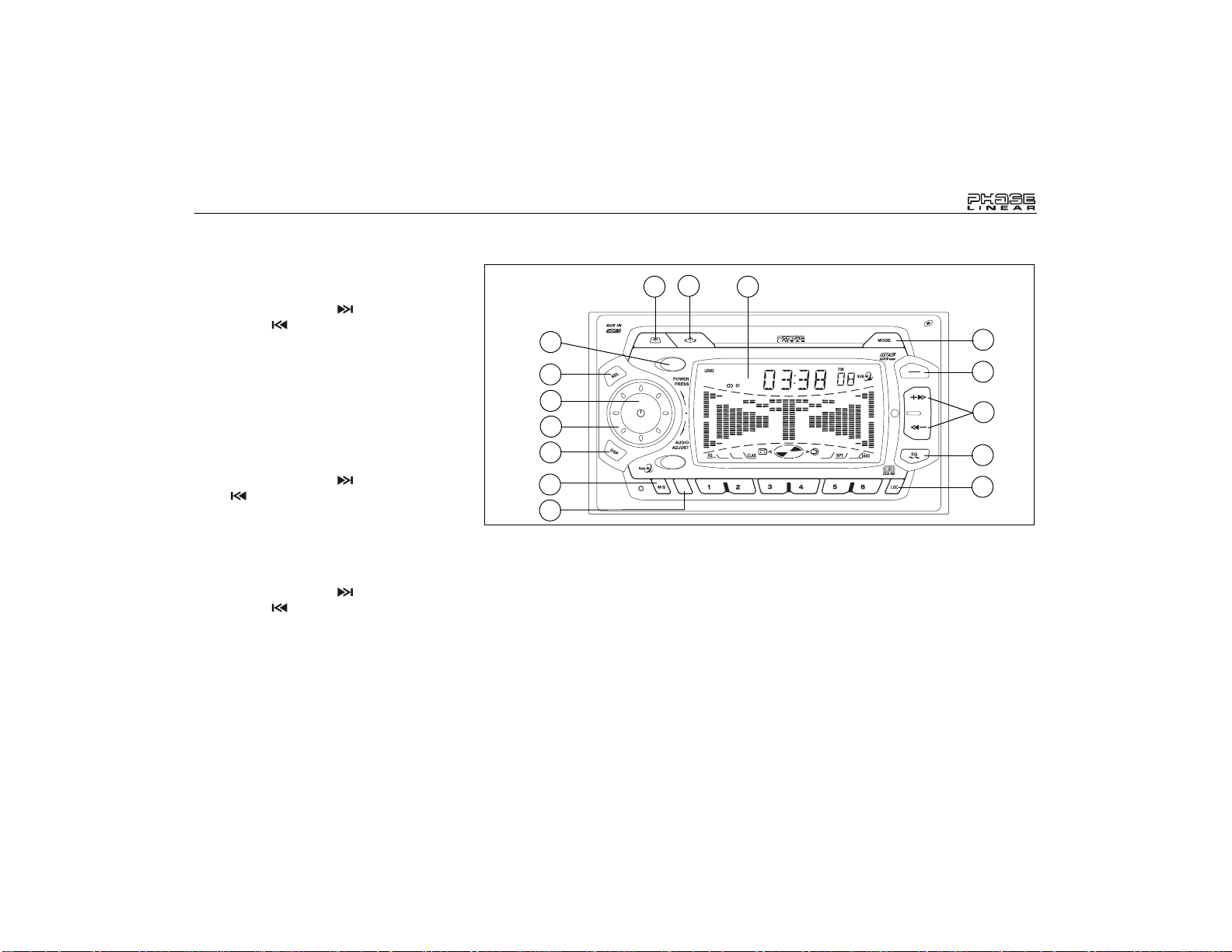
UMP9020
MP3 PLAYER OPERATION
Searching from the Root Directory
1. Press the D-AUD button (12) three times
to enable root directory searching.
2. Use the Up Tuning ( ) and Down
Tuning ( ) buttons (6) to select the
desired directory/song. The display will list
all available directories and songs. If a
directory is present, a "D-DIR" icon will
appear in the display indicating that the
current selection is a directory.
3. Press the BAND button (5) to access the
directory. " ` ` " will appear in the display
indicating that a directory has been
selected for searching.
4. Use the Up Tuning ( ) or Down Tuning
( ) buttons (6) to select the song/file.
5. Press the BAND button (5) to play your
selection.
Searching from the Current Directory/Folder
1. Press the D-AUD button (12) four times to
enable current directory searching.
2. Use the Up Tuning ( ) and Down
Tuning ( ) buttons (6) to select the
desired song/file.
3. Press the BAND button (5) to play your
selection.
20
12
21
23
8
TAPEOPEN CLOSE
CD OPEN CLOSE EJ
MUTE
4
1
3
0
SCAN
9
AMS
D-AUD
2
AM/FM/CD/MP3/WMACASSETTE RECEIVER
ULTRASERIES
3 in 1 CD/MP3 CASSETTE RECEIVER
UMP9020
BAND
LOUD
9
MANU
SKIP
8
7
5
6
WMA
7
11
/
CD+
CD-
SHFRPTSCNPAU
10
13
Page 14
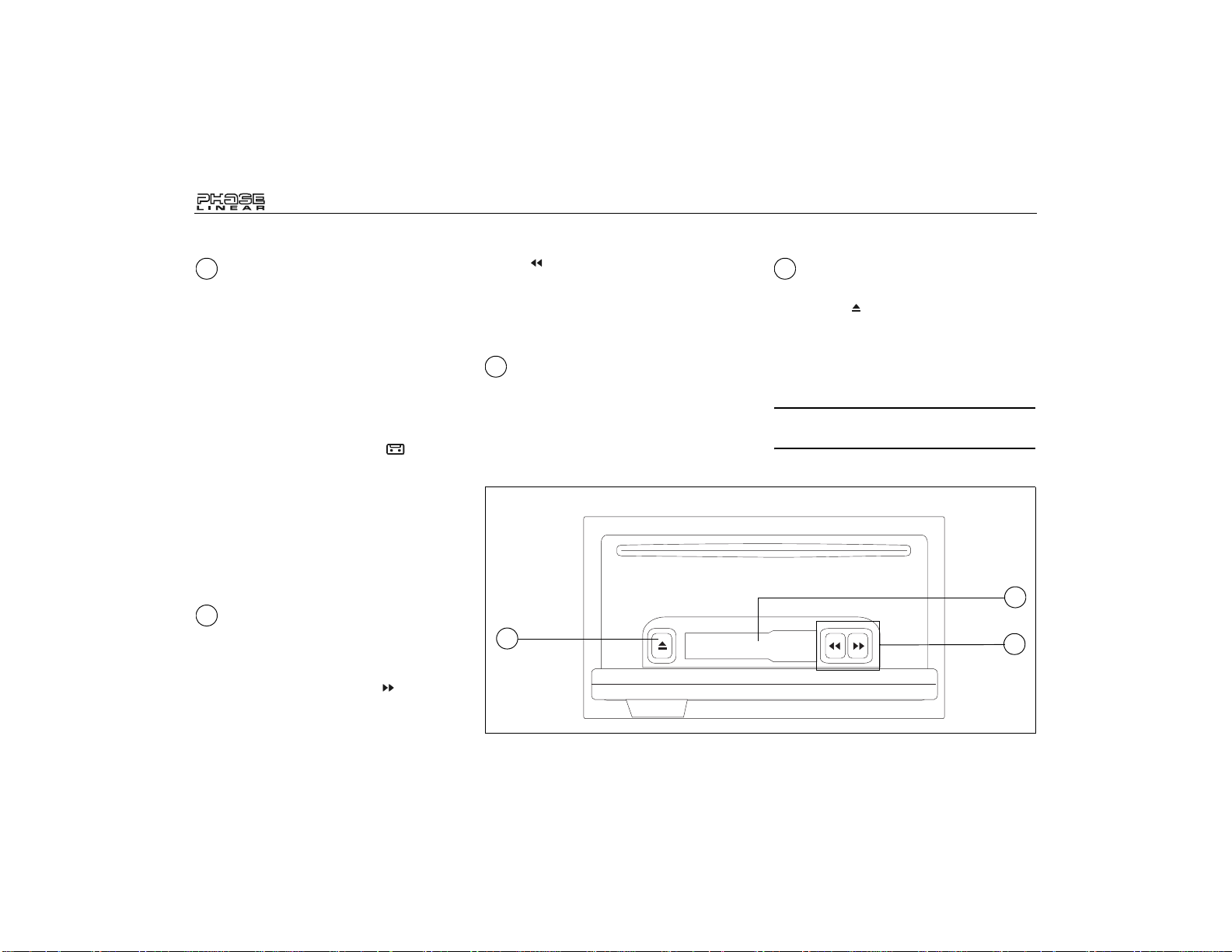
TAPE PLAYER OPERATION
23
Cassette Door/Insert
T o access the cassette door , located behind the
front panel, press the TAPE OPEN CLOSE
button (23). The front panel will open and fold
down to the horizontal position, allowing room
to insert a cassette into the player. To insert a
cassette, hold the cassette with the exposed
tape edge of the side to be played to the right
and insert it fully into the cassette door. As the
cassette is engaged and begins playing,
“TAPE” appears on the display panel
accompanied by the tape symbol ( ).
Direction of play is indicated by an animated
curser which moves in a square pattern.
Clockwise rotation indicates left-to-right tape
motion, while counter-clockwise rotation
indicates right-to-left tape motion. When the
cassette reaches the end of one side, the unit
automatically changes direction of play as
shown by the arrow indications on the display
panel.
25
Fast-Forward/Rewind
Buttons
The fast forward and rewind buttons cause the
tape to move rapidly in the direction indicated
by the arrows. If the fast-forward ( ) button is
pushed when the tape is moving from left to
right, the tape quickly advances forward. If the
rewind ( ) button is pressed while the tape is
moving from right to left, the tape rewinds. To
stop fast tape movement, lightly push the
opposite button. If the tape is allowed to fastforward or rewind all the way to the end, play
automatically starts from the beginning.
25
Tape Program Selector
T o manually reverse tape direction and play the
other side of the cassette, lightly push both the
fast-forward and rewind buttons (25) at the
same time. The change of direction is indicated
by the animated cursor on the display panel.
26
UMP9020
26
Tape Eject Button
To stop tape playback and eject the tape, press
the tape eject button (26), located behind the
front panel. If the button is not visible, press the
TAPE OPEN CLOSE button (23) to release the
front panel and lower it to the horizontal
position. Radio operation resumes when the
cassette is ejected.
NOTE: To avoid damage to the cassette or
radio, remove the cassette when not in use.
24
25
14
Page 15
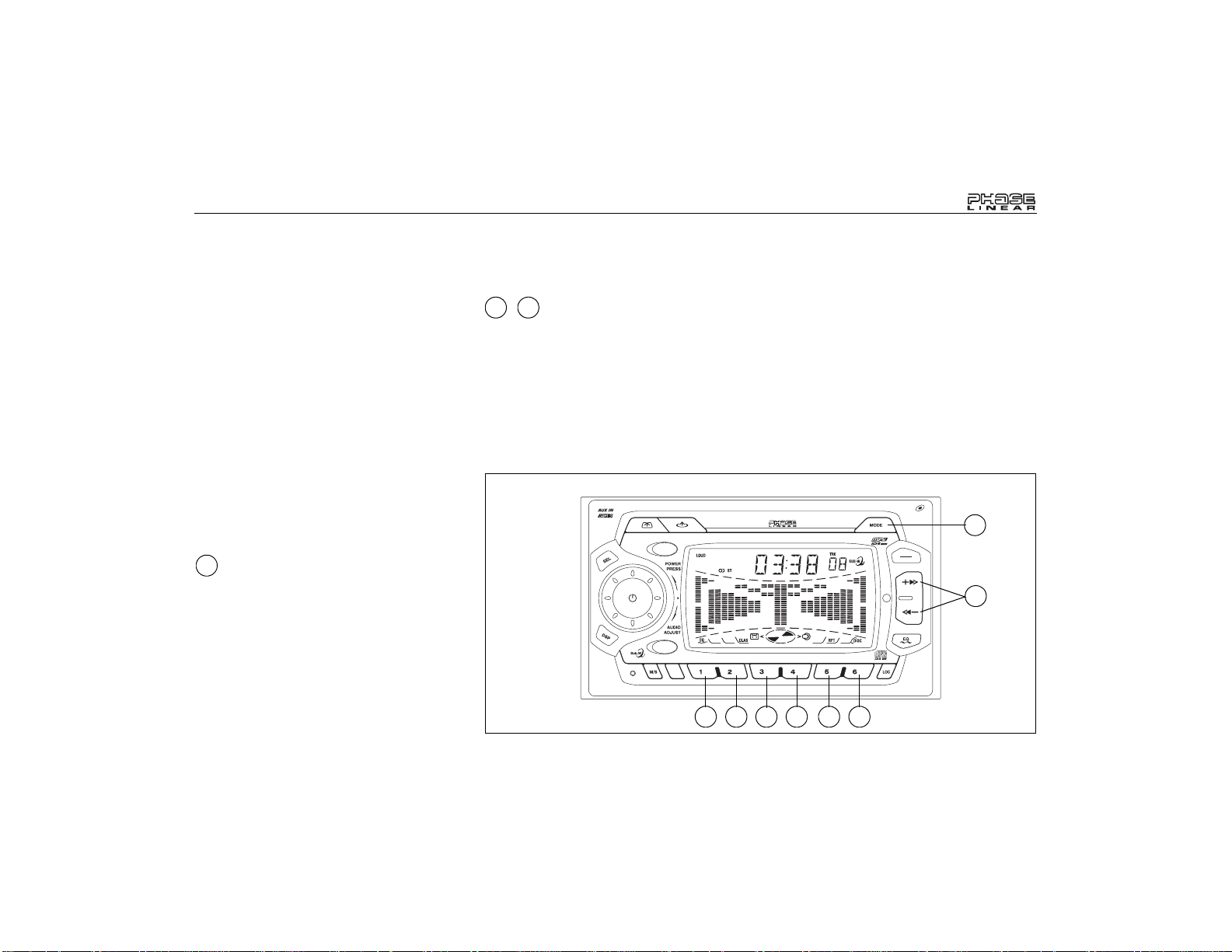
UMP9020
CD CHANGER CONTROLS
Built into the UMP9020 are controls to operate
an optional CD changer. Please check with
your Phase Linear car stereo specialist or call
1-800-323-4815 for recommendations of the
models that will work with this radio.
Adjustment of the audio functions (volume,
tone, balance, and fader) and CD functions
(Pause/Play, SCN, SHF, RPT and TRACK
selection) for the CD changer operate in the
same manner as they do for radio play. See the
Operation and CD Player Operation sections
for information about these topics.
The following controls will operate the CD
changer when it is installed and connected to
this radio. Refer to the owner’s manual included
with the CD changer for instructions on the
installation and correct loading and use of the
CD magazine.
7
CD Changer Mode Selector
(MODE)
Press the MODE button (7) to select operation
of the CD changer, as shown by “CDC” on the
display panel. Disc play begin and the disc and
track number are shown on the display panel. If
a new magazine has been loaded into the
changer, play begins from the first track of the
first disc in the magazine. If a magazine was
already in the changer, play resumes from the
track on the disc previously in play.
17 18
, Disc Select (CD-/CD+)
The CD-/CD+ buttons (17 and 18) are used to
select the desired disc for play. To advance to a
higher number disc, press the CD+ button (18).
To move to a lower number disc, press the CD-
button (17). The number of the disc in play is
shown on the display panel.
0
TAPEOPEN CLOSE
AM/FM/CD/MP3/WMACASSETTE RECEIVER
ULTRASERIES
CD OPEN CLOSE EJ
MUTE
SCAN
AMS
D-AUD
3 in 1 CD/MP3 CASSETTE RECEIVER
13 14 15 16 17 18
UMP9020
BAND
LOUD
9
MANU
SKIP
8
/
CD+
CD-
SHFRPTSCNPAU
7
6
WMA
7
15
Page 16
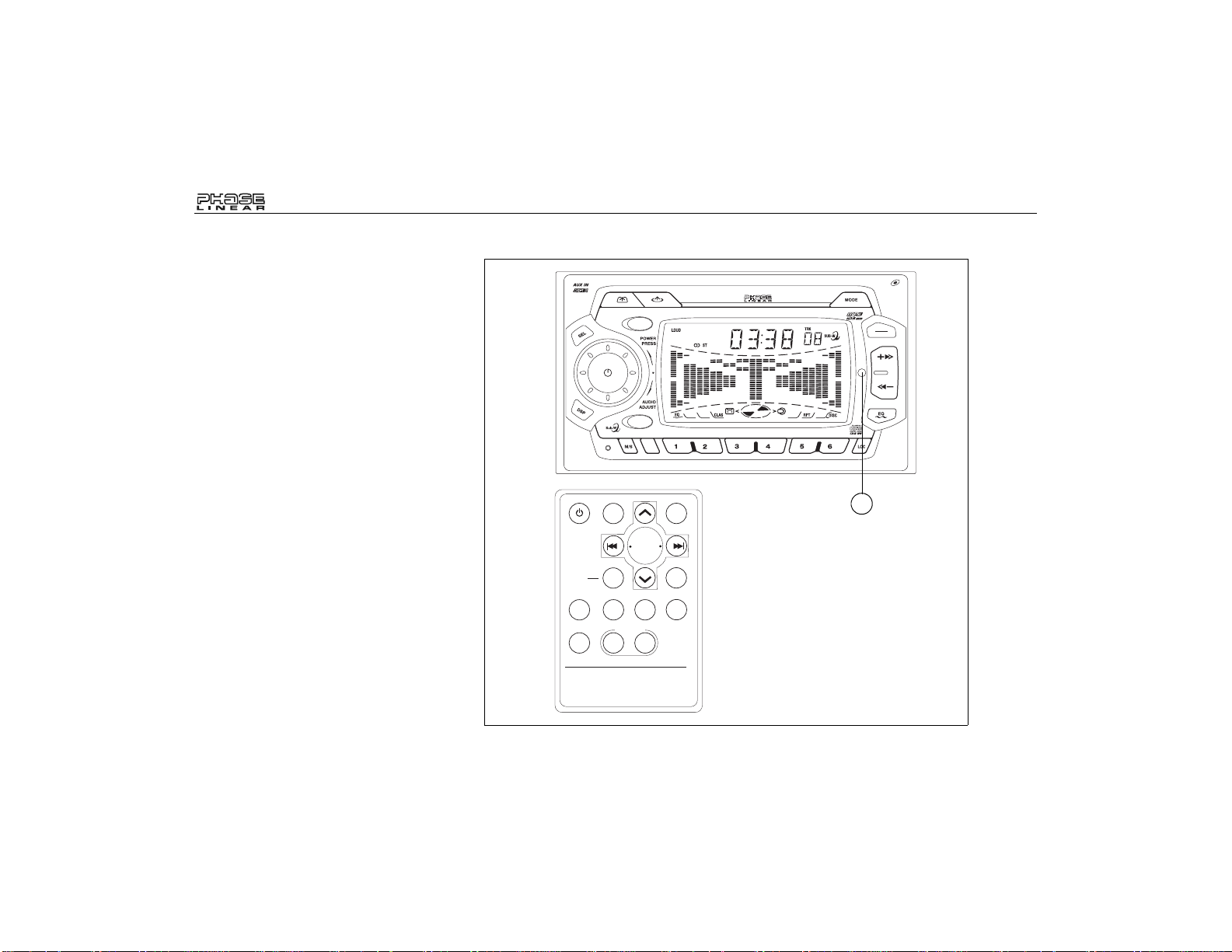
WIRELESS REMOTE CONTROL OPERATION
The infrared remote controller will allow you to
control the basic functions of the UMP9020.
The infrared sensor (27) detects the infrared
command signal from the remote control unit.
0
TAPEOPEN CLOSE
CD OPEN CLOSE EJ
MUTE
SCAN
AMS
D-AUD
AM/FM/CD/MP3/WMACASSETTE RECEIVER
ULTRASERIES
3 in 1 CD/MP3 CASSETTE RECEIVER
UMP9020
WMA
7
UMP9020
BAND
LOUD
9
MANU
SKIP
8
/
CD+
CD-
SHFRPTSCNPAU
7
MOD
PWR
LOU
ENT
PAU2SCN3RPT
VOL
8
TUNE/SEEK
VOL
BND
1
SHF
- DISC +
4
5 6
INFRARED REMOTE CONTROLLER
16
SEL
DSP
D-AUD
AMS
27
9
0
MOD = MODE
BND = BAND/LOUD
DISC -/+ = CD -/+
Page 17
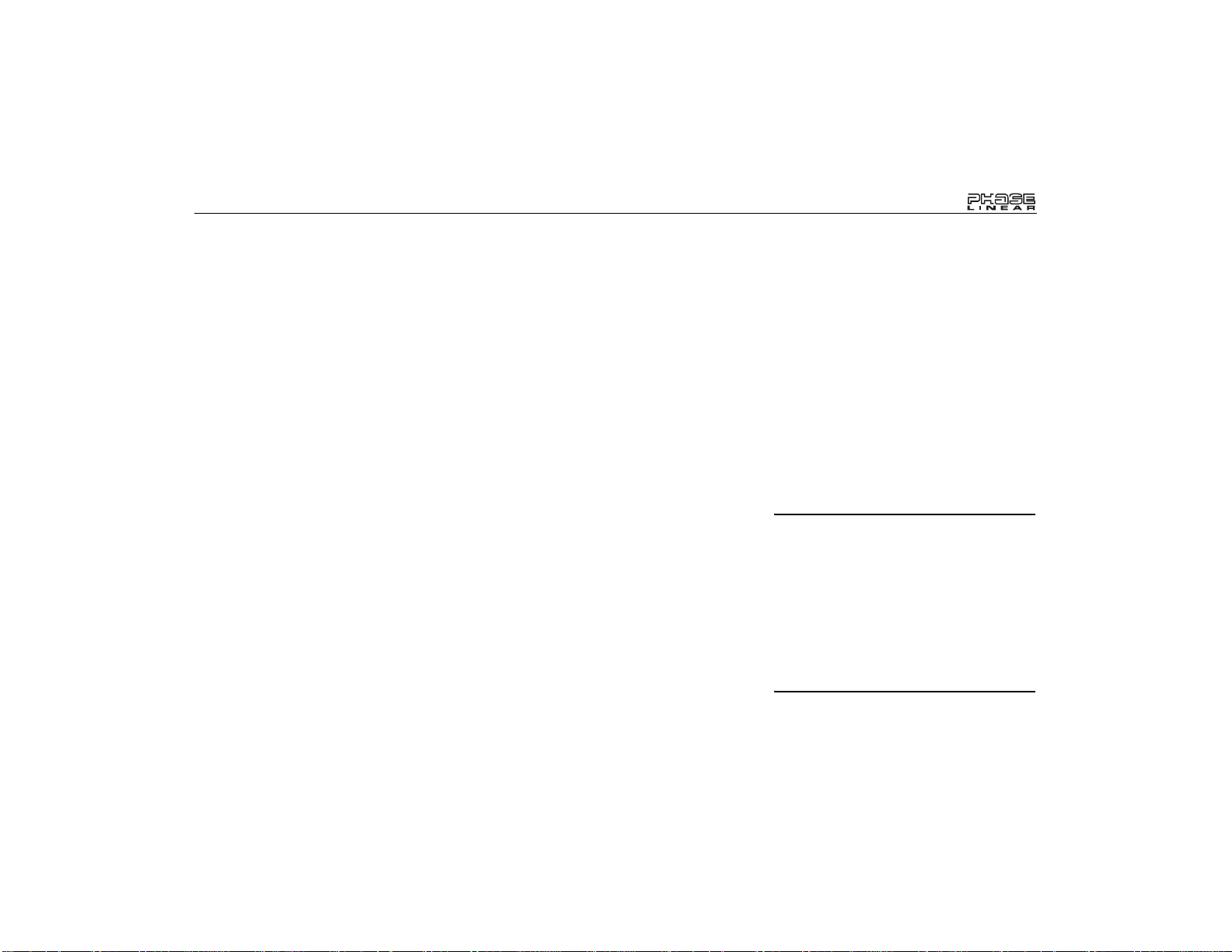
UMP9020
CARE AND MAINTENANCE
Your new radio/CD player does not require any
maintenance. However, proper understanding
of its use and handling will help you obtain
maximum enjoyment of its capabilities. We
recommend that you keep this manual for
reference on the many features of this unit as
well as how to set the clock. The following
points should be observed:
• When cleaning the interior of the vehicle,
do not get water or cleaning fluids on the
unit.
• The CD player is a precision instrument
and will not operate properly in extreme
heat or cold. If such conditions occur, wait
until the interior of the vehicle reaches a
normal temperature before using the
player.
• If the temperature inside the player gets
too hot, a protective circuit will
automatically stop play of the disc. In this
case, allow the unit to cool before
operating the player again.
• Never insert anything other than a 5" (12
cm) compact disc into the player as the
mechanism can be damaged by foreign
objects.
• Do not attempt to use 3" (8 cm) CD-Single
discs in this unit, either with or without an
adaptor, as damage to the player and/or
disc may occur. Such damage will not be
covered by the Warranty on this product.
• When not using the disc player, always
remove the compact disc. Do not leave an
ejected disc sitting in the disc slot as this
can expose it to sunlight and other causes
of damage.
• Do not attempt to open the unit chassis.
There are no user-serviceable parts or
adjustment points inside.
• When the vehicle warms up during cold
weather or under damp conditions,
condensation may appear on the lens of
the disc player. Should this occur, the
player will not operate properly until the
moisture has evaporated.
• The unit is designed with a vibration
dampening CD mechanism to minimize
interruption of disc play due to normal
vibration. When driving on rough roads,
however, occasional sound skips may
occur. This will not scratch or damage the
disc and normal play will resume when the
rough conditions cease.
Handling Compact Discs
Dirt, dust, scratches and warping can cause
skips in the playback and deterioration of sound
quality. Please follow these guidelines to take
care of your compact discs:
• Carefully wipe fingerprints, dust and dirt
from the disc’s playing surface with a soft
cloth. Wipe in a straight motion from the
center to the outside of the disc.
• Never use chemicals such as record
sprays or household cleaners to clean
CDs, as they can irreparably damage the
disc’s surface.
• Discs should be kept in their storage
cases when not in use.
• Do not expose discs to direct sunlight,
high temperatures or high humidity for
long periods.
• Do not stick paper, tape or labels on disc
surfaces.
RESET BUTTON
A Reset button (28) is located behind the
faceplate on the left side (the front panel
must be in the horizontal position to access
the button). The Reset function is provided
to protect the microprocessor circuitry and
should only be activated under the following
circumstances as it will erase the time and
pre-set memories: Upon initial installation
after all wiring is completed; If there is a
malfunction of any of the switches on the
unit, pressing the Reset button may clear
the system and return to normal operation.
17
Page 18
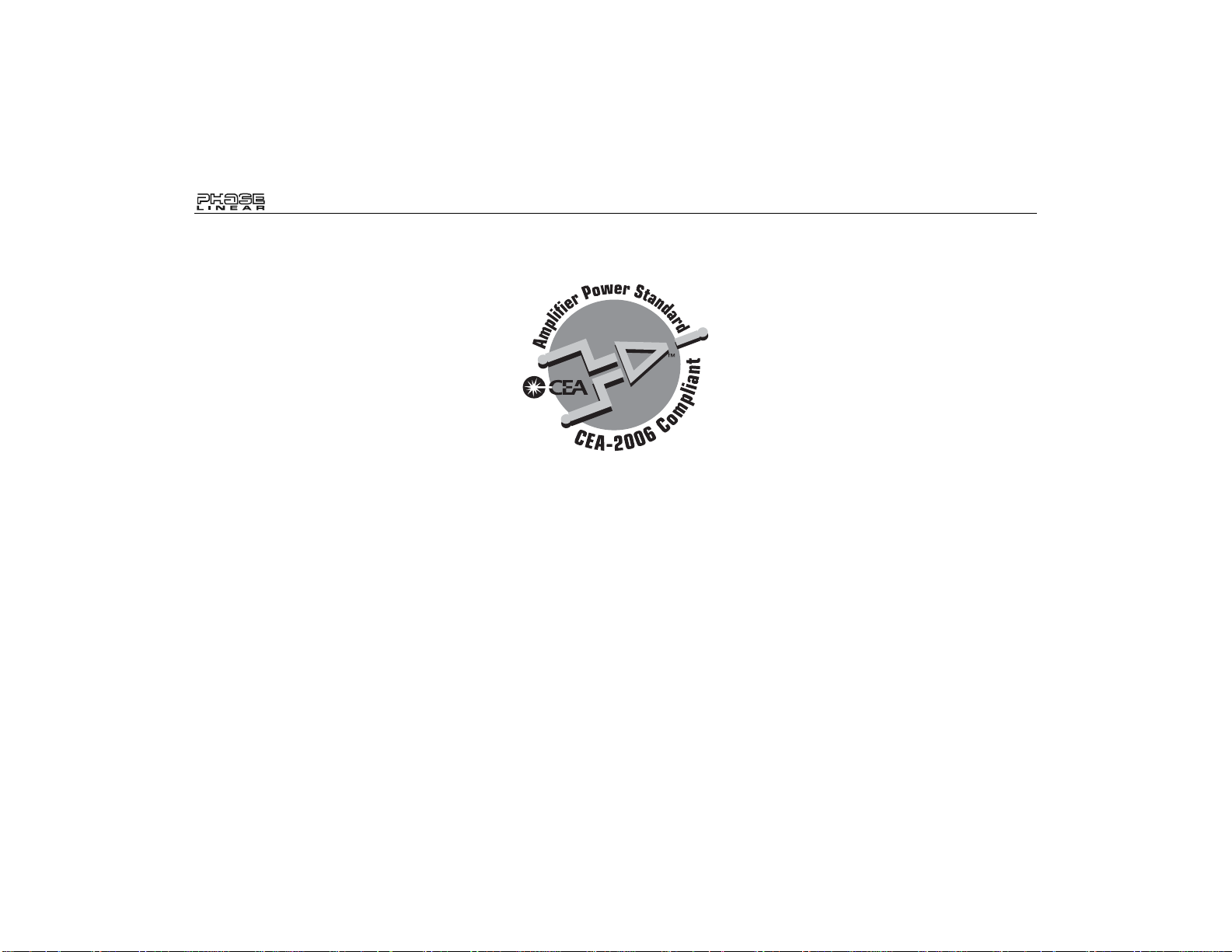
SPECIFICATIONS
CD-R and CD-RW Capability
Depending on media type and method of
"recording/burning", some CD-R/RWs may be
incompatible with this unit. After "recording/
burning", the session must be closed. Please
refer to your software's recommended
procedures for closing a disc/session. Review
your recording software to familiarize yourself
with the correct "recording/burning" procedures.
We recommend using the latest versions of
TM
ROXIO
In addition, this unit will only recognize the
CDDA (Compact Disc Digital Audio), .MP3 and
.WMA formats "recorded / burned" onto a CDR/RW. This unit does not support .WAV, .OGG
or other formats.
or NEROTM burning software.
Technical Specifications
CEA Power Ratings
Power Output: 13 watts RMS X 4 channels into
4-ohms @ < 1% THD+N
Signal to Noise Ratio: 70dBA below reference.
(Reference: 1 watt, 4-ohms)
Frequency Response: 20Hz to 20kHz, -3dB
Reference Supply Voltage: 14.4VDC
CD Player
Signal to Noise Ratio: >75dBA
Frequency Response: 20Hz to 18kHz, -3dB
Channel Separation: > 55dB @ 1kHz
D/A converter: 1Bit/Ch
FM Tuner
Tuning Range: 87.5MHz - 107.9MHz
Mono Sensitivity: 18dBf
50dB Stereo Quieting Sensitivity: 20dBf
Stereo Separation @ 1kHz: >30dB
Frequency Response: 30Hz to 12kHz, -3dB
UMP9020
AM Tuner
Tuning Range: 530kHz - 1710kHz
Sensitivity @ 20dB Signal to Noise: 30uV
Frequency Response: 30Hz - 2kHz, -3dB
General
Power Supply: 11 to 16VDC, negative ground
Fuses: Battery - 15 amp/ATO, Ignition/
Accessory - 0.5 amp AGC
20 pin quick-connect harness
Double Din Chassis Dimensions: 4”H x 7”W x
7”D (102mm x 178mm x 178mm)
Specifications subject to change without
notice.
18
Page 19

UMP9020
90 DAY LIMITED WARRANTY
AUDIOVOX CORPORATION (the Company)
warrants to the original retail purchaser of this
product that should this product or any part
thereof, under normal use and conditions, be
proven defective in material or workmanship
within 90 days from the date of original
purchase, such defect(s) will be repaired or
replaced with new or reconditioned product (at
the Company's option) without charge for parts
and repair labor. To obtain repair or
replacement within the terms of this Warranty,
the product is to be delivered with proof of
warranty coverage (e.g. dated bill of sale),
specification of defect(s), transportation
prepaid, to the warranty center at the address
shown below.
This Warranty does not extend to the
elimination of car static or motor noise, to
correction of antenna problems, to costs
incurred for installation, removal, or
reinstallation of the product, or damage to
tapes, compact discs, accessories or vehicle
electrical systems. This Warranty does not
apply to any product or part thereof which, in
the opinion of the Company, has suffered or
been damaged through alteration, improper
installation, mishandling, misuse, neglect,
accident, or by removal or defacement of the
factory serial number/bar code label(s) or
markings. THE EXTENT OF THE COMP ANY'S
LIABILITY UNDER THIS WARRANTY IS
LIMITED TO THE REPAIR OR
REPLACEMENT PROVIDED ABOVE AND, IN
NO EVENT, SHALL THE COMPANY'S
LIABILITY EXCEED THE PURCHASE PRICE
PAID BY PURCHASER FOR THE PRODUCT.
This Warranty is in lieu of all other express
warranties or liabilities. ANY IMPLIED
WARRANTIES, INCLUDING ANY IMPLIED
WARRANTY OF MERCHANTABILITY, SHALL
BE LIMITED TO THE DURATION OF THIS
WRITTEN WARRANTY. ANY ACTION FOR
BREACH OF ANY WARRANTY HEREUNDER
INCLUDING ANY IMPLIED WARRANTY OF
MERCHANTABILITY MUST BE BROUGHT
WITHIN A PERIOD OF 30 MONTHS FROM
DATE OF ORIGINAL PURCHASE. IN NO
CASE SHALL THE COMPANY BE LIABLE
FOR ANY CONSEQUENTIAL OR
INCIDENTAL DAMAGES FOR BREACH OF
THIS OR ANY OTHER WARRANTY,
EXPRESS OR IMPLIED, WHATSOEVER. No
person or representative is authorized to
assume for the Company any liability other than
expressed herein in connection with the sale of
this product.
Some states do not allow limitations on how
long an implied warranty lasts or the exclusion
or limitation of incidental or consequential
damage so the above limitations or exclusions
may not apply to you. This Warranty gives you
specific legal rights and you may also have
other rights which vary from state to state.
U.S.A: Audiovox Corporation, 150 Marcus
Blvd., Hauppauge, NY 11788, 1-800-323-4815
CANADA: Call 1-800-323-4815 for location of a
warranty station serving your area.
Audiovox Electronics Corporation
150 Marcus Boulevard
Hauppauge, NY 11788
1-800-323-4815
www.audiovox.com
©2005 Audiovox
v.041005
Printed in China
19
Page 20

UMP9020
20
Page 21

UMP9020
Manual del Usario
Page 22

UMP9020
For instructions in English, refer to page 2.
PREPARACIÓN
Comenzando
Es buena idea leer completamente las
instrucciones antes de iniciar la instalación.
Contenido
Instrucciones de Instalación........................23
Cableado.....................................................24
Instrucciones de Operación.........................25
Funcionamiento del Lector de CD...............29
Operacion del Equipo de MP3 ....................32
Operacion del Equipo de Casete ................34
Controls del Cambiador de CD ...................35
Operación del Control Remoto Inalámbrico 36
Cuidados y Mantenimiento..........................37
Especificaciones..........................................38
Garantia Limitade de 3 Meses ....................39
Requisitos para la Instalación
Esta unidad está diseñada para instalarse en
autos, camiones y camionetas con abertura
para radio preexistente. En muchos casos, se
necesitará un equipo de instalación especial
para montar el radio al tablero de instrumentos.
Estos equipos se consiguen en tiendas de
artículos electrónicos o tiendas de estéreos
para automóviles. Antes de comprar el equipo,
asegúrese de que funcione con su vehículo. Si
Pour des instructions en Francais, référez-vous à la page 42.
necesita un equipo de instalación pero no
puede conseguirlo, llame a nuestra línea de
atención al cliente al 1-800-645-4994 (sólo para
U.S.A. y Canadá).
Herramientas y Provisiones
Las siguientes herramientas y provisiones son
necesarias para instalar el radio:
• Llave torx, destornilladores plano y Philips
• Cúter y peladores de cables
• Herramientas para remover la radio
existente (destornillador, equipo de llave
de casquillo y otras herramientas)
• Cinta aisladora
• Enganchador
• Voltímetro / luz de prueba
• Conexiones para enganchar
• Cable de calibre 18 para conexiones
eléctricas, cable de altoparlante de calibre
16 a 18
Requerimientos del Altavoz
Solamente conecte los altavoces de carga de
impudencia de 4 ohms. Altavoces con una
carga de impedancia menor a los 4 ohms
pueden dañar la unidad.
Desconecte la Batería
Antes de empezar, siempre desconecte la
terminal negativa de la batería.
Asistencia Gratuita en la
Instalación
Si requiere asistencia, llame al Soporte Técnico
al 1-800-323-4815 de lunes a viernes de 8:30
AM a 7:30 PM tiempo del este y los sábados de
9:00 AM a 5:00 PM tiempo del este (para USA
y Canadá solamente.)
22
Page 23

UMP9020
INSTRUCCIONES DE INSTALACIÓN
Instalación ISO
Esta unidad está diseñada para ser insertada
en la apertura 2.0 DIN de un tablero, las cuales
se encuentran en muchos autos importados.
Esta unidad tiene agujeros roscados en los
paneles laterales del chasis que pueden
utilizarse con las ménsulas de montar
originales de fábrica que vienen en algunos
vehículos Toyota, Nissan, Mitsubishi, Isuzu,
Hyundai y Honda para montar el radio al
tablero. Por favor, consulte en su tienda local
especialista en estéreos de automóviles si
necesita asistencia en este tipo de instalación.
1. Quite del tablero el radio existente de
fábrica o centre la consola de montaje.
Guarde todos los elementos y ménsulas
pues serán utilizados para montar el
nuevo radio.
2. Con cuidado destrabe el marco plástico
del frente del chasis del nuevo radio. Quite
y deseche el marco.
3. Quite las ménsulas y elementos de
montaje que vienen de fábrica con el radio
existente y adhiéralos al nuevo radio.
NOTA: No exceda el tamaño de tornillo de
M5 x 9MM. Tornillos más largos pueden
tocar y dañar componentes dentro del
chasis.
4. Ubique el radio en frente de la apertura
del tablero de manera tal que los cables
puedan pasar por la manga de montaje.
Siga el diagrama de cableado
detalladamente y asegúrese de que todas
las conexiones estén seguras y aisladas
con tuercas para cables y cinta aisladora
para asegurar el apropiado
funcionamiento de la unidad. Luego de
completar las conexiones del cableado,
encienda la unidad para confirmar la
operación (la ignición del vehículo debe
estar encendida). Si la unidad no opera,
verifique nuevamente todas las
conexiones de cables hasta que se
solucione el problema.
INSTALACIÓN ISO
5. Monte el ensamblaje del nuevo radio al
tablero o a la consola central utilizando el
procedimiento reverso al paso 1.
CUIDADO: La cinta de soporte se debe
utilizar para prevenir daños al tablero
debido al peso del radio o una inadecuada
operación causada por vibraciones.
CUIDADO: Para una correcta operación del
equipo de CD, el chasis debe estar montado
dentro de los 20° de horizontalidad.
Asegúrese de que la unidad esté montada
dentro de este límite.
23
Page 24

CABLEADO
UMP9020
Conector para del
Cambiadiscos de CD
Conector para la Antena
La Salida del Subwoofer
Conecte con el subwoofer
opcional.
Conexión del Amplificador
Conecte la línea de salida
para una amplificación externa
óptima. El conector rojo es
para la derecha y el blanco
para la izquierda.
CUIDADO: El no colocar los cables
exactamente como se muestra puede
causar daños eléctricos al radio.
¡CUIDADO! Nunca combine (hacer puente)
las salidas para utilizar sólo 1 altavoz.
¡CUIDADO! Nunca tome a tierra las puntas
negativas del altavoz utilizando el piso del
chasis.
Posterior
Frente
LF/AVG
LR/ARG
Azul
Gris
Marrón
Blanco/Negro (-)
Blanco (+)
Verde/Negro (-)
Verde (+)
24
15
15
Gris/Negro (-)
Gris (+)
Violeta/Negro (-)
Violeta (+)
0.5A
Azul
Negro
Amarillo
RF/AVD
RR/ARD
Rojo
Cables Auxiliares
de Entrada
Alimentación Antena
Conectar a la antena o al
amplificador. Si no se utilizara
el cable, se debe recubrir la
punta del cable.
Conexión a Tierra
Conectar a la terminal de tierra.
Memoria/Batería
Conectar a la bateríaoala
fuente de energía de 12 voltios
+
que está siempre viva. La radio
no funcionará si este cable no
está conectado.
Accesorio/Ignici nó
Conectar al cable de la radio
o al fusible de la radio.
Fusibles
Cuando reemplace un fusible
asegoerese que el fusible nuevo
sea del tipo correcto y tenga el
amperaje adecuado (ATO). Si
utiliza un fusible incorrecto.
Page 25

UMP9020
INSTRUCCIONES DE OPERACIÓN
1
Botón de Encendido /
Apagado (POWER)
Presione el botón
apagar la unidad cuando la ignición del vehículo esté
en marcha. Si el radio está apagado cuando la
ignición se apaga, deberá presionar el botón
POWER
para encender el radio cuando vuelva a
encender la ignición. Si el radio está encendido
cuando la ignición se apaga, el radio se encenderá
automáticamente cuando se encienda nuevam ente
la ignición.
2
Panel con Pantalla de Cristal
POWER
(1) para encender o
Líquido
La Pantalla de Cristal Líquido (LCD, por sus siglas
en inglés) exhibe la frecuencia del radio, la hora y
todas las funciones activas. La pantalla consiste en
un gráfico de barras codificado en colores. Estas
secciones brindan una representación visual del
nivel de señal, figurado por el número y amplitud de
los segmentos en cada gráfico.
NOTA: Es una característica de los paneles LCD
que al ser sometidos a bajas temperaturas por
períodos de tiempo prolongados, pueden
necesitar más tiempo para iluminarse que bajo
condiciones normales. Además, puede bajar
levemente la visibilidad de los números en el LCD.
La visibilidad del LCD retornará a la normalidad
cuando la temperatura dentro del vehículo suba a
un rango normal.
3 4
Control de Volumen (AUDIO
ADJUST)
Para incrementar o disminuir el nivel d e volumen,
gire el control de volumen (AUDIO ADJUST, 3).
El volumen incrementará y el nive l apar ecerá en la
pantalla del panel desde un mínimo de "00" a un
máximo de "100". La pantalla volverá
automáticamente a lo que exhibe normalmen te
luego de 5 segundos del último ajuste de volumen
o cuando se active otra funció n.
1
TAPEOPEN CLOSE
CD OPEN CLOSE EJ
MUTE
2
AM/FM/CD/MP3/WMACASSETTE RECEIVER
ULTRASERIES
4
3
0
SCAN
AMS
D-AUD
3 in 1 CD/MP3 CASSETTE RECEIVER
Botón de Selección (SEL)
Presione el botón
SEL
(4) doce vez para ajustar el
nivel de graves en la unidad (aparecerá
momentáneamente en pant a lla "BAS " y el núm ero
seleccionado). Presione sucesivamente este botón
para seleccionar niveles agudos (“TRB” apa recerá
en pantalla), balance izquierdo-derecho (BAL),
balance delantero-trasero (F AD ) y volum en (VO L).
La pantalla volverá a lo que exhibe normalme nte
luego de 5 segundos del último ajuste de volumen o
cuando se active otra función. Gire el botón
ADJUST
para ajustar los niveles.
WMA
7
UMP9020
BAND
LOUD
9
MANU
SKIP
8
/
CD+
CD-
SHFRPTSCNPAU
AUDIO
25
Page 26

INSTRUCCIONES DE OPERACIÓN
UMP9020
4
Control de Graves
Para ajustar el nivel de graves, presione el botón
SEL (4) hasta que "BAS" aparezca en la pantalla
del panel. Dentro de los cinco segundo s, rote el
control de volumen (AUD IO ADJUST, 3) para
ajustar los sonidos graves desde "-10" a "+1 0".
"00" representa un sonido neutro.
4
Control de Agudos
Para ajustar el nivel de agudos, pres ione el botón
SEL (4) hasta que "TRB" aparezca en la pantalla
del panel. Dentro de los cinco segundo s, rote el
control de volumen (AUD IO ADJUST, 3) para
ajustar los sonidos agudos desde un mínimo de "10" hasta un máximo de "+10". "00" representa un
sonido neutro.
4
Control de Balance
Izquierdo-Derecho
Para ajustar el balance izquierdo-derecho, presione el
botón
SEL
del panel. Dentro de los cinco segundos, rote el control
de volumen (
balance entre los altavoces izquierdo y derecho desde
“10L" (completamente a la izquierda) hasta "10R"
(completamente a la der ec ha). "L=R" representa un
balance equilibrado entre los altavo ces derecho e
izquierdo.
(4) hasta que "BAL" aparezca en la pantalla
AUDIO ADJUST
, 3) para ajustar el
4 5
Control de Balance
Delantero/Trasero
Para ajustar el balance delantero-trasero, presione
el botón SEL (4) hasta que "FAD" aparezca en la
pantalla del panel. Dentro de los cinco segundos,
rote el control de volumen (AUDIO ADJUST, 3)
para ajustar el balance en tre los altavoces trasero
y delantero desde "10F" (completamente trasero)
hasta "10R" (completamente delantero). "F=R"
representa un balance equilibrado entre los
altavoces traseros y delanteros.
2
AM/FM/CD/MP3/WMACASSETTE RECEIVER
8
TAPEOPEN CLOSE
CD OPEN CLOSE EJ
MUTE
ULTRASERIES
4
1
3
9
0
SCAN
AMS
D-AUD
3 in 1 CD/MP3 CASSETTE RECEIVER
12
Selector de Banda AM/FM (BAND)
Durante la operación del radio, cada vez que se
presione el botón BAND (5), la banda del radio
cambia. La indicación de "AM" o "FM" aparece en la
pantalla de acuerdo a su selección.
5
Control de Sonoridad (BAND/L O UD)
Cuando escuche música en volumen bajo, esta
función potenciará los rangos graves y agudos para
compensar y adecuarse a las características del oído
humano. Presione y mantenga el botón BAND/LOUD
(5) para activar esta función indicada en la pan talla por
"LOUD ON". Presione nuevamente el botón BAND/
LOUD para desactivar esta función y "LOUD OFF"
aparecerá en pantalla.
WMA
7
UMP9020
BAND
LOUD
9
MANU
SKIP
8
7
5
6
11
/
CD+
CD-
SHFRPTSCNPAU
10
26
Page 27

UMP9020
INSTRUCCIONES DE OPERACIÓN
6
Control de Sintonía
Control de Sintonía Búsqueda
Presione cualquier lado del botón de
) (6) templar rápidamente a la estación disponible
siguiente y parar. Si el radio es tá en modo local
(indicado por "LOC" en pantalla), el radio se detendrá en
la próxima estación local fuerte, salteando las
estaciones distantes.
Control de Sintonía Manual
Para seleccionar manualmente una estación de radio,
presione y mantenga uno de los lados del botón
SKIP
( , ) (6) hasta que el "MANUAL" aparece
en la exhibición. En el plazo de cinco segundos,
presione uno de los lados del botón para sintonizar a la
próxima estación disponible y parar.
7
Botón de Modo (MODE)
Presione el botón de modo (
entre radio, TV, AUX, CD o cambiador de CD. Cuando
un CD esté ejecutándose, presionar este botón volverá
el equipo a recepción de radio.
7
Subwoofer (MODE)
Para activar el subwoofer, presione y sostenga el botón
del
MODE
(7) por más de 2 segundos.
8
Audio Mudo (MUTE)
Presione el botón
del sistema. El "MUTE" destellará en el panel de
exhibición y el volumen será silenciado. Presione el
botón
MUTE
ADJUST
uso antes de que la función muda fuera activada.
MUTE
(8) para apagar el volumen
otra vez o dé vuelta al control
(3) para volver el volumen llano al ajuste en
MANU/SKIP
MODE
, 7) para cambiar
(,
MANU/
AUDIO
9
Selección de FM Mono (MON)
Durante la operación de radio FM, presione el botó n
M/S
(9) para seleccionar recepción monoaural o
estéreo de la señal de transmisión. Bajo condiciones
normales de recepción, la unidad se debe dejar en
modo estéreo, indicado en pantalla por el icono "ST"
cuando se sintoniza una señal de estéreo FM. Si la
señal estéreo es muy ruidosa, para lograr un sonido
cómodo presione el botón
recepción monoaural. Para volver a modo de
recepción en estéreo, presione el botón nuevam ente
de manear a tal que aparezca nuevamente la
indicación "ST".
10
Botón Local (LOC)
Durante la operación del radio, las señales recibidas
están usualmente en modo estéreo indicadas por el
icono "ST"; sin embargo, cuando las señales son
débiles o intermitentes puede ser útil activar el modo
Local presionando el botón
aparece en pantalla. Este m odo favorece el acceso a
estaciones locales cuyas señales sean más fuertes,
mejorando en consecuencia la recepción del radio.
Presione el botón
modo de recepción local ("LOC" desaparece de
pantalla).
11
Selector de Ecualizador (EQ)
El botón de ecualización (EQ, 11) aplica efectos de
sonido preseleccionados a la señal de salida de
audio de la unidad. Cuando es presionado, se activa
LOC
nuevamente para finalizar el
M/S
y así cambia r á a
LOC
(10). "LOC"
uno de los siguientes modos: "FLAT" (plano),
"CLASSICS" (clásicos), "POP M" (pop), "ROCK M"
(rock) o "DSP OFF". Cuando la función de
Ecualización está activada, los niveles graves y
agudos se pueden cambiar y acomodar al oído del
usuario. Cuando la función de ecualización (EQ) no
está activada, la unidad va a retornar a los niveles
graves y agudos seleccionados por le usuario.
12
Exploración de Memorias
Almacenadas / Almacenaje
Automático (AMS/D-AUD)
Presione el botón
explorar las estaciones almacenadas en banda AM o
FM actualmente. Esta unidad se detiene en cada
estación almacenada previamente por 10 segundos
(el número de la estación almacenada destellará en
pantalla mientras la estacón co rrespondiente suena).
Presione
exploración y escuchar una frecuencia seleccionada.
Presione y mantenga el botón
2 segundos para activar la función de sintonía con
Almacenaje Automático. La función de Sintonía
Automática explora automáticamente e ingresa
hasta 6 estaciones en las memorias de almacenaje
en la banda en uso. Si el radio está en modo local
(LOC en pantalla) el radio explora e ingresa
solamente las estaciones locales más fuertes.
Activar la función de Almacenaje Automático borra
cualquier estación almacenada previamente. Esta
función es más útil cuando usted viaja a un lugar
nuevo donde no conoce las estaciones locales.
AMS
(12) por un momento para
AMS
nuevamente para detener la
AMS
(12) por más de
27
Page 28

INSTRUCCIONES DE OPERACIÓN
13 18
-Memorias para
Almacenar Estaciones de Radio
Para configurar cualquiera de los 6 botones (13 a 18)
de memoria en cada banda, utilice el siguiente
procedimiento:
1. Encienda el radio y seleccione un a ba nd a.
2. Seleccione la prim er estación que desee
almacenar utilizando los botones de sintonía/
pista/saltear (
3. Mantenga presionado por 2 segundos
aproximadamente el botón de almacenaje a
utilizar. El número de la memoria aparecerá en
pantalla. La estación estará guardada y se
puede acceder a ella en cualquier momento
presionando el botón asociado a ella.
4. Repita el procedimiento anterior para los
siguientes 5 botones de almacenaje. Se
pueden almacenar seis estaciones en cada
una de las bandas.
20
Selector de Visualización (DSP)
Esta unidad puede exhibir por un lado el reloj o por
otro la frecuencia del radio o las funciones de
reproducción de CD. Generalmente se exhibe la
frecuencia del radio o la indicación de la pista del
CD, pero la unidad mostrará la hora cuando se
presione el botón
5 segundos aproximadamente, luego volverá a
visualizarse el radio o la reproducción del CD.
MANU/SKIP
DSP
, 6).
(20). La hora se exhibirá por
Poniendo en Hora el Reloj
Para poner en hora el reloj, sigua las siguientes
instrucciones:
1. Encienda la ignición del vehículo y el radio.
2. Presione e l botón
DSP
aparezca en pantalla.
3. Mien tras m an tenga pres ionad o el b otón
hasta los flashes de la en pantalla.
4. Presione e l botón de sinton ía hacia ab ajo
( ) (6) para ajust a r la hora y la indicación
AM/PM o el botón de sintonía hacia arriba
( ) (6) para ajustar los minutos.
20
0
(20) hasta que la hora
DSP
ULTRASERIES
CD OPEN CLOSE EJ
TAPEOPEN CLOSE
MUTE
SCAN
AMS
D-AUD
13 14 15 16 17 18
La hora seleccionada permanecerá en pa ntalla por 5
segundos, o hasta que el botón
DSP
nuevamente.
AM/FM/CD/MP3/WMACASSETTE RECEIVER
3 in 1 CD/MP3 CASSETTE RECEIVER
UMP9020
CD-
SHFRPTSCNPAU
CD+
WMA
7
BAND
LOUD
9
MANU
SKIP
8
/
UMP9020
sea presionado
6
28
Page 29

UMP9020
FUNCIONAMIENTO DEL LECTOR DE CD
21
Abrir/Cerrar/Apertura de
Disco
Para acceder a la ranura para disco ubicada
detrás del panel delantero, presione el botón
OPEN (21). Esto hace que el panel delantero
se abra y doble hacia abajo, dejando a la vista
la ranura para disco (22). Con el panel
delantero hacia abajo, inserte el disco
suavemente dentro de la ranura (con el sello
hacia arriba) hasta que el mecanismo de carga
suave de CD engancha y jala el disco hacia
adentro. Levante el panel delantero
nuevamente dentro de la posición y presione
para cerrarse. La indicación "CdP" aparecerá
momentáneamente en pantalla. La indicación
de reproducción ( ) se ilumina y se mueve,
el símbolo de disco adentro ( ) aparece y el
número de pista aparece en pantalla junto con
el tiempo de reproducción transcurrido.
NOTA: La unidad está diseñada para pasar
discos compactos estándar de 5" solamente
(12 cm.). No intente utilizar CD simples de 3" (8
cm.) en esta unidad, con o sin adaptador, pues
puede causar daños en el equipo y/o en el
disco. Tales daños no serán cubiertos por la
garantía de este producto.
21
28
0
TAPEOPEN CLOSE
CD OPEN CLOSE EJ
MUTE
SCAN
AMS
D-AUD
AM/FM/CD/MP3/WMACASSETTE RECEIVER
ULTRASERIES
3 in 1 CD/MP3 CASSETTE RECEIVER
UMP9020
CD-
SHFRPTSCNPAU
13 14 15 16 17 18
WMA
7
BAND
LOUD
9
MANU
SKIP
8
/
CD+
6
22
29
Page 30

FUNCIONAMIENTO DEL LECTOR DE CD
UMP9020
13
Selector de Ejecución CD/
Pausa
Durante la ejecución de un CD, el presionar
este botón PAU (13) detendrá el disco. Cuando
esto suceda, el símbolo de disco destellará y se
suspenderá su ejecución. Cuando se presione
nuevamente, la ejecución reiniciará desde el
punto en el cual el disco se detuvo y continuará
hasta que todas las pistas en el disco se hayan
reproducido, luego de lo cual la reproducción
se detendrá automáticamente (a menos que el
modo de repetición haya sido seleccionado).
6
Selector de Pistas Hacia Adelante
Durante la reproducción, el botón de adelanto de
pistas MANU/SKIP , 6) sirve p ara sele ccionar
rápidamente el inicio de una pista en particular que
se encuentre más adelante. Cada vez que
presione el botón, el número de la próxima pista
será seleccionado como se muestra en pantalla.
6
Selector de Pistas Hacia Atrás
Durante la reproducción, el botón de pistas hacia atrás
MANU/SKIP (
rápidamente el inicio de una pista en particular que se
encuentre más atrás. Cada vez que presione el botón, el
número de la pista anterior será seleccionado como se
muestra en pantalla.
6) sirve para seleccionar
6 14
Funciones de Avance y Retroceso
Rápido
Se puede realizar una búsqueda au dible de alta
velocidad en cualquier secc ión del disco con la
función de Avance y Retroceso. Presione y
mantenga el botón de pista haci a adelant e MANU/
SKIP
(, 6) para adelantar rápidamente (el
símbolo de reproducción de disco rotará hacia
adelante en la pantalla) o el botón de pista hacia
atrás MANU/SKIP (, 6) para ir rápidamente
en dirección reversa (el símbol o de disco rotará
(SCN)
Durante la reproducción de un disco, presione
el botón 2 de exploración (SCN, 14) para
reproducir los primeros 10 segundos de cada
pista ("S-SCN" y el número de pista aparecerán
en pantalla). Cuando se alcance la pista
deseada, presione el botón de exploración
nuevamente para cancelar la función y
reproducir la pista seleccionada.
hacia atrás en la pantalla).
21
AM/FM/CD/MP3/WMACASSETTE RECEIVER
ULTRASERIES
CD OPEN CLOSE EJ
TAPEOPEN CLOSE
MUTE
20
0
SCAN
AMS
D-AUD
3 in 1 CD/MP3 CASSETTE RECEIVER
13 14 15 16 17 18
Selector de Exploración de Pista
WMA
7
UMP9020
BAND
LOUD
9
MANU
SKIP
8
/
CD+
CD-
SHFRPTSCNPAU
6
30
Page 31

UMP9020
FUNCIONAMIENTO DEL LECTOR DE CD
15
Selector de Reproducción con
Repetición (RPT)
Durante la reproducción de un disco, presione
el botón RPT (15) para repetir la pista deseada
("S-RPT" aparece en pantalla). La ejecución de
la pista seleccionada continuará repitiéndose
hasta que la función de Repetición de Pistas
sea cancelada presionando nuevamente el
botón o activando las funciones de Exploración
o Selección Aleatoria, de tal modo que "S-RPT"
desaparezca de pantalla. También puede
cancelar el modo Repetición activando las
funciones Exploración de Pistas o
Reproducción Aleatoria.
16
Selector de Reproducción
Aleatoria (SHF)
Durante la reproducción del disco, presione el
botón SHF (16) para reproducir las pistas de
forma aleatoria o desordenada ("S-SHF"
aparecerá en pantalla). En modo de
Reproducción Aleatoria, presionando los
botones de sintonía/pista/saltear hacia arriba o
hacia abajo (MANU/SKIP, 6) seleccionará
pistas en orden aleatorio en vez de una
progresión normal. Para cancelar, presione el
botón SHF nuevamente. La indicación "S-SHF"
desaparece. También puede cancelar el modo
Reproducción Aleatoria activando las funciones
Exploración de Pistas o Reproducción
Aleatoria.
21
Botón de Expulsión de Disco
Presione el botón de abrir (CD OPEN CLOSE
EJ, 21) para doblar hacia abajo el panel
delantero, exponiendo la ranura de disco (22).
Presione y sostenga el botón CD OPEN
CLOSE EJ para expulsar el disco y para
invertir para radiar la operación. Los discos
pueden ser expulsados con la ignición del
vehículo encendida o apagada. Si un disco
expulsado no se quita de la ranura luego de 15
segundos de ser expulsado, el disco se
reinsertará automáticamente y el símbolo de
disco reaparecerá en pantalla para mostrar que
un disco está aún adentro de la unidad.
NOTA: Para prevenir el daño accidental de
un disco, siempre quítelo de la unidad
cuando se finalice la reproducción del
mismo.
31
Page 32

OPERACIÓN DEL EQUIPO DE MP3/WMA
Las instrucciones para Insertar/Expulsar,
Ejecutar/Detener, Selección de Pista, Avance y
Retroceso, Escaneo, Repetición y
Reproducción Aleatoria son las mismas para
CD y MP3. Por favor, vea la sección Operación
de Equipo de CD para obtener información
sobre estos temas.
Luego de insertar un disco MP3/WMA, "MP3 T" y
el número de pista aparecen momentáneamente
en pantalla, seguidos por la Etiqueta Identificatoria
(si el equipo tiene esta función). Luego de estas
indicaciones iniciales, el número de pista y nombre
de la canción aparecen alternativamente, con el
nombre de la canción desplazándose por la
pantalla de derecha a izquierda.
Información en Pantalla
Presione DSP (20) para mostrar la etiqueta ID3 si
está disponible. La etiqueta identificatoria contiene
el nombre de la canción, artista, álbu m, año y/o
comentarios. Si no hay etiquetas identificatorias
disponibles, "-NO ID3" aparecerá en la pantalla
siguiendo los comentarios.
El Directorio y la Carpet a Bu sc an
Encima de/Abajo
La prensa preestableció 5 (17) o preestableció 6 (18)
para moverse con el MP3/WM A directorios/archivos.
Si el disco no contiene ningún directories/folders, y
todos los canciones/archivos están en el directorio
de raíz, después estos botones serán inactivos
mientras que juegan este tipo de disco.
Acceso Directo
El botón de
"búsqueda MP3" en el modo MP3.
Acceso Directo de la Canción o del Archivo
Presione el botón de
permitir buscar directo de la pista. Utilice
preestablecen los botones 1-6, 7 (MODE) , 8 ( ), 9
( ) y 0 (DSP) para seleccionar el cancione/
archivo deseado. Presione el botón de la
para jugar la canción seleccionada o archivar o no
hacer nada y la unidad buscará y jugará la canción o
el archivo en el plazo de tres segundos.
Directorio o Nombre del Archivo de la
Búsqueda
1. Presione e l botón de
2. Utilice los botones correspo nd ientes de la
3. Presione el botón de
4. Presione e l botón de la
D-AUD
(12) funciona como el botón
D-AUD
(12) una vez para
BAND
D-AUD
(12) dos veces
para permitir buscar del directorio o del nombre
del archivo.
T abla 1 para entrar los caracteres A-Z, _ (raya),
- (menos), + (más), 0-9 o para utilizar e l
codificador rotatorio para tener acceso a todos
los caracteres. (Véase la Tabla 1 para los
detalles dominantes de la asignación.)
SEL
(4) para confirmar la
entrada de cada carácter .
BAND
(5) para
comenzar la búsqueda. Si la entrada
seleccionada es un nombre de directorio, el "`
`" será exhibido.
(5)
UMP9020
5. U t ilice y lo s b ot ones (6) para
seleccionar el directorio o la canción deseado.
6. Presione el botón de la
selección.
Table 1: Dominantes de la Asignación
AMS Modo Selecto
BAND ENTRE
1A, B, C, 1
2D, E, F, 2
3 G, H, I, 3
4 J, K, L, 4
5 M, N, O, 5/Directorio Abajo
6 P, Q, R, 6/Directorio Encima de
MODE S, T, U, 7
V, W, X, 8
Y, Z, ESPACIO, 9
SEL La Derecha De Cambio De Carácter
DSP _, -, +, 0
AUDIO
ADJUST
Carácter Selecto (A, B~8, 9, 0)
BAND
(5) para jugar su
32
Page 33

UMP9020
OPERACIÓN DEL EQUIPO DE MP3/WMA
Directorio De Raíz De la Búsqueda
1. Presione el botón de D-AUD (12) tres
veces de permitir buscar del directorio de
raíz.
2. Utilice y los botones (6) para
seleccionar el directorio o la canción
deseado. La exhibición enumerará todos
los directorios y canciones disponibles. Si
un directorio está presente, un icono de
"D-DIR" aparecerá en la exhibición que
indica que la selección actual es un
directorio.
3. Presione el botón de la BAND (5) para
tener acceso al directorio. "` `" aparecerá
en la exhibición que indica que un
directorio se ha seleccionado para buscar.
4. Utilice y los botones (6) para
seleccionar el directorio o la canción
deseado.
5. Presione el botón de la BAND (5) para
jugar su selección.
Directorio Actual De la Búsqueda
1. Presione el botón de D-AUD (12) cuatro
veces de permitir buscar del directorio
actual.
2. Utilice y los botones (6) para
seleccionar la canción deseada.
3. Presione el botón de la BAND (5) para
jugar su selección.
8
4
1
3
0
20
9
12
23
TAPEOPEN CLOSE
21
CD OPEN CLOSE EJ
MUTE
SCAN
AMS
D-AUD
2
AM/FM/CD/MP3/WMACASSETTE RECEIVER
ULTRASERIES
3 in 1 CD/MP3 CASSETTE RECEIVER
UMP9020
BAND
LOUD
9
MANU
SKIP
8
7
5
6
WMA
7
11
/
CD+
CD-
SHFRPTSCNPAU
10
33
Page 34

OPERACIÓN DEL EQUIPO DE CASETE
23
Puerta de Casete/Insertar
Para acceder a la puerta para casete ub icada detrás
del panel delantero, presione el botón
CLOSE
(23). El panel delantero se abrirá y doblará
hacia abajo en posición horizontal, permitiendo
espacio para insertar un casete de ntro de l
reproductor. Para insertar un casete, sostenga el
casete con el borde con la cinta expuesta hacia la
derecha del lado que se desea escuchar, e insértelo
completamente dentro de la puerta del case te.
Cuando el casete es enganchado e inicia su
reproducción, "TAPE" aparece en pantalla
acompañado del símbolo de casete ( ). La
dirección de reproducción se indica por un cursor
animado el cual se mueve en forma de cuadrado. La
rotación en el sentido de las agujas del reloj indica
un movimiento de cinta de izquierda a derecha,
mientras que la rotación contraria indica un
movimiento de cinta de derecha a izquierda. Cu ando
el casete alcanza el final de un lado, la unidad
automáticamente cambia la dirección de
reproducción, como lo muestra la indicación de la
flecha en pantalla.
25
Botones de Avance/
TAPE OPEN
Retroceso Rápido
Los botones de avance y retroceso rápido (25)
hacen que el casete se mueva rápidamente en la
dirección que indican las flechas. Si el botón de
avance rápido ( ) se presiona cuando el casete
está en movimiento de izquierda a derecha, el
casete avanza rápidamente hacia adelante. Si se
presione el botón de retroceso rápido ( ) mientras
el casete se mueve de derecha a izquierda, el casete
retrocede. Para detener el movimiento rápido del
casete, suavemente presione el botón opuesto. Si se
deja al casete adelantar o retroceder rápidamente
hasta el final, la reproducción se inicia
automáticamente desde el principio.
25
Selector de Programa de Casete
Para revertir manualmente la dirección del casete y
reproducir el otro lado del casete, suavemente
presione ambos botones de avance y retroceso
rápido (25) al mismo tiempo. El cambio de dirección
se indica por el cursor animado en pantalla.
26
UMP9020
26
Botón de Expulsión de Casete
Para detener la reproducción del casete y
expulsarlo, presione el botón de expulsión
casete (26), ubicado detrás del panel delantero. Si
el botón no está visible, presione el botón de abrir
(
TAPE OPEN CLOSE
delantero y bajarlo hasta la posición horizontal. La
operación del radio automáticamente se reanudará
cuando el casete sea expulsado.
NOTA: Nunca deje un casete dentro del equipo
cuando no lo utilice. Hacer eso puede causar
daños en el casete y/o en el mecanismo de la
unidad. Siempre presione el botón de expulsión y
quite el casete.
, 23) para liberar el panel
de
24
25
34
Page 35

UMP9020
CONTROLES DEL CAMBIADOR DE CD
Dentro del UMP9020 se encuentran los
controles para operar un cambiador de CD
opcional. Por favor, verifique con su
especialista de estéreo de autos Phase Linear/
Audiovox o llame al 1-800-323-4815 para
obtener recomendaciones sobre modelos que
funcionen con este radio.
Las funciones de ajuste de audio (volumen,
tono y balances) y de CD (Pausa/
Reproducción, SCN, SHF, RPT y TRACK),
operan para el cambiador de CD de la misma
manera que lo hacen para el radio. Por favor,
lea las secciones Operación y Operación de
Reproductor de CD para obtener información
sobre estos temas.
Los siguientes controles operarán el cambiador
de CD cuando esté instalado y conectado a
este radio. Diríjase al manual del propietario
incluido en el cambiador de CD para obtener
instrucciones sobre su instalación, y correcta
carga y uso del compartimento de discos
compactos.
7
Selector de Modo del
Cambiador de CD (MODE)
Presione el botón de modo MODE (7) para
seleccionar operar el cambiador de CD. "CDC"
aparecerá en pantalla. La ejecución del disco
comenzará y aparecerán en pantalla el disco y
el número de pista. Si se ha realizado una
nueva carga del compartimento para discos
compactos, la reproducción comenzará desde
la primera pista del primer disco en el
compartimento. Si el compartimento ya estaba
en el cambiador, la reproducción se reanudará
desde la pista del disco que estaba
previamente en uso.
TAPEOPEN CLOSE
MUTE
0
SCAN
17 18
, Selección de Disco (DISC
+/ DISC -)
Los botones de CD-/CD+ (17 y 18) se utilizan
para seleccionar el disco que se desea
reproducir. Para avanzar a un disco con un
número más alto, presione el botón CD+ (18).
Para volver a un disco con un número más
bajo, presione el botón CD- (17). El número de
disco en ejecución aparecerá en pantalla.
AM/FM/CD/MP3/WMACASSETTE RECEIVER
ULTRASERIES
CD OPEN CLOSE EJ
AMS
D-AUD
3 in 1 CD/MP3 CASSETTE RECEIVER
SHFRPTSCNPAU
13 14 15 16 17 18
UMP9020
CD-
WMA
7
BAND
LOUD
9
MANU
SKIP
8
/
CD+
7
6
35
Page 36

OPERACIÓN DEL CONTROL REMOTO INALÁMBRICO
El control remoto le permitirá controlar las
funciones básicas del UMP9020.
El sensor infrarrojo (27) detecta la señal de
comando infrarroja de la unidad de control
remoto.
0
TAPEOPEN CLOSE
CD OPEN CLOSE EJ
MUTE
SCAN
AMS
D-AUD
AM/FM/CD/MP3/WMACASSETTE RECEIVER
ULTRASERIES
3 in 1 CD/MP3 CASSETTE RECEIVER
7
UMP9020
/
CD+
CD-
SHFRPTSCNPAU
BAND
LOUD
UMP9020
WMA
9
MANU
SKIP
8
7
MOD
PWR
LOU
ENT
PAU2SCN3RPT
VOL
8
TUNE/SEEK
VOL
BND
1
SHF
- DISC +
4
5 6
INFRARED REMOTE CONTROLLER
36
SEL
DSP
D-AUD
AMS
27
9
0
MOD = MODE
BND = BAND/LOUD
DISC -/+ = CD -/+
Page 37

UMP9020
CUIDADOS Y MANTENIMIENTO
Su nuevo reproductor de radio/CD no requiere
mantenimiento. Sin embargo, el entender cómo
se lo utiliza y mantiene adecuadamente le
ayudará a sacar el máximo provecho de sus
capacidades. Recomendamos que conserve
este manual para utilizarlo como referencia
sobre las funciones de esta unidad así como
también la manera en poner en hora el reloj. Se
deben respetar los siguientes puntos:
• Cuando limpie el interior del vehículo, no
utilice agua o líquidos de limpieza sobre la
unidad.
• El reproductor de CD es un instrumento
de precisión y no funcionará
adecuadamente bajo calor o frío
extremos. Si tales condiciones se dan,
espere hasta que el interior del vehículo
alcance una temperatura normal antes de
utilizar el reproductor.
• Si la temperatura dentro del reproductor
llega a ser muy caliente, un circuito de
protección automáticamente detendrá la
ejecución del disco. En este caso, deje
que la unidad se enfríe antes de utilizar
nuevamente el reproductor.
• Nunca inserte nada que no sea un disco
compacto de 5" (12 cm) dentro del
reproductor, pues el mecanismo puede
ser dañado por objetos extraños.
• No intente utilizar un CD simple de 3" (8
cm.) en esta unidad, con o sin adaptador,
pues puede causar daños en el equipo y/o
en el disco. Tales daños no serán
cubiertos por la garantía de este producto.
• Cuando no utilice el reproductor, quite el
disco compacto. Nunca deje un disco
expulsado en la ranura de discos, pues
quedaría expuesto a luz solar y a otros
posibles daños.
• No intente abrir el chasis de la unidad. No
hay partes aprovechables por el usuario o
puntos para ajustar por adentro.
• Cuando el vehículo se calienta durante
clima frío o bajo condiciones de humedad,
puede aparecer condensación en los
lentes del reproductor de discos. Si esto
ocurre, el reproductor no operará
apropiadamente hasta que la humedad se
haya evaporado.
• La unidad posee un mecanismo de
amortiguación de vibraciones para
minimizar la interrupción de la ejecución
del disco debido a la vibración normal de
un vehículo en movimiento. Sin embargo,
cuando esté conduciendo en caminos en
malas condiciones, es posible que
algunos sonidos se escapen. Esto no
rayará o dañará el disco y cuando las
malas condiciones del camino cesen,
volverá a sonar el disco normalmente.
Manipulando Discos Compactos
Suciedad, polvo, rayas o combas pueden
causar saltos en la reproducción y deterioro de
la calidad del sonido. Por favor, siga estos
lineamientos para cuidar de sus discos
compactos:
• Con cuidado limpie con un paño suave
huellas digitales, polvo y suciedad de las
superficies del disco. Realice un
movimiento recto desde el centro al
exterior del disco.
• Nunca utilice químicos tales como
vaporizadores para discos o limpiadores
del hogar para limpiar CD, pues pueden
dañar la superficie del disco
irreparablemente.
• Los discos se deben guardar en sus cajas
cuando no están en uso.
• No exponga discos a la luz directa del sol,
a altas temperaturas o a condiciones de
alta humedad por periodos prolongados.
• No pegue papel, cinta o etiquetas en las
superficies de los discos.
BOTÓN DE REINICIO
Un botón para reiniciar (28) se encuentra detrás de la
cobertura, en el lado izquierdo (el panel delantero debe
estar en posición horizontal para acceder al botón). La
función de Reinicio (reset) se provee para pretejer el
circuito del microprocesador y solamente se debe
activar bajo las siguientes circunstancias, pues borrará
la hora y las memorias almacenadas previamente: En la
instalación inicial, luego de completar todo el cableado;
Si hay un mal funcionamiento de cualquiera de los
interruptores de la unidad, el presionar el botón de
Reinicio puede limpiar el sistema y volver a un normal
funcionamiento.
37
Page 38

ESPECIFICACIONES
Capacidad de los CD-R y de CDRW
Dependiendo del tipo de medio y método de
grabación, algunos CD-R/RW pueden ser
incompatibles con esta unidad. Luego de
grabar el CD, se debe cerrar la sesión. Por
favor, siga los procedimientos recomendados
por su programa de grabación para cerrar un
disco. Revise su programa de grabación para
familiarizarse con los procedimientos correctos
de grabación de CD. Recomendamos utilizar
las últimas versiones de los programas para
grabar discos compactos ROXIO
TM
NERO
Esta unidad solamente reconocerá los
formatos CDDA (Audio Digital de Disco
Compacto) y .MP3 grabados en un CD-R/
RW. Esta unidad no lee .WMA, .WAV, .OGG u
otros formatos.
.
TM
o
Especificaciones Técnicas
Categorías de Energía CEA
Salida de Energía: Canales 13 watts RMS X4
en 4-ohms en < 1% THD+N
Señal a Coeficiente de Ruido: 70dBA bajo
referencia. (Referencia: 1 watt, 4-ohms)
Frecuencia de Respuesta 20Hz a 20kHz, -3dB
Voltaje de Suministro de Referencia: 14.4VDC
Reproductor de CD
Señal a Coeficiente de Ruido: >75dBA
Frecuencia de Respuesta 20Hz a 18kHz, -3dB
Separación de Canal: > 55dB en 1kHz
Convertidor D/A: 1Bit/Ch
Sintonizador FM
Rango de Sintonía: 87.5MHz - 107.9MHz
Sensibilidad Monoaural: 18dBf
Sensibilidad de Silenciamiento Estéreo de
50dB: 20dBf
Separación de Estéreo en 1kHz >30dB
UMP9020
Frecuencia de Respuesta 30Hz a 12kHz, -3dB
Sintonizador AM
Rango de Sintonía: 530kHz -1710kHz
Sensibilidad en 20dB Señal a Ruido: 30uV
Frecuencia de Respuesta 30Hz-2kHz, -3dB
General
Alimentación: 11 a 16VDC, negativo a tierra
Fusibles: Batería - 15 amp/ATO, Ignición/
Accesorio - 0.5 amp/AGC
Arnés de conexión rápida de pin 20
2.0 Din Dimensiones: 4”H x 7”W x 7”D (102mm
x 178mm x 178mm)
Especificaciones sujetas a cambios sin
notificación.
38
Page 39

UMP9020
GARANTIA LIMITADE DE 3 MESES
AUDIOVOX CORPORATION (la Compañía)
garantiza al comprador minorista original del
presente producto que en el cas o de que este
producto o cualquiera de las partes del mismo,
bajo circunstancias y condicione s de uso normal,
tuviera algún defecto, t anto en el ma terial co mo en
la mano de obra, dentro de un plazo de 3 meses a
partir de la fecha de compra origin al, dicho(s)
defecto(s) serán reparados o reemplazados (a
criterio de la Compañía) sin cargo alguno por las
piezas y la mano de obra para la reparación.Para
obtener servicios de reparación o sustitución en
virtud de los términos y las condiciones de la
presente Garantía, se enviará el pr od ucto con la
correspondiente constancia de la garantía (es
decir, la factura con la fecha de compra),
especificando los defectos, con flete prepagado, a
algún sitio de servicios bajo garantía autorizado o
a la Compañía a la dirección que se indica a
continuacíon.
Esta Garantía no cubre la eliminación de la
estática del autóvil ni los ruidos del motor, la
corrección de los problemas de antena, los gastos
incurridos para la remoción o la reinstalación del
producto, o los daños provaca dos a las cintas, los
discos compactos, los accesorios o los sistemas
eléctricos del vehículo. Esta Garantí a no se aplica
a aquellos productos, o partes de los mismos, que
según opinión de la Compañía, hayan sufrido
algún daño o fue dañado como consecuencia de
alguna alteración, instalación incorrecta, maltrato,
uso indebido, negligencia, accidente o por la
eliminación o mutilación de las et iquetas
correspondientes al número de serie y código de
barras de la fábrica. LA RESPONSABILIDAD QUE
LA COMPAÑIA ASUME EN VIRTUD DE LA
PRESENTE GARANTIA SE LIMITA A LA
REPARACION O LA SUSTITUCION QUE SE
MENCIONAN ANTES Y, BAJO NINGUNA
CIRCUNSTANCIA, LA RESPONSABILIDAD DE
LA COMPAÑIA HABRA DE EXCEDER EL
PRECIO DE COMPRA QUE EL COMPRADOR
PAGO POR EL PRODUCTO.
Esta Garantía reemplaza a toda otra ga rantía
expresa o implícita. TODA GARANTIA IMPLICITA,
INCLUYENDO AQUELLAS GARANTIAS
IMPLICIT A S DE BUEN A CA L IDA D Y
COMERCIABILIDAD, ESTARA LIMITADA A LA
DURACION DE ESTA GARANTIA ESCRITA.
CUALQUIER TIPO DE DEMANDA JUDICIAL POR
INCUMPLIMIENTO DE ALGUNAS DE LAS
CONDICIONES DE LA GARANTIA
ESPECIFICADA EN EL PRESENTE, INCLUIDA
CUALQUIER GARANTIA IMPLICITA DE BUENA
CALIDAD Y COMERCIABILIDAD, DEBERA
PRESENTARSE EN EL PLAZO DE 30 MESES A
PARTIR DE LA FECHA DE LA COMPRA
ORIGINAL. DE NINGUN MODO LA COMPAÑIA
TENDRA RESPONSABILIDAD ALGUNA POR
CUALQUIER DAÑO O PERJUICIO INDIRECTO O
INCIDENTAL OCASIONADO POR EL
INCUMPLIMIENTO DE LA PRESENTE
GARANTIA, O DE CUALQUIER OTRA
GARANTIA EXPRESA O IMPLICITA. Ninguna
persona ni representante está autorizada a asumir
responsabilidad alguna en nombre de la
Compañía, excepto por lo expresado en la
presente garantía, en relación con la venta de este
producto.
Algunos estados no permiten limitaciones respecto
de la duración de una garantía implícita o la
exclusión o limitación de los daños indirectoso
incidentales, por lo tanto, es posible que las
limitaciones antes citadas no correspondan en su
caso. La presente Garantía le ot orga derechos
especiales y usted puede gozar de otros derechos
que varían de un estado a otro.
U.S.A : Audiovox Corporation, 15 0 Mar cus Blvd.,
Hauppauge, NY 11788, 1-800-323-4815
CANADA: Llamar a 1-800-323-4815 para la
ubicación de la estación que le proporciona
servico de garantía.
Audiovox Electronics Corporation
150 Marcus Boulevard
Hauppauge, NY 11788
1-800-323-4815
www.audiovox.com
©2005 Audiovox
v.041005
Impreso en China
39
Page 40

UMP9020
40
Page 41

UMP9020
Manual de L'Utilisateur
Page 42

For instructions in English, refer to page 2. Para obtener instrucciones en Español, diríjase a la página 22.
PRÉPARATION
Mise en marche
C'est une bonne idée de lire toutes les
instructions avant de commencer l'installation.
Table des matières
Instructions d’installation......................... 43
Câblage................................................... 44
Instructions d'operation ........................... 45
Opération de la platine CD...................... 49
Operation de platine MP3/WMA.............. 53
Operation de platine de cassette............. 54
Des controles changeur CD.................... 55
Opération de contrôle sans fil à distance 56
Soin et entretien...................................... 57
Specifications.......................................... 58
Garantie limitée de 3 mois....................... 59
Exigences d'installation
Cet appareil est destiné à être installé dans des
voitures, des camions et des camionnettes
avec une ouverture radio existante. Dans bien
des cas, une trousse d'installation spéciale sera
exigée pour monter la radio sur le tableau de
bord. Ces trousses sont disponibles dans des
magasins de fournitures électroniques et des
boutiques qui spécialisent dans des stéréos
voitures. Vérifiez toujours l'application de la
trousse avant de l'acheter pour assurer que la
trousse est compatible avec votre véhicule. Si
vous avez besoin d'une trousse et ne pouvez
pas en trouver une, veuillez prendre contact
avec notre soutien client à 1-800-645-4994
(Etats-Unis et Canada seulement).
Outils et matériel
Vous aurez besoin des outils et du matériel
suivants pour installer la radio :
• Type Torx des tournevis plat et Philips
• Des coupeurs de fil et séparateurs
d'épuisement
• Outils pour enlever la radio existante
(tournevis, un ensemble de clés à douille
et d'autres outils)
• Bande électrique
• Outil à sertissage
• Voltmètre/lumière d'épreuve
• Connexions à sertissage
• Fer jauge 18 pour branchage puissance,
fer jauge 16 – 18 de haut parleur
Pour les haut parleurs
Ne connectez que les haut parleurs qui sont
évalués pour une impédance de charge de 4
ohms. Des hauts parleurs avec une impédance
de charge de moins de 4 ohms peuvent nuire à
l'appareil.
Débrancher la batterie
Il faut toujours débrancher la borne de batterie
négative avant de commencer.
Aide d'installation gratuite
Si vous avez besoin d'aide, prenez contact
avec Soutien Technique à 1-800-323-4815 de
8H30 à 19H EST lundi jusqu'à vendredi, et de
9H à 17H EST le samedi (Etats-Unis et Canada
seulement).
UMP9020
42
Page 43

UMP9020
INSTRUCTIONS D’INSTALLATION
Installation ISO
L'appareil est conçu pour aller dans une
ouverture de tableau de bord 2.0 DIN que l'on
trouve dans beaucoup de voitures étrangères.
L'appareil a des trous taraudés dans les flancs
du châssis qui peuvent êttre utilisés avec les
équerres de montage d'usine de certains
véhicules Toyota ; Nissan, Mitsubishi, Isuzu,
Hyundai et Honda pour monter la radio sur le
tableau de bord. Veuillez prendre contact avec
votre boutique spécialisé ; local, dans des
stéréos voiture pour aide dans ce type
d'installation.
1. Enlevez la radio d'usine existante de la
planche de bord ou du console central de
montage. Préservez tout le matériel et les
consoles qui seront utilisés pour monter la
nouvelle radio.
2. Ouvrez d'un coup sec le cadre plastique
du devant du châssis de la nouvelle radio.
Enlevez et jetez le cadre.
3. Enlevez les supports de montage et le
matériel de la radio existante et attachezles à la nouvelle radio.
A NOTER : Ne dépassez pas une taille de
clou de 5mm x 9mm. Des clous plus longs
peuvent nuire aux composants à l'intérieur
du châssis.
4. Placez la radio devant l'ouverture du
tableau de bord pour que le câblage
puisse être placé à travers le manchon de
montage. Suivez le schéma du câblage et
assurez-vous que toutes les connexions
sont sûres et isolées avec des serres-fils
ou de la bande électrique pour assurer le
bon fonctionnement de l'appareil. Après
avoir terminé avec les connexions du
câblage mettez l'appareil en marche pour
confirmer l'opération (le véhicule doit être
INSTALLATION ISO
allumé). Si l'appareil ne fonctionne pas,
vérifiez de nouveau tout le câblage jusqu'à
ce que le problème soit résolu.
5. Montez l'ensemble de la nouvelle radio à
la planche de bord ou au console central
en renversant la procédure établie par (1).
AVERTISSEMENT : La courroie de soutien
doit être utilisée pour empêcher qu'il y ait
des dégâts au tableau du bord du poids de
la radio ou une opération incorrecte à cause
de la vibration.
AVERTISSEMENT : Pour une bonne
opération de la platine CD le châssis doit
être monté dans un angle de 20° de
l'horizontal. Assurez vous que l'appareil est
monté avec cette limitation.
43
Page 44

CÂBLAGE
UMP9020
Connecteur du
Changeur de CD
Connecteur de Antenne
Sortie de Subwoofer
Connectez au subwoofer facultatif.
Câblage Amplificateur
Branchez le fil pour un
amplificateur externe facultatif.
Le fil rouge est pour la droite et
le fil blanc pour la gauche.
AVERTISSEMENT : Si le câblage n'est pas fait
comme montré, vous risquez de faire des
dégâts électriques à la radio.
AVERTISSEMENT ! Ne combinez jamais des
sorties (ponts) pour utilisation avec un haut
parleur.
AVERTISSEMENT ! Ne terrez jamais des fils de
sortie négatifs de haut parleur avec la masse.
Arrière
Avant
LF/AVG
LR/ARG
Bleu
Gris
Brun
Blanc/Noir (-)
Blanc (+)
Vert/Noir (-)
Vert (+)
44
15
15
Gris/Noir (-)
Violet/Noir (-)
Violet (+)
Gris (+)
0.5A
Noir
Jaune
Bleu
RF/AVD
RR/ARD
Rouge
Câbles d'entrée
auxiliaire
Antenne motorisée
Branchez à l’antenne motorisée ou
à é l’amplificateur. S’il n’est pas utilis ,
recouvrez l’extrémité dénudée du fil
de ruban adhésif.
Mise à la tere
Connectez à la borne de mise à la
terre.
Mémoire/Batterie
Connectez à la batterie ou à une
+
source d’alimentation 12 volts
tougours sous tension. La radio ne
fonctionnera pas si ce fil n’est pas
branché.
Accessoires/Allumage
Connectez au fil de la radio
existante ou au fusible du radio.
Fusibles
Lors du remplacement d’un fusible,
assurez-cous que le fusible de
remplacement est du type et de la
puissance appropriés (15 Amp ATO).
L’utilisation D’un fusible non
approprié pourrait endommager
la radio.
Page 45

UMP9020
INSTRUCTIONS D'OPERATION
1
Bouton puissance en
marche/en arrêt
Appuyez sur le bouton
en marche ou en arrêt lorsque le véhicule est allumé.
Lorsque l'appareil est en arrêt, l'horloge est
automatiquement affiché sur le panneau d'affichage à
cristaux liquides, à moins qu e le clé de contact est en
arrêt. Lorsque la radio est en arrêt quand le clé de
contact est en arrêt, il faut appuyer sur le bouton
POWER
pour mettre la radio en marche apr ès a v oir
allumé le véhicule. Si le clé de contact est mis en arrêt
lorsque la radio est en marche, la radio va se mettre en
marche automatiquement lorsque le clé de contact est
remis en marche.
2
Panneau d'affichage à
POWER
(1) pour mettre l'appareil
cristaux liquides
Le panneau de l'affichage à cristaux liquides affiche la
fréquence, l'heure et toutes les fonctions activées.
L'affichage comprend une graphique à barres codée en
couleur. Ces sections fournissent une représentation
visuelle du niveau de signalement, représentée par le
nombre et l'amplitude des segments dans chaque
graphique.
A NOTER : C'est un caractéristique des panneaux
d'affichage à cristaux liquides que lorsqu'ils sont
exposés à des températures froides pendant des
périodes longues, ils peuvent mettre un peu plus
longtemps pour s'illuminer que dans des conditions
normales. En outre, la visibilité des numéros sur le
panneau d'affichage à cristaux liquides peut diminuer.
La lecture du panneau d'affichage à cristaux liquides va
revenir au normal lorsque les températures à l'intérieur
du véhicule augmentent jusqu'au niveau normal.
3 4
Contrôle du volume
Pour augmenter ou diminuer le niveau du volume
tourner le contrôle volume (AUDIO ADJUST, 3).
Le volume augmentera et le niveau sera affiché
sur le panneau d'affichage d'un minimum de « 00 »
jusqu'au maximum de « 100 ». L'affichage
reviendra automatiquement au normal dans 5
secondes, après le dernier aju stement du volume
ou lorsqu'une autre fonction est activée. Ce bouton
est aussi utilisé pour ajuster les niveaux basse,
aigu, égaliseur et équilibre.
1
TAPEOPEN CLOSE
CD OPEN CLOSE EJ
MUTE
2
AM/FM/CD/MP3/WMACASSETTE RECEIVER
ULTRASERIES
4
3
0
SCAN
AMS
D-AUD
3 in 1 CD/MP3 CASSETTE RECEIVER
Bouton de sélection (SEL)
Appuyez sur le bouton SEL (4) deux fois pour
régler l'appareil pour ajustement du basse (BAS et
le numéro de réglage va apparaître
momentanément sur le panneau d'affichage).
Appuyez sur le bouton de nouveau en nouveau
pour sélectionner le l'aigu (TRB), l'égaliseur (BAL)
et equilibreur (FAD) et volume (VOL). Tournez le
bouton AUDIO ADJUST pour ajuster les niveaux.
WMA
7
UMP9020
BAND
LOUD
9
MANU
SKIP
8
/
CD+
CD-
SHFRPTSCNPAU
45
Page 46

INSTRUCTIONS D'OPERATION
UMP9020
4
Contrôle de basse
Pour ajuster le niveau de basse, appuyez sur le
bouton SEL (4) jusqu'à ce que le mot BAS
apparaisse sur le panneau d'affichage. Dan s 5
secondes, faites tourner le contrôle du volume
(AUDIO ADJUST, 3) pour ajuster le basse de « 10 » à « +10 ». « 00 » représente une réponse
plate.
4
Contrôle de aigu
Pour ajuster le niveau d'aigu, appuyez sur le
bouton SEL (4) jusqu'à ce que « TRB » app araisse
sur le panneau d'affichage. Dans 5 secondes,
faites tourner le contrôle volume (AUDIO
ADJUST
, 3) pour ajuster l'aigu d'un minimum de «
-10 » jusqu'au maximum de « +10 ». « 00 »
représente une réponse plate.
4
Contrôle d'équilibre droite/
gauche
Pour ajuster l'équilibre entre les hauts parleurs de droite
et de gauche, appuyez sur le bouton
que « BAL » apparaisse sur le panneau d'affichage.
Dans cinq secondes, faites tourner le contrôle volume
(
AUDIO ADJUST
, 3) pour ajuster l'équilibre entre les
hauts parleurs de droite et de gauche de « 10R » (plein
droite) à « 10L » (plein gauche). « L=R » représente un
équilibre parfait entre les hauts parleurs de droite et de
gauche.
SEL
(4) jusqu'à ce
4 5
Contrôle d'équilibre avant/
arrière
Pour ajuster l'équilibre entre les hauts parleurs
d'avant et d'arrière, appuyez sur le bouton SEL (4)
jusqu'à ce que « FAD » apparaisse sur le panneau
d'affichage. Dans cinq secondes, faites tourner le
contrôle volume (AUDIO ADJUST, 3) pour
ajuster l'équilibre entre les hauts parleurs d'avant
et d'arrière de « 10R » (plein arrière) à « 10F »
(plein avant). « F=R » représente un équilibre
parfait entre les hauts parleurs d'avant et d'arrière.
2
AM/FM/CD/MP3/WMACASSETTE RECEIVER
8
TAPEOPEN CLOSE
CD OPEN CLOSE EJ
MUTE
ULTRASERIES
4
1
3
9
0
SCAN
AMS
D-AUD
3 in 1 CD/MP3 CASSETTE RECEIVER
12
Sélectionneur de bande AM/FM
Alors que la radio est en train de jouer, chaque fois que
le bouton
BAND
change. Les indications « AM » ou « FM » apparaissent
sur le panneau d'affichage selon votre sélection.
5
Contrôle d'intensité (BAND/ LO UD)
Lorsque vous écoutez la musique à des volumes bas,
cette fonction va augmenter des gammes basse et aigu
pour compenser les caractéristiques de l'ouï e huma i ne.
Appuyez sur le bouton
cette fonction comme indiqué par « LOUD ON » sur le
panneau d'affichage. Appuyez de nouveau sur le bouton
BAND/LOUD
OFF » va apparaître sur le panneau d'affichage.
(5) est appuyé, la bande de la radio
BAND/LOUD
(5) pour activer
pour désactiver cette fonction et « LOUD
WMA
7
UMP9020
BAND
LOUD
9
MANU
SKIP
8
7
5
6
11
/
CD+
CD-
SHFRPTSCNPAU
10
46
Page 47

UMP9020
INSTRUCTIONS D'OPERATION
bouton
MUTE
6
Contrôle de syntonisation
Contrôle de syntonisation à la recherche
Appuyez sur n'importe quel côté du bouton
(6) pour syntoniser rapidement jusqu'à la prochaine
station de radio et arrêtez -vous. Si la radio est dans la
mode locale (indiqué par « LOC » sur le panneau
d'affichage), la radio va s'arrêter à la prochaine station
de radio forte et va sauter les stations distantes.
Contrôle de syntonisation à la main
Pour sélectionner une station de radio à la main,
appuyez et maintenez sur n'importe quel côté du bouton
MANU/SKIP
MANUAL » paraisse dans l'affichage. Dans cinq
secondes, employez l'haut ou vers le bas l'accord se
boutonne pour avancer le chiffre de l'unité une plus haut
ou inférieur.
7
Appuyez sur le bouton
radio, TV, AUX, CD, changeur CD. Lorsqu ' un C D est en
train de jouer, vous pouvez appuyer sur ce bouton pour
revenir à l'opération radio.
7
Pour activer le subwoofer, appuyez sur et tenez le
bouton de
8
En appuyant sur le bouton
MUTE » va apparaître sur le panneau d'affichage et le
volume sera assourdi. En appuyant de nouveau sur le
( , ) (6) jusqu'à ce que le «
Bouton mode (MODE)
MODE
(7) pour changer entre
Subwoofer (MODE)
MODE
(7) pendant plus de 2 secondes.
Muet audio (MUTE)
MUTE
MANU/SKIP
(8), une indication «
volume ou le bouton de sélection (
vous pouvez retourner le niveau du volume au réglage
en utilisation avant que la fonction MUTE ait été activée.
9
Pendant l'opération radio FM, appuyez sur le bo uton
M/S
stéréo du signal transmis. Dans les conditions de
réception normale, l'appareil doit être laissé en mo de
stéréo comme indiqué par l'icône ST sur le panneau
d'affichage, lorsque vous êtes sur un signal stéréo
FM. Si le signal stéréo fait trop de bruit et empêche
une écoute confortable, appuyez sur le bouton
pour changer à une écoute mono. Pour revenir à la
mode de réception stéréo, appuyez de nouveau sur
ce bouton.
10
Pendant l'opération radio, les signaux reçus sont
d'habitude en mode stéréo comme indiqué par
l'icône ST ; cependant, lorsque les signaux sont
faibles ou intermittents, il vaut la peine d'activer le
mode Local (LOC) en appuyant sur le bouton
(10) (« LOC » apparaît sur l'affichage). Ce m ode
favorise l'accès aux stations locales, dont les
signaux sont plus forts et donne une réception radio
améliorée. Appuyez de nouveau sur le bouton
pour terminer la mode de réception locale (« LOC »
disparaît du panneau d'affichage).
, ou en appuyant sur les boutons contrôle
Sélection FM mono (MON)
(9) pour sélectionner la réception mono ou
Bouton local (LOC)
AUDIO ADJUST
M/S
LOC
LOC
, 3)
11
Sélectionneur d'égaliseur (EQ)
Le bouton EQ (11) applique des effets sonores préréglés au signalement de sortie audio de l'appareil.
Lorsqu'il est appuyé, il va activer une des modes
suivantes : FLAT, CLASSICS, POP M, ROCK M, ou DSP
OFF. Lorsque la fonction Egaliseur e s t ac tiv e, les
niveaux de basse et d'aigu peuvent toujours être
changés pour accommoder l'oreille de l'auditeur.
Lorsque la fonction EQ n'est pas active, l'appareil
reviendra aux niveaux de basse et d'aigu réglés par
l'auditeur.
12
Balayage pré-réglé/auto
stockage (AMS)
Appuyez sur ce bouton
stations stockées dans la bande AM ou FM courante.
L'appareil s'arrête à chaque station pré-réglée pendant
10 secondes (le numéro de la station pré-réglée sur
l'affichage va clignoter lorsque la station correspondante
est jouée). Appuyez de nouveau sur
balayage pré-réglé et écouter la fréquence sélectionnée.
Appuyez sur le bouton
secondes pour activer la fonction syntonisation Auto
Stockage. La fonction Auto Stockage balaye
automatiquement et entre jusqu'à 6 stations dans la
mémoire pré-réglée de la bande en usage. Si la radio est
en mode locale (« LOC » sur le panneau d'affichage) la
radio ne balaye et entre que les stations fortes locales.
Si vous activez la fonction Auto Stockage, vous effacez
toutes les stations pré-réglées existantes. Cette fonction
est très utile lorsque vous voyagez dans une région
nouvelle où vous ne connaissez pas les stations locales.
AMS
(12) pour balayer les
AMS
AMS
(12) pendant plus de 2
pour arrêter le
47
Page 48

INSTRUCTIONS D'OPERATION
13 18
- Mémoires pré-réglées de
station
Pour régler une des 6 mémoires pré-réglées
(13-18) dans chaque bande, utilisez la
procédure suivante :
1. Mettez la radio en marche et sélectionnez
une bande
2. Sélectionnez la première station à être
pré-réglée en utilisant les boutons MANU/
SKIP (6).
3. Appuyez sur le bouton pré-réglé à être
réglé et maintenez pour à peu près 2
secondes. Le numéro pré-réglé va
apparaître sur le panneau d'affichage. La
station est maintenant stockée et peut être
rappelée à n'importe quel moment en
appuyant sur ce bouton.
4. Répétez la procédure ci-dessus pour les 5
pré-réglés qui restent. Six stations
peuvent être stockées pour chacune des
bandes.
20
Sélectionneur de l'affichage
Cet appareil peut afficher soit le temps de l'horloge
soit les fonctions fréquence radio/platine CD.
Normalement, l'indication de la fréquence radio ou la
piste de platine CD est affichée, mais l'appareil va
afficher le temps lorsque le bouton
DSP
(18) est
appuyé. Le temps sera affiché pendant cin q
secondes et puis l'appareil reviendra à l'affichage de
l'opération radio ou à la fonction platine CD.
Régler l'horloge
1. Mettez en marche l'allumage du véhicule et la
radio.
2. Appuye z sur le bou ton de
montrer l'horloge.
3. Appuye z sur et tene z le bouton de
jusqu'à ce que le temps clignote.
4. Appuye z sur le bou ton ver s le bas d'accord
( ) (6) pour ajuster les heures et l'indication
d'AM/PM ou le bouton d'accord haut ( )
d'ajuster les minutes.
20
0
DSP
TAPEOPEN CLOSE
Le temps ajusté demeurera sur l'affichage
d'affichage à cristaux liquides pendant 5 secondes,
ou jusqu'à
(20) pour
DSP
(20)
AM/FM/CD/MP3/WMACASSETTE RECEIVER
ULTRASERIES
CD OPEN CLOSE EJ
MUTE
SCAN
AMS
D-AUD
3 in 1 CD/MP3 CASSETTE RECEIVER
13 14 15 16 17 18
UMP9020
DSP
le bouton est appuyé sur encore.
WMA
7
UMP9020
BAND
LOUD
9
MANU
SKIP
8
/
CD+
CD-
SHFRPTSCNPAU
6
48
Page 49

UMP9020
OPÉRATION DE LA PLATINE CD
21
Fente CD ouvert/fermé/
disque
Pour accéder à la fente du disque située
derrière le panneau d'avant, appuyez sur le
bouton OPEN (21). Le panneau d'avant ouvre
et se déplie révélant la fente du disque (22).
Avec le panneau d'avant dans cette position de
dépli, insérez doucement le disque dans la
fente (étiquette en haut) jusqu'à ce que le
mécanisme de chargement doux s'engage et
tire le disque vers l'intérieur. Soulevez le
panneau avant de nouveau dans la position et
serrez pour se fermer. L'indication « CdP » va
apparaître momentanément sur l'affichage.
L'indication reproduction du disque ( )
s'illumine et devient animé, le symbole de
disque ( ) apparaît et le numéro de piste
apparaît sur le panneau d'affichage avec le
temps de reproduction écoulée.
A NOTER : Cet appareil est conçu pour jouer
des disques compacts de taille standard 5'' (12
cm) seulement. N'essayez pas d'utili ser des
disque compacts de 3'' (8cm), avec ou sa ns
adaptateur, comme cela peut causer des
dégâts à la platine ou au disque. De tels dégâts
ne seront pas couverts par le garanti sur ce
produit.
21
28
0
TAPEOPEN CLOSE
AM/FM/CD/MP3/WMACASSETTE RECEIVER
ULTRASERIES
CD OPEN CLOSE EJ
MUTE
SCAN
AMS
D-AUD
3 in 1 CD/MP3 CASSETTE RECEIVER
13 14 15 16 17 18
WMA
7
UMP9020
BAND
LOUD
9
MANU
SKIP
8
/
CD+
CD-
SHFRPTSCNPAU
6
22
49
Page 50

OPÉRATION DE LA PLATINE CD
UMP9020
13
Sélectionneur de jeu CD/
pause
Appuyant sur ce bouton PAU (13) alors qu'un
disque est en train de jouer va faire une pause. En
pause, le symbole du disque va clignoter et le jeu
sera suspendu. Lorsque vous appuyez sur ce
bouton de nouveau, la repr oduction va re prendre à
partir de l'endroit où le disque s'était arrêté et va
continuer jusqu'à ce que toutes les pistes aient été
jouées, après quoi la reproduction va s'arrêter
automatiquement (à moins que la mode de
répétition ait été sélection née).
6
Sélectionneur de piste avancée
Le bouton de piste avancée (MANU/SKIP , 6)
est utilisée, lorsque le disque est en train de jouer
pour sélectionner le début d'une piste dans le sens
avancé. Avec chaque appui du bouton, le prochain
numéro de piste supérieur va être s électionné
comme indiqué par le panneau d'affichage.
6
Sélectionneur de piste reculé
Le bouton de piste reculée (MANU/SKIP , 6)
est utilisée lorsque le disque est en train de jouer
pour sélectionner rapidement le début d'une piste
dans le sens reculé. Avec chaque appui du
bouton, le prochain numéro de p iste inférieur va
être sélectionné comme indiqué par le panneau
d'affichage.
6 14
Fonctions repère/revue
Une recherche audible à grande vitesse peut
être effectuée en utilisant les fonctions Repère
et Revue. Appuyez et maintenez sur le bouton
MANU/SKIP ( , 6) pour avancer rapidement
dans (le symbole du jeu du disque va tourner
dans le sens avancé dans le panneau
d'affichage) ou sur le bouton MANU/SKIP (,
6) pour reculer rapidement (le symbole du jeu
du disque va tourner dans le sens reculé dans
piste (SCN)
Appuyez sur le bouton SCN (14), alors que le
disque est en train de jouer, pour jouer les dix
premières secondes de chaque piste. (« S-SCN
» sera affiché avec le numéro de piste).
Lorsque vous arrivez à une piste désirée,
appuyez de nouveau sur le bouton SCN pour
annuler cette fonction et jouer la piste
sélectionnée.
le panneau d'affichage).
21
AM/FM/CD/MP3/WMACASSETTE RECEIVER
ULTRASERIES
CD OPEN CLOSE EJ
TAPEOPEN CLOSE
MUTE
20
0
SCAN
AMS
D-AUD
3 in 1 CD/MP3 CASSETTE RECEIVER
13 14 15 16 17 18
Sélection du balayage de
WMA
7
UMP9020
BAND
LOUD
9
MANU
SKIP
8
/
CD+
CD-
SHFRPTSCNPAU
6
50
Page 51

UMP9020
OPÉRATION DE LA PLATINE CD
15
Sélectionneur de jeu répété
(RPT)
Alors qu'un disque est en train de jouer,
appuyez sur le bouton RPT (15) pour répéter la
reproduction d'une piste désirée (« S-RPT »
apparaît sur le panneau d'affichage). La
reproduction de la piste sélectionnée va
continuer à se répéter jusqu'à ce que la
fonction Répétition de Piste soit annulée en
appuyant de nouveau sur ce bouton, ou en
activant les fonctions Balayage ou
Reproduction au hasard qui fait que l'indication
« S-RPT » disparaît. Vous pouvez aussi
annuler la mode de Reproduction Répétée en
activant les fonctions Balayage de piste ou
Reproduction au hasard.
16
Sélectionneur de mode
reproduction au hasard (SHF)
Alors qu'un disque est en train de jouer,
appuyez sur le bouton SHF (16) pour jouer les
pistes sur un disque dans un ordre mélangé ou
au hasard (« S-SHF » apparaît sur le panneau
d'affichage). En mode Reproduction au Hasard,
vous pouvez appuyer sur les boutons MANU/
SKIP vers le haut ou vers le bas (6) pour
sélectionner des pistes dans un ordre mélangé
au lieu de la progression normale. Pour
annuler, appuyez de nouveau sur le bouton
SHF. L'indication « S-SHF » disparaît. Vous
pouvez annuler la mode de Reproduction au
hasard, en activant les fonctions Balayage de
piste ou Reproduction au hasard.
21
Bouton d'éjection du disque
Appuyez sur le bouton CD OPEN CLOSE EJ
(21) qui permet au panneau d'avant de se
déplier, exposant la fente du disque (22).
Appuyez sur et tenez le bouton CD OPEN
CLOSE EJ pour éjecter le disque et pour
retourner pour transmettre par radio l'opération.
Des disques peuvent être éjecté avec le
commutateur d'allumage en marche ou en
arrêt. Si un disque éjecté n'est pas enlevé dans
15 secondes, le disque va être
automatiquement réinséré et le symbole du
disque va apparaître sur le panneau d'affichage
pour indique qu'un disque est toujours logé
dans l'appareil.
A NOTER : Pour éviter de nuire au disque,
enlevez toujours le disque de l'appareil
lorsque le jeu du disque est terminé.
51
Page 52

OPERATION DE PLATINE MP3/WMA
Les instructions pour Insérez et Éjectez le CD,
Pause, Saut de Plage, Balayage, Répétition, et
Lecutre Aléatoire sont les mêmes pour le CD et
l'opération MP3. Veuillez voir la section
d'opération de joueur de CD pour des
informations sur ces matières.
Après insertion d'un disque de MP3/WMA,
« MP3 T » et le numéro de la piste apparaît
pendant quelques secondes, suivi par l'onglet
ID. Après ces indications initiales, le numéro de
la piste et le nom de la chanson apparaissent
alternativement et le nom de la chanson se
défile de droite à gauche sur le panneau
d'affichage.
l'information d'affichage
Appuyez sur DSP (20) pour afficher l'onglet ID3
si soutenu. L'onglet ID peut spécifier le nom de
la chanson, l'artiste, l'album, l'année et/ou des
commentaires. Si un onglet ID n'est pas
disponible, le mot « -NO ID3 » va apparaître
juste après les commentaires.
L'annuaire et la chemise
Recherchent haut/bas
La pression a préréglé 5 (17) ou a préréglé 6
(18) pour se déplacer par le MP3/WMA
annuaires/chemises. Si le disque ne contient
aucun directories/folders, et tous les chansons/
dossiers sont dans le répertoire racine, alors
ces boutons seront inactifs tout en jouant ce
type de disque.
Utilisation du bouton de
recherche de MP3 (D-AUD)
Le bouton de D-AUD (12) fonctionne comme
bouton recherche MP3 en mode MP3.
Accès direct de chanson ou de dossier
Appuyez sur le bouton de D-AUD (12) une fois
pour permettre la recherche directe de voie.
Employez prérèglent des boutons 1-6, 7
(MODE), 8 ( ), 9 ( ) et 0 (DSP) pour
choisir le chanson/dossier désiré. Appuyez sur
le bouton de BAND (5) pour jouer la chanson
choisie ou classer ou ne faire rien et l'unité
recherchera et jouera la chanson ou le dossier
dans trois secondes.
Annuaire ou nom de fichier de recherche
1. Appuyez sur le bouton de D-AUD (12)
deux fois pour permettre la recherche
d'annuaire ou de nom de fichier.
2. Utilisez les boutons correspondants du
Tableau 1 pour entrer les caractères A-Z,
_ (soulignage), - (sans), + (plus), 0-9 ou
pour employer l'encodeur rotatoire pour
accéder à tous les caractères. (Voir le
Tableau 1 pour les détails principaux de
tâche.)
3. Appuyez sur le bouton de SEL (4) pour
confirmer l'entrée de chaque caractère.
UMP9020
4. Appuyez sur le bouton de la BAND (5)
pour commencer la recherche. Si l'entrée
choisie est un nom d'annuaire, le « ` ` »
sera montré.
5. Employez et des boutons (6) pour
choisir l'annuaire ou la chanson désiré.
6. Appuyez sur le bouton de la BAND (5)
pour jouer votre choix.
Tableau 1: Principaux de tâche
AMS Mode Choisi
BAND ENTREZ
M1 A, B, C, 1
M2 D, E, F, 2
M3 G, H, I, 3
M4 J, K, L, 4
M5 M, N, O, 5/Annuaire Vers le bas
M6 P, Q, R, 6/Annuaire Vers le haut
MODE S, T, U, 7
V, W, X, 8
Y, Z, ESPACE, 9
SEL Droite De Décalage De Caractère
DSP _, -, +, 0
AUDIO
ADJUST
Caractère Choisi (A, B~8, 9, 0)
52
Page 53

UMP9020
OPERATION DE PLATINE MP3/WMA
Répertoire racine de recherche
1. Appuyez sur le bouton de D-AUD (12)
trois fois de permettre la recherche de
répertoire racine.
2. Employez et des boutons (6)
pour choisir l'annuaire ou la chanson
désiré. L'affichage énumérera tous les
annuaires et chansons disponibles. Si un
annuaire est présent, une icône d'D-DIR
sera évident dans l'affichage indiquant
que le choix courant est un annuaire.
3. Appuyez sur le bouton de la BAND (5)
pour accéder à l'annuaire « ` ` » sera
évident dans l'affichage indiquant qu'un
annuaire a été choisi pour la recherche.
4. Employez et des boutons (6)
pour choisir l'annuaire ou la chanson
désiré.
5. Appuyez sur le bouton de la BAND (5)
pour jouer votre choix.
Annuaire courant de recherche
1. Appuyez sur le bouton de D-AUD (12)
quatre fois de permettre la recherche
d'annuaire courant.
2. Employez et des boutons (6)
pour choisir la chanson désirée.
3. Appuyez sur le bouton de la BAND (5)
pour jouer votre choix.
8
4
1
3
20
9
12
23
TAPEOPEN CLOSE
0
21
CD OPEN CLOSE EJ
MUTE
SCAN
AMS
D-AUD
2
AM/FM/CD/MP3/WMACASSETTE RECEIVER
ULTRASERIES
3 in 1 CD/MP3 CASSETTE RECEIVER
UMP9020
BAND
LOUD
9
MANU
SKIP
8
7
5
6
WMA
7
11
/
CD+
CD-
SHFRPTSCNPAU
10
53
Page 54

OPERATION DE PLATINE CASSETTE
23
Porte de la cassette/insérer
Pour accéder à la porte de la cassette, située
derrière le panneau d'avant, appuyez sur le bouton
TAPE OPEN CLOSE
s'ouvrir et se déplier dans une position horizontale,
permettant l'insertion d'une cassette dans l'appareil.
Pour insérer une cassette, tenez la cassette avec la
bande exposée du côté à être joué à la droite, et
insérez-la dans la porte de la magnétophone.
Aussitôt que la cassette est engagée et commence
la reproduction, « TAPE » apparaît sur le panneau
d'affichage et le symbole de la bande ( ) apparaît.
La direction de la reproduction est indiquée par un
curseur animé qui se déplace dans un carré. Le
mouvement dans le sens des aiguilles d'une montre
indique un mouvement de la bande de gauche à
droite, et un mouvement contre le sens des aiguilles
d'une montre indique un mouvement de droite à
gauche. Lorsque la cassette arrive à la fin d'un côté
l'appareil automatiquement change de direction
comme indiqué par les flèches sur le panneau
d'affichage.
25
Les boutons avance rapide et
(23). Le panneau d'avant va
recul rapide
Les boutons avance rapide et recul rapide fait en
sorte que la bande se déplace rapidement dans la
direction indiquée par les flèches. Si le bouton
d'avance rapide ( ) est appuyé lorsque la bande se
déplace de gauche à droite, la bande avance
rapidement. Si le bouton de recul rapide ( ) est
appuyé alors que la bande se déplace de droite à
gauche, la bande rembobine. Pour arrêter le
mouvement rapide de la bande, appuyez légèrem ent
le bouton contraire. Si vous permettez à la bande
d'avancer ou de reculer rapidement jusqu'à la fin, la
reproduction commence automatiquemen t dès le
début.
25
Sélectionneur de programme
magnétophone
Pour changer la direction de la bande à la main et
jouer l'autre côté de la bande, appuyez légèrement
sur les boutons avance rapide et recul rapide (25) à
la fois. Le changement de la direction est indiqué pa r
le curseur animé sur le panneau d'affichag e.
26
UMP9020
26
Bouton d'éjection
Pour arrêter la reproduction de la bande et l'éjecter ,
appuyez sur le bouton d'éjection de la cassette
(26), situé derrière le panneau d'avant. Si le bouton
n'est pas visible, appuyez sur le bouton
CLOSE
(23) pour relâcher le panneau d'avant et le
rabaisser dans une position horizontale. L'opération
radio reprend automatiquement lorsque la cassette
est éjecté.
A NOTER : Ne laissez jamais une cassette enga gée
lorsque la magnétophone n'est pas en usage. Ceci peut
nuire à la cassette et/ou au mécanisme de l'appa reil.
Appuyez toujours sur le bouton d'éjection et enlevez la
cassette.
TAPE OPEN
24
25
54
Page 55

UMP9020
DES CONTROLES CHANGEUR CD
Des contrôles sont encastrés dans le UMP9020
pour opérer un changeur CD facultatif. Veuillez
consulter avec votre spécialiste stéréo radio
Phase Linear/Audiovox ou appeler 1-800-3234815 pour des recommandations sur les
modèles qui sont compatibles avec cette radio.
Ajustements des fonctions audio (volume,
tonalité, équilibreur et égaliseur) et des
fonctions CD (Faire pause/Jouer, SCN, SHF,
RPT et sélection TRACK) pour le changeur CD
opèrent de la même manière que pour la radio.
Voir les sections Opération et Opération de la
platine CD pour avoir des informations sur ces
sujets.
Les contrôles suivants vont opérer le changeur
CD lorsqu'il est installé et branché à cette radio.
Référez-vous au guide du propriétaire fourni
avec le changeur CD pour des instructions sur
l'installation et le chargement correct et
l'utilisation du chargeur CD.
7
Sélection de mode changeur
CD (MODE)
Appuyez sur le bouton MODE (7) pour
sélectionner l'opération du changeur CD,
comme montré par « CDC » sur le panneau
d'affichage. La reproduction du disque va
commencer et le numéro du disque et de la
piste seront affichés sur le panneau d'affichage.
Si un nouveau chargeur a été chargé dans le
changeur, la reproduction reprendra à partir de
la première piste du premier disque dans le
chargeur. Si le chargeur était déjà dans le
changeur, la reproduction, reprendra à partir de
la piste du disque qui était précédemment joué.
17 18
, Sélection du disque (CD-
/CD+)
Ces boutons CD-/CD+ (17 et 18) sont utilisés
pour sélectionner le disque désiré. Pour
avancer jusqu'à un disque de numéro supérieur
0
TAPEOPEN CLOSE
appuyez sur le bouton CD+ (18). Pour revenir à
un disque de numéro inférieur, appuyez sur le
bouton CD- (17). Le numéro du disque en jeu
sera affiché dans le panneau d'affichage.
AM/FM/CD/MP3/WMACASSETTE RECEIVER
ULTRASERIES
CD OPEN CLOSE EJ
MUTE
SCAN
AMS
D-AUD
3 in 1 CD/MP3 CASSETTE RECEIVER
13 14 15 16 17 18
UMP9020
BAND
LOUD
9
MANU
SKIP
8
/
CD+
CD-
SHFRPTSCNPAU
7
6
WMA
7
55
Page 56

OPÉRATION DE CONTRÔLE SANS FIL À DISTANCE
La télécommande vous permet de contrôler les
fonctions de base du UMP9020.
La sonde infrarouge (27) détecte le
signalement de commande infrarouge depuis
l'unité de télécommande.
0
TAPEOPEN CLOSE
CD OPEN CLOSE EJ
MUTE
SCAN
AMS
D-AUD
AM/FM/CD/MP3/WMACASSETTE RECEIVER
ULTRASERIES
3 in 1 CD/MP3 CASSETTE RECEIVER
7
UMP9020
CD+
CD-
SHFRPTSCNPAU
UMP9020
WMA
BAND
LOUD
9
MANU
SKIP
8
/
7
MOD
PWR
LOU
ENT
PAU2SCN3RPT
VOL
8
TUNE/SEEK
VOL
BND
1
SHF
- DISC +
4
5 6
INFRARED REMOTE CONTROLLER
56
SEL
DSP
D-AUD
AMS
27
9
0
MOD = MODE
BND = BAND/LOUD
DISC -/+ = CD -/+
Page 57

UMP9020
SOIN ET ENTRETIEN
Votre nouvelle platine CD/radio n'a pas besoin
d'être entretenu. Cependant, une
compréhension correcte de son utilisation et
manipulation vous aidera à obtenir une
jouissance maximum de ses capacités. Nous
recommandons que vous gardez ce guide
comme référence pour les fonctions multiples
de cet appareil, aussi bien que pour régler
l'horloge. Gardez les points suivants à l'esprit :
• Lorsque vous nettoyez le véhicule, ne
versez pas d'eau ou de détergents
liquides sur l'appareil.
• La platine CD est un instrument de
précision et ne fonctionnera pas dans des
froids ou des chaleurs extrêmes. Si de
telles conditions prévalent, attendez que la
température à l'intérieur du véhicule
redevienne normale avant de jouer.
• Si la température à l'intérieur de la platine
devient trop chaud, un circuit de protection
va automatiquement arrêter le jeu. Dans
ce cas, permettez à l'appareil de se
refroidir avant de l'utiliser.
• N'insérez jamais rien d'autre qu'un disque
compact de 5'' (12cm) dans la platine
comme ce mécanisme peut souffrir des
dégâts à cause des objets étrangers.
• N'essayez jamais d'utiliser des disques
compacts de 3'' (8cm) dans cet appareil,
avec ou sans adaptateur, comme cela
peut nuire à la platine ou au disque. De
tels dégâts ne seront pas couverts par le
garanti sur ce produit.
• Enlevez toujours le disque compact, si
vous n'utilisez pas la platine. Ne laissez
jamais un disque compact dans la fente à
disque comme cela peut l'exposer aux
rayons du soleil et autres facteurs qui
peuvent nuire.
• N'essayez pas d'ouvrir le châssis de
l'appareil. Il n'y a pas de pièces qui sont
susceptibles à être dépanné par
l'utilisateur ou des points d'ajustement à
l'intérieur.
• Lorsque le véhicule se réchauffe pendant
la saison froide ou dans des conditions
humides, de la condensation peut
apparaître sur les lentilles de la platine. Si
cela arrive, la platine ne fonctionnera pas
jusqu'à ce que l'humidité ait évaporé.
• L'appareil est conçu avec un mécanisme
d'amenuisement de vibrations pour
minimiser l'interruption du jeu du disque à
cause de la vibration normale d'un
véhicule en mouvement. Lorsque vous
conduisez sur les surfaces rugueuse, des
sauts de son peuvent arriver. Cela ne
nuira pas au disque et le jeu normal
reprendra lorsque les conditions
rugueuses disparaissent.
Manipulation des disques compacts
De la poussière, des saletés, des égratignures
et des torsions, peuvent produire des sauts
dans la reproduction et une détérioration dans
la qualité du son. Suivez ces conseils pour
entretenir vos disques compacts :
• Essuyez des empreintes digitales, de la
poussière et des saletés déposées sur la
surface du disque avec un torchon doux.
Essuyez dans un mouvement droit à partir
du centre du disque jusqu'au bord.
• N'utilisez jamais des produits chimiques
tels que des vaporisateurs pour disque ou
des détergents domestiques pour nettoyer
vos disques compacts. Ces produits
peuvent irréparablement nuire à vos
disques.
• Gardez les disques dans leur boîte de
stockage lorsque vous ne les écoutez pas.
• N'exposez pas les disques aux rayons de
soleil directs, à des températures très
chaudes ou à l'humidité pendant de
longues périodes.
• Ne collez pas de papier, de la bande
adhésive ou des étiquettes sur la surface
du disque.
BOUTON RESET
Un bouton Reset (28) est situé derrière la dalle à côté
gauche ( le panneau d'avant doit être dans la
position horizontale pour accéder à ce bouton). La
fonction Reset est fourni po ur prot é ger la circu ite rie
du microprocesseur et doit être acti vé dans des
circonstances suivantes parce qu'elle effacera
l'heure et les mémoires pré-réglées. Après
installation de départ et lorsque tou t le câblage a é té
terminé, s'il y a un mauvais fonctionnement de l'un
des interrupteurs sur l'appareil, vous pouvez
appuyer sur le bouton Reset pour nettoyer le
système et revenir à l'opération normale.
57
Page 58

SPECIFICATIONS
Capacité CD-R et CD-RW
Dépendant du type de média et des méthodes
d'enregistrement quelques CD-R/RW peuvent
être incompatible avec cet appareil. La séance
doit être close après l'enregistrement.
Référez-vous aux procédures recommandées
de votre logiciel pour clore un disque/séance.
Revoyez votre logiciel d'enregistrement afin de
vous familiariser avec les procédures
d'enregistrement correctes. Nous
recommandons les dernières versions de
logiciel d'enregistrement ROXIO
Cet appareil ne reconnaîtra que les formats
CDDA (Compact Disc Digital Audio) et .MP3
enregistré ou inscrit de mémoire morte sur un
CD-R/RW. Cet appareil ne soutient pas de
formats .WMA, .WAV, .OGG ou autres.
TM
et NEROTM.
Spécifications techniques
Indices de puissance CEA
Sortie puissance : 13 watts RMS x 4 chaînes
multiplié par 4 ohms @< 1% THD + N
Rapport signalement au bruit : 70dBA sous
référence (Référence : 1 watt, 4ohms)
Réponse fréquence : 20Hz à 20kHz, -3dB
Référence d'alimentation voltage : 14.4 VDC
Platine CD
Rapport signalement au bruit : >75dBA
Réponse fréquence : 20Hz à 18kHz, -3dB
Séparation des chaînes : >55dB @ 1kHz
Convertisseur D/A : 1bit/Ch
Tuner FM
Gamme de syntonisation : 87.5 MHz à 107.9
MHz
Sensibilité mono : 18dBf
Sensibilité d'assourdissement stéréo 50dB :
20dBf
58
UMP9020
Séparation stéréo @ 1kHz : >30dB
Réponse fréquence : 30Hz à 12kHz, -3dB
Tuner AM
Gamme de syntonisation : 530 kHz à 1710kHz
Sensibilité @ 20dB signalement au bruit: 30 uV
Réponse fréquence : 30Hz à 2kHz, -3dB
Général
Alimentation : 11 à 16 VDC, terre négative
Fusibles : Pile -15amp/ATO, Allumage/
Accessoire -0.5amp/AGC
20 pin harnais à connexion rapide
Dimensions 2 Din: 4”H x 7”W x 7”D (102mm x
178mm x 178mm)
Les spécifications peuvent changer sans
avis préalable.
Page 59

UMP9020
GARANTIE LIMITÉE DE 3 MOIS
AUDIOVOX CORPORATION (la Société)
garantit à l’acheteur initial du produit que si tout
ou partie de ce produit, en cours d’utilisation et
sous des conditions normales, venait à
présenter des vices de matière primitive ou des
défauts de fabrication, dans les 3 mois suivant
la date d’achat initial, ce(s) défaut(s)
sera(seront) réparé(s) ou remplacé(s) par un
produit neuf ou reconditionné (au choix de la
Société), sans frais de pièces ni de maind’oeuvre. Si ce produit doit être réparé ou
remplacé durant la période de la Garantie, il
doit être expédié, accompagné d'un document
prouvant qu'il est couvert par la garantie (ex.
contrat de vente daté) en précisant la (les)
défectuosité(s), transport prépayé, au centre de
garantie dont l'adresse apparaît ci-dessous.
Cette Garantie ne couvre pas l'élemination des
parasites ou des bruits générés par le moteur,
la correction des problèmes d'antenne, les frais
encourus pour l'installation, le retrait ou la
réinstallation du produit, ni les dommages
causés aux cassettes, disques compacts,
accessoires ou au système électrique du
véhicule. Cette Garantie ne s'applique pas aux
produits ou aux parties consituantes qui, de
l'avis de la Compagnie, ont été endommagés
par suite de modification, d'installation
incorrecte, de mauvaise manipulation,
d'utilisation abusive, de négligence, d'accident,
ou encore du retrait ou du griffonnage des
inscriptions ou de l'étiquette code à barres/
numéro de série installé en usine. SELON LES
TERMES DE CETTE GARANTIE, LA
RESPONSABILITE DE LA SOCIETE EST
LIMITEE A LA REPARATION OU AU
REMPLACEMENT, TEL(LE) QU’IL(ELLE) EST
STIPULE(E) CI-DESSUS ET , EN AUCUN CAS,
LA RESPONSABILITE DE LA SOCIETE NE
POURRA EXCEDER LE PRIX D’ACHA T PAYE
PAR L’ACHETEUR DU PRODUIT.
Cette Garantie remplace toute autre garantie
expresse ou responsabilité. TOUTE
GARANTIE TACITE, COMPRENANT TOUTE
GARANTIE DE QUALITE LOYALE ET
MARCHANDE, EST LIMITEE A LA DUREE DE
CETTE GARANTIE ECRITE. TOUTE ACTION
POUR RUPTURE DE TOUTE GARANTIE,
SELON LES TERMES DE LA PRESENTE,
COMPRENANT TOUTE GARANTIE
IMPLICITE DE QUALITE LOYALE ET
MARCHANDE, DOIT ETRE INTENTEE DANS
LES 30 MOIS A COMPTER DE LA DATE
D’ACHAT INITIAL. EN AUCUN CAS LA
SOCIETE NE SERA RESPONSABLE DE
TOUT DOMMAGE INDIRECT OU FORTUIT
POUR RUPTURE DE CETTE GARANTIE OU
DE TOUTE AUTRE GARANTIE, EXPRESSE
OU IMPLICITE, DE QUELLE QUE NATURE
QUE CE SOIT. Aucune personne ni aucun
représentant n’est autorisé(e) à assumer, au
nom de la Société, d’autre responsabilité que
celle exprimée dans la présente, et se
rapportant à la vente de ce produit.
Certains Etats n’autorise pas les restrictions
relatives à la durée d’application des garanties
implicites ni l’exclusion ou la limitation des
dommages indirects ou fortuits. Dans ces Etats,
de telles limitations ou exclusions ne
s’appliquent donc pas. Cette Garantie vous
donne des droits juridiques spécifiques et vous
pouvez également jouir d’autres droits, suivant
l’Etat dans lequel vous vivez.
U.S.A : Audiovox Corporation, 150 Marcus
Blvd., Hauppauge, NY 11788, 1-800-323-4815
CANADA: Composez le 1-800-323-4815
connaitre l’adresse du poste de garantie de
votre région.
Audiovox Electronics Corporation
150 Marcus Boulevard
Hauppauge, NY 11788
1-800-323-4815
www.audiovox.com
©2005 Audiovox
v.041005
Imprimé en Chine
59
