Page 1
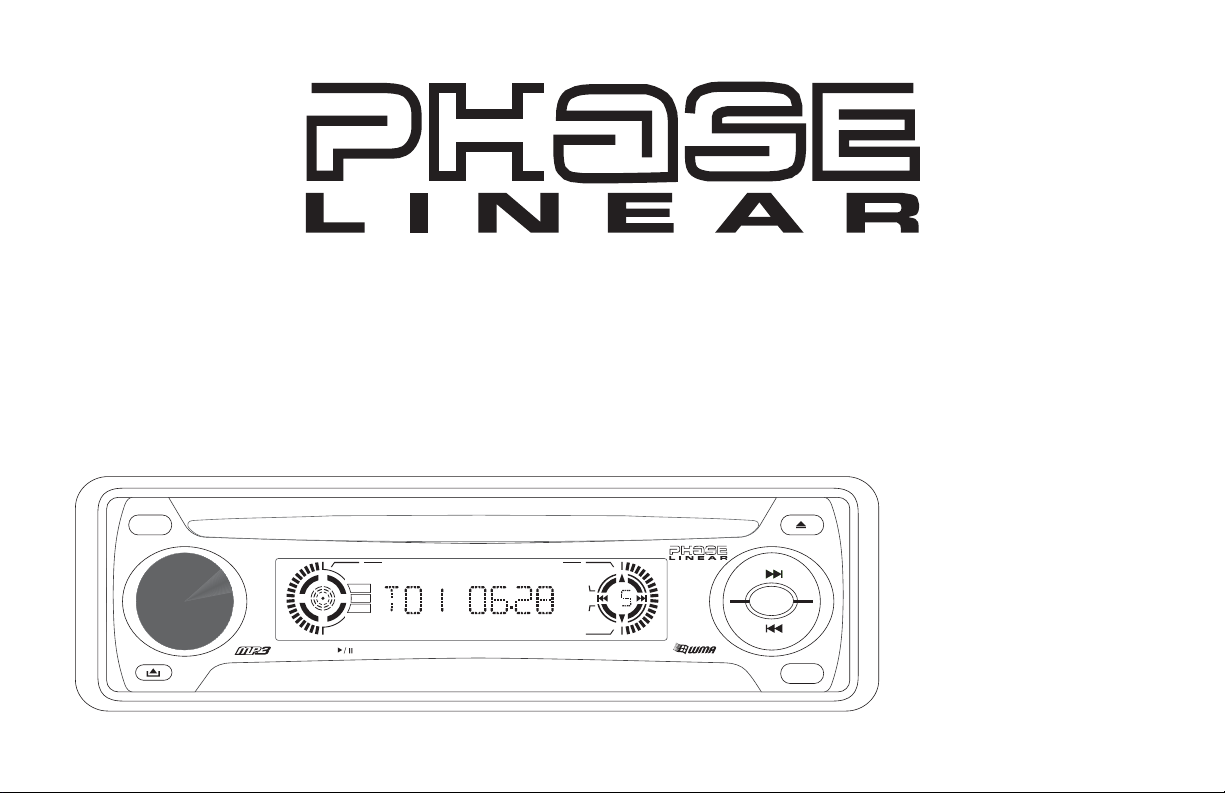
UMP301 CD / MP3 / WMA / RECEIVER
ALBUM
MUSIC
ARTIST
BAND
INTRO
RANDOMREPEAT
LOUD
Page 2
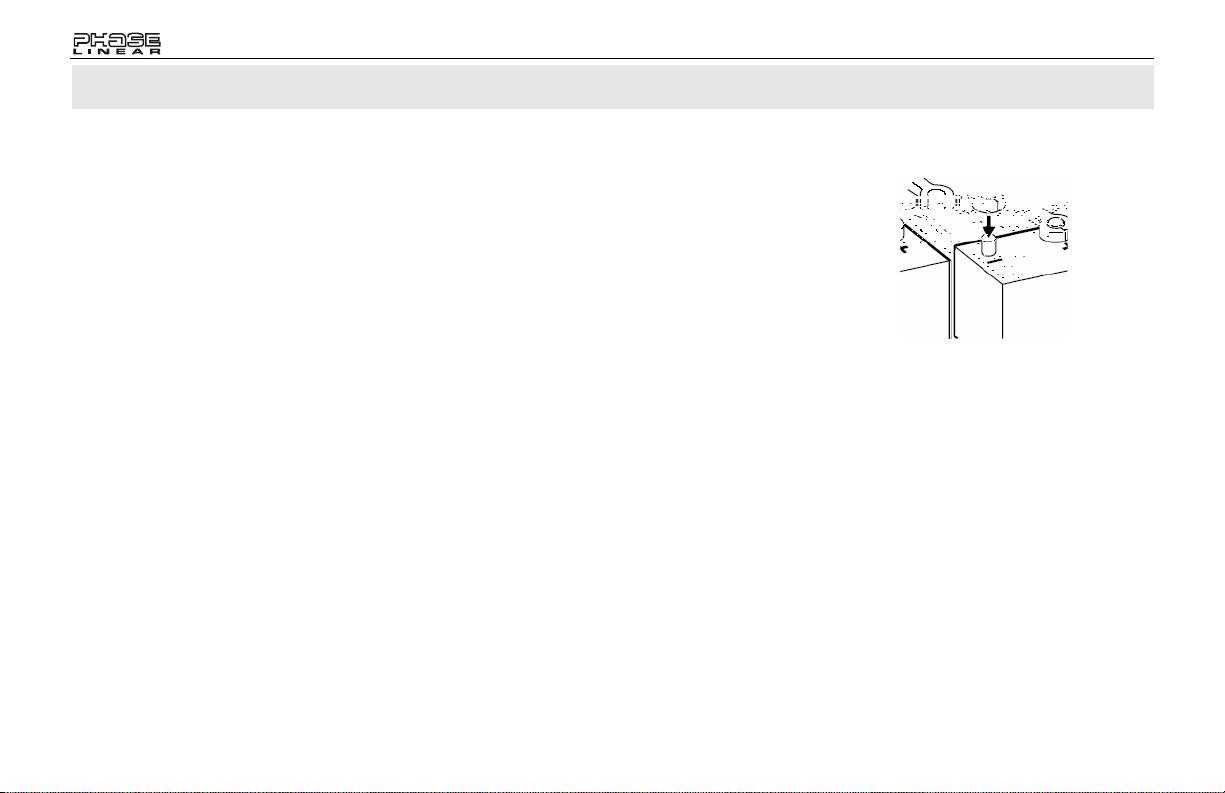
UMP301
Para obtener instrucciones en Español, diríjase a la página 18.
PREPARATION
Getting Started
It’s a good idea to read all of the instructions
before beginning the installation.
Contents
Installation Instructions.............................. 3
Wiring........................................................ 5
Installing the Removable Faceplate.......... 6
Operating Instructions............................... 7
CD Player Operating Instructions.............11
MP3 Player Operation.............................13
Care and Maintenance............................15
Specifications.......................................... 16
Installation Requirements
This unit is designed for installation in cars,
trucks and vans with an existing radio opening.
In many cases, a special installation kit will be
required to mount the radio to the dashboard.
These kits are available at electronics supply
stores and car stereo specialty shops. Always
check the kit application before purchasing to
make sure the kit works with your vehicle. If you
need a kit but cannot locate one, call our
customer support line at 1-800-323-4815.
(U.S.A. and Canada only.)
Tools and Supplies
The following tools and supplies are needed to
install the radio.
• Torx type, flathead and Philips screwdrivers
• Wire cutters and strippers
• Tools to remove existing radio (screwdriver,
• Electrical tape
• Crimping tool
• Volt meter/test light
• Crimp connections
• 18 gauge wire for power connections
• 16-18 gauge speaker wire
Speaker Requirements
Only connect speakers rated with a load
impedance of 4 ohms. Speakers with a load
impedance of less than 4 ohms could damage
the unit.
Disconnect Battery
Before you begin, disconnect the battery
negative terminal.
Pour des instructions en Francais, référez-vous à la page 34.
socket wrench set or other tools)
Toll-Free Installation Assistance
If you require assistance, contact Technical
Support at 1-800-323-4815 from 8:30 a.m. to
7:00 p.m. EST Monday through Friday and from
9:00 a.m. to 5:00 p.m. EST on Saturday.
(U.S.A. and Canada only.)
2
Page 3
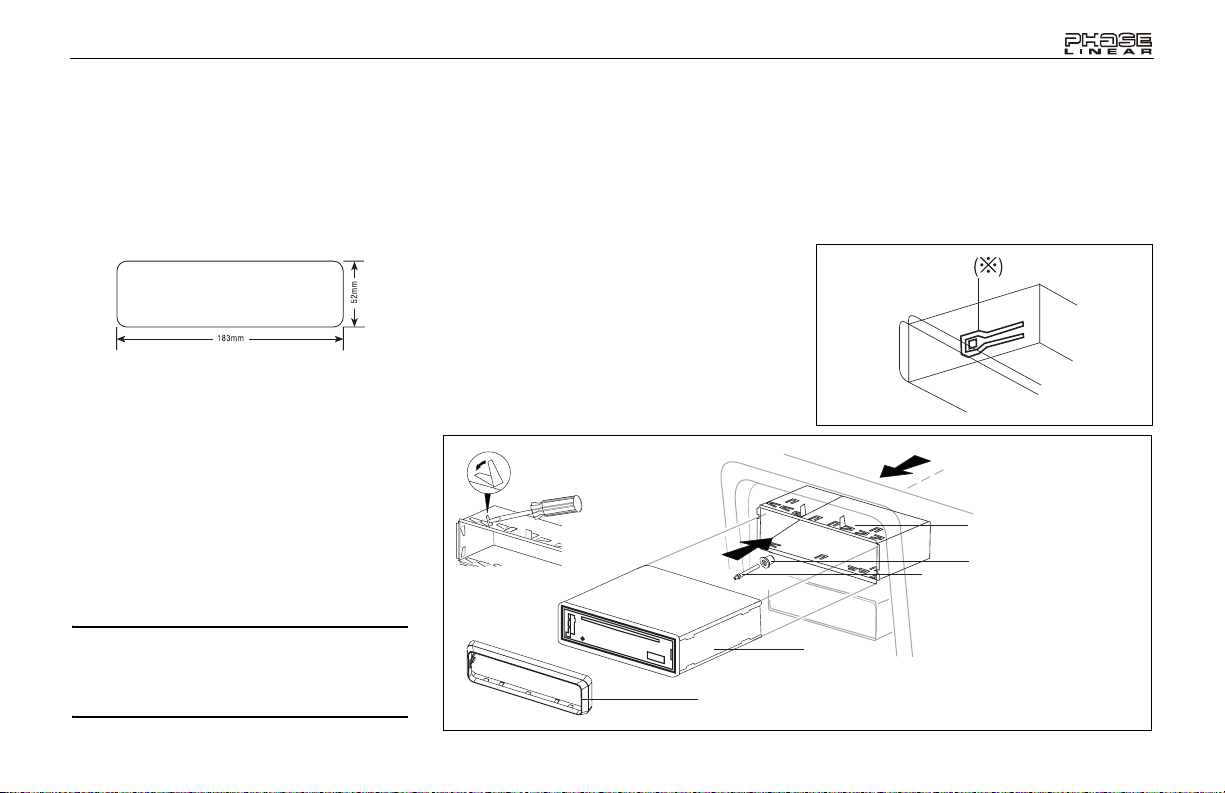
UMP301
INSTALLATION INSTRUCTIONS
Using the Mounting Sleeve
1. Slide the mounting sleeve off the chassis. If
it is locked into position, use the removal
tools (supplied) to disengage it.
2. Check the dashboard opening size by sliding the mounting sleeve into it.
If the opening is too small, carefully cut or
file as necessary until the sleeve easily
slides into the opening. Do not force the
sleeve into the opening or cause it to bend
or bow. Check for sufficient space behind
the dashboard for the radio chassis.
3. Locate the series of bend tabs along the top,
bottom, and sides of the mounting sleeve.
With the sleeve fully inserted into the dashboard opening, bend as many of the tabs
outward as necessary to firmly secure the
sleeve to the dashboard.
4. Place the radio in front of the dashboard
opening so the wiring can be brought
through the mounting sleeve. Follow the wiring diagram carefully and make certain all
connections are secure and insulated with
wire nuts or electrical tape. After completing
the wiring connections, turn the unit on to
confirm operation (vehicle ignition must be
on). If the unit does not operate, re-check all
wiring until the problem is corrected.
5. Make sure the radio is right-side up, then
carefully slide the radio into the mounting
sleeve until it is fully seated and the spring
clips lock it into place.
BEND TABS
6. Secure the rear of the unit to the car body
using the mounting bolt and rubber cushion.
7. Test the radio using the Operating Instructions that follow.
SPRING CLIP
MOUNTING SLEEVE
RUBBER CUSHION
MOUNTING BOLT
CAUTION: For proper operation of the CD
player, the chassis must be mounted within
20° of horizontal. Make sure the unit is
mounted within this limitation.
RADIO
TRIM RING
3
Page 4
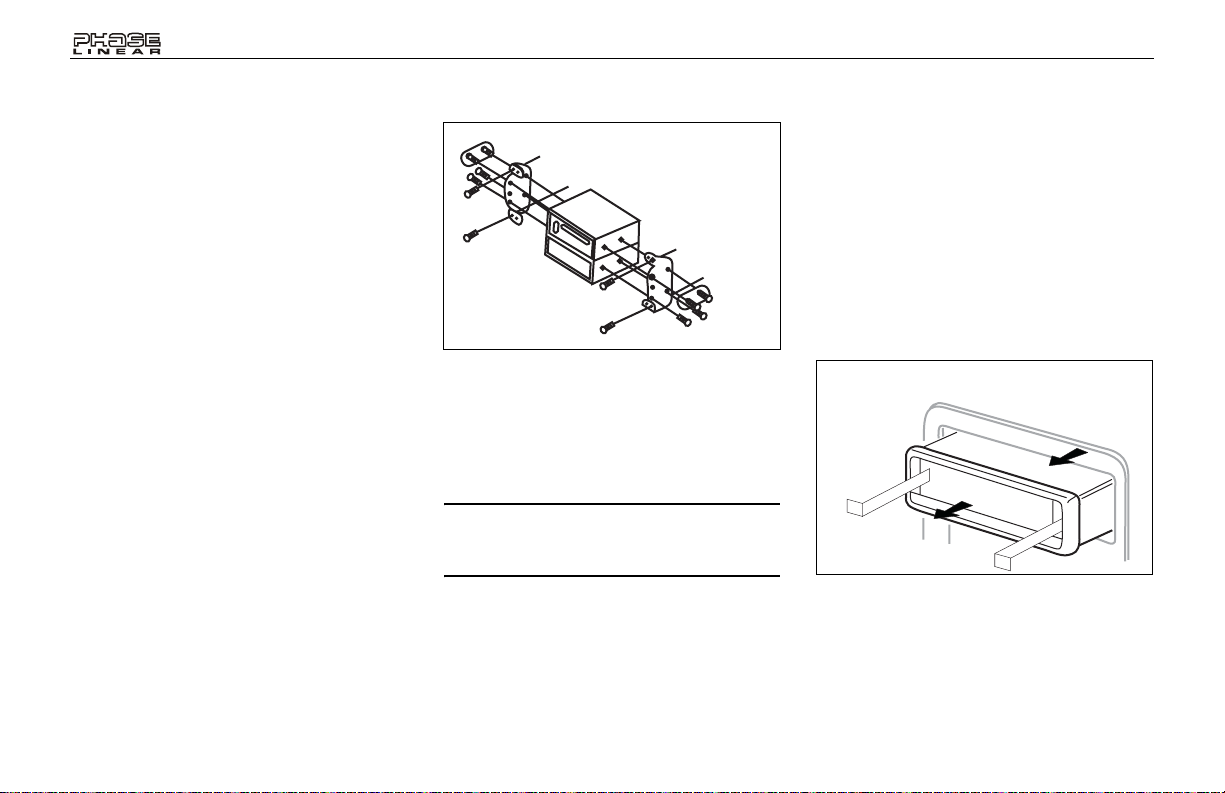
INSTALLATION INSTRUCTIONS
Installation Using a Kit
If your vehicle requires the use of an installation
kit to mount this radio, follow the instructions
included with the installation kit to attach the
radio to the mounting plate supplied with the kit.
1. Wire and test the radio as described in step
4 of “Using the Mounting Sleeve”.
2. Install the radio mounting plate assembly to
the sub-dashboard according to the installation kit instructions.
3. Attach the support strap to the radio and
dashboard as described in step 6 of “Using
the Mounting Sleeve”.
4. Replace the dashboard trim panel.
ISO Installation
This unit has threaded holes in the chassis side
panels which may be used with the original
factory mounting brackets of some Toyota,
Nissan, Mitsubishi, Isuzu, Hyundai and Honda
vehicles to mount the radio to the dashboard.
Please consult with your local car stereo
specialty shop for assistance on this type of
installation.
1. Remove the existing factory radio from the
dashboard or center console mounting.
Save all hardware and brackets as they will
be used to mount the new radio.
2. Carefully unsnap the plastic frame from the
front of the new radio chassis. Remove and
discard the frame.
3. Remove the factory mounting brackets and
hardware from the existing radio and attach
them to the new radio.
CAUTION: Do not exceed M5 X 6 MM screw
size. Longer screws may touch and damage
components inside the chassis.
4. Wire the new radio to the vehicle as
described in step 4 of “Using the Mounting
Sleeve”.
5. Mount the new radio assembly to the dashboard or center console using the reverse
ISO INSTALLATION
UMP301
procedure in step 1 of “Using the Mounting
Sleeve”.
Removing the Radio
To remove the radio after installation, remove
the trim ring by lifting in the center and pulling it
off from either side. Insert the removal keys
straight back until they lock, then pull the radio
out. If removal keys are inserted at an angle,
they will not lock properly and will not release
the unit.
REMOVING THE RADIO
4
Page 5
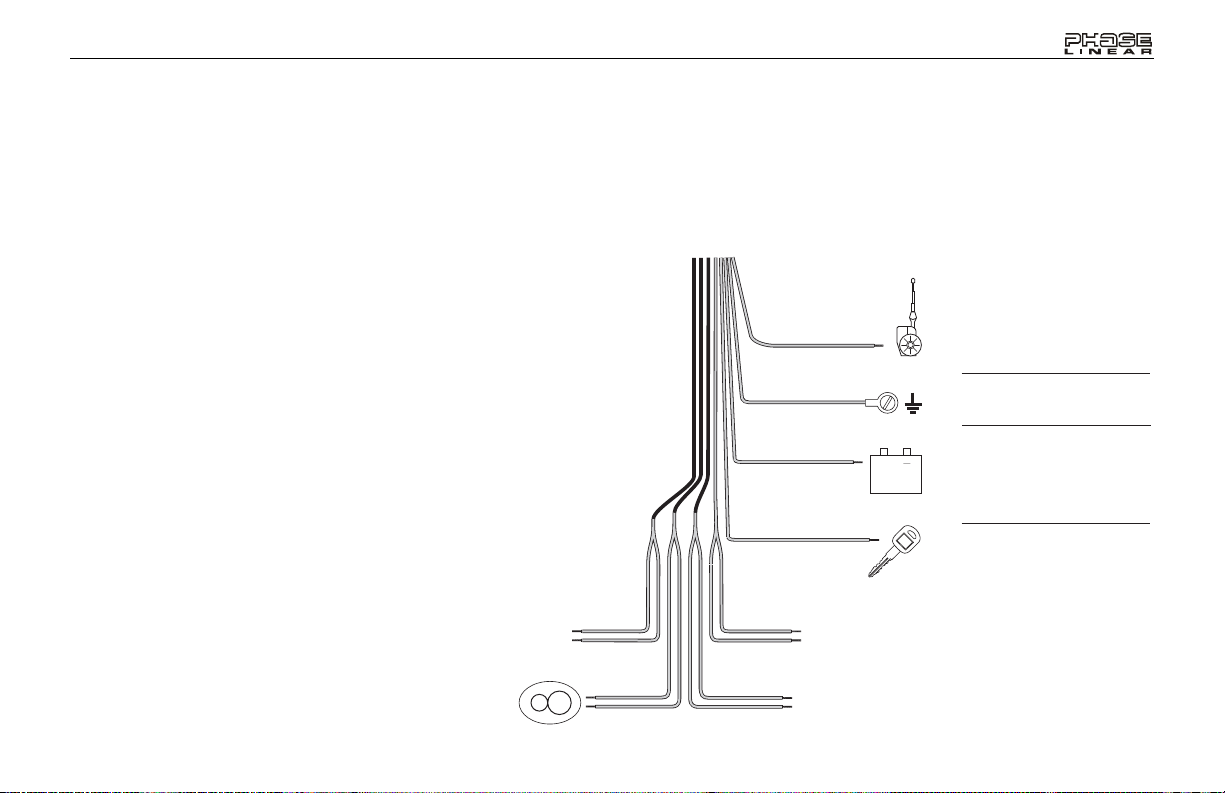
UMP301
Antenna Connector
Connect line out for optional
external amplifiers. The red
connector is for the right and the
white connector is for the left.
Amplifier Wiring
Gray
Blue
Black
Power Antenna
Connect to power antenna
or amplifier. If not used, tape
bare end of wire.
Ground
Connect to ground terminal.
Yellow
Red
+
Memory/Battery
Connect to battery or 12 volt
power source that is always
live. The radio will not work
if this wire is not connected.
Accessory/Ignition
Connect to existing radio
wire or radio fuse.
5
Page 6
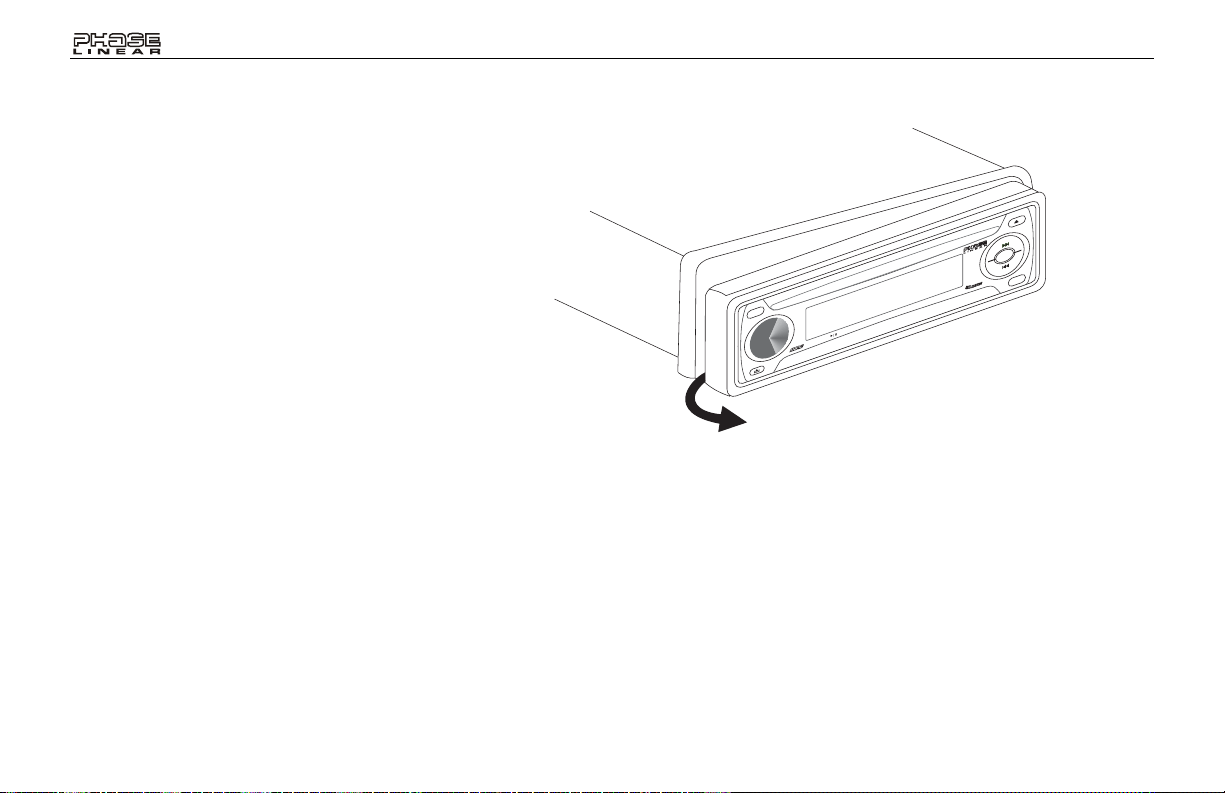
UMP301CD / MP3 / WMA / RECEIVER
INTRO
UMP301
BAND
LOUD
RANDOMREPEAT
6
Page 7
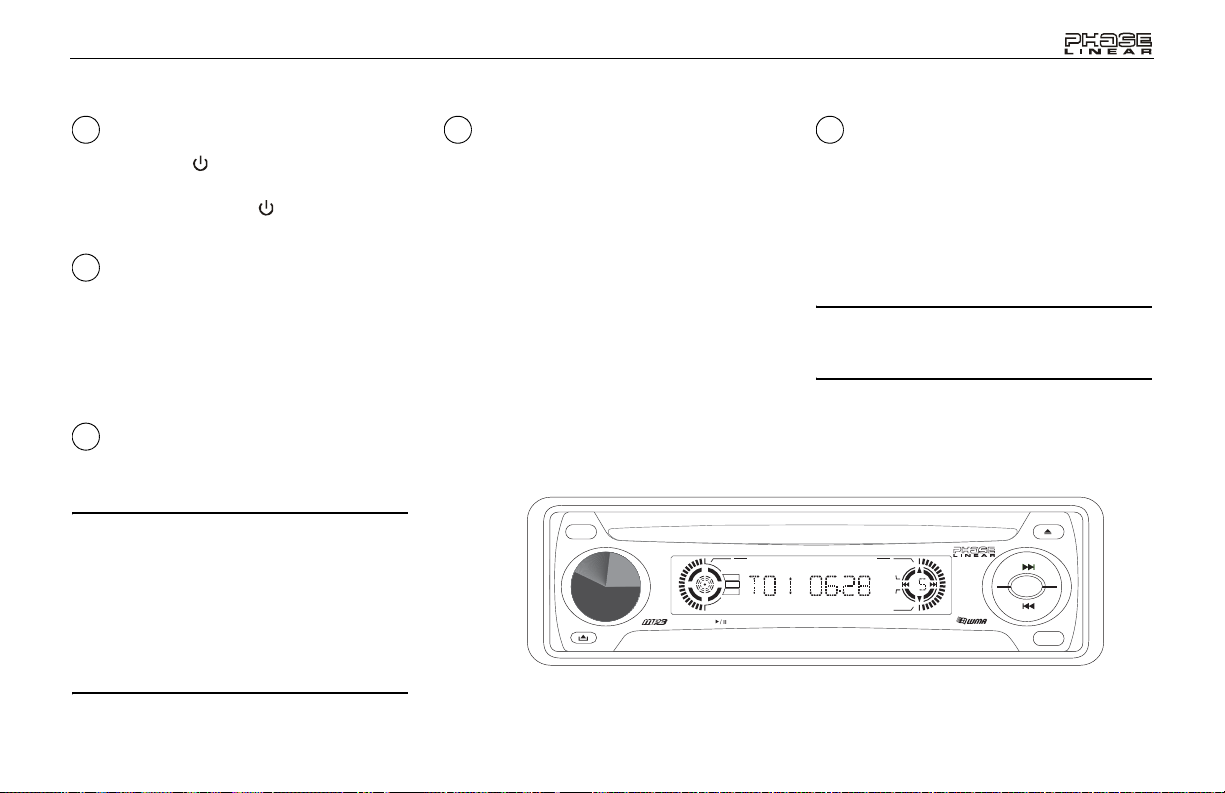
UMP301
OPERATING INSTRUCTIONS
1
Power On/Off Button
Press the power button (1) (or any button
except eject or release) to turn the unit on.
Press and hold the power button to turn the
unit off.
1
Audio MUTE
Press the power/MUTE button (1) to silence the
volume from the system. “MUTE ON” will
appear on the display panel. Press MUTE
again to return the volume level to the setting
that was in use before the Mute function was
activated.
2
Liquid Crystal Display Panel
The Liquid Crystal Display (LCD) panel displays
the frequency, time and all activated functions.
NOTE: It is a characteristic of LCD panels
that, if subjected to cold temperatures for an
extended period of time, they may take
longer to illuminate than under normal
conditions. In addition, the visibility of the
numbers on the LCD may slightly decrease.
The LCD read-out will return to normal when
the temperature inside the vehicle increases
to a normal range.
3 4
Volume Control
To increase the volume level, press the volume
+ button (3). To decrease the volume level,
press the volume down – button (3). The
volume will increase/decrease and the level will
be shown on the display panel from a minimum
of “VOL 0” to a maximum of “VOL 47”. The
display will automatically return to the normal
indication 5 seconds after the last volume
adjustment or when another function is
activated. The volume control is also used in
conjunction with the SEL button (4) to adjust
the bass, treble, balance and fader levels.
UMP301 CD / MP3 / WMA / RECEIVER
ALBUM
MUSIC
ARTIST
INTRO
Bass Control
To adjust the bass level, first select the Bass
mode by pressing the SEL button (4) until
“BAS” appears on the display panel. Within five
seconds, press the volume +/– buttons (3) to
adjust the bass response from a minimum of
“BAS -7” to a maximum of “BAS 7”. “BAS 0”
represents a flat response.
NOTE: You cannot adjust the Bass or Treble
options when the Preset Equalizer (DSP) is
activated.
BAND
RANDOMREPEAT
LOUD
7
Page 8
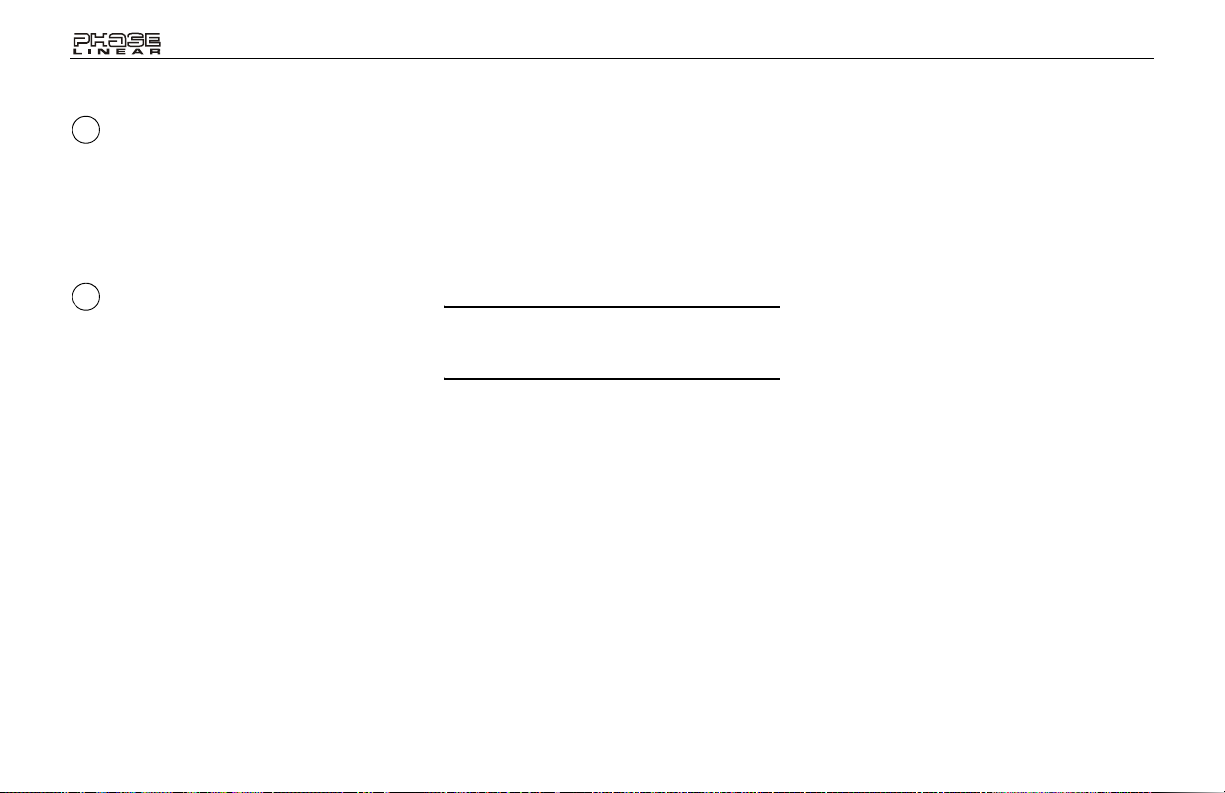
OPERATING INSTRUCTIONS
4
Treble Control
To adjust the treble level, press the SEL button
(4) until “TRB” appears on the display panel.
Within five seconds, press the volume +/–
buttons (3) to adjust the treble from a minimum
of “TRB -7” to a maximum of “TRB 7”. “TRB 0”
represents a flat response.
4
Left/Right Balance Control
To adjust the left/right speaker balance, press
and release the SEL button (4) until the “BAL”
indication appears on the display panel. Within
five seconds, press the volume +/– buttons (3)
to adjust the balance between the left and right
speakers from “BAL 10L” (full left) to “BAL 10R”
(full right). “BAL 0” represents an equal balance
level between the left and right speakers.
Front/Rear Fader Control
To adjust the front/rear speaker balance, press
the SEL button (4) until “FAD“ appears on the
display panel. Within five seconds, press the
volume +/– buttons (3) to adjust the balance
between the front and rear speakers from “FAD
10F” (full front) to “FAD 10R” (full rear). “FAD 0”
represents an equal balance level between the
front and rear speakers.
Equalizer Selector (DSP)
1. Press and hold the SEL button (4) for more
than 2 seconds to access the menu.
2. Continue pressing the SEL button to select
“DSP Mode”.
3. Press the volume +/– buttons (3) to select
one of the following modes: “POP”, “ROCK”,
“CLASSIC”, “FLAT” or “DSP OFF”.
NOTE: When the DSP function is turned off,
the unit returns to the user-set bass and
treble levels.
UMP301
Audible Beep
Press and hold the SEL button (4) for more
than 2 seconds to access the menu. Continue
pressing the SEL button to access the Beep
T one menu. Press the volume +/– buttons (3) to
select “BEEP ON” or “BEEP OFF”.
MP3 Multi-Session (MULT)
MULT ON: Will read multi-session and mixedmode discs.
MULT OFF: Will read single session discs only.
8
Page 9
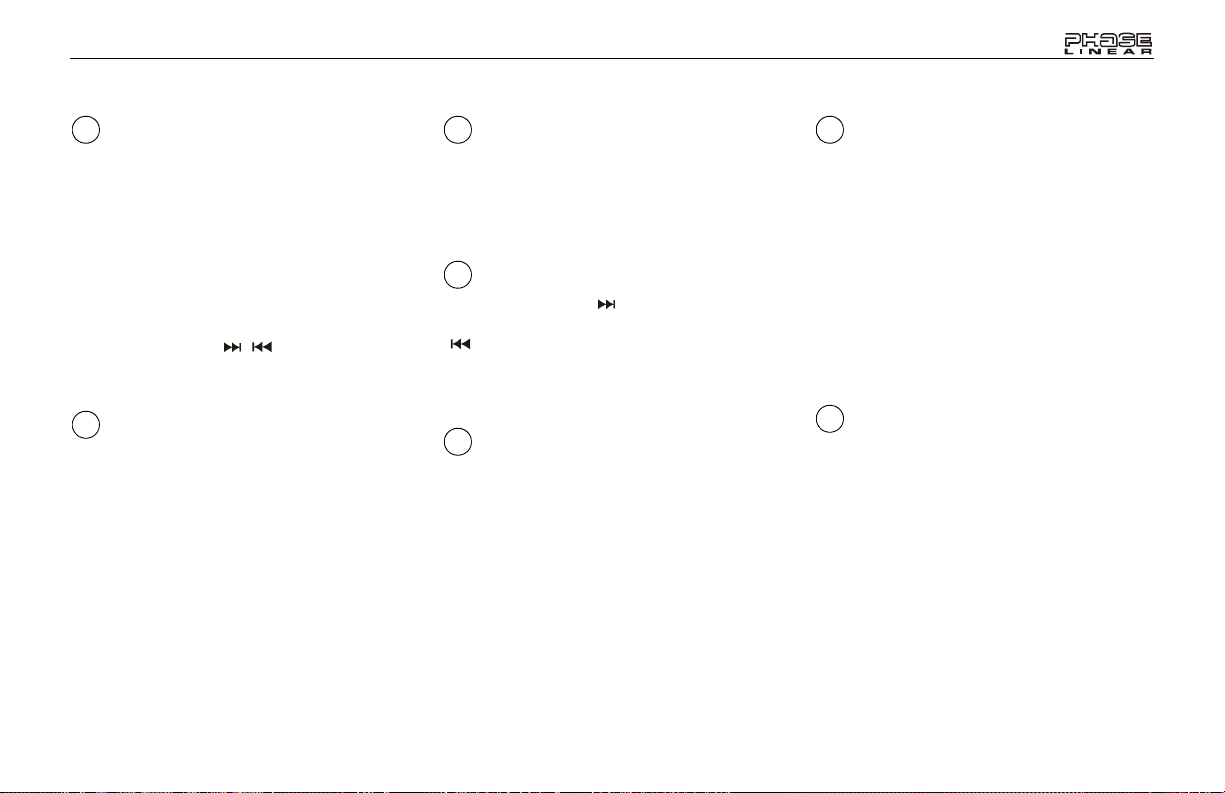
UMP301
OPERATING INSTRUCTIONS
4
Seek Mode Selector
1. Press and hold the SEL button (4) for more
than 2 seconds to access the menu.
2. Continue pressing the SEL button to select
“SEEK” mode.
3. Press the volume +/– buttons (3) to select
“SEEK 1” or “SEEK 2”.
• SEEK 1: Station search will stop when
the next station is received.
• SEEK 2: Station search will stop when
the tune/track ( , ) button (6a or 6b)
is released and the next station is
received.
4
Turn On Volume Setting
1. Press and hold the SEL button (4) for more
than 2 seconds to access the menu.
2. Continue pressing the SEL button to select
“VOL ADJ” mode.
3. Press the volume +/– buttons (3) to select
one of the following modes: “VOL LAST” or
“VOL ADJ”.
• VOL LAST: When the unit is turned on,
the volume will resume at the level
selected when last turned off.
• VOL ADJ: After selecting “VOL ADJ”,
press SEL to adjust the turn on volume
level using the volume +/– buttons (3).
5
AM/FM Band Selector (BAND)
During radio play, each time the BAND button
(5) is pressed, the radio band changes. The
indications “AM1”, “AM2”, FM1”, “FM2”, or
“FM3” will appear on the display panel
according to your selection.
6
Tuning Control
Press the tune/track ( ) button (6a) to
manually tune the radio higher, or the tune/track
( ) button (6b) to manually tune lower.
Press and hold either the up or down tune/track
button (6a and 6b) to seek the next strong
station.
7
FM Mono Select (ST/MO)
During FM radio operation, the ST/MO button
(7) is used to select monaural or stereo
reception of the broadcast signal. Under normal
reception conditions, the unit should be left in
the stereo mode. If the signal is too noisy for
comfortable listening, press the ST/MO button;
“MONO” will appear on the display panel. To
return to stereo reception mode, press the
button again.
8
Auto-Store/Pre-Set Scan
(AS/PS)
Press the AS/PS button (8) momentarily to
scan the 6 stations in the pre-set memory for all
FM bands. The unit will stop at each pre-set
station for 10 seconds. Press AS/PS again to
stop scanning and select the current frequency.
Press and hold the AS/PS button for more than
2 seconds to activate the Auto-Store Tuning
feature. The radio will automatically scan the
band in use and enter the six strongest stations
into the pre-set memory positions for that band.
Auto-Store will erase any stored stations.
9
Local Button (LO/DX)
During radio operation, received signals are
usually in stereo mode; however, when the
signals are weak or intermittent, you can
activate the Local mode by pressing the LO/DX
button (9) (“LOCAL” appears on the display).
This mode favors access to local stations
whose signals are much stronger; thereby
improving radio reception. Press the LO/DX
button again to terminate Local receive mode
(“- DX -” appears on the display).
9
Page 10
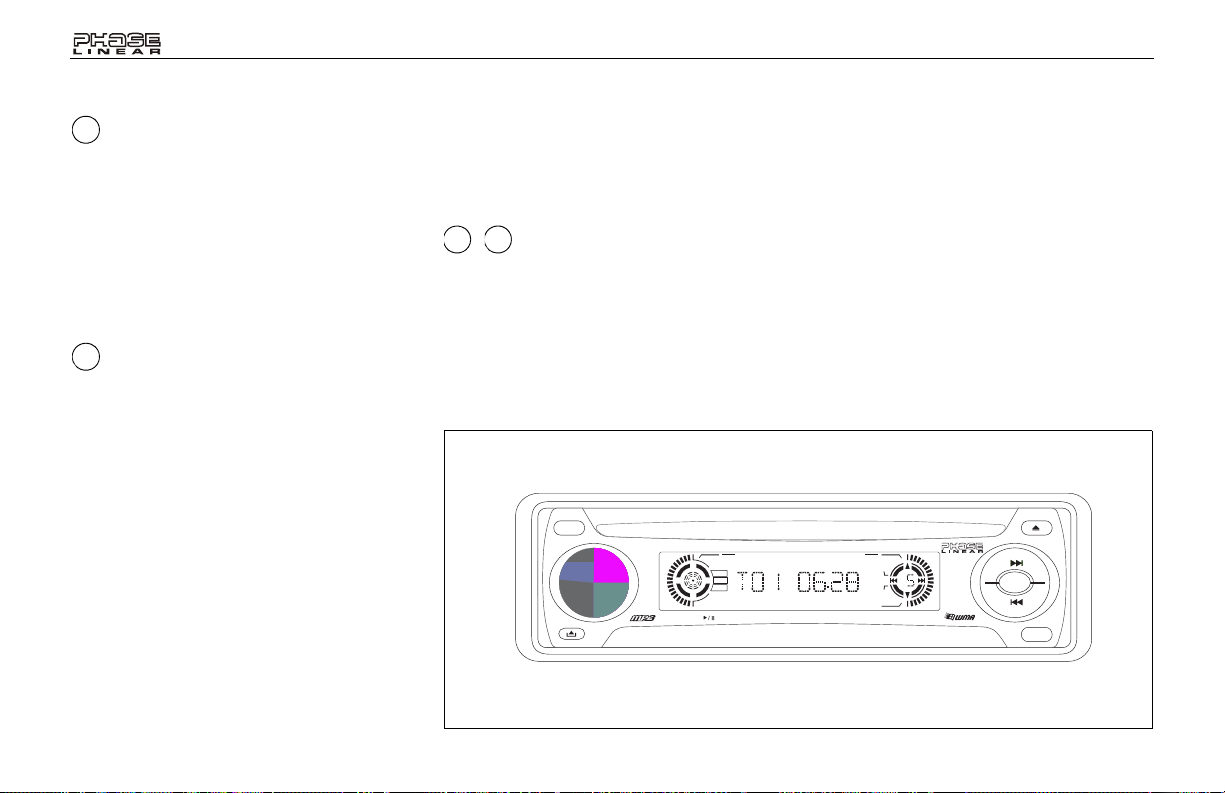
OPERATING INSTRUCTIONS
10
Loudness Control (LOUD)
When listening to music at low volume levels,
this feature will boost the bass and treble
ranges to compensate for the characteristics of
human hearing. Press the LOUD button (10) to
activate this feature as indicated by a beep tone
and “LOUD ON” appearing on the display
panel. (“LOUD” remains on the display.) Press
the button again to turn the Loud function off.
“LOUD” will disappear.
11
Display Selector (DISP)
This unit can display either the clock time or
radio frequency/CD player functions. Press the
DISP button (11) to display the time for
approximately 5 seconds. The correct time-ofday can be set by pressing and holding the
DISP button.
Setting the Clock
To set the clock, perform the following steps:
1. Press the DISP button (11) to display the
clock.
2. Press and hold the DISP button (1 1) until the
time display flashes.
3. Within 5 seconds, press the volume – button
(3) to adjust the minutes to the desired setting.
4. Press the volume + button (3) to adjust the
hour and the AM/PM indication to the
desired time.
5. Press the DISP button again to return to
radio frequency.
19
14
– Station Pre-Set Memory
To set any of the 6 pre-set memory buttons ,
use the following procedure:
1. Turn the unit on and select the desired band.
2. Select the first station to be pre-set using the
tune/track buttons (6a and 6b).
3. Press and hold a preset button until you
hear a confirmation tone. The preset number
appears on the display panel. The station is
UMP301 CD / MP3 / WMA / RECEIVER
ALBUM
MUSIC
ARTIST
INTRO
UMP301
now stored and can be recalled at any time
by pressing the correct preset button.
4. Repeat the above procedure for the remaining 5 presets for the current band. Six stations can be stored for each band.
BAND
RANDOMREPEAT
LOUD
10
Page 11
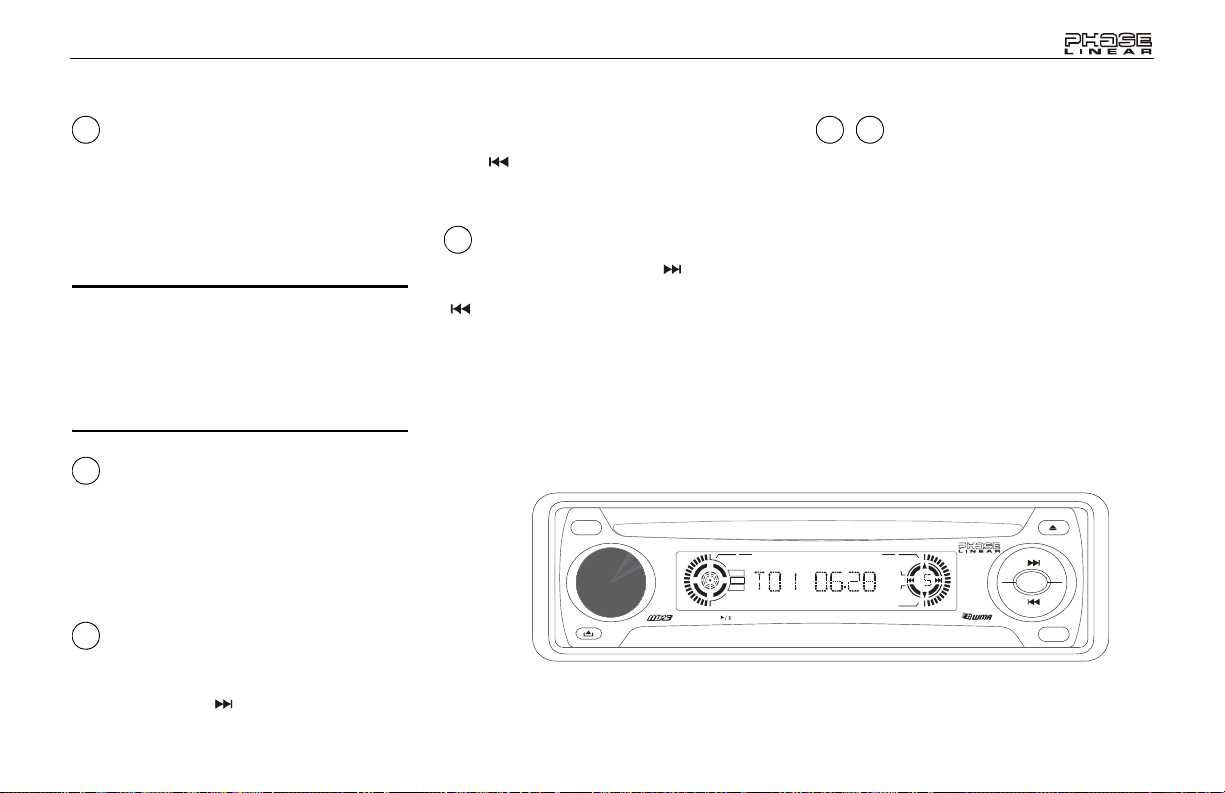
UMP301
CD PLAYER OPERATING INSTRUCTIONS
12
Disc Slot
With the label surface facing up, gently insert
the disc into the slot until the soft-loading
mechanism engages and disc play begins. “S CDP” will appear on the display panel. Once
loaded, the track number and elapsed time will
appear.
NOTE: The unit is designed for play of
standard 5” (12 cm.) compact discs only. Do
not attempt to use 3” (8 cm.) CD singles in
this unit, either with or without an adaptor,
as damage to the player and/or the disc may
occur. Such damage will not be covered by
the warranty on this product.
13
Mode Selector (SRC)
Press the SRC button (13) to change between
CD player, radio, and Aux In operation. The
current mode is indicated on the display panel.
During CD player operation, this button may be
used to change to radio without ejecting the
disc.
6
Track Selector
The Track Select functions are used to quickly
access the beginning of a particular track. Each
time the tune/track ( ) button (6a) is pressed,
the next higher track number is selected, as
shown on the display panel. Each time the tune/
track ( ) button (6b) is pressed, the next lower
track number is selected, as shown on the
display panel.
6
Cue/Review Functions
Press and hold the tune/track ( ) button (6a)
to advance rapidly forward or the tune/track
( ) button (6b) to advance rapidly backward.
During either function, the elapsed time of each
track will be shown on the display panel.
UMP301 CD / MP3 / WMA / RECEIVER
3 4
, Electronic Skip Protection
Electronic skip protection (ESP) can be
activated to assist with playback when rough,
uneven road conditions are encountered. To
select ESP time:
1. Press and hold the SEL button (4) for more
than 2 seconds to access the menu.
2. Continue pressing the SEL button to select
“ESP” mode.
3. Press the volume +/– buttons (3) to select
one of the following modes: “ESP 12” or
“ESP 45”.
ALBUM
MUSIC
ARTIST
INTRO
RANDOMREPEAT
BAND
LOUD
11
Page 12
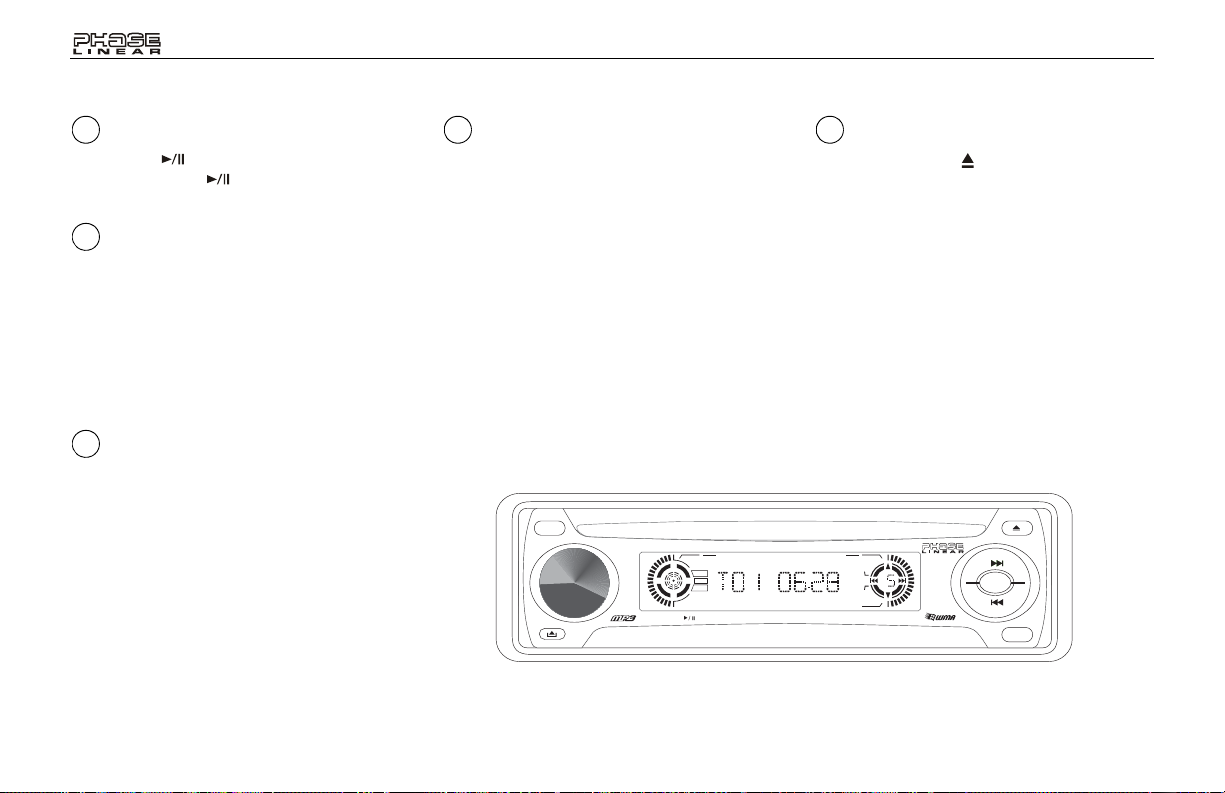
CD PLAYER OPERATING INSTRUCTIONS
UMP301
14
Disc Play/Pause Select
Press the 1/ button (14) to freeze disc
playback. Press 1/ again to resume disc
playback.
15
Track INTRO Scan
During disc play, press the 2/INTRO button (15)
to play the first 10 seconds of each track (the
“INT” icon will illuminate at the top of the
display). When a desired track is reached,
press the 2/INTRO button again to cancel the
function and play the selected track. Track
Scan mode can also be canceled by activating
the Repeat (16) or Random (17) functions.
16
Track REPEAT Play Select
During disc play, press the 3/REPEAT button
(16) to repeat play of the selected track (the
“RPT” icon will illuminate at the top of the
display). Play of the track will continue to repeat
until 3/REPEAT is pressed again and the “RPT”
indication disappears from the display panel.
Repeat Play mode can also be canceled by
activating the Intro (15) or Random (17)
functions.
17 20
RANDOM Play Select
During disc play, press the 4/RANDOM button
(17) to play the tracks on the disc in a random,
shuffled order (the “RDM” icon will illuminate at
the top of the display). In Random Play mode,
you can press the tune/track buttons (6a and
When the disc eject button (20) is pressed,
disc play is stopped, the disc is ejected, and the
unit will change to radio operation. If the disc is
not removed from the unit within 15 seconds,
the disc will be re-loaded.
6b) to select tracks in a random order instead of
the normal progression. Press 4/RANDOM
again to cancel Random Play mode. Random
Play mode can also be canceled by activating
the Repeat (16) or Intro (15) functions.
UMP301 CD / MP3 / WMA / RECEIVER
ALBUM
MUSIC
ARTIST
INTRO
RANDOMREPEAT
Disc Eject Button
BAND
LOUD
12
Page 13
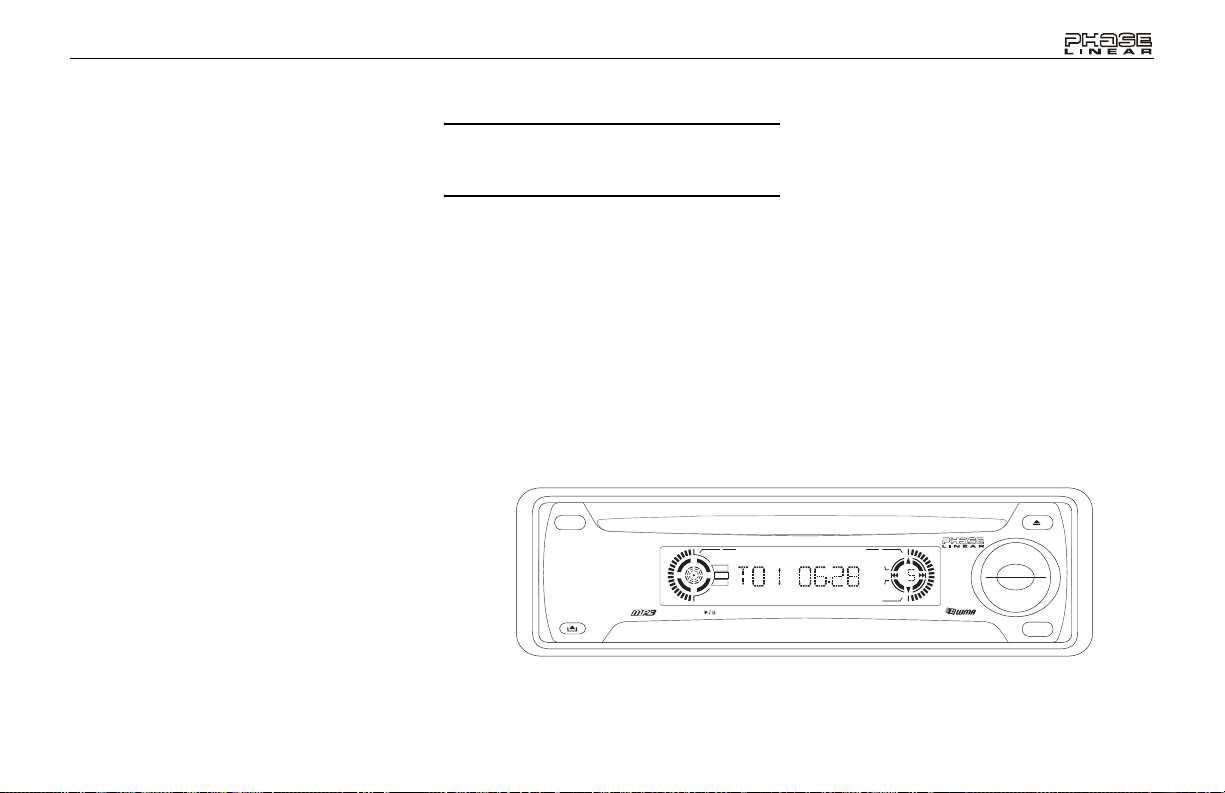
UMP301
MP3 PLAYER OPERATION
Instructions for Insert/Eject, Play/Pause, Track
Selection, Cue/Review, Scan, Repeat, and
Random are the same for CD and MP3
operation. Please see the CD Player Operation
section for information about these topics.
After inserting an MP3/WMA disc, the folder/file
name and ID3 information will scroll across the
screen in the following order:
• Elapsed playing time and track number
• Folder name and number
• File name and number
• Song title
• Album title
•Artist name
Track Search
1. Press the AS/PS (8) button once to enable
direct track searching (TRK SCH).
2. Press the SEL button (4) to select the last
digit of the track number (“001” will appear
on the display with the “1” blinking).
3. Press the volume +/– buttons (3) to select
the last digit of the track number.
4. Press the SEL button to confirm the selection and move to the number field to the left
(tenth position). Repeat for the third (hundredth) position, if necessary.
5. Press and hold the SEL button to play the
selected song/file.
NOTE: If the selected track number is higher
than the maximum file number, the last file
will be played.
File Search
1. Press the AS/PS button (8) twice to select
file search mode (FILE SCH).
2. Press the SEL button (4) to confirm.
3. Press the volume +/– buttons (3) to move to
the next or previous folder.
4. Choose to play the entire folder or a specific
song in the selected folder:
UMP301 CD / MP3 / WMA / RECEIVER
ALBUM
MUSIC
ARTIST
INTRO
• Press the SEL button to choose the
folder, and then press the volume +/–
buttons (3) to choose a specific song in
the selected folder. Press the SEL button
to play the selected track.
• Press and hold the SEL button to play all
songs in the selected folder.
RANDOMREPEAT
13
Page 14
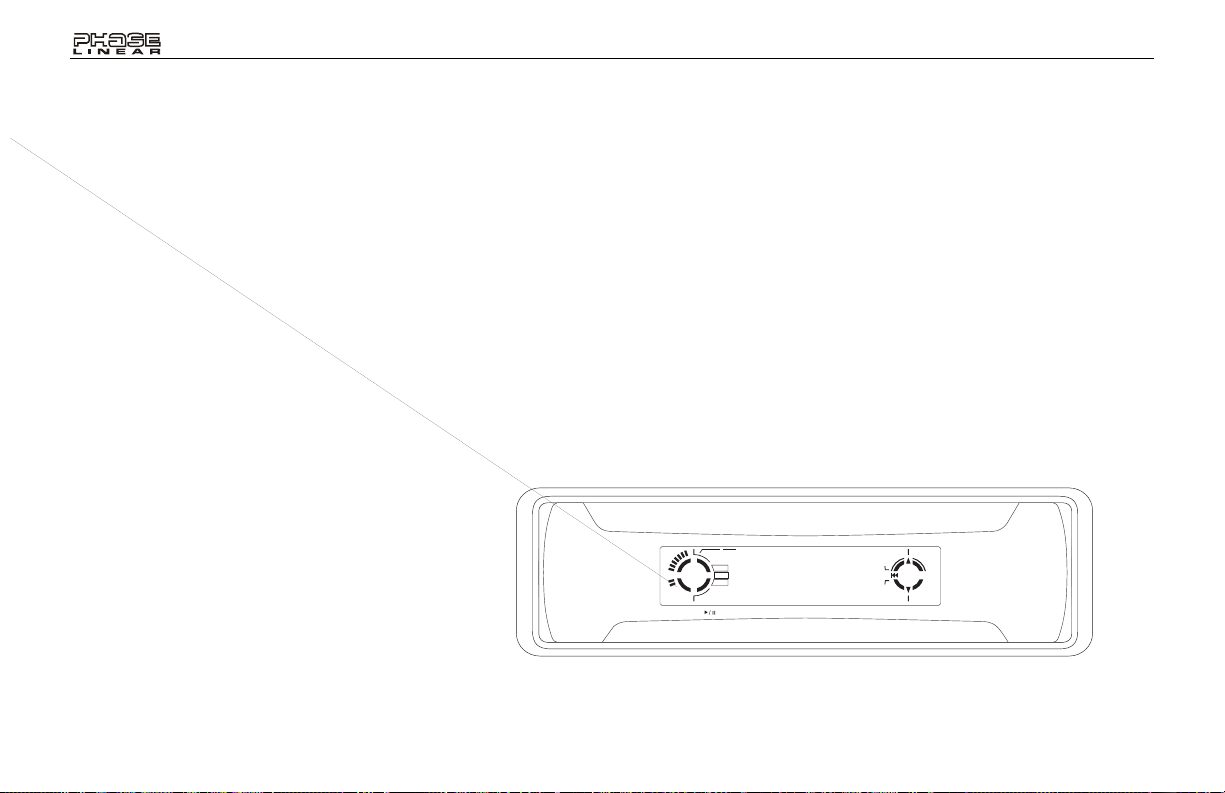
MP3 PLAYER OPERATION
Character Search
1. Press the AS/PS (8) button three times to
enable character search mode (CHAR
SCH).
2. Press the SEL button (4) to select the first
character position.
3. Press the volume +/– buttons (3) to select
the first character of the desired track.
4. Press the SEL button to confirm and move
to the next character position.
5. Press the volume +/– buttons (3) to select
the second character of the desired song/
file.
6. Continue entering up to 8 characters.
7. Press and hold the SEL button to play the
selected song/file.
8. Press the SEL button to confirm.
UMP301
14
INTRO
RANDOMREPEAT
Page 15
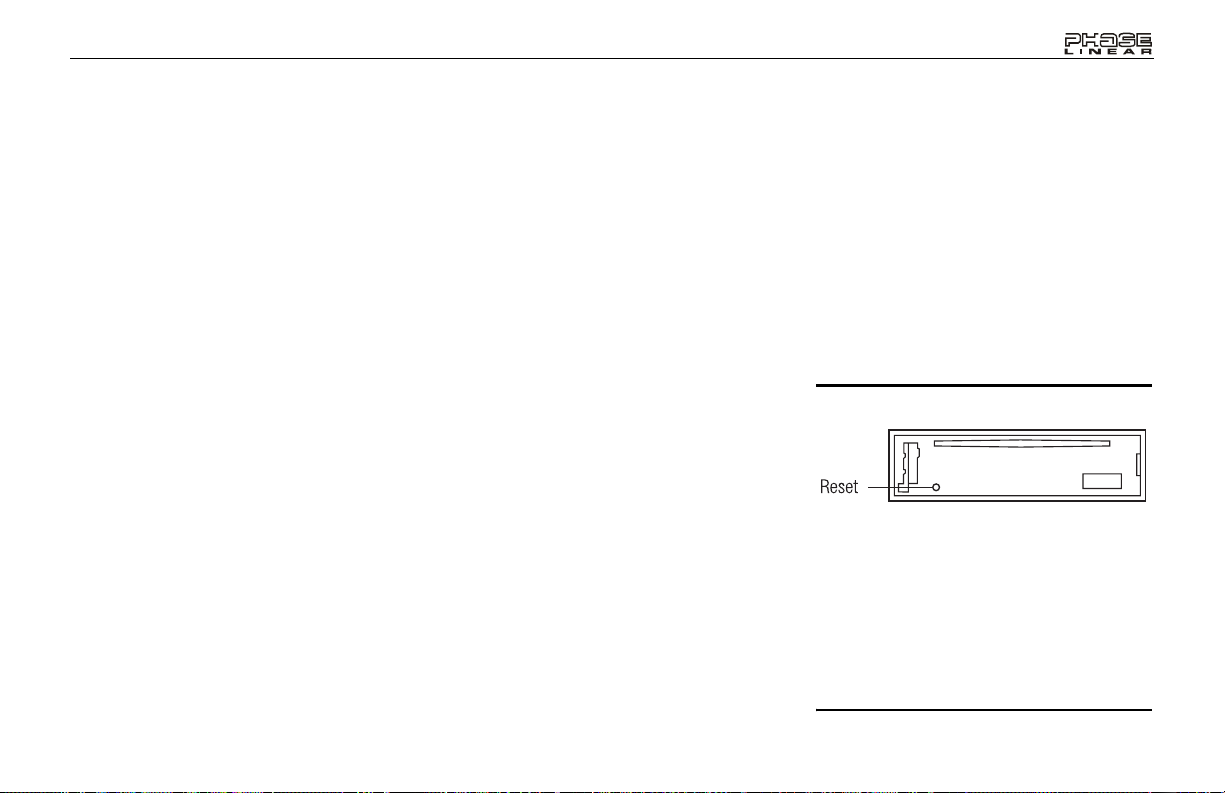
UMP301
CARE AND MAINTENANCE
Your new radio/CD player does not require any
maintenance. However, proper understanding
of its use and handling will help you obtain
maximum enjoyment of its capabilities. We
recommend that you keep this manual for
reference on the many features of this unit as
well as how to set the clock. The following
points should be observed:
• When cleaning the interior of the vehicle, do
not get water or cleaning fluids on the unit.
• The CD player is a precision instrument and
will not operate properly in extreme heat or
cold. If such conditions occur, wait until the
interior of the vehicle reaches a normal
temperature before using the player.
• If the temperature inside the player gets too
hot, a protective circuit will automatically
stop play of the disc. In this case, allow the
unit to cool before operating the player
again.
• Never insert anything other than a 5" (12
cm) compact disc into the player as the
mechanism can be damaged by foreign
objects.
• Do not attempt to use 3" (8 cm) CD-Single
discs in this unit, either with or without an
adaptor, as damage to the player and/or disc
may occur. Such damage will not be covered
by the Warranty on this product.
• When not using the disc player, always
remove the compact disc. Do not leave an
ejected disc sitting in the disc slot as this can
expose it to sunlight and other causes of
damage.
• Do not attempt to open the unit chassis.
There are no user-serviceable parts or
adjustment points inside.
• When the vehicle warms up during cold
weather or under damp conditions,
condensation may appear on the lens of the
disc player. Should this occur, the player will
not operate properly until the moisture has
evaporated.
• The unit is designed with a vibration
dampening CD mechanism to minimize
interruption of disc play due to normal
vibration. When driving on rough roads,
however, occasional sound skips may occur .
This will not scratch or damage the disc and
normal play will resume when the rough
conditions cease.
Handling Compact Discs
Dirt, dust, scratches and warping can cause
skips in the playback and deterioration of sound
quality. Please follow these guidelines to take
care of your compact discs:
• Carefully wipe fingerprints, dust and dirt from
the disc’s playing surface with a soft cloth.
Wipe in a straight motion from the center to
the outside of the disc.
• Never use chemicals such as record sprays
or household cleaners to clean CDs, as they
can irreparably damage the disc’s surface.
• Discs should be kept in their storage cases
when not in use.
• Do not expose discs to direct sunlight, high
temperatures or high humidity for long
periods.
• Do not stick paper, tape or labels on disc
surfaces.
RESET BUTTON
A Reset button is located behind the
faceplate on the left side (the front panel
must be removed to access the button). The
Reset function should only be activated
under the following circumstances: Upon
initial installation after all wiring is
completed; If there is a malfunction of any
of the switches on the unit, pressing the
Reset button may clear the system and
return to normal operation.
15
Page 16
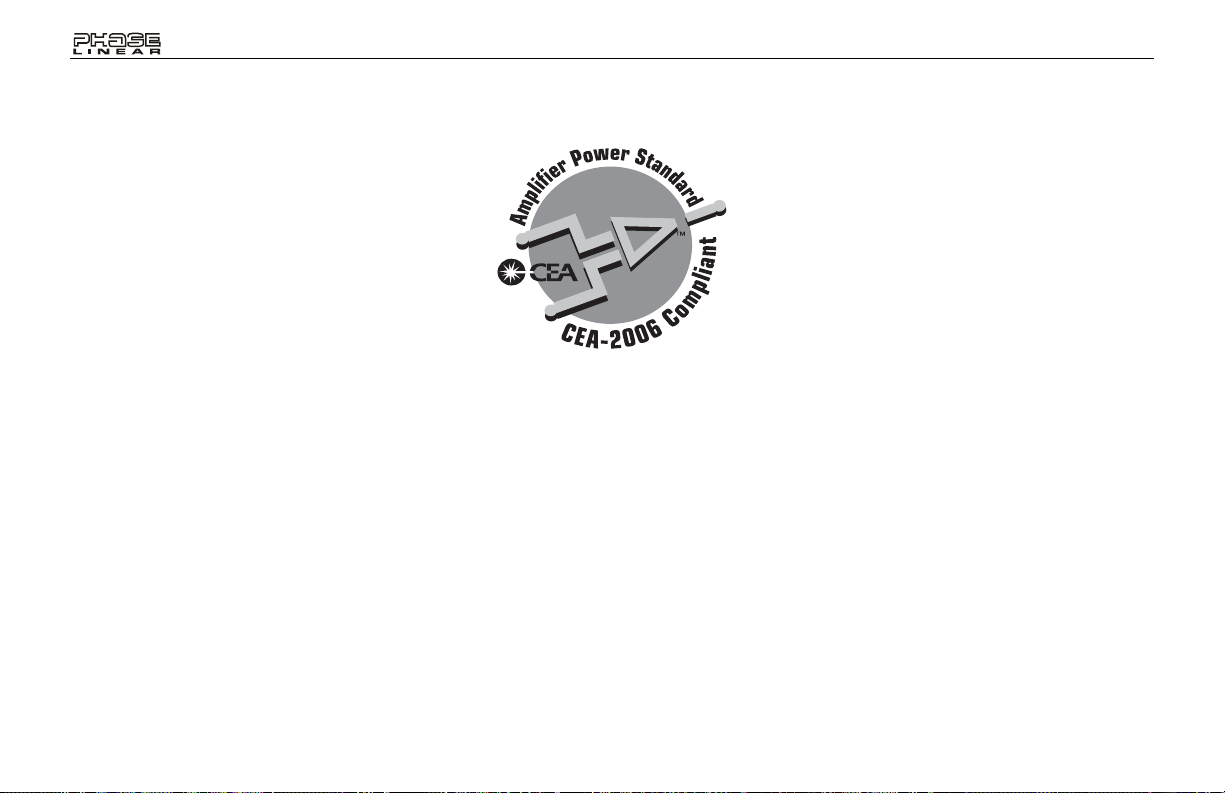
SPECIFICATIONS
CD-R and CD-RW Capability
Depending on media type and method of
"recording/burning", some CD-R/RWs may be
incompatible with this unit. After "recording/
burning", the session must be closed. Please
refer to your software's recommended
procedures for closing a disc/session. Review
your recording software to familiarize yourself
with the correct "recording/burning" procedures.
We recommend using the latest versions of
TM
ROXIO
This unit will only recognize the CDDA
(Compact Disc Digital Audio), .MP3 and
.WMA formats "recorded / burned" onto a CD-
R/RW. This unit does not support .WAV, .OGG
or other formats.
or NEROTM burning software.
Technical Specifications
Marketing Power
160 watts Peak, 40 watts X 4
CEA Power
Power Output: 13 watts RMS X 4 channels into
4-ohms @ < 1% THD+N
Signal to Noise Ratio: 70dBA below reference.
(Reference: 1 watt, 4-ohms)
Frequency Response: 20Hz to 20kHz, -3dB
Reference Supply Voltage: 14.4VDC
CD Player
Signal to Noise Ratio @ 1kHz: >90dBA
Frequency Response: 20Hz ~ 20kHz, -3dB
Channel Separation @ 1kHz: > 60dB
ESP (Electronic Skip Protection) Buffer
Size: 2MB (16Mbit, not 16MB)
CD: >10 seconds, nominal
MP3: > 30 seconds, nominal
WMA: >60 seconds, nominal
UMP301
FM Tuner
Mono Sensitivity @ -30dB: 11dBf
Quieting Sensitivity @ -50dB: 15dBf
Stereo Separation @ 1kHz: >30dB
Frequency Response: 30Hz ~ 12kHz, -3dB
AM Tuner
Sensitivity @ -20dB: 15uV
Signal to Noise @ 1kHz: >50dB
Frequency Response: 30Hz ~ 2kHz, -3dB
General
Power Supply: 11 to 16VDC, negative ground
Fuses: 15 amp, ATO
Dimensions: 7" X 7" X 2" (178mm x 178mm x
51mm)
Specifications subject to change without
notice.
16
Page 17

UMP301
Manual del Usario
Page 18

UMP301
For instructions in English, please refer to page 2.
PREPARACIÓN
Comenzando
Es buena idea leer completamente las
instrucciones antes de iniciar la instalación.
Contenido
Instrucciones de Instalación....................19
Cableado.................................................21
Instalación de la Cubierta Desmontable.. 22
Instrucciones de Operación..................... 23
Instrucciones de Operación del
Reproductor de CD ................................. 27
Operacion del Equipo de MP3 ................ 29
Cuidados y Mantenimiento...................... 31
Especificaciones...................................... 32
Requisitos para la Instalación
Esta unidad está diseñada para instalarse en
autos, camiones y camionetas con abertura
para radio preexistente. En muchos casos, se
necesitará un equipo de instalación especial
para montar el radio al tablero de instrumentos.
Estos equipos se consiguen en tiendas de
artículos electrónicos o tiendas de estéreos
para automóviles. Antes de comprar el equipo,
asegúrese de que funcione con su vehículo. Si
necesita un equipo de instalación pero no
puede conseguirlo, llame a nuestra línea de
Pour des instructions en Francais, référez-vous à la page 38.
atención al cliente al 1-800-645-4994 (sólo para
U.S.A. y Canadá).
Herramientas y Provisiones
Las siguientes herramientas y provisiones son
necesarias para instalar el radio:
• Llave torx, destornilladores plano y Philips
• Cúter y peladores de cables
• Herramientas para remover la radio
existente (destornillador, equipo de llave de
casquillo y otras herramientas)
• Cinta aisladora
• Enganchador
• Voltímetro / luz de prueba
• Conexiones para enganchar
• Cable de calibre 18 para conexiones
eléctricas, cable de altoparlante de calibre
16 a 18
Requerimientos del Altavoz
Solamente conecte los altavoces de carga de
impudencia de 4 ohms. Altavoces con una
carga de impedancia menor a los 4 ohms
pueden dañar la unidad.
Desconecte la Batería
Antes de empezar, siempre desconecte la
terminal negativa de la batería.
Asistencia Gratuita en la
Instalación
Si requiere asistencia, llame al Soporte Técnico
al 1-800-323-4815 de lunes a viernes de 8:30
AM a 7:30 PM tiempo del este y los sábados de
9:00 AM a 5:00 PM tiempo del este (para USA
y Canadá solamente.)
18
Page 19

UMP301
INSTRUCCIONES DE INSTALACIÓN
Instalación Utilizando una Manga
de Montaje
1. Deslice la manga de montaje fuera del chasis. Si
está trabada, utilice la herramienta para quita rla
(provista).
Verifique el tamaño de apertura del tablero desli-
2.
zando la manga de montaje adentro del mismo.
Si la apertura no es lo suficientemente grande,
cuidadosamente córtela o límela hasta que la
manga se deslice hacia adentro sin dificultad. No
fuerce la manga al introducirla en la apertura ni
provoque que se doble. V erifique si hay suficiente
espacio detrás del tablero para el chasis del
radio.
3. Localice la serie de lengüetas para doblar en la
parte superior , inferior y costados de la m anga de
montaje. Con la manga completam ente insert ada
en la apertura del tablero, doble hacia afuera
todas las lengüetas que sean necesarias para
que quede sujeta firmemente al tablero.
4. Ubique el radio en frente de la apertura del
tablero de manera tal que los cables puedan
pasar por la manga de m ontaje. Siga el diag rama
de cableado detalladamente y asegúrese d e qu e
todas las conexiones estén seguras y aisladas
con tuercas para cables y cinta aisladora para
asegurar el apropiado funcionamiento de la
unidad. Luego de completar las conexiones del
cableado, encienda la unidad para confirmar la
operación (la ignición del vehículo debe estar
encendida). Si la unidad no opera, verifique nuevamente todas las conexiones de cables hasta
que se solucione el problema.
CUIDADO: Para una correcta operación del
equipo de CD, el chasis debe estar montado
dentro de los 20° de horizontalidad. Asegúrese
de que la unidad esté montada dentro de este
límite.
5.
Asegúrese de que el radio tenga el lado correspondiente hacia arriba, luego cuidadosamente deslícelo
dentro de la manga de montar hasta que esté com-
DOBLE LAS ALETAS
pletamente asentado y las pre s illa s lo traben en su
lugar.
6. Asegure la parte trasera de la unidad al cuerpo
del automóvil usando el perno y el cojín de goma.
7. Verifique la operación del rad io leyendo las
Instrucciones de Operación.
RADIO
ANILLO DE PROTECCION
PRESILLA
MANGA DE MONTAJE
COJIN DE GOMA
PERNO DE MONTAJE
19
Page 20

INSTRUCCIONES DE INSTALACIÓN
Equipo de Instalación
Si su vehículo requiere el uso de un equipo de
instalación par amontar este radio, siga las
instrucciones incluidas con el equipo de
instalación para adherir el radio al plato de
montaje provisto en el equipo.
1. Conecte el cable y verifique el radio como
se determina en las instrucciones de Instalación Universal.
2. Instale el radio o el ensamblaje del plato de
montaje al segundo tablero, de acuerdo a
las instrucciones en el equipo de instalación.
3. Adjunte la cinta de soporte al radio y al
tablero como se describe en las instrucciones de Instalación Universal.
4. Reemplace el panel de ajuste del tablero.
Instalación ISO
Esta unidad tiene agujeros roscados en los
paneles laterales de chasis que pueden
utilizarse con las ménsulas de montar
originales de fábrica que vienen con algunos
vehículos para motar el radio al tablero. Por
favor, consulte en su tienda local de estéreos
de automóviles si necesita asistencia en este
tipo de instalación.
1. Quite del tablero el radio existente de fábrica
o centre la consola de montaje. Guarde
todos los elementos y ménsulas pues serán
utilizados para montar el nuevo radio.
2. Con cuidado destrabe el marco plástico del
frente del chasis del nuevo radio. Quite y
deseche el marco.
3. Quite las ménsulas y elementos de montaje
que vienen de fábrica con el radio existente
y adhiéralos al nuevo radio.
NOTA: No exceda el tamaño de tornillo de
M5 x 9MM. Tornillos más largos pueden
tocar y dañar componentes dentro del
chasis.
4. Conecte los cables del nuevo radio al
vehículo como se especifica en las instrucciones de Instalación Universal.
UMP301
5. Monte el ensamblaje del nuevo radio al
tablero o a la consola central utilizando el
procedimiento reverso al paso 1.
Cómo Desmontar el Radio
Inserte la(s) herramienta(s). Hale el radio hacia
afuera. Desconecte el arnés del cableado, y
quite el radio.
20
Page 21

UMP301
Entrada Auxiliar
Conector para la Antena
Conexión del Amplificador
Conecte la línea de salida para
una amplificación externa
óptima. El conector rojo es para
la derecha y el blanco para la
¡CUIDADO! Nunca combine (hacer puente)
las salidas para utilizar sólo 1 altavoz.
¡CUIDADO! Nunca tome a tierra las puntas
negativas del altavoz utilizando el piso del
chasis.
CUIDADO: El no colocar los cables
exactamente como se muestra puede
causar daños eléctricos al radio.
izquierda.
LF/AVG
LR/ARG
Gris
Blanco/Negro (-)
Blanco (+)
Verde/Negro (-)
Verde (+)
21
15A
Gris/Negro (-)
Gris (+)
Violeta/Negro (-)
Violeta (+)
CABLEADO
Fusible 15 Amperaje
Azul
Negro
Amarillo
Rojo
RF/AVD
RR/ARD
+
Alimentación Antena
Conectar a la antena o al
amplificador. Si no se utilizara
el cable, se debe recubrir la
punta del cable.
Conexión a Tierra
Conectar a la terminal de tierra.
Memoria/Batería
Conectar a la bateríaoala
fuente de energía de 12 voltios
que está siempre viva. La radio
no funcionará si este cable no
está conectado.
Accesorio/Ignici nó
Conectar al cable de la radio
o al fusible de la radio.
Fusibles
Cuando reemplace un fusible
asegoerese que el fusible nuevo
sea del tipo correcto y tenga el
amperaje adecuado. Si utiliza
un fusible incorrecto.
Page 22

UMP301
RANDOMREPEAT
INTRO
22
Page 23

UMP301
INSTRUCCIONES DE OPERACIÓN
1
Botón de Encendido /
Apagado
Presione el botón de encendido (1) (o cualquier
botón excepto "eject" o el botón de liberación) para
encender la unidad. Mantenga presionado el botón
de encendido para apagar la unidad.
1
Audio Mudo
Presione el botón de encendido/
MUTE
(1) para
silenciar el volumen del sistema. En pantalla
aparecerá "MUTE ON". Pre sione nuevamente
MUTE
para volver al nivel de volumen en uso antes de que
se active la función de Audio Mudo.
2
Panel de Pantalla de Cristal
Líquido
La Pantalla de Cristal Líquido (LCD, por sus siglas
en inglés) exhibe la frecuencia del radio, la hora y
todas las funciones activas.
NOTA: Es una característica de los paneles LCD
que si son sometidos a bajas temperaturas por
períodos de tiempo prolongados, pueden
necesitar más tiempo para iluminarse que bajo
condiciones normales. Además, puede bajar
levemente la visibilidad de los números en el
LCD . La visibilidad del LCD retornará a la
normalidad cuando la temperatura dentro del
vehículo suba a un rango normal.
3 4
Control de Volumen
Para subir el nivel de volumen, presione el
botón de volumen + (3). Para bajar el nivel de
volumen, presione el botón de volumen – (3). El
volumen incrementará o disminuirá y el nivel
aparecerá en la pantalla del panel desde un
mínimo de "VOL 0" a un máximo de "VOL 47".
La pantalla automáticamente volverá a lo que
exhibe normalmente 5 segundos luego del
último ajuste de volumen o cuando se active
otra función. El control de volumen también se
utiliza en conjunto con el botón SEL (4) para
ajustar los niveles de sonidos graves (bass),
agudos (treble), balance izquierdo-derecho
(balance) y balance delantero-trasero (fader).
UMP301 CD / MP3 / WMA / RECEIVER
Control de Graves
Para ajustar el nivel de sonidos graves, primero
seleccione el modo de Control de Graves
presionando el botón SEL (4) hasta que "BAS"
aparezca en pantalla. Dentro de los cinco
segundos, presione los botones de volumen +/(3) para ajustar los sonidos graves desde un
mínimo de "BAS -7" hasta un máximo de "BAS
7". "BAS 0" representa un sonido neutro.
NOTA: Usted puede ajustar las opciones de
sonidos graves (Bass) o agudos (Treble)
cuando está activo el Ecualizador con
Configuraciones Previas (DSP.)
ALBUM
MUSIC
ARTIST
INTRO
RANDOMREPEAT
BAND
LOUD
23
Page 24

INSTRUCCIONES DE OPERACIÓN
UMP301
4
Control de Agudos
Para ajustar el nivel de agudos, presione el botón
SEL
(4) hasta que "TRB" apare zca en la p ant alla del
panel. Dentro de los cinco segundos, presione los
+/–
botones de volumen
(3) para ajustar los sonidos
agudos desde un mínimo de "TRB -7" hasta u n
máximo de "TRB 7". "TRB 0" representa un sonido
neutro.
4
Balance Izquierdo-Derecho
Para ajustar el balance de altavoces izquierdo-
SEL
derecho, presione y suelte el botón
(4) hasta
que "BAL" aparezca en la pantalla del pane l. Dentro
de los cinco segundos siguientes, rote el control de
+/–
volumen
(3) para ajustar el balance entre los
altavoces izquierdo y derecho desde "BAL 10L"
(completamente a la izquierda) hasta "BAL 10R "
(completamente a la derecha). "BAL 0" representa
un balance equilibrado entre los altavoces derecho e
izquierdo.
4
Balance Delantero/Trasero
Para ajustar el balance delantero-trasero, presione
SEL
el botón
(4) hasta que "FAS" ap are zca en la
pantalla del panel. Dentro de los cinco segundos
+/–
siguientes, presione los botones de volumen
(3)
para ajustar el balance entre los altavoces delantero
y trasero desde "FAD 10F" (com p let am e nte
adelante) hasta "FAD 10R" (completamente atrás) .
"FAD 0" representa un balance equilibrado entre los
altavoces delanteros y posteriores.
4 4
Selector de Ecualizador (DSP)
1. Mantenga presionado el botón
SEL
(4) por más
de 2 segundos para acceder al menú.
SEL
2. Continúe presionando el botón
para selec-
cionar "DSP Mode".
+/–
3. Presione los botones de volumen
(3) para
seleccionar uno de los siguientes modos: "POP",
"ROCK", "CLASSICS"(clásicos), "FLAT o "DSP
OFF" (Apagado).
NOTA: Cuando la función DSP no está activa, la
unidad va a retornar a los niveles graves y
agudos seleccionados por el usuario.
UMP301 CD / MP3 / WMA / RECEIVER
ALBUM
MUSIC
ARTIST
INTRO
Pitido Audible
Mantenga presionado el botón
segundos para acceder al menú. Continúe
presionando el botón SEL para acceder al menú de
Tono Bip (Beep Tone). Presione los botones de
+/–
volumen
(3) para activar ("BEEP ON") o
desactivar ("BEEP OFF") el tono de bip.
4
MP3 Sesión Múltiple (MULT)
MULT ON: Leerá la sesión múltiple y discos
mezclados del modo.
MULT OFF: Leerá el solo disco de la sesión
solamente.
RANDOMREPEAT
SEL
(4) por más de 2
BAND
LOUD
24
Page 25

UMP301
INSTRUCCIONES DE OPERACIÓN
4
Selector de Modo de
Búsqueda
1. Mantenga presionado el botón
de 2 segundos para acceder al menú.
2. Continúe presionando el botón
cionar el modo de búsqueda o "SEEK".
3. Presione los botones de volumen
activar la búsqueda 1 ("SEEK 1") o la búsqueda 2
("SEEK 2").
• SEEK 1: La búsqueda de estaciones
terminará cuando la próxima estación se
reciba.
• SEEK 2: La búsqueda de estaciones
terminará cuando el botón de sintonía/pista
( , ) (6a o 6b ) se libere y la próxim a
estación se reciba.
4
Volumen de Encendido
1. Mantenga presionado el botón
de 2 segundos para acceder al menú.
2. Continúe presionando el botón
cionar el modo de ajuste de volumen "VOL ADJ".
3. Presione los botones de volumen
seleccionar uno de los siguientes modos: "VOL
LAST" o "VOL ADJ".
• VOL LAST : Cuando la unidad está encendida,
el volumen se reasumirá en el nivel
seleccionado cuando fue apagado por última
vez.
• VOL ADJ: Luego de seleccionar "VOL ADJ",
presione
SEL
para ajustar la vuelta en nivel
SEL
(4) por más
SEL
para selec-
+/–
(3) para
SEL
(4) por más
SEL
para selec-
+/–
(3) para
del volumen usando los botones del volumen
+/–
(3).
5
Selector de Banda AM/FM (BAND)
Durante la operación del radio, cada vez que se
presione el botón BAND (5), la banda del radio
cambia. Las indicacione s "A M 1", "AM2", "FM1",
"FM2" o "FM3" aparecerán en la pantalla de acuerdo
a su selección.
6
Control de Sintonía
Presione el botón de sintonía/pista ( ) (6a) para
sintonizar manualmente una estación más arriba, o
el botón de sintonía/pista ( ) (6b) para sintonizar
manualmente una estación más abajo.
Mantenga presionado el botón de sintonía/pista
hacia arriba o hacia abajo (6a y 6b) para buscar la
próxima estación fuerte.
7
Selección de FM Mono (ST/MON)
Durante la operación de radio FM, el botón
(7) se utiliza para seleccionar recep ción monoa ural o
estéreo de la señal de transmisión. Bajo condiciones
normales de recepción, la unidad se debe dejar en
modo estéreo. Si la señal es muy ruidosa para una
recepción cómoda, presione el botón
aparecerá "MONO". Para volver a una recepción
estéreo, presione el botón nuevamente.
ST/MO
ST/MO
;
8
Sintonía con Almacenaje
Automático / Escaneo de Memorias
Almacenadas (AS/PS)
Presione el botón
para escanear 6 estaciones almacenad as en la
memoria en todas las bandas FM. La unidad se
detendrá en cada estación por 10 segundos.
Presione nuevamente
escaneo y seleccionar la frecuencia actual.
Mantenga presionado el botón
segundos para activar la función de Sintonía con
Almacenaje Automático. El radio automáticamente
buscará en la banda en uso y guardará en las
posiciones de la memoria las estaciones potentes. El
Almacenaje Automático borrará las rad ios
guardadas.
9
Botón Local (LO/DX)
Durante la operación del radio, las señales recibidas
están usualmente en modo estéreo; sin embargo,
cuando las señales son débiles o intermitentes,
usted puede activar el modo Local presionando el
LO/DX
botón
Este modo favorece el acceso a estaciones locales
cuyas señales sean más fuertes, mejorando en
consecuencia la recepción del radio. Presione el
LO/DX
botón
recepción Local ("- DX -" aparece de pantalla).
AS/PS
(8) momentáneamente
AS/PS
para detener el
AS/PS
(9) ("LOCAL" aparece en pantalla).
nuevamente para finalizar el modo de
por más de 2
25
Page 26

INSTRUCCIONES DE OPERACIÓN
10
Control de Sonoridad (LOUD)
Cuando escuche música en niveles de volumen
bajo, esta función potenciará los rangos bajos y
agudos para compensar por las características
del oído humano. Presione el botón LOUD (10)
para activar esta función como se indica por un
pitido y "LOUD ON" aparecerá en pantalla.
("LOUD" permanecerá en pantalla.) Presione el
botón nuevamente para apagar la función de
sonoridad (Loud). "LOUD" desaparecerá.
11
Selector de Visualización
(DISP)
Esta unidad puede exhibir ya sea el reloj o la
frecuencia del radio y las funciones de
reproducción de CD. Presione el botón de
visualización (DISP, 11) para exhibir la hora por
aproximadamente 5 segundos. La hora
correcta se puede configurar manteniendo
presionado el botón DISP.
Poniendo en Hora el Reloj
Para poner en hora el reloj, sigua las siguientes
instrucciones:
1. Presione el botón DISP (11) para ver el reloj.
2. Mantenga presionado el botón DISP (11)
hasta que la hora destelle en pantalla.
3. Dentro de los 5 segundos, presione el botón
de volumen – (3) para ajustar los minutos
como se desee.
4. Presione el botón volumen + (3) para ajustar
la hora y la indicación de AM o FM como se
desee.
5. Presione nuevamente el botón DISP para
volver a la frecuencia de radio.
19
14
– Memorias para
Almacenar Estaciones de Radio
Para configurar cualquiera de los 6 botones de
memoria, utilice el siguiente procedimiento:
1. Encienda la unidad y seleccione la banda
deseada.
UMP301 CD / MP3 / WMA / RECEIVER
ALBUM
MUSIC
ARTIST
INTRO
UMP301
2. Seleccione la primera estación que desee
almacenar utilizando los botones de sintonía/pista (6a y 6b).
3. Mantenga presionado un botón para
almacenar en memoria hasta que escuche
un tono de confirmación. El botón de preselección aparece en pantalla. La estación
está ahora guardada y se puede acceder a
ella en cualquier momento presionando el
botón asociado a ella.
4. Repita el procedimiento explicado arriba
para las 5 memorias restantes en la banda
actual. Se pueden almacenar seis estaciones para cada banda.
BAND
RANDOMREPEAT
LOUD
26
Page 27

UMP301
INSTRUCCIONES DE OPERACIÓN DEL REPRODUCTOR DE CD
12
Ranura para Disco
Con el sello hacia arriba, suavemente inserte el
disco en la ranura hasta que el mecanismo
suavemente lo enganche y la repro ducción del d isco
comience. En pantalla aparecerá "S - CD P". Un a
vez cargado el CD, el número de pista y el tiempo
transcurrido aparecerán en la pantalla.
NOTA: La unidad está diseñada para pasar
discos compactos estándar de 5" solamente
(12 cm.). No intente utilizar CD simples de 3"
(8 cm.) en esta unidad, con o sin adaptador,
pues puede causar daños en el equipo y/o
en el disco. Tales daños no serán cubiertos
por la garantía de este producto.
13
Selector de Modo (SRC)
Presione el botón de modo (
SRC
, 13) para cambiar
entre de reproducción de CD, la operación de radio y
de Aux In. El modo actual se indica en pantalla.
Durante la operación de CD, este botón puede ser
usado para cambiar el radio sin quitar el disco.
6
Selector de Pista
Las funciones del Selector de Pista se utilizan
para acceder rápidamente al inicio de una pista
en particular. Cada vez que el botón de
sintonía/pista ( ) (6a) se oprime, el número de
la pista siguiente es seleccionado como se
muestra en pantalla. Cada vez que el botón de
sintonía/pista ( ) (6b) se oprime, el número
de la pista anterior es seleccionado como se
muestra en pantalla.
6
Funciones de Avance y
Retroceso
Mantenga presionado el botón de sintonía/pista
( ) (6a) para avanzar rápidamente o el botón
de sintonía/pista ( ) (6b) para retroceder
rápidamente. Durante cualquiera de las dos
funciones el tiempo transcurrido de cada pista
se mostrará en pantalla.
UMP301 CD / MP3 / WMA / RECEIVER
ALBUM
MUSIC
ARTIST
INTRO
3 4
, Protección Contra Saltos
Electrónica
La protección contra saltos electrónica (ESP)
se puede activar para asistirle cuando la
reproducción se produce durante condiciones
de camino duras o desparejas. Para
seleccionar ESP tiempo:
1. Mantenga presionado el botón
de 2 segundos para acceder al menú.
2. Continúe presionando el botón
cionar el modo de ajuste de volumen "ESP".
3.
Presione los botones de volumen +/– (3) para
seleccionar uno de los siguientes modos: "ESP
12" o "ESP 45".
RANDOMREPEAT
SEL
SEL
BAND
LOUD
(4) por más
para selec-
27
Page 28

INSTRUCCIONES DE OPERACIÓN DEL REPRODUCTOR DE CD
14
Selección de Reproducción de
Disco/Pausa
Presione el botón de pausa 1/ (14) para
detener la ejecución del disco. Presione
nuevamente 1/ para reasumir la
reproducción del disco.
Escaneo de Introducciones
de Pistas
Durante la reproducción de un disco, presione
el botón 2/INTRO (15) para reproducir los
primeros 10 segundos de cada pista (el icono
"INT" se iluminará en la parte superior de la
pantalla. Cuando se alcance la pista deseada,
presione el botón 2/INTRO nuevamente para
cancelar la función y reproducir la pista
seleccionada. El modo de Escaneo de Pistas
también se puede cancelar activando las
funciones de Repetición (16) o de
Reproducción Aleatoria (17).
Selección de Reproducción
Repetida de Pista
Durante la reproducción de un disco, presione
el botón 3/REPEAT (16) para repetir la pista
deseada (el icono "RPT" se iluminará en la
parte superior de la pantalla. La reproducción
de la pista continuará repitiéndose hasta que 3/
REPEAT se presione nuevamente y la
indicación "RPT" desaparezca de pantalla. El
modo de Repetición de pistas también se
puede cancelar activando las funciones de
Introducción (15) o de Reproducción Aleatoria
(17).
Selección de Reproducción
Aleatoria (RANDOM)
Durante la reproducción de disco, presione el
botón 4/RANDOM (17) para reproducir las
pistas del disco de forma aleatoria o
desordenada (el icono "RDM" se iluminará en
la parte superior de la pantalla). En modo de
Reproducción Aleatoria, usted puede presionar
los botones de sintonía/pista (6a y 6b) para
seleccionar pistas en orden aleatorio en vez de
en una progresión normal. Presione
nuevamente 4/RANDOM para cancelar el
modo de Reproducción Aleatoria. El modo de
Reproducción Aleatoria también se puede
cancelar activando las funciones de Repetición
(16) o de Introducción (15).
Botón de Expulsión de Disco
Cuando el botón de expulsión de disco (20)
se presiona, detiene la reproducción del disco,
expulsa el disco y la unidad cambia a operación
de radio. Si el disco no se quita de la unidad
dentro de los 15 segundos siguientes, el disco
será cargado nuevamente dentro de la unidad.
UMP301
28
Page 29

UMP301
OPERACIÓN DEL EQUIPO DE MP3
Las instrucciones para Insertar/Expulsar,
Ejecutar/Detener, Selección de Pista, Avance y
Retroceso, Exploración, Repetición y
Reproducción Aleatoria son las mismas para
CD y MP3. Por favor, vea la sección Operación
de Equipo de CD para obtener información
sobre estos temas.
Luego de insertar un disco MP3 o WMA, el
nombre de la carpeta o archive y la información
de ID3 pasará por la pantalla en el orden
siguiente:
• Tiempo transcurrido de reproducción y
número de pista
• Nombre y número de carpeta
• Nombre y número de archivo
• Título de la canción
• Título del álbum
• Nombre de artista
Búsqueda de Pista
1. Presione el botón
tar la búsqueda directa de pistas (TRK SCH).
2. Presione el botón
último dígito del número de pista ("001" aparecerá en pantalla con el "1" destellando).
3. Presione los botones de volumen
seleccionar el último dígito del número de pista.
4. Presione el botón
ción y moverse un número a la izquierda
AS/PS
(8) una vez para habili-
SEL
(4) para seleccionar el
+/–
SEL
para confirma r la s elec-
(3) para
(posición de la decena). Repita para la tercera
posición (de la centena), si es necesario.
5. Mantenga presionado el botón
ducir la canción o archivo seleccionado.
NOTA: Si el número de pista seleccionado
es más alto que el número de archivo
máximo, el último archivo se reproducirá.
Búsqueda de Archivo
1. Presione el botón AS/PS (8) dos veces para
seleccionar el modo de búsqueda de
archivo (FILE SCH).
2. Presione el botón de
SEL
SEL
para repro-
(4) para confirmar.
UMP301 CD / MP3 / WMA / RECEIVER
ALBUM
MUSIC
ARTIST
INTRO
3. Presione los botones de volumen +/– (3)
para moverse a la carpeta próxima o a la
previa.
4. Elija reproducir la carpeta entera o una canción específica en la carpeta seleccionada:
• Presione el botón SEL para elegir la
carpeta, luego presione los botones de
volumen +/– (3) para elegir una canción
específica en la carpeta seleccionada.
Presione SEL para ejecutar la pista
seleccionada.
• Mantenga presionado el botón SEL para
reproducir todas las pistas en la carpeta
seleccionada.
RANDOMREPEAT
29
Page 30

OPERACIÓN DEL EQUIPO DE MP3
Búsqueda de Carácter
1. Presione el botón AS/PS (8) tres veces para
habilitar el modo de búsqueda de carácter
(CHAR SCH).
2. Presione el botón SEL (4) para seleccionar
la posición del primer carácter.
3. Presione los botones de volumen +/– (3)
para seleccionar el primer carácter de la
pista deseada.
4. Presione el botón SEL para confirmar y
moverse a la posición del próximo carácter.
5. Presione los botones de volumen +/– (3)
para seleccionar el segundo carácter de la
pista o archivo deseado.
6. Continúe ingresando hasta 8 caracteres.
7. Mantenga presionado el botón SEL para
reproducir la canción o archivo seleccionado.
8. Presione el botón SEL para confirmar.
UMP301
6a
MUTE
SRC
3
SRC
SEL
SEL
4
UMP301 CD / MP3 / WMA / RECEIVER
AS/PS
DISP
8
ALBUM
MUSIC
ARTIST
INTRO
12
BAND
RANDOMREPEAT
3
5 6
4
ST/MO
LO/DX
LOUD
6b
30
Page 31

UMP301
CUIDADOS Y MANTENIMIENTO
Su nuevo reproductor de radio/CD no requiere
mantenimiento. Sin embargo, el entender cómo
se lo utiliza y mantiene adecuadamente le
ayudará a sacar el máximo provecho de sus
capacidades. Recomendamos que conserve
este manual para utilizarlo como referencia
sobre las funciones de esta unidad así como
también la manera en poner en hora el reloj. Se
deben respetar los siguientes puntos:
• Cuando limpie el interior del vehículo, no
utilice agua o líquidos de limpieza sobre la
unidad.
• El reproductor de CD es un instrumento de
precisión y no funcionará adecuadamente
bajo calor o frío extremos. Si tales
condiciones se dan, espere hasta que el
interior del vehículo alcance una
temperatura normal antes de utilizar el
reproductor.
• Si la temperatura dentro del reproductor
llega a ser muy caliente, un circuito de
protección automáticamente detendrá la
ejecución del disco. En este caso, deje que
la unidad se enfríe antes de utilizar
nuevamente el reproductor.
• Nunca inserte nada que no sea un disco
compacto de 5" (12 cm) dentro del
reproductor, pues el mecanismo puede ser
dañado por objetos extraños.
• No intente utilizar un CD simple de 3" (8
cm.) en esta unidad, con o sin adaptador,
pues puede causar daños en el equipo y/o
en el disco. Tales daños no serán cubiertos
por la garantía de este producto.
• Cuando no utilice el reproductor, quite el
disco compacto. Nunca deje un disco
expulsado en la ranura de discos, pues
quedaría expuesto a luz solar y a otros
posibles daños.
• No intente abrir el chasis de la unidad. No
hay partes aprovechables por el usuario o
puntos para ajustar por adentro.
• Cuando el vehículo se calienta durante
clima frío o bajo condiciones de humedad,
puede aparecer condensación en los lentes
del reproductor de discos. Si esto ocurre, el
reproductor no operará apropiadamente
hasta que la humedad se haya evaporado.
• La unidad posee un mecanismo de
amortiguación de vibraciones para
minimizar la interrupción de la ejecución del
disco debido a la vibración normal de un
vehículo en movimiento. Sin embargo,
cuando esté conduciendo en caminos en
malas condiciones, es posible que algunos
sonidos se escapen. Esto no rayará o
dañará el disco y cuando las malas
condiciones del camino cesen, volverá a
sonar el disco normalmente.
Manipulando Discos Compactos
Suciedad, polvo, rayas o combas pueden
causar saltos en la reproducción y deterioro de
la calidad del sonido. Por favor, siga estos
lineamientos para cuidar de sus discos
compactos:
• Con cuidado limpie con un paño suave
huellas digitales, polvo y suciedad de las
superficies del disco. Realice un movimiento
recto desde el centro al exterior del disco.
• Nunca utilice químicos tales como
vaporizadores para discos o limpiadores del
hogar para limpiar CD, pues pueden dañar
la superficie del disco irreparablemente.
• Los discos se deben guardar en sus cajas
cuando no están en uso.
• No exponga discos a la luz directa del sol, a
altas temperaturas o a condiciones de alta
humedad por periodos prolongados.
• No pegue papel, cinta o etiquetas en las
superficies de los discos.
BOTÓN DE REINICIAR (RESET)
Un botón para reiniciar se encuentr a detrás de
la cubierta, en el lado izquierdo (el panel
delantero se debe quitar para acceder al
botón). La función de Reinicio solamente se
debe utilizar bajo las siguientes
circunstancias: Luego de la insta lación inicial,
después de que todo el cableado se haya
realizado; Si hay un mal funcionamiento de
cualquiera de los interruptores de la unidad. El
presionar el botón de Reinicio puede limpiar el
sistema y regresarlo a un funcionamiento
normal.
31
Page 32

ESPECIFICACIONES
Dependiendo del tipo de medio y método de
grabación, algunos CD-R/RW pueden ser
incompatibles con esta unidad. Luego de
grabar el CD, se debe cerrar la sesión. Por
favor, siga los procedimientos recomendados
por su programa de grabación para cerrar un
disco. Revise su programa de grabación para
familiarizarse con los procedimientos correctos
de grabación de CD. Recomendamos utilizar
las últimas versiones de los programas para
grabar discos compactos ROXIO
TM
NERO
Esta unidad solamente reconocerá formatos
CDDA (Audio Digital de Disco Compacto),
.mp3 y .WMA grabados en un CD-R/RW. Esta
unidad no lee .WAV, .OGG u otros formatos.
.
TM
o
Especificaciones Técnicas
Energía de Mercadeo
Pico 160 wats, 40 wats X 4
Energía CEA
Salida de Energía: Canales 13 wats RMS X4
en 4-ohms @ < 1% THD+N
Señal a Coeficiente de Ruido: 70dBA bajo
referencia. (Referencia: 1 wat, 4-ohms)
Frecuencia de Respuesta 20Hz a 20kHz, -3dB
Voltaje de Suministro de Referencia: 14.4VDC
Reproductor de CD
Señal a Coeficiente de Ruido @ 1kHz >90dB
Frecuencia de Respuesta 20Hz ~ 20kHz, -3dB
Separación de Canal @ 1kHz: > 60dB
Búfer de Protección contra Saltos Electrónica
(ESP):
Tamaño: 2MB (16Mbit, no 16MB)
CD: >10 segundos, nominal
MP3: >30 segundos, nominal
WMA: >60 segundos, nominal
UMP301
Sintonizador FM
Sensibilidad Mono @ -30dB: 11dBf
Sensibilidad de Acallado @ -50dB: 15dBf
Separación de Estéreo @ 1kHz >30dB
Frecuencia de Respuesta 30Hz ~ 12kHz, -3dB
Sintonizador AM
Sensibilidad @ -20dB: 15uV
Señal a Coeficiente de Ruido @ 1kHz: >50dB
Frecuencia de Respuesta 30Hz ~ 2kHz, -3dB
General
Alimentación...... 11 a 16VDC, negativo a tierra
Fusibles: 15 ampere, ATO
Dimensiones: 7" X 7" X 2" (178mm x 178mm x
51mm)
Especificaciones sujetas a cambios sin
notificación.
32
Page 33

UMP301
Manual de L'Utilisateur
Page 34

UMP301
For instructions in English, refer to page 2.
PRÉPARATION
Mise en Marche
C'est une bonne idée de lire toutes les
instructions avant de commencer l'installation.
Table des Matières
Instructions d’Installation......................... 35
Câblage................................................... 37
Installation de la Dalle Amovible ............. 38
Instructions d'Operation .......................... 39
Opération de la Platine CD...................... 43
Operation de Platine MP3....................... 45
Soin et Entretien...................................... 47
Specifications.......................................... 48
Exigences d'Installation
Cet appareil est destiné à être installé dans des
voitures, des camions et des camionnettes
avec une ouverture radio existante. Dans bien
des cas, une trousse d'installation spéciale sera
exigée pour monter la radio sur le tableau de
bord. Ces trousses sont disponibles dans des
magasins de fournitures électroniques et des
boutiques qui spécialisent dans des stéréos
voitures. Vérifiez toujours l'application de la
trousse avant de l'acheter pour assurer que la
trousse est compatible avec votre véhicule. Si
vous avez besoin d'une trousse et ne pouvez
pas en trouver une, veuillez prendre contact
Para obtener instrucciones en Español, diríjase a la página 18.
avec notre soutien client à 1-800-645-4994
(Etats-Unis et Canada seulement).
Outils et Matériel
Vous aurez besoin des outils et du matériel
suivants pour installer la radio :
• Type Torx des tournevis plat et Philips
• Des coupeurs de fil et séparateurs
d'épuisement
• Outils pour enlever la radio existante
(tournevis, un ensemble de clés à douille et
d'autres outils)
• Bande électrique
• Outil à sertissage
• Voltmètre/lumière d'épreuve
• Connexions à sertissage
• Fer jauge 18 pour branchage puissance, fer
jauge 16 – 18 de haut parleur
Pour les Haut Parleurs
Ne connectez que les haut parleurs qui sont
évalués pour une impédance de charge de 4
ohms. Des hauts parleurs avec une impédance
de charge de moins de 4 ohms peuvent nuire à
l'appareil.
Débrancher la Batterie
Il faut toujours débrancher la borne de batterie
négative avant de commencer.
Aide d'Installation Gratuite
Si vous avez besoin d'aide, prenez contact
avec Soutien Technique à 1-800-323-4815 de
8H30 à 19H EST lundi jusqu'à vendredi, et de
9H à 17H EST le samedi (Etats-Unis et Canada
seulement).
34
Page 35

UMP301
INSTRUCTIONS D'INSTALLATION
Installation en Utilisant un
Manchon de Montage
1. Glissez le manchon de montage du châssis. S'il
est verrouillé, utilisez les outils d'enlèvement
(fournis) pour le désengager.
Vérifiez la taille d'ouverture sur le tableau de bord en
2.
glissant dedans le manchon de montage.
Si l'ouverture n'est pas assez grande, coupez ou
nivelez à la lime comme il faut jusqu'à ce que le
manchon glisse facilement dans l'ouverture. Ne
forcez pas le manchon dans l'ouverture ou faire
en sorte qu'il se plie ou se tord. Vérifiez qu'il y a
suffisamment de place derrière le tableau de bord
pour le châssis de la radio.
3. Trouvez une série de languettes de cou rbu re sur
le dessus, le dessous et les côtés du manchon de
montage. Avec le manchon inséré jusqu'au bout
dans l'ouverture du tableau de bord, pliez autant
de languettes vers le dehors qu'il faut pour
attacher le manchon au tableau de bord d'une
manière ferme.
vous que l'appareil est monté avec cette
limitation.
4. Placez la radio devant l'ouverture du tableau de
bord pour que le câblage puisse être placé à
travers le manchon de montage. Suivez le
schéma du câblage et assurez-vous que toutes
les connexions sont sûres et isolées avec des
serres-fils ou de la bande électrique pour assurer
le bon fonctionnement de l'appareil. Après avoir
terminé avec les connexions du câblage mettez
l'appareil en marche pour confirmer l'opération (le
véhicule doit être allumé). Si l'appareil ne fonctionne pas, vérifiez de nouveau tout le câblage
jusqu'à ce que le problème soit résolu.
5. Assurez vous que la radio est monté dans le sens
correct et puis glissez la radio dans le manchon
PLIEZ LES PATTES
de montage jusqu'à ce qu'il soit bien fixé et les
attaches à ressort la verrouillent bien en place.
6. Attachez l'arrière de l'appareil au corps du véhicule en utilisant le boulon de montage et le coussin à rondelles de caoutchouc.
7. Testez l'opération de la radio en vous
référant aux instructions d'opération.
AGRAFE
ELASTIQUE
MANCHON DE MONTAGE
COUSSIN A RONDELLE
DE CAOUTCHOUC
BOULON DE MONTAGE
AVERTISSEMENT : Pour une bonne opération
de la platine CD le châssis doit être mo nté
dans un angle de 20° de l'horizontal. Assurez
RADIO
RONDELLE DECORATIVE
35
Page 36

INSTRUCTIONS D’INSTALLATION
Installation de la Trousse
Si votre voiture exige l'usage d'une trousse
d'installation pour monter la radio, suivez les
instructions qui accompagne la trousse pour
attacher la radio au plateau de montage fourni
avec la trousse.
1. Câblez et testez la radio en suivant les
instructions pour l'installation universelle.
2. Installez l'ensemble radio /plateau de montage à la sous-planche de bord suivant les
instructions contenues dans la trousse
d'installation.
3. Attachez la lanière de support à la radio et à
la planche de bord suivant les instructions
pour l'installation universelle.
4. Remplacez le panneau de la planche de
bord.
Installation ISO
L'appareil a des trous à visser sur les panneaux
de côté du châssis qui peuvent être utilisés
avec les supports de montage de l'usine de
certains véhicules pour monter la radio sur la
planche de bord. Consultez votre magasin de
stéréos voiture pour être aidé dans ce type
d'installation.
1. Enlevez la radio d'usine existante de la
planche de bord ou du console central de
montage. Préservez tout le matériel et les
consoles qui seront utilisés pour monter la
nouvelle radio.
2. Ouvrez d'un coup sec le cadre plastique du
devant du châssis de la nouvelle radio.
Enlevez et jetez le cadre.
3. Enlevez les supports de montage et le matériel de la radio existante et attachez-les à la
nouvelle radio.
A NOTER : Ne dépassez pas une taille de
clou de 5mm x 9mm. Des clous plus longs
peuvent nuire aux composants à l'intérieur
du châssis.
4. Câblez la nouvelle radio au véhicule en suivant les instructions pour l'installation universelle.
INSTALLATION ISO
UMP301
5. Montez l'ensemble de la nouvelle radio à la
planche de bord ou au console central en
renversant la procédure établie par (1).
Retrait de Radio
Insérez l’outil ou les outils spéciaux. Tirez
l’autoradio. Débranchez le faisceau de câbles
et enlevez l’autoradio.
RETRAIT DE RADIO
36
Page 37

UMP301
+
37
Page 38

UMP301CD / MP3 / WMA / RECEIVER
INTRO
UMP301
BAND
LOUD
RANDOMREPEAT
38
Page 39

UMP301
INSTRUCTIONS D'OPERATION
1
Puissance en marche/en arrêt
Appuyez sur le bouton puissance (1) (ou
n'importe quel bouton sauf éjecter ou relâcher) pour
mettre l'appareil en marche. Appuyez et maintenez
l'appui sur le bouton puissance pour mettre
l'appareil en arrêt.
1
Audio MUTE
Appuyez sur le bouton power/MUTE pour
assourdir le volume du système. MUTE ON
apparaîtra sur le panneau d'affichage. Appuyez
de nouveau sur MUTE pour retourner l'appareil
au réglage qui était en usage avant que la
fonction MUTE n'ait été activée.
2
Panneau d'affichage aux
cristaux liquides
Le panneau d'affichage aux cristaux liquides
(LCD) affiche la fréquence, l'heure et les
fonctions activées.
A NOTER : C'est un caractéristiques des
panneaux d'affichage aux cristaux liquides
que s'ils sont sujets à des températures
froides pendant longtemps, ils peuvent
mettre plus longtemps à s'illuminer que
dans des conditions normales. En outre, la
visibilité des numéros sur le LCD peut
légèrement diminuer. La lecture du LCD
reviendra à normal lorsque la température à
l'intérieur du véhicule devient normal.
3 4
Contrôle de volume
Pour augmenter le volume, appuyez sur le
volume + (3). Pour diminuer le volume,
appuyez sur le bouton volume – (3). Le volume
va augmenter et diminuer et le niveau sera
montré sur le panneau d'affichage d'un
minimum de VOL 0 jusqu'à un maximum de
VOL 47. L'affichage reviendra à normal 5
secondes après le dernier ajustement ou
lorsqu'une autre fonction est activée. Le bouton
volume est aussi utilisée en conjonction avec le
bouton SEL (4) pour ajuster les niveaux de
basse, d'aigu, de balance et d'équilibreur.
UMP301 CD / MP3 / WMA / RECEIVER
ALBUM
MUSIC
ARTIST
INTRO
Contrôle de basse
Pour ajuster le niveau de basse, sélectionnez
d'abord la mode basse en appuyant sur le
bouton SEL jusqu'à ce que BAS apparaisse sur
le panneau d'affichage. Dans 5 secondes,
appuyez sur les boutons vol +/– pour ajuster la
réponse basse d'un minimum de BAS -7
jusqu'à un maximum de BAS 7. BAS 0
représente une réponse plate.
A NOTER : Vous ne pouvez pas ajuster les
options Basse ou Aigu lorsque l'égaliseur
pré-réglé (DSP) est activé.
BAND
RANDOMREPEAT
LOUD
39
Page 40

INSTRUCTIONS D'OPERATION
UMP301
Contrôle d'aigu
Pour ajuster le niveau d'aigu, appuyez sur le bouton
SEL
jusqu'à ce que TRB apparaisse sur le panneau
d'affichage. Dans 5 secondes, appuyez sur les
boutons vol
minimum de TRB -7 jusqu'à un maximum de TRB 7.
TRB 0 signifie une réponse plate.
+/–
pour ajuster la réponse aigu d'un
Balance gauche/droite
Pour ajuster l'équilibre entre les haut parleurs de
SEL
gauche et de droite, appuyez sur le bouton
jusqu'à ce que BAL apparaisse sur le panneau
d'affichage. Dans 5 secondes, appuyez sur les
+/–
boutons vol
parleurs de gauche et de droite de BAL 10L (plein
gauche) à BAL 10R (plein droite). BAL 0 représente
un équilibre parfait entre les haut parleurs de gauche
et de droite.
pour ajuster l'équilibre entre les haut
(4)
Equilibreur avant/arrière
Pour ajuster l'équilibre entre les haut parleurs d'avant
et d'arrière, appuyez sur le bouton
que FAD ap paraisse sur le panneau d'affichage.
Dans 5 secondes appuyez sur les boutons vol
pour ajuster l'équilibre entre les haut parleurs d'avant
et d'arrière de FAD 10F (plein avan t) à FAD 10R
(plein arrière). FAD 0 représente un équilibre parfait
entre les haut parleurs d'avant et d'arrière.
SEL
(4) jusqu'à ce
+/–
(3)
Sélectionneur d'égaliseur (DSP)
1. Appuyez et maintenez l'appui sur le bouton
(4) pendant plus de 2 secondes pour accéder au
menu. .
2. Continuez à appuyer sur le bouton
sélectionner DSP Mode.
+/–
3. Appuyez sur les boutons vol
ner l'une des modes suivantes : POP, ROCK,
CLASSIC, FLAT ou D SP OFF.
A NOTER : Lorsque la fonction DSP n'est
pas activée, l'appareil revient aux niveaux
de basse et d'aigu réglés par l'utilisateur.
pour sélection-
SEL
SEL
pour
Bip sonore
Appuyez et maintenez l'appui sur le bouton
SEL
40
Page 41

UMP301
INSTRUCTIONS D'OPERATION
4
Sélectionneur de mode
recherche
1. Appuyez et maintenez l'appui sur le bouton
(4) pendant plus de 2 secondes pour accéder au
menu.
2. Continuez à appuyer sur le bouton
sélectionner la mode SEEK.
3. Appuyez sur les boutons vol
ner SEEK 1 ou SEEK 2.
• SEEK 1 : La recherche de station s'arrêtera
lorsque la prochaine station est reçue.
• SEEK 2 : La recherche de station s'arrêtera
lorsque le bouton TUNE/TRACK ( , ) (6a
ou 6b) est relâché et la prochaine station est
reçue.
4
Réglage volume d'allumage
1. Appuyez et maintenez l'appui sur le bouton
(4) pendant plus de 2 secondes pour accéder au
menu.
2. Continuez à appuyer sur le bouton
sélectionner la mode VOL ADJ.
3. Appuyez sur les boutons vol
tionner l'une des modes suivantes : VOL LAST ou
VOL ADJ.
• VOL LAST : Lorsque l'appareil est mis en
marche, le volume reprendra au niveau
sélectionné lorsque l'appareil a été mis en
arrêt la dernière fois.
SEL
+/–
pour sélection-
SEL
+/–
(3) pour sélec-
pour
pour
SEL
SEL
• VOL ADJ : Après avoir sélectionné VOL ADJ,
SEL
serrez
volume à l'aide des boutons de volume
pour ajuster le tour au niveau de
Sélectionneur de bande AM/FM
Pendant l'opération radio, chaque fois que le bouton
BAND
(5) est appuyé, la bande de la radio change.
Les indications AM1, AM2, FM1, FM2 ou FM3
apparaissent sur le panneau d'affichag e selon votre
sélection.
Contrôle de syntonisation
Appuyez sur le bouton tune/track ( ) (6a) pour
syntoniser la radio vers le haut à la main, ou le
bouton tune/track ( ) (6b) pour syntoniser la radio
vers le bas à la main. Appuyez et maintenez l'appui
sur le bouton tune/track vers le haut/vers le bas (6a
ou 6b) pour chercher la prochaine station forte.
Sélection de FM Mono
Pendant l'opération radio FM, le bouton ST/MO
(7) est utilisé pour sélectionner la réception
stéréo ou mono du signal de transmission.
Dans des conditions de réception normales,
l'appareil doit être laissé en mode stéréo. Si le
signal est trop bruyant pour une écoute
confortable, appuyez sur le bouton ST/MO ;
MONO apparaîtra. Appuyez de nouveau sur le
bouton pour revenir à la mode de réception
stéréo.
+/–
Auto-stockage/balayage pré-
réglé (AS/PS)
.
Appuyez sur le bouton AS/PS (8)
momentanément pour balayer les 6 stations
dans la mémoire pré-réglée pour toutes les
bandes FM. L'appareil va s'arrêter à chaque
station pré-réglée pendant 10 secondes.
Appuyez de nouveau sur le bouton AS/PS pour
arrêter le balayage et sélectionner la fréquence
courante. Appuyez et maintenez l'appui sur le
bouton AS/PS pendant plus de 2 secondes
pour activer la fonction Syntonisation AutoStockage. La radio va automatiquement
balayer la bande en usage et entrer les six
stations les plus fortes dans les positions de
mémoire pré-réglée pour cette bande. AutoStockage va effacer toute station mise en
mémoire.
Bouton local (LO/DX)
Pendant l'opération radio, les signaux reçus sont
normalement en mode stéréo. Cependant, lorsque
les signaux sont faibles ou sporadiques, vous
pouvez activer la mode Locale en appuyant sur le
LO/DX
bouton
Cette mode favorise l'accès aux stations locales dont
les signaux sont plus forts, ainsi améliorant la
réception radio. Appuyez de nouveau sur le bouton
LO/DX pour terminer la mode de réception locale (« DX- » apparaît sur l'affichage).
(9) (LOCAL apparaît sur l'affichage).
41
Page 42

INSTRUCTIONS D'OPERATION
10
Contrôle d'intensité (LOUD)
Lorsque vous écoutez à la musique à des
niveaux de volume bas, cette fonction va
augmenter les gammes de basse et d'aigu pour
compenser les caractéristiques de l'ouie
humaine. Appuyez le bouton LOUD (10) pour
activer cette fonction comme indiqué par la
tonalité bip et LOUD ON qui apparaît sur le
panneau d'affichage. (LOUD reste sur
l'affichage). Appuyez LOUD de nouveau pour
désactiver la fonction LOUD. LOUD va
disparaître.
11
Sélectionneur d'affichage
L'appareil peut afficher soit l'heure de l'horloge
ou la fréquence radio/les fonctions platine CD.
Appuyez sur le bouton DISP (11) pour afficher
l'heure pendant à peu près 5 secondes. L'heure
peut être réglé en appuyant et maintenant
l'appui sur le bouton DISP.
Régler l'horloge
Pour régler l'horloge, exécuter les étapes
suivantes :
1. Appuyez sur le bouton DISP pour afficher
l'horloge
2. Appuyez et maintenez l'appui sur DISP (11)
jusqu'à ce que l'affichage heure clignote
3. Dans 5 secondes, appuyez sur le bouton vol
– pour ajuster les minutes au réglage désiré.
4. Appuyez sur le bouton vol + pour ajuster
l'heure et l'indication AM/PM à l'heure
désirée.
5. Appuyez de nouveau sur DISP pour revenir
à la fréquence radio.
19
14
– Mémoire pré-réglée de
station
Pour régler n'importe lequel des 6 boutons
mémoire pré-réglés, utilisez la procédure
suivante :
1. Mettez l'appareil en marche et sélectionnez
la bande désirée.
UMP301 CD / MP3 / WMA / RECEIVER
ALBUM
MUSIC
ARTIST
INTRO
UMP301
2. Sélectionnez la première station à être préréglée en utilisant les boutons tune/track (6a
et 6b).
3. Appuyez et maintenez l'appui sur un bouton
pré-réglé jusqu'à ce que vous entendiez une
tonalité de confirmation. Le numéro préréglé apparaît sur le panneau d'affichage. La
station est maintenant mise en mémoire et
peut être rappelée en appuyant sur le bouton pré-réglé correct.
4. Répéter la procédure ci-dessus pour les 5
pré-réglés qui restent pour la bande courante. Six stations peuvent être mises en
mémoire pour chaque bande.
BAND
RANDOMREPEAT
LOUD
42
Page 43

UMP301
OPERATION D'INSTRUCTIONS PLATINE CD
12
Fente du disque
Avec la surface étiquette en haut, insérez doucement
le disque jusqu'à ce que le mécanisme à chargement
doux s'engage et la reproduction du disque
commence. S-CDP apparaîtra sur le p a nne au
d'affichage. Chargé, le numéro de la piste et le temps
écoulé apparaîtront.
A NOTER : Cet appareil est conçu pour
jouer uniquement des disques standardisés
5'' (12cm). N'essayez pas d'utiliser des
disques de format 3'' (8cm) dans cet
appareil, avec ou sans adaptateur, comme
cela peut endommager la platine ou le
disque. Un tel endommagement ne sera pas
couvert par le garanti sur ce produit.
13
Sélectionneur de mode (SRC)
Appuyez sur le bouton SRC (13) pour changer
entre la platine CD, la radio et l'opération Aux
in. La mode courante est indiquée sur le
panneau d'affichage. Pendant l'opération
platine CD, ce bouton peut être utilisé pour
changer à la radio sans éjecter le disque.
6
Sélectionneur de piste
La fonction Sélection de piste est utilisée pour
accéder rapidement au début de chaque piste.
Chaque fois que le bouton tune/track ( ) (6a) est
appuyé, le prochain numéro de piste supérieur est
sélectionné, comme montré sur le panneau
d'affichage. Chaque fois que le bouton tune/track
( ) (6b) est appuyé, le prochain numéro de piste
inférieur est sélectionné, comme montré sur le
panneau d'affichage.
6
Fonctions signal d'entrée/
revue
Appuyez et maintenez l'appui sur le bouton
tune/track ( ) (6a) pour avancer rapidement,
ou sur le bouton tune/track ( ) (6b) pour
reculer rapidement. Pendant les deux
fonctions, le temps écoulé de chaque piste sera
montré sur le panneau d'affichage.
UMP301 CD / MP3 / WMA / RECEIVER
ALBUM
MUSIC
ARTIST
INTRO
3 4
, Skip protection
électronique
Skip protection électronique (ESP) peut être
activé pour aider à la reproduction lorsque des
conditions de route rugueuses sont
rencontrées. Pour choisir le temps ESP:
1. Appuyez et maintenez l'appui sur le bouton
(4) pendant plus de 2 secondes pour accéder au
menu.
2. Continuez à appuyer sur le bouton
sélectionner la mode ESP.
3.
Appuyez sur les boutons vol +/– (3) pour sélectionner l'une des modes suivantes : ESP 12 ou
ESP 45.
BAND
RANDOMREPEAT
LOUD
SEL
SEL
pour
43
Page 44

OPERATION D'INSTRUCTIONS PLATINE CD
14
Sélection reproduction du
disque/pause
Appuyez sur le bouton 1/ 14) pour geler la
reproduction du disque. Appuyez de nouveau
sur 1/ pour reprendre la reproduction.
15
Balayage piste INTRO
Pendant la reproduction du disque, appuyez
sur le bouton 2/INTRO (15) pour jouer les 10
premières secondes de chaque piste (INT sera
illuminé en haut de l'affichage). Lorsque vous
arrivez à une piste désirée, appuyez sur 2/
INTRO pour annuler la fonction et jouer la piste
sélectionnée. La fonction Balayage de Piste
peut aussi être annulé en activant les fonctions
Répétition (16) ou Hasard (17).
16
Sélection répétition de piste
Pendant la reproduction du disque, appuyez
sur le bouton 3/REPEAT pour répéter la
reproduction de la piste sélectionnée (l'icône
RPT sera illuminée en haut de l'affichage). La
reproduction de la piste va continuer à se
répéter jusqu'à ce que le bouton 3/REPEAT soit
appuyé de nouveau et l'indication RPT
disparaisse du panneau d'affichage. La fonction
REPEAT peut aussi être annulée en activant
les fonctions INTRO (15) ou Hasard (17).
17
Sélection reproduction au
hasard
Pendant la reproduction du disque, appuyez
sur le bouton 4/RANDOM pour jouer les pistes
sur un disque dans un ordre mélangé au
hasard (l'icône RDM sera illuminée en haut de
l'affichage). En mode Reproduction au Hasard,
vous pouvez utiliser les boutons tune/track (6a
et 6b) pour sélectionner les pistes au hasard au
lieu de la progression normale. Appuyez de
nouveau sur le bouton 4/RANDOM pour
annuler la mode Reproduction au Hasard. La
mode Reproduction au Hasard peut aussi être
UMP301 CD / MP3 / WMA / RECEIVER
ALBUM
MUSIC
ARTIST
INTRO
UMP301
annulé en activant les fonctions INTRO (15) ou
Répétition (16).
20
Bouton d'éjection du disque
Lorsque le bouton d'éjection du disque (20)
est appuyé, la reproduction du disque s'arrête,
le disque est éjecté et l'appareil change à
l'opération radio. Si le disque n'est pas enlevé
de l'appareil dans 15 secondes, le disque sera
rechargé.
BAND
RANDOMREPEAT
LOUD
44
Page 45

UMP301
OPERATION PLATINE MP3
Les instructions pour Insérer/Ejecter,
Reproduction/Pause, Sélection de Piste, Signal
d'entrée/revue, Balayage, Répétition et Hasard
sont les mêmes pour l'opération CD et MP3.
Voir la section opération platine CD pour avoir
des informations sur ces sujets.
Après l'insertion d'un disque MP3/WMA, le nom
du fichier/dossier et l'information ID3 va se
dérouler à travers l'écran dans l'ordre suivant :
• Temps écoulé et le numéro de piste
• Nom et numéro du dossier
• Nom et numéro du fichier
• Titre de chanson
• Titre de l'album
• Nom de l'artiste
Recherche de piste
1. Appuyez sur le bouton AS/PS (8) pour
activer la recherche directe de piste (TRK
SCH).
2. Appuyez sur le bouton SEL (4) pour sélectionner le dernier chiffre du numéro de piste
(001 apparaîtra sur l'affichage avec 1 clignotant).
3. Appuyez sur les boutons vol +/– (3) pour
vous déplacer jusqu'au dossier prochain ou
précédent.
4. Choisissez de jouer soit le dossier tout entier
soit une chanson spécifique dans le dossier
sélectionné :
NOTE : Si le nombre choisi de piste est plus
haut que le nombre maximum de dossier, le
dernier dossier sera joué.
Recherche de fichier
1. Appuyez deux fois sur le bouton AS/PS (8)
pour activer la recherche directe de fichier
(FILE SCH).
2. Appuyez sur le bouton SEL (4) pour confirmer.
UMP301 CD / MP3 / WMA / RECEIVER
ALBUM
MUSIC
ARTIST
INTRO
3. Appuyez sur les boutons vol +/– (3) pour
vous déplacer jusqu'au dossier prochain ou
précédent.
4. Choisissez de jouer la dossier entière ou
une piste spécifique dans la dossier choisie :
• Appuyez sur le bouton de SEL pour
choisir la dossier, et puis appuyez sur le
volume +/– les boutons (3) pour choisir
une chanson spécifique dans la chemise
choisie. Appuyez sur le bouton de SEL
pour jouer la piste choisie. folder.
• Appuyez sur et tenez le bouton de SEL
pour jouer toutes les pistes dans la
dossier choisie.
BAND
RANDOMREPEAT
LOUD
45
Page 46

OPERATION PLATINE MP3
Recherche de caractère
1. Appuyez trois fois sur le bouton AS/PS (8)
pour activer la mode recherche de caractère
(CHAR SCH).
2. Appuyez sur le bouton SEL (4) pour sélectionner la première position du caractère.
3. Appuyez sur les boutons vol +/– (3) pour
sélectionner le premier caractère de la piste
désirée.
4. Appuyez sur le bouton SEL (4) pour confirmer et vous déplacer jusqu'à la prochaine
position de caractère.
5. Appuyez sur les boutons vol +/– (3) pour
sélectionner le deuxième caractère de la
chanson/fichier désirée.
6. Continuez à entrer jusqu'à 8 caractères.
7. Appuyez et maintenez l'appui sur le bouton
SEL pour jouer la chanson/fichier désirée.
8. Appuyez sur le bouton SEL (4) pour confirmer.
UMP301 CD / MP3 / WMA / RECEIVER
ALBUM
MUSIC
ARTIST
INTRO
UMP301
BAND
RANDOMREPEAT
LOUD
46
Page 47

UMP301
SOIN ET ENTRETIEN
Votre nouve lle platine CD /radio n'a p a s besoin d'être
entretenu. Cependant, une compréhension correcte
de son utilisation et manipulation vous aidera à
obtenir une jouissance maximum de ses capacités.
Nous recommandons que vous gardez ce guide
comme référence pour les fonctions multiples de cet
appareil, aussi bien que pour régler l'horloge. Gard ez
les points suivants à l'esprit :
• Lorsque vous nettoyez le véhicule, ne versez pas
d'eau ou de détergents liquides sur l'appareil.
• La platine CD est un instrument de précision et
ne fonctionnera pas dans des froids ou des
chaleurs extrêmes. Si de telles conditions
prévalent, attendez que la température à
l'intérieur du véhicule redevienne normale avant
de jouer.
• Si la température à l'intérieur de la platine devient
trop chaud, un circuit de protection va
automatiquement arrêter le jeu. Dans ce cas,
permettez à l'appareil de se refroidir avant de
l'utiliser.
• N'insérez jamais rien d'autre qu'un disque
compact de 5'' (12cm) dans la platine comme ce
mécanisme peut souffrir des dégâts à cause des
objets étrangers.
• N'essayez jamais d'utiliser des disques compacts
de 3'' (8cm) dans cet appareil, avec ou sans
adaptateur , comme cela peut nuire à la platine ou
au disque. De tels dégâts ne seront pas couverts
par le garanti sur ce produit.
• Enlevez toujours le disque compact, si vous
n'utilisez p as la platine. Ne laisse z ja mais un
disque compact dans la fente à disque comme
cela peut l'exposer aux rayons du soleil et autres
facteurs qui peuvent nuire.
• N'essayez pas d'ouvrir le châssis de l'appareil. Il
n'y a pas de pièces qui sont susceptibles à être
dépanné par l'utilisateur ou des points
d'ajustement à l'intérieur.
• Lorsque le véhicule se réchauffe pendant la
saison froide ou dans des conditions humides, de
la condensation peut apparaître sur les lentilles
de la platine. Si cela arrive, la platine ne
fonctionnera pas jusqu'à ce que l'humidité ait
évaporé.
• L'appareil est conçu avec un mécanisme
d'amenuisement de vibrations pour minimiser
l'interruption du jeu du disque à cause de la
vibration normale d'un véhicule en mouvement.
Lorsque vous conduisez sur les surfaces
rugueuse, des sauts de son peuvent arriver . Cela
ne nuira pas au disque et le jeu normal reprendra
lorsque les conditions rugueuses disparaissent.
Manipulation des disques compacts
De la poussière, des saletés, des égratignures
et des torsions, peuvent produire des sauts
dans la reproduction et une détérioration dans
la qualité du son. Suivez ces conseils pour
entretenir vos disques compacts :
• Essuyez des empreintes digitales, de la
poussière et des saletés déposées sur la surface
du disque avec un torchon doux. Essuyez dans
un mouvement droit à partir du centre du disque
jusqu'au bord.
• N'utilisez jamais des produits chimiques tels que
des vaporisateurs pour disque ou des détergents
domestiques pour nettoyer vos disques
compacts. Ces produits peuvent irréparablement
nuire à vos disques.
• Gardez les disques dans leur boîte de stockage
lorsque vous ne les écoutez pas.
• N'exposez pas les disques aux rayons de soleil
directs, à des températures très chaudes ou à
l'humidité pendant de longues périodes.
• Ne collez pas de papier, de la bande adhésive ou
des étiquettes sur la surface du disque.
BOUTON DE REMISE À L'ÉTAT INITIAL
Un bouton de remise à l'état initial est situé
derrière la dalle à gauche (il faut enlever le
panneau d'avant pour accéder à ce bouton). La
fonction remise à l'état initial est fournie pour
protéger la circuiterie du microprocesseur, et ne
doit être activé que dans des circonstances
suivantes, comme il effacera l'heure et les mise en
mémoires pré-réglées : Après l'installation dès
que tout le câblage est terminé; S'il y a un mauvais
fonctionnement de l'un des interrupteurs de
l'appareil, vous pouvez appuyer sur le bouton de
remise à l'état initial pour nettoyer le système et
revenir à l'opération normale.
47
Page 48

SPECIFICATIONS
Capacité CD-R et CD-RW
Dépendant du type de média et des méthodes
d'enregistrement quelques CD-R/RW peuvent
être incompatible avec cet appareil. La séance
doit être close après l'enregistrement.
Référez-vous aux procédures recommandées
de votre logiciel pour clore un disque/séance.
Revoyez votre logiciel d'enregistrement afin de
vous familiariser avec les procédures
d'enregistrement correctes. Nous
recommandons les dernières versions de
logiciel d'enregistrement ROXIO
Cet appareil ne reconnaîtra que des formats
CDDA (Compact Disc Digital Audio), MP3 et
.WMA enregistré ou inscrit de mémoire
morte sur un CDR/RW. Cet appareil ne
soutient pas .WAV, .OGG ou d'autres formats.
TM
et NEROTM.
Spécifications Techniques
Puissance Marketing
160 watts Peak, 40 watts x 4
Puissance CEA
Sortie Puissance: 13 watts RMS x 4 chaînes x
4 ohms @< 1% THD+N
Rapport Signal au Bruit : 70 dBA sous
référence (Référence : 1 watt, 4ohms)
Réponse fréquence : 20Hz à 20kHz, -3dB
Alimentation référence voltage : 14.4 VDC
Platine CD
Rapport Signal au Bruit @ 1 kHz : >90dBA
Réponse fréquence : 20Hz à 20 kHz, -3dB
Séparation des chaînes @ 1kHz : >60dB
Tampon ESP (Electronic Skip Protection)
Taille : 2MB (16 Mbit et non pas 16MB)
CD : > 10 secondes, nominal
MP3 : > 30 secondes, nominal
WMA : > 60 secondes, nominal
UMP301
Tuner FM
Sensibilité mono @ -30dB : 11 dBf
Sensibilité d'assourdissement @ -50dB : 15dBf
Séparation stéréo @ 1kHz : >30dB
Réponse fréquence : 30Hz à 12kHz, -3dB
Tuner AM
Sensibilité @ -20dB : 15uV
Signal au Bruit @ 1kHz : >50dB
Réponse fréquence : 30Hz à 2kHz, -3dB
Général
Alimentation : 11 à 16 VDC, terre négative
Fusibles : 15 amp, ATO
Dimensions : 7'' x 7'' x 2'' (178mm x 178mm x
51mm)
Les spécifications sont susceptibles à
changer sans avis préalable.
48
Page 49

90 Day Limited Warranty
CD Radios/Headunits
Who is covered?
AUDIOVOX ELECTRONICS CORPORATION (the Company) extends this
warranty to the original retail purchaser of products purchased through an
authorized Audiovox retailer in the U.S.A. or Canada. This warranty is not
transferable or assignable.
What is covered?
The Company warrants that should this product or any part thereof, under normal
use and conditions, be proven defective in material or workmanship within 90
days from the date of original purchase, such defect(s) will be repaired or
replaced with a new or reconditioned product (at the Company's option) without
charge for parts and repair labor.
What is not covered?
This Warranty does not cover the following:
• Elimination of car static or motor noise
• Correction of antenna problems
• Costs incurred for installation, removal, or reinstallation of the product
• Consequential damage to compact discs, USB devices, digital media
cards, and other accessories or property
• Damage to vehicle electrical systems. Alteration, improper installation,
mishandling, misuse, neglect, accident, blown fuse, battery leakage,
theft or improper storage. Exposure to moisture, humidity, excessive
temperature or extreme environmental conditions. External natural
forces, including without limitation, fire, flood, earthquake, sand or storm
• Products subjected to removal or defacement of the factory serial
number/bar code label(s) or markings
• Service performed by an unauthorized person, company or association.
• Any product which has been adjusted altered or modified without
Audiovox’s consent.
• Any product not distributed by Audiovox within the United States or
Canada.
• Defects in cosmetic, decorative or non-operative structural parts such
as framing
• Damage incurred during shipping (claims must be addressed to the
carrier)
• Incidental damages related to transporting the product to a service
center, including loss of personal time, transportation costs, and loss of
use of product
Please review the “Care and Maintenance” section of your Installation and
Operation Manual for additional information regarding the proper use of
your product.
Limitations
THE EXTENT OF THE COMPANY'S LIABILITY UNDER THIS WARRANTY IS
LIMITED TO THE REPAIR OR REPLACEMENT PROVIDED ABOVE AND, IN
NO EVENT, SHALL THE COMPANY'S LIABILITY EXCEED THE PURCHASE
PRICE PAID BY PURCHASER FOR THE PRODUCT.
This Warranty is in lieu of all other express warranties or liabilities. ANY IMPLIED
WARRANTIES, INCLUDING ANY IMPLIED WARRANTY OF
MERCHANTABILITY, SHALL BE LIMITED TO THE DURATION OF THIS
WRITTEN WARRANTY. ANY ACTION FOR BREACH OF ANY WARRANTY
HEREUNDER INCLUDING ANY IMPLIED WARRANTY OF
MERCHANTABILITY MUST BE BROUGHT WITHIN A PERIOD OF 6 MONTHS
FROM DATE OF ORIGINAL PURCHASE. IN NO CASE SHALL THE COMPANY
BE LIABLE FOR ANY CONSEQUENTIAL OR INCIDENTAL DAMAGES FOR
BREACH OF THIS OR ANY OTHER WARRANTY, EXPRESS OR IMPLIED,
WHATSOEVER. No person or representative is authorized to assume for the
Company any liability other than expressed herein in connection with the sale of
this product.
Some states do not allow limitations on how long an implied warranty lasts or the
exclusion or limitation of incidental or consequential damage so the above
limitations or exclusions may not apply to you. This Warranty gives you specific
legal rights and you may also have other rights which vary from state to state.
Obtaining Warranty Service
To obtain repair or replacement within the terms of this Warranty, call 1-800-3234815 for the location of a warranty station serving your area.
Page 50

Garantía Limitada por 90 días
Unidades/Radios de CD
Quien está cubierto
AUDIOVOX CORPORATION (La Compañía) extiende esta garantía al
comprador original minorista de este producto, comprado a través de un
revendedor autorizado Audiovox en Estados Unidos o Canadá. Esta garantía no
es transferible o asignable.
Qué está cubierto
La Compañía garantiza que si este producto o cualquier parte del mismo, bajo
uso y condiciones normales, sea probado defectuoso en material o mano de
obra dentro de los 90 días desde la fecha original de compra, tal o tales defectos
serán reparados o reemplazados con un producto nuevo o reacondicionado (a
opción de la Compañía) sin cargos por las partes o la mano de obra.
Qué no está cubierto
Esta Garantía no cubre lo siguiente:
• Eliminación de estática o ruido del motor
• Corrección de problemas de antena
• Costos incurridos por instalación, desinstalación o reinstalación de este
producto
• Daños consecuentes de discos compactos, dispositivos USB, tarjetas
digitales y otros accesorios o partes
• Daños a los sistemas eléctricos del vehículo. Alteraciones, instalación
inadecuada, mal manejo, mal uso, negligencia, accidente, fusil
quemado, pérdidas en la batería, robo o almacenamiento inadecuado.
Exposición a la humedad, excesivas temperaturas o condiciones
medioambientales extremas. Daños relacionados a fuerzas naturales
externas, incluyendo y no limitando, incendios, inundaciones, temblores
de tierra, arena o tormentas
• Productos sin o con el número de serie de fábrica o el código de barras
u otras marcas despintados
• Servicio realizado por personas, compañías o asociaciones no
autorizadas
• Cualquier producto que haya sido ajustado, alterado o modificado sin el
consentimiento de Audiovox
• Cualquier producto no distribuido por Audiovox dentro de Estados
Unidos o Canadá
• Defectos cosméticos, decorativos o partes estructurales no operativas
tal como marcos
• Daños ocurridos durante traslados (los reclamos deben ser dirigidos a
la empresa de trasporte)
• Daños incidentales relacionados al transporte del producto a un centro
de servicio, incluyendo pérdida de tiempo personal, costos de traslado y
pérdida de uso del producto
Por favor, revea la sección "Cuidados y Mantenimiento" de su Manual de
Instalación y Operación para obtener información adicional relacionada al
uso adecuado de su producto.
Limitaciones
LA EXTENCIÓN DE LA RESPONSABILIDAD DE LA COMPAÑÍA BAJO ESTA
GARANTÍA ESTÁ LIMITADA A LA REPARACIÓN O REEMPLAZO PROVISTO
ARRIBA Y EN NINGÚN CASO LA RESPONSABILIDAD DE LA COMPAÑÍA
EXCEDERÁ EL PRECIO DE COMPRA PAGADO POR EL COMPRADOR DE
ESTE PRODUCTO.
Esta Garantía está en lugar de toda otra garantía o responsabilidad expresa.
CUALQUIER GARANTÍA IMPLÍCITA, INCLUYENDO CUALQUIER GARANTÍA
IMPLÍCITA DE COMERCIABILIDAD, SERÁ LIMITADA A LA DURACIÓN DE
ESTA GARANTÍA ESCRITA. CUALQUIER ACCIÓN POR INCUMPLIMIENTO
DE CUALQUIER GARANTÍA CONFORME A LA PRESENTE, INCLUYENDO
CUALQUIER GARANTÍA IMPLÍCITA DE COMERCIABILIDAD, DEBE SER
APELADA DENTRO DE UN PERDIODO DE 6 MESES DESDE LA FECHA DE
COMPRA ORIGINAL. EN NINGÚN CASO SERÁ LA COMPAÑÍA
RESPONSABLE POR NINGÚN DAÑO CONSECUENTE O INCIDENTE POR
INCUMPLIMIENTO DE ESTA O CUALQUIER OTRA GARANTÍA, EXPRESA O
IMPLÍCITA, EN CUALQUIER ASPECTO. Ninguna persona o representante está
autorizado a asumir por la Compañía ninguna responsabilidad otra que la
expresada aquí en conexión con la venta de este producto.
Algunos estados no permiten limitaciones en la duración de una garantía
implícita o la exclusión o limitación de daños incidentales o consecuentes, de tal
forma que las limitaciones o exclusiones arriba expuestas pueden no aplicar.
Esta Garantía le da derechos legales específicos, usted puede tener también
otros derechos que varíen de acuerdo al estado en el que se encuentre.
Obteniendo Servicios de Garantía
Para obtener reparaciones o reemplazos dentro de los términos de esta
Garantía, por favor contáctese 1-800-323-4815 para obtener la ubicación de la
estación de garantía sirviendo en su área.
Page 51

Garantie Limitée à 90 jours
Radios Multimédia / Unités principales
Qui est couvert?
AUDIOVOX ELECTRONICS CORPORATION (la Compagnie) prolonge cette
garantie à l'acheteur dans le cadre de produits achetés chez un détaillant
autorisé d'Audiovox aux Etats-Unis ou au Canada. Cette garantie n'est ni
transmissible ni assignable.
Que couvre t’elle ?
La compagnie garantie que si ce produit ou une de ses pièces, dans l'utilisation
et dans le cas d’utilisation et de condition normale, sont prouvée être
défectueuse (problème avec appareil ou de fonctionnement) dans les 90 jours à
partir la date de l'achat original, l’appareil sera réparé ou remplacé par un produit
neuf ou reconditionné (à l’appréciation de la compagnie) sans frais à régler pour
les pièces et la réparation.
Ce qui n'est pas couvert?
Cette garantie ne couvre pas ce qui suit:
• Élimination de charge statique de voiture ou de bruit de moteur
• Correction des problèmes d'antenne
• Coûts encourus pour l'installation, le déplacement ou la réinstallation du
produit
• Dommages consécutifs aux CD, les dispositifs USB, les cartes
numériques de média, et tous autres accessoires ou acquisition
• Dommages aux systèmes électriques du véhicule. Changement,
installation mal faite, mauvais traitement, abus, négligence, accident,
fusible coupé, fuite de batterie, vol ou stockage inapproprié. Exposition
à la moisissure à l'humidité, à la température excessive ou aux
conditions environnementales extrêmes. Les forces normales externes,
incluant sans limitation : feu, inondation, tremblement de terre, sable ou
tempête
• Les produits qui n’ont plus le n° de série de l’entreprise ou le code barre
ou la marque
• Des manipulations faites par une personne, une compagnie ou une
association non autorisées.
• N'importe quel produit qui a subi des modifications ou des altérations
sans consentement de Audiovox.
• Un produit non distribué par Audiovox dans les Etats-Unis ou le
Canada.
• Défauts d’apparence des pièces structurales du produit, décorations
inopérantes tels que l'encadrement
• Dommages encourus pendant l'expédition (les réclamations doivent être
adressées au transporteur)
• Les dommages d’incidents survenus aux accessoires dus au transport
du produit à un centre commercial, y compris la perte de temps
personnel, les coûts de transport, et la perte d'utilisation du produit
Veuillez passer en revue la section de "soin et d'entretien" de votre manuel
d'installation et d'opération pour une information supplémentaire
concernant l'utilisation appropriée de votre produit.
Limitations
L'AMPLEUR DE LA RESPONSABILITÉ DE LA COMPAGNIE SOUS CETTE
GARANTIE EST LIMITÉE À LA RÉPARATION OU AU REMPLACEMENT
INDIQUE CI-DESSUS ET, DANS AUCUN CAS, LA RESPONSABILITÉ DE LA
COMPAGNIE EXCÉDERA LE PRIX D'ACHAT PAYÉ PAR L'ACHETEUR POUR
LE PRODUIT.
Cette garantie tient lieu de toutes autres garanties express ou de responsabilité.
TOUTES LES GARANTIES IMPLICITES COMPRENANT N'IMPORTE QUELLE
GARANTIE IMPLICITE DE LA CAPACITE MARCHANDE SERONT LIMITEES A
LA DUREE DE CETTE GARANTIE ECRITE. CI-DESSOUS COMPRENANT
N'IMPORTE QUELLE GARANTIE IMPLICITE DE VALEUR MARCHANDE DOIT
ÊTRE APPORTÉE AU COURS D'UNE PÉRIODE DE 6 MOIS DE LA DATE
D'ACHAT ORIGINAL. DANS AUCUN CAS LA COMPAGNIE SERA
RESPONSABLE DE TOUS LES DOMMAGES CONSÉCUTIFS OU
ACCESSOIRES POUR L'INFRACTION DE CECI OU DE N'IMPORTE QUELLE
AUTRE GARANTIE, EXPRESS OU IMPLICITE, QUEL QU'IL SOIT. Aucune
personne ou représentant n'est autorisé à assumer pour la compagnie n'importe
quelle responsabilité autre que ce qui est exprimé ci-dessus en relation avec la
vente de ce produit.
Quelques Etats ne permettent pas des limitations de durée d’une garantie
impliquée ou l'exclusion ou la limitation des dommages accessoires ou
consécutifs ainsi les limitations ou les exclusions ci-dessus, peuvent ne pas
s'appliquer à vous. Cette garantie vous donne des droits légaux spécifiques et
vous pouvez également avoir d'autres droits qui changent d'un Etat à un autre.
Joindre Le Service de Garantie
Pour obtenir la réparation ou le remplacement dans les limites de cette garantie,
contactez le 1-800-323-4815 pour connaître l'endroit du service garantie
desservant votre secteur.
Page 52

Audiovox Electronics Corporation
150 Marcus Boulevard
Hauppauge, NY 11788
1-800-323-4815
www.audiovox.com
©2006 Audiovox
092606
v.
