Page 1
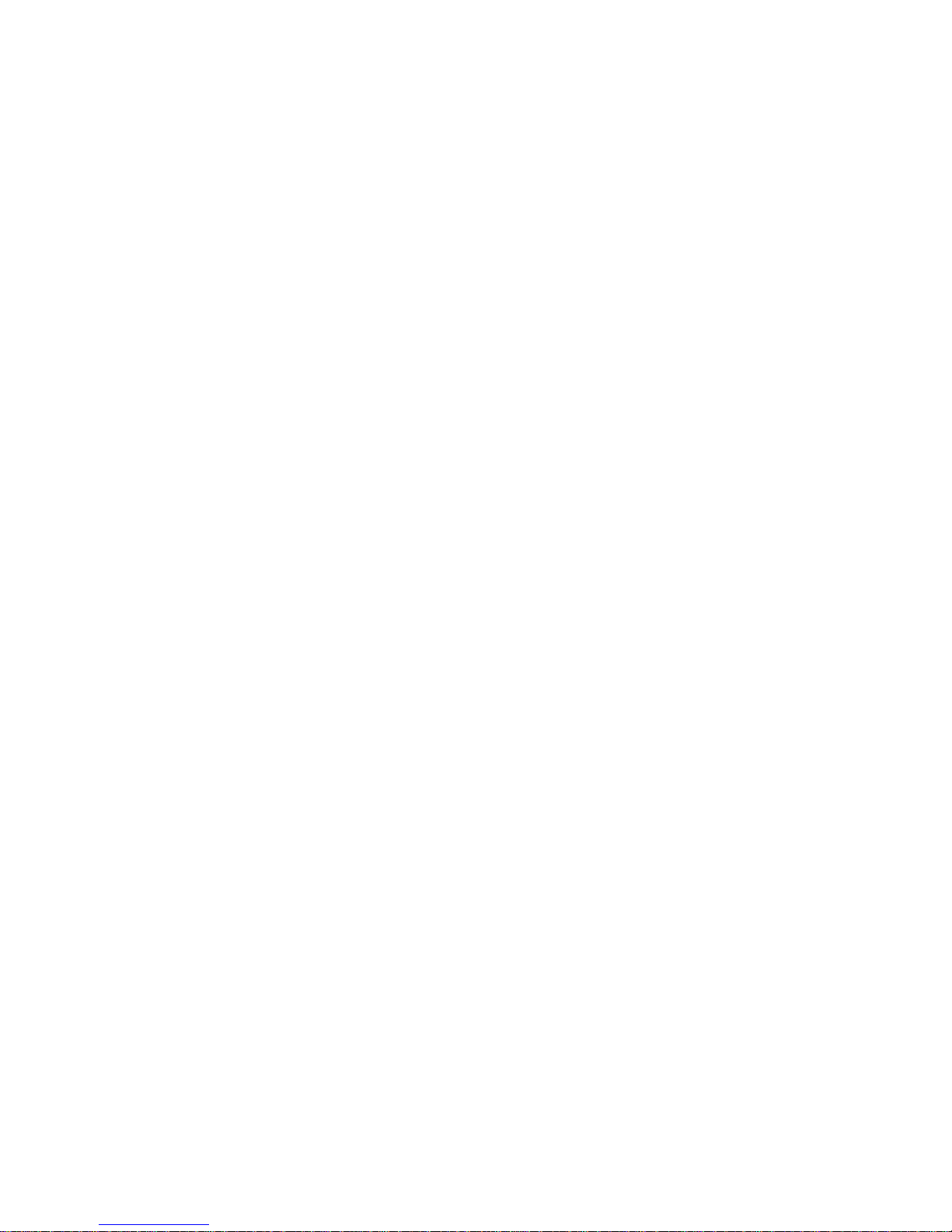
DO NOT
PRINT
THIS
PAGE
Page 2
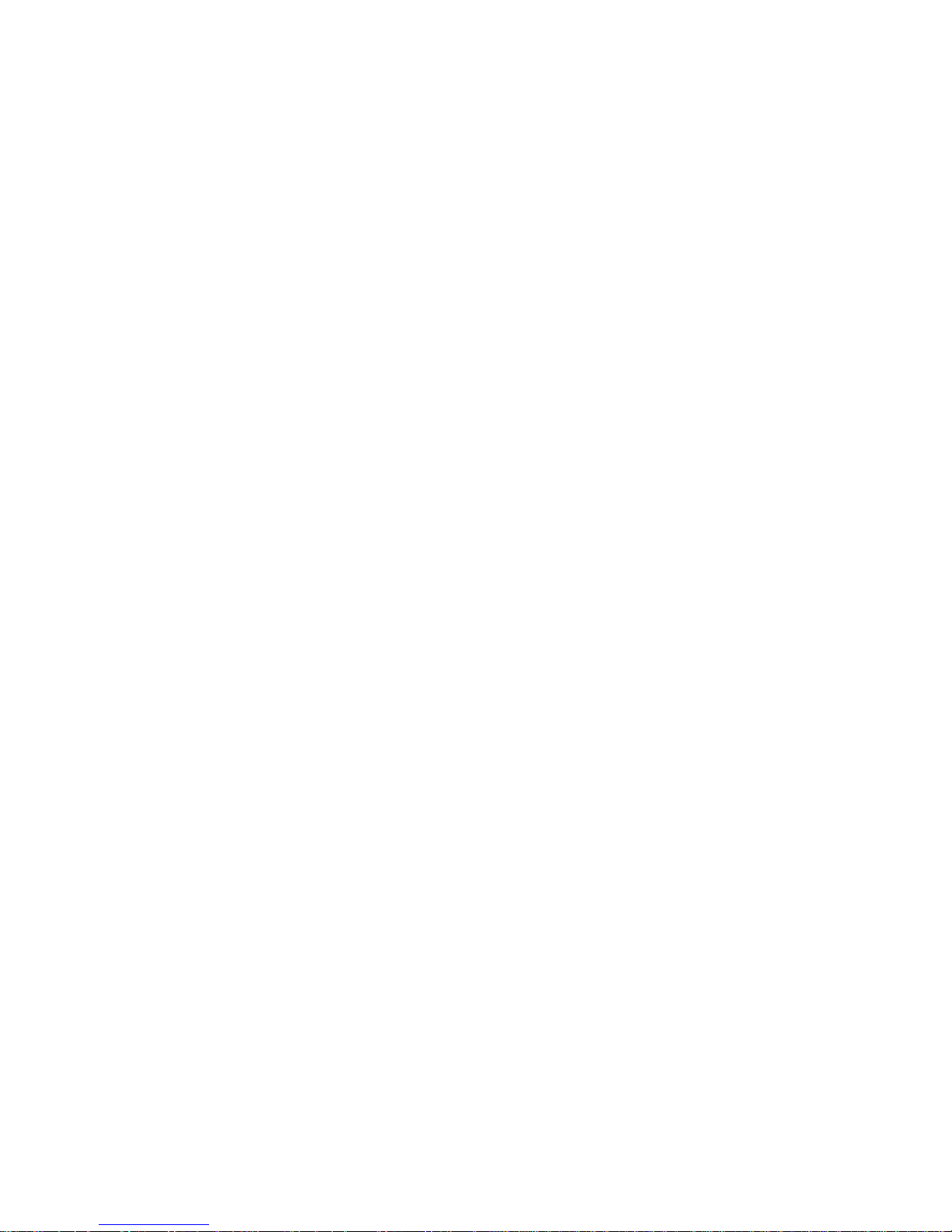
TABLE OF CONTENTS
CHAPTER 1 BEFORE USING YOUR PHONE . . . . . . . . .1
Package Includes . . . . . . . . . . . . . . . . . . . . . . . . . . . . . . . . . .2
Handset Description . . . . . . . . . . . . . . . . . . . . . . . . . . . . . . . .3
Basic Functions . . . . . . . . . . . . . . . . . . . . . . . . . . . . . . . . . . .4
The Function Keys . . . . . . . . . . . . . . . . . . . . . . . . . . . . . . . .4
Display Indicators . . . . . . . . . . . . . . . . . . . . . . . . . . . . . . . . .5
Screen Status, Display and Function . . . . . . . . . . . . . . . . . . .5
Using the Battery . . . . . . . . . . . . . . . . . . . . . . . . . . . . . . . . . .6
Using the Battery . . . . . . . . . . . . . . . . . . . . . . . . . . . . . . . . . .6
Removing the Battery . . . . . . . . . . . . . . . . . . . . . . . . . . . . . .6
Charging the Battery . . . . . . . . . . . . . . . . . . . . . . . . . . . . . . .7
Power Connection . . . . . . . . . . . . . . . . . . . . . . . . . . . . . . . . .7
Status of Charger LED . . . . . . . . . . . . . . . . . . . . . . . . . . . . .7
Charging the Battery with the Handset . . . . . . . . . . . . . . . . . .8
Charging the Battery Only . . . . . . . . . . . . . . . . . . . . . . . . . . .8
Important Battery Information . . . . . . . . . . . . . . . . . . . . . . . .9
CHAPTER 2 BASIC OPERATION . . . . . . . . . . . . . . . . . .11
Turning the Phone On and Off . . . . . . . . . . . . . . . . . . . . . . .12
Turning the Phone On . . . . . . . . . . . . . . . . . . . . . . . . . . . . .12
Turning the Phone Off . . . . . . . . . . . . . . . . . . . . . . . . . . . . .12
How to Use the Menu . . . . . . . . . . . . . . . . . . . . . . . . . . . . . .13
Menu Summary . . . . . . . . . . . . . . . . . . . . . . . . . . . . . . . . . . .14
Basic Functions . . . . . . . . . . . . . . . . . . . . . . . . . . . . . . . . . .16
Making a Call . . . . . . . . . . . . . . . . . . . . . . . . . . . . . . . . . . .16
Pause Feature . . . . . . . . . . . . . . . . . . . . . . . . . . . . . . . . . . .17
How to Answer Calls . . . . . . . . . . . . . . . . . . . . . . . . . . . . . .18
Auto Answer . . . . . . . . . . . . . . . . . . . . . . . . . . . . . . . . . . . .18
Caller ID Function . . . . . . . . . . . . . . . . . . . . . . . . . . . . . . . .18
Call Waiting Function . . . . . . . . . . . . . . . . . . . . . . . . . . . . . .18
Missed Call Display . . . . . . . . . . . . . . . . . . . . . . . . . . . . . . .19
How to Adjust Volume . . . . . . . . . . . . . . . . . . . . . . . . . . . . .19
Vibrate . . . . . . . . . . . . . . . . . . . . . . . . . . . . . . . . . . . . . . . .19
Functions During a Call . . . . . . . . . . . . . . . . . . . . . . . . . . . .20
Sending Your Number to a Pager . . . . . . . . . . . . . . . . . . . .20
Scratch Pad . . . . . . . . . . . . . . . . . . . . . . . . . . . . . . . . . . . .20
Mute . . . . . . . . . . . . . . . . . . . . . . . . . . . . . . . . . . . . . . . . . .21
[ i]
Page 3
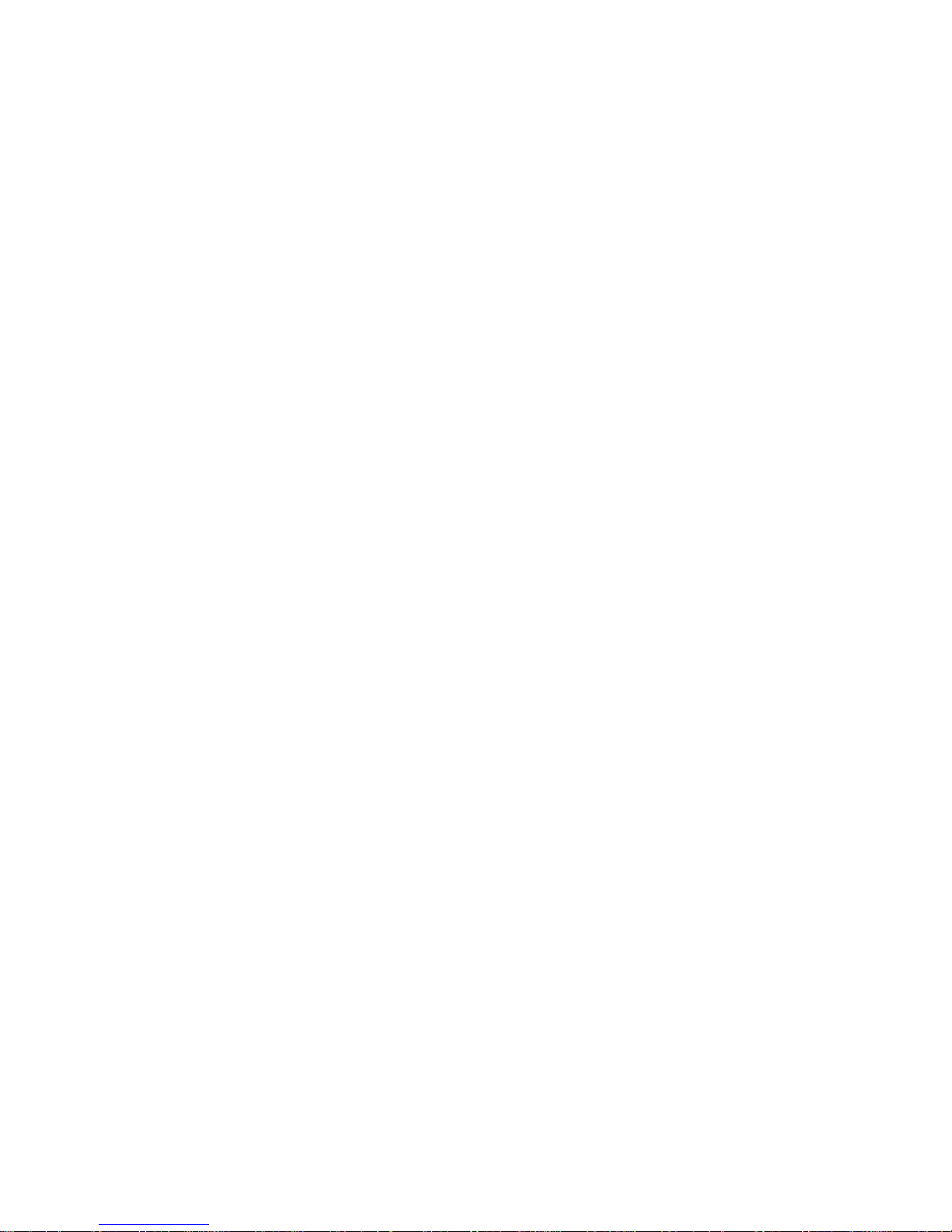
[iii]
CHAPTER 3 MEMORY FUNCTION . . . . . . . . . . . . . . . .23
How to Store a Phone Number . . . . . . . . . . . . . . . . . . . . . .24
How to Enter Letters and Characters Using
the Dial Buttons . . . . . . . . . . . . . . . . . . . . . . . . . . . . . . . . . .25
How to Make a Call Using A Stored Phone Number . . . . . .26
One Touch/Two Touch Dialing . . . . . . . . . . . . . . . . . . . . . . .26
How to Find Your Call Logs . . . . . . . . . . . . . . . . . . . . . . . . .27
Missed Calls . . . . . . . . . . . . . . . . . . . . . . . . . . . . . . . . . . . .27
Answered Calls . . . . . . . . . . . . . . . . . . . . . . . . . . . . . . . . . .28
Dialed Calls . . . . . . . . . . . . . . . . . . . . . . . . . . . . . . . . . . . . .28
How to Find Your Phone Book . . . . . . . . . . . . . . . . . . . . . . .29
Recalling by Memory Location Number . . . . . . . . . . . . . . . .29
Recalling by Name (Alpha) . . . . . . . . . . . . . . . . . . . . . . . . .30
CHAPTER 4 MENU . . . . . . . . . . . . . . . . . . . . . . . . . . . .31
Check Billing Feature . . . . . . . . . . . . . . . . . . . . . . . . . . . . . .32
Settings . . . . . . . . . . . . . . . . . . . . . . . . . . . . . . . . . . . . . . . . .33
Auto Retry . . . . . . . . . . . . . . . . . . . . . . . . . . . . . . . . . . . . . .33
Auto Answer . . . . . . . . . . . . . . . . . . . . . . . . . . . . . . . . . . . .34
One-Touch Dialing . . . . . . . . . . . . . . . . . . . . . . . . . . . . . . . .35
Voice Privacy . . . . . . . . . . . . . . . . . . . . . . . . . . . . . . . . . . .35
Backlight . . . . . . . . . . . . . . . . . . . . . . . . . . . . . . . . . . . . . . .36
Display . . . . . . . . . . . . . . . . . . . . . . . . . . . . . . . . . . . . . . . .36
Ring Mode . . . . . . . . . . . . . . . . . . . . . . . . . . . . . . . . . . . . .38
Ring Type . . . . . . . . . . . . . . . . . . . . . . . . . . . . . . . . . . . . . .38
Volume . . . . . . . . . . . . . . . . . . . . . . . . . . . . . . . . . . . . . . . . .39
Key Pad . . . . . . . . . . . . . . . . . . . . . . . . . . . . . . . . . . . . . . .39
Ringer . . . . . . . . . . . . . . . . . . . . . . . . . . . . . . . . . . . . . . . . .40
Earpiece . . . . . . . . . . . . . . . . . . . . . . . . . . . . . . . . . . . . . . .40
Timers . . . . . . . . . . . . . . . . . . . . . . . . . . . . . . . . . . . . . . . . . .41
Last Call . . . . . . . . . . . . . . . . . . . . . . . . . . . . . . . . . . . . . . .41
All Calls . . . . . . . . . . . . . . . . . . . . . . . . . . . . . . . . . . . . . . . .41
Home Calls . . . . . . . . . . . . . . . . . . . . . . . . . . . . . . . . . . . . .41
Roam Calls . . . . . . . . . . . . . . . . . . . . . . . . . . . . . . . . . . . . .41
Alerts . . . . . . . . . . . . . . . . . . . . . . . . . . . . . . . . . . . . . . . . . .42
Min Alert . . . . . . . . . . . . . . . . . . . . . . . . . . . . . . . . . . . . . . .42
Roam Alert . . . . . . . . . . . . . . . . . . . . . . . . . . . . . . . . . . . . .42
Fade Alert . . . . . . . . . . . . . . . . . . . . . . . . . . . . . . . . . . . . . .42
TABLE OF CONTENTS (CONT’D.)
Low Signal Alert . . . . . . . . . . . . . . . . . . . . . . . . . . . . . . . . .43
Connect Alert . . . . . . . . . . . . . . . . . . . . . . . . . . . . . . . . . . .43
Mail Alert . . . . . . . . . . . . . . . . . . . . . . . . . . . . . . . . . . . . . . .43
Phone Info . . . . . . . . . . . . . . . . . . . . . . . . . . . . . . . . . . . . . .44
Checking My Number . . . . . . . . . . . . . . . . . . . . . . . . . . . . .44
Checking the Phone Version . . . . . . . . . . . . . . . . . . . . . . . .44
CHAPTER 5 SECURITY FEATURES . . . . . . . . . . . . . . .45
How to Lock Your Phone . . . . . . . . . . . . . . . . . . . . . . . . . . .46
Auto Lock . . . . . . . . . . . . . . . . . . . . . . . . . . . . . . . . . . . . . .46
Lock Code Change . . . . . . . . . . . . . . . . . . . . . . . . . . . . . . .47
How to Change Your Banner . . . . . . . . . . . . . . . . . . . . . . . .48
Banner change . . . . . . . . . . . . . . . . . . . . . . . . . . . . . . . . . .48
How to Restrict Your Phone . . . . . . . . . . . . . . . . . . . . . . . . .49
Restriction Functions . . . . . . . . . . . . . . . . . . . . . . . . . . . . . .49
To Restrict Incoming Calls . . . . . . . . . . . . . . . . . . . . . . . . . .49
Restricting Outgoing Calls . . . . . . . . . . . . . . . . . . . . . . . . . .50
Restricting the Phone Book . . . . . . . . . . . . . . . . . . . . . . . . .51
Restricting Long Distance Calls . . . . . . . . . . . . . . . . . . . . . .51
Restrict Calls to 900 Numbers . . . . . . . . . . . . . . . . . . . . . . .52
How to Reset Your Phone . . . . . . . . . . . . . . . . . . . . . . . . . .53
How to Clear Your Phone Memory . . . . . . . . . . . . . . . . . . . .54
Clearing Stored Phone Numbers . . . . . . . . . . . . . . . . . . . . .54
Clearing Schedule Contents . . . . . . . . . . . . . . . . . . . . . . . .54
Memory Clearing Function . . . . . . . . . . . . . . . . . . . . . . . . . .55
Clearing Dialed Numbers In Call Logs . . . . . . . . . . . . . . . . .55
Clearing Air Time In Home Service Area . . . . . . . . . . . . . . .55
Clearing Roam Calls . . . . . . . . . . . . . . . . . . . . . . . . . . . . . .56
CHAPTER 6 SUPPLEMENTARY FUNCTIONS . . . . . . .57
Schdule . . . . . . . . . . . . . . . . . . . . . . . . . . . . . . . . . . . . . . . . .58
View Schedule List . . . . . . . . . . . . . . . . . . . . . . . . . . . . . . .58
Input Schedule List . . . . . . . . . . . . . . . . . . . . . . . . . . . . . . .59
Pause All Schedule . . . . . . . . . . . . . . . . . . . . . . . . . . . . . . .60
Melody Setup . . . . . . . . . . . . . . . . . . . . . . . . . . . . . . . . . . . .61
Writing Melody . . . . . . . . . . . . . . . . . . . . . . . . . . . . . . . . . .61
Entering Melody . . . . . . . . . . . . . . . . . . . . . . . . . . . . . . . . .62
Hearing Melody . . . . . . . . . . . . . . . . . . . . . . . . . . . . . . . . . .62
Melody Speed . . . . . . . . . . . . . . . . . . . . . . . . . . . . . . . . . . .63
TABLE OF CONTENTS (CONT’D.)
[ii]
Page 4
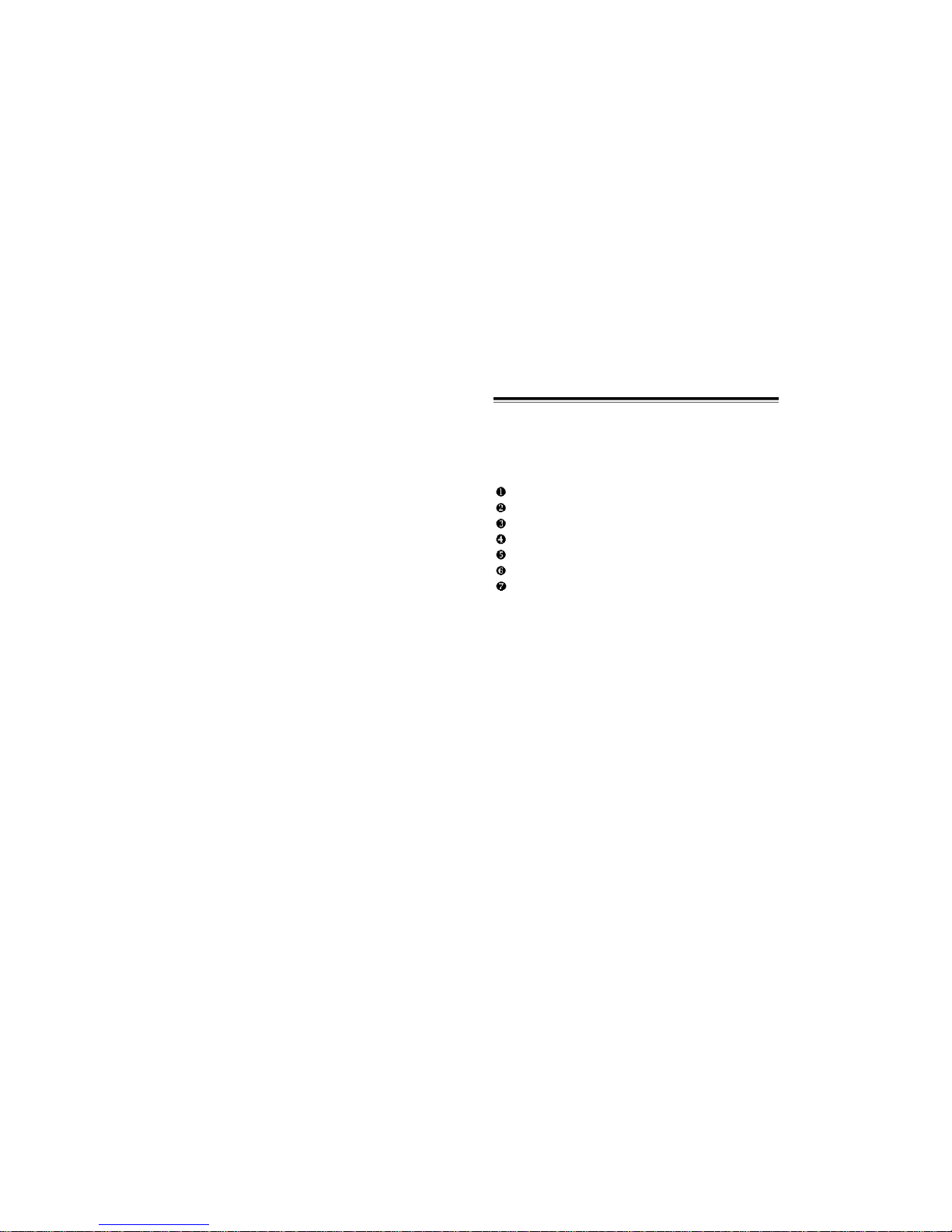
Please read this chapter before using this product.
Package Includes
Handset Description
Basic Functions
Display Indicators
Using the Battery
Charging the Battery
Important Battery Information
CHAPTER 1
BEFORE USING YOUR PHONE
[1]
Stopwatch . . . . . . . . . . . . . . . . . . . . . . . . . . . . . . . . . . . . . . .64
Calculator . . . . . . . . . . . . . . . . . . . . . . . . . . . . . . . . . . . . . . .65
Bio-Rhythm . . . . . . . . . . . . . . . . . . . . . . . . . . . . . . . . . . . . . .66
MEMO . . . . . . . . . . . . . . . . . . . . . . . . . . . . . . . . . . . . . . . . . .67
View Memo List . . . . . . . . . . . . . . . . . . . . . . . . . . . . . . . . . .67
Input Memo . . . . . . . . . . . . . . . . . . . . . . . . . . . . . . . . . . . . .68
CHAPTER 7 VOICE MAIL AND TEXT MESSAGES . . . .69
Receiving a Message . . . . . . . . . . . . . . . . . . . . . . . . . . . . . .70
Direct View On . . . . . . . . . . . . . . . . . . . . . . . . . . . . . . . . . .70
Direct View Off . . . . . . . . . . . . . . . . . . . . . . . . . . . . . . . . . .70
Checking Received Message . . . . . . . . . . . . . . . . . . . . . . . .71
Checking Received Voice Mail Message . . . . . . . . . . . . . . .71
Checking Received Text Message . . . . . . . . . . . . . . . . . . . .72
DIrect View . . . . . . . . . . . . . . . . . . . . . . . . . . . . . . . . . . . . . .73
Direct View Setting . . . . . . . . . . . . . . . . . . . . . . . . . . . . . . .73
Bell Type . . . . . . . . . . . . . . . . . . . . . . . . . . . . . . . . . . . . . . . .73
Bell Type Setting . . . . . . . . . . . . . . . . . . . . . . . . . . . . . . . . .73
CHAPTER 8 SAFETY . . . . . . . . . . . . . . . . . . . . . . . . . .75
Safety Information for Wireless Handheld Phones . . . . . . .76
Driving Safety . . . . . . . . . . . . . . . . . . . . . . . . . . . . . . . . . . .77
Electronic Devices . . . . . . . . . . . . . . . . . . . . . . . . . . . . . . . .78
Other Safety Guidelines . . . . . . . . . . . . . . . . . . . . . . . . . . . .80
Precautions . . . . . . . . . . . . . . . . . . . . . . . . . . . . . . . . . . . . .81
Warning . . . . . . . . . . . . . . . . . . . . . . . . . . . . . . . . . . . . . . .82
Safety Information for FCC RF Exposure . . . . . . . . . . . . . .83
Cautions . . . . . . . . . . . . . . . . . . . . . . . . . . . . . . . . . . . . . . .83
CHAPTER 9 WARRANTY . . . . . . . . . . . . . . . . . . . . . . .85
Protect Your Warranty . . . . . . . . . . . . . . . . . . . . . . . . . . . . .86
12 Month Limited Warranty . . . . . . . . . . . . . . . . . . . . . . . . .87
TABLE OF CONTENTS (CONT’D.)
[iv]
Page 5
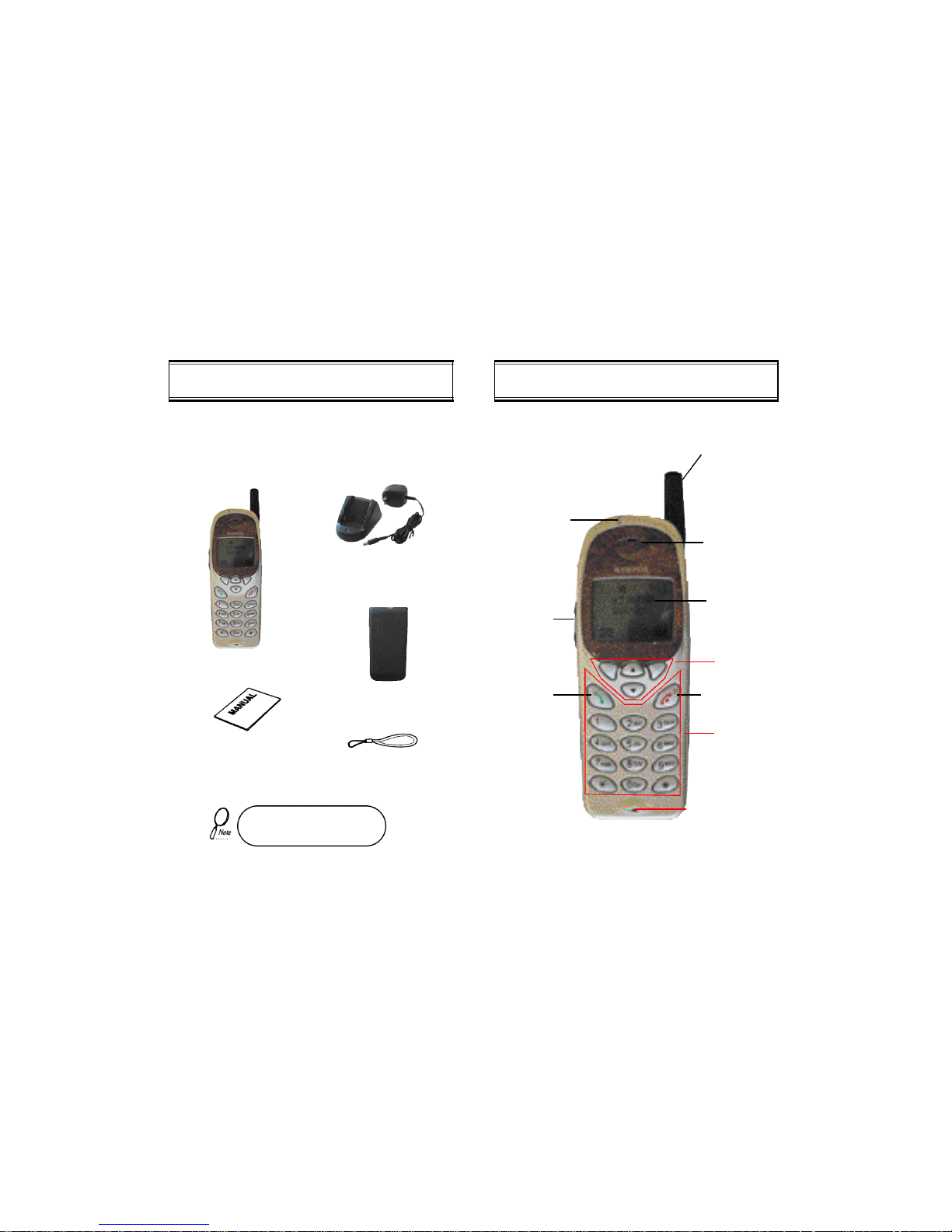
[2]
HANDSET DESCRIPTIONPACKAGE INCLUDES
Thank you for purchasing this product. Please check the product
contents by comparing them with the following pictures.
In case there are any product
defects, please report it to the place
of purchase immediately.
Handstrap
User Manual
Desktop Charger
Handset
LED
Blinks when you
make a call or
receive a call.
Volume Button
Used to adjust
the volume of
the earpiece and
ringer volume.
SEND KEY
Used to make a
call.
END/POWER KEY
Used to power
on/off. End Calls.
Antenna
For best call
quality, extend
the antenna
during the call.
Earpiece
LCD Screen
Function
Keys
Keypad
Microphone
[3]
Standard Battery
Page 6
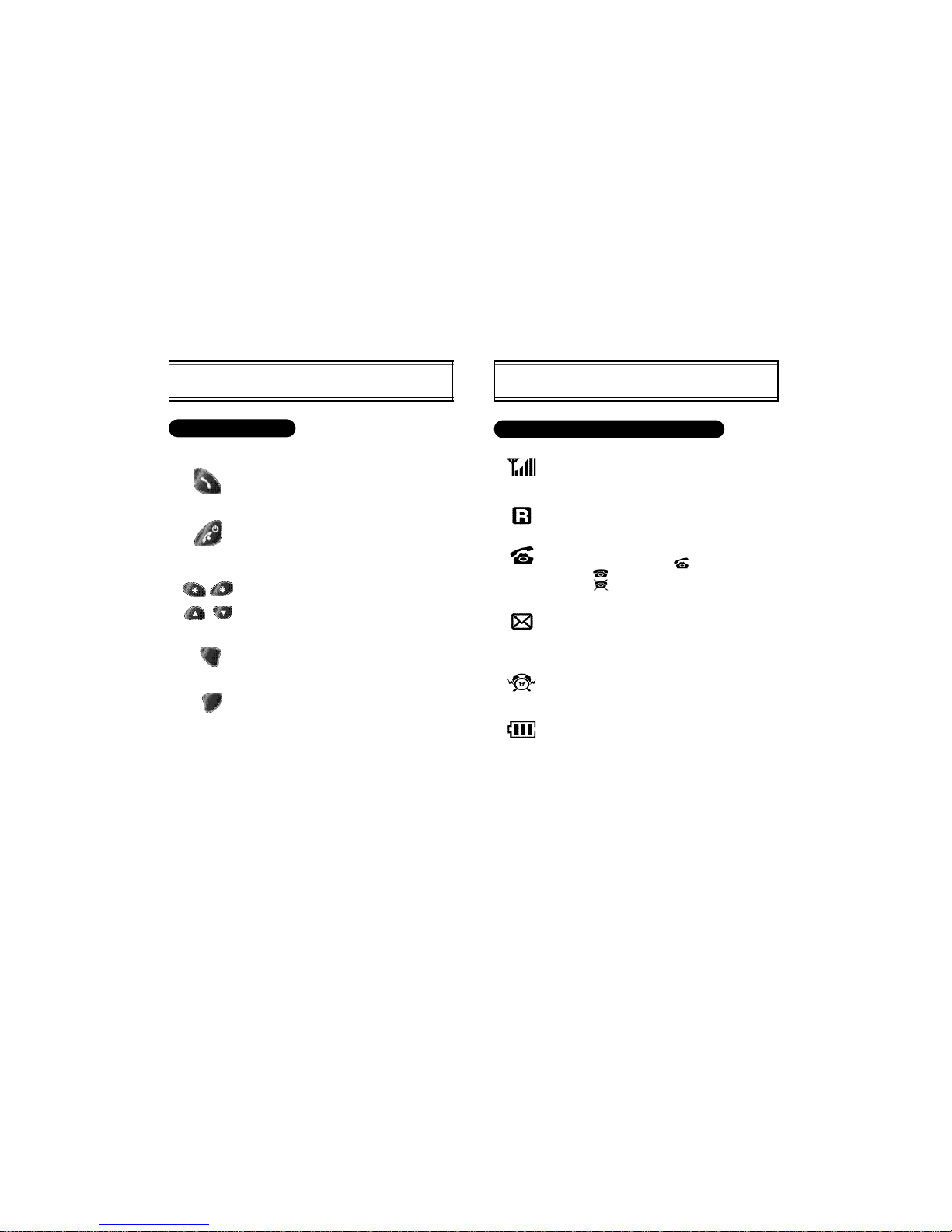
[4] [5]
DISPLAY INDICATORSBASIC FUNCTIONS
This key is used to make or receive a call.
This key is used to terminate a call or exit the
current menu. This key is used to turn the
handset on or off.
Scroll Keys:
These keys are used to scroll through the
contents of the Menu.
(Soft 1) This key is used to access the Menu.
(Soft 2) This key is used to access voice or
text messages.
This key clears the digits or text from the display or memory.
THE FUNCTION KEYS
Signal Strength
Indicates current signal strength. More lines mean
better signal strength.
Roaming
Indicates the Phone is outside of its home area.
Service Indicator
When a call is in progress, is displayed.
When is displayed, the phone is in idle mode.
When is displayed, the phone is not receiving a
signal from the system.
Message
Indicates a text message or voice mail message is
waiting.
Alarm
Indicates that the alarm is activated.
Battery
Indicates battery charge level status. The more black
you see, the greater the charge.
SCREEN STATUS, DISPLAYAND FUNCTION
Page 7
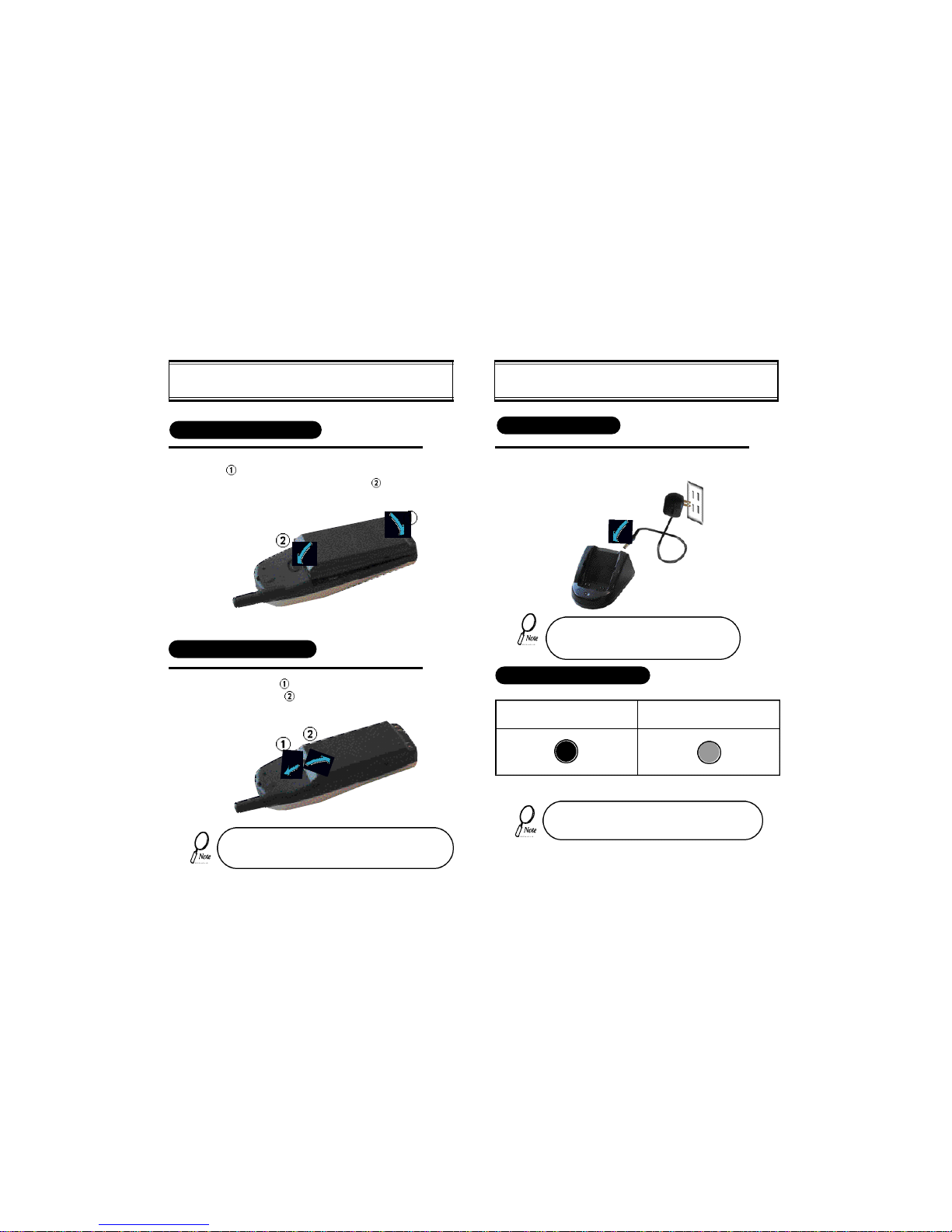
[6] [7]
CHARGING THE BATTERYUSING THE BATTERY
Insert the bottom of battery into the groove
at the bottom of the handset. Then press in
the top of the battery until it snaps.
USING THE BATTERY
REMOVING THE BATTERY
Push the tab with one hand and lift the top
of the battery to separate.
The battery must be correctly placed in the battery com partment. If battery is incorrectly inserted, the handset
will not turn on or the battery may slip out during use.
1
1
Do not use the supplied AC Adaptor into other
products. Phone Makers are not responsible for
the problem that may happen when user misuse
the AC Adaptor.
1
STATUS OF CHARGER LED
If LED is of while battery is being charged, that may
means there could be something wrong with either the
charger or battery.
Charging in Progress
(Red Color On)
Charging Completion
(Green Color On)
POWER CONNECTION
Connect the charger to a standard 120V AC outlet.
Insert the jack in the direction of arrow.
Page 8
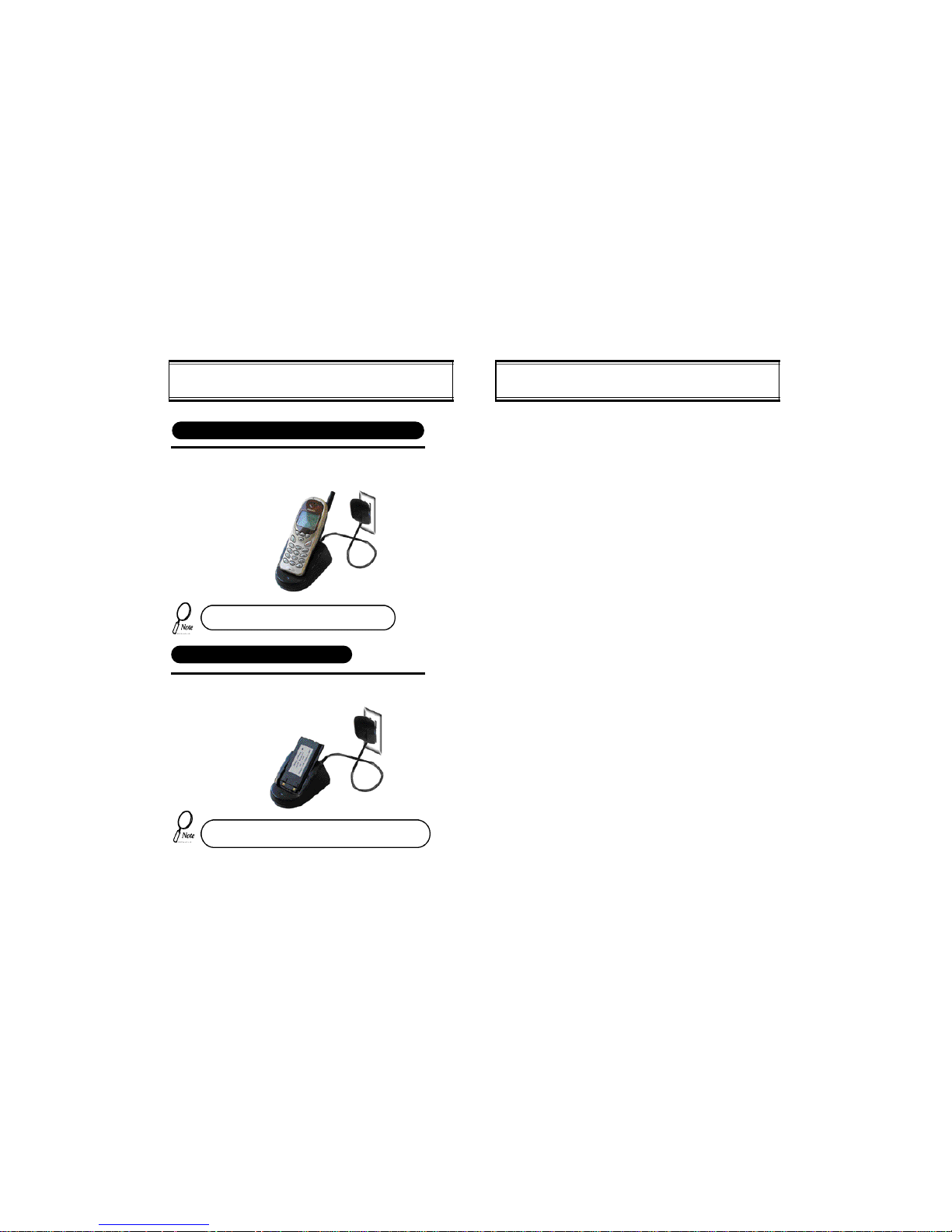
[8] [9]
CHARGING THE BATTERY
To charge the battery with the handset, insert the
handset into the charger.
CHARGING THE BATTERY ONLY
1
1
Charging the battery with the handset on is less
efficient than charging it with the handset off.
CHARGING THE BATTERY WITH THE HANDSET
• Battery is not charged when you purchase the product.
• Fully charge the battery before use.
To charge the battery only, insert the battery pack
charging slot on the charger.
Use only batteries and chargers approved by the phone manufacturer.
When a charger is not in use, disconnect it from the power source. Do
not leave the battery connected to a charger for longer than a week;
overcharging may shorten its life.
If left unused, a fully charged battery may completely drain (discharge)
in 1 - 4 weeks.
Never use any charger or battery that is damaged or worn out.
Use the battery only for its intended purpose.
Do not short circuit the battery. Accidental short circuiting can occur
when a metallic object (e.g. coin, clip or pen) causes direct connection
of the two terminals of the battery (metal strips on the back of the bat-
tery), for example, when you carry a spare battery in your pocket or
purse. Short circuiting the terminals may damage the battery or the
connecting object.
Leaving the battery in hot or cold places, such as in a closed car in
summer or winter conditions, reduces the capacity and lifetime of the
battery. Always try to keep the battery between 41ºF and 95ºF (5ºC
and 35ºC). A phone with a hot or cold battery may temporarily not work
(or charge) even if the battery is fully charged.
Temperature extremes affect the ability of your battery to charge; allow
it to cool down or warm up first.
When the battery is not in use, store it uncharged in a cool, dark and
dry place.
The battery is a sealed unit with no serviceable parts. Do not attempt
to open the case.
It is recommended that you allow your battery to fully discharge before
you recharge it.
The battery can be charged and discharged hundreds of times but will
eventually wear out. When the operating time is shorter than normal,
it is time to buy a new battery.
Do not discard the battery into fire!
Dispose of used batteries in accordance with local regulations.
Recycle!
IMPORTANT BATTERY INFORMATION
Page 9
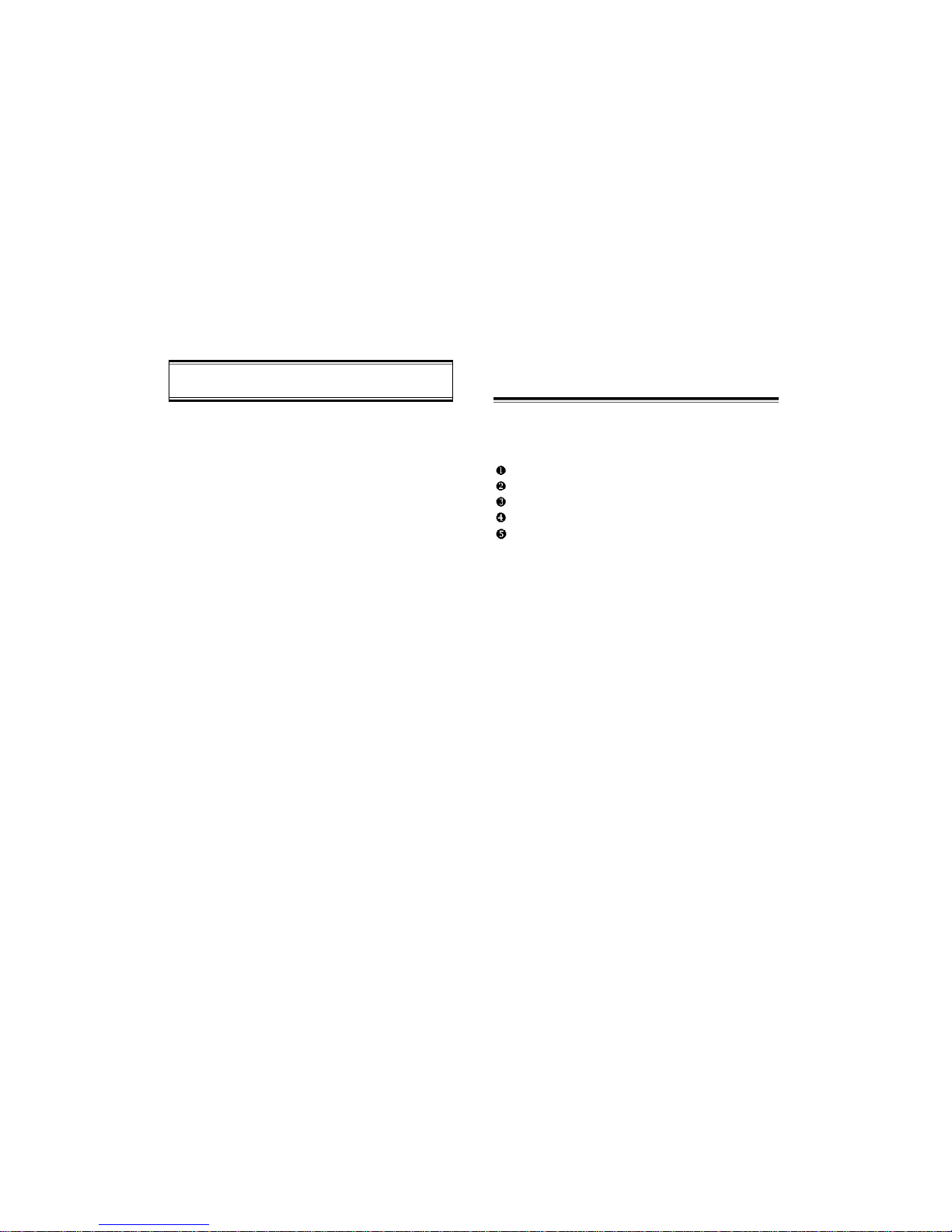
[10] [11]
Turning the Phone On and Off
How to Use the Menu
Menu Summary
Basic Functions
Functions During a Call
CHAPTER 2
BASIC OPERATION
MEMO
Page 10
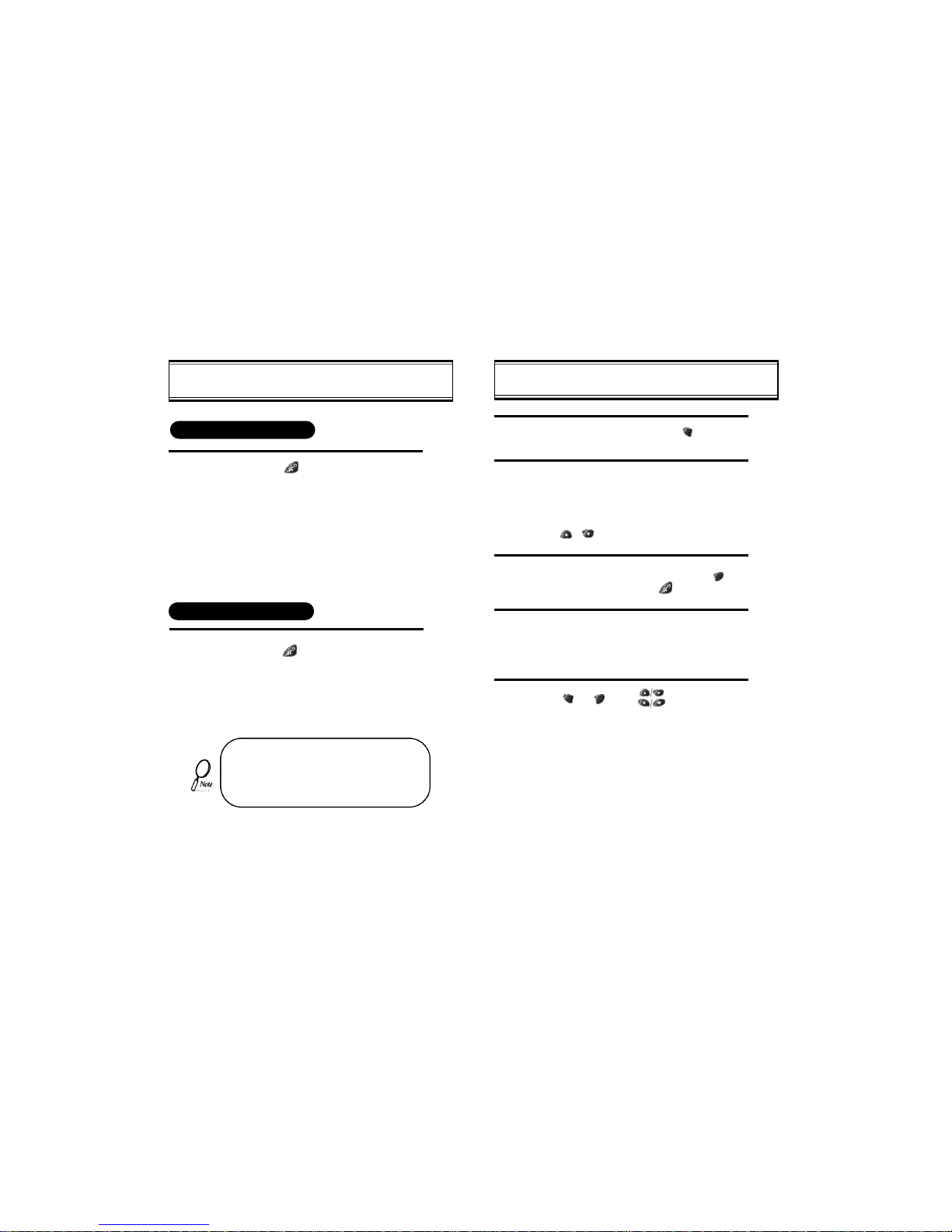
[13][12]
HOW TO USE THE MENU
In the standby screen, press [ ]
In the menu, use scroll keys to view the menu
selections. If you press and hold the scroll
keys, the menu scrolls automatically.
Use the following to scroll:
Manner on/off [ ],Entering Lock state [#],
[ ],[ ], volume [+], volume [-], located on
side of handset.
To go back to previous screen, press [ ] or
To the exit menu, press [ ].
To go into submenu press the corresponding
number.
[ ], [ ], and [ ] can be used while
using the menu.
1
2
3
4
5
TURNING THE PHONE ON AND OFF
l Press [ ].
l The phone is locked if “LOCKED” is dis-
played on the screen. When “LOCKED” is
displayed, enter the 4-digit lock code to
unlock the phone.
l The default lock code is the last 4 digits of
your phone number.
l Press [ ] until “Power off” is
displayed.
1
TURNING THE PHONE ON
TURNING THE PHONE OFF
1
• If the “LOW BATTERYWARNING POWER
OFF” is displayed and the power goes off,
there is a possibility of damaging the memory.
Change or charge the battery immediately
• If the battery is removed while the phone is
on, it may erase last call information.
*
Page 11
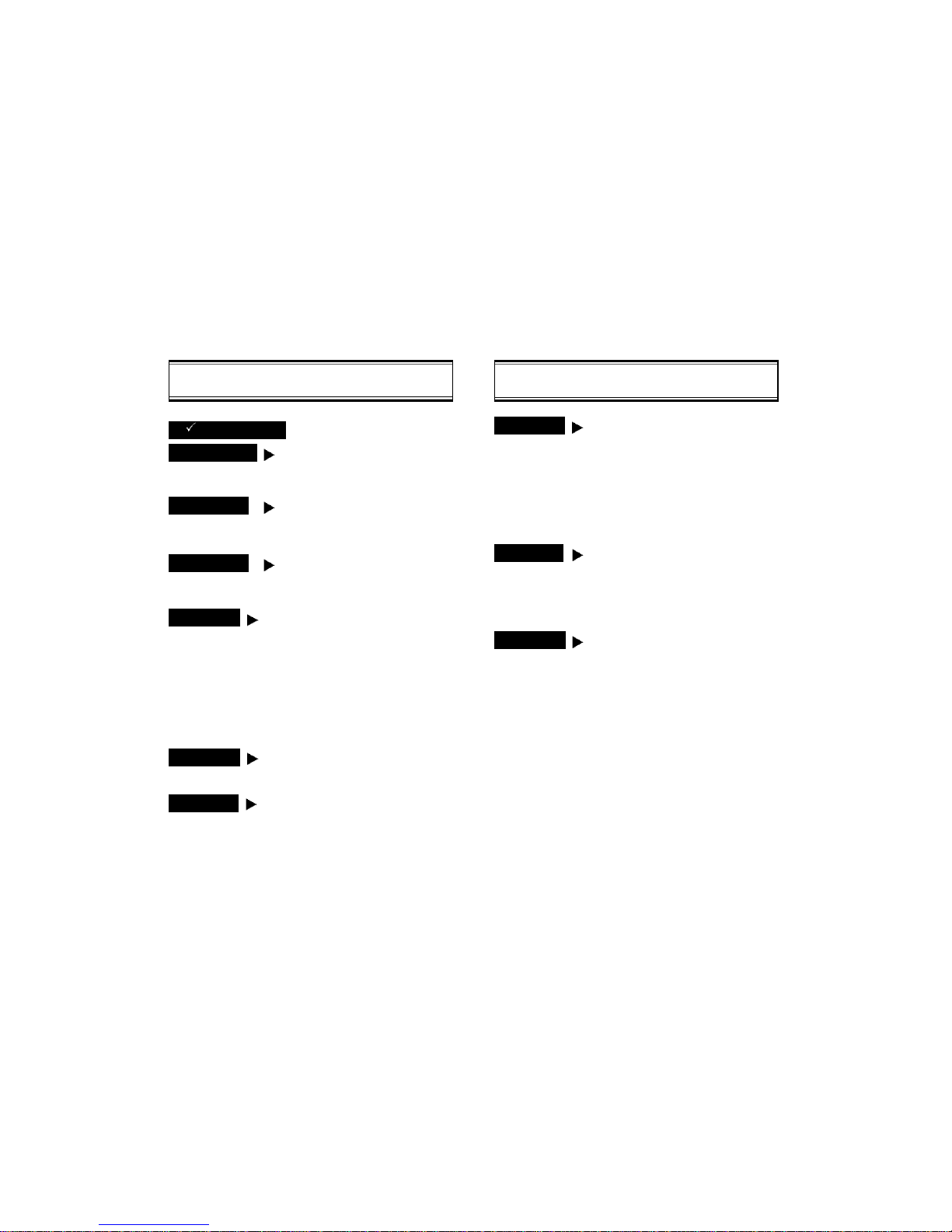
MENU SUMMARY
8 : SPECIAL
9 : ALERTS
0 : SECURITY
9 : SECURITY
PAUSES
1 : WRITE MELODY
2 : HEAR MELODY
3 : MELODY SPEED
1 : TODAY
2 : SOMEDAY
3 : BIRTHDAY
1 : LISTALL
2 : INPUTMEMO
1 : INCOMING
2 : OUTGOING
3 : MEMORY
4 : LONG DISTANCE
5 : 900#’S
1 : CLR NUMBER
2 : CLR SCHEDULE
3 : CLR CALLLOGS
4 : CLR HOME CALLS
5 : CLR ROAM CALLS
1 : MY MELODY
2 : STOPWATCH
3 : CALCULATOR
4 : BIORHYTHM
5 : MEMO
1 : MIN ALERT
2 : ROAM ALERT
3 : FADE ALERT
4 : LOW SIG ALERT
5 : CONNECTALERT
6 : MAIL ALERT
1 : AUTO LOCK
2 : CHANGE CODE
3 : CHANGE BANNER
4 : RESTRICT
5 : RESET
6 : CLEAR
7 : VERSION
MENU SUMMARY
1 : CHECK BILLING
2 : PHONE BOOK
5 : SETTING
6 : VOLUME
7 : TIMER
3 : CALL LOG
4 : SCHEDULE
1 : MISSED CALL
2 : ANSWERED CALL
3 : DIALED CALL
1 : LISTALL
2 : INPUTSCHEDULE
3 : PAUSE ALL
1 : LCD CONTRAST
2 : LOGO DISPLAY
3 : LANGUAGE
(RINGER, SILENT, VIBRATE,
SLIDE BELL)
1 : BY LOCATION
2 : BY NAME
3 : MY NUMBER
1 : CALL LOGS
1 : SCHEDULE
1 : AUTO RETRY
2 : AUTOANSWER
3 : ONE-TOUCH
4 : VOICE PRIVACY
5 : BACKLIGHT
6 : DISPLAY
7 : RING MODE
8 : RING TYPE
1 : KEYPAD
2 : RINGER
3 : EARPIECE
1 : LAST CALL
2 : ALL CALLS
3 : HOME CALLS
4 : ROAM CALLS
[15][14]
Page 12
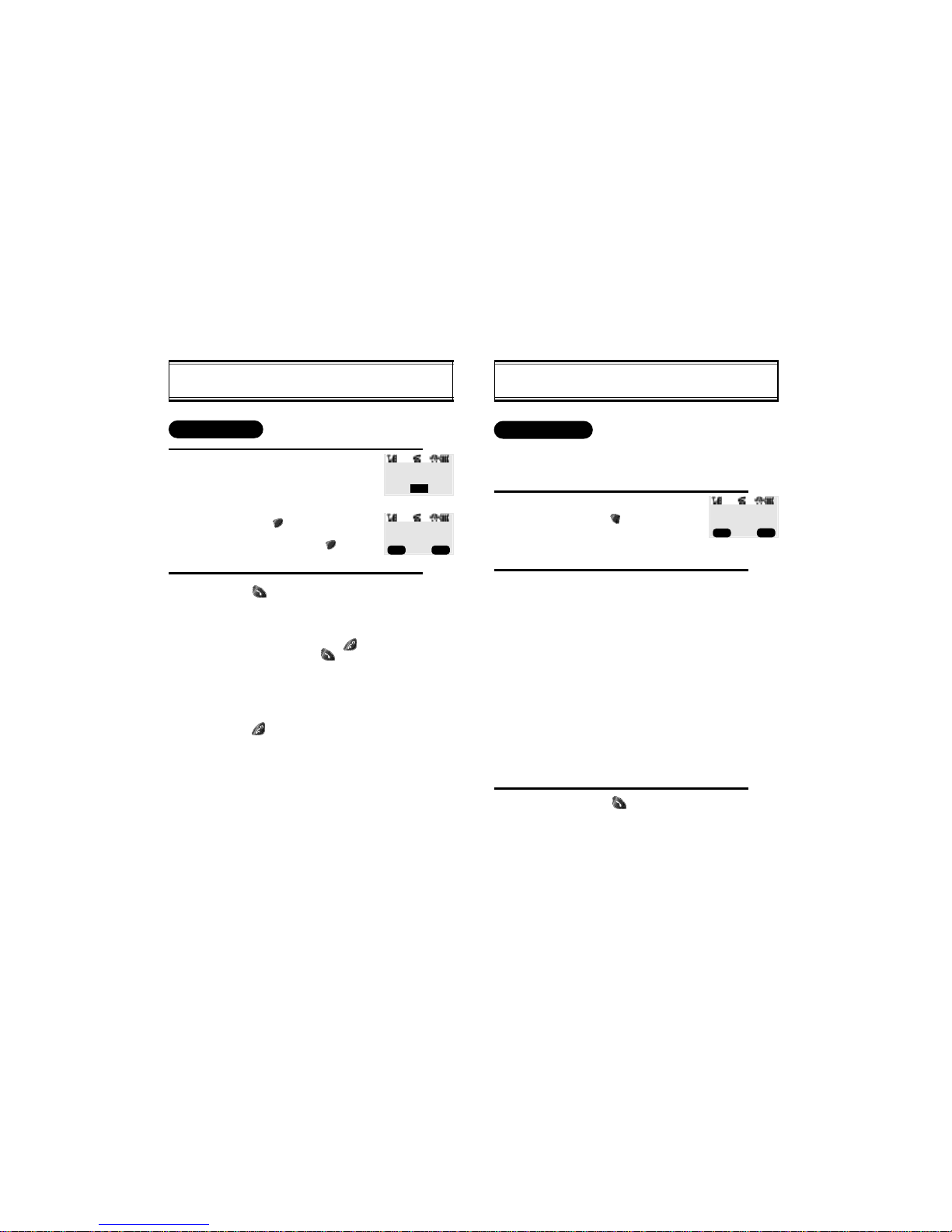
[16] [17]
BASIC FUNCTIONS
Enter phone number,
then press [ ].
Select desired pause.
Pause Definitions
l HARD PAUSE: If you enter
the pause character (P). the
number entered after the
Pause character will be sent
after the number dialed.
l Press [ ] to dial or [1] to
store.
- When Receiving call status;
1 : SEND PHONE#
2 : SCRATCH PAD
3 : MUTE
4 : VIEW PHONE#
5 : VOICE PRIVACY
- When idling status;
1 : STORE
2 : BY NUMBER
3 : HARD PAUSE
4 : ONE HYPHEN
1
PAUSE FEATURE
Pauses are used for automated systems (i.e., voice mail and
calling cards). To insert Pauses:
2
3
BASIC FUNCTIONS
Enter the phone number.
How to modify the phone number you
have entered:
l To erase the last number entered:
Press [ ].
l To erase all numbers entered and
start again: Press [ ] and hold
for more than half of a second.
Press [ ].
l “CALL FAILED” message is dis-
played when the call does not connect.
l If the line is busy, press [ ].
Retry by pressing [ ].
l If you select the AUTO RETRY
function, the call will be retried
automatically for the time you have
selected.
Press [ ] to end the call.
1
MAKING A CALL
2
00:00:01
XXX-XXX-XXXX
MENU END
00:00:01
XXXPXXXXXXXXXP
MENU END
XXX-XXX-XXXX
CALL
Page 13
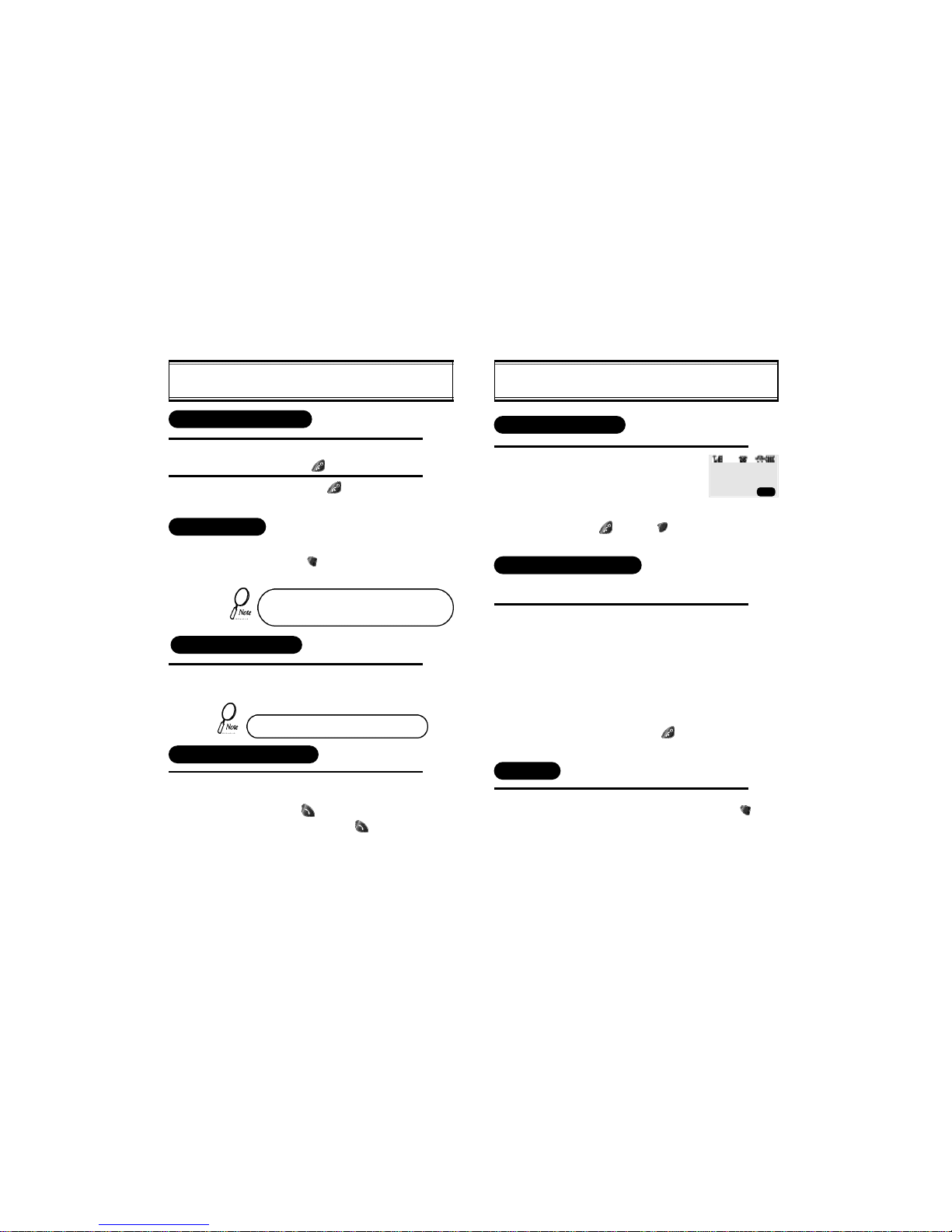
[18] [19]
BASIC FUNCTIONS
Displays the number of missed
calls and the time the call was
missed.
l The message will be
cleared when you press
the [ ] key or [ ].
1
MISSED CALL DISPLAY
Adjust volume by using the volume control keys
during the following operation.
l During a Call : Earpiece volume adjustment.
l Standby Status : Ringer volume adjustment.
l When the Phone Rings : Ringer volume
adjustment.
l Call status in hands-free : Hands-free volume
adjustment. Press [ ] when the phone
rings and it will mute the ringer.
1
HOW TO ADJUST VOLUME
You can adjust the volume in two ways: by using the volume
control keys on the side of the handset, or by using the menu.
BASIC FUNCTIONS
When there is an incoming call, the
caller’s phone number is displayed
on the screen.
This function notifies you there is an incoming call when you
are on the phone.
l To answer the call, press [ ] when you hear the beep.
l To switch back to the first caller, press [ ] again.
When phone rings or LED blinks press any key
except Volume or [ ].
To end the call, press [ ].
1
HOW TO ANSWER CALLS
AUTO ANSWER
2
If you set up the AUTO ANSWER function in
advance, the call will be answered after the
selected number of rings. (Refer to page 34)
This function allows an incoming.
To enable this function press [ ],[5],[2].
VIBRATE
This function disables the ringer and vibrates the phone any time
an incoming call is in process. To enable this function press [ ],
[5],[7] and select VIBRATE or by pressing the “up”and “down”keys
at the left upper side of the phone.
CALLER ID FUNCTION
The Caller ID number is saved in the call log.
CALL WAITING FUNCTION
MISSED
XX CALLS
PM XX:XX
PREV
Page 14

[20] [21]
FUNCTIONS DURING A CALL
Press [ ], then [3] “Mute”.
1
MUTE
To unmute, press [ ],then[3] “Mute” again.
FUNCTIONS DURING A CALL
After calling a pager, when you are asked to
enter your number, press and hold [ ] then
[1] “SEND PHONE #”.
While in a call press and hold [ ], then [2]
“SCRATCH PAD”.
Enter the phone number, then press [ ].
1
SENDING YOUR NUMBER TO A PAGER
This function enables the phone number of the handset to be
transmitted automatically to a pager, depending on pager service.
SCRATCH PAD
2
1
00:00:38
MUTE
XXX-XXXX-XXXX
OFFMENU
Page 15
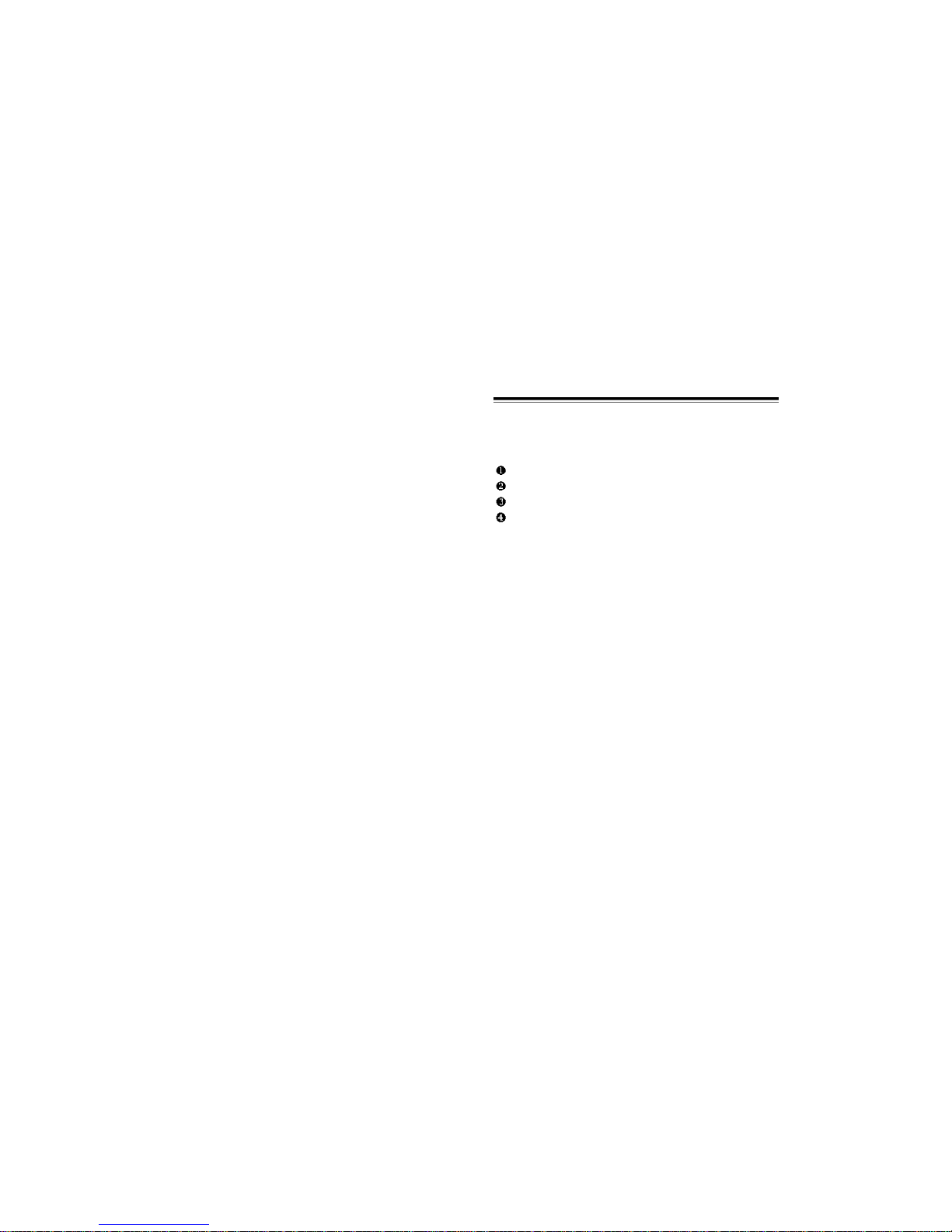
[23][22]
CHAPTER 3
MEMORY FUNCTION
How to Store a Phone Number
How to Make a Call Using a Stored Phone Number
How to Find Your Call Logs
How to Find Your Phone Book
Page 16

[24]
[25]
HOW TO STORE A PHONE NUMBER
How to Enter Letters and Characters Using the Dial Buttons
Key Pad
1
2ABC
3DEF
4GHI
:
9WXYZ
1 Repetition
1
A
D
G
:
W
2 Repetition
B
E
H
:
X
3 Repetition
C
F
I
:
Y
4 Repetition
2
3
4
:
Z
5 Repetition
:
9
1. Select characters you wish to enter using the key pad.
HOW TO STORE A PHONE NUMBER
1
4
3
2
You can store up to 100 frequently used phone numbers in memory.
LOCATION:XX
XXX-XXXX-XXXX
Enter the phone number you want to store
and press [ ], then[1] “Store”
l The first available Initial empty mem-
ory location number is displayed. If
there is no empty location, “MEMORY SPACE IS FULL!” is displayed
with a warning sound.
l If there is a desired memory location
number, enter the number.
If the “OVERWRITE?” message appears
after entering the memory location numb e r, it means there is another stored
phone number in that location already.
Select “YES/NO” and press [ ] “SEL”.
l Yes: Deletes the previously stored
number and stores the new one.
l No: Keeps the previously stored
number.
Enter the person’s name and press[ ].
l To make secret, select Yes. It can
then be displayed only when the lock
code is entered.
Search mobile/office/home type and then
Press [ ].
l Press [ ] to toggle between upper and lower case.
l When entering special characters such as 0.,?!@_+-
=()*#:;%/, press [ ] repeatedly. The special characters will
be displayed in order.
2. Press [ ] to enter the next character.
l Cuser moves to the next columm automatically in two sec-
onds after the next character.
3. Repeat untill all the characters you want are entered.
l You can store up to 16 characters.
4. Erasing Entry.
l To erase one letter, press [ ].
l To erase the entire entry, press and hold [ ].
OVERWRITE?
YES
MAKE SECRET
YES
PHONE_NUM TYPE?
MOBILE
STO CLR
SEL PREV
SEL PREV
SEL PREV
Page 17

[26] [27]
HOW TO MAKE A CALL USING A
STORED PHONE NUMBER
HOW TO FIND YOUR CALL LOGS
Press [ ] then [3] then [1]
Press [ ] to check the detail
information about phone number.
l The last missed call, its
phone number, time and
date are displayed.
To check your missed calls using the
scroll keys:
l [ ] Scrolls up the phone numbers.
l [ ] Scrolls down the phone
numbers.
Press [ ] to dial desired missed call
number.
1
Your phone can display the 10 most recent missed, incoming,
outgoing calls. You can call those numbers without dialing
their whole number.
MISSED CALLS
4
2
3
ONE TOUCH/TWO TOUCH DIALING
This feature allows the phone book entries to be dialed via the keypad.
ONE TOUCH DIALING:
1-9 : Press corresponding memory number and hold for more than 1
second.
TWO TOUCH DIALING:
00, 10-99 : press the first digit and second digits of the memory number short and long respectively.
l If no phone number is stored in the location depressed, “Empty
Location” will appear on the screen.
l If a phone number is stored in the secret location, the number is
not displayed when making a call.
One touch dialing must be turned on in the
handset. See page 35.
[01]XXXXXXXX
[02]XXXXXXXXXX
[03]XXXXX
12:21 PM. 04/11
[01]
XXX-XXX-XXXX
DTAL DEL
STO DEL
Page 18

[ 28] [29]
HOW TO FIND YOUR PHONE BOOK
Press [ ] then [2] then [1].
Enter the memory location number.
Search phone numbers using scroll key.
l [ ] edit the phone number.
l [ ] erase the phone number.
l [ ]/[ ]
search mobile/office/home number.
l [ ]/[ ]
search phone number.
Press [ ] to dial desired phone book number.
l If you don’t enter a specific
memory location number,
use the scroll key to search
from the first memory location number.
1
RECALLING BY MEMORY LOCATION NUMBER
2
4
3
HOW TO FIND YOUR CALL LOGS
Press [ ] then [3] then [2].(Refer to previous page)
l The last answered call, its phone number, time and date
are displayed.
Press [ ] to dial desired dialed call number. (Refer to previous page)
ANSWERED CALLS
DIALED CALLS
Press [ ] then [3] then [3].
Press [ ] to dial desired dialed call number. (Refer to previous page)
l The last outgoing call, its phone number, time and date
are displayed.
SEARCH
LOCATION?
_
STO PREV
DAVID
[01]
XXX-XXX-XXXX
EDIT DEL
Page 19

Press [ ] then [2] then [2].
Enter the alpha (or part of the alpha).
Then press [ ].
To locate the phone number using the scroll key.
l [ ] edit the phone number.
l [ ] erase the phone number.
l [ ]/[ ]
search mobile/office/home number.
l [ ]/[ ] search phone number.
Press [ ] to dial.
[30] [31]
HOW TO FIND YOUR PHONE BOOK
1
RECALLING BY NAME (ALPHA)
2
4
3
SEARCH
RECALL NAME?
STO CLR
Please read this chapter before using this product.
Check Billing Feature
Settings
Volume
Timers
Alerts
Phone Info
CHAPTER 4
MENU
Page 20

[33][32]
SETTINGS
Press [ ] then [5] then [1] then [1].
Select the parameter
(OFF, 5 , 10 , 20 , 30 SECONDS) by using the
scroll.
Key Press [ ].
1
2
When a call is not connected, this function retries the call
automatically at a set interval or amount or retries.
INTERVAL
AUTO RETRY
Press [ ] then [5] then [1] then [2].
Select the parameter
( 1 , 5 , 10 TIMES) by using the scroll.
Key Press [ ].
1
2
CHECK BILLING FEATURE
Press [ ] then [1].
“CHECK BILLING” and the phone number
will show on the screen and the phone will
automatically dial customer service.
1
2
This allows you to automatically dial our customer care center
to check your phone bill balance.
REPEAT
Page 21

[34] [35]
SETTINGS
Press [ ] then [5] then [3]
Select the parameter (NO, YES)
by using the scroll keys. Press [ ].
1
2
ONE TOUCH DIALING
This function allows the phone book entries to be dialed via
the keypad.
Press [ ] then [5] then [4]
Select the parameter (STANDARD, ENHANCED
MODE) by using the scroll keys. Press [ ].
1
2
VOICE PRIVACY
SETTINGS
Press [ ] then [5] then [2].
Select the parameter
(NO USE, 1 , 3 RINGS)
by using the scroll keys.
Press [ ] to set.
l Auto answer function does not
work if you select [SILENT] or [VIBRATE]
or [SLIDE BELL].
1
2
This function answers an incoming call automatically after a
number of rings that the user sets.
AUTO ANSWER
AUTO ANSWER
NO USE
SEL PREV
Page 22

Press [ ], then [5], then [6],[1]
Select the contrast level by using the scroll
keys Press[ ].
Press [ ], then [5], then [5],
Select the parameter (OFF, OFF IN DAY,10 SECS,
5 SECS, 3 SECS) by using the scroll keys.
Press [ ].
[36] [37]
SETTINGS
1
2
This function allows you to adjust time to light up the screen,
so that you can conveniently use the phone even in dark places.
This function adjusts the LCD screen contrast.
BACKLIGHT
SETTINGS
Press [ ] then [5] then [6],[2]
Select the parameter Banner(Date,World MAP)
by using the scroll keys. Press [ ].
1
2
1
2
DISPLAY
LOGO DISPLAY
DATE
LCD CONTRAST
SEL PREV
SEL PREV
Press [ ] then [5] then [6],[3].
Select the Language (ENGLISH,SPANISH)
by using the scroll keys. Press [ ].
1
2
LANGUAGE
ENGLISH
SEL PREV
LCD CONTRAST
LOGO DISPLAY
LANGUAGE
Page 23

Press [ ], then [6], then [1] the volume of for keypad
l If the warning alarm sounds because of low battery,
the sound will not be heard even if the user presses the button.
Select the volume level by using the scroll keys.
l [ ]/[ ] scroll up to increase volume.
l [ ]/[ ] scroll down to lower volume, or setting
to Silent.
Press [ ].
Press [ ], then [5], then [8].
Select the parameter (1-18) by using
the scroll keys.
l ✖ Different tones (1-6).
l ✑ Different melodies (7-13).
l ✑✒ My melodies (14-18).
Press [ ].
Press [ ], then [5], then [7].
Select the parameter (RINGER,SILENT,VIBRATE,
SLIDE BELL) by using the scroll keys.
Press [ ].
[38] [39]
VOLUME
1
KEY PAD
2
SETTINGS
1
2
RING MODE
3
1
2
RING TYPE
RINGER
RINGER 6
3
3
SEL PREV
Page 24

Press [ ] then [7] then [1]
Press [ ] then [7] then [2]
Press [ ] then [7] then [3]
Press [ ] then [7] then [4]
TIMERS
1
LAST CALL
1
ALL CALLS
HOME CALLS
ROAM CALLS
1
1
[41][40]
Press [ ], then [6], then [2] the volume for ringer
Select the volume level by using the scroll keys.
l [ ]/[ ] scroll up to increase volume.
l [ ]/[ ] scroll down to lower volume, or setting
to Silent.
Press [ ].
VOLUME
1
RINGER
2
3
Press [ ], then [6], then [3] the volume for earpiece
Select the volume level by using the scroll keys.
l [ ]/[ ] scroll up to increase volume.
l [ ]/[ ] scroll down to lower volume, or setting
to Silent.
Press [ ].
1
EARPIECE
2
3
Page 25

[43]
ALERTS
Press [ ] then [9]
then [3]
Select the parameter (ON,OFF) by using the
scroll keys. Press [ ].
1
2
FADE ALERT
This function sounds alert when the phone can make calls
due to poor signal strength.
FADE ALERT
ON
SEL PREV
Press [ ] then [9]
then [4]
Select the parameter (ON,OFF) by using the
scroll keys. Press [ ].
1
2
LOW SIGNAL ALERT
This function sounds alert when the signal of a received call is weak
LOW SIGALERT
ON
SEL PREV
Press [ ] then [9]
then [6]
Select the parameter (ON,OFF) by using the
scroll keys. Press [ ].
1
2
MAIL ALERT
This function sounds an alert when you receive a voice mail message.
MAIL ALERT
ON
SEL PREV
Press [ ] then [9]
then [5].
Select the parameter (OFF,LOW,MID,HIGH) by
using the scroll keys. Press [ ].
1
2
CONNECT ALERT
This function sounds an alert when the call is mode.
CONNECT TONE
LOW
SEL PREV
[42]
ALERTS
Press [ ] then [9] then [1].
This function sounds an alert in
every minute, letting you know
the call lapse time.
Select the parameter (ON,OFF) by using the
scroll keys. Press [ ].
1
2
MIN ALERT
MIN ALERT
ON
SEL PREV
Press [ ] then [9]
then [2].
Select the parameter (ON,OFF) by using the
scroll keys. Press [ ].
1
2
ROAM ALERT
This function sounds an alert and gives out a message when the
handset enters a new service area, when it enters another service
area, or when it leaves the user service area.
ROAM ALERT
ON
SEL PREV
Page 26

[45]
How to Lock Your Phone
How to Change Your Banner
How to Restrict Your Phone
How to Reset Your Phone
How to Clear Your Phone Memory
Memory Clearing Function
CHAPTER 5
SECURITY FEATURES
[44]
CHECKING MY NUMBER
Press [ ] then [0]
then Enter [PASSWORD] then [7]
1
CHECKING THE PHONE VERSION
This function checks the version of the handset currently in use.
This is a function to check the telephone number of the handset currently in use.
PHONE VERSION
SW : XXXXX
HW : XXXXXXXX
PHONE INFO
OK PREV
Press [ ] then [2]
then then [3].
1
DIGITAL 000
000-0000
OK PREV
Page 27

[47]
HOW TO LOCK YOUR PHONE
Press [ ] then [0] then enter [PASSWORD]
then [2] .
l The default lock code is the last 4 digits of
your phone number.
Enter 4-digit new “PASSWORD”. Press [ ].
Re-enter the new “PASSWORD”. Press [ ].
1
LOCK CODE CHANGE
2
3
This function is used to change the 4-digit lock code.
[46]
HOW TO LOCK YOUR PHONE
Press [ ] then [0] then
enter [PASSWORD] then [1].
l The default lock code is the
last 4 digits of your phone number.
Select the parameter (OFF, POWER ON, ON)
parameter by using the scroll keys. Press [ ].
l “POWER ON?” locks the handset upon pow-
ering on the handset each time.
l “OFF” unlocks the handset and leaves it
unlocked.
1
AUTO LOCK
This function prevents any other person from using the handset without permission. When it is locked, the handset can be used to dial or
use any other function.
2
Incoming calls, emergency dialing and alarm functions
are enabled when the handset is locked.
AUTO LOCK?
OFF
SEL PREV
Page 28

[49]
HOW TO RESTRICT YOUR PHONE
Press [ ] then [0] then
enter [PASSWORD] then [4].
l The default lock code is the
last 4 digits of your phone number.
Using the scroll buttons, select “YES”.
Press [ ].
1
RESTRICTION FUNCTIONS
You can restrict six different functions.
2
TO RESTRICT INCOMING CALLS
Press key [1] “INCOMING”.
Select the parameter by using the scroll keys.
RESTRICT: to restrict incoming calls.
ALLOW: to allow incoming calls.
Press [ ].
1
When this function is enabled, the phone does not respond to incoming calls. However, outgoing calls can still be made.
2
3
RESTRICT?
YES
INCOMING?
ALLOW
SEL PREV
SEL PREV
[48]
HOW TO CHANGE YOUR BANNER
Press [ ] then [0] then
enter [PASSWORD] then [3].
Enter a banner using instructions for alpha keys
on page 30.
1
BANNER CHANGE
This function changes the banner displayed on the LCD.
You can enter a banner up to 16 characters long.
2
BANNER
XXXXXXX
STO CLR
Page 29

[51]
HOW TO RESTRICT YOUR PHONE
RESTRICTING THE PHONE BOOK
Press key [3] “MEMORY ”.
l The default lock code is the last
4 digits of your phone number.
Select the parameter by using the scroll keys.
RESTRICT: restricts phone book.
ALLOW: allows phone book use.
Press [ ].
1
This function blocks the storage of phone numbers or the use of
stored phone numbers.
2
3
RESTRICTING LONG DISTANCE CALLS
Press key [4] “LONG DISTANCE”.
Select the parameter by using the scroll keys.
RESTRICT: restricts long distance calls.
ALLOW: allows long distance calls.
Press [ ].
1
2
3
MEMORY
ALLOW
LONG DISTANCE?
ALLOW
SEL PREV
SEL PREV
[50]
HOW TO RESTRICT YOUR PHONE
RESTRICTING OUTGOING CALLS
Press key [2] “OUTGOING”.
Select the parameter by using the scroll keys.
RESTRICT: to restrict outgoing calls.
ALLOW: to allow outgoing calls.
Press [ ].
1
When this function is enabled, incoming calls can be answered, but
outgoing calls cannot be made. It is still possible to make emergency
calls.
2
3
OUTGOING?
ALLOW
SEL PREV
Page 30

[53]
HOW TO RESET YOUR PHONE
Press [ ] then [0] then
enter [PASSWORD] then [5].
Select the parameter by using the scroll
keys. Press [ ].
l If you select “YES”, the phone will
be automatically turned off and on.
1
This function resets each value set in the memory to its default value.
2
RESET SETTING?
YES
SEL PREV
[52]
HOW TO RESTRICT YOUR PHONE
RESTRICT CALLS TO 900 NUMBERS
Press key [5] “900 #’S”.
Select the parameter by using the scroll keys.
RESTRICT: restricts 900 service.
ALLOW: allows 900 service.
Press [ ].
1
2
3
The message “THIS PHONE IS RESTRICTED” is dis played on the screen.
900#’s
ALLOW
SEL PREV
Page 31

[55]
MEMORY CLEARING FUNCTION
Press [ ] then [0] then enter
[PASSWORD] then [6] then [3].
The default lock code is the last 4
digits of your phone number.
Select the parameter (NO, YES) by
using the scroll keys. Press [ ].
1
2
CLEARING DIALED NUMBERS IN CALL LOGS
This function clears dialed number in call logs.
Press [ ] then [0] then enter
[PASSWORD] then [6] then [4].
The default lock code is the last 4
digits of your phone number.
Select the parameter (NO, YES) by
using the scroll keys. Press [ ].
1
2
This function clears air time used in home service areas.
CLEARING AIR TIME IN HOME SERVICE AREA
CLR LASTCALL?
NO
CLEAR HOME?
NO
SEL PREV
SEL PREV
[54]
HOW TO CLEAR YOUR PHONE MEMORY
Press [ ] then [0] then enter
[PASSWORD] then [6] then [1].
The default lock code is the last 4
digits of your phone number.
Select the parameter (NO, YES) by
using the scroll keys. Press [ ].
1
2
CLEARING STORED PHONE NUMBERS
This function clears all stored numbers.
Press [ ] then [0] then enter
[PASSWORD] then [6] then [2].
The default lock code is the last 4
digits of your phone number.
Select the parameter (NO, YES) by
using the scroll keys. Press [ ].
1
2
CLEARING SCHEDULE CONTENTS
This function clears all schedule contents and reserved call information.
CLR PHONE NO?
NO
RESET SCHEDULE?
NO
SEL PREV
SEL PREV
Page 32

Schedule
Melody Setup
Stopwatch
Calculator
Bio-Rhythm
Memo
[57]
CHAPTER 6
SUPPLEMENTARY FUNCTIONS
[56]
MEMORY CLEARING FUNCTION
Press [ ] then [0] then enter
[PASSWORD] then [6] then [5].
The default lock code is the last 4
digits of your phone number.
Select the parameter (NO, YES) by
using the scroll keys. Press [ ].
1
2
CLEARING ROAM CALLS
This function clears air time used in other service areas.
CLEAR ROAM?
NO
SEL PREV
Page 33

[59]
INPUT SCHEDULE LIST
Press [ ]then [4] then [2].
Select the date in calendar and
press the [ ].
[ ][ ]-month input.
[ ][ ] , numeric key
-day input.
Press [1], and select the parameter
(one time or daily).
To set alarm, press [2] and input the
schdule title.
To set reserved call, press [3] and
input the phone number.
And, press [ ].
Input the time and press [ ].
[ ][ ]-AM/PM selection.
numeric key-hour/minute input.
[ ][ ]-move position.
1
2
3
4
SEL PREV
1:ALARM TYPE
2:SCHEDULE TITLE
3:PHONE NUMBER
OK PREV
INPUT DATE
11/12/1999
AM 12:12
OK CLR
03/04/00
SCHEDULE
[58]
SCHEDULE
VIEW SCHEDULE LIST
Press [ ] then [4] then [1].
By pressing the [ ] you can view
the more details about each item.
By pressing the [ ] you can select
if this alarm sounds or not.
1
2
11/12/1999
11/12/1999
AM 12:10
ALARM PAUSE
DTAL DEL
ALARM
11/12/1999
AM 12:12
SET ON DEL
Page 34

[61]
MELODY SETUP
Press [ ] then [8] then [1] then [1].
By pressing the [ ] select the melody
title and enter a melody via the key pad.
Press [ ] to store melody.
l If you select previously entered
melody, “OVERWRITE?”is displayed.
l By pressing the [ ], the
previously entered melody is
played with musical note
displayed on the screen.
l You can edit previously entered
melody.
l ‘Ongdalsaem’is default melody.
Press [ ] after entering melody
speed.([3])
l Speed : Select the Parameter
(Moderato,Allegro,Largo...by
using the scroll keys)
and Press [ ]
Press [ ] after entering the title of
the melody
l Select the parameter you want.
l Entered melody is added to the
ringer type list.
2
WRITING MELODY
1
3
4
MUSIC TEMPO?
MODERATO
INPUT TITLE
WRITE MELODY?
MY MELODY 1
SEL PREV
SEL PREV
STO PREV
[60]
SCHEDULE
PAUSE ALLSCHEDULE
Press [ ]then [4] then [3].
Select the parameter (NO,YES) by
using the scroll keys. Press [ ].
You can make all schedule pause temporarily.
1
2
PAUSEALL?
YES
SEL PREV
Page 35

[63]
MELODY SETUP
Press [ ] then [8] then [1] then [3].
By pressing the [ ] select the melody
title you want to change the speed.
1
2
MELODY SPEED
By pressing the [ ] select the
melody speed.
By pressing the [ ] select the music
tempo
3
4
MELODY SPEED?
MY MELODY 1
SEL PREV
MUSIC TEMPO
MODERATO
SEL PREV
[62]
MELODY SETUP
ENTERING MELODY
HEARING MELODY
l When you press dial key , a quarter note is displayed.
l The dial keys , , , , , , correspond to musical
notes do, re, mi, fa, sol, ra, ti, do, respectively.
l Select the length of tone by pressing [ ] in sequence while
the quarter note is displayed.
l When you press [ ], # sign is displayed under the musical
note and it changes to a half note.
l To enter a pause, press [ ] in sequence after pressing [8]
and select the length of a pause.
l It is possible to move and edit musical notes by pressing volume
keys [+][-]/[▲][▼].
l To add musical notes while you edit, hold [ ] and enter the
note.
l To delete the note, press [ ].
l Press [ ] to play back the melody you’ve entered.
l When you enter 11 notes, the screen moves to the next screen.
l You can enter up to 100 notes.
Press [ ] then [8] then [1] then [2].
The title of melody is displayed.
l The melody gets played when
pressing [ ].
l Press [ ] to stop the melody.
l If there is no entered melody,
‘Ongdalsaem’will be played.
1
2
HEAR MELODY?
XXXXX
SEL PREV
Page 36

[65]
CALCULATOR
CALCULATOR
Press [ ] then [8] then [3]
1
Using the calculator.
l Definitions
: [ ], : [ ], : [ ]
: [ ], : [ ], : [ ]
l Up to 7 integer digits and up to 2 deci-
mals can be displayed. If the calculated
result has more than 7 digits, the result
is displayed in 7 digit logarithm
l There is no (-)sign. To express a nega-
tive number, use ‘0’ ‘-(minus sign)’‘value’
l EXAMPLE
To calculate 128 32
1. Enter 128
2. Press [ ]
3. Enter 32
4. Press [ ]
2
CALCULATOR
0.
[ :▲][
CAL PREV
[64]
STOPWATCH
Press [ ] then [8] then [2]
1
Press [ ] to exit and return to the
initial display.
3
STOPWATCH
Press [ / ] to control the stopwatch.
l [ ] controls Start/Stop/Split
l [ ] controls Split/Split Release
/Reset
l The time unit displayed on the LCD in
1/100 of a second.
2
STA PREV
Page 37

0:MEETING
1:CELEBRATION
2:SCRIBBLE
DEL
12/12/1999
MEETING WITH
COOPERATION CO.
DEL
DTAL
ALAM
MEMO
VIEW MEMO LIST
Press [ ] then [8] then [5] then [1].
By pressing the [ ] you can view
the more details about each item.
By pressing the [ ] you can view
the more details about each item.
1
2
[67][66]
BIO-RHYTHM
Press [ ] then [8] then [4].
Press key [3] “BIRTHDAY”.
l Enter your solar calendar birthday
in year/month/date, and then press
[OK].
To find out today’s bio-rhythm, select
TODAY BIO and to find out bio-rhythm
of a specific day, select SOMEDAY BIO.
l Bio-rhythm function is available only
when the phone can register the current time from the network system.
l For Some Day Bio, you cannot enter
the dates before your birthday.
l For Birthday, you cannot enter the
dates later than today date.
2
1
3
This function identifies the biorhythms of today or a specific day using
solar calendar.
l Physical, Emotional and intelligent quotients appear with a number showing
how many days have passed since your birth date for the date you want to
find out Bio-rhythm displayed on the top portion of the screen.
l What is Bio-rhythm?
Bio-rhythm is a life rhythm which is governed by three rhythm curves called
physical, emotional, and intelligent and starts from our body from our birth to
death.
Physical rhythm
l This rhythm controls wide-ranging physical elements related to resistance to
diseases, physical strength, adjustment of muscle exercise, speed, physiology and other basic physical functions with a cycle of 23 days.
Emotional rhythm.
l This rhythm adjusts creativity, sensitivity, mental health and recognition
about world and humans with a cycle of 28 days.
Intelligent rhythm.
l This rhythm affects our memory, susceptibility to fright, acceptance of knowl-
edge and logical and analytic power with a cycle of 33 days.
1:TODAY
2:SOMEDAY
3:BIRTHDAY
PREV
Page 38

[69]
VOICE MAIL AND TEXT MESSAGE
This chapter describes convenient functions that allow you to check
voice mail and receive text messages with the handset.
Receiving a Message
Checking Received Message
Direct View
Bell Type
CHAPTER 7
[68]
MEMO
Select the date in calendar and
press the [ ].
[ ][ ]-month input.
[ ][ ] , numeric key
-day input.
Input the time and press [ ].
[ ][ ]-AM/PM or
ONCE/DAILYSelection.
numeric key-day input.
[ ][ ]-position movement.
3
4
SEL PREV03/01/00
ONCE
XX/XX/XXXX
AM 12:12
OK CLR
MEMO TEXT?
PREV
SET ALARM?
YES
PREV
STO
SEL
INPUT MEMO
Press [ ] then [8] then [5] then [2].
Select the parameter (NO,YES) by
using the scroll keys. Press [ ].
1
2
Page 39

[71]
CHECKING RECEIVED MESSAGE
Press [ ].
Press [1] “VOICE MAIL”.
l It displays the number of voice
mail messages currently received
in your voice mailbox.
l To access your voice mailbox,
press [ ].
1
CHECKING RECEIVED VOICE MAIL MESSAGE
2
0 VOICE MAIL
TO LISTEN
PRESS [SEND]
DEL
[70]
RECEIVING A MESSAGE
When message is received, displays the
following message.
[ ][ ][ ][ ]-display text
[ ]-delete message
When message is received, displays
the following message.
You can view the message in the
SMS menu
1
DIRECT VIEW OFF
1
DIRECT VIEW ON
TEXT MESSAGE
ABCDEFGHIJKL.....
DEL
NEW MESSAGE
XX : XX PM
Page 40

[73]
DIRECT VIEW
Press [ ]. then press [3]
Select the parameter (OFF,ON) by using
the scroll keys.
Press [ ].
Press [ ]. then press [4].
Select the parameter (RINGER, VIBRATE,
SILENT) by using the scroll keys.
Press [ ].
1
2
DIRECT VIEW SETTING
When text message is received, displays text directly on the screen
1
2
BELL TYPE SETTING
When text message is received, sound selected bell.
DIRECT VIEW
ON
SET BELL
RINGER
BELL TYPE
SEL PREV
SEL PREV
[72]
CHECKING RECEIVED MESSAGE
Press [ ] and press [2] “TEXT MAIL”.
To read new mail,Press [1].
Then press [ ] and you can view
the details.
To store this mail, press [ ]
To erase this mail, press [ ]
1
CHECKING RECEIVED TEXT MESSAGE
2
1:XX NEW TEXT
2:XX STORED TEXT
3:ERASE STORED
PREV
DTAL DEL
TEXT MESSAGE
ABCDEFGHIJKL.....
DEL
☞ 01 : ABCDEF
02 : 333333
03 : HI...
STO
Page 41

[75]
CHAPTER 8
SAFETY
[74]
Page 42

[77]
DRIVING SAFETY
SAFETY INFORMATION FOR
WIRELESS HANDHELD PHONES
Talking on the phone while driving is extremely dangerous and is illegal
in some states. Remember, safety comes first. Check the laws and
regulations on the use of phones in the areas where you drive. Always
obey them.
Also, if using your phone while driving please:
l Give full attention to driving. Driving safety is your first responsi-
bility.
l Use hands-free operation, if available.
l Pull off the road and park before making or answering a call, if
driving conditions require.
If you must use the phone while driving, please use one-touch, speed
dialing, and auto answer modes.
An airbag inflates with great force. DO NOT place objects, including
both installed or portable wireless equipment, in the area over the
airbag or in the air bag deployment area. If in-vehicle wireless equipment is improperly installed and the air bag inflates, serious injury could
result.
WARNING: Failure to follow these instructions may lead to serious personal injury and possible property damage.
[76]
EXPOSURE TO RADIO FREQUENCYSIGNALS
Your wireless handheld portable telephone is a low power radio transmitter and receiver. when it is ON, it receives and also sends out radio
frequency (RF) signals.
In August, 1996, the Federal communications Commissions (FCC)
adopted RF exposure guidelines with safety levels for handheld wireless phones. Those guidelines are consistent with the safety standards
previously set by both U.S. and international standards bodies:
ANSI C95.1 (1992) *
NCRP Report 88 (1986) *
ICNIRP (1996) *
Those standards were based on comprehensive and periodic evaluations of the relevant scientific literature. for example, over 120 scientists, engineers, and physicians from universities, government health
agencies, and industry reviewed the available body of research to
develop the ANSI Standard (C951).
The design of your phone complies with the FCC guidelines (and those
standards).
;
American National Standards Institute;
National Council on Radiation protection and measurements;
International Commission on Nonionizing Radiation Protection.
ANTENNA CARE
Use only the supplied or an approved replacement antenna.
Unauthorized antennas, modifications, or attachments could damage
the phone and may violate FCC regulations.
Read This Information Before Using Your Handheld Portable
Cellular Telephone
SAFETY INFORMATION FOR
WIRELESS HANDHELD PHONES
Page 43

[79]
Other Medical Devices
If you use any other personal medical device, consult the manufacturer of your device to determine if they are adequately shielded from
external RF energy Your physician may be able to assist you in obtaining this information.
Turn your phone OFF in healthcare facilities when any regulations posted in these areas instruct you to do so. Hospitals or healthcare facilities may be using equipment that could be sensitive to external RF
energy.
Vehicles
RF signals may affect improperly installed or inadequately shielded
electronic systems in motor vehicles. Check with the manufacturer or
its representative regarding your vehicle. You should also consult the
manufacturer of any equipment that has been added to your vehicle.
Posted Facilities
Turn your phone OFF where posted notices so require.
ELECTRONIC DEVICES
SAFETY INFORMATION FOR
WIRELESS HANDHELD PHONES
[78]
Most modern electronic equipment is shielded from RF energy.
However, certain electronic equipment may not be shielded against the
RF signals from your wireless phone.
Pacemakers
The Health Industry Manufacturers Association recommends that a
minimum separation of six (6”) inches be maintained between a handheld wireless phone and a pacemaker to avoid potential interference
with the pacemaker. These recommendations are consistent with the
independent research by and recommendations of Wi r e l e s s
Technology Research.
If you have a pacemaker:
l ALWAYS keep the phone more than six inches from your pace-
maker when the phone is turned on.
l Do not carry the phone in a breast pocket.
l Use the ear opposite the pacemaker to minimize the potential for
interference.
l If you have any reason to suspect that interference is taking place,
turn your phone OFF immediately.
Hearing Aids
Some digital wireless phones may interfere with some hearing aids. In
the event of such interference, you may want to consult your service
provider (or call the customer service line to discuss alternatives).
ELECTRONIC DEVICES
SAFETY INFORMATION FOR
WIRELESS HANDHELD PHONES
Page 44

[81]
Your Handheld Portable Telephone is a high quality piece of equipment.
Before operating the equipment, read all instructions and cautionary
markings on (1) AC Adaptor (2) Battery and (3) Product Using Battery.
1. DO NOT use this equipment in an extreme environment where
high temperature or high humidity exists.
2. DO NOT abuse the equipment. Avoid striking, shaking or shocking. When not using the unit, lay down the unit to avoid possible
damage due to instability.
3. DO NOT expose this equipment to rain or spilled beverages.
4. DO NOT use unauthorized accessories.
5. DO NOT disassemble the phone or its accessories. If service or
repair is required, return unit to an authorized audiovox cellular
service center. If unit is disassembled, the risk of electric shock or
fire may result.
6. DO NOT short-circuit the battery terminals by metal items etc.
PRECAUTIONS
SAFETY INFORMATION FOR
WIRELESS HANDHELD PHONES
[80]
Aircraft
FCC Regulations prohibit using your phone while in the air. Switch
OFF your phone before boarding an aircraft.
Blasting Areas
To avoid interfering with blasting operations, turn your phone OFF
when in a “blasting area” or in areas posted: “Turn off two-way radio.”
Obey all signs and instructions.
Potentially Explosive Atmospheres
Turn your phone OFF when in any area with a potentially explosive
atmosphere and obey all signs and instructions. Sparks in such areas
could cause an explosion or fire resulting in bodily injury or even death.
Areas with a potentially explosive atmosphere are often, but not
always, clearly marked. They include fueling areas such as gas stations; below deck on boats; fuel or chemical transfer or storage facilities; vehicles using liquefied petroleum gas (such as propane or
butane); areas where the air contains chemicals or articles, such as
grain, dust, or metal powders; and any other area where you would normally be advised to turn off your vehicle engine.
OTHER SAFETY GUIDELINES
SAFETY INFORMATION FOR
WIRELESS HANDHELD PHONES
Page 45

[83]
In August 1996 the Federal Communications Commossion (FCC) of
the United States with its action in Report and Order FCC 96-326
adopted an updated safety standard for human exposure to radio frequency electromagnetic energy emitted by FCC regulated transmitters. Those guidelines are consistent with the safety standard previously set by both U.S. and international standards bodies. The design
of this phone complies with the FCC guidelines and these international standards.
Use only the supplied or an approved antenna. Unauthorized antennas, modifications, or attachments could impair call quality, damage
the phone, or result in violation of FCC regulations.
Do not use the phone with a demaged antenna. If a demaged antenna comes into contact with the skin, a minor burn may result. Please
contact your local dealer for replacement antenna.
Body-worn Operation
This device was tested for typical body-worn operation with the back
of the phone kept 0.5 inchs (1.27cm) from the body. To comply with
FCC RF exposure requirements, a minimum separation distance of
0.5 inchs (1.27cm) must be maintained between the user’s body and
the back of the phone, including the antenna, whether extended or
retracted. All belt-clips, holsters and similar accessories used by this
device must not contain any metallic components. Body-worn accessories that do not meet these requirements may not comply with FCC
RF exposure limits and should be avoided.
Vehicle Mounted External Antenna(optional,if available)
A minimum separation distance of 7.9 inches (20cm) must be maintained between the user/bystander and the vehicle mounted external
antenna to satisfy FCC RF exposure requirements.
Note: For more information about RF exposure, please visit the FCC website at www.fcc.gov
CAUTIONS
SAFETY INFORMATION FOR
FCC RF EXPOSURE
WARNING! Read this Information brfore using your phone
[82]
The following offenses are punishable by fine, imprisonment, or both:
l Using obscene, indecent, or profane language.
l Using the unit to give off false distress calls.
l Wiretapping or otherwise intercepting a telephone call, unless that
person has first obtained the consent of the parties participating in
the call.
l Making anonymous calls to annoy, harass, or molest other people.
l Charging to an account without authorization to avoid payment for
service.
l Refusing to yield a party line when informed that it is needed for
an emergency call (It is also unlawful to take over a party line by
stating falsely that it is needed for an emergency).
WARNING
SAFETY INFORMATION FOR
WIRELESS HANDHELD PHONES
Page 46

[85]
CHAPTER 9
WARRANTY
[84]
Protect Your Warranty
12 Month Limited Warranty
Page 47

12 MONTH LIMITED WARRANTYPROTECT YOUR WARRANTY
Read your Warranty carefully, with the special consideration
to paragraph seven of the Limited Warranty for your unit.
“Warranty does not apply to... or to any product or part
thereof which has suffered through alteration... mishanding
misuse, neglect or accident”.
Many companies are making look alike accessories and in
some cases, promoting that their product is equal to or better than the Audiovox product Be careful. Some of these
products may not be compatible to use with your Audiovox
product and may damage the unit or cause it to malfunction.
It service is required on your unit and it is determined that a
non-Audiovox accessory has created the problem with your
unit the Warranty with not apply. In addition it the unit has
already suffered irreversible damage by reason of a noncompatible accessory the Warranty will be volded. T o protect
your Warranty use only compatible accessories which cannot damage or interfere with the functioning of your
Audiovox product.
AUDIOVOX COMMUNICATIONS CORP.(the Company). warrants to the original retail purchaser of this Audiovox Handheld
Portable Cellular Telephone, that should this product or any
part thereof(except the items listed below), under normal use
and conditions, be proven defective in material or workmanship
within the first twelve (12)month period from the date of purchase, such defect(s) will be repaired or replaced (with new or
rebuilt parts)at the Company’s option, without charge for parts
or labor directly related to the defect(s).
The keypad and display are similarly warranted for ninety (90)
days from date of purchase.
The accessories consisting of the antenna and rechargeable
battery pack, desktop charger are similarly warranted for twelve
(12) months from original purchase.
This Warranty does not apply to batteries, fuses, or costs
incurred for testing or checking, or to any product or part hereof which has suffered through alteration, serial number defacement, improper installation, excessive temperature or humidity,
environmental conditions, mishandling misuse, neglect or accident. This Warranty is not assignable or transferable.
To obtain repairs or replacement within the terms of this
Warranty, the product should be delivered with proof of warranty coverage, specification of defect(s), transportation prepaid,
to the Company at the address shown below. For TRAVELERS
WARRANTY SERVICE.
AUDIOVOX COMMUNICATIONS CORP.
555 Wireless Blvd., Hauppauge, New York 11788, 631-233-3300
16808 Marquardt Avenue, Cerritos, California 90703, 562-802-5100
Audiovox Canada
405 Britannia Rd, East, Ste 101, Mississauga, Ontario,
Canada L4Z3E8, 905-712-9299
[87][86]
Page 48

12 MONTH LIMITED WARRANTY12 MONTH LIMITED WARRANTY
Call toll free to (800) 229-1235 (in N. Y. State. (631)233-3410)
for reference to an Authorized Warranty Station in your area.
THE EXTENT OF THE COMPANY’S LIABILITY UNDER THIS
WARRANTY IS LIMITED TO THE REPAIR OR REPLACEMENT PROVIDED ABOVE AND, IN NO EVENT, SHALL THE
COMPANY’S LIABILITY EXCEED THE PURCHASE PRICE
PAID BY PURCHASER FOR THE PRODUCT.
The Company disclaims liablity for geographic coverage, inadequates signal to antenna, communications range or operation
of the Cellular System as a whole.
ANY IMPLIED WARRANTIES, INCLUDING ANY IMPLIED
WARRANTY OF MERCHANTABILITY SHALLBE LIMITED TO
THE DURATION OF THIS WRITTEN WA R R A N T Y. A N Y
ACTION FOR BREACH OF ANY WARRANTY HEREUNDER
INCLUDING A N Y IMPLIED WA R R A N T Y OF MERCHANTABILITY MUST BE BROUGHT WITHIN A PERIOD OF
24 MONTHS FROM DATE OF ORIGINAL PURCHASE IN NO
CASE SHALL THE COMPANY BE LIABLE FOR ANY CONSEQUENTIAL OR INCIDENTAL DAMAGES FOR BREACH OF
THIS OR ANY OTHER WARRANTY, EXPRESS OR IMPLIED,
WHATSOEVER.
No person or representative is authorized to assume for the
Company any liability other than expressed herein in connection with the sale of this product.
Some states do not allow limitations on how long an implied
warranty lasts or the exclusion or limitation of incidental or consaquential damage so the above limitation or exclusions may
not apply to you. This Warranty gives you specific legal rights,
and you may also have other rigths which vary from state to
state.
IN U.S.A.: Audiovox Communications Corp.
555 Wireless Blvd.
Hauppauge, NY 11788
(631)233-3300
IN CANADA: Audiovox Canada Ltd.
405 Britannia Rd East,
Mississauga, Ontario L4Z3E6
(905)712-0299
[89][88]
