Page 1
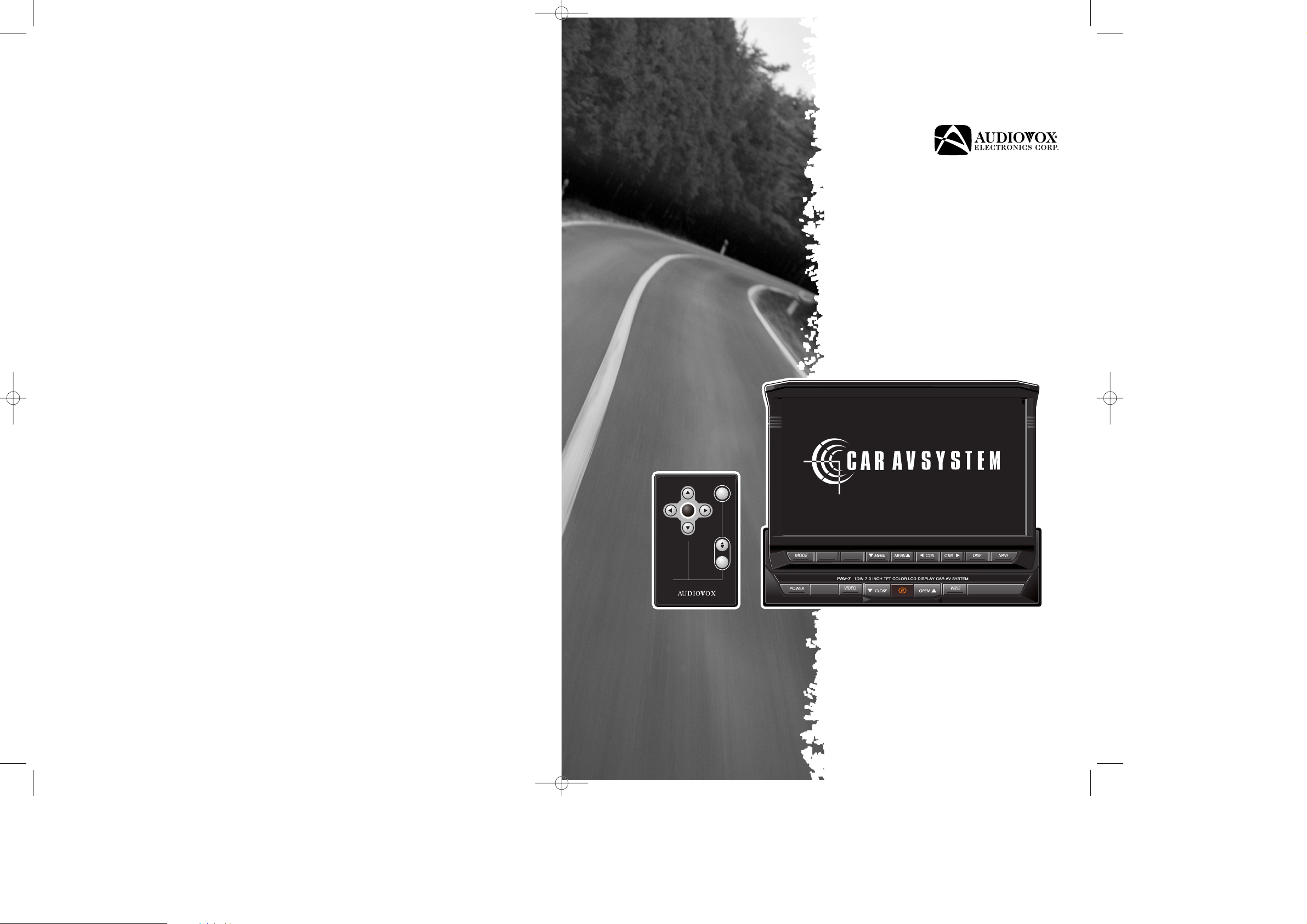
OWNER’S MANUAL
CONTROL
CONTROL
MENU
MENU
PWR
MODE
NAVI
Page 2
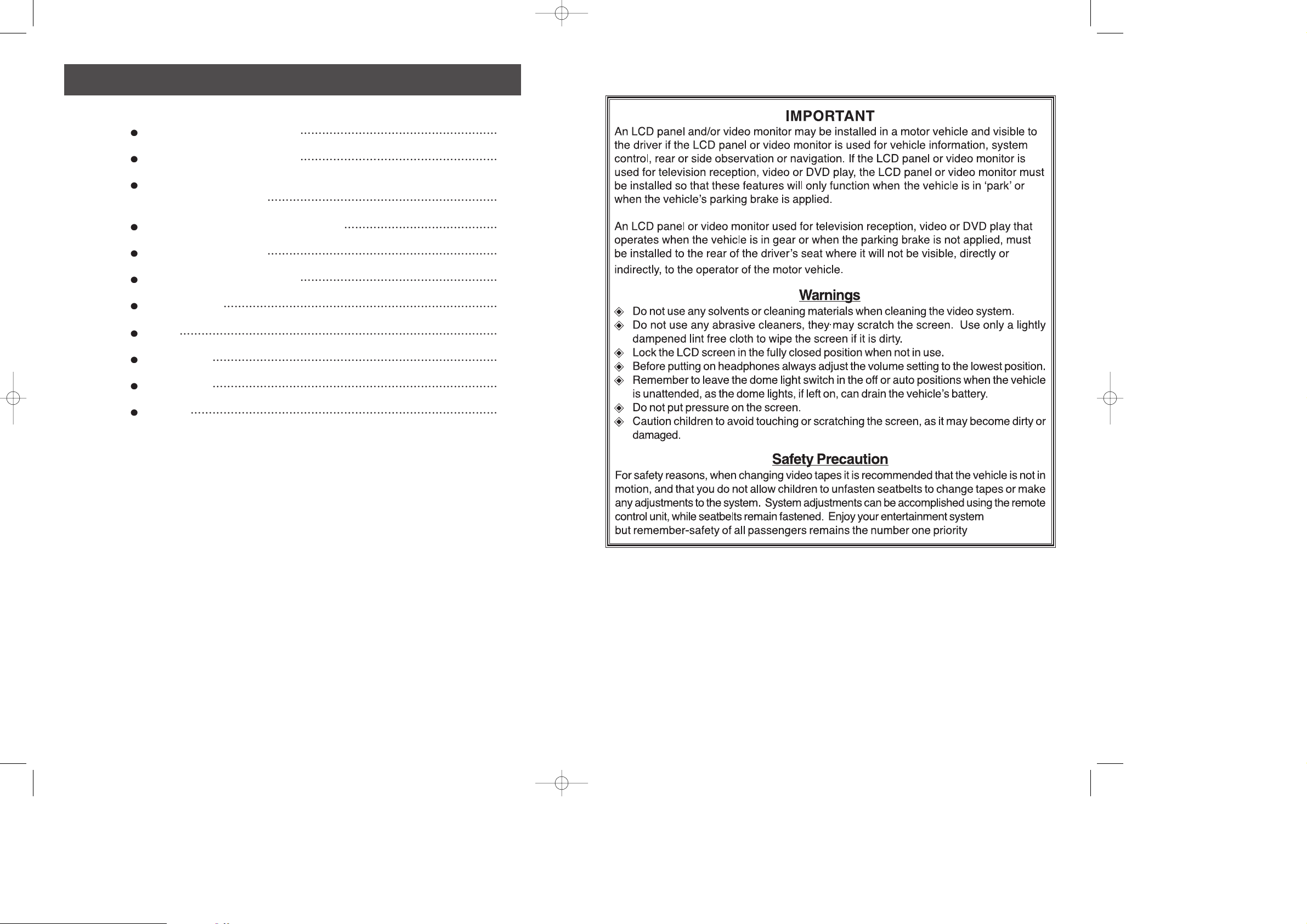
-3-
PRECAUTIONS IN HANDLING THE UNIT 2
BUTTON & OPERATION OF AV SYSTEM 4
ADDITIONAL DESCRIPTION & BUTTON
OPERATION OF AV SYSTEM 9
REMOTE CONTROL(PART NUMVER 136B2321
)
11
INSTALLATION INSTRUCTIONS 12
TOLL-FREE INSTALLATION ASSISTANCE 13
WIRING DIAGRAM 14
WIRING 15
SPECIFICATIONS 16
IN PAL AREA 16
WARRANTY 17
CONTENTS
Page 3
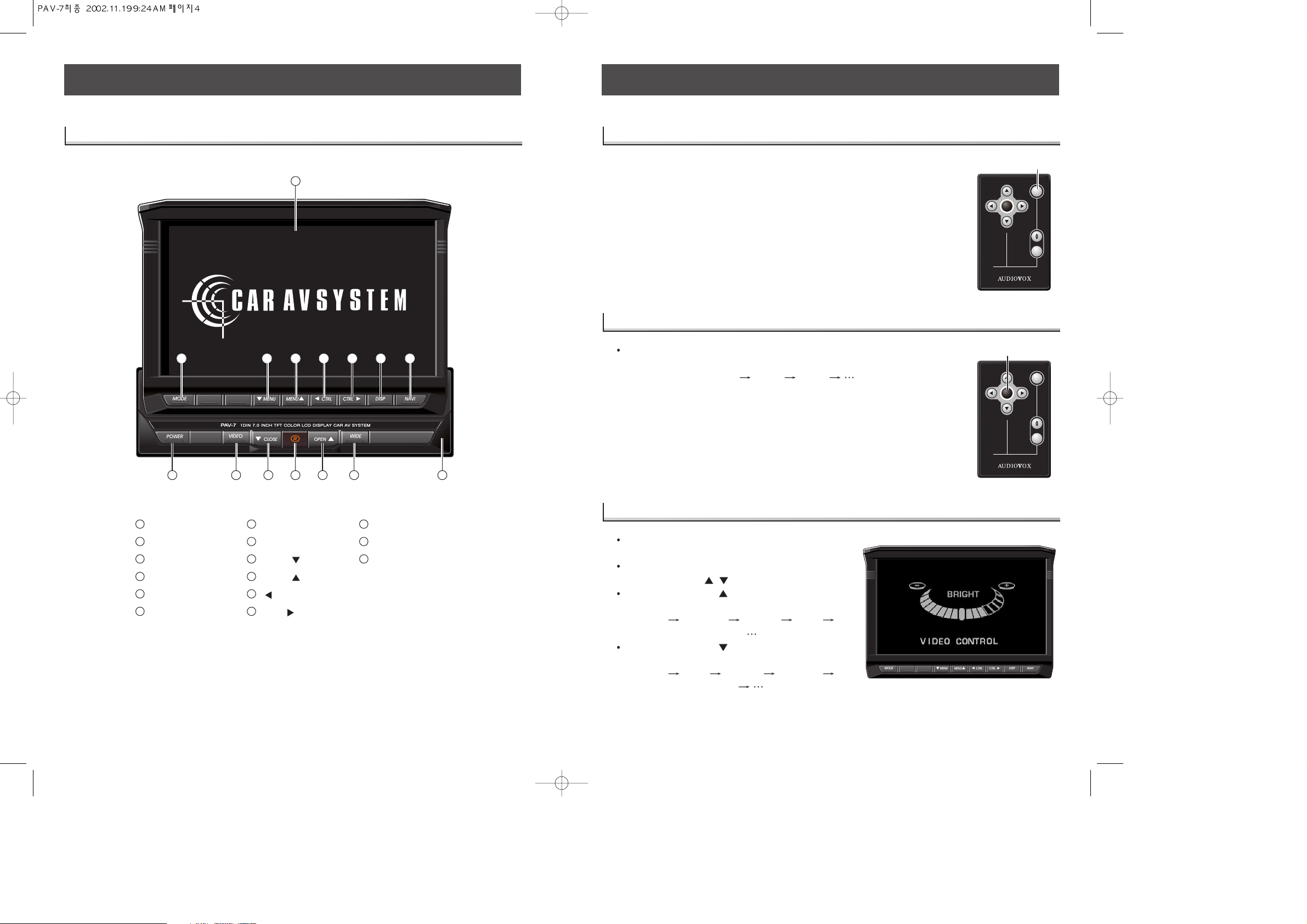
-5--4-
When the VIDEO button is pressed, the unit
switches into video control mode.
To select the video mode to be adjusted,
press the Menu / button.
Pressing the Menu button, switches the
video control mode as follows;
BRIGHT DIMMER COLOR TINT
BRIGHT
Pressing the Menu button, switches the
video control mode as follows;
BRIGHT TINT COLOR DIMMER
BRIGHT
If the power button is pressed when ACC is on, the monitor will slide
out from the inside of the unit and stand-up vertically. After
displaying the logo for 4 sec, the monitor will display last mode in
memory.
If the power button is pressed again when power is on, the monitor
will slide into the unit.
When ignition key is removed while the unit is on, the unit will
remember the mode at that time, and recall it back when the ACC is
turned on.
CONTROL
CONTROL
MENU
MENU
PWR
MODE
NAVI
POWER
BUTTON & OPERATION OF AV SYSTEM
Power On/Off
Power On/Off
BRIGHT/DIMMER/COLOR/TINT
BRIGHT/DIMMER/COLOR/TINT
When the mode button is pressed, the mode changes in the
following order.
AUX1 AUX2 AUX3
CONTROL
CONTROL
MENU
MENU
PWR
MODE
NAVI
MODE
Changing Mode’
Changing Mode’ss
BUTTON & OPERATION OF AV SYSTEM
Power
VIDEO
Close
Remote sensor
Open
Wide mode
Reset
Mode
MENU
MENU
CTRL
CTRL
Menu display
Navigation
7” TFT LCD display
1
2
3
4
5
6
7
8
9 15
10
11
12
13
14
5
6
7
3
4
2
1
11
12
13
9
10
814
AAV Head Unit
V Head Unit
15
Page 4

-7--6-
BUTTON & OPERATION OF AV SYSTEM
1. Close the monitor
To close the monitor when the power is on,
press the Close button on the main unit or
press the power button and the screen will
retract into the unit.
2. Open the monitor
Press the Power button and the unit will turn
on and the screen will slide out and up.
To open the monitor from the main unit,
press the Open button or / button. The
monitor will slide out and open to the
memorized angle.
If monitor is physically prevented from sliding
out for longer than 2 sec, the monitor will
slide back in automatically. Remove the
obstacle and repress the Open button or the
/ button again.
If monitor is physically prevented from
opening for longer than 2 sec, the monitor
will stop opening and stay at that angle.
Remove the obstacle and press the Open button or the / buttons again to open the
monitor to the memorized angle. Or, press the Close button to close monitor and slide into
the main unit.
3. Memorizing the Monitor Angle
Press the Open button momentarily or the / button to adjust
the monitor backward one step as a time.
After adjusting monitor angle, press and hold the Open button or
the / button longer than 2 sec to memorized the current
monitor angle.
Once the monitor angle is memorized, the monitor will always
open to the memorized angle.
To clear the memorized angle; When the monitor is closed (Power
On condition), keep pressing the Open button or the / button
on Remote controller longer than 2 sec will extend the screen to 75
degrees.
CONTROL
CONTROL
MENU
MENU
PWR
MODE
NAVI
MODE
Closing the
Closing the
Monitor When
Monitor When
the
the
Power is On
Power is On
BUTTON & OPERATION OF AV SYSTEM
Each mode's level adjustment is controlled by the CTRL up & down buttons.
Press the CTRL button to decrease the level of the selected mode.
Press the CTRL button to increase the level of the selected mode.
If there is no button press within 5 sec or the DISP button is pressed, mode switc
hed
back to the previous mode.
1. Adjust Brightness
Select Brightness mode by pressing the Menu / until "BRIGHT" is displayed.
Press the CTRL / button to adjust Brightness level.
Movement of the indicator level to the left will decrease the Brightness and to the right
will increase it.
2. Adjust Dimmer
Dimmer is to control the brightness of illumination in TFT LCD.
Select Dimmer mode by pressing the Menu / , until "DIMMER" is displayed.
Press the CTRL / button to adjust Dimmer level.
Movement of the indicator level to the left will decrease the Brightness of the LCD and to
the right will increase it.
3. Adjust Color
Select Color mode by pressing the menu / until "COLOR" is displayed.
Press the CTRL / button to adjust the Color level.
Movement of the indicator level to the left will decrease the intensity of the color and to
the right will increase it.
4. Adjust Tint (NTSC Only)
Select Color mode by pressing the Menu / until "TINT" is displayed.
Press, the CTRL / button to adjust the Tint level.
Movement of the indicator level to the left will emphasize green color and to the right will
emphasize red color.
If no button is pressed within 5 seconds or the DISP button is pressed, the mode
will be switched back to the previous mode.
Page 5

-9--8-
ADDITIONAL FEATURE AND OPERATION
Removing AUX 2+3 inputs from menu
Removing AUX 2+3 inputs from menu
When the mode button is pressed for longer
than 1sec the unit will display AUX1, AUX2,
and AUX3. Using the MENU buttons
you may change AUX2 and/or AUX3 to blue
to remove it from the mode selection. To add
them back to the mode selection. hold the
mode button for longer then 1sec and use the
MENU buttons to change them to green.
When PRESET DOWN( PRESET) or PRESET
UP(PRESET ) is pressed, the selected
mode's box color is changed.
IF there is no button pr
esed within 5 sec or
DISP button is pressed, mode is
switched back to the previous mode.
Picture Adjustments
Picture Adjustments
Press the video button to enter the picture adjustment menu.
Use the MENU buttons to select from Bright/Dimmer/Color/Tint mode.
Use the CTRL to adjust the selected function.
BUTTON & OPERATION OF AV SYSTEM
Reset
Reset
Press the “WIDE” button to adjust the picture size
FULL
4:3 (NORMAL) ZOOM1 FULL
If the unit malfunctions or fails to respond press the RESET button(7) with a pen tip or
other thin object to initialize the system.
FULL
ZOOM1
4 : 3 (NORMAL)
Zoom In/Out
Zoom In/Out
Page 6

-11-
REMOTE CONTROL PART NUMBER 136B2621
Power On/Off
Power On/Off
Press “PWR” button to turn the unit On/Off (same as Power
button on main unit).
Change Mode
Change Mode
Press the mode button to switch from AUX1, AUX2, or AUX3
(Same as Mode button on main unit.)
Using with Navigation System
Using with Navigation System
(
(
OPTION
OPTION
)
)
Connect with Navigation system and press “Navi” button.
Close the
Close the
Monitor When
Monitor When
the
the
Power is On
Power is On
When the monitor is opened(Power On condition), press “ , ” button on Remote
Controller to close the monitor.
When the monitor is closed(Power On condition), keep pressing button or “ , ” button
on Remote Controller longer than 2 sec to bend backward about 75 .
Press “ , ” button to bend the monitor backward by one step.
After adjusting monitor angle, press “ , ” button longer than 2 sec to memorize the
current monitor angle.
Once monitor angle is memorized, monitor will open to the memorized angle.
CONTROL
CONTROL
MENU
MENU
PWR
MODE
NAVI
POWER
-10-
ADDITIONAL FEATURE AND OPERATION
Press + hold the “DISP” button for more than
1second the display will switch into DIARY
mode.
Press the “MENU ” to select input mode.
Using the “CTRL ”, input the number on
the top right display.
Press the “ CTRL” button to decrease the input
number by 100.
(Keep pressing “ CTRL” button to decrease
rapidly by 1,000)
Press the “CTRL ” button to increase the input
number by 100.
(Keep pressing the “CTRL ” button to increase
rapidly by 1,000)
The maximum number of input is 999,999.
If there is no button pressed within 5 sec or the DISP button is pressed, the mode
will switch back to the previous mode.
“Diary” is the convenient feature so that user can make memo of the
milage required to change TRANSMISSION OIL, ENGINE OIL, BRAKE
PAD, ANTI-FREEZER, BELT, TIRE.
NOTE
Used to store milage reminders for engine service
Used to store milage reminders for engine service
Page 7

-13--12-
INSTALLATION INSTRUCTIONS TOLL-FREE INSTALLATION ASSISTANCE
The installation and wiring connections for this unit are so simple, we doubt you'll need our
help, but, if you do, we're here to help you. Just call our toll-free telephone assistance line at
1-800-645-4994 during the days and hours shown (U.S.A. and Canada only).
DAY
MON - FRI
SATURDAY
NUT
PERFORATED STRAP
SCREW
NUT
MOUNTING SLEEVE
FASTEN THIS END TO SECURE PART OF DASHBOARD.
DRILL HOLE IF NECESSARY.
PACIFIC
5:30AM - 4PM
6AM - 2PM
UNIVERSAL INSTALLATION USING MOUNTING SLEEVEUNIVERSAL INSTALLATION USING MOUNTING SLEEVE
UNIVERSAL INSTALLATION USING MOUNTING SLEEVEUNIVERSAL INSTALLATION USING MOUNTING SLEEVE
FASTEN THIS END TO SCREW
STUD ON REAR OF CHASSIS
MOUNTAIN
6:30AM - 5PM
7AM - 3PM
EXISTING DASH OPENING
FILE EDGES TO FIT IF NECESSARY - DO NOT OVERFILE
NOTE: IF DASH IS SOLID, USE REAR SIDE (WITHOUT THE LIP) OF
MOUNTING SLEEVE AS A TEMPLATE & CUT OPENING
SCREW STUD
TIME ZONES
FRONT PANEL
UNIT
CENTRAL
7:30AM - 6PM
8AM - 4PM
EASTERN
8:30AM - 7PM
9AM - 5PM
BEND TOP
TABS UPWARD
BEND BOTTOM
TABS DOWNWARD
REMOVE THE PLASTIC FRAME FROM THE FRONT OF
THE CHASSIS BY CAREFULLY UN-SNAPPING IT.
UN-SNAP AT 2 PLACES
EACH ON TOP AND BOTTOM
PLASTIC FRAME
ISO INSTALLATIONISO INSTALLATION
ISO INSTALLATION
ISO INSTALLATIONISO INSTALLATION
FACTORY MOUNTING
BRACKETS
TYPICAL INSTALLATION
Page 8

-15-
14P Connector SPEC.(WIRE SIDE BASE)
14P Connector SPEC.(WIRE SIDE BASE)
7P Socket
7P Socket
System
System
PAV-7
MONITOR
ONLY
R.G.B INPUT
(ex : NAVIGATION)
AUX-IN 14P Connector
WIRING
-14-
WIRING DIAGRAM
Page 9

-16-
AUDIOVOX ELECTRONICS CORP. (the Company) warrants to the original retail purchaser of this product that should this product or
any part
thereof, under normal use and conditions, be proven defective in material or workmanship within 12 months from the date of orig
inal purchase,
such defect(s) will be repaired or replaced with reconditioned product (at the Company’s option) without charge for parts and r
epair labor.
To obtain repair or replacement within the terms of this Warranty, the product is to be delivered with proof of warranty covera
ge (e.g. dated
bill of sale), specification of defect(s), transportation prepaid, to the Company at the address shown below.
This Warranty does not extend to the elimination of externally generated static or noise, to correction of antenna problems, to
costs incurred
for installation, removal or reinstallation of the product, or to damage to tapes, discs, speakers, accessories, or vehicle ele
ctrical systems.
This Warranty does not apply to any product or part thereof which, in the opinion of the Company, has suffered or been damaged
through
alteration, improper installation, mishandling, misuse, neglect, accident, or by removal or defacement of the factory serial nu
mber/bar code
label(s). THE EXTENT OF THE COMPANY’S LIABILITY UNDER THIS WARRANTY IS LIMITED TO THE REPAIR OR REPLACEMENT
PROVIDED ABOVE AND, IN NO EVENT, SHALL THE COMPANY’S LIABILITY EXCEED THE PURCHASE PRICE PAID BY PURCHASER
FOR THE PRODUCT.
This Warranty is in lieu of all other express warranties or liabilities. ANY IMPLIED WARRANTIES, INCLUDING ANY IMPLIED WARRANT
Y
OF MERCHANTABILITY, SHALL BE LIMITED TO THE DURATION OF THIS WRITTEN WARRANTY. ANY ACTION FOR BREACH OF ANY
WARRANTY HEREUNDER INCLUDING ANY IMPLIED WARRANTY OF MERCHANTABILITY MUST BE BROUGHT WITHIN A PERIOD
OF 24 MONTHS FROM DATE OF ORIGINAL PURCHASE. IN NO CASE SHALL THE COMPANY BE LIABLE FOR ANY CONSEQUENTIAL
OR INCIDENTAL DAMAGES FOR BREACH OF THIS OR ANY OTHER WARRANTY, EXPRESS OR IMPLIED, WHATSOEVER. No person
or representative is authorized to assume for the Company any liability other than expressed herein in connection with the sale
of this product.
Some states do not allow limitations on how long an implied warranty lasts or the exclusion or limitation of incidental or cons
equential damage
so the above limitations or exclusions may not apply to you. This Warranty gives you specific legal rights and you may also ha
ve other rights
which vary from state to state.
12 MONTH LIMITED W
ARRANTY
Applies to Audiovox Mobil e Video Produ cts
128-5495C
U.S.A. :
AEC 150 MARCUS BLVD., HAUPPAUGE, NEW YORK 11788
1-800-645-4994
CANADA :
CALL 1-800-645-4994 FOR LOCATION
F WARRANTY STATION SERVING YOUR AREA
SPECIFICATION
When the NAVI Key is pressed for longer
than 2 sec.
Selected system is displayed in green.
Use the menu Up/Down to change from
NTSC to PAL.
Press the disp button to memorize the
desired system(NTSC/PAL).
IN PAL AREA
Intial Mode is Fixed With P
Intial Mode is Fixed With P
AL D/K
AL D/K
DISPLAY SIZE
PIXEL
SYSTEM
VIEW ANGLE
INTERNAL LIGHTING
OPERATION TEMP
DURABLE TEMP
SIZE
WEIGHT
7 Wide (154mm 87mm)
112,320 pixels
TFT Active Matrix
Left/Right :63 , Top : 65 , Bottom : 40
C-Type, Cathode Fluorescent Lamp, Edge Lighting System
10 70 14 158
20 80 4 176
178mm(W) 180mm(H) 50mm(D), 7 (W) 7 (H) 2 (D)
3 Kg, 6.5lb
-17-
Page 10

-18-
2002Audiovox Electronics Corporation, Hauppauge, N.Y. 11788 Printed in Korea
1286548
