Page 1

MUTE
LOUD
OPEN
Audio
Control
DISC RND
RPT
SCAN
EQ
SEL
MULTI-COLOR FLUORESCENT DISPLAY
AS/PST/F
TOP
1
2
SCN43RPT
CAR COMPACT DISC PLAYER
TRACK
CH
EQ
LOC
POWER LEVEL METER
D.DN
5
RND
ROCK
ST
Tune
CLAS
POP
/Seek
LOUD
/Track
Sub. W
6
D.UP
P-950
PWR
MONO
LOC
ILL
P-950
BANDMODE
AM/FM/MPX RADIO WITH FOLD-DOWN
DETACHABLE FRONT PANEL,
COMPACT DISC PLAYER, CD CHANGER CONTROLS,
WIRELESS REMOTE CONTROL
AND QUARTZ CLOCK
OO
WNER'SWNER'S
O
WNER'S
OO
WNER'SWNER'S
MAMA
MA
MAMA
NUALNUAL
NUAL
NUALNUAL
Page 2
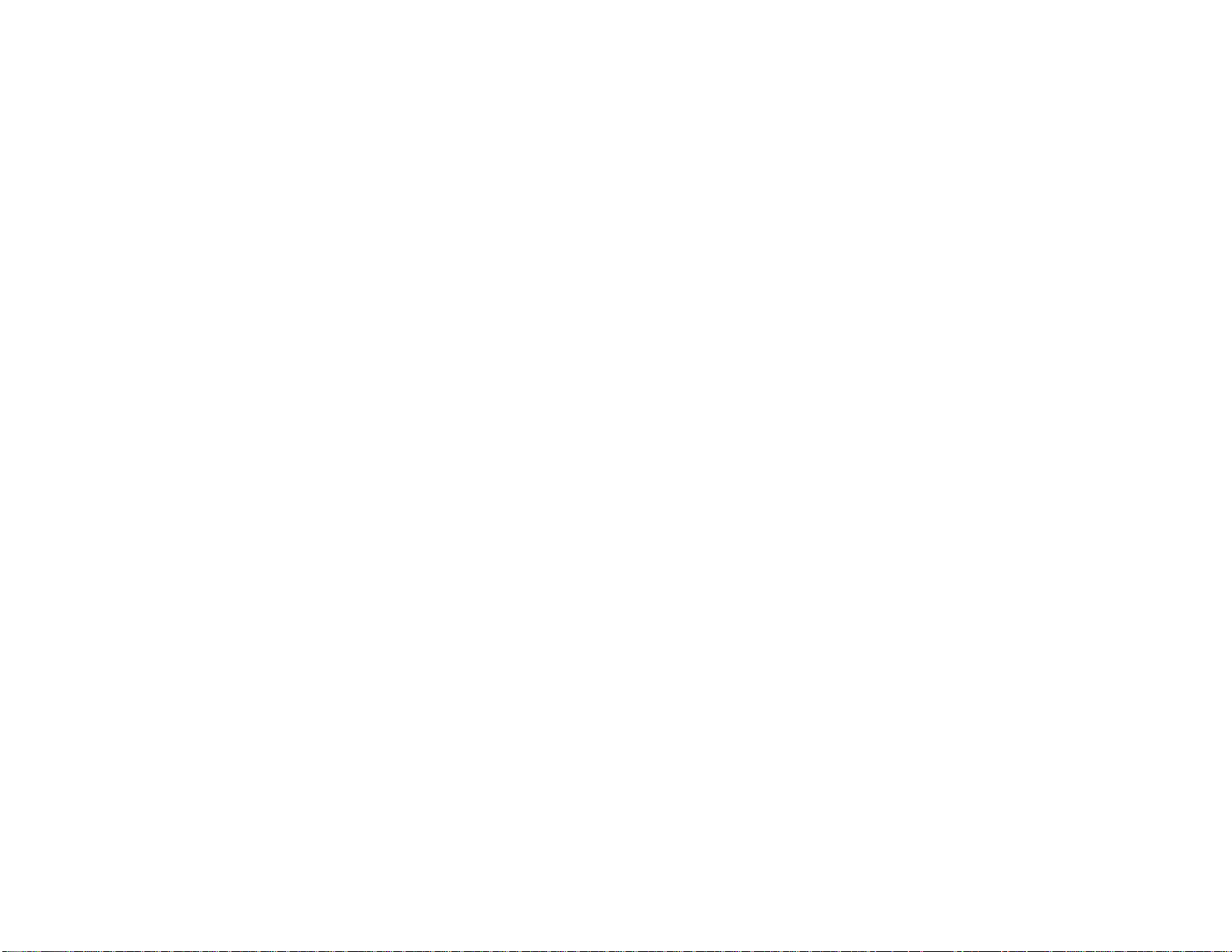
INDEX
Operating Instructions............................................................... 3 - 9
Setting the Clock .......................................................................... 9
CD Player Error Codes ................................................................. 9
Specifications ..............................................................................10
CD Changer Controls..................................................................11
CD Changer Error Codes............................................................ 12
Wireless Remote Control Operation ...........................................13
Care and Maintenance ...............................................................14
Warranty ......................................................................................16
Page
Page 3
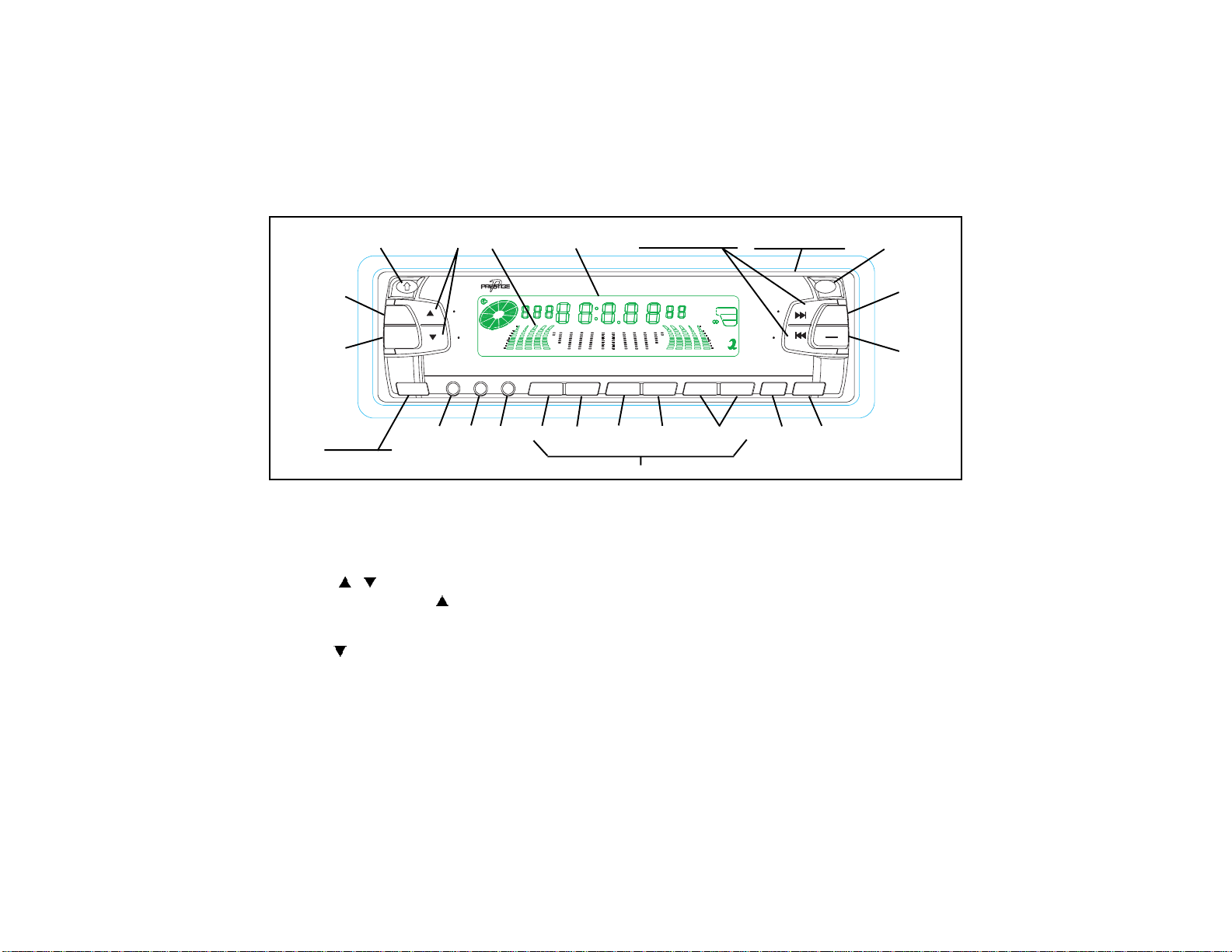
OPERATING INSTRUCTIONS
32
17
16
33
11, 20, 21, 36, 37
19, 27, 30, 31
(BEHIND PANEL)
1
MUTE
LOUD
SEL
OPEN
AudioAudio
ControlControl
EQ
29228
DISC RNDDISC RND
RPTRPT
SCANSCAN
MULTI-COLOR FLUORESCENT DISPLAY
AS/PST/F
14
22
TOP
1
2
SCN43RPT
23
38
9
8
3, 4, 5, 6, 7
1 ON-OFF POWER BUTTON ( PWR )
Press this button to tur n the u nit on o r off. If the ignition switch is
“on”, the unit will also turn on automatically when a compact disc is
inserted, or if the MODE switch or BAND switch is pressed.
2 AUDIO CONTROL ( / ) BUTTONS
To increase the volume level, press the button. The volume will
increase and the level will be shown on the display panel from a
minimum of VOL 00 to a maximum of VOL 39. To decrease the
volume level, press the button. The display will automatically
return to the normal indication 5 seconds after the last volume
adjustment or when another function is activated. These control buttons are also used in conjunction with the Select (SEL) button
adjust the bass, treble, balance and fader levels as described in
4, 5, 6 and 7.
3 to
CAR COMPACT DISC PLAYER
24
39
POWER LEVEL METER
RND
25
40
TRACKTRACK
CHCH
5
LOCLOC
D.DN
EQEQ
STST
26
35
P-950P-950
ROCKROCK
TuneTune
CLASCLAS
POPPOP
/Seek/Seek
LOUDLOUD
/Track/Track
Sub. WSub. W
6
D.UP
18
34
PWR
MONO
LOC
ILL
13
12
BANDMODE
10
15
3 PUSH SELECT CONTROL BUTTON (SEL)
This button is used to select the audio function (volume, bass,
treble, balance, or fade) whose setting is adjusted using the AUDIO
CONTROL buttons
2. Pressing the SEL button once will set the
unit for bass adjustment (BAS will appear on the display panel)
and an audible beep will occur. Pressing the button additional
times will select treble adjustment (TRE on the display), balance
(BAL), or fader (FAD ), each accompanied by a beep tone. The
display will automatically return to the normal indication 5 seconds
after the last adjustment or when another function is activated.
NOTE: Base and Treble cannot be adjusted while Equalizer function
cu is in ROCK, CLAS or POP mode.
4 BASS CONTROL
To adjust the bass level (Equalizer function inactive), first select
the Bass mode by pressing the SEL button
-3-
3 so the BAS indication
Page 4
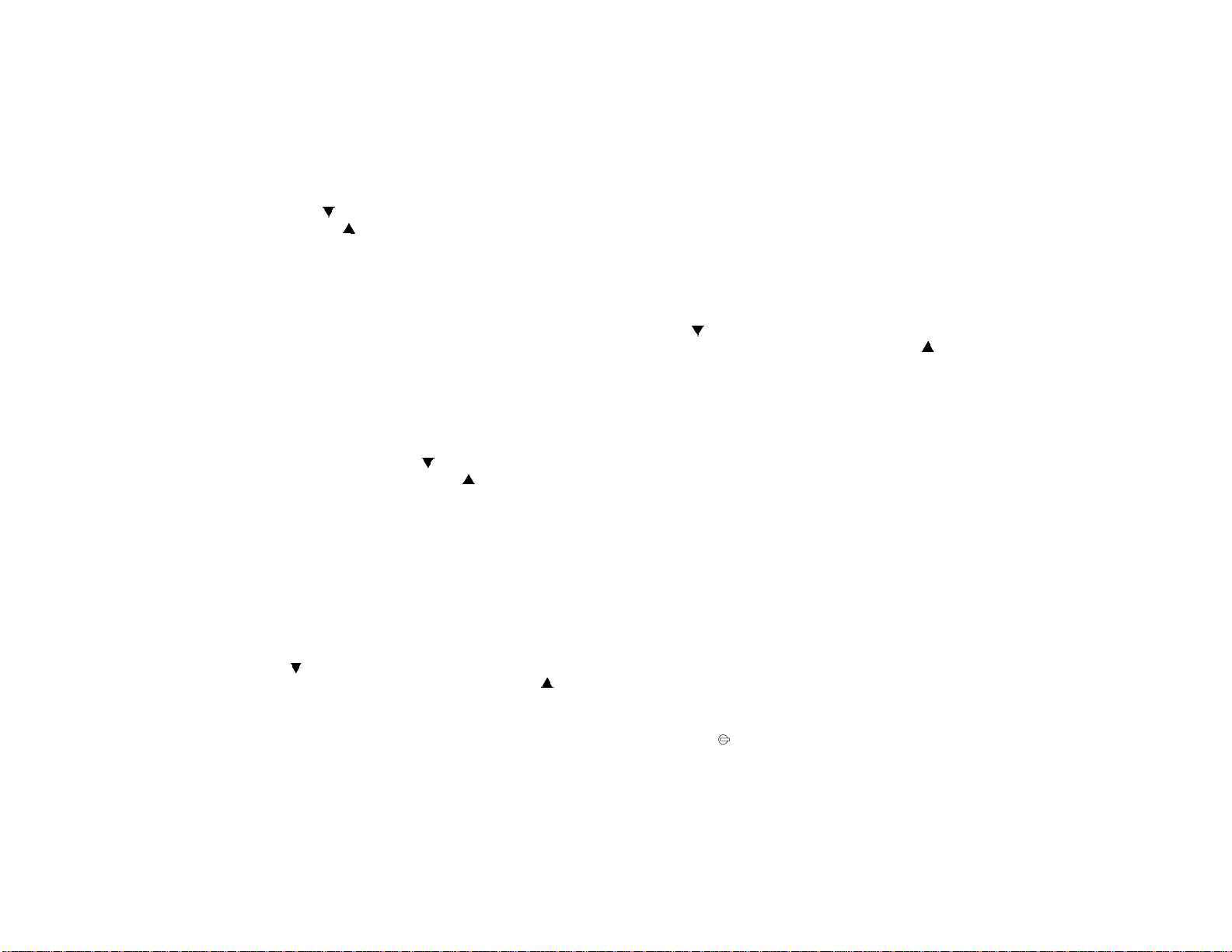
appears on the display panel. Within 5 seconds of choosing the
Bass mode, press the AUDIO CONTROL
the bass response, or the AUDIO CONTROL button to increase
it as desired. The level will be shown on the display panel from a
minimum BAS -12 to a maximum of BAS +12 (BAS 00 indicates
flat response). The display will automatically return to the normal
indication 5 seconds after the last adjustment or when another
function is activated.
NOTE: Base and Treble cannot be adjusted while Equalizer function
2 button to decrease
cu is in ROCK, CLAS or POP mode.
5 TREBLE CONTROL
To adjust the treble level (Equalizer function inactive), first select
the Treble mode by pressing the SEL button
indication appears on the display panel. Within 5 seconds of
choosing the Treble mode, press the AUDIO CONTROL button
3 so the TRE
2 to decrease the treble response or the AUDIO CONTROL
button to increase it as desired. The level will be shown on the
display panel from a minimum TRE -12 to a maximum of TRE +12
(TRE 00 indicates flat response). The display will automatically
return to the normal indication 5 seconds after the last adjustment
or when another function is activated.
6 LEFT/RIGHT BALANCE CONTROL
To adjust the left-right speaker balance, first select the Balance
mode by pressing the SEL button
on the display panel. Within 5 seconds of choosing the Balance
mode, press the AUDIO CONTROL button
stereo balance to the left channel speakers or the AUDIO
CONTROL button to adjust it to the right channel speakers. The
balance position will be shown on the display panel from BAL L16
(full left) to BAL R16 (full right). When the volume level between
the left and right speakers is equal, BAL 00 will be shown on the
3 so the BAL indication appears
2 to adjust the
display panel. The display will automatically return to the normal
indication 5 seconds after the last adjustment or when another
function is activated.
7 FRONT/REAR FADER CONTROL
T o adjust the front-rear speaker balance, first select the Fader mode
by pressing the SEL button
the display panel. Within 5 seconds of choosing the Fader mode,
press the
speaker balance to the rear speakers or the
button to adjust it to the front speakers. The fader position will be
shown on the display panel from FAD R16 (full rear) to FAD F16
(full front). When the level between the front and rear speakers is
equal, FAD 00 will be shown on the display panel. The display will
automatically return to the normal indication 5 seconds after the
last adjustment or when another function is activated.
AUDIO CONTROL button 2 to adjust the front-rear
3 so the FAD indication appears on
AUDIO CONTROL
8 LOUDNESS CONTOUR (LOUD)
When listening to music at low volume levels, this feature will boost
the bass and treble ranges to compensate for the characteristics
of human hearing. Press the button momentarily to activate this
feature; the LOUD indication will appear on the display panel.
Pressing the button again momentarily will deactivate the feature
(the LOUD indication will disappear from the display panel).
9 AUDIO MUTE SELECTOR (MUTE)
Press this button momentarily to mute the volume from the system
(MUTE will appear blinking on the display panel). Pressing the
button again or adjusting the AUDIO CONTROL
to the volume level setting in use before the Mute function was
activated. During disc play, pressing this button will mute disc
audio; however, disc play will continue and not be paused. During
this time, the indication will remain on the display panel to show
that a disc is still loaded in the unit.
-4-
2 level will return
Page 5
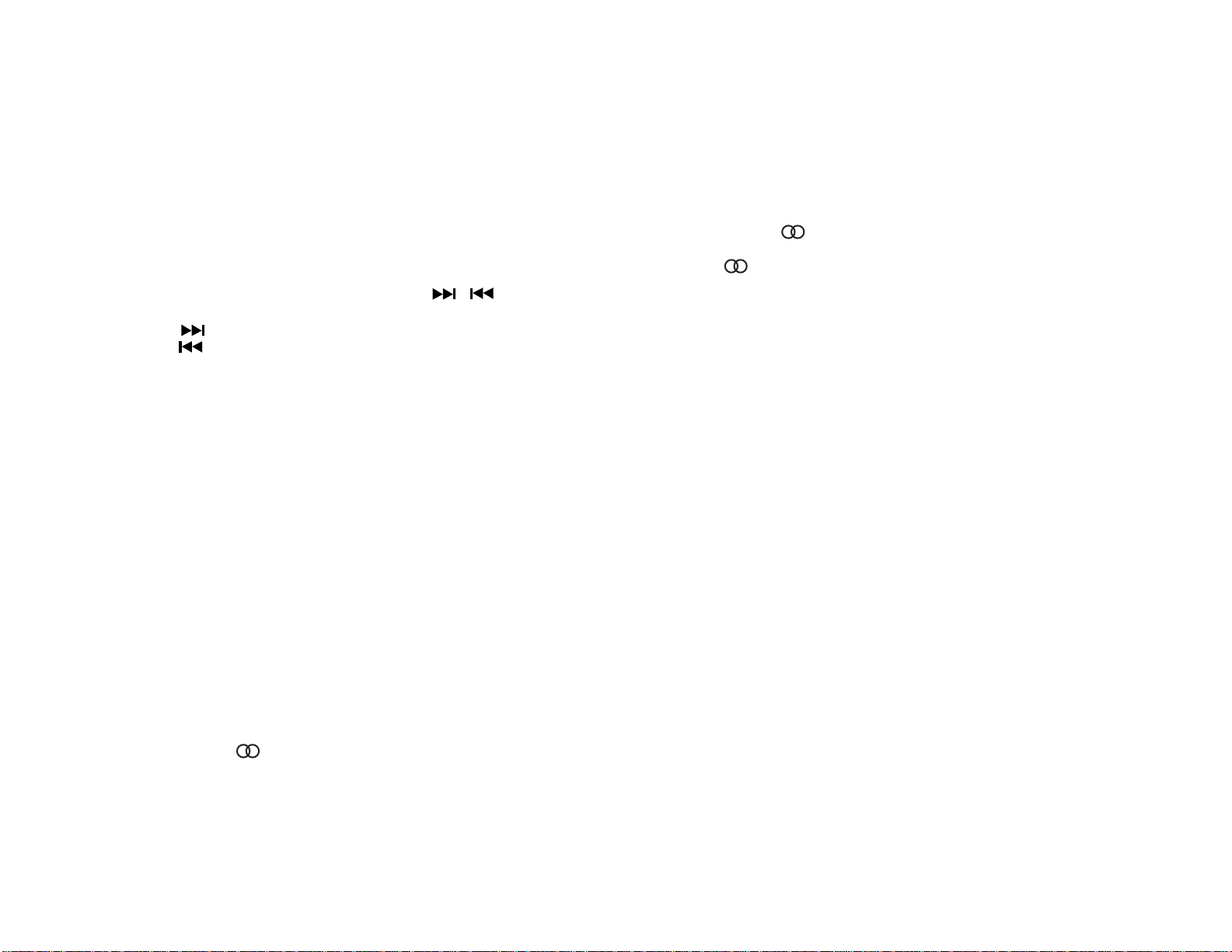
bl AM/FM BAND SELECTOR (BAND)
Each time this button is pressed, the radio band is changed. The
indication AM1, AM2, FM1, FM2 or FM3 will appear on the display
panel according to your selection.
stereo signal. If the stereo signal is too noisy for comfortable
listening, press the FM Mono/Stereo Selector button to switch to
mono reception (the ST
panel). To return to stereo reception mode, press the button again
so that the ST
indication appears in the display panel.
indication will disappear from the display
bm UP/DOWN TUNE/SEEK/TRACK ( / ) BUTTONS
To manually select a radio station, momentarily press the Up Tuning
) button to advance the unit higher, or the Down Tuning
(
) button to tune lower within the selected band.
(
Pressing either for longer than 0.5 second and then releasing will
activate the Automatic Seek Tuning function. The radio will seek
the next available station in the selected direction and stop at
that frequency. The Seek function can be stopped by pressing
the button again or activating any other tuning function.
bn LOCAL/ILL BUTTON
This feature is used to select the strength of the signals at which
the radio will stop during Automatic Seek Tuning. Pressing and
holding the button will select the Local setting (LOC will appear on
the display panel) and only strong (local) stations will be received.
Pressing and holding the button again will select the Distant setting
(LOC will disappear from the display panel) and the radio will stop
at a wider range of signals, including weaker (more distant) stations.
Each time the button is momentarily pressed and released, the
VFD display panel back-lighting intensity will change from low-tomedium-to-high, and then back to low, thereby providing three
different intensity settings.
bo FM MONO/STEREO BUTTON (MONO)
During FM radio operation, this button is used to select mono or
stereo reception of the broadcast signal. Under normal reception
conditions, the unit should be left in the stereo mode as indicated
by the ST
indication on the display panel when tuned to an FM
bp PRE-SET SCAN (PS) /AUTO-STORE TUNING (AS)
Press this button momentarily to scan the stations pre-set into the
six memories of the current band in use. The unit will stop at each
pre-set station for 5 seconds before continuing to the next pre-set
station (the pre-set number on the display panel will flash during
Pre-Set Scan operation). Press the button again momentarily to
stop Pre-Set Scan operation and remain on the selected frequency .
If no buttons are pressed during the scan, the unit will return to the
original station before the scan started.
Pressing and holding the button for longer than 2 seconds will
activate the Auto-Store Tuning feature which will automatically scan
and enter up to 6 stations into the pre-set memories on the band in
use. If you have already set the pre-set memories to your favorite
stations, activating the Auto-Store Tuning feature will erase those
stations and enter the new ones. This feature is most useful when
traveling in a new area where you are not familiar with the local
stations.
bq STATION PRE-SET MEMORIES
To set any of the 6 pre-set memories in each band, use the following
procedure:
1. Turn the radio on and select the desired band.
2. Select the first station to be pre-set using the Manual
TUNE or Automatic SEEK Controls
3. Press the pre-set button to be set and continue to hold it
in for approximately 2 seconds. The preset number,
followed by CH (channel), will appear on the display panel
-5-
bm .
Page 6

and two beeps will sound, indicating that the station is now
set into that preset memory position. The station can now
be recalled at any time by pressing that button.
4. Repeat the above procedure for the remaining 5 pre-sets on
that band and for the other 4 bands on the unit.
br VACUUM FLUORESCENT DISPLAY (VFD)
The Vacuum Fluorescent Display (VFD) panel displays the
frequency, time, and activated functions using one of three
illumination levels as selected by the Loc/ILL button
bn.
bs POWER LEVEL METER DISPLAY
This display consists of a left and right five-bar graph and a center
graph which provides a visual representation of the volume level
and the left and right channel audio signal levels. The volume level
is represented by the two outer bar graphs. As the volume is
increased, the number of illuminated segments will increase. The
left and right channels are represented by the three inner and center
bar graphs whose illuminated segments increase and decrease as
a function of the signal strength applied to the left and right channels.
As the signal increases, the number of illuminated segments will
increase and vice-versa.
bt MODE SELECTOR (MODE)
This button is used to select the radio, CD player or CD changer (if
installed) playback mode. Each press of the button will select a
different mode as indicated on the display panel.
During CD player operation, this button may be used to change to
radio CD player or CD changer mode without ejecting the disc.
The DISC indication will remain on the display panel to show that
the CD changer is operating. Press the button again to return to
CD player mode and resume play of the disc from the point at
which it was stopped.
bu DISC SLOT
With the front panel in the fold-down position, gently insert the disc
into the slot (label surface facing up) until the soft-loading mechanism
engages and pulls the disc in. The LOAD indication will momentarily
appear on the display panel followed by the total playing time of
the disc. The (
the
symbol lights, and the track number and elapsed time will
appear on the display panel.
CAUTION: This unit is designed for play of standard 5" (12cm)
compact discs
CD-Singles in this unit, either with or without an adapter,
as damage to the player and/or disc can occur. Such
damage will not be covered by the Warranty on this
product.
) indication illuminates and becomes animated,
ONLY. Do not attempt to use 3" (8cm)
cl TRACK SELECT ( / )
The Track Select function of the TUNE/SEEK/TRACK buttons are
used to quickly access the beginning of a particular track when a
disc is in play. Each time the Forward TRACK Select (
the button is pressed, the next higher track number will be selected
as shown on the display panel. Similarly, each time the Backward
TRACK Select (
track number will be selected as shown on the display panel.
) side of the button is pressed, the next lower
) side of
cm CUE/REVIEW FUNCTIONS ( / )
High-speed audible search to any section of the disc can be made
by the Cue and Review functions. Press and hold the Cue (
side of the button to advance rapidly in the forward direction (the
)
-6-
Page 7

advancing disc playing time will be shown on the display panel), or
the Review (
direction (the decreasing disc playing time will be shown on the
display panel). During either function, the elapsed time within each
track will automatically be shown on the display panel.
) button to advance rapidly in the backward
cr DISC SELECT UP/DOWN (D.UP/D.DN)
These buttons are used to select the desired disc for play during changer
operation. T o advance to a higher number disc, press the D.UP button, and
to return to a lower number disc, press the D.DN button. The number of the disc in play will be shown on the display panel.
cn TRACK ONE POSITION (TOP)
The Track One Position function is used to quickly return to the beginning
of the current CD in play (Track 1).
co TRACK SCAN SELECTOR (SCN)
During disc play, press this button to play the first 10 seconds of
each track on the disc (SCAN) will appear on the display panel).
When a desired track is reached, press the SCAN button again to
cancel the function (SCAN will disappear from the display panel)
and play of the selected track will continue. Scan mode will also
be canceled by activating Repeat Play
cp, or Random Play cq.
cp REPEAT PLAY SELECTOR (RPT)
During disc play , press this button to repeat the play of the selected
track (RPT will appear on the display panel). Play of the track will
continue to repeat until the button is pressed again and the RPT
indication disappears from the display panel. Repeat Play mode
will also be canceled by activating the Track Scan
Play
cq functions.
co or Random
cq RANDOM PLAY SELECTOR (RND)
During disc play, press this button to play the tracks on the disc in a
random shuffled order (RND will appear on the display panel). In Random
Play mode, the TRACK Select function
random order instead of the normal progression. The Random Play mode
can be canceled by pressing the button again (RND indication will disappear
from the display panel) or by activating the Repeat Play
Scan
co functions.
cl will also select tracks in the
cp or Track
cs DISC EJECT ( )
Disc play is stopped and the disc is ejected when the front panel is
folded down and this button on the rear of the panel is pressed.
Radio or CD changer operation will automatically resume depending on
which mode was in operation prior to disc play. If the disc is not
removed from the unit within 15 seconds of being ejected, it will
automatically be re-loaded into the unit to prevent it from being
accidentally damaged (
indicate that a disc is loaded in the player). Play of the disc can be
resumed by using the MODE button
will appear on the display panel to
bt to choose CD player function.
ct TIME/FREQUENCY SELECTOR (T/F)
During radio operation, press this button to call the time display on
the incorporated quartz clock. The current time will appear together
with an AM or PM indication. The display will return to the radio
frequency indication after 5 seconds.
During CD player operation, a second press of this button will call
the time display. During CD changer operation the first press of
the button will call the time display. In either case, the display will
return to the disc indication after 5 seconds.
cu EQUALIZER BUTTON (EQ)
The EQ button applies preset sound effects to the unit’s audio output
signal. The EQ button, when pressed, will activate one of three
operating modes (ROCK, CLAS, or POP). When the EQ function is
active, as displayed on the panel, the bass and treble levels cannot
be changed. When the EQ function is not active, the unit returns to
the user set bass and treble levels.
-7-
Page 8

dl THEFT-DETERRENT LED
Located on the chassis behind the front panel, a light-emitting diode
(LED) will flash when the panel is physically removed. The flashing
light serves as a visual warning to the would-be thief that the unit has
been disabled by removal of the front panel.
dm RESET BUTTON
The RESET button is located to the right of the theft deterrent LED.
The reset circuitry should only be activated under the following
circumstances as it will erase the time and pre-set memories:
1. Upon initial installation after all wiring is completed.
2. If there is a malfunction of any of the switches on the unit,
pressing the RESET button may clear the system and return
to normal operation.
NOTES ON USE OF FRONT PANEL
1. Make sure the front panel is positioned correctly when slid
ing it into the front mounting plate, as it cannot be attached
when up-side down. Use moderate pressure to fully seat
the panel into position.
2. T o verify correct panel installation, swing the panel as sembly up into position until it locks easily into place. If
any resistance is encountered, re-check panel orienta tion in chassis mounting plate.
3. When taking the front panel with you, please use the sup plied carrying case to protect the panel from dirt and
damage. Make sure there is no dust or dirt on the
electrical terminals on the back of the panel as this could
cause intermittent operation or other malfunctions.
dn FRONT PANEL RELEASE BUTTON (OPEN)
This button is used to release the mechanism that holds the front
panel to the chassis. To detach the front panel, press the button
so that the panel drops to the lowered position. Grasp the panel at
the middle and pull it off of the chassis. To re-attach the panel,
press it straight onto the chassis until the mechanism locks it into
place.
do REMOTE SENSOR
The sensor to detect the infrared signal from the wireless remote
control is located behind the LCD display lens. For optimum
operation of the remote control, always aim the control at the LCD
display .
MOUNTING PLATE
GUIDE (2 PLACES)
-8-
THEFT DETERRENT
LED (30)
PANEL MOUNTING
PLATE
DISC SLOT
(19)
CD EJECT BUTTON
(27)
RESET BUTTON
(31)
FRONT PANEL
Page 9

NOTES ON USE OF REMOTE INPUT JACK:
The remote input jack provides the user option of applying an external audio source to the radio.The audio jack is compatible with most
"Walkman" CD and cassette players, or an MP3 digital audio playback unit. When the external source is connected, only that media
is played by the radio; no other input sources (radio or CD) are operative.
SETSET
TT
SET
SETSET
1. Switch the vehicle ignition and radio “on”.
2. Press the Time/Frequency (T/F) button to call the time display.
3. While holding the T/F button in, press the Down TUNE/SEEK/TRACK ( ) button to adjust the hours and AM/PM indication,
or the Up TUNE/SEEK/TRACK ( ) button to adjust the minutes to the correct time.
4. Five seconds after the last hour or minute adjustment is made, the time will be set in the unit and the display will return to the
normal indication.
ING THE CLOCKING THE CLOCK
T
ING THE CLOCK
TT
ING THE CLOCKING THE CLOCK
CD PLCD PL
CD PL
CD PLCD PL
If a problem should develop while operating the CD player, an error code (ER-1 , ER-2, ER-3, etc.) may appear on the display panel.
This can indicate a number of problems with the unit, including a mechanical error or an error in the microprocessor control of the
player. If an error code should appear , try ejecting and re-loading the disc into the player . While the disc is out of the unit, make sure
it is clean, undamaged, and loaded correctly (label surface up). Y ou may also try activating the RESET button dm on the unit, but this
will also erase the time and pre-set memories.
If the suggested measures do not solve the problem, contact an approved warranty station near you for further assistance.
AA
YER ERRYER ERR
A
YER ERR
AA
YER ERRYER ERR
OR CODESOR CODES
OR CODES
OR CODESOR CODES
-9-
Page 10

SPECIFICATIONS
Size: 7" W x 2" H x 6-5/16"D
178 mm x 50 mm x 160 mm
Operating Voltage: 12 volts DC, negative ground
Fuse Ratings: Constant (Yellow wire): 15 AMP.
Switched (Red wire): 0.5 AMP.
Output Power: 160 watts maximum
(40 watts x 4 channels)
Output Wiring: Floating-ground type designed
for 4 speaker use.
Front and rear channels CAN
NOT be combined (bridged) for
use with 2 speakers.
RCA low-level outputs (front
and rear channels).
*Specifications are subject to change without notice.
Output Impedance: Compatible with 4 – 8
ohm speakers.
Low-Level Output: 500 mv.
Tuning Range: AM: 530 – 1,720 kHz.
(10 kHz. step)
FM: 87.5 – 107.9 MHz.
(200 kHz. step)
Sensitivity: AM: 20 uv.
FM: 1.5 uv.
FM Stereo Separation: >20 dB
CD Frequency Response: 17 – 20 kHz. +0/-3 dB
CD Signal/Noise Ratio: >65 dB
CD Channel Separation: >60 dB
CD Distortion: 0.2%
-10-
Page 11

CD CHANGER CONTROLS
Built into this radio are controls to operate an optional CD changer.
Please check with your Prestige/Audiovox car stereo specialist or
call 1-800-645-4994 for recommendations of the models that will
work with this radio.
Adjustment of the audio functions (volume, tone, balance, and
fader) for the CD changer operate in the same manner as they do
for radio play . The following controls will operate the CD changer
when it is installed and connected to this radio. Refer to the
owner’s manual included with the CD changer for instructions on
the installation and correct loading and use of the CD magazine.
dp CD CHANGER MODE SELECTOR (MODE)
During radio or CD play , press this button to select operation of the
CD changer as shown by CDC on the display panel. Disc play will
begin and the disc and track number will be shown on the display
panel. When the magazine is loaded into the changer, play will
begin from the first track of the first disc in the magazine.
dq DISC SELECT (D.UP/D.DN)
These buttons are used to select the desired disc for play. To
advance to a higher number disc, press the D.UP button. T o return
to a lower number disc, press the D.DN button. The number of
the disc in play will be shown on the display panel.
dr TRACK SELECT ( / )
The Track Select functions are used to quickly access the beginning
of a particular track. Each time the Forward Track Select ( )
button is pressed, the next higher track number will be selected as
shown on the display panel. Similarly, each time the Backward
Track Select ( ) button is pressed, the next lower track number
will be selected as shown on the display panel.
ds CUE/REVIEW FUNCTIONS ( / )
High-speed audible search to any section of the disc can be made
by the Cue and Review functions. Repeatedly press the Cue
( ) side of the button to advance rapidly in the forward direction
(disc play symbol rotation on the display panel will stop), or the
Review ( ) side of the button to advance rapidly in the backward
direction.
dt TRACK/DISC SCAN SELECTOR (SCN)
When the SCN button is pressed, the SCAN indication will appear
on the display panel, and the first 10 seconds of each track on the
disc will be played in order. When a desired track is reached,
press the SCN button twice, and play of the selected track
willcontinue (SCAN) will disappear from the display panel). The
Track Scan mode will also be canceled by activating the Repeat
or Random Play functions.
When the SCN button is pressed twice the DISC and SCN
indications will appear on the display panel and the first 10 seconds
of the first track on each disc in the magazine will be played. When
a desired disc is reached, press the SCN button again and play of
the selected disc will continue (DISC and SCN will disappear from
the display panel). The Disc Scan mode will also be canceled by
activating the Repeat Play or Random Play functions.
du DISC/TRACK REPEA T PLA Y (RPT)
When the RPT button is pressed, the RPT indication will appear on
the display panel and play of the selected track will be continually
repeated until the Track Repeat mode is canceled by pressing the
RPT button twice, or by activating the Scan or Random Play
functions.
When the Repeat button is pressed twice the DISC and RPT
indications will appear on the display panel and play of the selected
-11-
Page 12

disc will be continually repeated until the Disc Repeat mode is
canceled by pressing the RPT button again or by activating the
Scan or Random Play functions.
el DISC/TRACK RANDOM PLAY (RND)
When the RND button is pressed, the RND indication will appear
on the display panel and the tracks on the disc will be played in a
random, shuffled order. The Track Select button will also select
tracks in the shuffled order instead of the normal progression. The
Random Track mode can be canceled by pressing the RND button
twice, or by activating the Scan or Repeat Play functions.
When the RND button is pressed twice, the DISC and RND
indications will appear on the display panel and the discs in the
magazine will be played in a random, shuffled order , as well as the
tracks on each disc. After playing all tracks selected at random
from a disc in the magazine, the unit will select another disc at
random and play all the tracks on it in a random shuffled order.
This will continue from disc-to-disc until the Random Disc mode is
canceled by pressing the RND button again or by activating the
Scan or Repeat Play functions.
CD CHANGER ERROR CODES
If a problem should develop while operating the CD changer, the following error codes may appear on the display panel.
ER-1: Indicates that there is no magazine loaded in the CD changer.
ER-2: Indicates a problem with the magazine eject function.
ER-3: Indicates an error in the disc loading function.
ER-4: Indicates an error in the disc unloading function.
ER-5: Indicates an error in the magazine position.
ER-6: Indicates an error in the laser pick-up position.
ER-7: Indicates an error in the laser focus on the disc.
In any of these error situations, try ejecting the CD magazine from the changer and make sure the discs are clean, undamaged, and
loaded correctly (refer to the Owner’s Manual of the CD changer). Re-load the magazine and check for proper operation. Y ou may
also try activating the RESET button dm on the unit, but this will also erase the time and pre-set memories. If the suggested measures
do not solve the problem, contact an approved warranty station near you for further assistance.
-12-
Page 13

WIRELESS REMOTE CONTROL
OPERATION
The wireless remote control supplied with this model is capable of
operating most of the features of the unit from a remote location.
Each button on the remote control functions in the same way as
the referenced button on the main unit. For optimal operation of
the remote control, always aim it toward the Remote Sensor dn on
the front panel of the main unit.
CD CUE/REVIEW – See Main Unit cm and ds except press
+ for Cue function, and press - for Review function.
7 RADIO PRE-SET MEMORY 1-6 - See Main Unit bq
8 DISC UP SELECT (CD+) - See Main Unit cr
1 ON-OFF POWER - See Main Unit 1
2 VOLUME (LEVEL) CONTROL- See Main Unit 2, 3 4, 5,
6, and 7 except + press to increase level, and
press - to decrease level
3 SELECT BUTTON (S) - See Main Unit 3, 4, 5, 6, and 7
4 AUDIO MUTE (MUTE) – See Main Unit 9
5 AM/FM BAND SELECTOR (BND) – See Main Unit bl
6 MANUAL UP/DOWN TUNING – See Main Unit bm ex cep t press
+ to increase frequency, press - to decrease frequency.
AUTOMATIC SEEK TUNING – See Main Unit bm except
press + to Seek upward, press - to Seek downward.
CD TRACK SELECT – See Main Unit cl and dr except
press + to select a higher track number, press - to
select a lower track number.
9 DISC DOWN SELECT (CD-) - See Main Unit cr
bl TRACK/DISC REPEAT (RPT) - See Main Unit cp and du
bm TRACK/DISC RANDOM (RND) - See Main Unit cq and el
bn TRACK/DISC TRACK ONE POSITION (TOP) - See Main
Unit cn
bo TRACK/DISC SCAN (SCN) - See Main Unit co and dt
bp MODE SELECTOR (MOD) - See Main Unit bt and dp
bq AUDIO EQUALIZA TION BUTT ON (EQ) - See Main Unit cu
br INFRARED SENDER - Emits infrared signal to radio which
is detected by the sensor do
bs BATTERY COMPARTMENT - Holds two AAA batteries for
remote wireless control operation.
-13-
Page 14

CARE AND MAINTENANCE
The radio section of your new sound system does not require any
maintenance. We recommend you keep this manual for reference
on the many features found in this unit as well as how to set the
clock.
The compact disc player section also requires no routine maintenance, but proper understanding of its use and handling will help you
obtain maximum enjoyment of its capabilities. The following points
should be observed:
l When cleaning the interior of the vehicle, do not get water or
cleaning fluids on the unit.
l The CD player is a precision instrument and will not operate
properly in extreme hot or cold. In case of such conditions, wait
until the interior temperature of the vehicle reaches a normal
temperature before using the player.
l If the temperature inside the player gets too hot, a protective
circuit will automatically stop play of the disc. In this case, allow
the unit to cool off before operating the player again.
l Never insert anything other than a 5" (12 cm) compact disc into
the player as the mechanism can be damaged by foreign objects.
l Do not attempt to use 3" (8 cm) CD-Single discs in this unit, either
with or without an adaptor, as damage to the player and/or disc
may occur. Such damage will not be covered by the Warranty on
this product.
l When not using the disc player, always remove the compact disc.
-14-
Page 15

l When the vehicle warms up during cold weather or under damp
conditions, moisture may condense on the lens of the disc player.
Should this occur, the player will not operate properly until the
moisture has evaporated.
l The unit is designed with a vibration dampening CD mechanism to
minimize interruption of disc play due to normal vibration in a
moving vehicle. When driving on very rough roads,
however,occasional sound skips may occur. This will not
scratch or damage the disc and normal play will resume when the
rough conditions cease.
HANDLING COMPACT DISCS
Dirt, dust, scratches, and warpage can cause skips in the playback
and deterioration of sound quality. Please follow these guidelines
to take care of your compact discs:
l Use only compact discs with the mark .
l Fingerprints, dust, and dirt should be carefully wiped off the disc’s
playing surface (shiny side) with a soft cloth. Wipe in a straight
motion from the inside to the outside of the disc.
l Never use chemicals such as record sprays, household cleaners
or thinner to clean compact discs. Such chemicals can
irreparably damage the disc’s surface.
l Discs should be kept in their storage cases when not in use.
l Do not expose discs to direct sunlight, high temperatures or high
humidity for extended periods.
l Do not stick paper, tape, or labels on the disc surfaces nor write
on them with any type of marker.
CD-R PLAYBACK CAPABILITY
This model can play most CD-R media that contains audio programs.
Playback of CD-R depends on the conditions of the recording equipment and the CD-R disc quality. In some cases, a CD-R disc
cannot be played on this unit.
-15-
Page 16

12 / 24 MONTH LIMITED WARRANTY
Applies to automotive radios, radio/tape players, radio/CD players, CD
changers, power amplifiers, equalizers and accessories.
AUDIOVOX CORPORATION (the Company) warrants to the original retail purchaser of this product that should this product or any part thereof,
under normal use and conditions, be proven defective in material or workmanship within 12 months from the date of original purchase, such
defect(s) will be repaired or replaced with new or reconditioned product (at the Company's option) without charge for parts and repair labor.
To obtain repair or replacement within the terms of this Warranty, the product is to be delivered with proof of warranty coverage (e.g. dated bill of
sale), specification of defect(s), transportation prepaid, to an approved warranty station or the Company at the address shown below.
The warranty period will be extended to 24 months from the date of original purchase if the product is installed by an authorized Prestige Audio dealer.
To claim warranty service during this extended period, the bill of sale must specify that the product was installed by an authorized Prestige Audio
dealer.
This Warranty does not extend to the elimination of externally generated static or noise, to correction of antenna problems, to costs incurred for
installation, removal or reinstallation of the product, or to damage to tapes, compact discs, speakers, accessories, or vehicle electrical systems.
This Warranty does not apply to any product or part thereof which, in the opinion of the Company, has suffered or been damaged through alteration,
improper installation, mishandling, misuse, neglect, accident, or by removal or defacement of the factory serial number/bar code label(s). THE
EXTENT OF THE COMPANY'S LIABILITY UNDER THIS WARRANTY IS LIMITED TO THE REPAIR OR REPLACEMENT PROVIDED ABOVE AND,
IN NO EVENT, SHALL THE COMPANY'S LIABILITY EXCEED THE PURCHASE PRICE PAID BY PURCHASER FOR THE PRODUCT.
This Warranty is in lieu of all other express warranties or liabilities. ANY IMPLIED WARRANTIES, INCLUDING ANY IMPLIED WARRANTY OF
MERCHANTABILITY, SHALL BE LIMITED TO THE DURATION OF THIS WRITTEN WARRANTY. ANY ACTION FOR BREACH OF ANY
WARRANTY HEREUNDER INCLUDING ANY IMPLIED WARRANTY OF MERCHANTABILITY MUST BE BROUGHT WITHIN A PERIOD OF 30
MONTHS FROM DATE OF ORIGINAL PURCHASE. IN NO CASE SHALL THE COMPANY BE LIABLE FOR ANY CONSEQUENTIAL OR
INCIDENTAL DAMAGES FOR BREACH OF THIS OR ANY OTHER WARRANTY, EXPRESS OR IMPLIED, WHATSOEVER. No person or
representative is authorized to assume for the Company any liability other than expressed herein in connection with the sale of this product.
Some states do not allow limitations on how long an implied warranty lasts or the exclusion or limitation of incidental or consequential damage so
the above limitations or exclusions may not apply to you. This Warranty gives you specific legal rights and you may also have other rights which
vary from state to state.
U.S.A. : AUDIOVOX CORPORATION, 150 MARCUS BLVD., HAUPPAUGE, NEW YORK 11788 l 1-800-645-4994
CANADA : CALL 1-800-645-4994 FOR LOCATION OF WARRANTY STATION SERVING YOUR AREA
-16-
128-5543
