Audiovox P-947 User Manual

TUN
TUN
6
HI-POWER
LOUD
SCAN
T/F
OPENCD PLAY/PAUSE
40W X 4
MUTE
BAND
POWER
SEL
P-947
VOL.
1
TOP INT
CD-R PLAYBACK
3
2
4
RPT
RDM
5
AM/FM/MPX RADIO WITH FOLD-DOWN
DETACHABLE FRONT PANEL,
COMPACT DISC PLAYER
AND QUARTZ CLOCK
LOC
AS
P-947
OWNER'S
Released 4-26-02
MANUAL
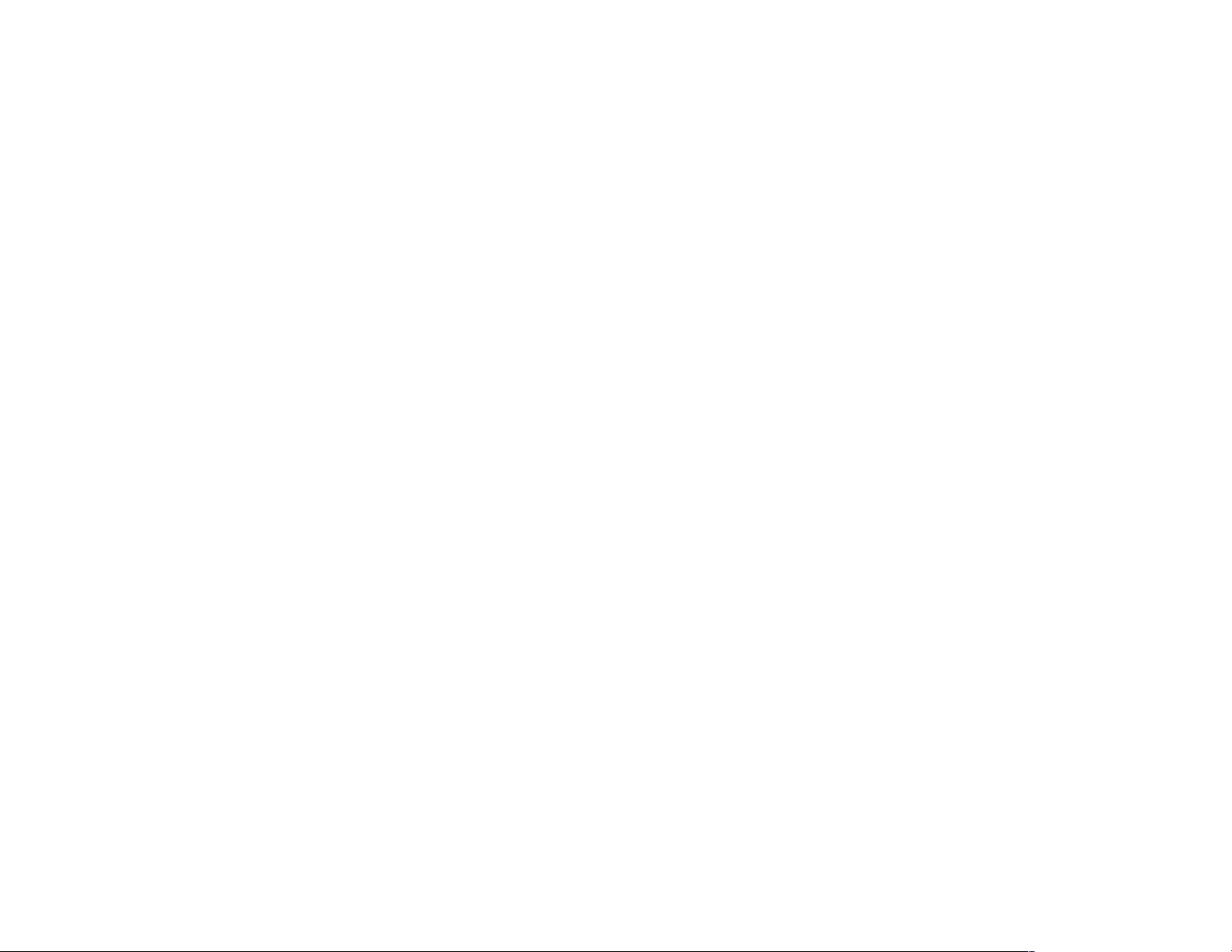
INDEX
Operating Instructions............................................................... 3 - 9
Setting the Clock .........................................................................10
CD Player Error Codes ................................................................10
Specifications ..............................................................................11
Care and Maintenance ...............................................................13
Warranty ......................................................................................15
Page
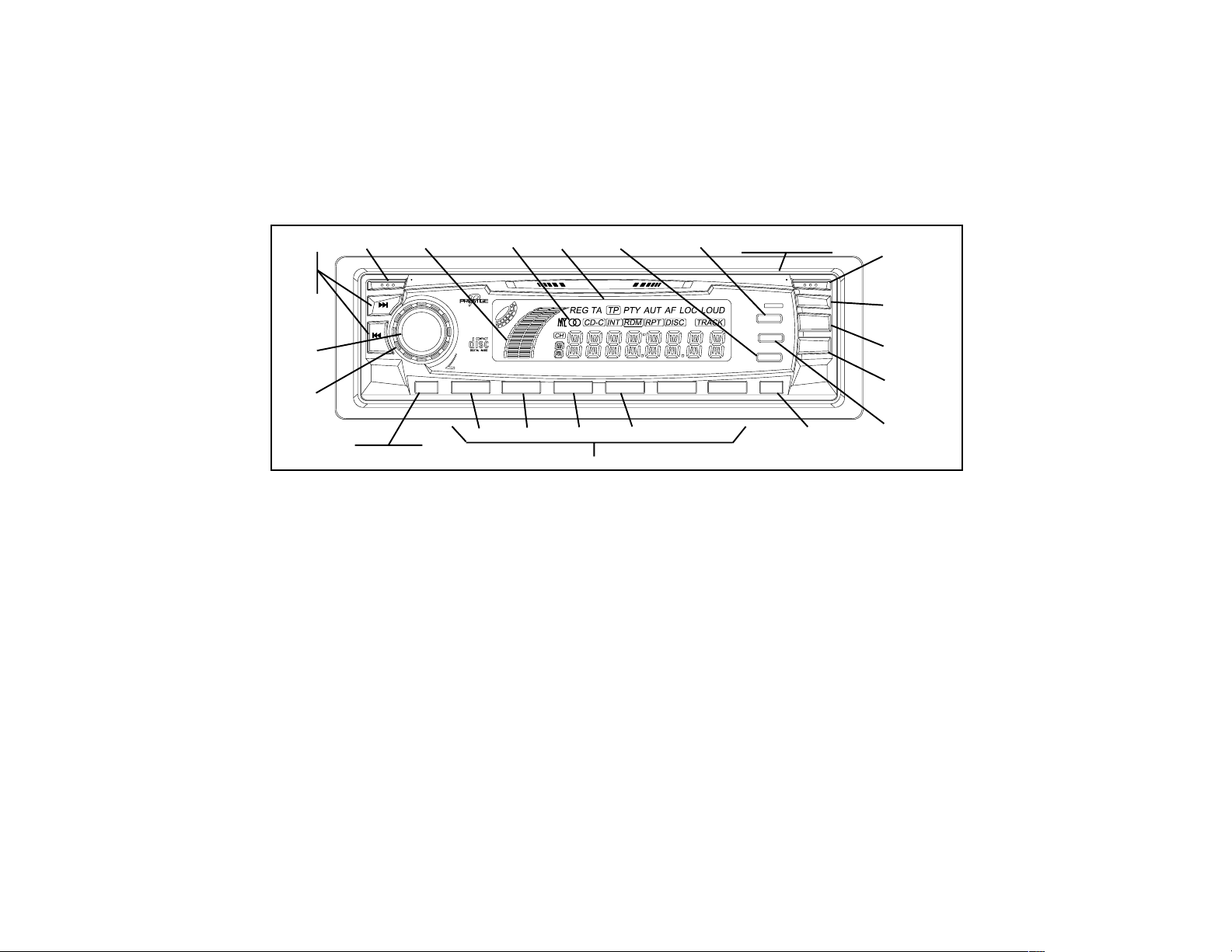
OPERA TING INSTRUCTIONS
13
P-947
1
TOP INT
2
11
22
23
TUN
17
TUN
POWER
VOL.
SEL
18
1
2
16
CD-R PLAYBACK
3
RPT
19
8
4
RDM
5
21, 28, 29
(BEHIND PANEL)
OPENCD PLAY/PAUSE
40W X 4
HI-POWER
LOUD
SCAN
T/F
MUTE
6
BAND
LOC
30
10
AS
20
12
26
15
3, 4, 5, 6, 7
24
25
1 POWER ON-OFF (POWER) BUTTON
Press this button to tur n the u nit on o r off. If the ignition switch is
“on”, the unit will also turn on automatically when the BAND button
or CD Play/Pause button is pressed. When the button is pressed
and held to turn the unit off, the time of day is momentarily displayed.
2 AUDIO (VOL.) CONTROL
To increase the volume level, rotate the VOL. control clockwise
(CW). The volume will increase and the level will be shown on the
display panel from VOL MIN (0) to VOL MAX (50). To decrease
the volume level, rotate the VOL. control in the counterclockwise
(CCW) direction. The display will automatically return to the normal
indication 5 seconds after the last volume adjustment or when anot her function activated. This control is also used in conjunction with
the Select (SEL) button
fader levels as described in
3 to adjust the bass, treble, balance and
4, 5, 6 and 7.
27
9
14
3 PUSH SELECT CONTROL BUTTON (SEL)
This button is used to select the audio function (volume, bass,
treble, balance, or fade) whose setting is adjusted using the VOL.
control
adjustment (BAS will appear on the display panel) .
2. Pressing the SEL button once will set the unit for bass
Pressing the
button additional times will select treble adjustment (TRE on the
display), balance (BAL), or fader (FAD). The display will
automatically return to the normal indication 5 seconds after the
last adjustment or when another function is activated.
4 BASS CONTROL
To adjust the bass level first select the Bass mode by pressing the
SEL button
Within 5 seconds of choosing the Bass mode, rotate the VOL.
control
-3-
3 so the BAS indication appears on the display panel.
2 CCW to decrease the bass response, or rotate the VOL.
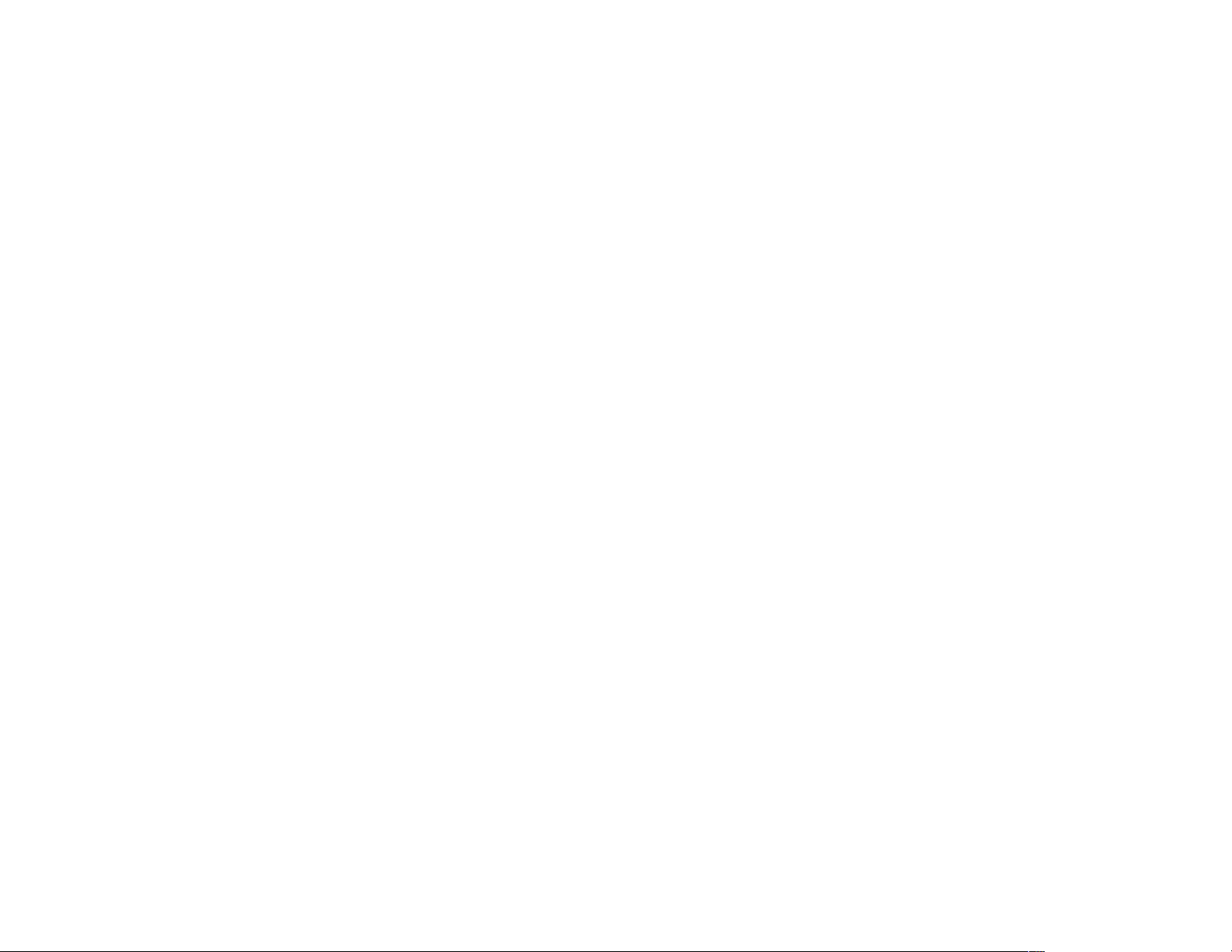
control CW to increase it as desired. The level will be shown on the
display panel from a minimum BAS -- 14 to a maximum of BAS +
14 (BAS 0 indicates flat response). The display will automatically
return to the normal indication 5 seconds after the last adjustment
or when another function is activated.
5 TREBLE CONTROL
To adjust the treble level, first select the Treble mode by pressing
the SEL button
panel. Within 5 seconds of choosing the Treble mode, rotate
the VOL. control
the VOL. control CW to increase it as desired. The level will be
shown on the display panel from a minimum TRE -- 14 to a maximum
of TRE + 14 (TRE 0 indicates flat response). The display will
automatically return to the normal indication 5 seconds after the
last adjustment or when another function is activated.
3 so the TRE indication appears on the display
2 CCW to decrease the treble response or rotate
6 LEFT/RIGHT BALANCE CONTROL
To adjust the left-right speaker balance, first select the Balance
mode by pressing the SEL button
on the display panel. Within 5 seconds of choosing the Balance
mode, rotate the VOL. control
to the left channel speakers or rotate the VOL. control CW to adjust
it to the right channel speakers. The balance position will be shown
on the display panel from BAL L15 (full left) to BAL R 15 (full right).
When the volume level between the left and right speakers is equal,
0 will be shown on the display panel. The display will automatically
return to the normal indication 5 seconds after the last adjustment
or when another function is activated.
3 so the BAL indication appears
2 CCW to adjust the stereo balance
7 FRONT/REAR FADER CONTROL
T o adjust the front-rear speaker balance, first select the Fader mode
by pressing the SEL button
the display panel. Within 5 seconds of choosing the Fader mode,
rotate the VOL. control
balance to the rear speakers or rotate the VOL. control CW to
adjust it to the front speakers. The fader position will be shown on
the display panel from FAD R 15 (full rear) to FAD F 15 (full front).
When the level between the front and rear speakers is equal, 0 will
be shown on the display panel. The display will automatically return
to the normal indication 5 seconds after the last adjustment or
when another function is activated.
3 so the FAD indication appears on
2 CCW to adjust the front-rear speaker
8 LOUDNESS CONTOUR (LOUD)
When listening to music at low volume levels, this feature will boost
the bass and treble ranges to compensate for the characteristics
of human hearing. Momentarily press the LOUD button to activate
this feature; LOUD will appear on the display. Momentarily pressing
the button again will deactivate the feature; LOUD will disappear
from the display panel.
9 AUDIO MUTE SELECTOR (MUTE)
Press this button momentarily to mute the volume from the system
(VOL MUTE will appear blinking on the display panel). Pressing
the button again or activating any other button/function will return
to the volume level setting in use before the Mute function was
activated. During disc play, pressing this button will mute the audio;
disc play will be paused when this mode is active, but will resume
play when the mute function is terminated.
-4-
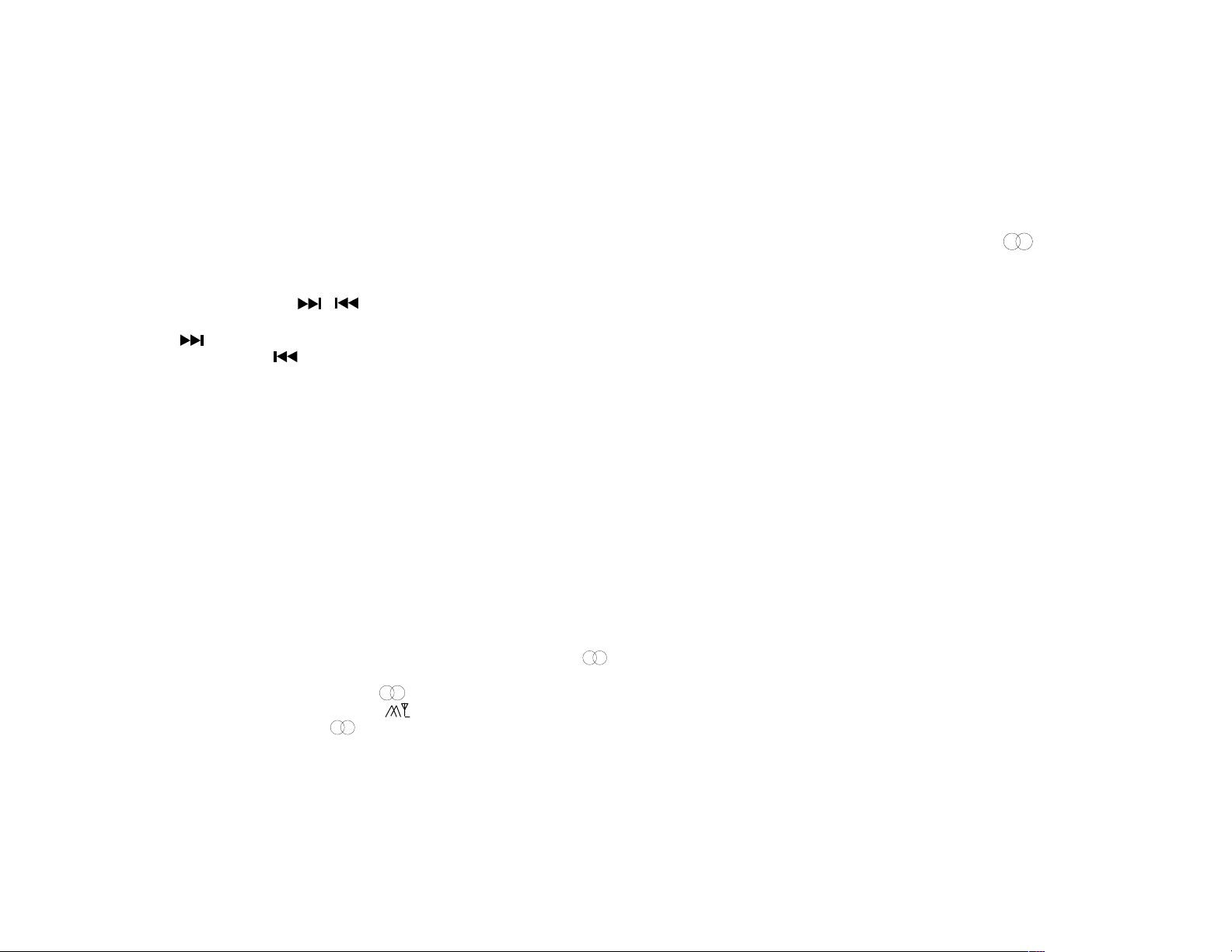
bl AM/FM BAND SELECTOR (BAND)
Each time the BAND button is pressed momentarily, the radio band
is changed. The indication AM1, AM2, FM1 or FM2 will appear on
the display panel according to your selection.
intermittantly or disappear completely. If the stereo signal is too
noisy for comfortable listening, press the LOC button and tune the
radio to a local FM station having a stronger signal; the
will reappear on the display.
icon
bm TUNE/SEEK ( / ) BUTTONS
To manually select a radio station, momentarily press the Up Tuning
) button to advance the unit higher in 100kHz steps, or the
(
Down Tuning (
the selected band. Pressing and holding either button for longer
than 0.5 second will enter the seek mode, thereby causing the
radio to rapidly tune in the upward or downward direction, and stop
when the respective button is released.
) button to tune lower in 100kHz steps within
bn LOCAL (LOC) BUTTON
This feature is used to select the strength of the signals at which
the radio will stop during Auto-Store Tuning. Pressing this button
will select the Local setting (LOC will appear on the display panel)
and only strong (local) stations will be received. Pressing the button
again will select the normal Distant setting (LOC will disappear
from the display panel), and the radio will stop at a wider range of
signals, including weaker (more distant) stations.
bo FM MONO/STEREO OPERATION
During FM radio operation, under normal reception conditions, the
unit should be left in the stereo mode as indicated by the
indication on the display panel when tuned to an FM stereo signal.
If the stereo signal is strong, the
by the peak signal strength icon ( ). However, if the stereo signal
is too weak or noisy, the
and/or signal strength icon will appear
indication will be accompanied
bp STATION SCAN (SCAN) BUTTON
Press this button momentarily to commence a scan of the stations
whose signal strengths are the strongest (each station number will
appear flashing on the display panel for 5 seconds during station
search). Press the button again momentarily to stop the Scan
operation and remain on the current local frequency. If the LOCal
mode is active when scan is initiated, strong nearby stations will
have precedence over weaker, more distant stations. To return to
one of the frequencies preset into the current band, press the desired
pre-set button.
bq STATION PRE-SET MEMORIES
T o set any of the 6 pre-set memories in each band, use the following
procedure:
1. Turn the radio on and select the desired band.
2. Select the first station to be pre-set using the TUNE/SEEK
Controls
3. Press the pre-set button to be set and continue to hold it
in for approximately 2 seconds. The channel preset number
(CH 1-6), will appear on the display panel indicating that the
station is now set into that preset memory position. The
station can now be recalled at any time by pressing that
button.
4. Repeat the above procedure for the remaining 5 pre-sets on
that band and for the other 3 bands on the unit.
bm or the Auto-Store (AS) cl tuning button.
-5-
