Page 1
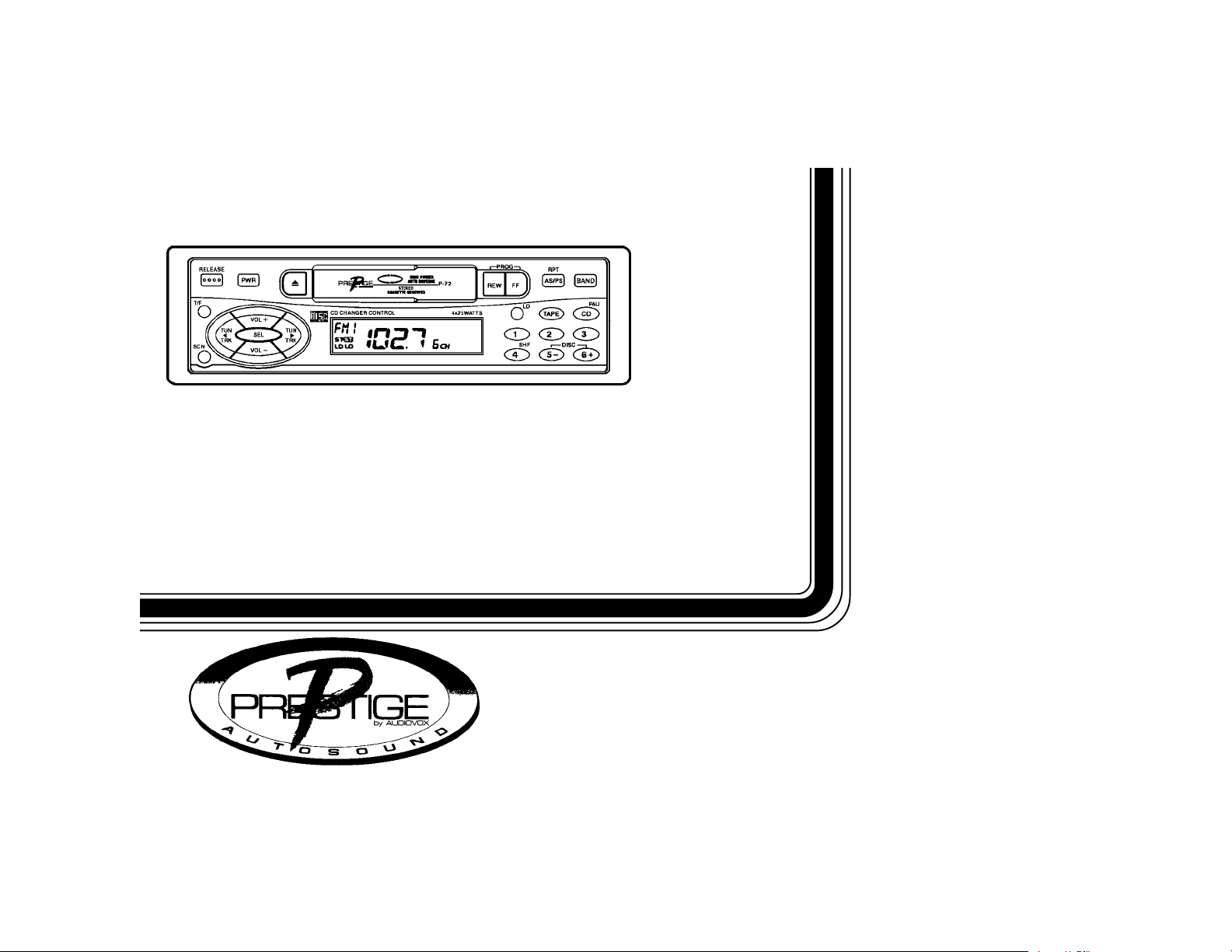
P-72
HIGHPOWERDETACHABLEFACE
ELECTRONICALL Y-TUNEDAM/FM/MPXRADIO
WITHAUTO-REVERSECASSETTE PLAYER,
CDCHANGERCONTROLSANDQUARTZCLOCK
OWNER'SOWNER'S
OWNER'S
OWNER'SOWNER'S
MANUALMANUAL
MANUAL
MANUALMANUAL
Page 2
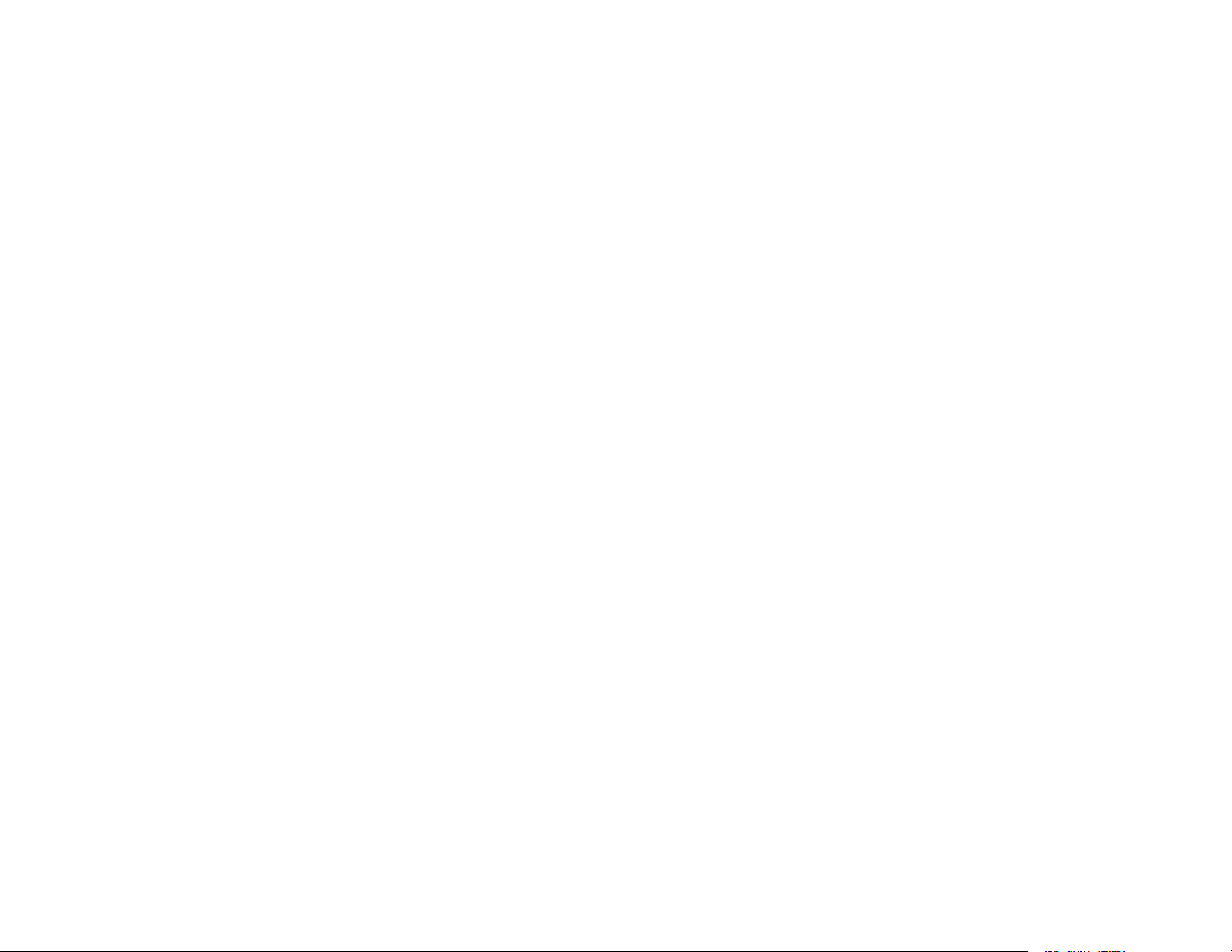
INDEX
Page
Operating Instructions......................................................................
Setting the Clock ..............................................................................
Frequency Step Switch ....................................................................
CD Changer Controls .......................................................................
CD Changer Error Codes .................................................................
Specifications ...................................................................................
Care and Maintenance .....................................................................
Warranty ..........................................................................................
1-6
7
7
8-9
10
11
12
13
Page 3

OPERATING INSTRUCTIONS
brcl31cqcn
bu
dn
bsbt
8 crcm bl
bo
2
bn
do
cu
dlbm
1 ON/OFF POWER BUTTON
Press this button to turn the unit on or off.
2 VOLUME / LEVEL CONTROL
To increase the volume level, press the “VOL +” button. The
volume will increase and the level will be shown on the display
panel from a minimum of “VOL. 0” to a maximum of “VOL. 40”.
To increase the volume quickly, keep the button pressed. To
decrease the volume level, press the “VOL -” button. Keep the
button pressed to decrease the volume quickly. The display will
automatically return to the normal indication 5 seconds after the
last volume adjustment or when another function is activated.
These buttons are also used in conjunction with the Select but-
ton 3 to adjust the bass, treble, balance, and fader levels as
described in 4 , 5 , 6 and 7 .
P-3
P-2
ctcs
cp
P-1
cobq
dm999
bp
3 SELECT BUTTON (SEL)
This button is used to select the audio function (volume, bass,
treble, balance, or fade) to be adjusted using the Level Control
2 . Pressing the Select button once will set the unit for bass
adjustment (“BAS.” will appear on the display panel). Pressing
the button additional times will select treble (“TRE.” on the display), balance (“BAL.”), fader (“FAD.”) or volume (“VOL.”). The
display will automatically return to the normal indication 5 seconds after the last adjustment or when another function is activated.
4 BASS CONTROL
To adjust the bass level, first select the Bass mode by pressing
the Select button 3 so that the “BAS.” indication appears on
the display panel. Within 5 seconds of choosing the Bass mode,
-1-
Page 4
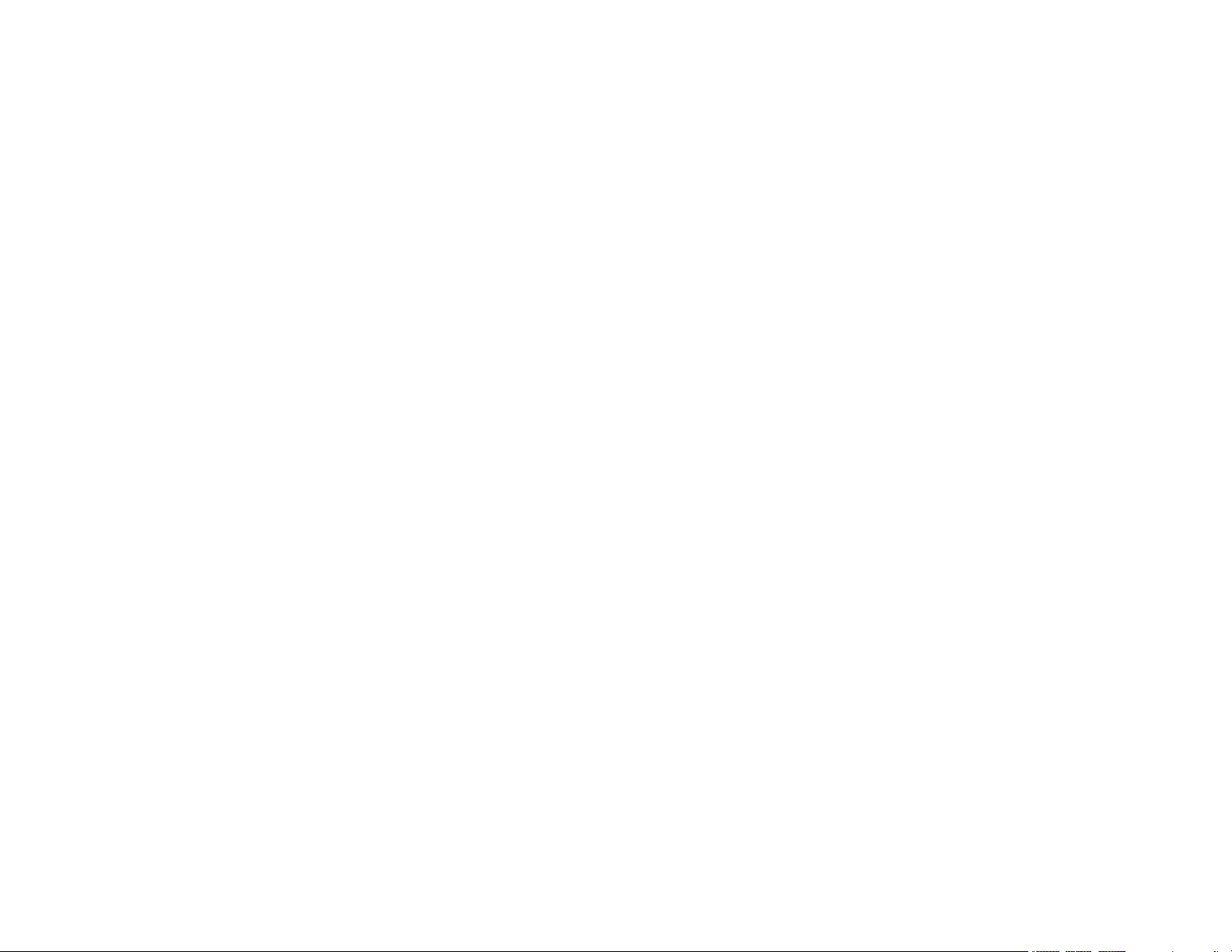
press the + or - button of the Level Control 2 to adjust the
bass response as desired. The bass level will be shown on the
display panel from a minimum of -9 to a maximum of +9 (0 is flat
response). The display will automatically return to the normal
indication 5 seconds after the last adjustment or when another
function is activated.
5 TREBLE CONTROL
To adjust the treble level, first select the Treble mode by press-
ing the Select button 3 so that the “TRE.” indication appears
on the display panel. Within 5 seconds of choosing the Treble
mode, press the + or - button of the Level Control 2 to adjust
the treble response as desired. The treble level will be shown
on the display panel from a minimum of -9 to a maximum of +9
(0 is flat response). The display will automatically return to the
normal indication 5 seconds after the last adjustment or when
another function is activated.
6 LEFT/RIGHT BALANCE CONTROL
To adjust the left-right speaker balance, first select the Balance
mode by pressing the Select button 3 so that the “BAL.” indi-
cation appears on the display panel. Within 5 seconds of choosing the Balance mode, press the + or - button of the Level Con-
trol 2 to adjust the balance as desired. The balance position
will be shown on the display panel from “BAL.L 15” (full left)
through “BAL.R 15” (full right). When the volume level between
the left and right speakers is equal, “BAL. 0” will be shown on
the display panel. The display will automatically return to the
normal indication 5 seconds after the last adjustment or when
another function is activated.
7 FRONT/REAR FADER CONTROL
To adjust the front-rear speaker balance, first select the Fader
mode by pressing the Select button 3 so that the “FAD.” indi-
cation appears on the display panel. Within 5 seconds of choosing the Fader mode, press the + or - button of the Level Control
2 to adjust the front-rear speaker balance as desired. The
fader position will be shown on the display panel from “FAD.R
15” (full rear) through “FAD.F 15” (full front). When the level
between the front and rear speakers is equal, “FAD. 0” will be
shown on the display panel. The display will automatically return
to the normal indication 5 seconds after the last adjustment or
when another function is activated.
8 LOUDNESS CONTOUR (LD)
When listening to music at low volume levels, this feature will
boost the bass and treble ranges to compensate for the characteristics of human hearing. Press the button to activate this feature and the indication “LD” will appear on the display panel.
Pressing the button again will deactivate the feature (the “LD”
indication will disappear from the display panel).
9 AUDIO SETTING MEMORIES (P1/P2/P3)
Three pre-set buttons are provided on this unit to store desired
audio level positions into memories which can be easily recalled.
To set any of the 3 audio memories, use the following procedure:
1. Use the Select button 3 and Level control 2 to adjust the
setting of the volume, treble, bass, balance and fader to the
desired positions.
2. Press the Select button 3 to call any of the audio functions
on the display. Within 2 seconds of pressing the Select button and while the audio function is still on the display panel,
-2-
Page 5
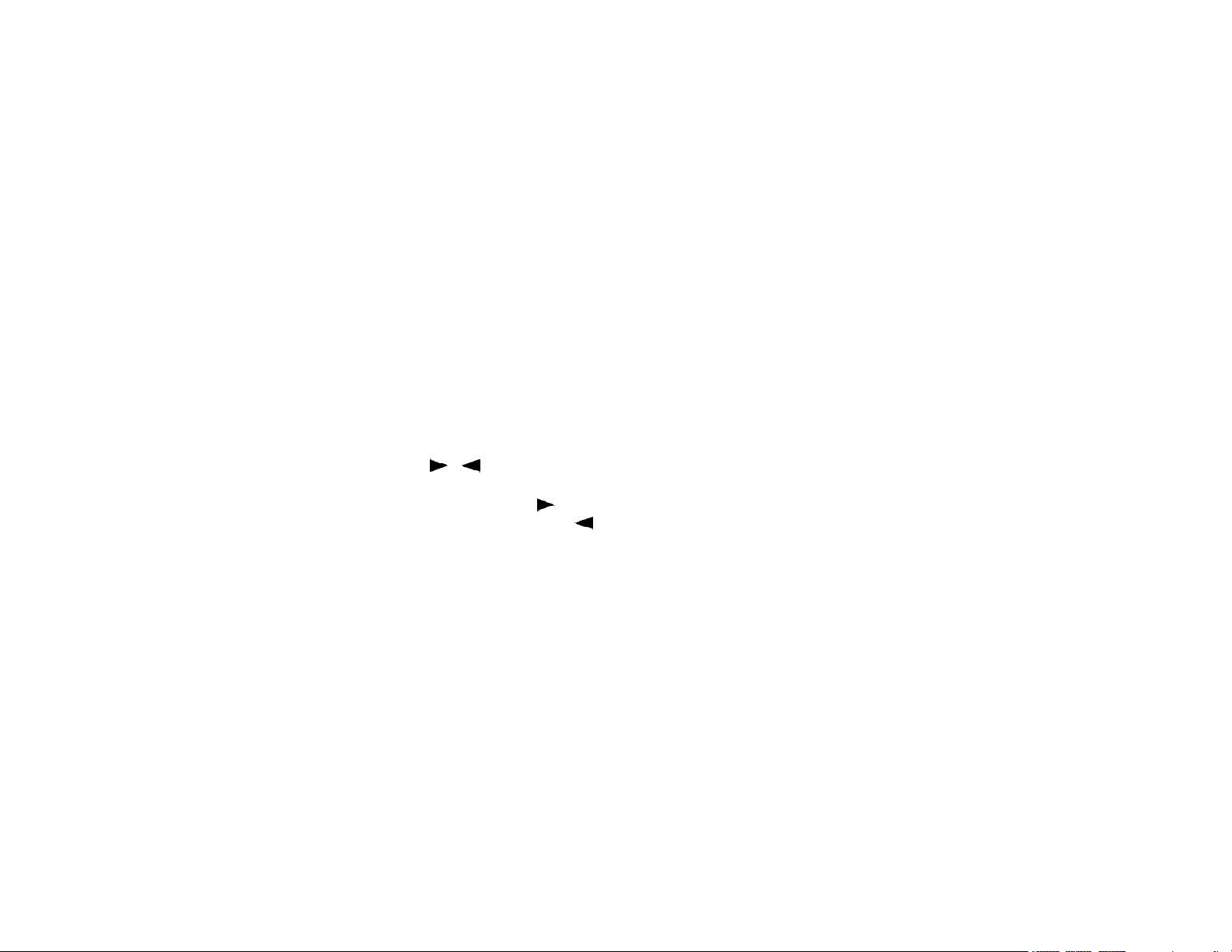
press the pre-set button (1 through 3) to be set and continue
to hold it in. After approximately 2 seconds, the volume will
be momentarily muted and the pre-set number will appear on
the display panel indicating that the audio levels are now set
into that memory position. The settings can be recalled at
any time by pressing the Select button 3 and then that pre-
set button within 2 seconds.
bl AM/FM BAND SELECTOR (BAND)
Each time this button is pressed, the radio band is changed. The
indication “AM1, “AM2”, “FM1”, “FM2”, or “FM3” will appear on
the display panel according to your selection.
Pressing this button will also change back to radio reception during cassette or CD changer play.
bm MANUAL UP/DOWN TUNING ( / )
AUTOMATIC SEEK TUNING
To manually select a radio station, tap the Up Tuning ( ) button
to advance one frequency step higher or the Down Tuning ( )
button to tune downward until the desired frequency is reached.
Pressing either button for longer than 0.5 seconds and then releasing will activate the Automatic Seek Tuning function in the
selected direction as indicated by the “UP” or “dO” (down) indication on the display panel. The radio will seek the next available station and stop at that frequency. The Seek function can
be stopped by pressing the button again or activating any other
tuning function.
Pressing either button for longer than 0.5 seconds will cause the
radio to continue tuning rapidly in the selected direction until the
button is released, at which point it will seek to the next available
station.
bn AUTOMATIC SCAN TUNING (SCN)
During radio operation, press this button to scan stations, stopping at each station for 5 seconds before continuing to the next
station (the frequency will flash during this time). When a desired station is reached, press the button again to stop the Scan
function and remain on the selected frequency. The Scan function can be stopped at any time by pressing the button again or
activating any other tuning function.
bo AUTO-STORE TUNING (AS)
PRE-SET SCAN TUNING (PS)
During radio operation, press this button momentarily to scan
the 6 stations pre-set into the memories of that band. The unit
will stop at each pre-set station for 5 seconds before continuing
to the next pre-set station. Press the button again momentarily
to stop Pre-Set Scan operation and remain on the selected frequency.
Pressing the button for longer than 2 seconds will activate the
Auto-Store Tuning feature which will automatically scan the band
and enter up to 6 strong stations into the 6 pre-set memories
(the indication “AST” will appear on the display panel to show
that Auto-Store Tuning is in progress). After entering the stations into the memories, the unit will automatically stop at each
station for 5 seconds so each can be heard. If you have already
set the pre-set memories to your favorite stations, activating the
Auto-Store feature will erase those stations and enter the new
strong stations. This feature is most useful when travelling in a
new area where you are not familiar with the local stations.
-3-
Page 6

bp STATION PRE-SET MEMORIES
To set any of the 6 pre-set memories in each band, use the following procedure:
1. Turn the radio on and select the desired band.
2. Select the first station to be pre-set using the Manual Up/Down
or Automatic Seek Tuning Controls bm .
3. Press the pre-set button to be set and continue to hold it in.
After approximately 2 seconds, the volume will be momentarily
muted, indicating that the station is now set into that pre-set
memory position. The station can now be recalled at any time
by pressing that button.
4. Repeat the above procedure for the remaining 5 pre-sets on
that band and for the other 4 bands on the unit.
the side of the tape being played, the unit will automatically change
direction of play as shown by the arrow indications on the display
panel.
NOTE: Observe cassette operation cautions in the Care and
Maintenance section of this manual.
bs F AST -FOR WARD BUTTON ( FF )
Pushing the Fast-Forward button will cause the tape to move
rapidly in forward direction of play (tape direction arrow on the
display panel will flash). T o stop Fast-Forward movement, lightly
push the Rewind Button bt until the Fast-Forward button disen-
gages.
bq LIQUID CRYSTALDISPLAYPANEL
The Liquid Crystal Display (LCD) panel displays the frequency,
time, and activated functions.
NOTE: It is a characteristic of LCD panels that, if subjected to
cold temperatures for an extended period of time, they
may take longer to illuminate than under normal conditions. In addition, the visibility of the numbers on the LCD
may slightly decrease. The LCD read-out will return to
normal when the temperature increases to a normal range.
br CASSETTE DOOR
Hold the cassette with the exposed tape edge to the right and
insert it into the tape door. Depress fully until the cassette is engaged and begins playing as shown by the “CAS TAPE” indication on the display panel. When the cassette reaches the end of
bt REWIND BUTTON (REW)
Pushing the Rewind button will cause the tape to move rapidly in
the reverse direction of play (tape direction arrow on the display
panel will flash). To stop Rewind movement, lightly push the
Fast-Forward button bs until the Rewind button disengages.
bu PROGRAM SELECTOR
To manually reverse tape direction and play the other side (program) of the cassette, lightly push both the Fast-Forward and
Rewind buttons bs and bt at the same time. The change of
direction will be shown by the arrows on the display panel.
cl EJECT BUTTON ( )
Tape playback is stopped and the cassette is ejected by pressing this button. Radio or CD changer operation will automatically
resume when the cassette is ejected, depending on which mode
-4-
Page 7

was in operation prior to cassette play.
NOTE: Never leave a cassette engaged in the player when not
in use. Doing so can cause damage to the cassette
and/or mechanism of the unit. Always press the eject
button and remove the cassette before removing the
detachable front panel.
cm TAPEMODE SELECTOR (TAPE)
If a cassette is loaded in the unit but radio or CD changer operation has been selected, press this button to return to tape play.
cn TIME/FREQUENCY SELECTOR (T/F)
This unit can be set so that either the clock time or radio frequency/cassette/CD changer functions will normally appear on
the display panel. Pressing the Time/Frequency Selector button
when the radio frequency, cassette mode, or CD changer track/
disc indication is shown will change the display to show the time.
The time will then be the priority setting and the display will automatically return to time display 5 seconds after any other radio, cassette, CD changer, or audio function display.
If the unit is set to time display priority, pressing the Time/Frequency Selector button will change the display to show the radio
frequency/cassette mode/CD changer indication and this will then
become the priority setting to which the display automatically
returns 5 seconds after any other function is activated.
coTHEFT-DETERRENT L.E.D.
Located on the chassis behind the front panel, a light-emitting
diode (L.E.D.) will flash when the panel is removed. The flashing
light serves as a visual warning to the would-be thief that the unit
has been disabled by removal of the front panel.
cp RE-SET BUTTON
A Re-Set button is located on the front of the chassis (front panel
must be removed to access the button). The re-set circuitry is
provided to protect the microprocessor circuitry and should only
be activated under the following circumstances as it will erase
the time and radio station pre-set memories.
1. Upon initial installation after all wiring is completed.
2. After the position of the frequency step switch on the bottom
of the chassis has been changed.
3. If there is a malfunction of any of the switches on the unit,
pressing the Re-Set button may clear the system and return
to normal operation.
-5-
Page 8

cq FRONT P ANELRELEASE BUTTON
This knob is used to release the mechanism that holds the front
panel to the chassis. To detach the front panel, press the button
so that the left side of the panel is released. Grasp the released
side and pull it off of the chassis. To re-attach the panel, position
the right side of the panel in place first and then press the left
side of the panel until the mechanism locks it into place.
DETACHING THE FRONT PANEL
NOTES ON USE OF FRONT PANEL
1. Make sure the front panel is right-side-up when attaching
it to the chassis as it cannot be attached when up-side
down.
2. Do not press very hard on the front panel when attaching it
to the chassis. No more than light to moderate pressure
should be needed.
3. When attaching the front panel, make sure the right side is
correctly engaged before pressing the left side to lock it
into position.
4. When taking the front panel with you, please use the supplied carrying case to protect the panel from dirt and damage. Make sure there is no dust or dirt on the electrical
terminals or optical sensor lenses on the back of the panel
as this could cause intermittent operation or other malfunctions.
Release Button
ATTACHING THE FRONT PANEL
Engage right
side first
-6-
Page 9

SETTING THE CLOCK
1. Turn the vehicle ignition and radio “on”.
2. Press and hold the Time/Frequency Selector button cn approximately 2 seconds until the time
display begins flashing on the display panel.
3. Within 5 seconds after the time display begins flashing, press the Manual Down Tuning button
( ) to adjust the hours and the Manual Up Tuning button ( ) to adjust the minutes to the correct
time.
4. Five seconds after the last hour or minute adjustment is made, the time will be set in the unit and
normal operation can resume.
FREQUENCY STEP SWITCH
This unit is supplied pre-set at the factory for reception of North American radio stations (10 KHz.
channel spacing on AM/200 KHz. spacing on FM). Use in other areas in the world may require
different channel spacing. A switch on the bottom of the chassis allows selection of 9 KHz. AM/100
KHz. FM channel spacing. Slide the switch to the appropriate position using a small screwdriver
blade. The Re-Set button cp on the front of the chassis must then be pressed to activate the change
of channel spacing.
-7-
Page 10

CD CHANGER CONTROLS
Built into this radio are controls to operate an optional CD changer.
Please check with your Prestige car stereo specialist for recommendations of the models that will work with this radio.
Adjustment of the audio functions (volume, tone, balance, and
fader) for the CD changer operate in the same manner as they do
for radio play. The following controls will operate the CD changer
when it is installed and connected to this radio. Refer to the owner’s
manual included with the CD changer for instructions on the installation and correct loading and use of the CD magazine.
cr CD MODE (CD)
PLAY/PAUSE SELECTOR
During radio or tape play, press this button to select operation of
the CD changer as indicated by “CD” on the display panel. Play
will be indicated by the rotating disc symbol and the disc and track
numbers on the display panel. If a new magazine has been loaded
into the changer, play will begin from the first track of the first disc
in the magazine. If a magazine was already in the changer, play
will resume from the track on the disc previously in play.
Pressing the button again will temporarily stop play of the disc.
The indication “PAUS” will be shown on the display panel and the
disc symbol will flash instead of rotating. Press the button again
to resume play of the disc.
cs & ct DISC SELECT (+ -)
These buttons are used to select the desired disc for play. To
advance to a higher number disc, press the + button cs .To
return to a lower number disc, press the - button ct . The num-
ber of the disc in play will be shown on the display panel.
cu TRACK SELECT ( / )
These buttons are used to quickly select the beginning of a particular track. With each momentary tap of the Forward Track Select
button ( ), the next higher track number will be selected as
shown on the display panel. Similarly, with each momentary tap
of the Backward Track Select button ( ), the next lower track
number will be selected. The number of the track in play will be
shown on the display panel.
dl CUE/REVIEW FUNCTIONS
High-speed audible search to any section of the disc can be made
by the Cue and Review Functions. Press and hold the Cue button
( ) to advance rapidly in the forward direction or the Review
button ( ) to advance rapidly in the backward direction. In either
case, the rotating disc symbol on the display panel will turn faster.
Release the button to resume normal play from the selected point.
When the Cue button ( ) is held down and the end of the last
track is reached or the Review button ( ) is held down until the
beginning of the first track is reached, the Cue or Review function
will stop and the rotating disc symbol will stop turning until the
button is released.
-8-
Page 11

dm TRACK/DISC SHUFFLE (SHF)
When the Shuffle button is pressed, the SHF indication will appear on the display panel and the tracks on the disc will be played
in a random, shuffled order. The Track Select buttons cu will
also select tracks in the shuffled order instead of the normal progression. The Track Shuffle mode can be cancelled by pressing
the Shuffle button again or by activating the Repeat dn or Scan
do functions.
When the Shuffle button is pressed and held longer than 2 seconds, the DISC and SHF indications will appear on the display
panel and the discs in the magazine will be played in a random,
shuffled order, as well as the tracks on each disc. When all tracks
on the selected disc have been played, the next disc will be selected in shuffled order and its tracks will be played in shuffled
order. The Disc Shuffle mode can be cancelled by pressing the
Shuffle button again or by activating the Repeat dn or Scan do
functions.
dn TRACK/DISC REPEAT (RPT)
When the Repeat button is pressed, the RPT indication will appear on the display panel and play of the selected track will be
continually repeated until the Track Repeat mode is cancelled by
pressing the Repeat button again or by activating the Shuffle dm
or Scan dofunctions.
When the Repeat button is pressed and held longer than 2 seconds, the DISC and RPT indications will appear on the display
panel and play of the selected disc will be continually repeated
until the Disc Repeat mode is cancelled by pressing the Repeat
button again or by activating the Shuffle dm or Scan do func-
tions.
do TRACK/DISC SCAN (SCN)
When the Scan button is pressed, the SCAN indication will appear on the display panel, and the first 10 seconds of each track
on the disc will be played in order (the track number on the display
panel will flash during Scan mode). When a desired track is
reached, press the Scan button again and play of the selected
track will continue ( SCAN will disappear from the display panel).
The Track Scan mode will also be cancelled by activating any
other disc function (Select, Cue/Review, Shuffle or Repeat).
When the Scan button is pressed and held longer than 2 seconds, the DISC and SCAN indications will appear on the display
panel and the first 10 seconds of the first track on each disc in the
magazine will be played (the disc number on the display panel will
flash during Disc Scan mode). When a desired disc is reached,
press the Scan button again and play of the selected disc will
continue ( DISC and SCAN will disappear from the display panel).
The Disc Scan mode will also be cancelled by activating any other
disc function (Select, Cue/Review, Shuffle or Repeat).
-9-
Page 12

CD CHANGER ERROR CODES
If a problem should develop while operating the CD changer, the following error codes may be appear on the
display panel.
EJET:
ER-1:
ER-3:
If the suggested measures do not solve the problem, contact an approved warranty station near you for further
assistance.
Indicates that there is no magazine loaded in the CD
changer.
Indicates abnormal disc changer function. Press the Re-
Set button cp to try to clear the microprocessor and re-
turn to normal operation.
Indicates excessive temperature conditions at the CD
changer. The error sign will go off and play will resume
when the temperature at the changer returns to a normal
range.
-10-
Page 13

SPECIFICATIONS
Size:
Operating Voltage:
Output Power:
Output Wiring:
Output Impedance:
Low-Level Output:
Tuning Range:
Sensitivity:
FM Stereo Separation:
Tape Frequency Response:
Tape S/N Ratio:
Wow & Flutter:
*Specifications are subject to change without notice.
7"W x 2"H x 6"D
178mm x 50mm x 154mm
12 volts DC, negative ground
100 watts maximum
(25 watts x 4 channels)
Floating-ground type designed for 4 speaker use.
CANNOT be used with 2 speakers.
RCA low-level outputs
Compatible with 4-8 ohm speakers
500 mv.
AM: 530 - 1,720 KHz. (10 KHz. step)
522 - 1,602 KHz. ( 9 KHz. step)
FM: 87.5 - 107.9 MHz. (200 KHz. step)
87.5 - 108.0 MHz. ( 100 KHz. step)
AM: 20 uv
FM: 1.5 uv
30 dB
30-15,000 Hz.
50 dB
0.15% WRMS
-11-
Page 14

CARE AND MAINTENANCE
The radio portion of your new sound system does not require any maintenance. We recommend you keep this manual for
future reference of the many features found in this unit.
As with any cassette player, the cassette section of this sound system does require a minimum of maintenance to keep it
in good working condition. The following simple care and maintenance suggestions should be followed to prevent
malfunctions of the cassette system.
CASSETTE CARE:
1. Purchase a cassette cleaning kit from your local retail store. Use it! At least every 20 to 30 hours of operation you must
clean the cassette mechanism. A dirty cassette player will have a poor sound.
2. Do not use cassettes that exceed 45 minutes of play on each side.
3. Do not insert a cassette that appears to be broken, twisted or dirty or with loose or torn labels on it.
4. Always keep your cassettes away from direct sunlight or exposure to sub-freezing conditions. If a cassette is cold, allow
it to warm up before use.
5. Do not keep a cassette in the player when not in use.
6. Before inserting a cassette in the player, check that the tape is tightly wound on the reels. Take up any excess slack
using a pencil to turn the drive hub in the cassette (see diagram below).
-12-
Page 15

12 / 24 MONTH LIMITED WARRANTY
Applies to automotive radios, radio/tape players, radio/CD players,
CD changers, power amplifiers, equalizers and accessories.
AUDIOVOX CORPORATION (the Company) warrants to the original retail purchaser of this product that should this product or any part thereof,
under normal use and conditions, be proven defective in material or workmanship within 12 months from the date of original purchase, such
defect(s) will be repaired or replaced with new or reconditioned product (at the Company's option) without charge for parts and repair labor.
To obtain repair or replacement within the terms of this Warranty, the product is to be delivered with proof of warranty coverage (e.g. dated
bill of sale), specification of defect(s), transportation prepaid, to an approved warranty station or the Company at the address shown below.
The warranty period will be extended to 24 months from the date of original purchase if the product is installed by an authorized Prestige Audio
dealer. To claim warranty service during this extended period, the bill of sale must specify that the product was installed by an authorized
Prestige Audio dealer.
This Warranty does not extend to the elimination of externally generated static or noise, to correction of antenna problems, to costs incurred
for installation, removal or reinstallation of the product, or to damage to tapes, compact discs, speakers, accessories, or vehicle electrical
systems.
This Warranty does not apply to any product or part thereof which, in the opinion of the Company, has suffered or been damaged through
alteration, improper installation, mishandling, misuse, neglect, accident, or by removal or defacement of the factory serial number/bar code
label(s). THE EXTENT OF THECOMPANY'S LIABILITYUNDER THIS WARRANTY IS LIMITEDTO THEREPAIR OR REPLACEMENT PROVIDED
ABOVE AND, IN NO EVENT, SHALL THE COMPANY'S LIABILITY EXCEED THE PURCHASE PRICE PAID BY PURCHASER FOR THE
PRODUCT.
This Warranty is in lieu of all other express warranties or liabilities. ANY IMPLIED WARRANTIES, INCLUDING ANY IMPLIED WARRANTY OF
MERCHANTABILITY, SHALL BE LIMITED TO THE DURATION OF THIS WRITTEN WARRANTY. ANY ACTION FOR BREACH OF ANY
WARRANTY HEREUNDER INCLUDING ANYIMPLIED WARRANTY OF MERCHANTABILITY MUST BE BROUGHT WITHIN A PERIOD OF 30
MONTHS FROM DATE OF ORIGINAL PURCHASE. IN NO CASE SHALL THE COMPANY BE LIABLE FOR ANY CONSEQUENTIAL OR
INCIDENTAL DAMAGES FOR BREACH OF THIS OR ANY OTHER WARRANTY, EXPRESS OR IMPLIED, WHATSOEVER. No person or
representative is authorized to assume for the Company any liability other than expressed herein in connection with the sale of this product.
Some states do not allow limitations on how long an implied warranty lasts or the exclusion or limitation of incidental or consequential damage
so the above limitations or exclusions may not apply to you. This Warranty gives you specific legal rights and you may also have other rights
which vary from state to state.
U.S.A. : AUDIOVOX CORPORATION, 150 MARCUS BLVD., HAUPPAUGE, NEW YORK 11788 1-800-645-4994
CANADA : CALL 1-800-645-4994 FOR LOCATION OF WARRANTY STATION SERVING YOUR AREA
-13-
128-5543
Page 16

© 1999 Audiovox Corporation, Hauppauge, N.Y. 11788 Printed in China
Form No. 128-4805B
