Page 1
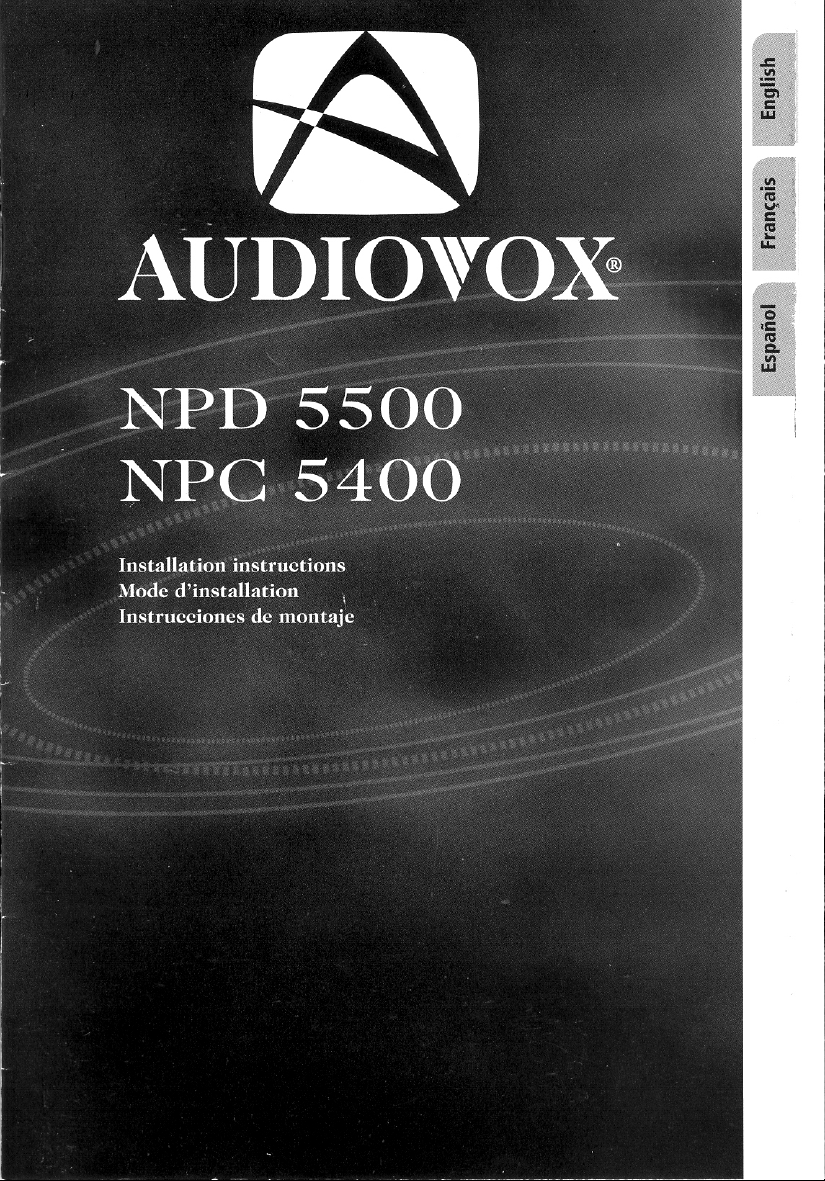
Page 2
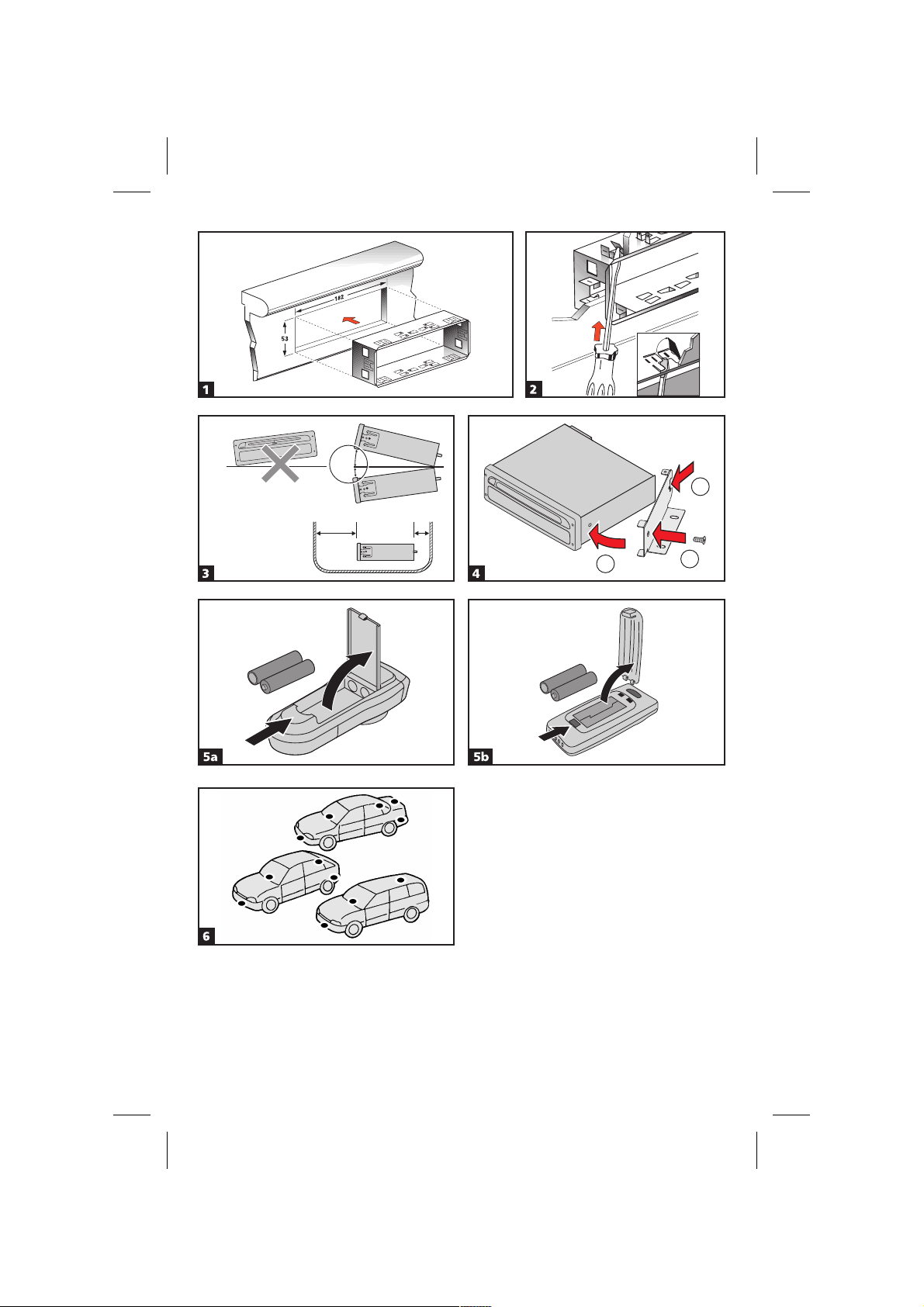
+ 30°
.
- 10°
130 mm min.
1
50 mm min
2
3
Page 3
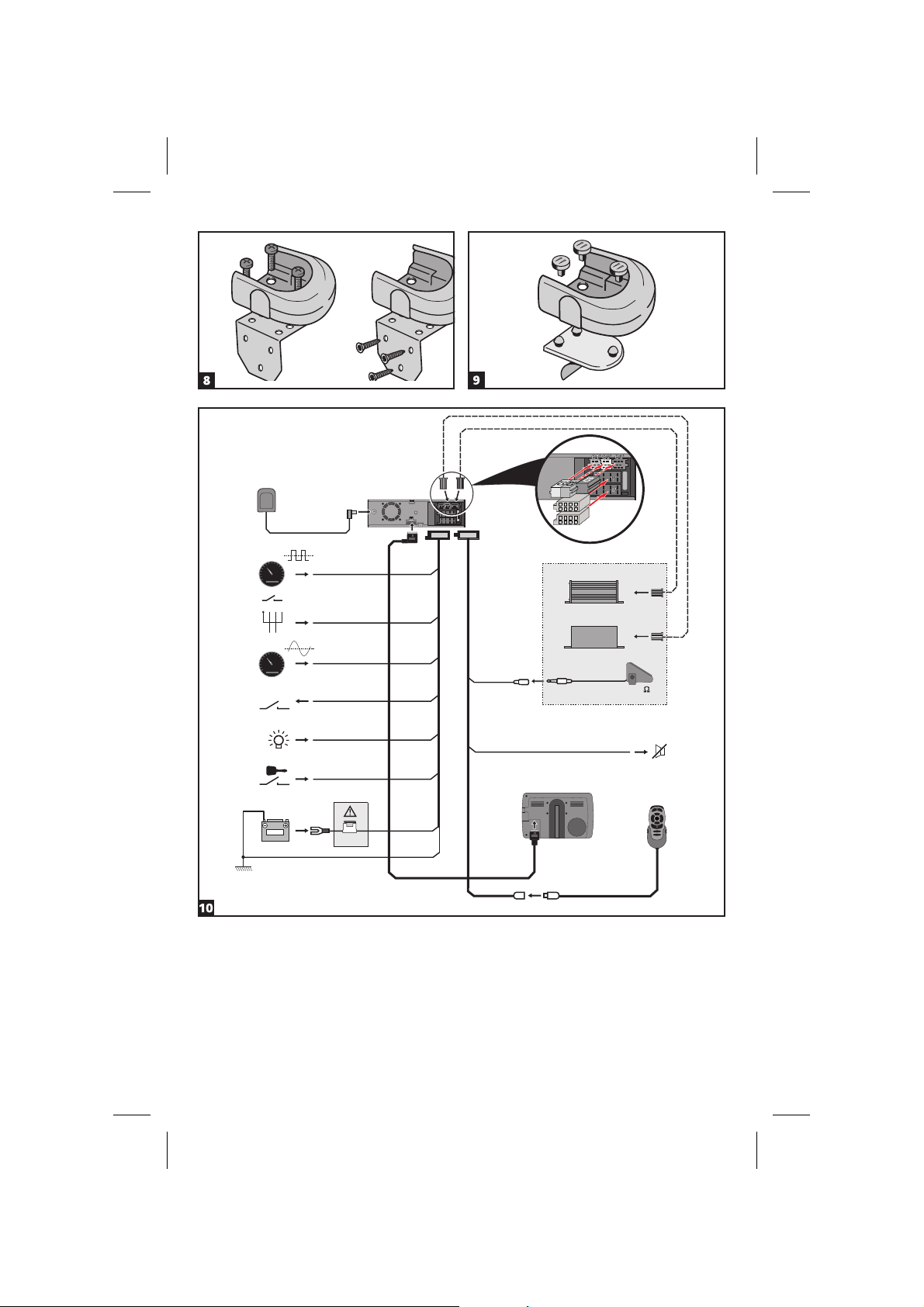
GPS
80
60
100
A1
120
40
140
20
0
160
053.450.3
R 1
5
A2
234
80
60
100
A3
120
40
140
20
0
160
053.450.3
NAV
A5Accessory
C2
C3
C'
B'
A'
A
B
B
A
Option:
Multimedia
TMC Receiver
Loudspeaker
ML 5000
ø3,5mm
4-8
12 V
A6
B4
Mute
A7
A4
10 A
A8
Page 4
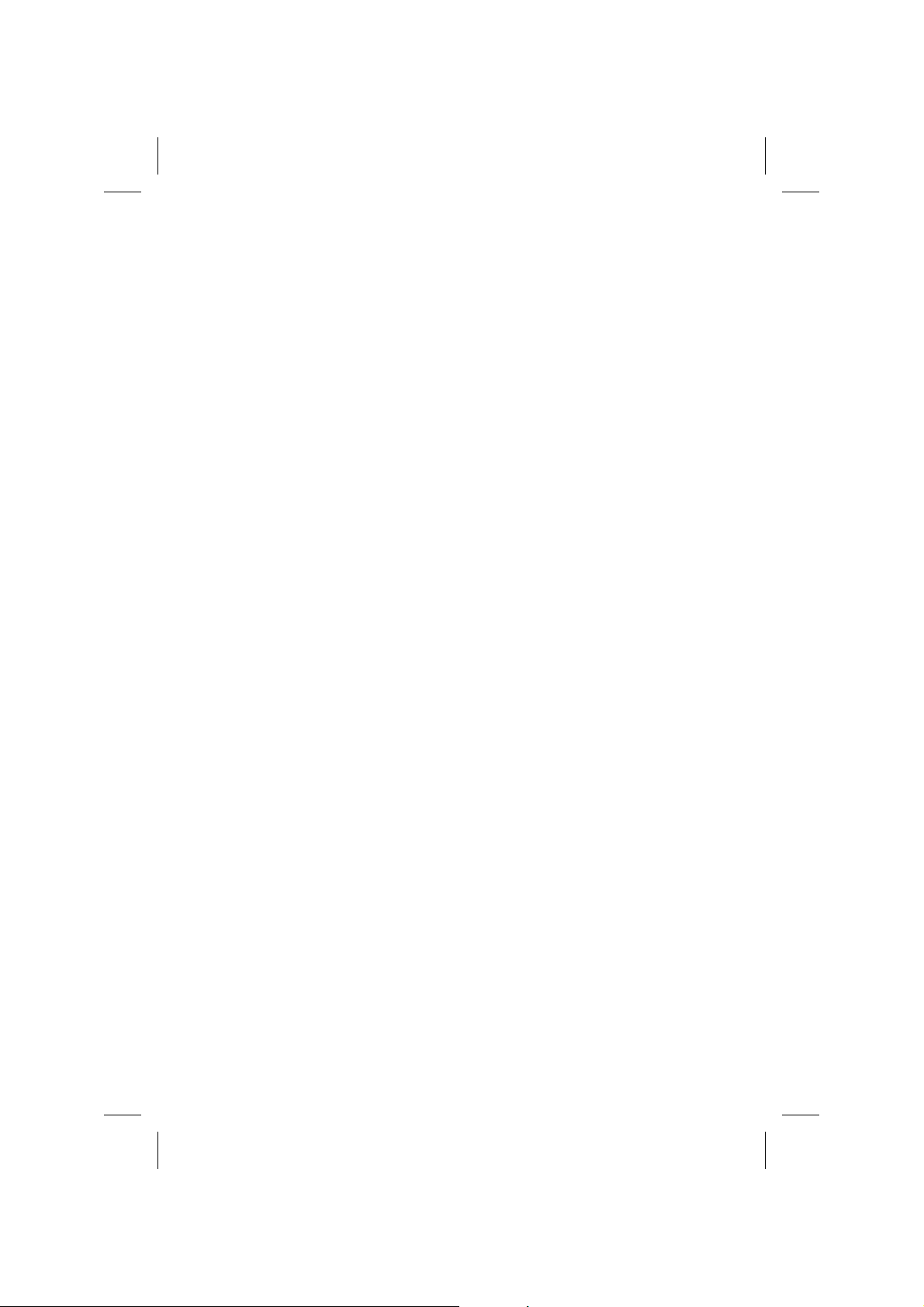
Page 5
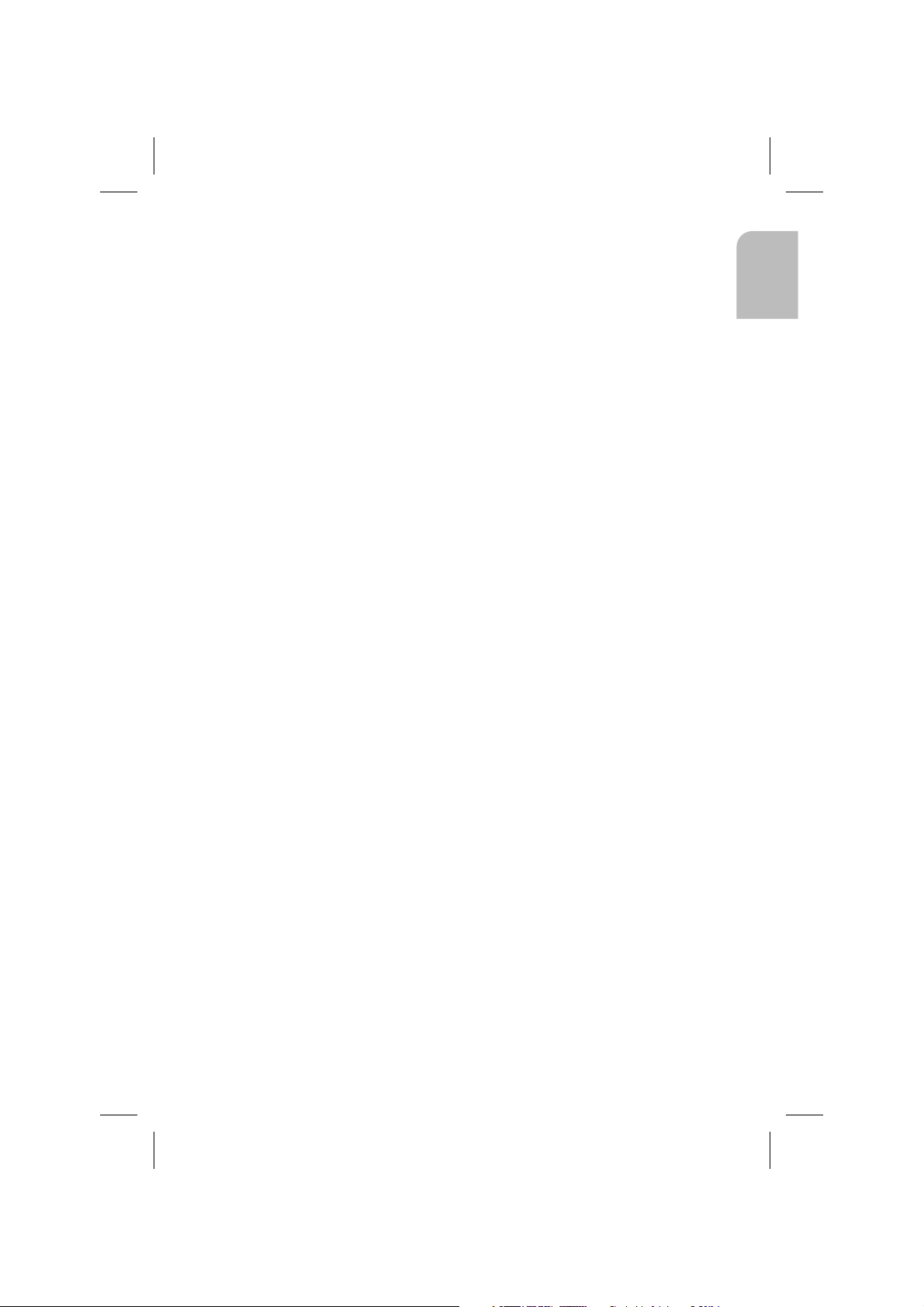
IMPORTANT NOTES
Installation may only be carried out by trained specialists!
A
Observe all quality standards of the automobile industry!
A
Fire hazard! When drilling pay attention to the location of cable harnesses, tank and
A
fuel pipes!
Never drill into car parts which are load bearing or are important for safety reasons!
A
When installing components in the interior of the car remember the
following:
The driver’s field of vision must not be obstructed!
A
Increased risk of injury in accidents! Do not mount components in an area where the
A
airbag will inflate or where head or knees could impact in the event of an accident!
Installation may only be made in vehicles with 12 V board voltage and negative pole on
A
car body. Installation in unsuitable vehicles could result in malfunction, damage or fire!
System components
At least the following components are required for installation.
Navigation computer with universal mounting frame and 2 release clips
–
Mounting brackets and installation material
–
GPS antenna with metal plate and cable
–
Power supply cable
–
– Signal cable
–
IR remote control
–
Monitor with monitor cable
–
Map DVD/CD and Operating Software CD
English
Take safety precautions
A
Before starting work disconnect the negative car battery terminal! When doing so
make sure to observe manufacturer’s safety instructions (alarm system, airbag, immobilizer,
radio coding, etc.)!
Installing metal sleeve, ill 1 - 2
The computer can be mounted in a DIN radio opening of the vehicle with the supplied
metal sleeve.
Please note before mounting, ill. 3:
–
To ensure access to the DVD/CD opening a free space of at least 130 mm has to be
in front of the navigation computer.
–
For sufficient air circulation a free space of at least 50 mm has to be behind the
navigation computer.
–
A stable connection to the car body is necessary for the computer to function
correctly!
2
Page 6
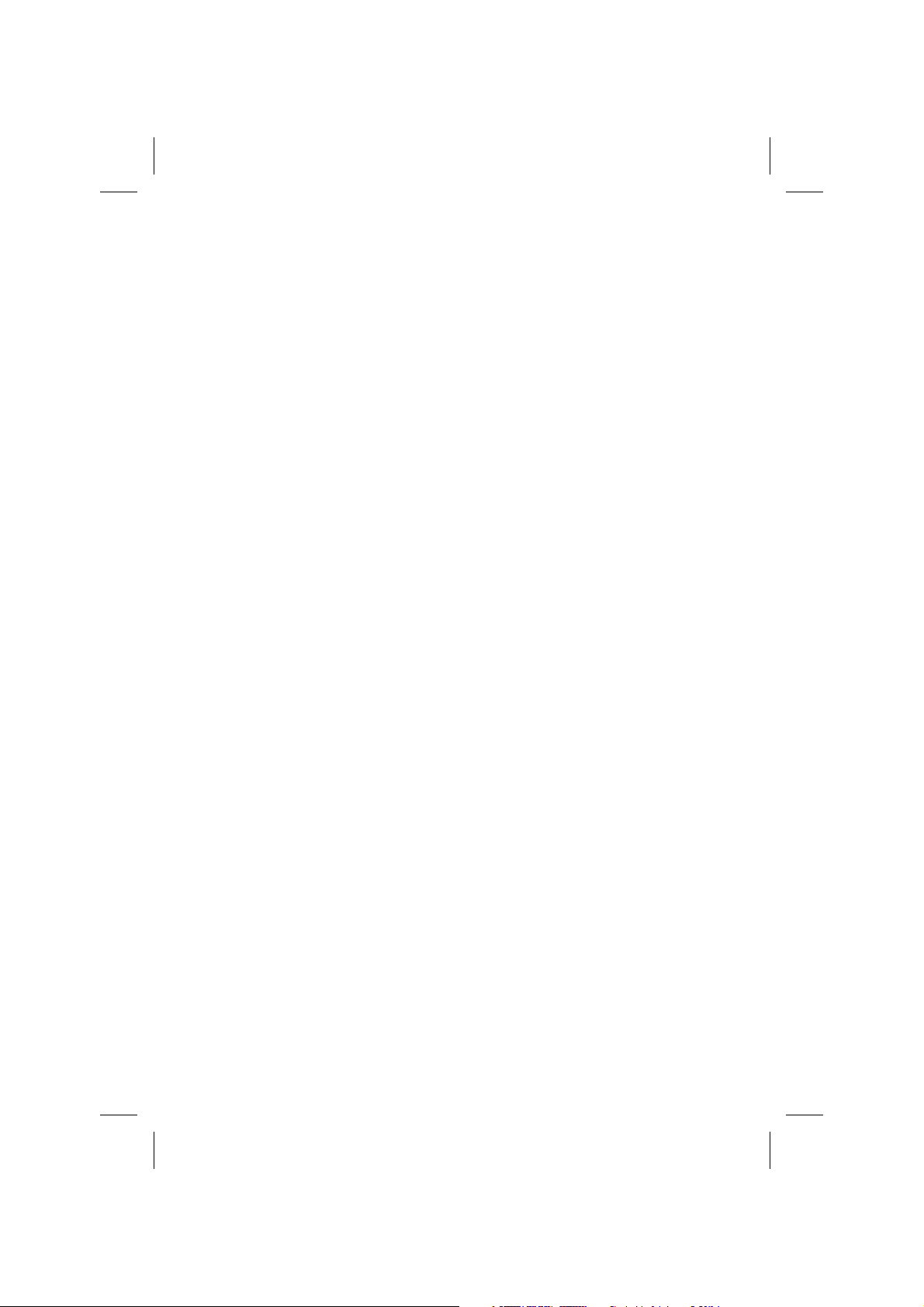
Horizontal mounting, ill. 3
The navigation computer has to be installed in horizontal position. A deviation of
–10 to + 30 degrees can be adjusted within the diagnosis menu (see “Initial start-up”).
Greater deviations can cause malfunctions.
Insert metal sleeve into the DIN opening and press appropriate tags outwards with a
screwdriver. Take care not to damage hidden parts in the dashboard.
Securing the computer using the mounting brackets
If installation of the navigation computer in a DIN slot is impossible or undesirable, it
can be installed in alternative installation locations using the supplied mounting
brackets (e.g., in the glove box, in the luggage compartment or under the seats).
For this purpose, both side-mounted catch springs must be removed from the
navigation computer. The two Torx screws are required later for securing the
mounting bracket.
Attaching mounting brackets, ill. 4
1. Position the brackets with the punched out tab at the right (or left) rear edge of the
computer housing. It must be ensured that the tab fully engages with the sheet
metal of the computer housing.
2. Swing the bracket forwards, applying pressure to the rear edge of the bracket so that
it is flush with the computer housing.
3. Fasten the brackets to the computer housing using the existing Torx screws.
The computer can then be secured in the desired installation location using the screws
supplied.
Suspended installation
If suspended installation is required for the computer (e.g., under the rear shelf), the
mounting brackets can be attached to the computer in the reversed position.
Installing GPS antenna, ill. 6
The GPS antenna can be mounted in the vehicle interior, for example on the
dashboard or on the hatshelf. The antenna must have clear “view” of the sky.
–
Clean the mounting surface and attach the antenna with the double-sided adhesive
tape.
–
In vehicles with metallic window tinting the GPS antenna should be mounted
outside on the vehicle body, for example on the roof or in the plastic bumper.
Notes: To ensure perfect function please keep a distance of at least 10 cm to metal
parts like window frame. Mounting temperature should be at least 60 degrees
Fahrenheit to ensure the full adhesive effect of the tape.
3
Page 7
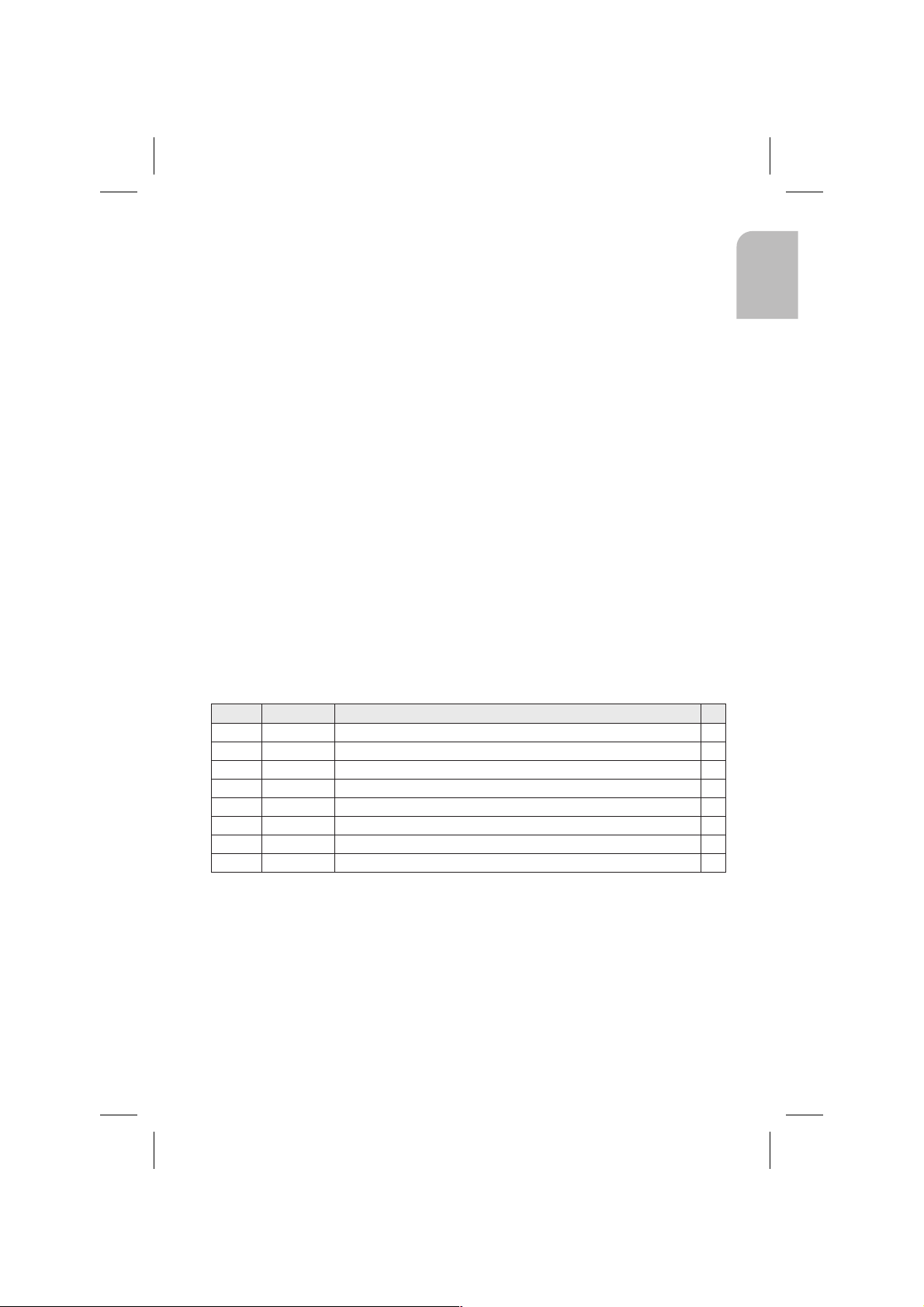
Mounting monitor
Never install the monitor in an area where the head could impact in case of an
A
accident!
Observe safety standards concerning the driver’s field of vision and airbag inflation
A
area!
The monitor can be fastened with a support which is available on the market for
accessories.
Depending on the type of monitor (4:3 or 16:9 display) you use you can select the
rectification for guidance pictograms. The system is adjusted to a 16:9 diplay by factory
default.
Installing holder for the remote control (optional), ill. 8 - 9
Mounting on angle bracket
Screw holder to angle bracket. Either insert angle bracket into an available slot or
screw it in place.
Mounting with adhesive plate
Snap holder onto plastic plate. Remove protective paper from adhesive tape. Stick
holder with adhesive plate onto mounting surface and press firmly.
Note: Mounting temperature should be at least 60 degrees Fahrenheit to ensure the
full adhesive effect of the tape.
Completing electrical connections, ill. 10
Lay all cables carefully. Refer to the connecting diagram on page 3 and to the table
below.
Power supply cable (ISO connector A):
English
Pin no. Cable color Connection
A1 black/white Speedometer signal input, digital (long cable) ●
A2 white/yellow Back-up lights (reversing signal) ●
A3 black/white Speedometer signal input, analogue (short cable) ❍
A4 red +12V permanent power supply - fuse 10 A if necessary ●
A5 white/blue Switch input “Accessory” ❍
A6 grey Switch input low beam (do not connect to dashboard illumination!) ●
A7 violet +12V switched - must not be interrupted during engine start ●
A8 brown Negative battery pole ●
● = connection required
❍ = connection optional
A
Only connect electrical signals to appropriate terminals in the vehicle.
A
In the case of a direct connection to the battery secure the positive connection (red
lead) with a 10 A fuse close to the battery (approx. 10 - 15 cm).
1. Connect the free cable ends A4, A7 and A8 of the power supply cable to suitable
terminals in the vehicle according to the connecting diagram and the table.
2. Do not cut off unused cables! Wind them together and tie them back! They may be
used later to install additional features.
4
Page 8

Speedometer signal (ISO connector A):
Depending on the type of speedometer signal, either the digital (A1) or the analogue
(A3) input must be selected. Check speedometer signal using an oscilloscope if
necessary.
Never tap the speedometer signal from the ABS control!
A
Digital (standard):
Connect the black/white cable A1 from cable harness to the tapping position of the
speedometer signal. Location and connection details can be found in the vehicle
specific information sheets (available as CD ROM).
Note: Many cars are supplied with the speedometer signal on one of the car radio
connectors. Ask your car dealer for more information or call our hotline.
Analogue (for retrofitted speedometer senders and magnetic sensors):
Connect the short black/white A3 cable (directly at ISO chamber A connector) of the
wiring harness to the output of the speedometer sensor or the magnetic sensor.
Further signals (ISO connector A):
1. Connect the white/yellow cable (A2) to a suitable connecting point of the back up
lights (positive pole of the reversing lamp).
2. Connect the grey cable (A6) to a suitable connecting point of the low beam (do not
connect to dashboard illumination!).
Connecting system components (ISO connector B):
Remote control holder
Connect the plug of the remote control cable to the Mini-DIN socket on the signal
cable harness.
Loudspeaker (accessory):
Connect the loudspeaker (ML 5000) with the 3.5 mm jack to the 3.5 mm plug of the
signal cable harness.
Multimedia extension (ISO connector C3):
A Multimedia Center can additionally be connected to the navigation computer. For
connection details see “Mounting the navigation computer”.
Reproduction of voice messages through vehicle speakers
For reproduction of the guidance messages by the left front speaker of the vehicle you
can connect an adaptor cable MA 1300 (optional) between the loudspeaker connector
and the audio output of the navigation computer.
5
Page 9

Mounting the navigation computer
1. Connect the GPS antenna.
2. Connect power supply cable to ISO connector A’ at the navigation computer.
3. Connect signal cable to ISO connector B’ at the navigation computer.
4. Connect monitor cable to the monitor output of the navigation computer.
5. If you want to connect system extensions, take care to slide all the C plugs together
before connecting them to ISO connector C’ at the navigation connector.
Middle part (C2) of ISO connector C2,, Blue plug C3 of the Multimedia extension
(optional): right chamber of ISO connector C3’.
6. Screw the rubber buffer onto the rear support stud of the navigation computer and
slide the computer into the metal sleeve until it clicks into position.
Caution: First mount the navigation computer firmly, then make the connection to
the vehicle’s power supply. Otherwise a wrong calibration of the gyro sensor may
result.
Initial start-up
1. Reconnect the car battery.
2. Restore perfect functioning of the electrical system (clock, onboard computer, alarm
system, airbag, immobilizer, radio coding, etc.).
3. Switch on the ignition.
4. Insert the map DVD/CD into the computer. Please note the instructions on enabling
the map DVD/CD in the operating instructions.
5. Insert batteries in the remote control battery compartment, Fig. 5.
If a holder (accessory) is being used for the remote control, the remote control also
works without batteries.
6. Park the car so that the GPS antenna has free “visual contact” to the sky.
7. Start the engine.
The monitor display appears (user advice).
8. Confirm the user advice by pressing OK key on the remote control.
The start menu appears, initialization of the navigation computer then begins
(duration between 2 and 10 minutes).
Configuring the system
Adjusting mounting angle
1. Select “System Information” from the “Setting” menu.
2. Select “Diagnosis” from the “System Information” menu. Then enter code number
“6330” and confirm.
3. Select “Mounting angle” option and adjust angle corresponding to the mounting
situation: Permissible mounting angle between –10 to +30 degrees.
The system does not differentiate between negative and positive angles. Thus, even
for a mounting angle of, e.g. –10 degrees, set a value of “10” in the menu.
Display adjustment 4:3 / 16:9 (factory default)
1. Enter “Diagnosis” menu as described above.
2. Select “Display” option and select desired setting for the pictogram rectification (4:3
or 16:9 display type).
3. If an RGB converter is used the “No sync. in green” option may have to be selected if
necessary.
English
6
Page 10

Selecting language for menus and voice messages
ATTENTION: Before loading other languages make sure to load the latest operation
software from the CD.
For loading other languages see user manual of the navigation system.
Checking the car functions
Only check safety functions when the car is standing still or driving at low speed!
A
Always carry out checks in open areas!
Check brake system, alarm system, lights, immobilizer, speedometer, trip computer,
radio (coding) and hi-fi stereo, clock.
Checking the navigation functions
Check the following functions when the car is stationary:
Remote control (batteries inserted):
Press the buttons on the remote control and watch for the reaction on the navigation
system.
Remote control holder
Insert the remote control into the holder (without batteries):
The keys on the remote control must light up.
Day time / night time display colours
Switch on low beam.
The monitor must change from day time colors to night time colors.
GPS reception
Select “Map” option from the navigation menu. The map with the calculated car
position is displayed. As soon as sufficient GPS reception is guaranteed the color of the
GPS symbol changes from red to green.
Calibration
Make a short test drive (approx. 10 minutes) on digitized streets for automatic
calibration. Change direction several times.
1. Drive to an intersection:
The distance indicated on the monitor must be correct.
2. Drive a short distance in reverse:
The position indicated on the monitor must display the correct driving direction.
Speedometer signal
The functioning of the speedometer signal can be tested using the trip computer
function of the navigation system. The trip computer must show the current vehicle
speed during driving. The wrong speed may be indicated prior to final calibration.
Hotline
For answers and questions concerning the Navigation System there is a Hotline
available in many countries. You can find the hotline numbers and service addresses
on a seperate sheet.
Subject to technical modifications and errors.
7
Page 11

REMARQUES IMPORTANTES
Ne confiez l’installation du système qu’à du personnel spécialisé, formé en conséquence !
A
Respectez les normes qualitatives définies pour les ateliers automobiles !
A
Risque d’incendie ! Lors des travaux de perçage, faites attention à ne pas endommager
A
les faisceaux de câbles, le réservoir et les conduites de carburant.
Ne percez jamais de trou dans les pièces porteuses ou vitales pour la sécurité de la
A
carrosserie !
Avant lemontage d’éléments dans l’habitacle, respectez impérativement les consignes suivantes :
Assurez-vous que le champ de vision panoramique du conducteur n’est en aucun cas entravé !
A
Risque accru de blessures en cas d’accident ! Ne montez pas les éléments dans la zone
A
de dilatation de l’airbag. Ne les montez pas dans une zone de collision potentielle avec la
tête ou les genoux !
Ne montez le système que sur des véhicules ayant une tension de bord continue de 12 V
A
et exclusivement au pôle négatif de la carrosserie ! Des dysfonctionnements,
endommagements voire un incendie peuvent se produire si le système est monté sur des
véhicules non appropriés (par ex. dans des poids-lourds ou des bus) !
Composants du système
Les composants suivants sont les composants minimums requis pour l'installation.
Ordinateur de navigation avec cadre de montage universel et 2 étriers de
–
déverrouillage
Étrier de montage avec matériel de montage
–
Antenne GPS avec plaque métallique et câble
–
– Câble d'alimentation électrique
–
Câble de signal
–
Télécommande à infrarouge
–
Moniteur avec câble
–
DVD/CD cartographiques
Français
Prenez des mesures de sécurité
A
Avant de commencer les travaux, débranchez le câble de masse du pôle négatif de la
batterie du véhicule pour éviter tout court-circuit ! Ce faisant, respectez les consignes de
sécurité du constructeur du véhicule (système d’alarme, airbag, dispositif antidémarrage,
codage de l’autoradio, etc.) !
Installez le cadre de montage, fig. 1 et 2
Insérez l’ordinateur avec le cadre de montage fourni dans un logement prévu pour
l’autoradio, répondant aux normes DIN.
Tenez compte des remarques suivantes avant de procéder à l’installation, fig. 3 :
–
Pour avoir accès au logement de DVD/CD, prévoyez un espace d’au moins 130 mm à
l’avant de l’ordinateur de navigation.
–
Prévoyez un espace d’au moins 50 mm à l’arrière de l’ordinateur de navigation pour
garantir une ventilation suffisante du système.
–
Une connexion fixe avec la carrosserie est nécessaire pour garantir le parfait
fonctionnement du système.
8
Page 12

Montage horizontal, fig. 3
Montez l’ordinateur de navigation à l’horizontale. Il est possible de régler l’inclinaison
de –10 à +30° dans le menu «Diagnostic» (voir «Première mise en service»).
De plus grands écarts peuvent entraîner des dysfonctionnements du système.
Insérez le cadre de montage dans le logement répondant aux normes DIN et, repliez
vers l’intérieur les brides en tôles à l’aide d’un tournevis. Veillez à ne pas endommager
des éléments cachés dans le tableau de bord.
Fixation de l’ordinateur avec des étriers de montage
S’il n’est pas possible ou pas prévu de monter l’ordinateur de navigation dans un
logement répondant aux normes DIN, vous pouvez le monter à un autre emplacement
à l’aide des étriers de montage fournis avec l’appareil (par ex. dans la boîte à gants,
dans le coffre ou sous les sièges).
Pour cela, dévissez d’abord les deux ressorts d’arrêt de part et d’autre de l’ordinateur
de navigation. Les deux vis Torx sont ensuite utilisées pour la fixation de l’étrier de
montage.
Installation de l’étrier de montage, fig. 4
1. Placez l’étrier avec l’attache emboutie sur l’arête droite ou gauche arrière du boîtier
de l’ordinateur. Veillez à ce que l’attache entoure complètement la tôle de
l’ordinateur
2. Faites basculer l’étrier vers l’avant tout en comprimant l’arête arrière de l’étrier afin
qu’elle soit alignée sur le boîtier de l’ordinateur
3. Vissez l’étrier sur le boîtier de l’ordinateur en utilisant les deux vis Torx fournies.
Vous pouvez ensuite visser l’ordinateur à l’endroit souhaité à l’aide des vis fournies.
Montage suspendu
Si vous souhaitez suspendre l’ordinateur (p. ex. sous la plage arrière), vous pouvez
monter, à l’inverse, les étriers de montage sur l’ordinateur.
Installez l’antenne GPS, fig. 6
Vous pouvez installer l’antenne GPS dans l’habitacle, par ex. sur le tableau de bord ou
sur la lunette arrière. Veillez à ne pas entraver la réception de l’antenne.
–
Nettoyez les surfaces de montage et fixez l’antenne avec un ruban adhésif à double
face.
–
Dans le cas de véhicules avec des vitres métallisées, montez l’antenne sur le coffre,
le toit ou dans le pare-chocs en plastique.
Remarques : eors du montage, veillez à respecter une distance de 10 cm par rapport
aux pièces métalliques (cadres des vitres, etc.) pour garantir le parfait fonctionnement
de l’antenne.
La température de montage minimale doit être de 60° fahrenheit pour que le ruban
adhésif colle au mieux.
9
Page 13

Installez le moniteur
Ne montez pas le moniteur dans la zone de collision potentielle avec la tête !
A
Observez impérativement les mesures de sécurité relatives au champ de vision du
A
conducteur et à la zone de dilatation de l’airbag !
Il est possible de fixer le moniteur avec le support fourni en option.
En fonction du type d’affichage (4:3 ou 16:9), il est possible de régler un alignement
de crête pour les pictogrammes d’«Activer guidage», dans le menu «Diagnostic». Le
système est réglé par défaut sur un affichage 16:9.
Montez la fixation de la télécommande à infrarouge (en option),
fig. 8 et 9
Maintenez la fixation en position à l’aide d’une équerre
Vissez la fixation sur l’équerre. Fixez ou vissez l’équerre.
Collez la fixation avec la plaque en plastique
Enclenchez la fixation dans la plaque en plastique. Retirez la feuille de protection de
la plaque auto-adhésive en plastique. Collez la fixation avec la plaque en plastique et
appuyez fortement.
Remarque : La température de montage minimale doit être de 60° fahrenheit pour
que le ruban adhésif colle au mieux.
Effectuez les branchements électriques, fig. 10
Posez soigneusement tous les câbles. Pour le câblage, reportez-vous au schéma
électrique de la page 3 et au tableau ci-dessous.
Câble d’alimentation électrique (alvéole ISO A) :
Broche Couleur du câble Connexion
A1 Noire/blanche Entrée du signal du compteur de vitesse, numérique (câble long) ●
A2 Blanche/jaune Entrée de connexion du signal de recul (pôle positif des feux de recul) ●
A3 Noire/blanche Entrée du signal du compteur de vitesse, analogique (câble court) ❍
A4 Rouge Pôle positif permanent + 12 V ; borne 30 (si nécessaire via le fusible du
A5 Blanche/bleu Entrée de connexion «Accessoires» ❍
A6 Gris Pôle plus des feux de croisement ●
A7 Violette Pôlede l’allumage + 12 V ; borne 15 (sans interruption au démarrage du moteur) ●
A8 Marron Pôle négatif de la batterie ; borne 31 ●
● = Branchement nécessaire
❍ = Branchement en option
A
Ne connectez les signaux électriques qu’à des points de connexion appropriés dans le
véhicule.
A
En cas de connexion directe sur la batterie, protégez par un fusible de 10 A le câble
positif (rouge) près de la batterie (10 à 15 cm env.).
1. Branchez les extrémités de câbles A4, A7 et A8 libres du câble d’alimentation
électrique sur les points de connexion dans le véhicule conformément au tableau et
au schéma électrique.
2. Ne coupez pas les câbles libres, mais pliez-les et attachez-les pour éviter qu’ils ne
gênent ! Vous pourriez en avoir besoin pour l’ajout ultérieur de fonctions
supplémentaires.
câble 10 A)
Français
●
10
Page 14

Signal du compteur de vitesse (alvéole ISO A) :
Selon la nature du signal du compteur de vitesse existant, l'entrée numérique (A1) ou
l'entrée analogique (A3) doit être enclenchée. Le cas échéant, contrôlez le signal du
compteur de vitesse à l'aide d'un oscilloscope.
Ne connectez jamais le signal du compteur de vitesse sur la commande ABS du véhicule !
A
Numérique (standard) :
Amenez le câble noir/blanc A1 du faisceau de câbles jusqu’au point de branchement
du signal du compteur de vitesse. Veuillez-vous reporter aux fiches techniques relatives
au véhicule pour obtenir des informations sur leur emplacement et les détails de
connexion (disponible sous forme de CD-ROM).
Remarque : De nombreux véhicules sont équipés d’un signal de compteur de vitesse
branché sur l’un des connecteurs de l’autoradio. Vous obtiendrez des informations à ce
sujet auprès de votre concessionnaire ou en appelant notre ligne directe.
Analogique (pour un détecteur de vitesse et des capteurs de champ magnétique
installés ultérieurement) :
Raccordez le câble court noir/blanc A3 (direction sur la fiche de l'alvéole ISO A) du faisceau
de câble à la sortie du détecteur de vitesse ou du capteur de champ magnétique.
Autres signaux (alvéole ISO A) :
1. Connectez le câble blanc/jaune (A2) à un emplacement adapté du signal de recul
(câble positif du feu de recul).
2. Raccorder le fil gris (A6) à un endroit approprié des fils alimentant les feux de
croisement (pas aux fils alimentant l’éclairage du tableau de bord!).
Connectez les éléments du système (alvéole ISO B)
Support de télécommande (accessoire) :
Enfoncez le connecteur du câble de la télécommande dans la douille Mini-DIN du
câble de signaux.
Haut-parleur (accessoire) :
Branchez les haut-parleurs (ML 5000) à l’aide de la fiche jack de 3,5 mm sur la douille
de jack du câble de signaux.
Option multimédia (alvéole ISO C3) :
Vous pouvez raccorder un kit mains-libres un Multimedia Center MC 5400 sur
l'ordinateur de navigation. Reportez-vous à la section «Montez l’ordinateur».
Audition des messages vocaux via les haut-parleurs du véhicule
Pour écouter les instructions de guidage par l’intermédiaire du haut-parleur avant
gauche du véhicule, il est possible de connecter un câble adaptateur MA 1300 (en
option) entre le câble du haut-parleur et la sortie audio de l’ordinateur de navigation.
11
Page 15

Montez l’ordinateur
1. Branchez l’antenne GPS.
2. Insérez le câble d’alimentation électrique dans la douille ISO A de l’ordinateur de
navigation.
3. Insérez le câble des signaux dans la douille ISO B de l’ordinateur de navigation.
4. Branchez le câble du moniteur dans la douille du moniteur de l’ordinateur de navigation.
5. S’il est nécessaire de connecter des options du système, regroupez tout d’abord l’ensemble
des connecteurs puis enfoncez-les dans la douille ISO C’ de l’ordinateur de navigation.
Alvéole centrale de la douille ISO C2’. Connecteur bleu C3 de l'option Multimédia
(option) : Alvéole droite de la douille ISO C3’.
6. Placez le tampon en caoutchouc sur la vis, au dos de l’ordinateur et insérez
l’ordinateur dans le cadre de montage jusqu’à ce qu’il s’enclenche.
Remarque : Fixez tout d’abord l’ordinateur de navigation et effectuez ensuite le
raccordement électrique. Vous risquez sinon d’obtenir un calibrage erroné du capteur
du gyromètre.
Première mise en service
1. Rebranchez les cosses de la batterie.
2. Remettez l’installation électrique de bord en parfait état de fonctionnement (horloge,
ordinateur de bord, système d’alarme, airbag, système anti-démarrage, etc.).
3. Mettez l’allumage.
4. Introduisez les DVD/CD cartographiques dans l'ordinateur. Veillez à respecter les
instructions relatives à l'activation des DVD/CD cartographiques du manuel figurant
dans le manuel de montage.
5. Insérer les piles dans le compartiment des piles de la télécommande, fig. 5.
Si vous utilisez un support (accessoire) de télécommande, cette dernière fonctionne
également sans piles.
6. Placez le véhicule à l’extérieur pour obtenir une réception parfaite des signaux GPS.
7. Démarrez le moteur. Le message d’avertissement relatif à l’utilisation s’affiche.
8. Validez le message d’avertissement relatif à l’utilisation en appuyant sur la
touche OK. Le menu principal apparaît à l’écran.
L’ordinateur de navigation s’initialise maintenant (durée entre 2 et 10 minutes).
Adaptez le système
Réglez l’angle d’installation
1. Sélectionnez la fonction «Information système» dans le menu «Config. du système».
2. Sélectionnez la fonction «Diagnostic» dans le menu «Config. du système». Entrez
ensuite le code «6330» et validez.
3. Sélectionnez l’option «Angle d’installation» et réglez l’angle en fonction des
conditions de montage: angle de montage autorisé, entre –10 et +30 degrés.
Le système ne fait pas de différence entre un angle négatif et un angle positif. Par
conséquent, indiquez une valeur de «10» dans le menu, même s’il s’agit d’un angle
de –10 degrés !
Adaptation à l’affichage 4:3 / 16:9 (réglage normal)
1. Appelez le menu «Diagnostic» comme décrit auparavant.
2. Sélectionnez l’option «Affichage» et procédez au réglage souhaité pour l’alignement
de crête des pictogrammes (affichage 4:3 ou 16:9).
3. Si vous utilisez un transformateur RGB, sélectionnez l’option «No Sync. in green» (Pas
de syc en vert) si nécessaire.
Français
12
Page 16

Réglez la langue pour les textes apparaissant à l’écran et les messages vocaux.
ATTENTION : Avant de charger d’autres langues, chargez systématiquement le dernier
logiciel système du CD.
Vous trouverez une description du chargement des langues dans le mode d’emploi du
système de navigation.
Vérifiez les fonctions du véhicule
Vérifiez les fonctions vitales pour la sécurité du véhicule, soit à l’arrêt, soit en roulant à
A
faible vitesse ! N’effectuez ces contrôles qu’à l’extérieur, dans un endroit dégagé !
Systèmes de freinage, d’alarme, d’éclairage, antidémarrage, compteur de vitesse, ordi
nateur de bord, autoradio (codage !) et chaîne hi-fi, horloge
Contrôlez les fonctions de navigation
Lorsque le véhicule est à l’arrêt, contrôlez les fonctions suivantes :
Télécommande (piles insérées)
Appuyer sur les touches de la télécommande et observer la réaction du système de
navigation.
Support de télécommande
Placer la télécommande (sans piles) dans la fixation : Les touches de la télécommande
doivent s’allumer.
Écran Couleurs de jour/de nuit
Allumez les feux de croisement : Le moniteur doit passer de «Couleurs de jour» à
«Couleurs de nuit».
Réception des signaux GPS
Dans le menu de navigation, appeler l’option «Carte». La carte géographique s’affiche
avec la position du véhicule déterminée par le calcul. Dès que le niveau de réception
GPS est suffisant, la couleur du symbole du satellite GPS passe du rouge au vert.
Calibration
Pour que la calibration automatique ait lieu, effectuez un bref essai de 10 minutes en
viron sur des routes figurant sur la carte numérique. Changez plusieurs fois de direc
tion au cours du trajet.
1. Amener le véhicule à un carrefour:
L’indicateur de distance sur l’écran doit réagir correctement
2. Partir en marche arrière sur une courte distance: L’indicateur de position sur l’écran
doit indiquer le mouvement du véhicule correctement.
Signal du compteur de vitesse
La fonction du signal du compteur de vitesse peut être testé au moyen de la fonction
ordinateur de bord du système de navigation. Pendant la conduite, l'ordinateur de
bord doit afficher la vitesse actuelle. Eventuellement, une vitesse erronée peut
s'afficher avant le calibrage définitif.
-
-
-
Ligne directe
Pour répondre à vos questions sur notre système multimédia, met une ligne directe à
votre disposition dans de nombreux pays. Vous trouverez le numéro vert et les coor
données des services après-vente agréés dans la fiche supplémentaire jointe au mode
d’emploi.
Sous réserve d’erreurs et de modifications techniques.
13
-
Page 17

NOTAS IMPORTANTES
¡El sistema sólo debe ser montado por personal especializado debidamente formado!
A
¡Deben respetarse las normas de calidad propias de los trabajos en el automóvil!
A
¡Peligro de incendio! ¡Al taladrar debe tenerse cuidado de no dañar mazos de cables
A
ocultos ni el depósito o las conducciones de combustible!
¡No debe taladrarse nunca en piezas de la carrocería con función estructural o
A
importante para la seguridad!
Al montar componentes en el habitáculo debe tenerse en cuenta lo siguiente:
¡Garantizar una visión sin obstáculos para el conductor!
A
¡Peligro de lesiones en caso de accidente! ¡Los componentes no deben montarse en la
A
zona de inflado del airbag ni en la zona de impacto de la cabeza o las rodillas!
¡El equipo sólo debe montarse en vehículos con tensión de a bordo de 12 V y polo
A
negativo en la carrocería! ¡Peligro de fallos de funcionamiento, daños e incendio del
vehículo en caso de montaje en vehículos inadecuados (p.ej. camiones, autobuses)!
Alcance del suministro
Antes del montaje debe comprobarse que no falte ningún elemento.
Ordenador de navegación con bastidor de montaje universal y 2 estribos de
–
desbloqueo
Estribo de montaje con material de montaje
–
Antena GPS con placa metálica y cable
–
–
Cable de alimentación
–
Cable de señal
–
Mando a distancia por infrarrojos
–
Monitor con cable de monitor
–
DVD/CD de mapas
Español
Medidas de seguridad:
A
¡Antes de comenzar los trabajos, desemborne el cable de masa del polo negativo de la
batería del vehículo a fin de evitar cortocircuitos! ¡Tenga en cuenta las indicaciones de seguridad
del fabricante del vehículo (alarma, airbag, inmovilizador, codificación de la radio, etc.)!
Instalación del bastidor de montaje, Figs. 1-2
El ordenador puede montarse con el bastidor de montaje suministrado en el hueco
para radio del vehículo siempre que dicho hueco cumpla la norma DIN.
Consideraciones a tener en cuenta antes del montaje, Fig. 3:
–
Para acceder a la ranura de DVD/CD, delante del ordenador de navegación debe
existir un espacio libre de al menos 130 mm.
–
Para una ventilación suficiente, detrás del ordenador de navegación debe existir un
espacio libre de al menos 50 mm.
–
¡Para un funcionamiento correcto es imprescindible una unión rígida a la carrocería!
14
Page 18

Montaje horizontal, fig. 3
El ordenador debe montarse horizontalmente. En el menú de diagnóstico pueden
seleccionarse desviaciones desde –10 hasta +30 grados (véase “Primera puesta en
marcha”). Una desviación mayor puede provocar fallos de funcionamiento.
Coloque el bastidor de montaje en el hueco DIN y doble hacia dentro las pestañas de
chapa correspondientes utilizando un destornillador. Asegúrese de no dañar ninguna
pieza oculta del salpicadero.
Fijación del ordenador con el estribo de montaje
Si no se puede o no se quiere montar el ordenador de navegación en un hueco DIN, es
posible montarlo en otros lugares (p.ej. en la guantera, en el maletero o bajo los
asientos) con ayuda de los estribos de montaje suministrados.
Para ello, primero es necesario destornillar los dos flejes de encaje laterales del
ordenador de navegación. Los dos tornillos Torx se necesitan posteriormente para fijar
los estribos de montaje.
Colocación del estribo de montaje, Fig. 4
1. Colocar el estribo con la pestaña troquelada en el borde posterior derecho o
izquierdo de la carcasa del ordenador. Hay que asegurarse de que la pestaña rodee
completamente la chapa del ordenador.
2. Bascular el estribo hacia delante a la vez que se ejerce presión sobre el borde
posterior del estribo, a fin de que haga contacto con la carcasa del ordenador.
3. Atornillar los estribos a la carcasa del ordenador utilizando los dos tornillos Torx.
A continuación, el ordenador puede atornillarse con los tornillos suministrados en el
lugar deseado.
Montaje suspendido
Si el ordenador desea montarse de forma suspendida (p.ej. debajo de la bandeja
trasera), los estribos de montaje pueden fijarse al ordenador en sentido contrario.
Montaje de la antena GPS, Fig. 6
La antena GPS puede montarse en el habitáculo, por ejemplo sobre el salpicadero o la
bandeja trasera. La antena debe tener un “contacto visual” directo con el cielo.
–
Limpie la superficie de montaje y fije la antena con la cinta adhesiva de doble cara.
–
En los vehículos con cristales metalizados, la antena debe colocarse en la puerta del
maletero, en el techo o en el parachoques de plástico.
Notas: ¡Durante el montaje debe respetarse una distancia mínima de 10 cm a las
partes metálicas (marcos de las lunas, etc.) para garantizar el buen funcionamiento!
La temperatura de montaje debe ser de al menos 60º fahrenheit para que la cinta
adhesiva pueda desarrollar toda su fuerza de adhesión.
15
Page 19

Montaje del monitor
¡El monitor no debe montarse nunca en la zona de impacto de la cabeza!
A
¡Tenga siempre en cuenta las medidas de seguridad relativas al campo de visión del
A
conductor y a la zona de inflado del airbag!
El monitor puede montarse con un soporte disponible como accesorio.
Según el tipo de display (4:3 o 16:9), en el menú de diagnóstico puede seleccionarse
una corrección de distorsión para los pictogramas de guía a meta. El ajuste estándar
del sistema corresponde a una pantalla 16:9.
Montaje del soporte del telemando (opcional), Figs. 8-9
Fijación del soporte con ángulo
Atornille el soporte al ángulo. Encaje o atornille el ángulo.
Adhesión del soporte con placa de plástico
Encaje el soporte en la placa de plástico. Retire la lámina protectora de la placa de
plástico autoadhesiva. Adhiera el soporte junto con la placa de plástico y apriete con
fuerza.
Nota: La temperatura de montaje debe ser de al menos 60º fahrenheit para que la
cinta adhesiva pueda desarrollar toda su fuerza de adhesión.
Conexiones eléctricas, Fig. 10
Tienda todos los cables cuidadosamente. Para el tendido de los cables, consulte el
diagrama de conexiones de la página3ylatabla situada a continuación.
Cable de alimentación (Cámara ISO A):
Patilla Color del cable Conexión
A1 negro/blanco Entrada señal del tacómetro, digital (cable largo) ●
A2 blanco/amarillo Entrada de conmutación de la señal de marcha atrás (positivo de la luz de marcha
A3 blanco/marrón Entrada señal del tacómetro, análoga (cable corto) ❍
A4 rojo positivo permanente + 12 V; borne 30 (en su caso, a través del fusible de cable
A5 blanco/azul Entrada de conexión “Accessory” ❍
A6 gris Positivo de luz de cruce ●
A7 violeta positivo del encendido + 12 V; borne 15 (sin desconexión al arrancar el motor) ●
A8 marrón negativo de la batería; borne 31 ●
● = requiere conexión
❍ = conexión opciónal
A
Las señales eléctricas sólo deben conectarse a puntos de conexión adecuados en el
vehículo.
A
En caso de conexión directa a la batería, proteja el cable de positivo (cable rojo)
mediante un fusible de 10A próximo a la batería (10 - 15 cm aprox.).
1. Conecte los extremos libres A4, A7 y A8 del cable de alimentación a puntos de conexión
adecuados en el vehículo, de acuerdo con el diagrama de conexiones y la tabla.
2. ¡No corte los cables no conectados: enróllelos y fíjelos! Pueden ser necesarios para el
reequipamiento de funciones adicionales.
atrás)
de 10 A)
Español
●
●
16
Page 20

Señal del tacómetro (cámara ISO A):
En función del tipo de señal del tacómetro, deberá conectarse la entrada digital (A1) o
la entrada análoga (A3). En caso necesario, deberá controlarse la señal del tacómetro
con un osciloscopio.
¡La señal del tacómetro nunca debe tomarse del sistema de control del ABS!
A
Digital (estándar):
Lleve el cable negro/blanco A1 del mazo de cables al punto de toma de la señal del
tacómetro. El lugar y los detalles de la conexión pueden consultarse en las hojas de
datos específicas para cada vehículo (disponibles en CD-ROM).
Nota: Muchos vehículos están equipados con una señal de tacómetro en uno de los
conectores para radio. Puede informarse al respecto en su concesionario de
automóviles o en nuestra línea directa.Señales adicionales (cámara ISO A):
1. Conecte el cable blanco/amarillo (A2) en un punto adecuado de la señal de marcha
atrás (cable de positivo de la luz de marcha atrás).
2. Conectar el cable gris (A6) a un punto adecuado de la luz de cruce (¡no en la
iluminación del tablero de instrumentos!).
Análoga (para tacogeneradores y sensores magnéticos montados posteriormente):
Conecte el cable negro/blanco A3 corto (directamente en el conector de cámara ISO A)
del mazo de cables a la salida del tacogenerador o del sensor magnético.
Conexión de los componentes del sistema (Cámara ISO B)
Soporte del mando a distancia (accesorio):
Enchufe el conector del cable del telemando en la hembrilla Mini-DIN del cable de
señal.
Altavoz (accesorio):
Enchufe el (ML 5000) con el conector de trinquete de 3,5 mm en la hembrilla de
trinquete del cable de señal.
Preparar la conmutación a altavoces mudos (opción)
Conectar el cable blanco/marrón (B4) del cable de señal en la salida Mute de la radio
de coche.
Ampliación multimedia (Cámara ISO C3):
Es posible conectar adicionalmente al ordenador de navegación un sistema de manos
libres un centro multimedia MC 5400. Para la conexión, véase “Montaje del
ordenador”.
Reproducción de los avisos de voz a través de los altavoces del vehículo
Para la reproducción de las indicaciones acústicas de guía al destino a través del
altavoz delantero izquierdo del vehículo puede conectarse un cable adaptador
MA 1300 (accesorio) entre el cable del altavoz y la salida audio del ordenador de
navegación.
17
Page 21

Montaje del ordenador
1. Conecte la antena GPS.
2. Enchufe el cable de alimentación en la hembrilla ISO A’ del ordenador de navegación.
3. Enchufe el cable de señal en la hembrilla ISO B’ del ordenador de navegación.
4. Enchufar el cable del monitor en la hembrilla de monitor del ordenador de
navegación.
5. Si van a conectarse ampliaciones del sistema, primero deben juntarse todos los
conectores individuales y después enchufarse en la cámara ISO C’ del ordenador de
navegación. Cámara central de la hembrilla ISO C2’. Conector azul C3 de la
ampliación multimedia (opcional): cámara derecha de la hembrilla ISO C3’.
6. Colocar el tope de goma en el tornillo de la parte trasera del ordenador e introducir
el ordenador en el bastidor de montaje hasta que quede encajado.
Nota: siempre debe fijarse en primer lugar el ordenador de a bordo y después
conectar la alimentación de corriente. En caso contrario existe el peligro de un
calibrado erróneo del sensor giroscópico.
Primera puesta en marcha
1. Vuelva a embornar la batería.
2. Restablezca el funcionamiento correcto del sistema eléctrico (reloj, ordenador de a
bordo, alarma, airbag, inmovilizador, codificación de la radio, etc.).
3. Conecte el encendido.
4. Introduzca el DVD/CD de mapas en el ordenador. Observe las indicaciones del manual
de instrucciones para activar el DVD/CD de mapas.
5. Introduzca las pilas en el compartimento para pilas del mando a distancia, fig. 5
Si se utiliza un soporte (accesorio), el mando a distancia puede funcionar incluso sin pilas.
6. Aparque el vehículo al aire libre para obtener una recepción GPS correcta.
7. Arranque el motor. Aparecerá una indicación en el monitor (observación para el usuario).
8. Confirme la indicación para el usuario con la tecla OK del telemando. Aparecerá el menú
principal. Ahora, el ordenador de navegación se inicializa (duración 2-10 minutos aprox.)
Adaptar el sistema
Ajustar el ángulo de montaje
1. Seleccione la opción “Información del sistema” en el menú “Config. del sistema”.
2. En el menú “Información del sistema”, seleccione la opción “Diagnóstico”.
A continuación, introduzca el código “6330” y confírmelo.
3. Seleccione la opción “Ángulo de montaje” y ajuste el ángulo dependiendo de la
situación de montaje: Ángulos de montaje admisibles -10 a +30 grados.
El sistema no distingue entre ángulos negativos y positivos. ¡Por ello también debe
ajustarse un valor de “10” si el ángulo de montaje es de p.ej. -10 grados!
Ajuste de display 4:3 / 16:9 (configuración estándar)
1. Acceda al menú “Diagnóstico” según se ha descrito anteriormente.
2. Seleccione la opción “Display” y realice el ajuste correspondiente para suprimir la
distorsión de los pictogramas (pantalla 4:3 o 16:9).
3. Si se utiliza un convertidor de RGB, hay que escoger en caso dado la opción “No Sync.
in green”.
Español
18
Page 22

Ajuste del idioma para los textos del display y los mensajes de voz
ATENCIÓN: antes de cargar otros idiomas, cargue siempre el software de sistema más
actualizado desde el CD.
La carga de idiomas se describe en el manual de instrucciones del sistema de
navegación.
Compruebe las funciones del vehículo
¡Las funciones del vehículo importantes para la seguridad sólo deben comprobarse con
A
el vehículo parado o a velocidad lenta! ¡Las pruebas siempre deben realizarse en un recinto
abierto!
Sistema de frenado, alarma, iluminación, inmovilizador, tacómetro, ordenador de a
bordo, radio (¡codificación!) y equipo de audio, reloj
Comprobación de las funciones de navegación
Con el vehículo parado, compruebe las siguientes funciones:
Mando a distancia (con pilas)
Pulse las teclas del mando a distancia y espere la respuesta del sistema de navegación.
Soporte del mando a distancia
Coloque el mando a distancia (sin pilas) en el soporte: Las teclas del telemando deben
iluminarse.
Colores diurnos/nocturnos del display
Encienda la luz de cruce: El monitor debe pasar de colores diurnos a nocturnos.
Recepción GPS
Llamar la opción “Mapa” en el menú de navegación. Aparece el mapa con la posición
calculada del vehículo. En cuanto está garantizada una recepción GPS suficiente, el color del símbolo GPS cambia de rojo a verde.
Calibración
Para la calibración automática, realice un recorrido de prueba breve (aprox. 10 minutos)
por calles digitalizadas. Cambie de dirección varias veces.
1. Acercarse a un cruce:
La indicación de la distancia en el monitor debe reaccionar correctamente.
2. Conducir un breve trayecto hacia atrás:
La indicación de la posición en el monitor debe mostrar correctamente la posición del
vehículo.
Señal del tacómetro
El ordenador de a bordo del sistema de navegación permite comprobar si la señal del
tacómetro funciona correctamente. Durante el trayecto el ordenador de a bordo
indicará la velocidad efectiva. Es posible que antes de la calibración definitiva se
indique una velocidad incorrecta.
Línea directa
Para cualquier pregunta sobre el sistema multimedia, en muchos países existe una
línea directa. Podrá encontrar los números de línea directa y las direcciones del servicio
de asistencia técnica en una hoja separada.
Reservado el derecho a introducir modificaciones técnicas. No se descartan posibles
errores.
19
