Page 1
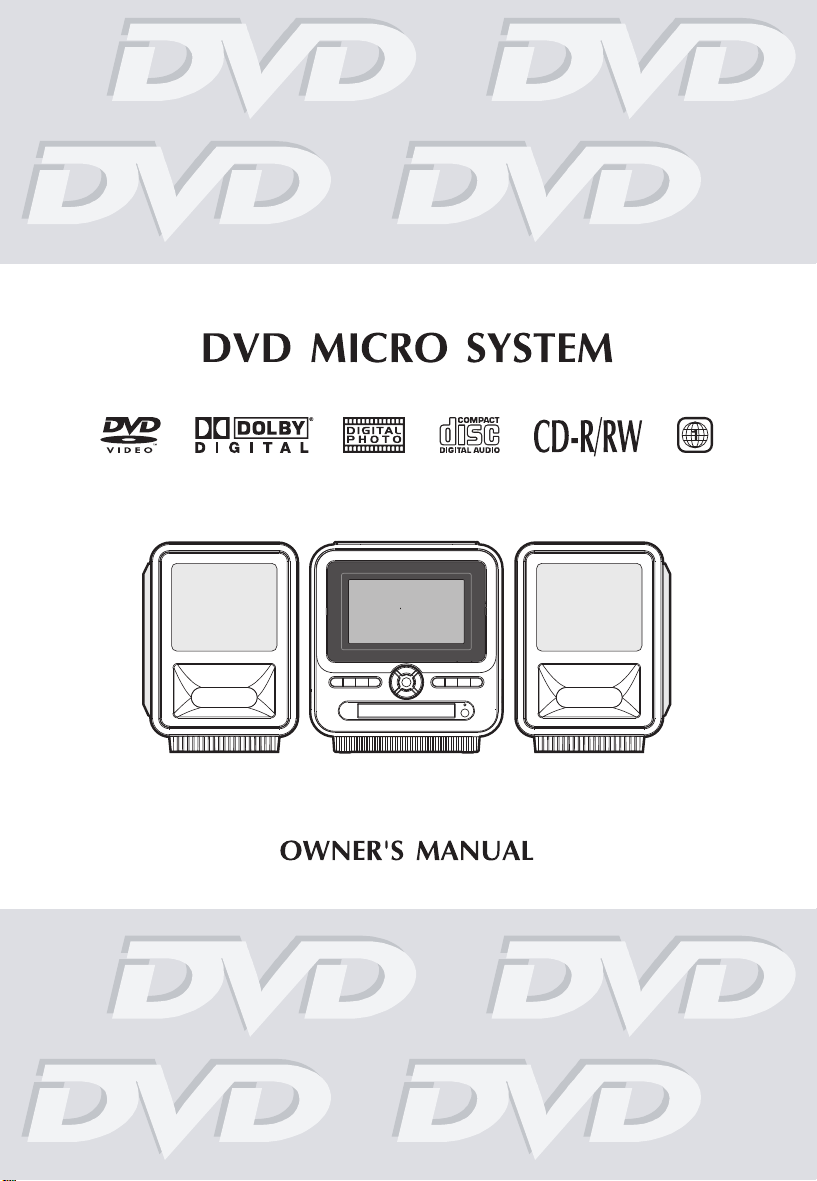
Page 2
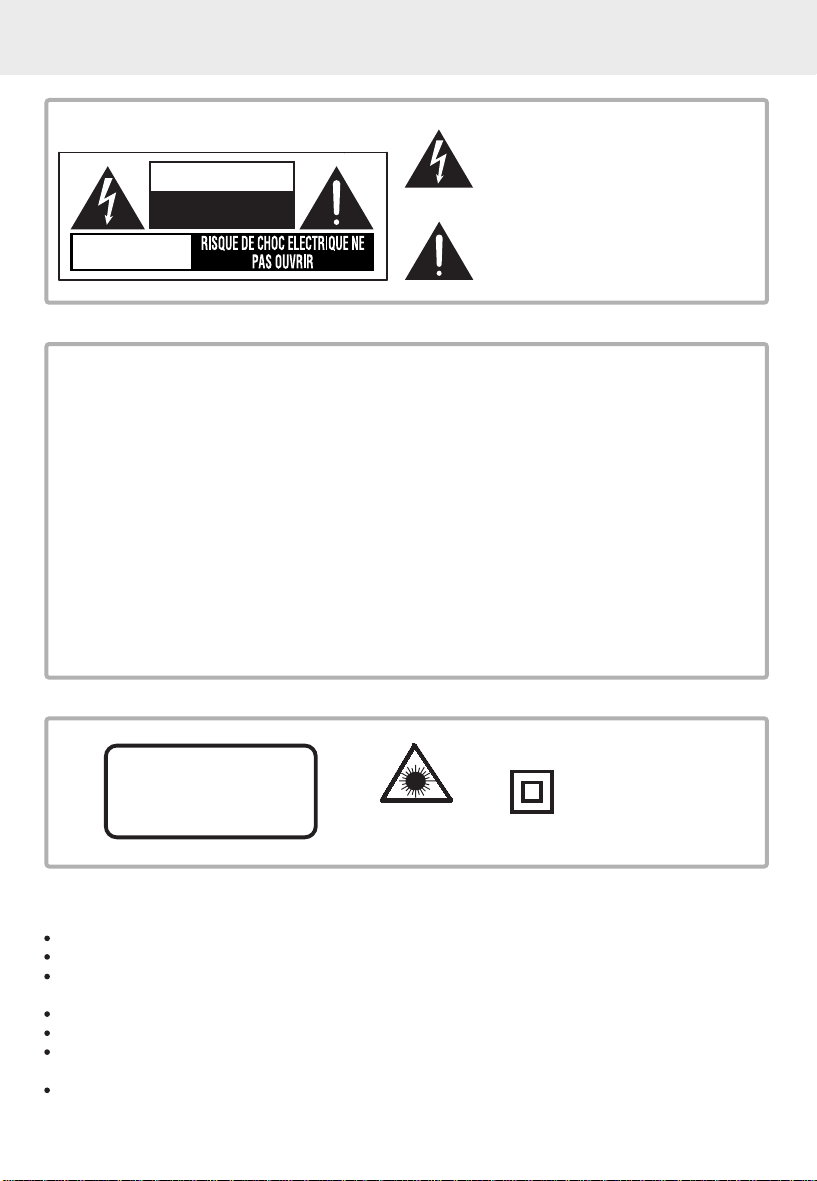
SAFETY PRECAUTIONS
The following mark and symbols are located
on the bottom of the unit.
CAUTION
RISK OF ELECTRIC SHOCK
DO NOT OPEN
AVIS
WARNING:
WARNING:
CAUTION:
CAUTION:
CAUTION:
CAUTION:
TO REDUCE THE RISK OF ELECTRIC SHOCK, DO NOT REMOVE COVER (OR
BACK). NO USER-SERVICEABLE PARTS INSIDE. REFER SERVICING TO QUALIFIED
SERVICE PERSONNEL.
TO PREVENT FIRE OR SHOCK HAZARD, DO NOT EXPOSE THIS APPLIANCE
TO RAIN OR MOISTURE.
TO PREVENT ELECTRIC SHOCK, MATCH WIDE BLADE OF PLUG TO WIDE SLOT
AND FULLY INSERT.
DANGER OF EXPLOSION IF BATTERY IS INCORRECTLY REPLACED. REPLACE
ONLY WITH THE SAME OR EQUIVALENT TYPE.
USE OF ANY CONTROLS, ADJUSTMENTS, OR PROCEDURES OTHER THAN
THOSE SPECIFIED HEREIN MAY RESULT IN HAZARDOUS RADIATION EXPOSURE.
THE APPARATUS SHALL NOT BE EXPOSED TO RAIN, MOISTURE, DRIPPING
OR SPLASHING AND THE NO OBJECTS FILLED WITH LIQUIDS, SUCH AS VASES,
SHALL BE PLACED ON THE APPARATUS.
The lightning flash with an arrowhead symbol,
within the equilateral triangle, is intended
to ale rt the user to the pres ence of
uninsulated "dangerous voltage" within the
product's enclosure that may be of sufficient
magnitude to cause an electric shock.
The exclamation point within the equilateral
triangle is intended to alert the user to the
presence of import ant operating and
maintenance (servicing) instructions in this
owner manual.
CAUTION
INVISIBLE LASER RADIATION
WHEN OPEN AND INTERLOCKS
DEFEATED.
AVOID EXPOSURE TO BEAM
This product contains a
low power laser device.
The symbol for Class II
(Double Insulation)
On Placement
Do not use the unit in places which are extremely hot, cold, dusty or humid.
Place the unit on a flat and even surface.
Do not restrict the air flow of the unit by placing it in a place with poor air flow, by covering it
with a cloth, or by placing it on carpet.
To avoid magnetized. Do not place the unit near speaker or magnet.
Do not place any naked flame sources, such as lighted candles, on the apparatus.
Do not use this unit in direct sunlight or leave the unit in a closed automobile (or yacht, etc.)
where it would be exposed to high temperatures above 40° C.
It also should not be placed in temperatures less than 5°C (41°F) or greater than 35°C (95°F).
1
Page 3
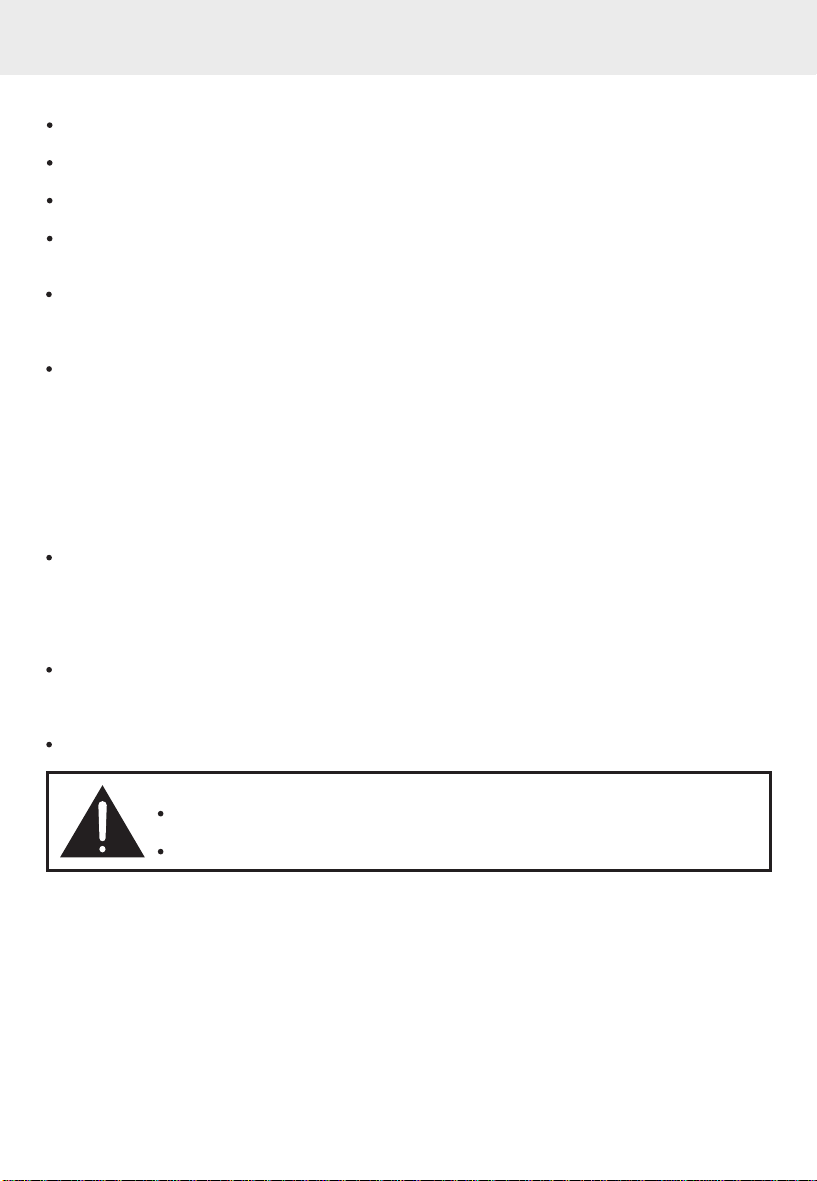
SAFETY PRECAUTIONS
On Safety
When connecting and disconnecting the AC cord, grip the plug and not the cord itself. Pulling
the cord may damage it and create a hazard.
When you are not going to use the unit for a long period of time, disconnect the AC power
cord.
When the cord is plugged in, a small amount of current continues to flow to the unit, even
when the power is turned off.
When the AC power cord is connected, the standby indicator will light up.
Notes on Batteries
When discarding batteries, environmental problems must be considered and local rules or
laws governing the disposal of these batteries must be followed strictly.
On AC Voltage
Before use, check that the rated voltage of your unit matches your local voltage.
FCC Information
This device complies with Par t 15 of FCC Rules.
Operation is subject to the following two conditions:
This device may not cause harmful interference, and
(1)
This device must accept any interference received, including interference that may cause
(2)
undesirable operation.
On Condensation
When left in a heated room where it is warm and damp, water droplets or condensation may
form inside the unit. When there is condensation inside the unit, the unit may not function
normally. Let the unit stand for 1 to 2 hours before turning the power on, or gradually heat
the room up and dry the unit before use.
Ventilation Warning
Do not block the ventilation openings or holes. (If the ventilation openings or holes are blocked
by a newspaper or cloth, etc., the heat may not be able to get out.)
Rating Plate Location
The rating plate location is on the bottom of the unit.
WARNING:
Should any trouble occur, disconnect the AC power cord and refer servicing to a
qualified technician.
Do not place anything directly on the top of the unit. Damage to the unit can result.
Notes on Copyright
It is forbidden by law to copy, broadcast, show, broadcast on cable, play in public, rent copyrighted
material without permission.
Apparatus Claims of U.S. Patent Nos. 4,631,603; 4,577,216; 4,819,098 and 4,907,093 licensed
for limited viewing uses only.
DVD video discs are copy protected, and any recordings made from these discs will be distorted.
This product incorporates copyright protection technology that is protected by method claims of
certain U.S. patents and other intellectual proper ty rights owned by Macrovision Corporation
and other rights owners. Use of this copyright protection technology must be authorized by
Macrovision Corporation, and is intended for home and other limited viewing uses only, unless
otherwise authorized by Macrovision Corporation. Reverse engineering or disassembly is prohibited.
2
Page 4
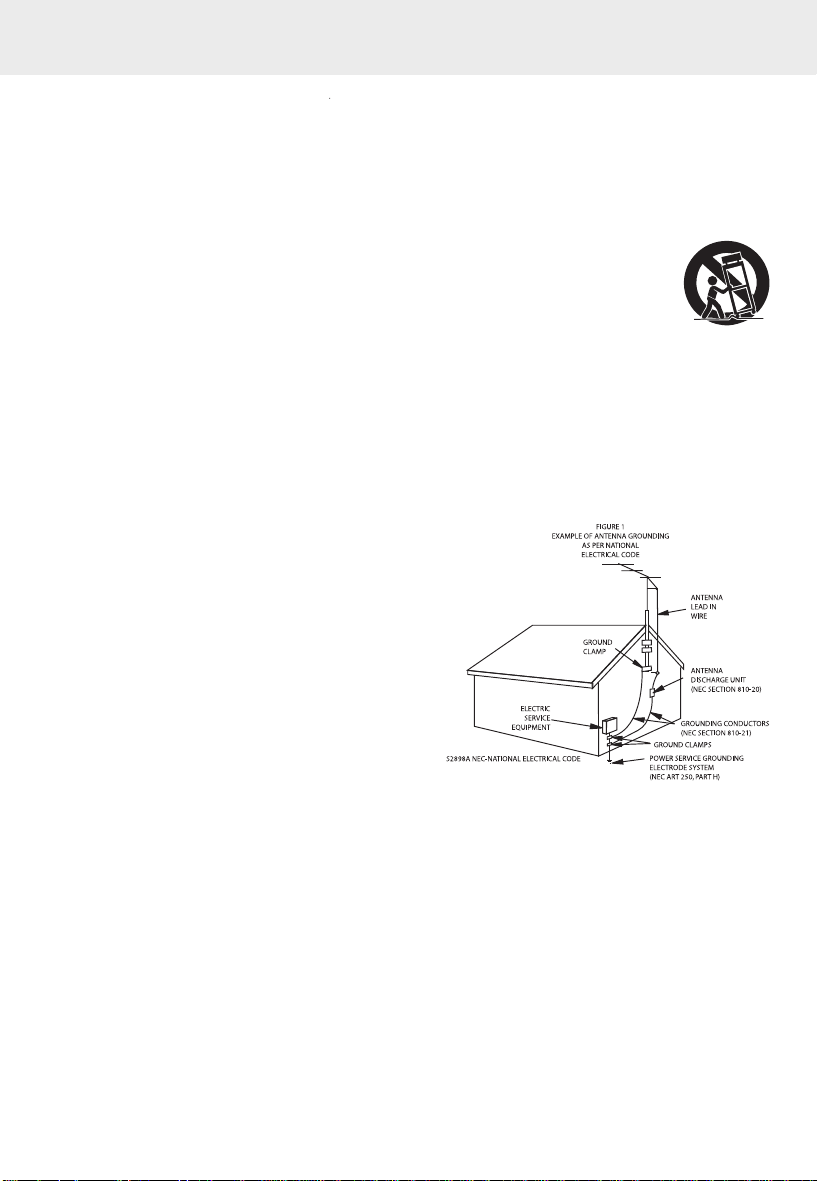
IMPORTANT SAFETY INSTRUCTIONS
1.
Read Instructions - All the safety and operating instructions should be read before the appliance is
operated.
2.
Retain Instructions - The safety and operating instructions should be retained for future reference.
3.
Observe All Warnings - All warnings on the appliance and in the operating instructions should be
adhered to.
4.
Follow Instructions - All operating and use instructions should be followed.
5.
Water and Moisture - The appliance should not be used near water – for example, near a bathtub,
washbowl, kitchen sink, laundry tub, in a wet basement, or near a swimming pool, and the like.
6.
Carts and Stands - The appliance should be used only with a car t or stand that is
recommended by the manufacturer.
6A.
An appliance and cart combination should be moved with care. Quick stops, excessive
force, and uneven surfaces may cause the appliance and cart combination to overturn.
7.
Wall or Ceiling Mounting - The appliance should be mounted to a wall or ceiling only
as recommended by the manufacturer.
8.
Ventilation - The appliance should be situated so that its location or position does not interfere with
its proper ventilation. For example, the appliance should not be situated on a bed, sofa, rug, or
similar surface that may block the ventilation openings; or, placed in a built-in installation, such as a
book case or cabinet, that may impede the flow of air through the ventilation openings.
9.
Heat - The appliance should be situated away from heat sources such as radiators, heat registers,
stoves, or other appliances (including amplifiers) that produce heat.
10.
Power Sources - The appliance should be connected to a power supply only of the type described in
the operating instructions or as marked on the appliance.
11.
Grounding or Polarization - Precautions should be taken so that the grounding or polarization
means of an appliance are not defeated.
12.
Power-Cord Protection - Power-supply cords should
be routed so that they are not likely to be walked on
or pinched by items placed upon or against them,
paying par ticular attention to cords at plugs,
convenience receptacles, and the point where they
exit from the appliance.
13.
Cleaning - The appliance should be cleaned only as
recommended by the manufacturer.
14.
Power Lines - An outdoor antenna should be located
away from power lines.
15.
Outdoor Antenna Grounding - If an outside antenna
is connected to the receiver, be sure the antenna
system is grounded so as to provide some protection
against voltage surges and built up static charges.
Section 810 of the National Electrical Code,
ANSI/NFPA No.70, provides information with respect to proper grounding of the mast and supporting
structure, grounding of the lead-in wire to an antenna discharge unit, size of grounding conductors,
location of antenna-discharge unit, connection to grounding electrodes, and requirements for the
grounding electrode. (See Figure 1).
Nonuse Periods - The power cord of the appliance should be unplugged from the outlet when left
16.
unused for a long period of time.
Object and Liquid Entry - Care should be taken so that objects do not fall, and liquids are not
17.
spilled, into the enclosure through openings.
Damage Requiring Service - The appliance should be serviced by qualified service personnel when:
18.
A. The power-supply cord or the plug has been damaged; or
B. Objects have fallen, or liquid has been spilled, into the appliance; or
C. The appliance has been exposed to rain; or
D. The appliance does not appear to operate normally or exhibits a marked change in performance; or
E. The appliance has been dropped, or the enclosure damaged.
Servicing - The user should not attempt to service the appliance beyond that described in the operating
19.
instructions. All other servicing should be referred to qualified service personnel.
3
Page 5
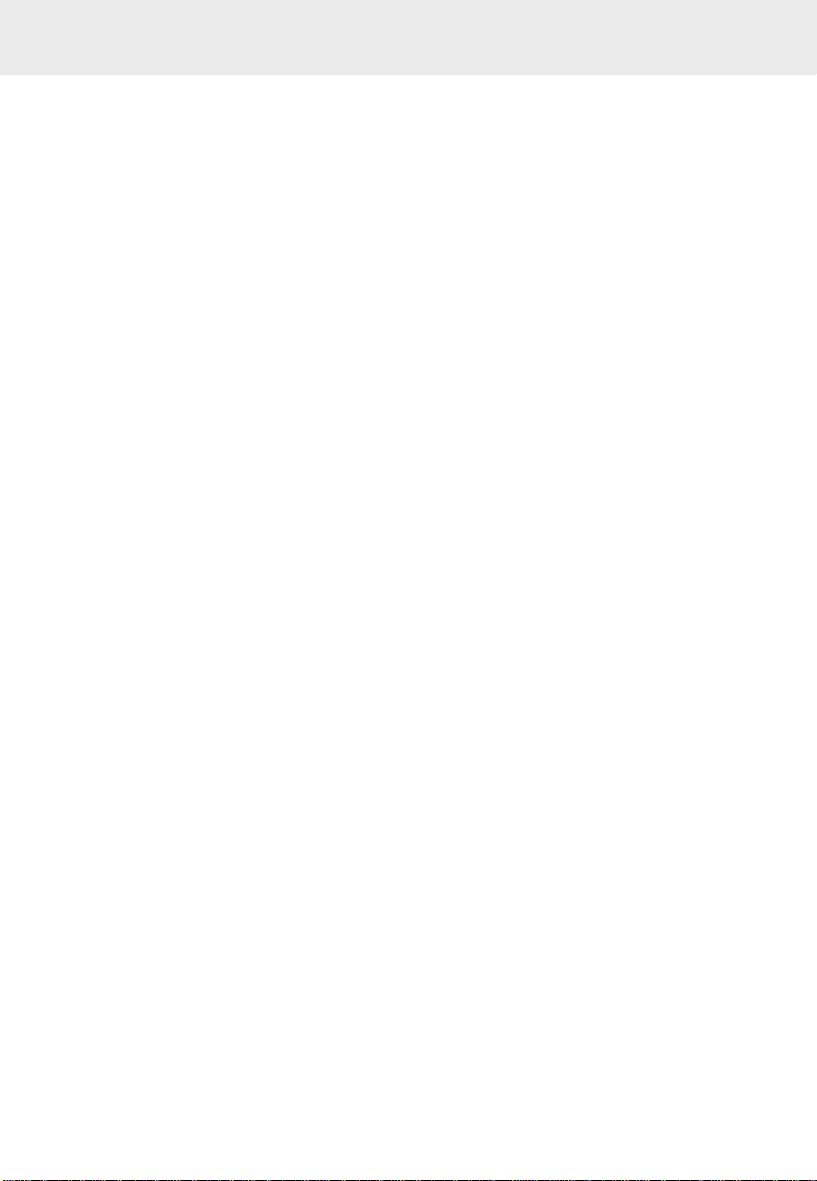
TABLE OF CONTENTS
Safety Precautions ........................... 1-2
Important Safety Instructions ............ 3
Disc Formats ........................................ 5
Accessories .......................................... 6
Remote Control .................................... 6
Control Reference Guide ............... 7-10
Display .................................................. 11
Front Panel Display ............................. 11
Display Infor mation .............................. 11
Connections ................................... 12-14
Speaker connection ............................. 12
AM (MW) loop antenna connection
FM antenna wire connection ............... 12
Power cord connection ........................ 12
Connecting Video Equipment ............... 13
Connecting a TV .................................. 13
Audio Source Connection .................... 14
....... 12
Unit Operation ..................................... 15
Turning the Unit On ............................. 15
Sound/Tone Adjustment ...................... 15
Playing a Disc ............................... 16-18
Playing a Disc ..................................... 16
Pausing playback (still mode) ............. 16
Stopping playback ................................ 16
To skip to a different track .................. 16
Fast Forward/Fast Reverse .................. 17
Slow-motion play .................................. 17
Skip (Forward/Reverse) ........................ 17
Zooming into an image ....................... 17
Angle selection .................................... 18
Audio selection .................................... 18
Subtitle selection .................................. 18
Special Functions ......................... 19-21
Display function ................................... 19
Locating a specific title ....................... 20
Locating a specific title/chapter/track .. 20
Locating a specific time ...................... 21
Angle setting ........................................ 21
Audio setting ........................................ 21
Subtitle setting ..................................... 21
CD/DVD Programmable memory ........ 22
DVD programmable memory ................ 22
CD programmable memory .................. 22
Repeat Playback .................................. 23
Repeating a chapter/title (DVD) .......... 23
Repeating a single track/whole disc (CD)
Repeating a specific section (DVD/CD) ....
Playing MP3 and Picture File Disc
Playing a MP3 file disc ....................... 24
Playing a Picture file disc ................... 25
Playing a MP3/Picture file disc ........... 25
.... 23
23
... 24-25
Radio Operation ................................... 26
Tuning into a station manually ............ 26
FM Stereo ............................................ 26
Weak FM stations ................................ 26
To search for a station automatically .. 26
Presetting stations ............................... 26
Tuning into a preset station ................ 26
Customizing the Function Settings
LANGUAGE setting .............................. 27
VIDEO setting ...................................... 27
AUDIO setting ...................................... 28
RATING setting .................................... 29
.. 27-29
Trouble Shooting Guide ...................... 30
Maintenance ......................................... 31
Cleaning Disc ....................................... 31
Cleaning the unit ................................. 31
Important Note ..................................... 31
4
Page 6
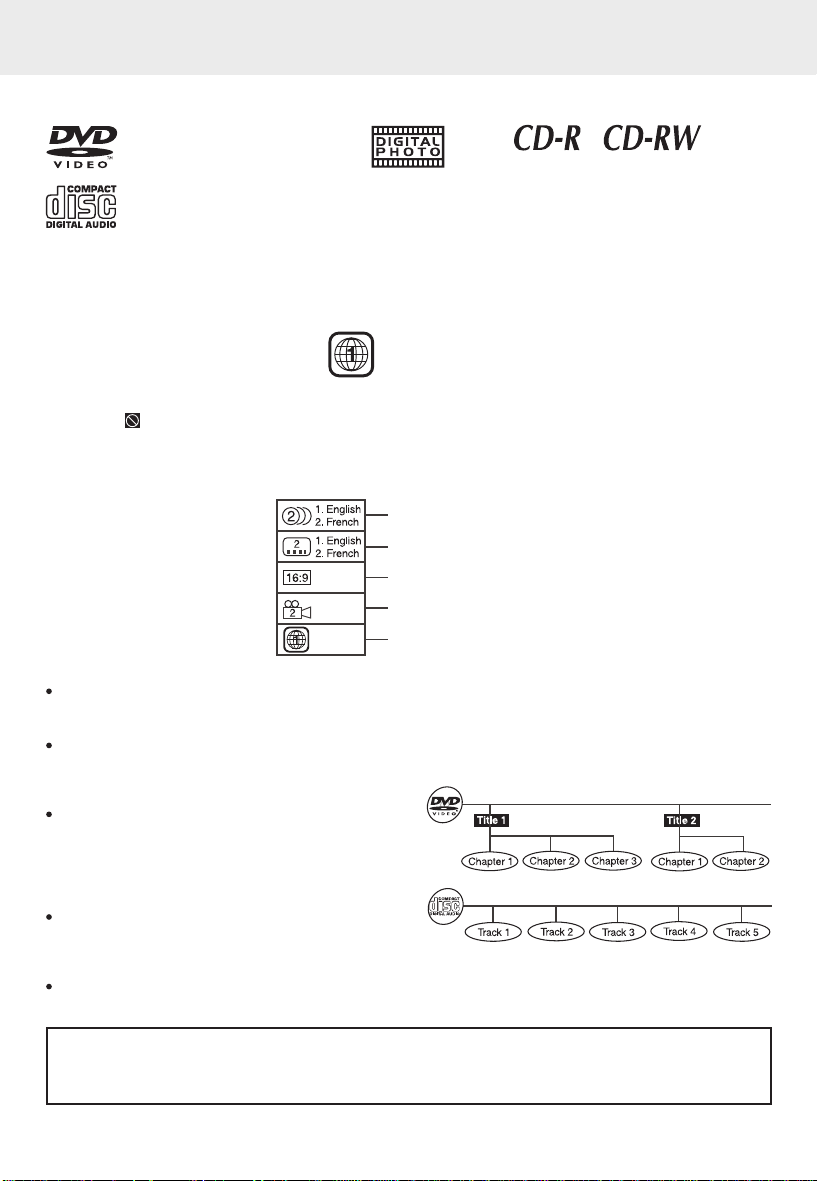
DISC FORMATS
The unit can playback:
DVDs
[8cm(3")/12cm(5") disc]
Audio CDs
[8cm(3")/12cm(5") disc]
Region Management Information:
This unit is designed and manufactured to respond to the Region Management Information that
is encoded on DVD discs. If the Region number printed on the DVD disc does not correspond to
the Region number of this unit, this unit cannot play that disc.
The region number of this unit is 1.
Disc Function or Operation that is Not Available
When the symbol appears on the screen, it indicates that the function or operation attempted
is not available at that time. This occurs because the DVD disc manufacturer determines the
specific functions. Certain functions may not be available on some discs. Be sure to read the
documentation provided with the DVD.
Icons Used on DVDs
Sample Icons
Language selections for audio
Language selections for subtitles
Screen aspect ratio
Multiple camera angles
Region code indicator
Notes:
This unit supports 2-channel (L/R) audio and 5.1ch (Multi-channel) MPEG Audio 1/2 (only
when the DIGITAL AUDIO OUT coaxial jack is used for connection). It does not suppor t 7.1
channel MPEG Audio Version 2.0.
When playing back a CD-G (Graphics) or CD EXTRA disc, the audio portion will be played,
but the graphic images will not be shown.
Title, Chapter and Tracks
DVDs are divided into “Titles” and “Chapters”.
If the disc has more than one movie on it,
each movie would be a separate “Title”.
“Chapters” are sections of titles.
Compatible
Audio CDs are divided into “Tracks”. A “Track”
is usually one song on an Audio CD.
Note :
Numbers identify each title, chapter, and track on a disc. Most discs have these numbers
recorded on them, but some do not.
Notes on Unauthorized Discs
You may not be able to playback some DVD discs on this unit if they were purchased from
outside your geographic area or made for business purposes.
5
Page 7
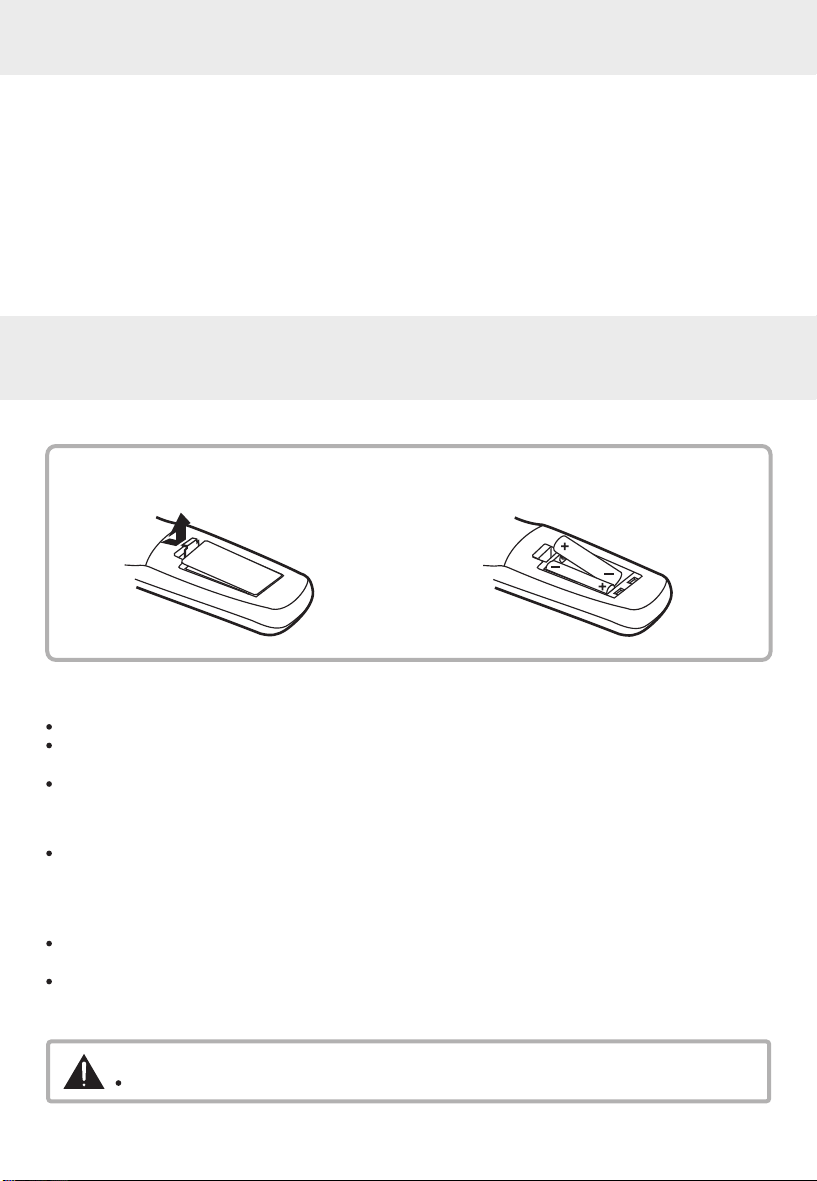
ACCESSORIES
Please check and identify the supplied accessories.
Remote control . . . . . . . . . . . . . . . . . . . . . . . . . . . . . . . . . . . . . . . . . . . . . . . . . . . . . . . .
Audio/Video cable . . . . . . . . . . . . . . . . . . . . . . . . . . . . . . . . . . . . . . . . . . . . . . . . . . . . . .
AM Loop Antenna . . . . . . . . . . . . . . . . . . . . . . . . . . . . . . . . . . . . . . . . . . . . . . . . . . . . .
FM Antenna . . . . . . . . . . . . . . . . . . . . . . . . . . . . . . . . . . . . . . . . . . . . . . . . . . . . . . . . . .
AAA size battery (for remote control) . . . . . . . . . . . . . . . . . . . . . . . . . . . . . . . . . . . . . . . .
REMOTE CONTROL
To install Batteries
1. Open the battery door. 2. Insert Two “AAA” or UM-4 size batteries.
x1
x1
x1
x1
x2
Using the Remote Control
Point the Remote Control at the REMOTE SENSOR located on the unit.
When there is a strong ambient light source, the performance of the infrared REMOTE SENSOR
may be degraded, causing unreliable operation.
The recommended effective distance for remote operation is about 16 feet (5 meters).
Battery Replacement
When batteries become weak, the operating distance of the Remote Control is greatly reduced
and you will need to replace the batteries.
Notes:
If the Remote Control is not going to be used for a long time, remove the batteries to avoid
damage caused by battery leakage corrosion.
Do not mix old and new batter ies. Do not mix ALKALINE, standard (CARBON-ZONC) or
rechargeable (NICKEL-CADMIUM) batteries.
WARNING:
Do not dispose of batteries in a fire, batteries may explode or leak.
6
Page 8
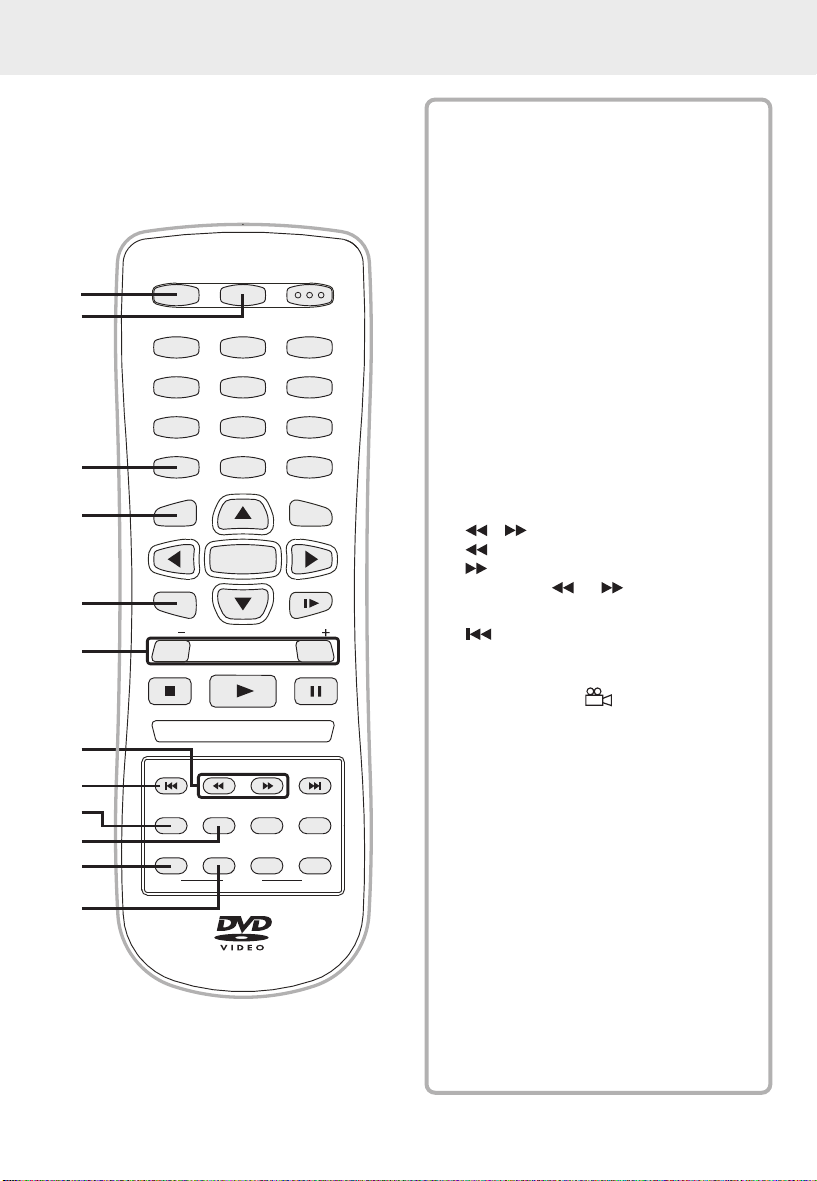
Remote Control
FUNCTION
1
2
MEMORY
3
SETUP
4
SOUND
5
VOL
6
STOP
7
8
9
10
11
ANGLE
FM MODE
A-B DISC
12
CONTROL REFERENCE GUIDE
1)
FUNCTION button
Select the source.
2)
GOTO button
Skip directly to a specific location on a
DVD/CD disc.
3)
MEMORY button
GOTO STANDBY/ON
1 2 3
7 8 9
0
+10
MENU
ENTER
SLOW
PLAY
TUNING
AUDIO
SUBTITLE
DISPLAY
RETURN
ZOOM
REPEAT
654
VOL
PAUSE
NEXTPREV
BAND
Enter the number of a selected chapter
or track.
Enter the number of a selected radio
station.
4)
SETUP button
Open and close the unit's SETUP menu
screen.
SOUND button
5)
Selects sound effect for adjustment with
the cursor buttons.
VOLUME (+/-) buttons
6)
Adjust the volume.
7)
/ buttons
: Fast reverse playback.
: Fast forward playback.
TUNING ( / ) : Scan next or
previous available radio stations.
8)
PREV button
Select previous chapters or tracks on a
disc.
9)
ANGLE button
Switch the camera angle of the video
presentation when scenes with multiple
camera angles are recorded on a DVD.
10)
AUDIO button
Select one of the audio soundtracks
programmed on a DVD or selects the
audio output mode on a AUDIO CD.
11)
FM MODE button
Set FM MODE to FM STEREO for FM
stereo sound or to FM MONO for mono
sound.
REPEAT A-B button
Perform point-to-point repeat playback
on a DVD or CD.
RETURN button
12)
Retur n to the normal operation after
using the SETUP menu.
7
(continued on next page)
Page 9
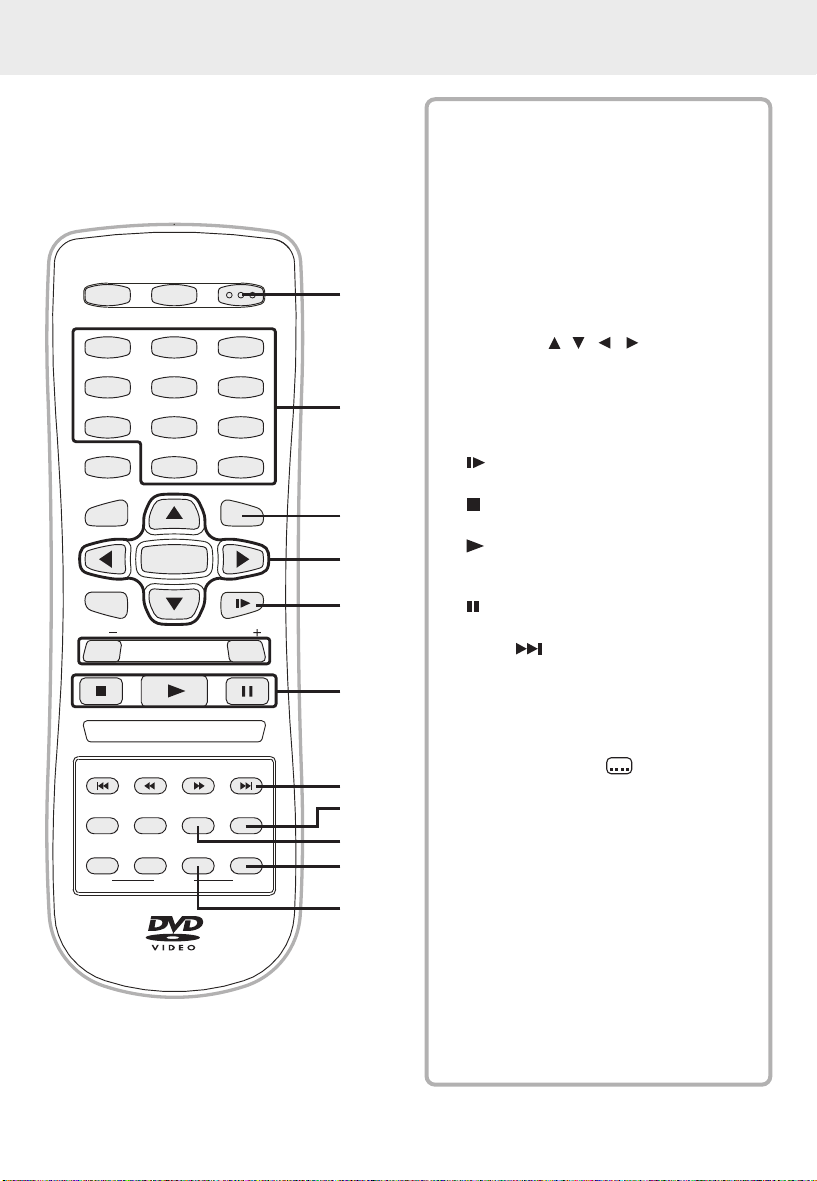
Remote Control
FUNCTION
MEMORY
SETUP
SOUND
VOL
STOP
ANGLE
FM MODE
A-B DISC
GOTO STANDBY/ON
1 2 3
7 8 9
ENTER
PLAY
TUNING
AUDIO
RETURN
REPEAT
CONTROL REFERENCE GUIDE
STANDBY/ON button
13)
Turns the unit on and puts it in standby
mode.
Number (0 - 9) and (+10) buttons
14)
Use when cre ating pro grams, and
entering a parental level password. To
select numbers over 9, press +10 button
and then the second no. for example, to
enter 18, press +10 and then 8.
15)
MENU button
Open and close DVD's menu.
16)
CURSOR ( , , , ) buttons
Use to highlight selections on a screen
and ma ke a dju stm ent s to c er tai n
settings.
ENTER button
Confirm selections on a menu screen.
17)
SLOW button
Perform slow forward playback of DVDs.
18)
STOP button
Stop playback.
PLAY (PRESET) button
Start playback.
Preset tuner memory up.
PAUSE button
Pause playback, frame advance.
NEXT button
19)
Select next titles, chapters or tracks on
a disc.
DISPLAY button
20)
Change disc status information displayed
on the screen.
21)
SUBTITLE button
Select one of the subtitle languages
programmed on a DVD.
22)
BAND button
Switch between AM (MW) and FM.
REPEAT-DISC button
Repeat chapter or title of a DVD.
Repeat single track or whole CD.
ZOOM (TV MODE) button
23)
Zoom into an image of a video playback.
In stop mode, select whether to output
the vid eo sig na l. TV shows "AUTO"
which means output signal depends on
DVD disc (either NTSC or PAL). TV
shows "AUTO" or "NTSC" which means
output signal fixed to AUTO or NTSC.
0
SUBTITLE
ZOOM
654
+10
MENU
SLOW
VOL
PAUSE
NEXTPREV
DISPLAY
BAND
13
14
15
16
17
18
19
20
21
22
23
8
(continued on next page)
Page 10
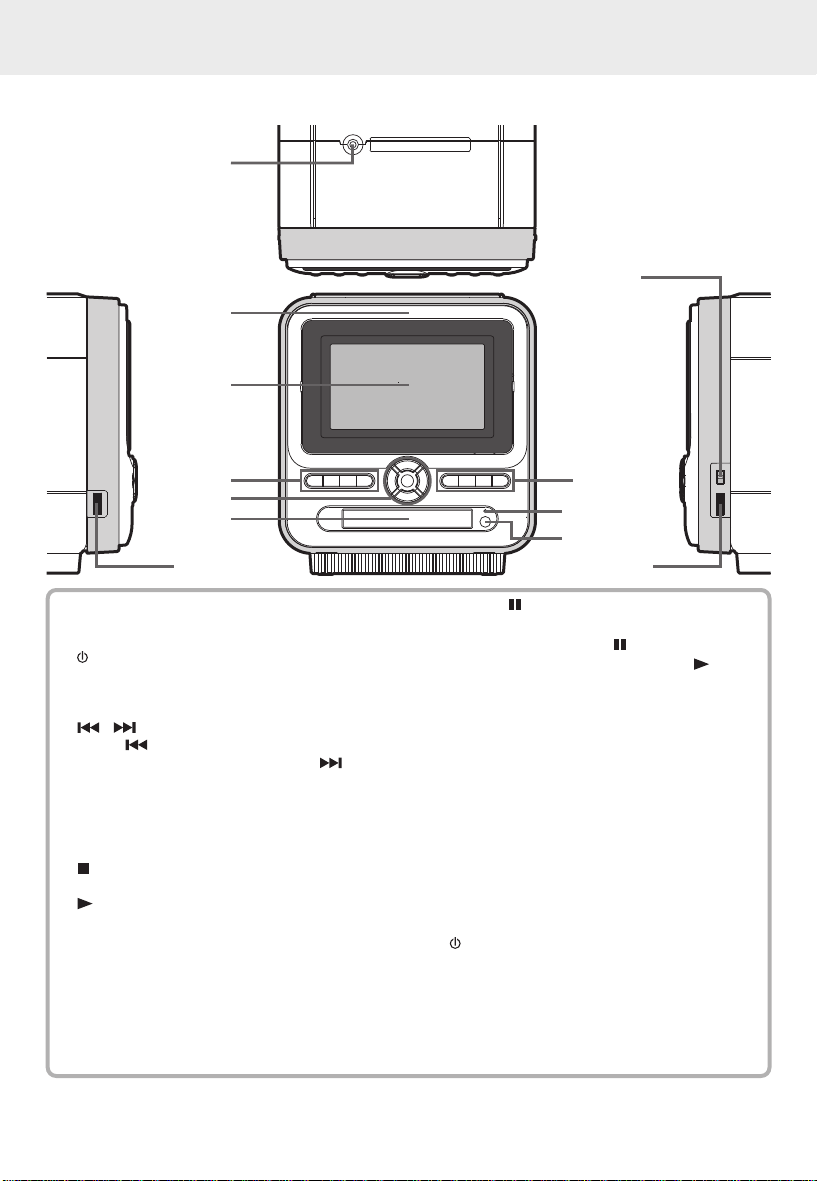
CONTROL REFERENCE GUIDE
Unit - (Front , Top, Left & Right Panel)
1
TOP
Left
8
2
FRONT
3
4
5
6
9
10
11
7
1)
Headphone jack
2)
Disc door
Screen
3)
4)
STD.BY/ON (standby/on) button
Turns the unit on and puts it in standby mode.
FUNCTION button
Select the source.
/ SKIP (TUNING) buttons
Press button once instantly to go back
to previous chapters / tracks. Press button
once instantly to advance a chapters / tracks.
Scan next or previous available radio stations.
VOLUME (+/-) buttons
5)
Change the loudness of the sound from the
speakers connected to the unit.
STOP button
Stop playing a disc.
PLAY (PRESET) button
Press to start or resume playback.
Preset tuner memory up.
Display window
6)
See Display system information (Page 11).
7)
COLOR control
Adjust for color intensity.
8)
SCREEN (OFF / WIDE / NORMAL) switch
WIDE : Wide-screen.
NORMAL : Pan screen.
Screen saver - If no button is pressed within a few minutes, the function will active. If you
Note:
want to return the normal screen, press any button.
9)
PAUSE button
Press to pause playback of disc. Each time
you press the PAUSE button the picture
advances one frame. Press the PLAY
button to resume playback.
REPEAT (BAND) button
Repeat chapter or title of a DVD.
Repeat single track or whole CD.
Switch between AM(MW) and FM frequency.
DISPLAY button
Change disc status information displayed on
the screen.
SUBTITLE button
Sele ct o ne o f th e subti tle langu ages
programmed on a DVD.
STANDBY indicator
10)
When the unit is turned on by pressing the
STD.BY/ON button. If you press the
STANDBY/ON button on the remote control,
the unit will turn off and go into standby
mode. The light will continue to illuminate.
Remote sensor
11)
12)
BRIGHTNESS control
Adjust the lightness or darkness of the color.
9
12
(continued on next page)
Right
Page 11

Unit - (Rear Panel)
CONTROL REFERENCE GUIDE
13
14
15
16
AV IN / OUT jack
13)
14)
DIGITAL OUT jack
15)
RIGHT speaker terminals
AC POWER cord
16)
To wall outlet
17
18
19
20
AM (MW) LOOP ANTENNA terminal
17)
18)
LEFT speaker terminals
19)
FM ANTENNA terminals
20)
AC VOLTAGE selector
10
Page 12

Front Panel Display
DISPLAY
ANGLE indicator
Appears when multiple camera
angles are recorded in the section
of the DVD that is currently playing.
ANGLE
DIGITAL
DOLBY DIGITAL indicator
Dis plays while Dolby Digita l
sound p rocessi ng is b eing
performed or when the loaded
disc c on tains D olby Digital
sound.
OPERATION indicator
Indicates the ope ra tion
status of the disc and unit.
REPEAT 1 and A-B
playback indicator
Displayed during repeat
playback.
REPEAT
ST
kHz MHz
STEREO Indicator
Tune into a station .
“((ST))” will a ppear
when an FM broadcast
is in stereo.
Display Information
The information below is displayed on the screen and fluorescent display during operation.
Display Example
If no disc is loaded
when the Main Unit
is switched on.
When a invalid disc is
loaded when the Main
Unit is switched on.
Door open
Loading
Stopped
Playing
Paused
Fast forward
Fast reverse
Slow
Repeat A - B
Screen
No Disc
No Valid Disc
Open
Loading...
Stop
Play
Pause
X 2
X 2
1/2
Display
REPEAT
A - B
Remarks
" " appears when the disc door is closed and:
1) There is no disc on the disc compartment.
2)The disc is not loaded correctly (upside-down, etc.)
Invalid disc format is detected.
Unit is verifying disc and reading information.
The display changes to show other indicators
(total time, etc.)
Freezes the image on the screen or pauses audio playback.
The display changes to show other indicators
(total time, etc.)
Does not function for Audio CDs.
Repeat a specific section.
The operation is not supported.
Region (Local) Number Error Indicator
If the region (local) number of the disc that you attempt to play differs from the region number
of the Unit, “Invalid Region” appears on the screen. (The disc cannot be played).
11
Page 13

CONNECTIONS
1. Speaker connection
Connect the right speaker to the R terminals, and the left speaker to the L terminals.
Connect the wires with the printed white lines to the red (+) terminals and the plain-black
wires to the black (-) terminals.
AM (MW) Loop Antenna
(Included)
To wall outlet
FM antenna wire
2. AM (MW) loop antenna connection
Connect the loop antenna (included) to the AM (MW) LOOP ANTENNA terminal.
3. FM antenna wire connection
Connect FM antenna wire (included) to the FM ANTENNA terminals.
4. Power cord connection
Make sure that all the components and speakers are connected correctly.
Be sure the AC power cord is disconnected and all functions are off before making connections.
When you are not going to use the Unit for a long period of time, disconnect the power
cord.
Note:
Before using the unit, check that the rated voltage matches your local voltage.
12
(continued on next page)
(Included)
Page 14

CONNECTIONS
Using this Unit with Other Equipment
A. Connecting Video Equipment
You can connect other Video Equipment for playback through the system.
Rear of unit
AUDIO/VIDEO CABLE (included)
(Yellow)
(Red)
(White)
VIDEO
OUT
R
AUDIO
OUT
L
Video Equipment
To AV IN / OUT Jack
Yellow
(Video)
Ground
White (Audio )
Red (Audio )
Watching Video Equipment
1.
Turn on the unit, press the FUNCTION button to select "AV IN".
2.
Turn on the video equipment and follow the instructions provided
with it to playback.
Note:
If you have a mono VCR, the volume level from the speakers
will be low.
3.5mm plug description
B. Connecting a TV
If your TV has Audio/Video inputs, you can also connect the unit to your TV using the Audio/Video
cable. If your TV does not have Audio/Video inputs, you can purchase an RF modulator (sold
separately) to connect the unit.
Rear of unit
AUDIO/VIDEO CABLE (included)
(Yellow)
(Red)
(White)
VIDEO
IN
R
AUDIO
IN
L
To AV IN / OUT Jack
Watching a DVD on your External TV
TV
1.
Turn on the unit, press the FUNCTION button to select ”DVD".
2.
Turn on the TV and follow the instructions included with it to select the proper video in source.
Note: Make sure you use the correct Audio/Video cable.
13
(continued on next page)
Page 15

CONNECTIONS
C. Audio Source Connection
You can use your unit as an audio source to connect to your stereo amplifier. Using the
Audio/Video cable, connect ONLY the red and white plug from AV IN / OUT jack on your Unit
to the AUDIO IN jack or use a Coaxial Digital Audio cable to conect to the coaxial in jack on
your another equipment. Do not connect the yellow video plug.
Analogue connection
Rear of unit
AUDIO/VIDEO CABLE (included)
To AV IN / OUT Jack
Using External Audio Equipment
1.
Turn on the unit.
2.
Turn on your audio equipment and follow the instructions included with it to select the AUDIO
IN or DIGITAL IN function.
(No need to connect
the Yellow video plug)
(Yellow)
(Red)
(White)
stereo system, etc.
R
AUDIO
IN
L
Amplifier of
Digital connection
Rear of unit
To DIGITAL OUT Jack
Notes:
When you connect the unit to other equipment, be sure to turn off the power and unplug all
of the equipment from the wall outlet before making any connection.
You may experience interference if the tuner function is selected while the television is working.
If you have a stereo VCR, make sure you set it in stereo mode.
Due to copyright protection, DVD movies cannot be copied. If you copy a DVD movie onto a
videotape, the resulting copy will be unclear, with poor sound quality. This is NOT caused by
a defective DVD system.
Refer to the instruction manual of the connected equipment as well.
COAXIAL DIGITAL AUDIO CABLE
(not included)
14
DIGITAL IN
COAXIAL
Audio equipment with
digital audio input jack
(continued on next page)
Page 16

UNIT OPERATION
Turning the Unit On
The system is in the standby condition (STANDBY indicator lights) when the AC power cord is
connected.
1.
Press the STD.BY/ON button on the unit or press the STANDBY/ON
button on the remote control to turn ON the unit.
2.
Press the FUNCTION button to select the desired feature. The corresponding
feature mode will appear on unit's fluorescent display. If DVD is selected,
the DVD logo (start-up picture) will appear on the screen.
3.
Press the STD.BY/ON button on the unit or press the STANDBY/ON
button on the remote control to return the unit to standby mode.
Notes:
Whenever no disc or disc stop for 30 minutes, the system will be turned to standby mode
automatically.
The Standby indicator will be turned on while the unit is at standby mode.
SOUND/TONE ADJUSTMENT
Adjust the Sound Tone
Press the SOUND button until a desired sound effect is displayed. Press or CURSOR
button to adjust the sound effect.
Using Headphones
Turn down the volume before connecting headphones
to the unit, then adjust the volume to your desired level.
When headphones are connected to the unit, the
speakers will be disabled.
Note:
Avoid listening to sound at high levels for prolonged
periods of time. This may be harmful to you and may
cause loss of hearing.
Headphones
(3.5mm
diameter plug)
Top of unit
Dolby Digital (for DVD)
Dolby Digital is a sound system developed by Dolby Laboratories Inc. that gives movie theatre
ambience to audio output when the unit is connected to a Dolby Digital 5.1 channel processor
or amplifier (through the "digital out" audio jack).
This unit automatically recognizes DVDs that have been recorded with Dolby Digital.
Not all Dolby Digital sources are recorded with 6 channels.
Some sources marked Dolby Digital may be recorded in Dolby Surround, a 2 channel system.
Look for this logo on your unit.
Manufactured under license from Dolby Laboratories.
'Dolby' and the double-D symbol are registered trademarks of Dolby Laboratories.
15
Page 17

DVD
Basic playback
This owner’s manual explains the basic instructions of this unit. Some DVD discs are
produced in a manner that allows specific or limited operation during playback. As
such, the unit may not respond to all operating commands. This is not a defect in the
unit. Refer to the instruction notes of discs.
" " may appear on the screen during operation. A " " means that the desired
operation is not permitted by the unit or disc.
CD
PLAYING A DISC
Playing a Disc
Press the STD.BY/ON button on the unit or press the STANDBY/ON button on the remote
1.
control to turn on the unit.
Press the FUNCTION button to select the DVD mode.
2.
See CUSTOMIZING THE FUNCTION SETTINGS (page 27 to 29) before proceeding to step 3.
Open the disc door.
3.
Hold the disc by its sides and carefully make it fit onto the central suppor t of compar tment
4.
with the printed side facing towards you until you hear a "click".
Close the disc door gently.
5.
It takes a short while for your unit to load the disc. After loading, for some discs, the unit will
automatically start playing most discs.
If the disc does not start automatically, press the PLAY button.
6.
With its printed side facing outward, gently push the disc onto the center pivot until it clicks and is
NOTE:
held in place securely.
Pausing playback (still mode)
Press the PAUSE button to hold still of a playing disc. To resume normal playback, press the
PLAY button.
Stopping playback
Press the STOP button at the location where you want to interrupt playback. To resume
playback at the position where the disc was stopped, press the PLAY button again.
If you press the STOP button twice, the unit’s memor y will be cleared and pressing the
PLAY button will reset the disc to the beginning.
To skip to a different track
Press the PREV button on the remote once to skip to the start of the previous track.
Press the NEXT button on the remote to skip to the next track.
For audio CD disc, use the number buttons (remote control only) to jump straight to the desired
track number.
16 (continued on next page)
Page 18

DVD
Basic playback
CD
PLAYING A DISC
Fast Forward/Fast Reverse
Press the or button when a disc is playing.
1.
DVD CD
The speed of fast scan
The disc begins fast scan at x2 speed.
Four speeds are available. Each time or button is
pressed, the speed of fast scan changes in the following
sequence:
x 2 x 4 x 8 x 20
Press the PLAY button when you reach the desired point to resume playback at normal
2.
speed.
Slow-motion play
Press the SLOW button on the remote in the play mode.
1.
DVD CD
Two speeds are available. Each time SLOW button is pressed, the speed of slow-motion
playback changes in the following sequence:
1/2 1/4
Press the PLAY button to return to the normal playback speed.
2.
SKIP (Forward /Reverse)
DVD CD
While you are playing a disc, press the NEXT button of the remote or SKIP button on
the front of unit to move to the beginning of the next chapter or track. Press the PREV
button of the remote or SKIP button on the front of unit to move to the previous chapter or
track and automatically start playing it.
Zooming into an image
DVD CD
While a disc is playing, press the ZOOM button.
While an image is zoomed, you can use , , and button to shift the view and display
the part you want.
To return to the normal view, press the ZOOM button until the “ ” symbol shows. The
screen will return to normal.
Press the
ZOOM
button
Press Press Press
Press
When you reach the edge of the image, the display will not shift anymore in that direction.
17 (continued on next page)
Page 19

DVD
PLAYING A DISC
Angle selection
Some DVDs contain scenes which have been shot
from a number of different angles. For these discs,
the same scene can be viewed from each of these
different angles.
While you are playing a DVD with different angles
1.
recorded, press the ANGLE button to view the
Number chan ges to show the number of the
cur ren t a ngl e. (T he m aximu m nu mbe r o f
possible angles is 9.)
number of the current angle.
Press the ANGLE button repeatedly to change
2.
Sequence of angle shots (Example)
the scene to the next angle in those recorded.
About two seconds later, playback continues from
the new angle you selected.
If no button is pressed within a few seconds,
playback continues without changing the current
angle.
Notes:
This function can only be used for discs on which scenes shot from multiple angles have
been recorded.
If only one angle is recorded, " 1/1 " is displayed.
Audio selection
On some discs, the sound track is recorded in two
or more formats. Follow the directions below to select
the type of playback.
While a disc is playing, press the AUDIO button
1.
to show the current audio format number.
2.
Press the AUDIO button repeatedly to select the
desired audio format.
Rec or ded a udi o for ma t n umber chan ge s
sequentially. (The maximum number of possible
audio format is 8.)
Notes:
If only one audio format is recorded, the number does not change.
About two seconds later, playback continues in the new audio format.
Subtitle selection
While a DVD is playing, press the SUBTITLE button
1.
to display the current language setting, as shown
in the example below.
Press the SUBTITLE button repeatedly to select
2.
Recorded language changes sequentially.
the desired subtitle language.
Notes:
If only one language is recorded, the language does not change.
About two seconds later, playback continues with the new subtitle you selected.
The number of languages recorded differs depending on the disc.
If no button is pressed within a few seconds, playback continues without changing the current
subtitle setting.
This function can only be used for discs on which subtitles have been recorded in multiple
languages.
On some DVDs, subtitles are activated from the main menu of the DVD. Press the MENU
button to activate the main menu.
18 (continued on next page)
Page 20

DVD
Basic playback
CD
SPECIAL FUNCTIONS
DISPLAY function
Using DISPLAY, you can check and change the current settings of the following items: ANGLE,
AUDIO and SUBTITLE.
While the disc is playing, press the DISPLAY button to display the screen shown below.
Elapsed time: Elapsed time from the beginning of the chapter which is currently playing.
Remaining time: Remaining time of the title which is currently playing.
Elapsed Time
Press the DISPLAY button twice to display the screen shown as below.
Press the ANGLE, AUDIO and SUBTITLE button to change the selected item.
Title
Chapter Time
Remaining Time
Audio setting
Subtitle setting
BitRate information
Angle setting
Title skip
The number of the title currently playing and total titles of disc.
Press the GOTO button to set your desired title, then press the ENTER button to confirm.
Chapter skip
The number of the chapter currently playing and total chapters of the currently played title.
Press the GOTO button to set your desired chapter, then press the ENTER button to confirm.
Time skip
Elapsed time form the beginning of the currently playing chapter and the remaining time from
the beginning of the currently playing title.
Press the GOTO button to set your desired point to start playback, then press the ENTER
button to confirm.
Angle setting
The current angle is displayed. When a disc with only one angle is played back, " " is
displayed.
Press the ANGLE button to select the desired angle.
Audio setting
The type of audio currently selected is displayed.
Press the AUDIO button to select your desired type of audio.
Subtitle setting
The subtitle number and language currently selected is displayed. When a disc with only one
subtitle is played back, " " is displayed.
Press the SUBTITLE button to select your desired language.
GOTO function
This function allows you to skip directly to any part of the disc while a disc is playing.
Note:
After settings, press the DISPLAY button again to return to the normal screen.
19 (continued on next page)
Page 21

DVD
Basic playback
CD
SPECIAL FUNCTIONS
Locating a specific title
If a DVD disc contains title numbers, you can locate a specific title directly by selecting a title
number.
Press the GOTO button.
1.
Press , or button to highlight a specific field and press the corresponding number
2.
button(s) for the title you want.
Press the ENTER button to confirm. The unit will start playback in a few seconds.
3.
Locating a specific title / chapter / track
If you know the title / chapter / track number you want to play, you can locate a specifc title /
chapter / track by directly selecting a title / chapter / track number.
Press the GOTO button to search your desired title / chapter / track.
1.
Press , or button to highlight a title / chapter / track and press the corresponding
2.
number button(s) for the chapter you want.
Press the ENTER button to confirm. The unit will start playback in a few seconds.
3.
DVD
DVD CD
DVD
CD
20 (continued on next page)
Page 22

DVD
Basic playback
CD
SPECIAL FUNCTIONS
Locating a specific time
You can move to a specific time marker location by entering its corresponding time (hours,
minutes, seconds).
Press the GOTO button.
1.
Press or button to highlight time.
2.
DVD CD
Press the corresponding number buttons for the setting point you want.
3.
The first two numbers you entered represent hours.
The second two numbers you entered represent minutes.
The third two numbers you entered represent seconds.
4.
Press the ENTER button to confirm. The unit will start playback in a few seconds.
Notes:
Some discs may not respond to this process.
Some scenes may not be located as precisely as you specified.
This method for accessing specific locations is available only within the current title of the
DVD disc.
You can move through the menu by pressing the and buttons.
Angle setting
1.
Press the DISPLAY button twice. The FUNCTION menu
is displayed on the screen and you can see how many
angles are recorded on the disc.
2.
Press the ANGLE button repeatedly to select your
desired angle.
3.
The unit will change to your desired angle in a few
seconds.
Audio setting
1.
Press the DISPLAY button twice. The FUNCTION menu
is displayed on the screen and you can see how many
audio formats are recorded on the disc.
2.
Press the AUDIO button repeatedly to select your desired
type of audio.
3.
The unit will change to your desired type audio in a
few seconds.
Subtitle setting
1.
Press the DISPLAY button twice. The FUNCTION menu
is displayed on the screen and you can see how many
subtitle formats are recorded on the disc.
2.
Press the SUBTITLE button repeatedly to select your
desired language.
3.
The unit will change to your desired language in a few
seconds.
21 (continued on next page)
Page 23

DVD
Advanced
playback
CD
CD / DVD PROGRAMMABLE MEMORY
Programmable memory
DVD CD
The two types of programmed playback provided by this unit are title programmed playback and
chapter programmed playback.
Title / Chapter programmed playback
1.
Press the MEMORY button while the disc is stopped.
2.
Enter the title numbers in . Use or button to move the highlight to chapter and enter
the chapter numbers in .
Title Chapter
Program Input Title/Chapter
3.
Use , , or button to move to the other field.
4.
Repeat steps 2 to 3.
5.
Press the PLAY button to start the programmed playback.
Note:
If you press the STOP button twice at programmed playback mode, the programmed playback
function will be cancelled.
Programmable memory
CD
Track programmed playback
1.
Press the MEMORY button while the disc is stopped.
2.
Enter the track numbers in .
Track
Program Input
Use , , or button to other field.
3.
Repeat steps 2 to 3.
4.
Press the PLAY button to start the programmed playback.
5.
22 (continued on next page)
Page 24

DVD
Advanced
playback
You can play a specific title or chapter repeatedly. (Title repeat, chapter repeat, A-B repeat)
Repeating a chapter
You can play the same chapter repeatedly.
While the disc is playing, press the REPEAT DISC button until the " " indicator
1.
displays on the screen. The current chapter is played repeatedly.
CD
REPEAT PLAYBACK
DVD CD
Repeating a title
You can play the same title repeatedly.
While the disc is playing, press the REPEAT DISC button until the " " indicator
2.
displays on the screen. The current title is played repeatedly.
To resume normal playback
While the disc is playing, press the REPEAT DISC button until the " " indicator displays
3.
on the screen.
You can play a single track and whole disc repeatedly.
Repeating a single track
You can play the same track repeatedly.
While the disc is playing, press the REPEAT DISC button until the " " indicator
1.
displays on the screen. The current track is played repeatedly.
CD
Repeating a whole disc
2.
While the disc is playing, press the REPEAT DISC button until the " " indicator
displays on the screen. The whole disc is played repeatedly.
To resume normal playback
3.
Press the REPEAT DISC button until the " " indicator displays on the screen.
Repeating a specific section
You can play a specific section repeatedly.
While the disc is playing, press the REPEAT A-B button at the beginning of the section
1.
( ) is displayed you want to play repeatedly.
2.
Press the REPEAT A-B button again at the end of the section ( ) is displayed.
3.
The unit will immediately begin replaying your selection.
DVD CD
To resume normal playback
While the disc is playing, press the REPEAT A-B button until the " " indicator displays
4.
on the screen.
Notes:
A-B repeat can only be used within the same title. If the start and end of the section to be
repeated are in different titles, A-B repeat is cancelled.
The A-B repeat function does not operate in scenes where different camera angles are recorded.
23 (continued on next page)
Page 25

PLAYING MP3 AND PICTURE FILE DISC
This unit will play MP3 and Picture files recorded on CD-R and CD-RW discs.
Playing a MP3 file disc
Open the disc door.
1.
Hold a MP3 file disc by its sides and carefully make it fit
2.
onto the central suppor t of compartment with the printed
side facing towards you until you hear a "click".
Close the disc door gently.
3.
The unit will take a shor t while to load the disc and
4.
automatically begin playback.
To pause playback
Press the PAUSE button. To resume playback again, press the PLAY button.
To stop playback
Press the STOP button.
To skip to the next or previous file
Press the NEXT button on the remote control or SKIP button on the front panel
briefly while playing, to skip ahead to the beginning of the next file. Each time you press the
button consecutively, the beginning of the next file is located and played back.
Press the PREV (Previous) button on the remote control or SKIP button on the front
panel briefly while playing, to skip back to the beginning of the previous file. Each time you
press the button consecutively, the beginning of the previous files is located and played back.
You also can press the GOTO button, set the track number you want and then press the
ENTER button.
Notes:
You can not play in Fast reverse of Fast forward during MP3 files.
During MP3 playback, if you press the STOP button twice and then press PLAY button
again, it will start to play from the beginning of the file. If you press the STOP button once
and then press PLAY button again. It will resume playback from the location where you
stopped playback.
Notes:
The ability of this unit to read MP3 disc is dependent on the following:
The Bit Rate must be within 64 - 256 kbps.
The total number of files on the disc should not exceed 254.
The maximum number of directories should not exceed 32.
The maximum depth level of directories should not exceed 4.
File names should be named using 12 or fewer letters and/or numbers, and must incorporate
the “MP3” file extension. EXAMPLE: *******. MP3 where each * is a letter or number.
Use only letters and / or numbers in file names. If you use special characters, the file and /
or folder names may not be displayed correctly on the on-screen display.
When recording on CD-R discs, use 74-minute (650Mb)discs.
The CD-R or CD-RW discs should be “finalized” in computer by “single session format”.
See your CD/MP3 creation software for details.
24 (continued on next page)
Page 26

PLAYING MP3 AND PICTURE FILE DISC
Playing a Picture file disc
Open the disc door.
1.
Hold a Picture disc by its sides and carefully make it fit onto the central support of compartment
2.
with the printed side facing towards you until you hear a "click".
Close the disc door gently.
3.
The unit will take a short while to load the disc.
4.
Press the PLAY button. The next picture will automatically display after 6 seconds.
5.
Full-Screen
Review
Notes:
If you press the MENU button on the remote control in full-screen review, the unit will display
a menu of 9 thumbnail images.
Use the cursor to highlight the NEXT or PREV in thumbnail screen and then press
ENTER button to review other images. If you want to review one image in full-screen, you
can use the CURSOR , , or buttons to highlight the image and then press the
ENTER button to confirm. The image you selected will show on the LCD full-screen. The
images will automatically display one by one again in about 6 seconds intervals.
You can press the PAUSE button to interrupt playback, and press the PLAY button to
resume playback.
You also can use GOTO function or use the numbered buttons to enter the number to quickly
select any image.
You can press the ZOOM button to enlarge the picture in 3 levels.
Press the ANGLE button on the remote control to rotate the picture orientation by 90°.
Thumbnail
Review
Playing a MP3 / Picture file disc
Open the disc door.
1.
Hold a MP3 files/Picture disc by its sides and carefully make
2.
it fit onto the central support of compartment with the printed
side facing towards you until you hear a "click".
Close the disc door gently.
3.
The unit will take a short while to load the disc.
4.
Use , , or button to select MP3 or Picture files,
5.
then press the ENTER button.
Note:
The SETUP button does not wor k during MP3 or Picture
Disc playback or stop.
25 (continued on next page)
Page 27

RADIO OPERATION
Tuning into a station manually
Press FUNCTION button until the frequency
1.
band appears on the display.
Press the BAND button to select the desired
2.
band.
Press the TUNING button to tune in
3.
the desired station.
FM Stereo
Press the FM MODE button on the remote
until " " appears on the display.
Weak FM stations
Press the FM MODE button on the remote
until the " " word appears on the display.
Background noise will be reduced but the signal
reproduced will be mono. To restore stereo
reception, press the FM MODE button on the
remote to select STEREO.
To search for a station automatically
Hold down the TUNING buttons on the remote or SKIP buttons on the front
panel for 1 to 2 seconds, and a station is searched for automatically. After tuning in a station,
the search stops.
The search may not stop at a station with a very weak signal.
Presetting stations
You can tune into a stored station directly by entering the preset number.
20 stations on FM band can be preset.
20 stations on AM(MW) band can be preset.
Press FUNCTION button until the frequency band appears on the display.
1.
Press the BAND button to select the desired band.
2.
Press the PLAY (PRESET) button or number button to select the preset number.
3.
Use the TUNING button to find your desired station.
4.
Press the MEMORY button twice on the remote.
5.
Repeat steps 2-5 to store other stations
6.
Tuning into a preset station
Press FUNCTION button until the frequency band appears on the display.
1.
Press the BAND button to select the desired band.
2.
Press the PLAY (PRESET) button to select the presetted station or use the numbered buttons
to enter the number to select the presetted station.
Example:
To select preset number 15, press the +10 and 5 buttons.
To select preset number 10, press the +10 and 0 buttons.
26 (continued on next page)
Page 28

CUSTOMIZING THE FUNCTION SETTINGS
LANGUAGE setting
Press the FUNCTION button until the DVD shows up on the screen.
1.
Press the STOP button to ensure no disc is being played.
2.
Press the SETUP button.
3.
Use or button to select Language, then press the ENTER button.
4.
Select the options (English, Deutsch, Français, Español, Italiano, Svenska or Português)
5.
to be adjusted by pressing or button, and then press the ENTER button. (The screen
will change to your desired language).
To exit the FUNCTION SETUP MENU, press the RETURN button once.
6.
STEP 4 STEP 5
VIDEO setting
Press the FUNCTION button until the DVD shows up on the screen.
1.
Press the STOP button to ensure no disc is being played.
2.
Press the SETUP button.
3.
Use or button to select Video, then press the ENTER button.
4.
Select the options (TV Shape, Brightness or Edges) to be adjusted by pressing or button,
5.
and then press the ENTER button.
Use the or button to select the required option, and then press the ENTER button.
6.
Repeat steps 5 and 6 above to adjust other options.
7.
To exit the FUNCTION SETUP MENU, press the RETURN button once.
8.
STEP 4 STEP 5 STEP 6
27 (continued on next page)
Page 29

CUSTOMIZING THE FUNCTION SETTINGS
Explanation of Aspect Ratios
Cut off when a wide-screen video image is played.
Pan Scan (Normal)
When wide-screen video is played, this mode clips the right and left
sides of the image so that it can be viewed on a conventional screen.
Some wide-screen DVDs that do not permit Pan Scan mode playback
are automatically played in letterbox mode (black bands top and bottom).
Letter Box
When wide-screen video is played in this mode on a conventional
screen, black bands appear at the top and bottom of the screen.
Wide-screen
This is the correct mode for playing wide-screen videos on a widescreen.
Notes:
The displayable picture size is preset on the DVD disc. Therefore the playback picture of
some DVD discs may not conform to the picture size you select.
When you play DVD discs recorded in the 4:3 aspect ratio, the playback ptcture will always
appears in the 4:3 aspect ratio regardless of the TV shape setting.
Brightness (On) :
Brightness (Off) :
Sharpen :
Soften :
O f f :
Picture is set to finer resolution.
Softer image effect.
Picture will be retur ned to default setting.
AUDIO setting
This setting affects the output of the Digital Out audio connector and to obtain expansive virtual
surround sound effects from just two speakers.
1.
Press the FUNCTION button until the DVD shows up on the screen.
2.
Press the STOP button to ensure no disc is being played.
3.
Press the SETUP button.
4.
Use or button to select Audio, then press the ENTER button.
5.
Select the options (Digital Out or Pink Noise) to be adjusted by pressing or button.
6.
Press the ENTER button to select the required options.
7.
Repeat steps 5 and 6 above to adjust other options.
8.
To exit the FUNCTION SETUP MENU, press the RETURN button once.
Picture is set brighter.
Picture is set to normal brightness.
STEP 4 STEP 5
Raw :
Use this setting when the unit is connected to an external Dolby Digital decoder.
PCM :
Use this setting when the unit is connected to an external surround decoder or stereo.
28 (continued on next page)
Page 30

CUSTOMIZING THE FUNCTION SETTINGS
RATING setting
DVD discs equipped with the password function are rated according to their content. The contents
allowed by a parental lock level and the way a DVD disc can be controlled may vary from disc
to disc.
For example, if the disc allowed, you could edit out violent scenes unsuitable for children and
replace them with more suitable scenes, or you could lock out playback of the disc altogether.
1.
Press the FUNCTION button until the DVD shows up on the screen.
2.
Press the STOP button to ensure no disc is being played.
3.
Press the SETUP button.
4.
Use or button to select Rating, then press the ENTER button.
5.
Select the options (Password, Parental lock or Factory Set) to be adjusted by pressing
or button, and then press the ENTER button.
6.
Use or button to shift and select the required option, then press the ENTER button.
You cannot play DVD discs rated higher than the level you selected unless you cancel
the parental lock function.
The parental lock levels are equivalent to the following ratings.
Level 1 : Kid Safe
Level 2 : G
Level 3 : PG
Level 4 : PG_13
7.
Repeat steps 5 and 6 above to adjust other options.
8.
To exit the FUNCTION SETUP MENU, press the RETURN button once.
The Parental lock is active.
Indicates Parental lock is NOT active.
STEP 4 STEP 5 STEP 6
Level 5 : PG_R
Level 6 : R
Level 7 : NC_17
Level 8 : Adult
If you forget the password, you can erase your current password
by pressing number button 8 on the remote four times, then press
the ENTER button to confirm the setting.
PASSWORD : 8 8 8 8
Note:
It takes 3-5 seconds to reset the unit to the factory default.
29 (continued on next page)
Page 31

TROUBLE SHOOTING GUIDE
SYMPTOM CAUSE (AND REMEDY)
No power.
The remote does not function.
No sound or only a very lowlevel sound is heard.
No picture
The picture is not clear.
Check that the AC power cord is connected.
Remove any obstacles between the remote and the unit.
Use the remote near the unit.
Point the remote at the remote sensor on the unit.
Replace all the batteries in the remote with new ones.
Check that the speakers and equipment are connected securely.
Make sure that you've selected DVD mode.
The system is in pause mode or in Slow-motion Play mode.
Press the PLAY button to return to normal play mode.
Fast forward or fast reverse is performed. Press the PLAY
button to return to normal play mode.
Make sure that AUDIO / VIDEO output connections are correct.
Adjust the speakers volume.
The DTS DVD disc cannot be decoded to have speaker output.
This unit is too hot, shut off the unit for 30 minutes to cool
down.
The region number of the disc does not match the region number
of this unit.
The function is not set to DVD mode.
Clean the disc.
The disc is scratched.
Severe hum or noise is heard.
The disc does not play.
Check that the speakers and equipment are connected securely.
The plugs and jacks are dirty. Wipe them with a cloth slightly
moistened with alcohol.
Clean the disc.
Vibrations from the speakers are affecting the unit.
There is no disc inside ("No Disc" appears on the screen).
Insert the disc correctly with the playback side facing inward.
Clean the disc.
A non-NTSC disc has been inserted. The unit and disc region
number are incompatible.
Condensation may have formed inside the unit due to a sudden
change in temperature. Wait about an hour for it to clear and
try again.
30
Page 32

MAINTENANCE
Cleaning Disc
A defective or soiled disc inserted into the unit can cause sound to drop out during playback.
Handle the disc by holding its inner and outer edges.
Do NOT touch the surface of the unlabeled side of the disc.
Do NOT stick paper or tape on the surface.
Do NOT expose the disc to direct sunlight or excessive heat.
Clean the disc before playback. Wipe the disc from the center
outward with a cleaning cloth.
NEVER use solvents such as benzine or alcohol to clean the disc.
Do NOT use irregular shape discs (example : hear t shaped, octagonal, etc.). They may cause
malfunctions.
Cleaning the unit
Be sure to turn the unit off and disconnect the AC power cord before maintaining the unit.
Wipe the unit with a dry soft cloth.
If the surfaces are extremely dirty, wipe clean with a cloth which has been dipped in a weak
soap-and-water solution and wrung out thoroughly, then wipe with a dry cloth.
Never use alcohol, benzine, thinner, cleaning fluid or other chemicals. Do NOT use compressed
air to remove dust.
Important Note
Before transporting the unit, remove disc from the disc compartment.
Printed in China 811-695091-030
31
