Page 1
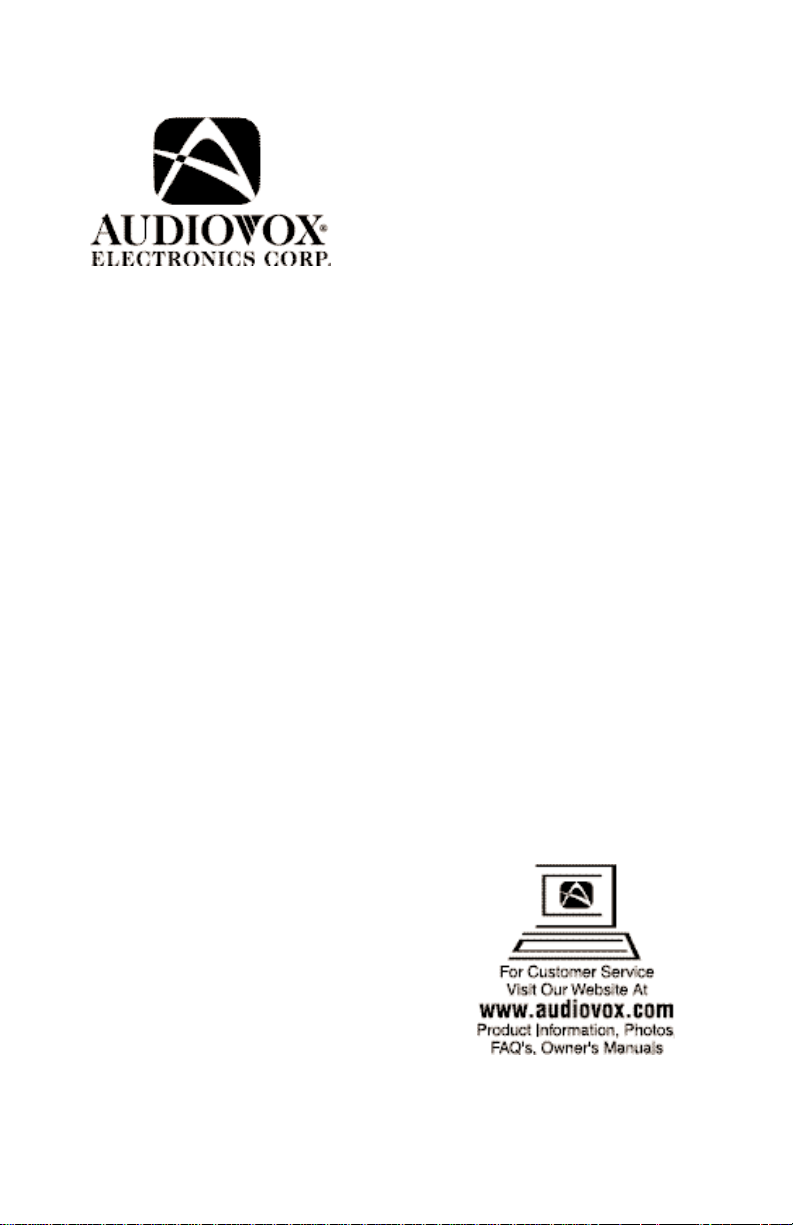
Mobile/Home DVD Video Player
MVDVD2
Operating Manual
Page 2
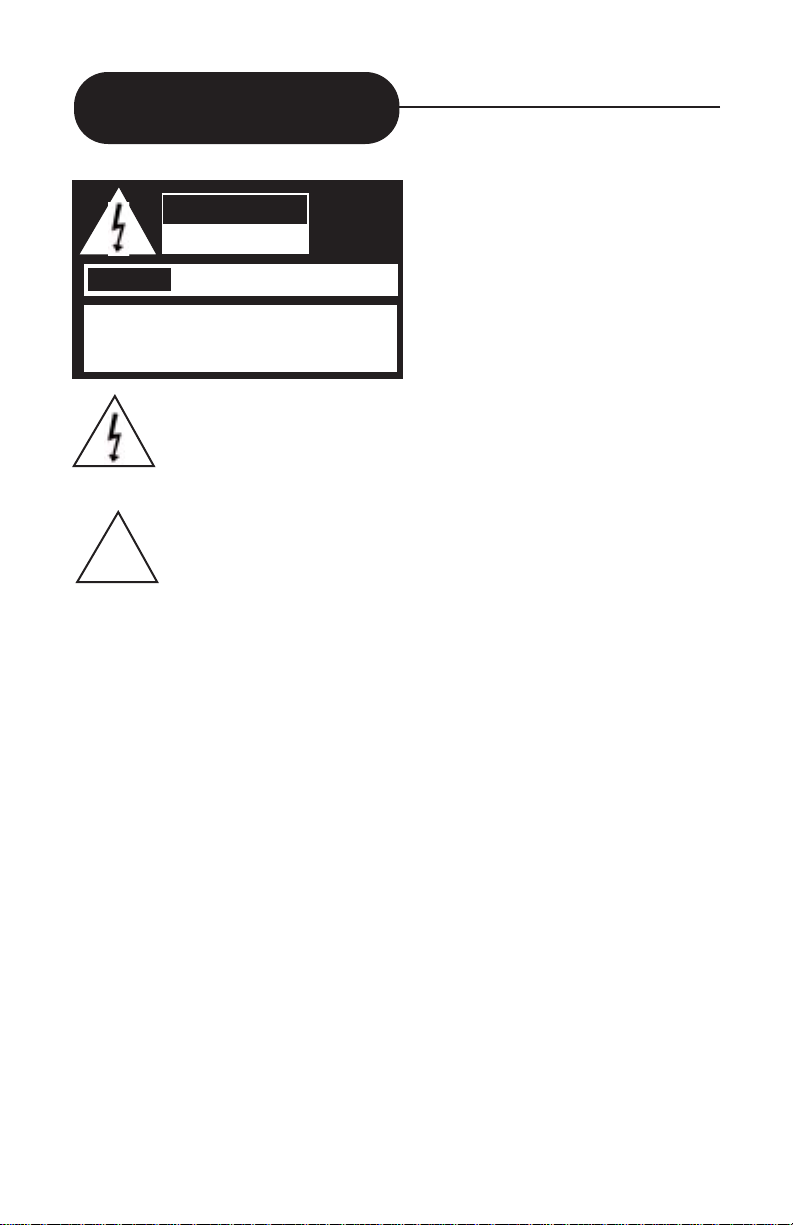
2
The lightning flash with a arrowhead symbol within an equilateral triangle is intended to alert the user to the presence of uninsulated "dangerous voltage" within the product's enclosure that may be of sufficient
magnitude to constitute a risk of electric shock to persons.
The exclamation point within an equilateral triangle is intended to alert
the user to the presence of important operating and maintenance
(servicing) instructions in the literature accompanying the appliance.
WARNING
RISK OF ELECTRIC SHOCK
DO NOT OPEN
AVIS
RISQUE DE CHOC ELECTRIQUE NE
PAS OUVRIR
WARNING:TO REDUCE THE RISK OF ELECTRIC
SHOCK, DO NOT REMOVE COVER (OR BACK).
NO USER SERVICEABLE PART INSIDE. REFER
SERVICING TO QUALIFIED SERVICE PERSONNEL.
!
Safety Precautions
TO PREVENT ELECTRIC SHOCK, MATCH WIDE
BLADE OF PLUG TO WIDE SLOT, FULLY INSERT.
POUR EVITER LES CHOCS ELECTRIQUE, INTRODUIRE LA LAME LA PLUS LARGE DE LA FICHE DANS
LA BORNE CORRESPONDANTE DE LA PRISE ET
POUSSER JUSQU AU FOUD.
This digital video disc player emplo ys a Laser System. T o
ensure proper use of this product, please read this
owner’s manual carefully and retain for future reference.
Should the unit require maintenance, contact an authorized service location - see warranty.
Use of control adjustment or the performance of procedures other than those specified may result in hazardous
radiation exposure.
To prevent direct exposure to the laser beam, do no try to
open the enclosure.
Visible laser radiation when open and interlocks defeated.
DO NOT STARE INTO THE LASER BEAM.
CAUTION:
ATTENTION:
CAUTION:
Page 3
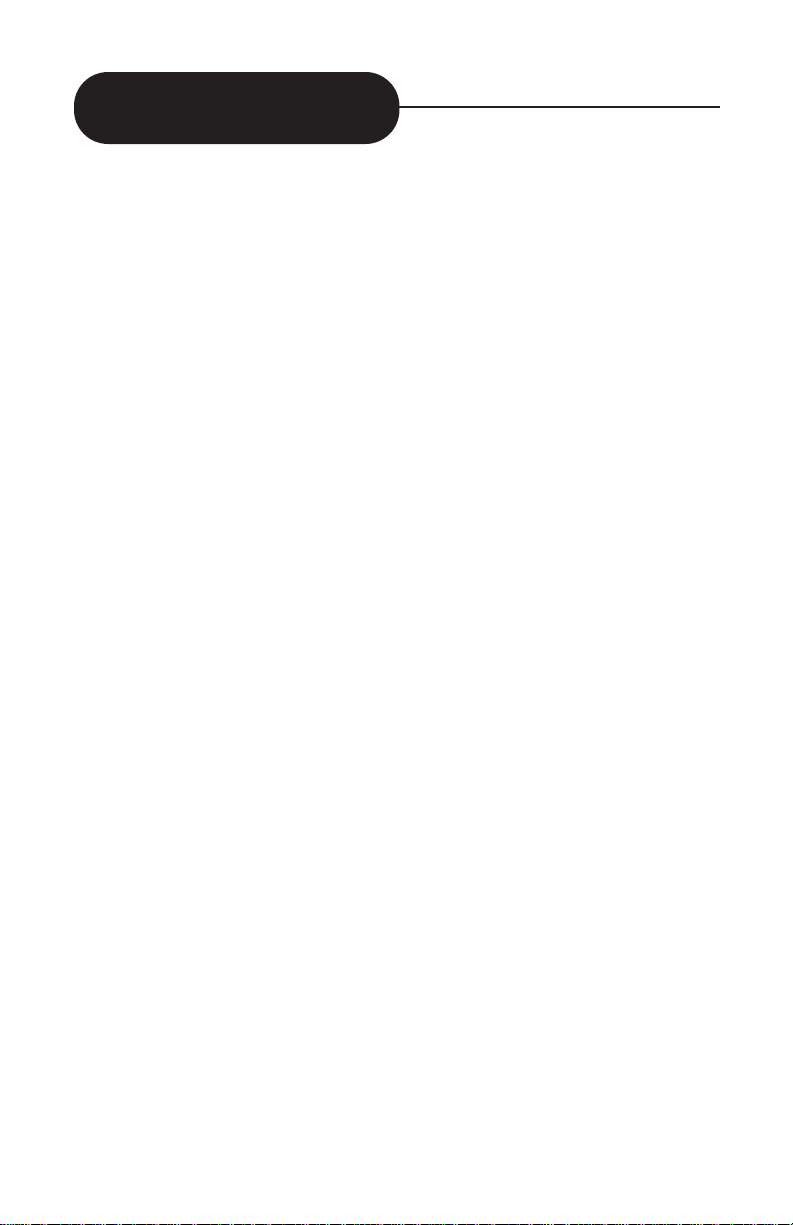
3
Safety Precautions
This equipment has been tested and found to comply
with the limits for a Class B digital device, pursuant to
part 15 of the FCC Rule. These limits are designed to
provide reasonable protection against harmful interference in a residential installation.
This equipment generates, uses, and can radiate
radio frequency energy and if not installed and used
in accordance with the instructions, may cause harmful interference to radio communications. However,
there is no guarantee that interference will not occur
in a particular installation. If this equipment does
cause harmful interference to radio or television
reception, which can be determined by turning the
equipment off and on, the user is encouraged to try to
correct the interference by one or more of the following measures:
• Reorient or relocate the receiving antenna
• Increase the separation between the equipment and
receiver .
• Connect the equipment to an outlet on a circuit different from that to which the receiver is connected.
• Consult the dealer or an experienced radio/TV technician for help.
Any modifications of the units on factory settings
besides setup menu are the responsibility of the user.
FCC NOTICE:
WARNING:
In the space provided below, record the Model and Ser ial No. located
on the rear panel of your DVD video player.
Model No.__________________ Serial No. __________________
Retain this information for future reference.
Page 4

1. Read The Owner’s Manual After Unpacking This Product.
Read the owner’s manual carefully, and follow all the operating and
other instructions.
2. Power Source
This product should be operated only from the type or power source
indicated on the marketing label. If you are not sure of the type of power
supply to your home, consult your product dealer or local power company. For products intended to operate from battery power, or other
sources, refer to the operating instructions.
3. Ventilation
Slots and openings in the cabinet are provided for v entilation and to
ensure reliable operation of the product and to protect it from ov er-heating. The openings must not be blocked or covered. The openings
should never be blocked by placing the product on a bed, sofa, r ug or
the similar surface. This product should not be placed in a built-in installation such as a bookcase or rack unless proper ventilation is provided
or the manufactured instructions have been adhered to.
4
Impor tant Safety Instructions
CAUTION:
PLEASE READ AND OBSER VE ALL W ARNINGS AND
INSTRUCTIONS GIVEN IN THIS OWNER’S MANUAL
AND THOSE MARKED ON THE UNIT. R E TAIN THIS
BOOKLET FOR FUTURE REFERENCE.
This set has been designed and manufactured to assure personal
safety. Improper use can result in electric shock or fire hazard. The
safeguards incorporated in this unit will protect you if you observe the
following procedures for installation, use and servicing. This unit is
fully transistorized and does not contain any parts that can be
repaired by the user.
DO NOT REMOVE THE CABINET COVER, OR YOU MAY BE
EXPOSED TO DANGEROUS VOLTAGE. REFER SERVICING TO
QUALIFIED SERVICE PERSONNEL ONLY.
Page 5
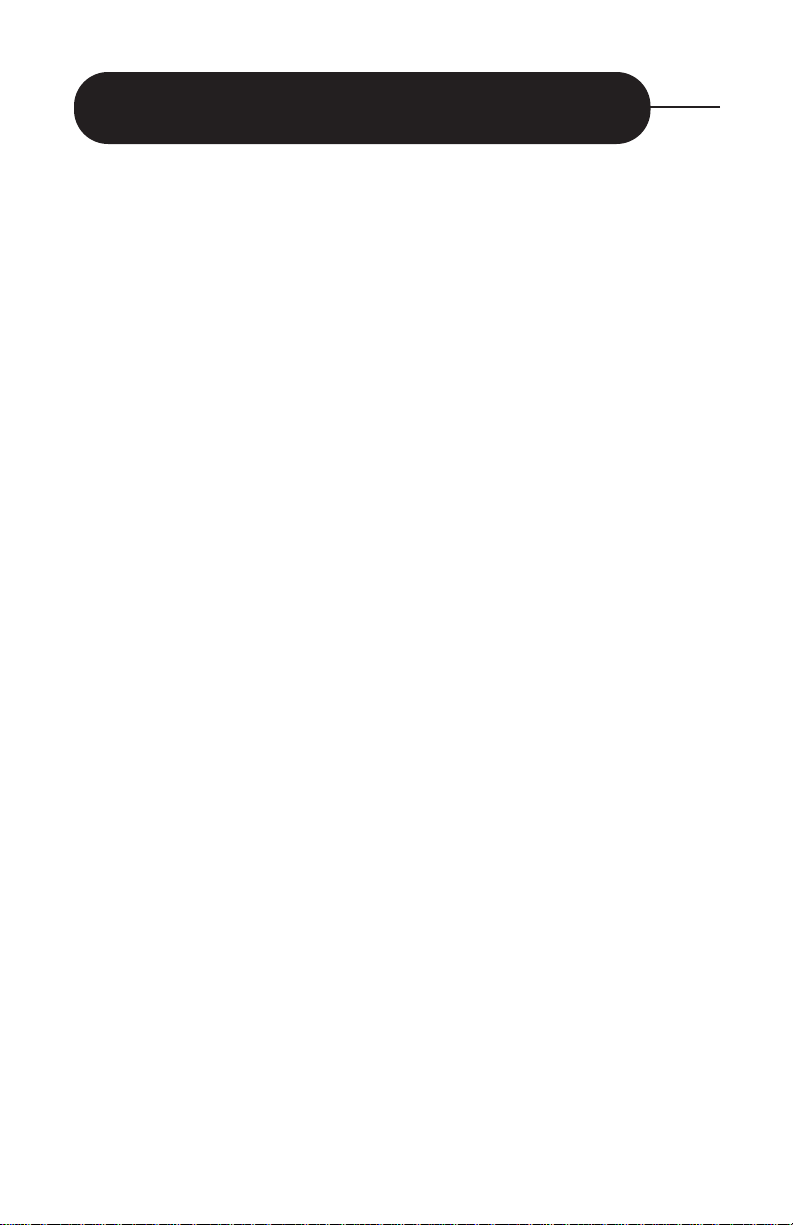
Impor tant Safety Instructions
4. Heat
The product should be situated away from heat sources such as
radiators, heat registers, stoves, or other products (including amplifiers)
that produce heat.
5. Water and Moisture
Do not use this product near water - for example, near a bath tub,
wash bowl, kitchen sink, or laundry tub, in a wet basement, or near a
swimming pool.
6. Cleaning
Unplug this product from the wall outlet before cleaning. Do not use
liquid cleaners or aerosol cleaners. Use a damp cloth for cleaning.
7. Power-cord Protection
Power-supply cords should be routed so that they are not likely to
be walked on or pinched by items placed upon or against them, paying
particular attention to cords at plugs, conveniences receptacles, and the
point where they exit from the product.
8. Overloading
Do not overload wall outlets. Extension cords or integral convenience receptacles such as this can result in a risk of fire or electric
shock.
9. Lightning
For added protection for this product during storms, or when it is left
unattended and unused for long periods of time, unplug it from the wall
outlet. This will prevent damage to the product due to lightning and
power-line surges.
10. Object and Liquid Entry
Never push objects of any kind into this product through openings
as they may touch dangerous voltage points or short-out parts that
could result in a fire or electric shock. Never spill liquid of any kind on
the product.
11. Attachments
Do not use attachments not recommended by the product manufacturer as they may cause hazards.
Continued
5
Page 6
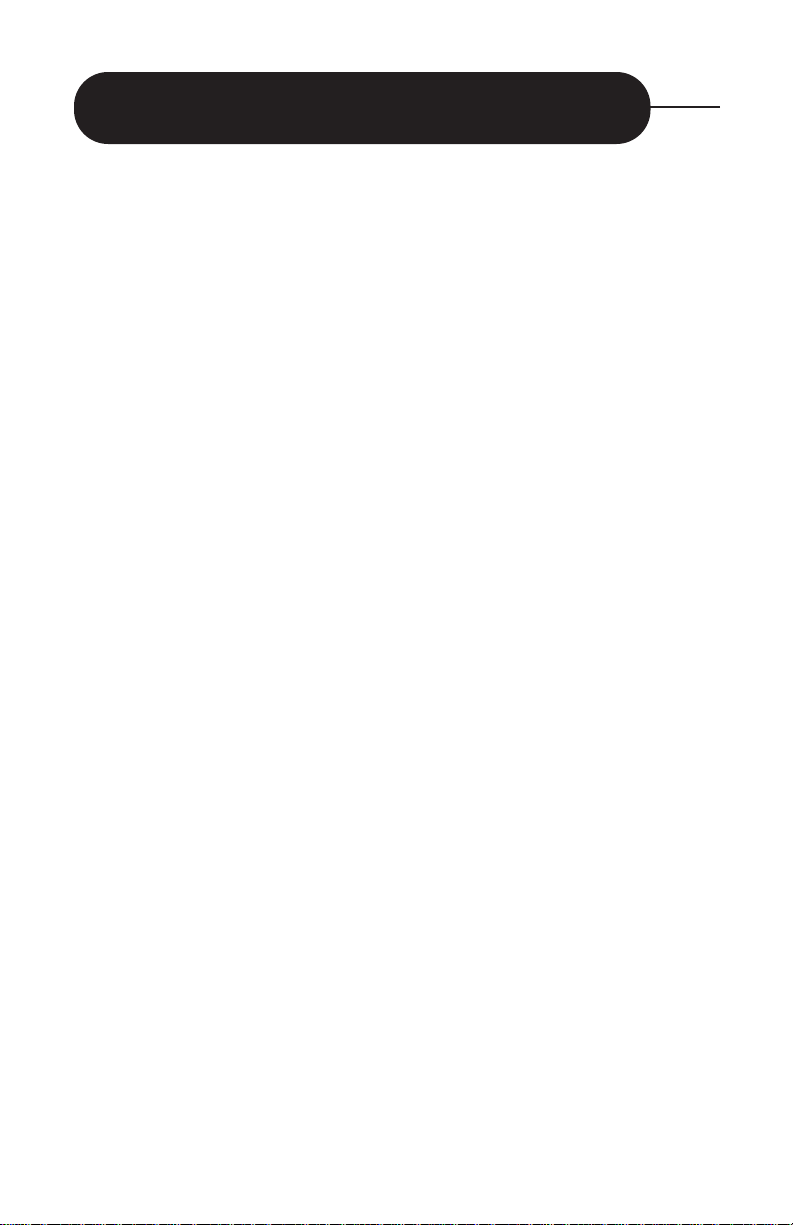
6
Impor tant Safety Instructions
12. Disc Tray
Keep your fingers well clear of the disc tray as it is closing. It may
cause serious personal injury or do damage to the machine.
13. Burden
Do not place a heavy object on or step on the product. The object
may fall, causing serious personal injury and serious damage to the
product.
14. Safety Check
Upon completion of any service or repairs to this product, ask the
service technician to perform safety checks to determine that the product is in the proper operating condition.
15. Disc
Do not use a cracked, deformed, or repaired disc. These discs are
easily broken and may cause serious personal injury and product malfunction.
16. Damage Requiring Service
Unplug this product from the power port and refer servicing to qualified service personnel under the following conditions.
a. When the power-supply cord or plug is damaged.
b. If liquid has been spilled, or objects have fallen into the prod-
uct.
c. If the product has been exposed to rain or water.
d. If the product does not operate normally by following the
operating instructions. Adjust only those controls that are
covered by the oper ating instructions. Improper adjustments
of other controls may result in damage and will then require
extensive work by a qualified technician to restore the product to its normal operation
e. When the product exhibits a distinct change in performance
a need for service is indicated.
Page 7
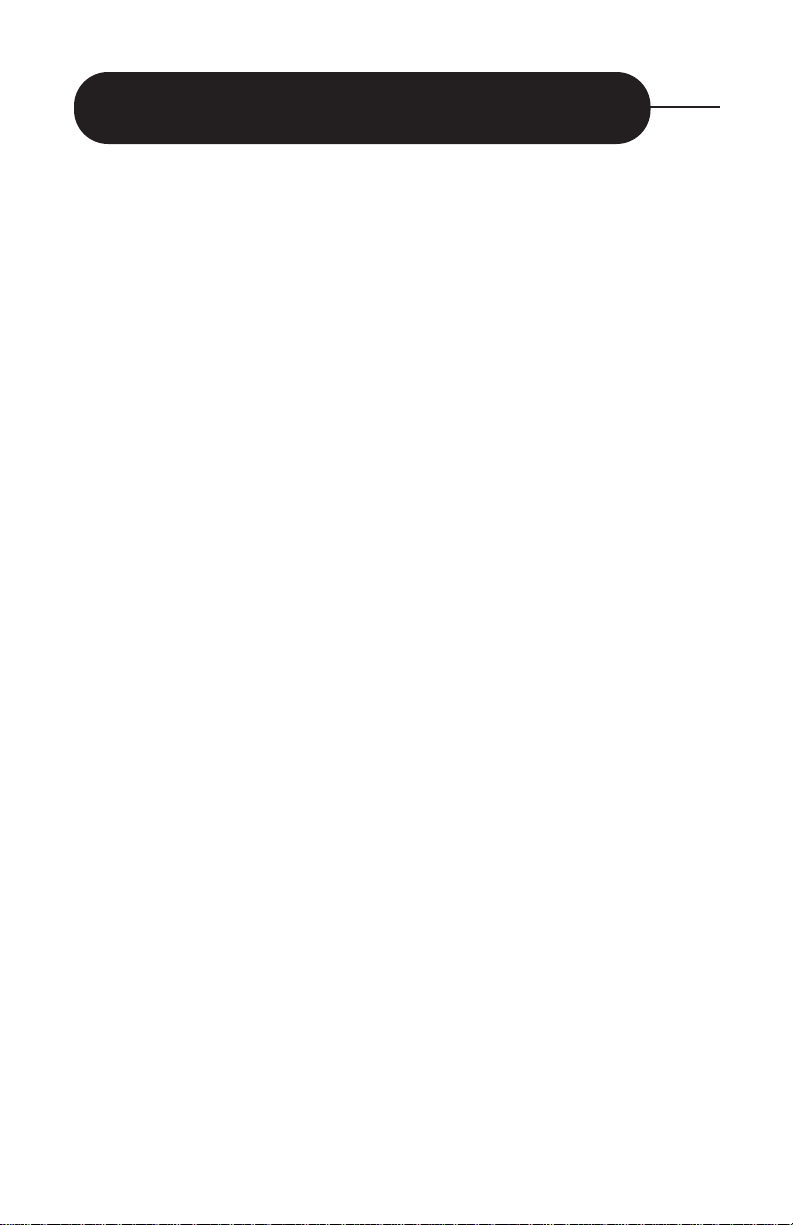
7
Impor tant Safety Instructions
17. Servicing
Do not attempt to service this product yourself as opening or removing covers may expose you to dangerous voltage or other hazards.
Refer all servicing to qualified service personnel
18. Replacement Parts
When replacements parts are required, be sure the ser vice technician has used replacement parts specified by the manufacturer or the
same substitutions may results in fire, electric shock, or other hazards.
19. Grounding or Polarization
This product may be equipped with a polarized alternating current
line plug (a plug having one blade wider than the other). This plug will
fit into the power outlet only one wa y. This is a safety f eature . If you are
unable to insert the plug fully into the outlet, try reversing the plug. If
the plug should still fail to fit, contact your electrician to replace your
obsolete outlet. Do not defeat the safety purpose of the polarized plug.
20. Temperature
If your car was parked in direct sunlight resulting in a considerate
rise in temperature inside the car, allow the unit to cool off before operating it.
Page 8
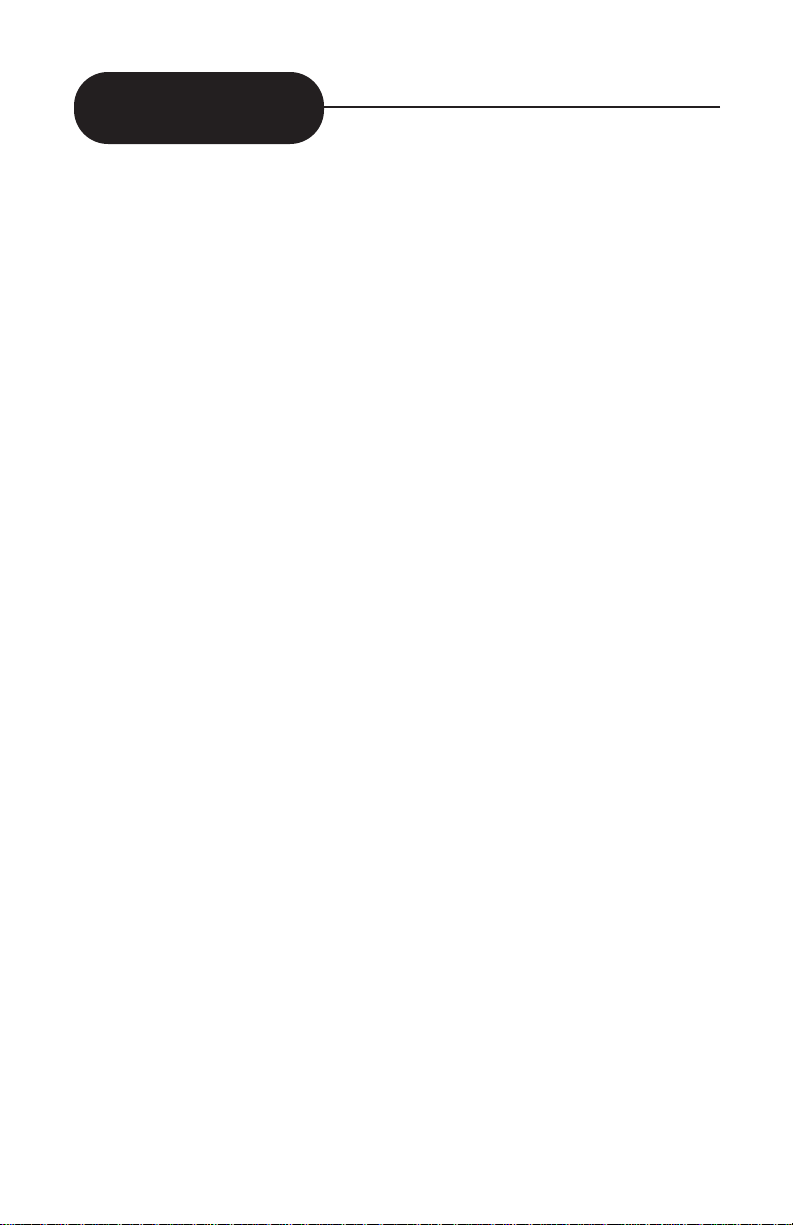
8
Precautions
Handling Y our DVD
When Shipping the DVD video player, the original shipping
carton and packing materials should be used. For maximum protection, repack the unit as it was originally packed
at the factory.
Do not use volatile liquids, such as insect spray, near the
DVD video player. Do not leave rubber or plastic products
in contact with the DVD video player for a long time. They
will leave marks on the finish.
The top and rear panels of the DVD video player may
become warm after a long period of use. This is not a malfunction.
When the D VD video pla yer is not in use , be sure to remov e
the disc and turn off the power.
If you do not use the DVD video player for a long period of
time, the unit may not function properly in the future. Tur n
on and use the DVD video player occasionally.
Where to Locate Your DVD
When you place this DVD video player near a TV, radio or
video cassette recorder (VCR), the playback picture may
become poor and the sound may be distorted. In this case,
place the D VD video pla yer a wa y from the TV, radio or VCR.
Cleaning Y our DVD
Use a soft, dry cloth for cleaning.
• For stubborn dirt, soak the cloth in a weak detergent solution, wring well and wipe. Use a dry cloth to wipe it dry. Do
not use any type of solvent, such as thinner or benzine, as
they may damage the surface of the DVD video player.
• If you use a chemical saturated cloth to clean the unit, follow that product’s instructions.
■
■
■
■
■
Page 9

9
Precautions
To Obtain a Clear Picture
The DVD video player is a high technology, precision
device. If the optical pick-up lens and disc drive parts are
dirty or worn down, the picture quality becomes poor. To
obtain a clear picture, we recommend regular inspection
and maintenance (cleaning or parts replacement) every
1,000 hours of use depending on the operating environment. For details, contact your nearest dealer.
Beware of Moisture Condensation
Moisture condensation damages the DVD video player.
Please read the following carefully.
Moisture condensation occurs, for example, when you pour
a cold drink into a glass on a warm day. Drops of water
form on the outside of the glass. In the same day, moisture
may condense on the optical pick-up lens inside this unit,
one of the most crucial internal parts of the D VD video pla yer.
Moisture condensation occurs during the following cases:
• When you bring the DVD video player directly from a cold place
to a warm place.
• In summer, when you use the DVD video player in a hot and
humid place just after you move the unit from an air conditioned
room.
• When you use the DVD video player in a humid place.
Do not use the DVD video player when moisture condensation may occur.
■
■
Page 10
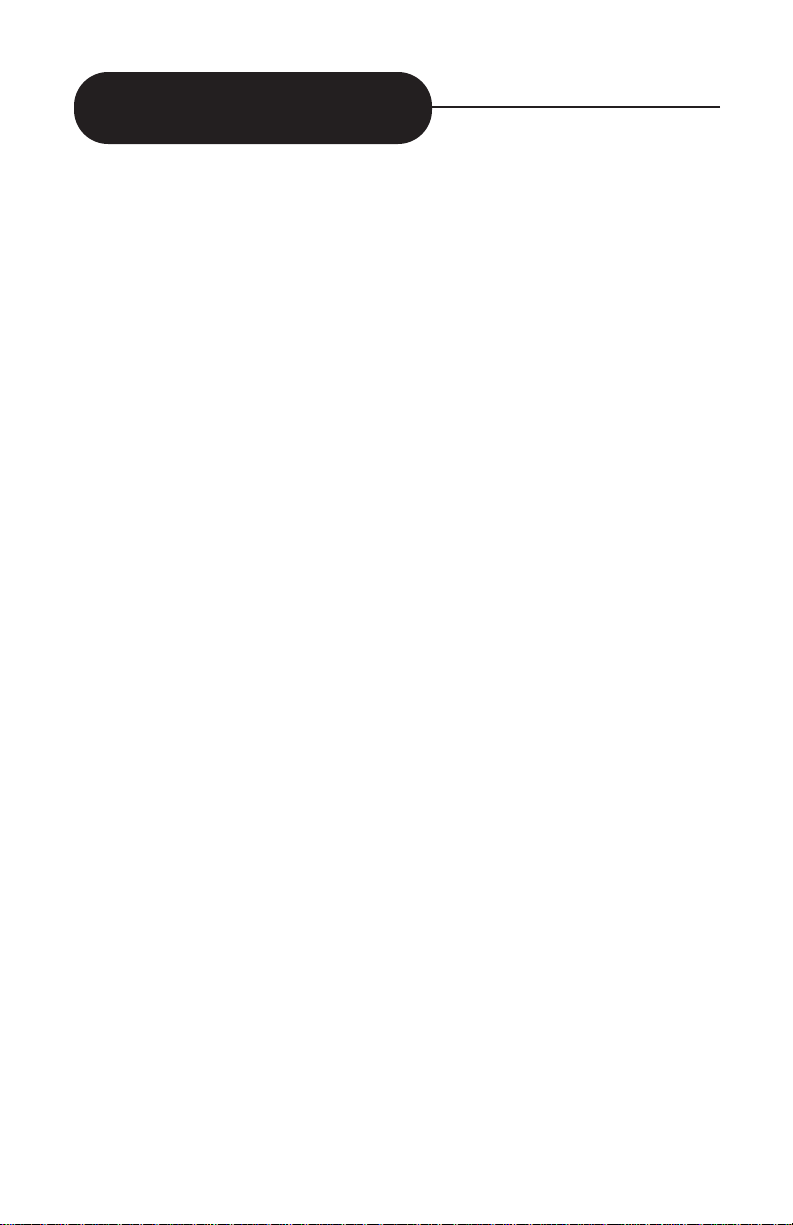
10
Introduction ...................... 1
Safety Precautions .............. 2 - 3
Important Safety Instructions
.......................................... 4 - 7
Precautions ........................ 8 - 9
Identification of Control ...... 11
Remote Control ................. 12 - 13
What is MP3 and VCD ?..... 14 - 16
Playing Back a Disc .......... 17 - 21
Locating a Specific Title, Chapter
or Track .............................. 22 - 26
Zooming a Picture .............. 27
Selecting the Camera Angle/
Selecting a Language ........ 28 - 29
Selecting Subtitles ............. 30
Using the On-Screen
Display .............................. 31
Setting the Parental Lock... 32 - 33
Customizing the Function
Settings ............................. 34
Notes on Discs ................... 35 - 37
Before Calling Service
Personnel ........................... 38 - 39
Specifications ..................... 40
Memo ................................. 41 - 42
Warranty .......................... 43 - 44
Table of Content
Page 11
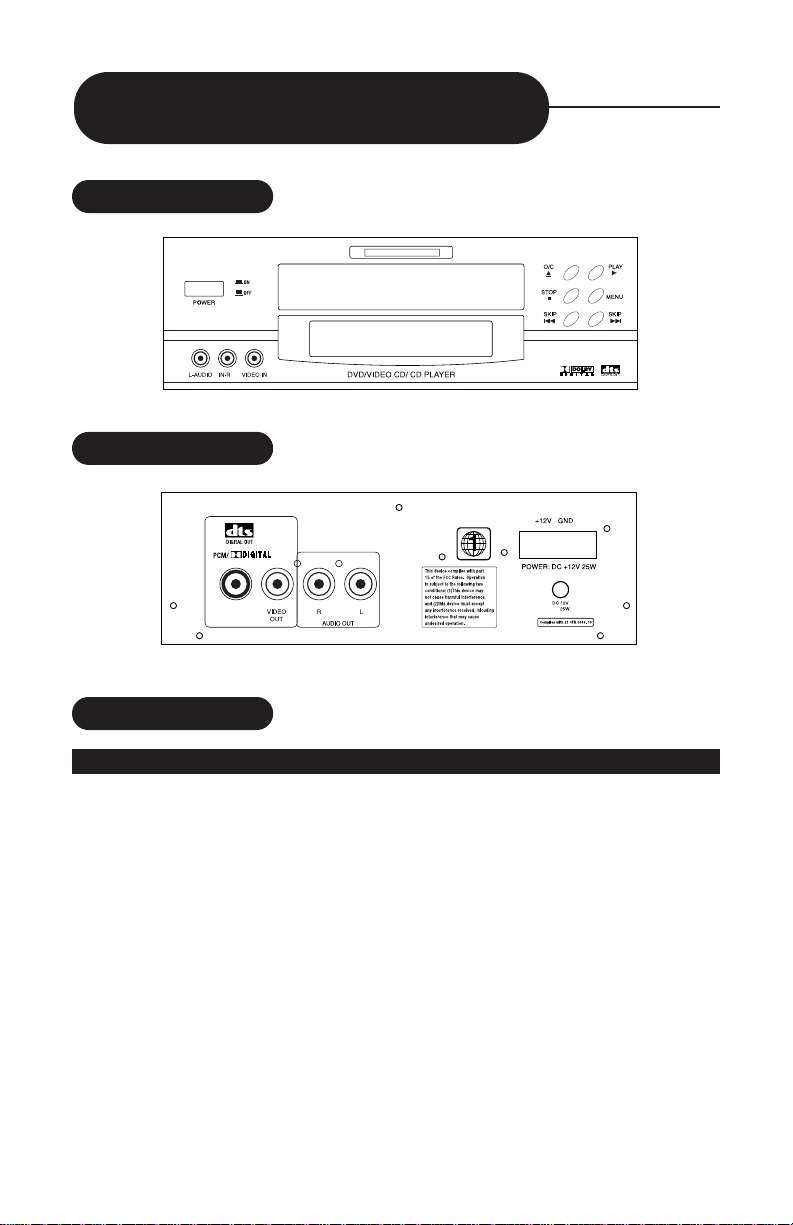
11
Identification of Control
FRONT PANEL
BACK PANEL
INSTALLATION
MOUNTING
When choosing a mounting location, the DVD unit should be stable and
in a position where sufficient cooling is available . Bef ore mounting, attach
the supplied brackets and hardware for top or bottom mount.
Plug the supplied cigarette lighter adaptor cord into the back of the DVD
unit and run the wire to a accessory power outlet. (Some vehicles do not
have accessory power outlets. In this case, the cigarette lighter must be
used.) The unit can also be hard wired by connecting wires from the terminal block located on the rear panel of the DVD unit to a 12V DC power
source (be sure to observe correct polarity). Plug the supplied yellow
video cable into the video output of the DVD unit and plug the other end
into the video input of the monitor (not supplied). Repeat this process
with the red and white audio cords. You are now ready to tur n on the
power, check the display, insert a movie and press play to begin DVD
operation.
MVDVD2
Page 12
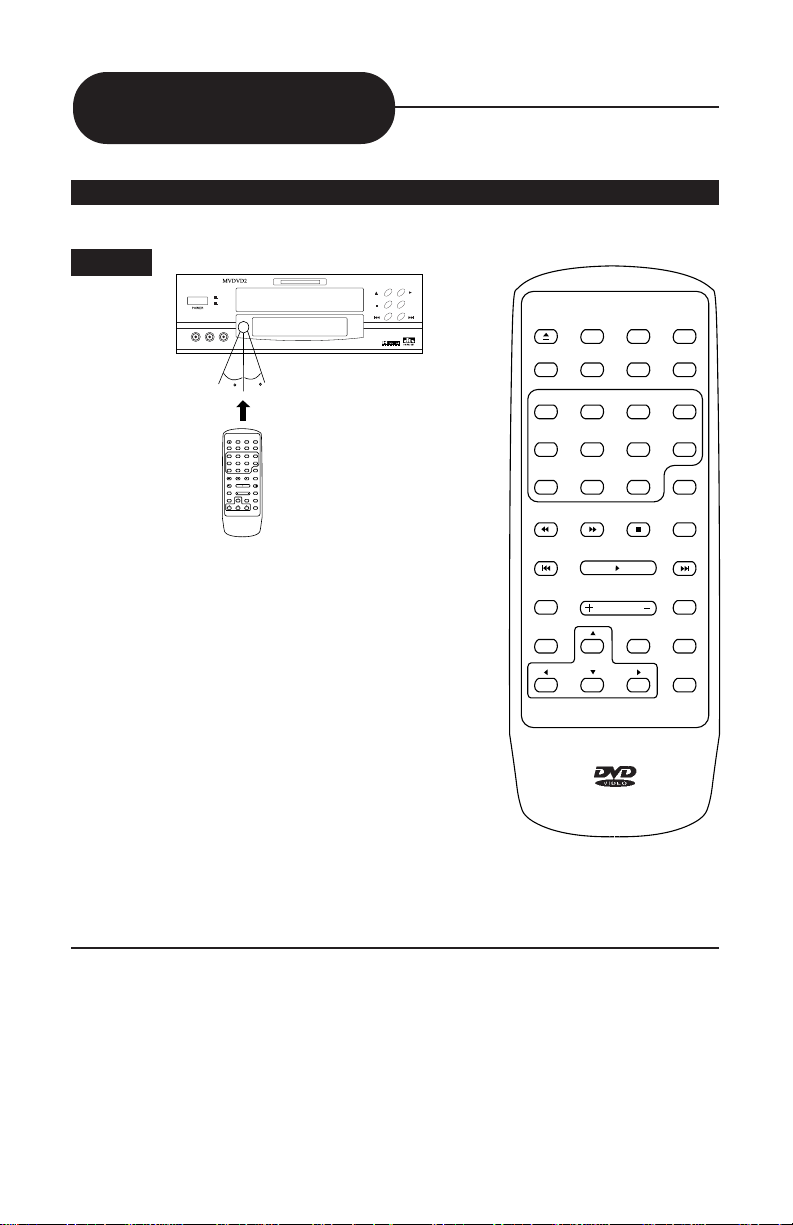
12
OPERATING WITH THE REMOTE CONTROL
Operating DVD video player with the remote control.
ON
OFF
L-AUDIO IN-R VIDEO IN
O/C
STOP
SKIP
PLAY
MENU
SKIP
DVD/VIDEO CD/ CD PLAYER
30
30
O/C MUTE DISPLAY SWITCH
AUDIO SUB-T ANGLE TITLE
1234
5678
9 0 10+ GOTO
STOP STEP/PAUSE
PREV PLAY/ENTER NEXT
MENU VOL SLOW
SETUP ZOOM REPEAT
A-B REP
1
The remote control must be pointed at
the remote sensor, in order for the DVD
player to function correctly.
Distance: Maximum of 22 feet (7 meters)
from the front of the remote sensor.
Angle: Approximately 30° each side of frontand-center.
*Please do not place the remote sensor
towards any strong light source such as
direct sunlight or illumination. The DVD
video player will malfunction if you do so.
Remote Control
NOTE:
• The remote control should be aimed directly towards the remote sensor of
the DVD video player.
• Avoid dropping the remote control.
• Avoid spilling any liquids and/or extreme heat.
O/C MUTE DISPLAY SWITCH
AUDIO SUB-T ANGLE TITLE
1234
5678
9 0 10+ GOTO
STOP STEP/PAUSE
PREV PLAY/ENTER NEXT
MENU VOL SLOW
SETUP ZOOM REPEAT
A-B REP
Page 13
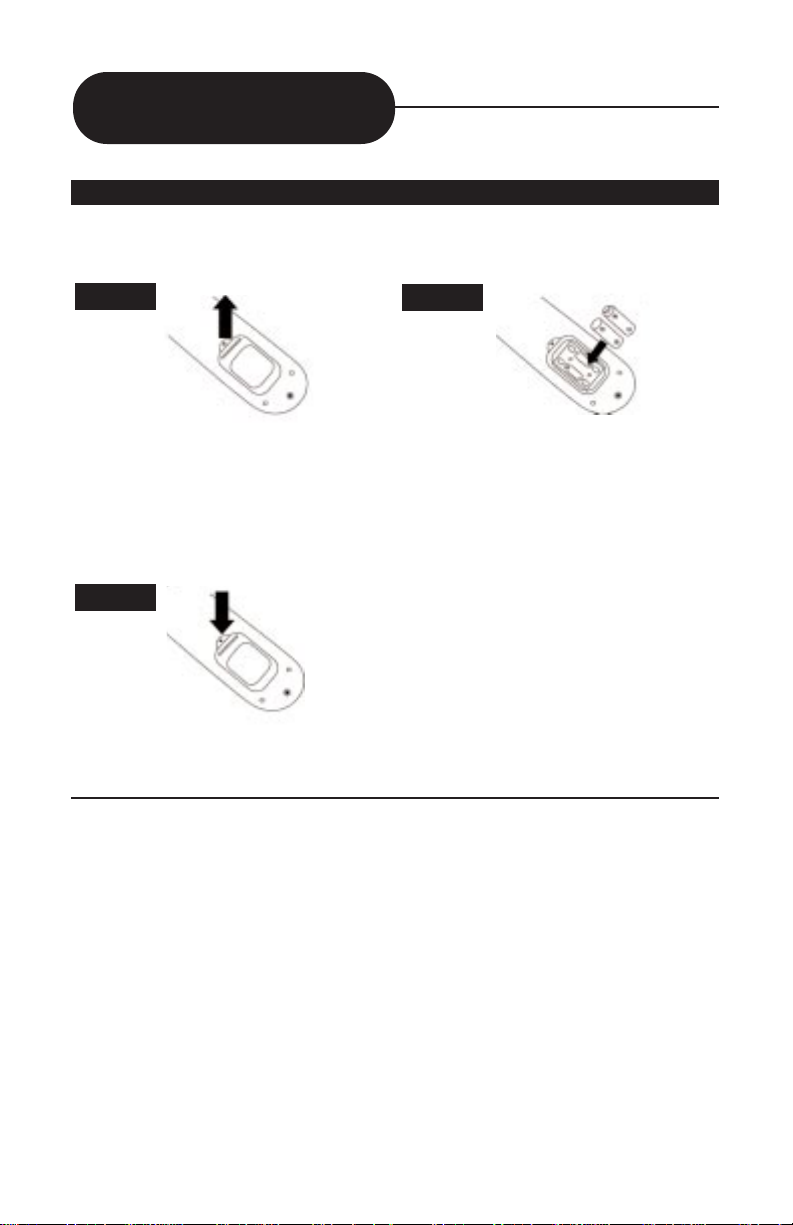
13
Remote Control
1
2
Open the cover.
Insert batteries (AA size).
Make sure to match the + and - on
the batteries to the marks inside the
battery compar tment.
PREPARING THE REMOTE CONTROL
To operate the DVD video pla yer, insert the batteries into the remote control as follows:
NOTE:
Since incorrect use of batteries might cause them to leak or corrode,
observe the following precautions:
• Do not install the batteries in the wrong direction.
• It is dangerous to charge/heat/open or short-circuit the batteries.
• Do not leave dead batteries or mix old/new batteries in the remote control.
• When not using the remote control for a long period of time, remo v e the batteries.
• When difficulties occur with the remote control, or if the operating range
becomes reduced, then replace the batteries.
• If leakage from the battery occurs, wipe the battery liquid from the batter y
compartment, then replace the batteries.
3
Close the cover.
Page 14
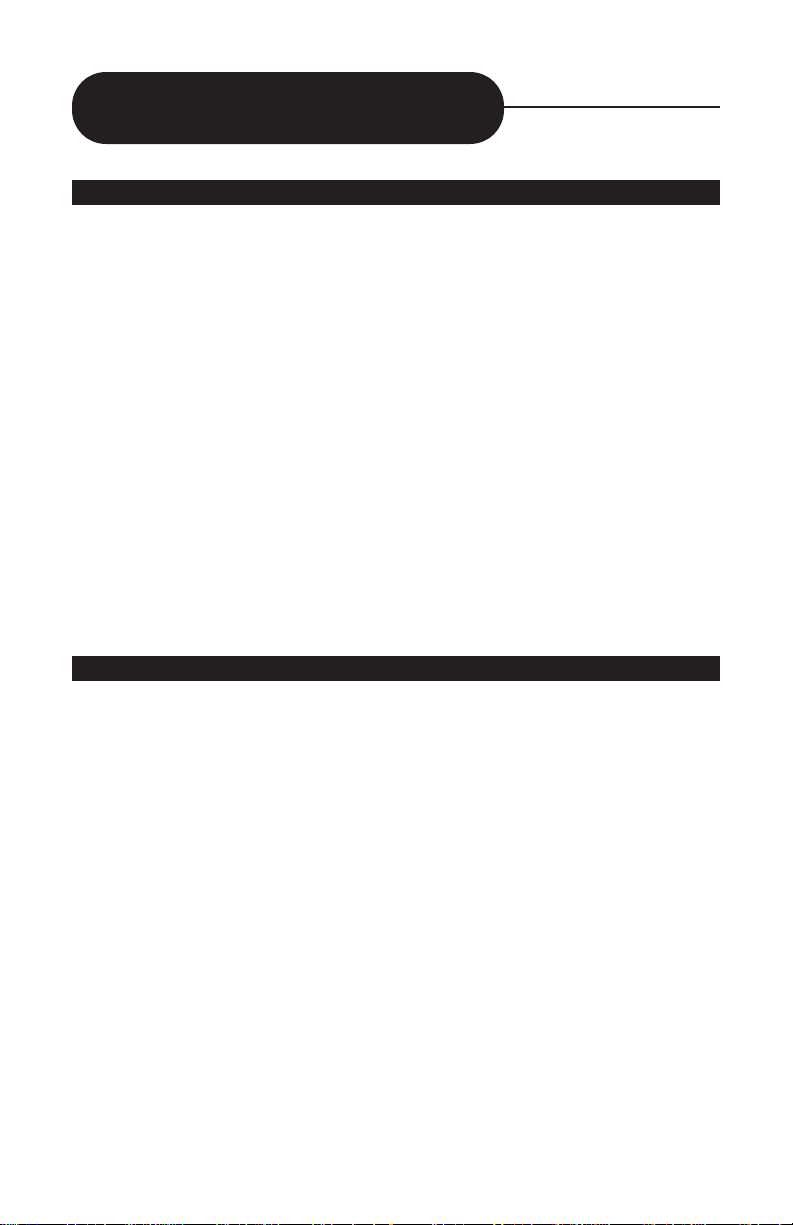
14
WHAT IS MP3?
MP3 is an audio compression technology. The name MP3 stands for
Mpeg1 Audio layer 3 and its compression algorithm is based on a complicated psycho-acoustic model. This model is based on the fact that the
human ear can not hear all the audio frequencies. The human hearing
range is between 20Hz and 20kHz and is most sensitive between 2kHz
and 4 kHz. As a result, the MP3 compression form is destructive, which
means that the compression algorithm causes the file to lose some information so that it cannot be restored to its original content.
When compressing an audio file (encoding) using the MP3 algorithm, you
can set the desired encoding level to obtain any compression level you
want. The larger the compressed file, the better the audio playback quality. The major ity of the files available on the internet are encoded in 128
Kbits stereo 44kHz which results in a high-quality file that is 12 times
smaller than the original!
WHAT IS VCD?
A VCD is the same size and shape of any regular music CD, and possesses the same digital audio, plus good video capability. It is a new
video format that offers exceptional high-end digital picture quality and
smoothness, over an hour of playing time, full CD-quality, stereo sound,
and more. Using MPEG (Motion Picture Expert Group) compression
(1:30), VCD’s offer picture quality that is far superior to the Quicktime
movies you see on standard VHS tape.
NOTE:
When you play back a video CD, you must turn PBC OFF in order to
stop the chapter/scene
.
What is MP3 and VCD?
Page 15

15
What is MP3 and VCD?
PLAYING IN MP3 FORMAT
1. Inser t an MP3 CD, the DVD video player will initialize the
disc and the directory (folder) will be shown on the
TV screen.
2. Press to select the folder column or MP3 file column or “PLAY MODE” from the menu.
Press to select a list in the MP3 file folder. In the
“PLAY MODE” menu, press to select the play mode.
ROOT 0
BBBBBBBBBBB 1
CCCCCCCCCCC 2
DDDDDDDDDDD 3
EEEEEEEEEEE 4
FFFFFFFFFFF 5
.. 0
SSSSSSSSSSS 1
TTTTTTTTTTT 2
VVVVVVVVVVV 3
ZZZZZZZZZZZ 4
UUUUUUUUUUU 5
MP3
MP3
PLAY MODE: FOLDER
MP3 MENU
You can play an MP3 CD using a different “PLAY MODE”, such as:
- “FOLDER” (normal playback)
- “FOLDER R” (repeat playback on a specific folder)
- “REP-ONE” (repeat playback on a song)
- “SINGLE” (playback a song only one time)
- “SHUFFLE” (random playback)
/
/
/
Continued
Page 16

16
• The upper left column is a list showing the name of folder. The upper
right column is a list showing the name of song and the sub-folder.
• Fast Forward or Fast Reverse are not available during
MP3 playback.
• The “ ” icon in front of a file name indicates that this is a folder, not an
MP3 file.
• An “MP3” designation in front of a file name indicates that this is an MP3
file.
• During MP3 playback, you cannot access the “PLAY MODE” folder
or songs.
• You are allowed a maximum of 11 characters for each folder and/or song.
• For “SHUFFLE”playback, you are permitted random playback in a
folder only.
What is MP3 and VCD?
PLAYING IN MP3 FORMAT
3. Press ENTER to play the MP3 file. Press or during playback to skip the tracks. If you need to return to the
main directory (folder), press STOP and select the first folder on the upper right column.
NOTE:
Page 17

17
BASIC PLAYBACK
Preparations
• When you wish to play back DVD video discs, or a VIDEO CD, turn on
the TV and select the video input source connected to the DVD video
player.
• When you wish to enjoy DVD sound from the audio system, turn on the
audio system and select the input source connected to the DVD video
player.
• Using the on-screen displays, set the playback picture size according to
the aspect ratio of the TV being used.
• If you do not have the necessary equipment to enjoy Dolby Digital
Sound, set the “A UDIO OUTPUT” to “ANALOG”using the on-screen displays.
Playing Back A Disc
This section shows you the basics on how to play back a disc.
WARNING
Keep your fingers well clear of the disc tray as it closes.
Otherwise cause serious personal injury could result.
1. Press the POWER button on the front panel.
The POWER indicator illuminates as the DVD video player
turns on.
2. Press and release the OPEN/CLOSE button.
This will open the disc tray.
3. Place the disc on the disc tray.
Be sure the playback side is facing down (label side up).
CAUTION
• To open and close the disc tray, only use the OPEN/CLOSE button on the
remote control or DVD video player.
• Do not force or place anything other than a DVD video disc, VIDEO CD,
audio CD, or MP3 CD on the disc tray.
POWER
Continued
PLAY/ENTER
4. Press and release the OPEN/CLOSE button; then
press PLAY/ENTER.
After the disc tray closes, playback will start. As the DVD
video player is reading the disc, a menu will appear on
screen.
Page 18

18
FOR A HIGHER QUALITY PICTURE
Occasionally, some picture noise, not usually present with a normal
broadcast may appear on the TV screen while playing back a DVD video
disc. This may occur because the high resolution pictures on these discs
include a lot of information. While the amount of noise depends on the
TV you use with this DVD video player, you should generally reduce the
sharpness adjustment on your TV when viewing DVD video discs.
ABOUT DVD VCD CD
The DVD VCD or CD icons will appear on the heading bar depending
on the disc being played back.
DVD: DVD video discs
VCD: VIDEO CDs
CD: Audio CDs
HOW TO START PLAYBACK FROM THE MENU SCREEN
1. Press , or the number buttons, to select the title.
2. Press the PLAY/ENTER button.
The DVD video player will start playback from the title selected.
Title 1
Title 3
Title 2
Title 4
Playing Back A Disc
/ / /
PLAY/ENTER
Page 19

19
HOW TO STOP PLAYBACK
Press the STOP button.
The DVD video player will stop.
Press the PLAY/ENTER button to replay.
Press STOP again.
The DVD video player returns to chapter 1 or track 1.
HOW T O REMO VE THE DISC
Press and release the OPEN/CLOSE button.
Wait until the disc tray is completely open before
removing any disc.
After removing the disc, press the OPEN/CLOSE button
to close the disc tray.
NOTE:
At the completion of each movie, a menu screen will appear. Be aware that
the on-screen menu may damage your TV by permanently burning that
image onto the screen. To avoid this, press the STOP button at the completion of each movie. You may also decide to setup an imitation of a SCREEN
SAVER.
STOP
Playing Back A Disc
ADVANCED PLAYBACK
The DVD video player allows you to play back discs at various speeds.
You may also resume playback from the point at which playback stopped.
2X
4X
6X 8X
Frame by
Frame
Slow
Motion
Last
Play
O/C
Continued
Page 20

20
PLAYING AT 2X, 4X, 6X, OR 8X THE NORMAL SPEED
You can play back a disc at 2x, 4x, 6x, or 8x the normal speed.
Press the REW or FWD button during playback.
The playback speed becomes 2x the normal speed.
The playback speed changes each time you press the REW or FWD button.
REW: Fast reverse
FWD: Fast forward
• Video
CD, Audio CD
The reverse or forward playback
alternates between
1x, 2x, 3x, 4x speed.
Playing Back A Disc
FF 2x FF 4x FF 6x FF 8x
2x the normal speed 4x the normal speed 6x the normal speed 8x the normal speed
NORMAL
SPEED
TO RESUME NORMAL PLAYBACK.
Press PLAY/ENTER.
NOTE:
• The DVD video player will not play back sound and subtitles during reverse
scan and forward playback of DVD video discs. Dur ing fast forward or fast
reverse playback of audio CDs, the DVD video player will also play sound.
• The speeds may vary slightly from disc-to-disc, and the 2x, 4x, 6x, and 8x
speeds are approximate speeds only.
• An MP3 CD does not contain this feature.
PLAYING FRAME BY FRAME
Press the STEP button during playback.
The picture will advance one frame each time you press
the STEP button.
PAUSE/STEP
NOTE:
• During frame-by-frame playback, the sound is muted .
• Basic and MP3 CDs do not have this feature.
TO RESUME NORMAL PLAYBACK.
Press PLAY/ENTER.
PLAY/ENTER
PLAY/ENTER
TV SCREEN
Page 21

21
Playing Back A Disc
1/4 the normal speed
PLAYING IN SLOW-MOTION
A disc can also be played back in slow-motion.
SF 2x SF 4x SF 8x
1/2 the normal speed
TV SCREEN (FORWARD)
TV SCREEN (REVERSE)
1/8 the normal speed
SR 2x SR 4x SR 8x PLAY
1/2 the normal speed 1/4 the normal speed 1/8 the normal speed normal speed
PLAY
normal speed
NOTE:
• During slow-motion playback, the sound is muted.
• Basic and MP3 CDs do not have this feature.
TO RESUME NORMAL PLAYBACK.
Press PLAY/ENTER.
The playback speed becomes 1/2, 1/4, or
1/8 of the normal speed each time you
press the SLOW button. (This feature is the
same for reverse slow play.)
RESUMING PLAYBACK FROM THE SAME LOCATION
This DVD video player allows you to stop playback and continue playback later from the same location on the disc.
1. Press the STOP button.
This will interrupt the playback and the DVD video player
will memorize the location where playback stopped.
2. Press the PLAY/ENTER button.
The DVD video player will resume playback from the
location where playback stopped.
NOTE:
• The following actions will cancel the RESUME function:
- Unplugging the DVD video player after you stop playback.
- Ejecting the disc.
- Adjusting/changing the parental lock, or selecting a different language setting.
• On occasion, depending on the disc type, you may experience a difference
of location where playback resumes.
• Basic and MP3 CDs do not have this feature.
• Using the front AUX A/V inputs.
STOP
PLAY/ENTER
PLAY/ENTER
Continued
Page 22

22
Locating a Specific Title, Chapter or Track
Track 1 Track 2 Track 3 Track 4 Track 5
VIDEO CD/Audio CD
LOCA TING A TITLE USING THE TITLE MENU
You can locate a specific title using the title menu function, if a DVD
video disc contains a title menu.
1. Press the TITLE button.
On the TV screen, the title menu will appear.
2. Press the button to select the title
you want.
You can also directly locate a specific title by
pressing its assigned number with the number buttons.
3. Press the ENTER button.
This will cause the DVD video player to start playback from chapter 1 of
the title selected.
TITLE
NOTE:
• You may experience that some discs will not respond to this function.
• If different instructions appear on the TV screen, follow those instructions.
The preceding instructions describe the basic procedure; these procedures
may vary depending on the contents of the DVD video disc.
DVD VIDEO DISCS ARE NORMALLY DIVIDED INTO TITLES. THE
TITLES ARE SUB-DIVIDED INTO CHAPTERS. MOREOVER, VIDEO,
AUDIO and MP3 CDs ARE DIVIDED INTO TRACKS. YOU CAN CONVENIENTLY LOCATE ANY SPECIFIC TITLE, CHAPTER, OR TRACK
WITH THIS DVD VIDEO PLA YER.
/ / /
Page 23

23
LOCATING A TITLE
If a DVD video disc contains title numbers, you can locate a specific title
by directly selecting a title number.
1. Press GOTO during playback.
Make sure that the space next to TITLE is highlighted.
Example of a title menu.
2. Press the buttons to select the title and chapter you
want.
3. Press the corresponding number buttons
for the title you want.
e.g.: To select title 2
4. Press PLAY/ENTER.
The DVD video player starts playback
from chapter 3 of selected title 2.
GOTO
NOTE:
• You can press GOTO twice to select the time.
• You can shift the highlight between TITLE and CHAPTER
by pressing .
• Pressing the CLEAR button resets the TITLE and CHAPTER numbers.
TITLE: /02 CHAPTER: 03/03
02
TITLE: /02 CHAPTER: 03/03
02
2
PLAY/ENTER
Locating a Specific Title, Chapter or Track
/ / /
/ / /
1
2
3
4
5 6
7 8
9
0
+10
Continued
Page 24

24
SWITCHING BETWEEN TWO VIDEO SOURCES
The SWITCH button on the remote control is used to
switch between the DVD video player display and the
external device connected to the A/V inputs on the front
panel of the DVD video player.
SWITCH
This DVD video player allows you to locate consecutive chapters
or tracks.
Press the SKIP or button repeatedly to
display the requested chapter or track.
SKIP
SKIP
The DVD video player starts playback from the selected chapter or track.
How to locate preceding chapters or tracks.
• When you press the SKIP b utton, the DVD video player starts
playback from the beginning of the preceding chapter or track.
How to locate succeeding chapters or tracks.
• When you press the SKIP button, the DVD video player starts
playback from the beginning of the succeeding chapter or track.
Note: On some discs the titles may not display the sub-divided chapters.
LOCATING A SPECIFIC CHAPTER OR TRACK
Locating a Specific Title, Chapter or Track
Page 25

25
THIS DVD VIDEO PLAYER ALLOWS YOU TO PLAY BACK A SPECIFIC
TITLE, CHAPTER, TRACK, OR SEGMENT REPEATEDLY. (TITLE
REPEAT, CHAPTER/TRACK REPEAT, A-B REPEAT)
HOW T O REPEA T A TITLE, CHAPTER, OR TRACK
1. Select the title, chapter, or track you want to repeat.
2. Press the REPEAT button.
The repeat mode changes, each time you press the REPEAT button.
DVD video disc
REPEAT
CHAPTER REPEAT ON
TITLE REPEAT OFF
REPEAT OFF
Repeats the same chapter.
Repeats the same title.
Resumes normal playback.
Repeating a Specific Title, Chapter or Track
Continued
Page 26

26
A-B
A-B
HOW TO REPEAT A SPECIFIC SEGMENT
1. Press the A-B button at the beginning of the segment in which
you want to repeat playback. (point A)
2. Press the A-B button again at the end of the
segment. (point B)
The DVD video player will automatically return to point A and start to
repeat playback of the selected segment (A-B).
3. Press the A-B button to cancel the A-B
repeat function.
The DVD video player will revert to normal playback mode.
A-B
A to B SET A
A to B SET B
A to B CANCELLED
NOTE:
• Depending on the disc, you may experience a difference between point A
and the location where playback actually resumes.
• If a segment allows for multiple camera angles, you can not set the A-B
repeat function.
• Be aware that some discs will not respond to the A-B repeat function.
• Basic and MP3 CDs do not have this feature.
Repeating a Specific Segment
Page 27

27
ZOOMING A PICTURE
You can zoom a picture. You can shift the zoom point as well.
Zooming a Picture
ZOOM X 2
ZOOM X 4
Press ZOOM during normal playback or slow - motion.
The DVD video player magnifies in the center of the picture.
If you press during zoom
playback, the zoom point shifts.
TO RESUME NORMAL PLAYBACK.
Press ZOOM during zoom playback.
NOTE:
• When the DVD video player is turned off, or if the discs are removed, the
program item will be removed.
• Depending on the disc, the program playback may not function.
ZOOM
ZOOM
/ / /
Page 28

28
Selecting the Camera Angle/Selecting a Language
THIS DVD VIDEO PLAYER ALLOWS YOU TO SELECT FROM SEVERAL DIFFERENT ANGLES AND LANGUAGES.
HOW TO CHANGE THE CAMERA ANGLE
If the DVD video disc was recorded from multiple angles, you have the
option of changing the camera viewing angle of the scene you are watching.
1. Press the ANGLE button while playing back a scene recorded with
multiple angles.
• You may only press the ANGLE button when the angle icon
is flashing on the DVD display.
• Each time you press the ANGLE button, the angle will change.
ANGLE
• The angle function will not operate on DVD video discs that do not contain
recorded multiple angles.
• During still playback, you are able to change the camera angle. However,
when you resume normal playback, the camera angle changes to the new
settings.
• The angle icon indicator will illuminate while playing back a title that con-
tains at least one scene recorded from multiple angles.
ANGLE 1 ANGLE 2
Selecting the camera angle
Selecting a language
2/2
1/2
Good evening Bonsoir Buenas tardes
NOTE:
Page 29

29
• The player returns to the initial default settings when you turn
on the DVD video player or replace a disc.
• The DVD video player plays a pre-programmed sound on the disc if you
select a sound which is not included on the disc.
2. Press the AUDIO button again to cycle backwards.
Recording systems
This DVD video player uses the Dolby Digital, MPEG 2, and PCM recording
DTS systems. It cannot play back DVD video discs recorded in any other
recording system.
HOW TO SELECT A PLAYBACK AUDIO SETTING
This DVD video player allows you to select a preferred language and
sound recording system from those included on the DVD video disc.
1. Press the AUDIO button during playback.
AUDIO - 2/3 : AC - 3 5.1 ENGLISH
AUDIO - 3/3 : AC - 3 5.1 SPANISH
AUDIO - 1/3 : AC - 3 5.1 FRENCH
AUDIO - 1/3 : AC - 3 5.1 ENGLISH
Language
Dolby AC-3
Total Audio Channels
Current Audio Position
AUDIO
Selecting the Camera Angle/Selecting a Language
NOTE:
Page 30

30
Selecting Subtitles
Good evening Bonsoir Buenas tardes
HOW TO DISPLAY SUBTITLES
You have the option to select a preferred subtitle from those included
on the DVD video disc.
Press the SUB-T button during playback.
SUB-T
1/03
2/03
SUBTITLE 2
3/03
SUBTITLE 3
SUBTITLE OFF
To TURN OFF the subtitles.
SUBTITLE 1
Press the SUB-T during playback
until the subtitle disappears.
SUB-T
SUBTITLE OFF
THIS D VD VIDEO PLAYER ALLOWS YOU TO DISPLAY THE DISC SUBTITLES ON YOUR TV SCREEN.
NOTE:
• Due to the nature of some DVD video discs, you may not be able to turn off
the subtitles, and they will appear on screen automatically.
• As you press the SUB-T button, the subtitles may not appear immediately
during some scenes.
• If the subtitles continue to show on your TV even after the DVD has been
turned off, please refer to the TV’s close caption settings.
Page 31

31
CHECKING THE OPERATIONAL STATUS
You can view the current title number, track number, and total playing
time of the disc on the TV screen.
Press DISPLAY during playback.
Total playing time of the disc is
included in the DVD display.
TO TURN OFF THE ON-SCREEN
DISPLA Y
Press DISPLAY Again.
Using the On-Screen Display
Y OU CAN VIEW INFORMATION ABOUT A DISC AND ITS OPERATIONAL
STA TUS ON THE TV SCREEN.
DISPLAY
DISPLAY
TITLE 03/10 CHAPTER 01/02
0:01:30
TITLE REMAIN
1:14:08
CHAPTER ELAPSED
0:00:45
CHAPTER REMAIN
0:16:22
Current Title
T otal Title
Current Chapter
Total Chapter
Page 32

32
Setting the Parental Lock
YOU CAN USE THE PARENTAL LOCK FUNCTION ONLY WITH DVD
VIDEO DISCS EQUIPPED WITH THE PARENTAL LOCK FEATURE.
SETTING THE PARENTAL LOCK
DVD video discs equipped with the parental lock function are rated
according to their content. The contents allowed by a parental lock level,
and the way a DVD video disc can be controlled may vary from
disc-to-disc. For example, if permitted on the disc, you could edit out
violent scenes unsuitable for children and replace them with more suitable scenes, or lock out playback of the disc all together.
1. Press STOP during playback.
Press STOP once.
STOP
Page 33

33
2. Press SETUP.
The SETUP MENU appears
on the TV screen.
3. Select PREFERENCE, press ENTER.
4. Select PARENTAL, press .
5. Select ratings, press ENTER.
6. Enter your password then press ENTER.
The pre-set password is 3308
7. Press SETUP to exit setup,
press PLAY to start.
TO CHANGE YOUR PASSWORD:
1. Follow step 4 to select password change.
2. Enter old password.
3. Enter new password.
4. Re-enter to confirm your new password.
5. Press ENTER.
6. Press SETUP.
SETUP
SETUP
Setting the Parental Lock
PASSW ORD VERIFY PAGE
INPUT PASSWORD:
PLAY/ENTER
PLAY/ENTER
- - SETUP MENU - - MAIN PAGE
GENERAL SETUP
SPEAKER SETUP
DOLBY DIGITAL SETUP
PREFERENCE
EXIT SETUP
GOTO PREFERENCES PAGE
- - SETUP MENU - - MAIN PAGE
GENERAL SETUP
SPEAKER SETUP
DOLBY DIGITAL SETUP
PREFERENCE
EXIT SETUP
GOTO PREFERENCES PAGE
1. KID SAFE
2. G
3. PG
4. PG-13
5. PG-R
6. NC-17
7. ADULT
- - - PREFERENCE PAGE - - AUDIO
SUBTITLE
DISC MENU
PARENTAL
PASSWORD
DEFAULTS
SET PARENTAL CONTROL
T
Page 34

343536
Page 35

Page 36

PLAYABLE DISCS
This DVD video player can play back the following discs.
DVD
video
disc
Audio
+
Video
(moving
pictures)
Audio
+
Video
(moving
pictures)
Audio
Audio
4.72 inches
(12 cm)
4.72 inches
(12 cm)
3.14 inches
(8 cm)
4.72 inches
(12 cm)
3.14 inches
(8 cm)
4.72 inches
(12 cm)
Video
CD
Audio
CD
MP3
CD
MP3
Disk Mark Contains Disc Size Maximum playback time
Approx. 4 hours
(double sided disc)
Approx. 8 hours
(double sided disc)
Approx. 74 minutes
Approx. 20 minutes
Approx. 74 minutes
Approx. 20 minutes
Approx. 600+ minutes
Notes on Discs
ABOUT THIS OWNER’S MANUAL
This owner’s manual explains the basic instructions of this DVD video
player. Some D VD video discs are produced in a manner that allo ws specific or limited operation during playback. As such, the DVD video player
may not respond to all operating commands. Refer to the instruction
notes of the disc in question.
may appear on TV screen during operation.
means that the DVD video player operation is not permitted, or that
the DVD video disc itself will not permit operation.
Page 37

37
NOTES ON COPYRIGHT
TYPE OF TV SYSTEM
Connect this DVD video player to a TV compatible with a PAL/3.58 NTSC
system.
Notes on Discs
NOTES ON REGIONAL NUMBERS
The region number of this DVD video player is 1. If region numbers,
which stand for their playable area, are printed on your DVD video disc,
make sure the disc plays region 1 or ALL. Otherwise, playback will not be
allowed by the player (In this case, the DVD video player will display the
message - “WRONG REGION”.)
This product incorporates copyright protection technology that is protected by method claims of certain U.S.
patents and other intellectual property rights owned by
Macrovision Corporation and other rights owners. Use
of this copyright protection technology must be authorized by Macrovision Corporation, and is intended for
home and other limited viewing uses only unless otherwise authorized by Macrovision Corporation.
Reverse engineering or disassembly is prohibited.
DTS and DTS Digital Out are trademarks of Digital
Theater System, Inc.
Manufactured under license from Dolby Digital
Laboratories. Dolby and the Double-D symbol are
trademarks of Dolby Laboratories. Confidential
unpublished works. 1992-1997 Dolby
Laboratories, Inc. All r ights reser ved.
c
"
"
"
"
"
It is forbidden by law to copy, broadcast,
show, broadcast on cable, play in public,
and rent copyrighted material without
permission.
DVD video discs are copy protected, and
any recordings made from these discs will
be distorted.
Page 38

38
Before Calling Service Personnel
Check the following guide for the possible cause of a problem
before contacting service.
SYMPTOMS AND CORRECTION
Symptom
No power
No picture
No sound
The playback
picture has
occasional distortion
Brightness is unstable
or noises are produced
on playback pictures
The DVD video player
does not start playback
Cause
• The power plug is disconnected
• The TV is not set to
receive DVD output
• The video cable is not
connected securely
• The equipment connected with the audio
cable is not set to
receive DVD signal output.
• The audio cables are
not connected securely.
• Power to the equipment connected with the
audio cable is turned off.
• The setting of output
sound type is not correct.
• The disc is dirty.
• It is in fast forward
reverse playback.
• The copy protection’s
effect.
• No disc is inserted.
Correction
• Connect the power plug into the
power port securely.
• Select the appropriate video
input mode on the TV so the picture from the DVD video player
appears on the TV screen.
• Connect the video cable into the
jacks securely.
• Select the correct input mode of
the audio receiver so you can listen to the sound from the DVD
video player.
• Connect the audio cable into the
jacks securely.
• Turn on the equipment connected with the audio cable.
• Set the audio setting correctly.
• Eject the disc and clean it.
• Sometimes a small amount of
picture distortion may appear.
This is not a malfunction.
• Connect the DVD video player to
the TV directly.
Page 39

39
Before Calling Service Personnel
The DVD video player
does not start playback
Buttons do not work
The remote control
does not work properly
• An unplayable disc is
inserted.
• The disc is placed
upside down.
• The disc is not placed
within the guide.
• The disc is dirty.
• A menu is on the
TV screen.
• The parental lock function is set.
• Power supply fluctuation or other abnormalities such as static electricity may interrupt correct operations.
• The remote control is
not pointed at the
remote sensor of the
DVD video player.
• The remote control is
too far from the DVD
video player.
• The batteries in the
remote control are discharged.
• Insert a disc. (Check that the
DVD or VCD or audio CD indicator
in the DVD displays is lit.)
• Insert a playback disc. (Check
the disc type and color system).
• Place the disc with the playback
side down.
• Place the disc on the disc tray
correctly inside the guide.
• Clean the disc.
• Press the SETUP button to turn
off the menu screen.
• Cancel the parental lock function
or change the parental lock level.
(The Pre-set password is 3308.)
• Turn the power on or off with the
POWER button or disconnect the
power plug and insert it into the
power port again.
• Check each button on the
remote, make sure it is in
normal position.
• Point the remote control at the
remote sensor of the DVD video
player (left side).
• Operate the remote control within
approximately 22 feet (7 meters).
• Replace the batteries with new
ones.
Page 40

40
Video output 1.0 V (p-p), 75 , negative sync., pin
(Composite video) jack x 1
Audio output (digital audio) 0.5 V (p-p), 75 , pin jack x 1
Audio output (analog audio) 2.0 V (rms), 330 , pin jack(L,R) x 1
OUTPUTS
Specifications
DVD VIDEO PLAYER/OUTPUTS/SUPPLIED ACCESSORIES
Power Supply AC/DC + 12V +1V
Power Consumption 3 AMPS MAX.
Operating Temperature 5º C to 45º C (41º F to 113º F)
Mass 1 kg
External Dimensions 200 x 85 x 300 mm (W/H/D)
Signal System PAL/NTSC/MULTI
Laser Semiconductor laser, wavelength 650 nm
DVD VIDEO PLA YER
Audio cable (red and white) 1 pair
Video cable (yellow) 1
Remote control 1
Power cord (cigarette lighter adaptor) 1
Batteries (AA) 1 pair
Mounting Brackets 2
Mounting Screws 8
SUPPLIED ACCESSORIES
Design and specifications are subject to change without notice.
INPUTS
A/V Input (pass through) 1.0 V (p-p), 75 , neg. sync., pin jack x 3
OPTIONAL ACCESSORIES
AC to DC power adaptor Model #: BPA50112*
*Audiovox Customer Service: 1-800-645-4994
Page 41

41
VCD CD MP3 CD
Sound recording
system
Audio setting on
the setting screen
ANALOG
AUDIO OUT jacks
DIGITAL
AUDIO OUT jack
DVD Video Discs
Sound recording
system
Audio setting on
the setting screen
ANALOG
AUDIO OUT jacks
DIGITAL
AUDIO OUT jack
Memo
DISCS AND OUTPUT SOUNDS
Dolby Digital
SPDIF
/RAW
_____
Dolby
Digital
bitstream
SPDIF
/RAW
o
PCM
(48kHz)
MPEG 2
SPDIF
/RAW
_____
MPEG 2
bitstream
SPDIF
/PCM
o
PCM
(48kHz)
Linear PCM
48kHz 96kHz
SPDIF
/RAW
SPDIF
/PCM
_____
PCM
(48kHz)
SPDIF
/RAW
o
PCM
(48kHz)
SPDIF
/PCM
o
_____
MPEG/
PCM44.
1kHz
SPDIF
/RAW
SPDIF
/PCM
_____
PCM
(44.1kHz)
SPDIF
/RAW
SPDIF
/PCM
o
PCM
(44.1kHz)
MP3
SPDIF
/RAW
SPDIF
/PCM
o
PCM
(44.1kHz)
Continued
Page 42

42
TYPE OF DISC HOW TO ENJOY
VIDEO CD without PBC Audio and movie can be played back by
(VERSION 1.1) operating the unit in the
same way as the audio CD.
VIDEO CD with PBC In addition to the operation of the VIDEO CD
(VERSION 2.0) without PBC, you can enjoy a playback with
interactive software and software with search
function by using the menu displayed on the
TV screen (Menu Playback). Some of the
functions described in this manual may not
work in some discs.
ON VIDEO CD
This DVD video player supports the VIDEO CD with PBC (Version 2.0)
(PBC) which is the abbreviation for Play Back Control.
You can enjoy two kinds of playbacks, depending on types of disc.
MP3 Audio Disc Play Back Capable MP3 audio disc can be played
back by operating the unit in
the same way as the audio CD.
MPEG 1 AUDIO LAYER 3 DISC (MP3)
Memo
Page 43

43
Warranty
12 MONTH LIMITED WARRANTY
Applies to Audiovox Mobile Video Products
AUDIOVOX CORPORATION (the Company) warrants to the original
retail purchaser of this product that should this product or any part
thereof, under normal use and conditions, be proven defective in
material or workmanship within 12 months from the date of original
purchase, such defect(s) will be repaired or replaced with reconditioned product (at the Company’s option) without charge for parts and
repair labor.
To obtain repair or replacement within the terms of this Warranty, the
product is to be delivered with proof of warranty coverage (e.g.dated
bill of sale), specification of defect(s), transportation prepaid, to the
Company at the address shown below.
This Warranty does not extend to the elimination of externally generated static or noise, to correction of antenna problems, to costs
incurred for installation, removal or reinstallation of the product or to
damage to tapes, discs, speakers, accessories, or vehicle electrical
systems.
This Warranty does not apply to any product or part thereof which, in
the opinion of the Company, has suffered or been damaged through
alteration, improper installation, mishandling, misuse, neglect, accident or by removal or defacement of the factory serial number/bar
code label(s). THE EXTENT OF THE COMPANY’S LIABILITY
UNDER THIS WARRANTY IS LIMITED TO THE REPAIR OR
REPLACEMENT PROVIDED ABOVE AND, IN NO EVENT, SHALL
THE COMPANY’S LIABILITY EXCEED THE PURCHASE PRICE
PAID BY PURCHASER FOR THE PRODUCT.
Page 44

44
REMEMBER TO KEEP A RECORD OF YOUR MODEL AND SERIAL NUMBER.
MODEL #
SERIAL #
WHERE IS SERVICE AVAILABLE?
U.S.A. : AUDIOVOX CORPORATION, 10 MARCUS BLVD.,
HAUPPAUGE, NEW YORK 11788 • 1-800-645-4994
CANADA : CALL 1-800-645-4994 FOR LOCATION OF WARRANTY
STATION SERVING YOUR AREA
Warranty
Continued
This Warranty is in lieu of all other express warranties or liabilities.
ANY IMPLIED WARRANTIES, INCLUDING ANY IMPLIED WARRANTY OF MERCHANTABILITY, SHALL BE LIMITED TO THE DURATION OF THIS WRITTEN WARRANTY. ANY ACTION FOR BREACH
OF ANY WARRANTY HEREUNDER INCLUDING ANY IMPLIED
WARRANTY OF MERCHANTABILITY MUST BE BROUGHT WITHIN
A PERIOD OF 30 MONTHS FROM DATE OF ORIGINAL PURCHASE. IN NO CASE SHALL THE COMPANY BE LIABLE FOR ANY
CONSEQUENTIAL OR INCIDENTAL DAMAGES FOR BREACH OF
THIS OR ANY OTHER WARRANTY, EXPRESS OR IMPLIED, WHATSOEVER. No person or representative is authorized to assume for
the Company any liability other than expressed herein in connection
with the sale of this products.
Some states do now allow limitations on how long an implied warranty lasts or the exclusion or limitation of incidental or consequential
damage so the above limitations or exclusions may not apply to you.
This Warranty gives you specific legal rights and you may also have
other rights which vary from state or state.
Page 45

© 2000 Audiovox Electronics Corp., Hauppauge, NY 11788 128-5923
