Page 1
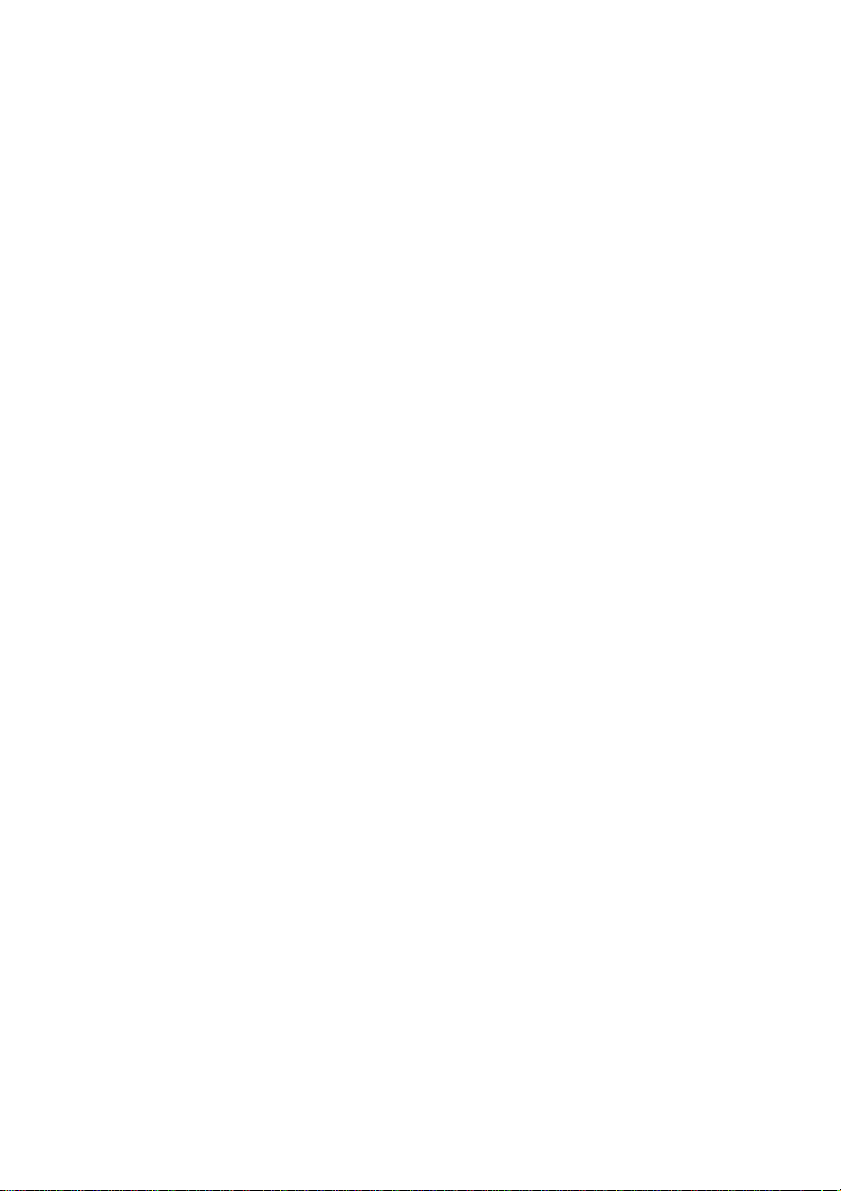
OWNERS MANUAL
by AUDIOTOX®
MVDV4A
PORTABLE DVD PLAYER
128-6364A
Page 2
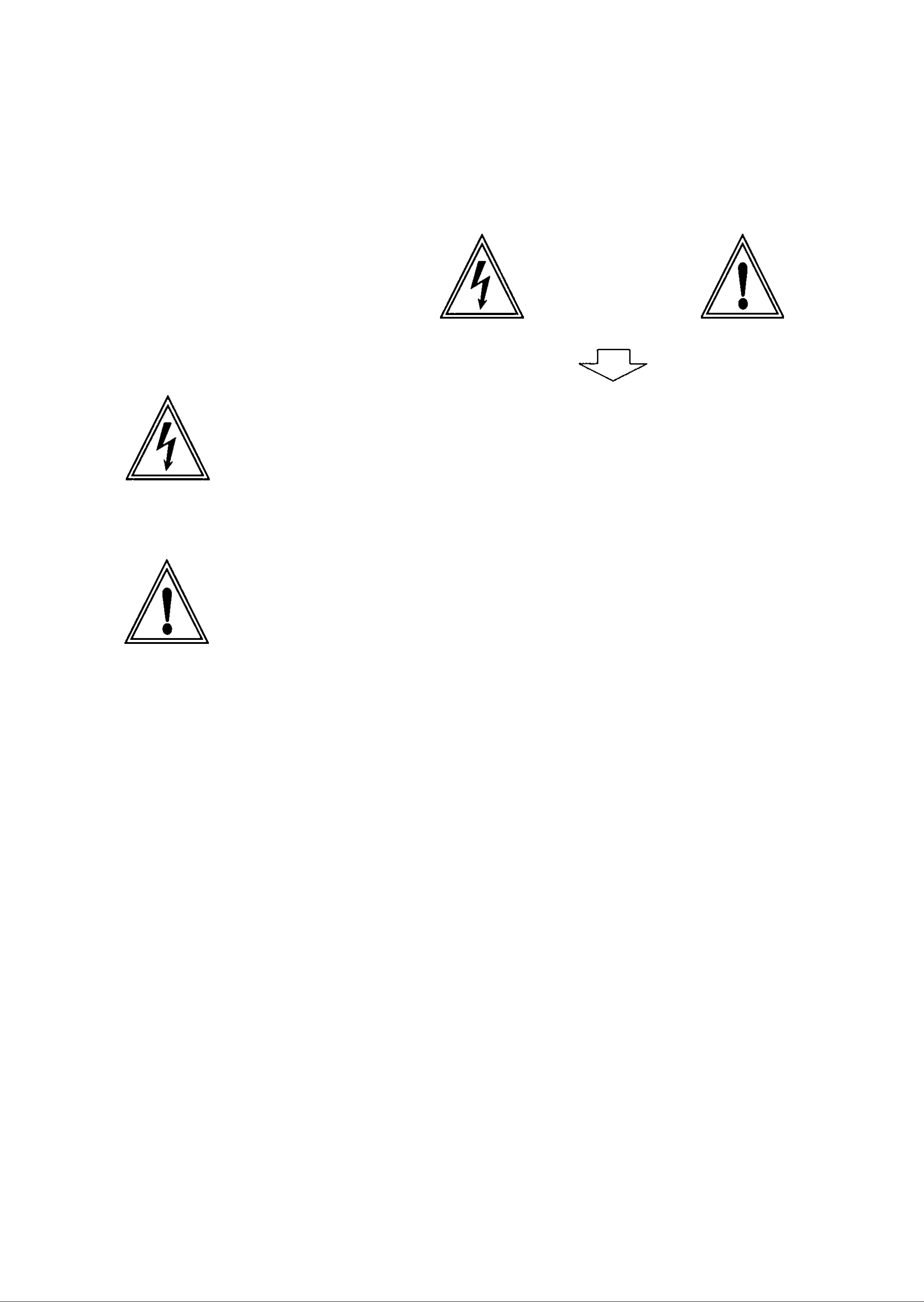
A. SAFETY PRECAUTIONS
CAUTION
RISK OF ELECTRIC SHOCK
DO NOT OPEN
^ The lightning flash with arrowhead symbol within an equilateral
triangle is intended to alert the userto the presence of uninsulated "
dangerous voltage" within the product's enclosure that may be of
sufficient magnitude to constitute a risk of electric shock to persons.
The exclamation point within an equilateral triangle is
intended to alert the user to the presence of important
operating and maintenance (servicing)instructions
in the literature accompanying the product.
WARNING: To reduce the risk of fire or electric shock, do not expose this appliance
to rain or moisture. Dangerous high voltages are present inside the
enclosure. Do not open the cabinet.
CAUTION:
CAUTION:
To prevent electric shock, match wide blade plug to wide slot, fully insert.
The unit employs a laser system.To ensure the proper use of the unit, read
this manual carefully and keep it for future reference. If the unit requires
servicing, contact the seller or our service center- see "troubleshooting". To
prevent direct exposure to the laser radiation, do not open the cabinet. In
visible laser radiation when the cabinet is opened or the interlocks are
defeated. Do not stare into the laser beams.
Use of any controls, adjustments, or procedures other than those specified
herein may result in hazardous radiation exposure.
WARNING: Not for use where video monitor is visible to driver to avoid risk of serious injury
or possible violation of state laws.
^§1®§
Page 3
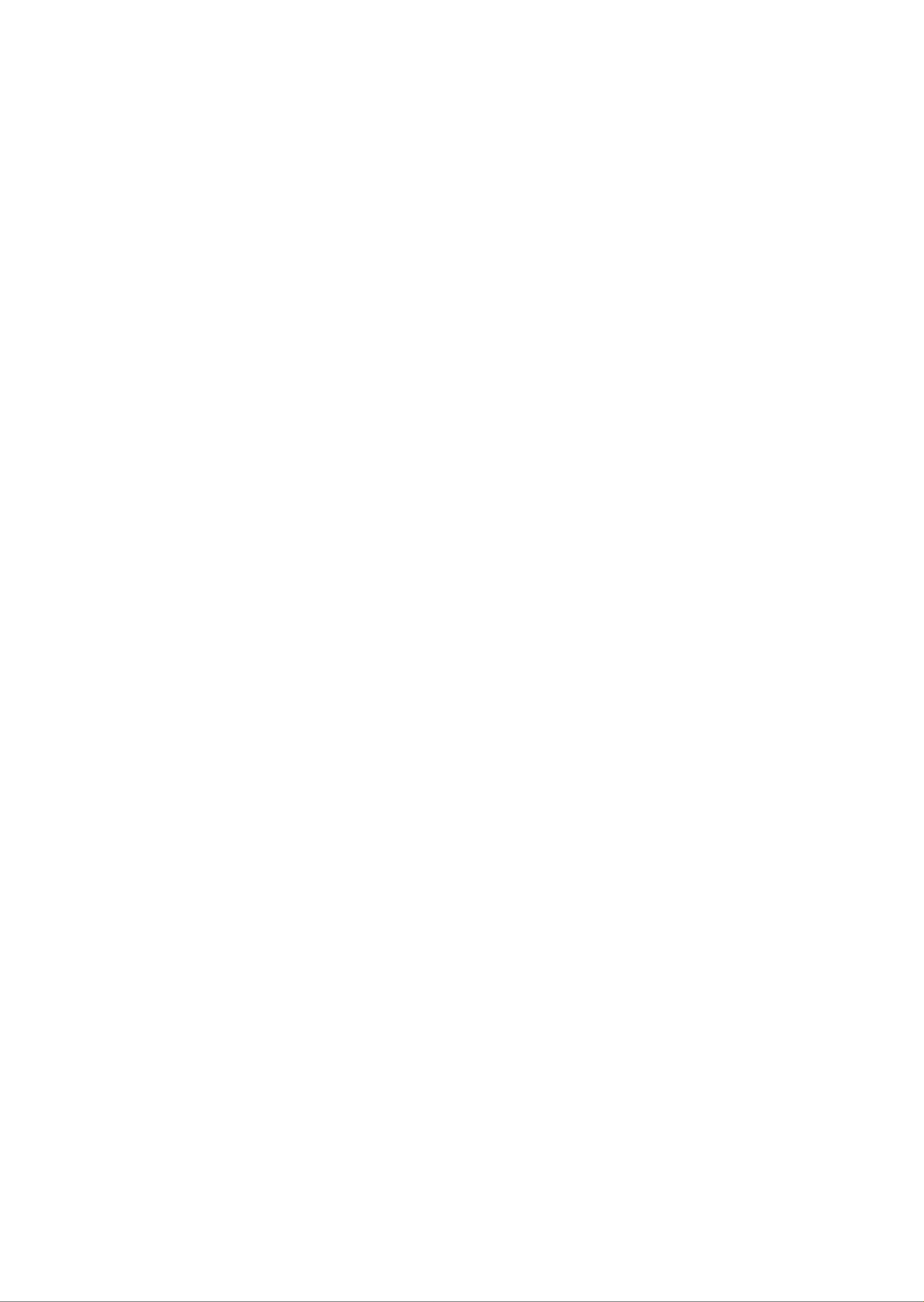
B. IMPORTANT SAFETY INSTRUCTIONS
(1) Read Instructions - All the safety and operating instructions should be read
before the product is operated.
(2) Retain Instructions - The safety and operating instructions should be retained
for future reference.
(3) Heed Warnings - All warnings on the product and in the operating
instructions should be adhered to .
(4) Follow Instructions - All operating and use instructions should be followed
(5) Cleaning - unplug this product from the wall outlet before cleaning. Do not
use liquid cleaners or aerosol cleaners. Use a damp cloth for cleaning.
(6) Attachments - Do not use attachments not recommended by the product
manufacturer as they may cause hazards.
(7) Water and moisture - Do not use this product near water - for example, near
a bath tub, wash bowl, kitchen sink, or laundry tub; in a wet basement; or
near a swimming pool; and the like.
(8) Accessories - Do not place this product on an unstable cart, stand, tripod,
bracket, or table. The product may fall, causing serious injury to a child or
adult, and serious damage to the product. Use only with a cart, stand, tripod,
bracket, or table recommended by the manufacturer, or sold with the product.
Any mounting of the product should follow the manufacturer's instructions,
and should use a mounting accessory recommended by the manufacturer.
(9) A product and cart combination should be moved with care. Quick stops,
excessive force and uneven surfaces may cause the product and cart
combination to overturn.
(10) Power Sources - This product should be operated only from the type of
power source indicated on the rear panel. If you are not sure of the type
of power supply to your home consult your product dealer or local power
company. For products intended to operate from battery power, or other
sources, refer to the operating instructions.
(11) Grounding or Polarization - This product may be equipped with a polarized
alternating-current line plug(a plug having one blade wider than the other).
This plug will fit into the power outlet only one way.This is a safety feature. If
you are unable to insert the plug fully into the outlet, try reversing the plug. If
the plug should still fail to fit, contact your electrician to replace your obsolete
outlet. Do not defeat the safety purpose of the polarized plug.
(12) Power- Cord Protection - Power-supply cords should be routed so that they
are not likely to be walked on or pinched by items placed upon or against
them, paying particular attention to cords at plugs, convenience receptacles,
and the point where they exit from the product.
’§2°§
Page 4
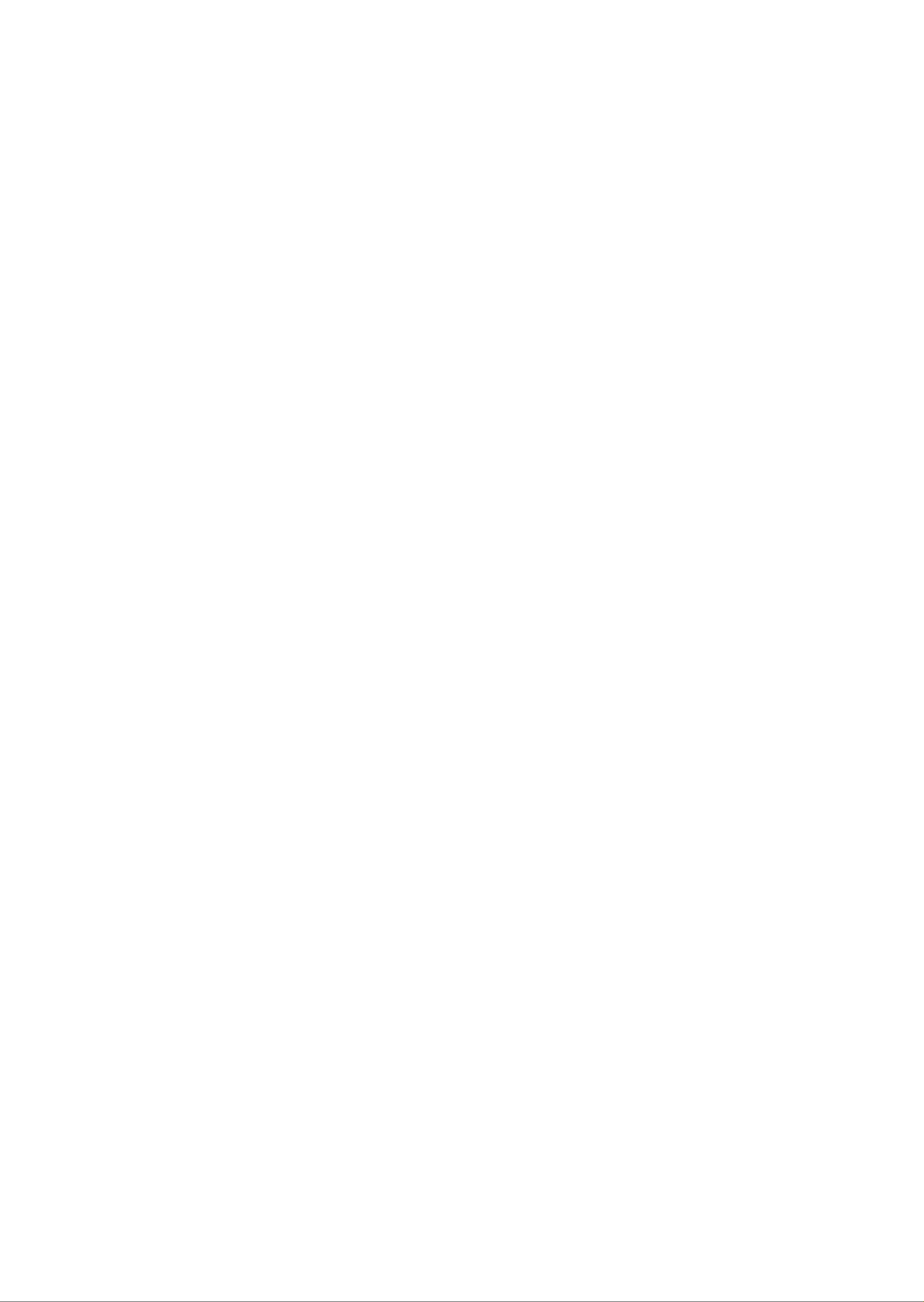
B. IMPORTANT SAFETY INSTRUCTIONS
(13) Lightning - For added protection for this product during a lightning storm, or
when it is left unattended and unused for long periods of time, unplug it
from the wall outlet and disconnect the antenna or cable system. This will
prevent damage to the product due to lightning and power-line surges.
(14) Power Lines - An outside antenna system should not be located in the
vicinity of overhead power lines or other electric light or power circuits, or
where it can fall into such power lines or circuits. When installing an outside
antenna system, extreme care should be taken to keep from touching such
power lines or circuits as contact with them might be fatal.
(15) Overloading - Do not overload wall outlets, extension cords, or integral
convenience receptacles as this can result in a risk of fire or electric shock.
(16) Object and Liquid Entry - Never push objects of any kind into this product
through result in a fire or electric shock. Never spill liquid of any kind on the
product.
(17) Servicing - Do not attempt to service this product yourself as opening or
removing qualified service personnel.
(18) Damages Requiring Service - Unplug this product from the wall outlet and
refer servicing to qualified service personnel under the following conditions.
a) When the power- supply cord or plug is damaged.
b) If liquid has been spilled , or objects have fallen into the product.
c) If the product has been exposed to rain or water.
d) If the product does not operate normally by following the operating
instructions. Adjust only those controls that are covered by the operating
instructions as an improper adjustment of other controls may result in
damage and will often require extensive work by a qualified technician to
restore the product to its normal operation.
e) If the product has been dropped or damaged in any way.
f) When the product exhibits a distinct change in performance - this
indicates a need for service.
(19) Replacement parts - When replacement parts are required, be sure the
service technician has used replacement parts specified by the
manufacturer or have the same characteristics as the original part.
Unauthorized substitutions may result in fire, electric shock or other
hazards.
(20) Safety Check - Upon completion of any service or repair to this product, ask
the service technician to perform safety checks to determine that the
product is in proper operating condition.
(21) Heat - The product should be situated away from heat sources such as
radiators, heat registers, stoves or other products(including amplifiersjthat
produce heat.
“§3°§
Page 5
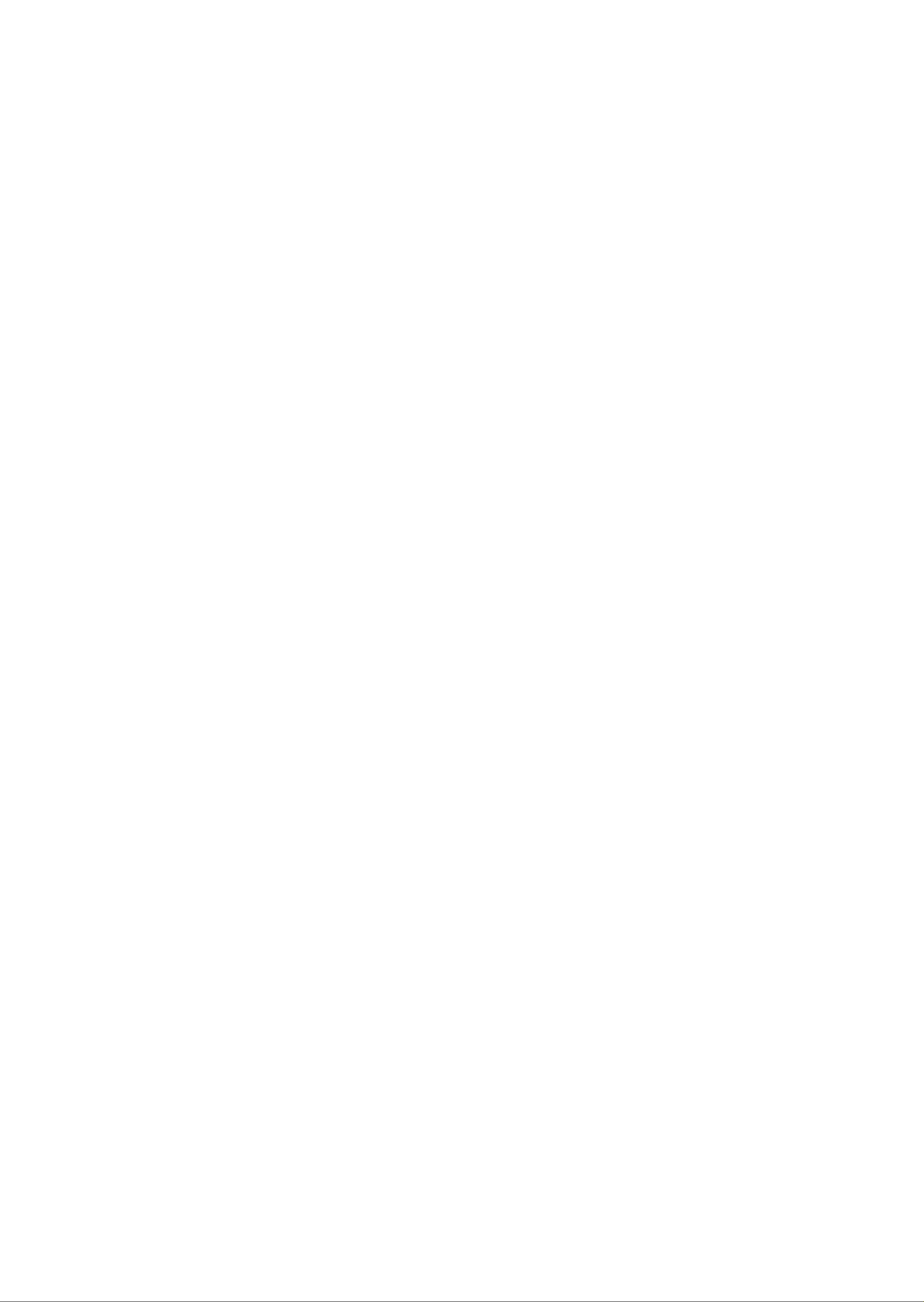
TABLE OF CONTENTS
A. SAFETY PRECAUTIONS“
B. IMPORTANT SAFETY
INSTRUCTIONS“ ® ° »2=-3
C. FEATURES“5i“^“^“5i“5i“^“?:“?:“^“^“^4
D. ABOUT MANUAL“;i“si“?i“;i“»:“?i“?i“s:5«
E. PLAYABLE
F. TERMS FOR DISCS
G. BEFORE OPERATION
H. PRECAUTIONS FOR DISCS
I. PREPARATIONS BEFORE
K. FUNCTION SETTING“?!“?!“?!“S?!“?!“?:“?!20
MENU SETTING“?!“?!“?!“?!“?!“?!“?!“?!“?!20
L. PLAY DISCS IN
VARIOUS
•“ AUDIO M0DE“?!“?!“?:“?!“?:“?!“?!“?!“?!“?!25
•« M UTE“?!“?!“?!“?!“?!“?!“?!“?!“?!“?!“?!“?!“?! “?= 2 5
FAST PLAY“?!“?!“?!“?!“?!“?:“?!“?:“?!“?:“:e6
•* SLOW PLAY“?!“?!“?!“?!“?!“?!“?!“?!“?!‘26
■0 REPEAT PLAY“
•» SELECT SUBTITLES“?!“?!“?!“?!“?!“28
OPERATION“?=“7:“;i“?i“?:“;i“?i“;i“5i“;i8^
CHECK ACCESSORIES“
« USE REMOTE CONTROL“8
•* FRONT PANEAL“^“^“5i“?!“^“;>i“?5“5i“;0
•f DISPLAY“?i“?:“^“ji“?i“?:“?:“?:“**^0
■» REAR PANEL“^“»:“?:“^“?!“»:“^“^10
•» NAMES AND LAYOUT OF REMOTE
CONTROLS“?i“5i“?!“5>:“?i“5i“?!“5>:“9ii 1 1
■* CONNECTIONS
•0 ANGLES SELECT“ “?!“?!“?! “?!28
•“ ZOOM PLAY“?!“?!“?!“?!“?!“?!“?!“fc!“?!29
M. PLAY MP3 DISCS
N. OTHERS“?!“?!“?!“?!“?!“?!“?!“?!“?!“?!“?!“?!“?:“90
•»TROUBLE SHOOTING“?!“?!“?!“?!“30
■»TECHNICAL SPECIFICATIONS“?!“?«!
O. INSTALLATION“ :a° »32“ ?!
•»INSTALLATION GUIDE“?!“?!“?!“?!“?!“?82
J. BASIC OPERATIONS
•• SYSTEM SETTING
•« PLAY DISCS“ 5=“
•* PAUSE“5«“^“»5“5i “?=“5«“5i“^“»i“i6’5«
•f OSD“?i“’i“5i“?i“?i“5i“*“?i“5i“?:“1>6’»:
•» DVD MENU PLAY“?! “^“"W
•» AUDIO/VIDEO IN“;* “?!“?!“?!“?!“?!“10
Page 6
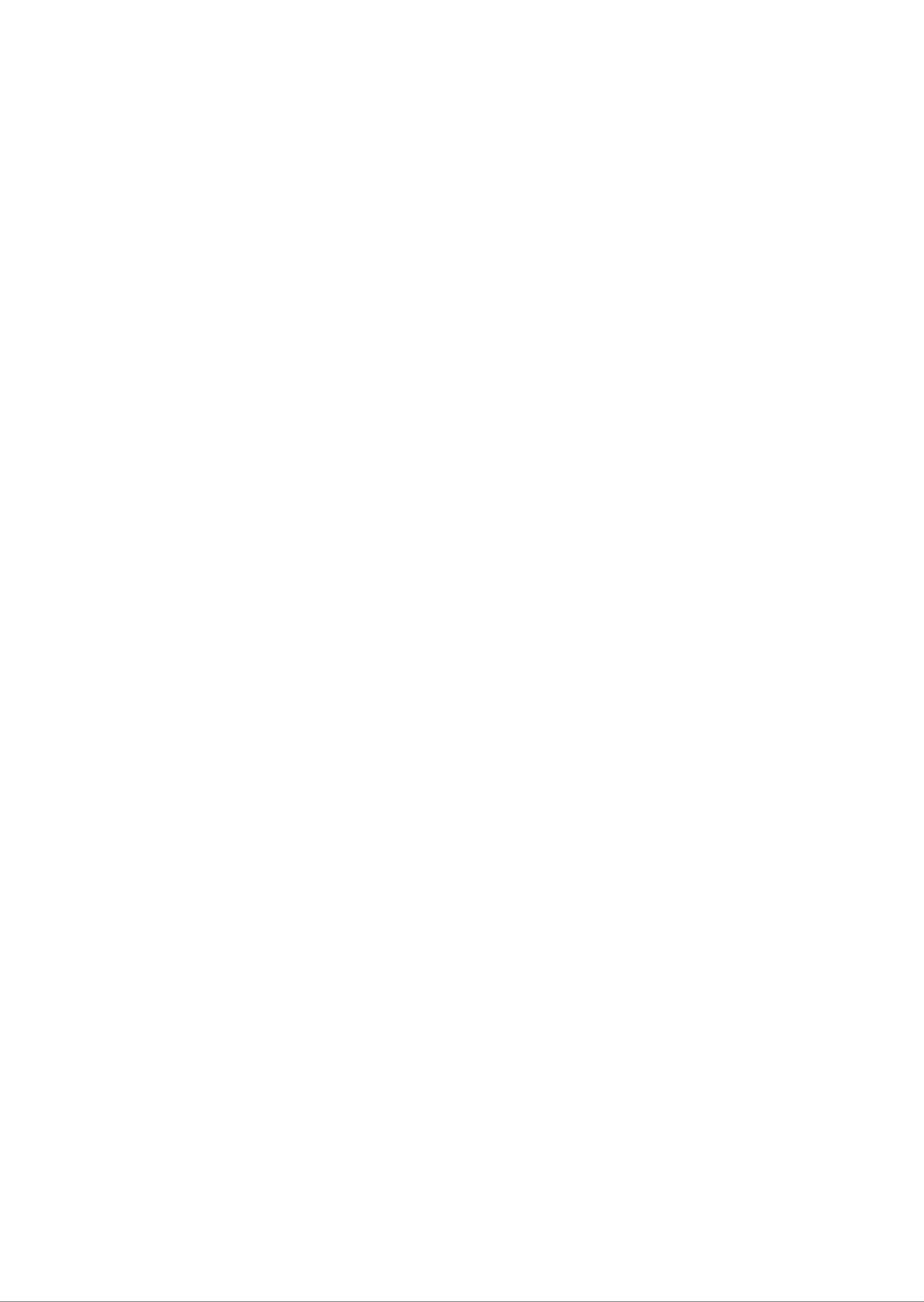
C. FEATURES
1. OUTSTANDING
SOUND QUALITY
Dolby Digital PP.'^ system developed by
Dolby Laboratories features high quality
audio which can be played in DVD or CD
disc at home.
2. HIGH DEFINITION
The unit adopts MPEG2 coding format and
brings the horizontal resolution over
500 lines.
6, ZOOM
It can enlarge pictures twice or three or four
times as large.
It can also shrink pictures 1/2, 1/3, or 1/4 as
big.
7, MULTI-FUNCTIONS
Fast forward, fast reverse, slow play, frame
(step) play, repeat play .
3. UNIQUE FUNCTIONS
Multi-angle and multi-language.
Parental lock makes it easy to control the
content of discs.
4. SCREEN
4x3 screen and wide screen (16:9) are
available.
5. COMPATIBILITY
8, CONTENT DISPLAY
Colored fluorescent display and English
OSD, make the disc content clearer.
9, VIDEO OUTPUT
Standard video output mode and easy
system change.
The unit can play DVD, CD and MP3
discs.
This product incorporates copyright protection technology that is protected by method claims
of certain U.S. patents and other intellectual property rights owned by Macrovision
Corporation and other rights owners. Use of this copyright protection technology must be
authorized by Macrovision Corporation, and is intended for home and other limited viewing
uses only unless otherwise authorized by Macrovision Corporation. Reverse engineering or
disassembly is prohibited.
^§4®§
Page 7
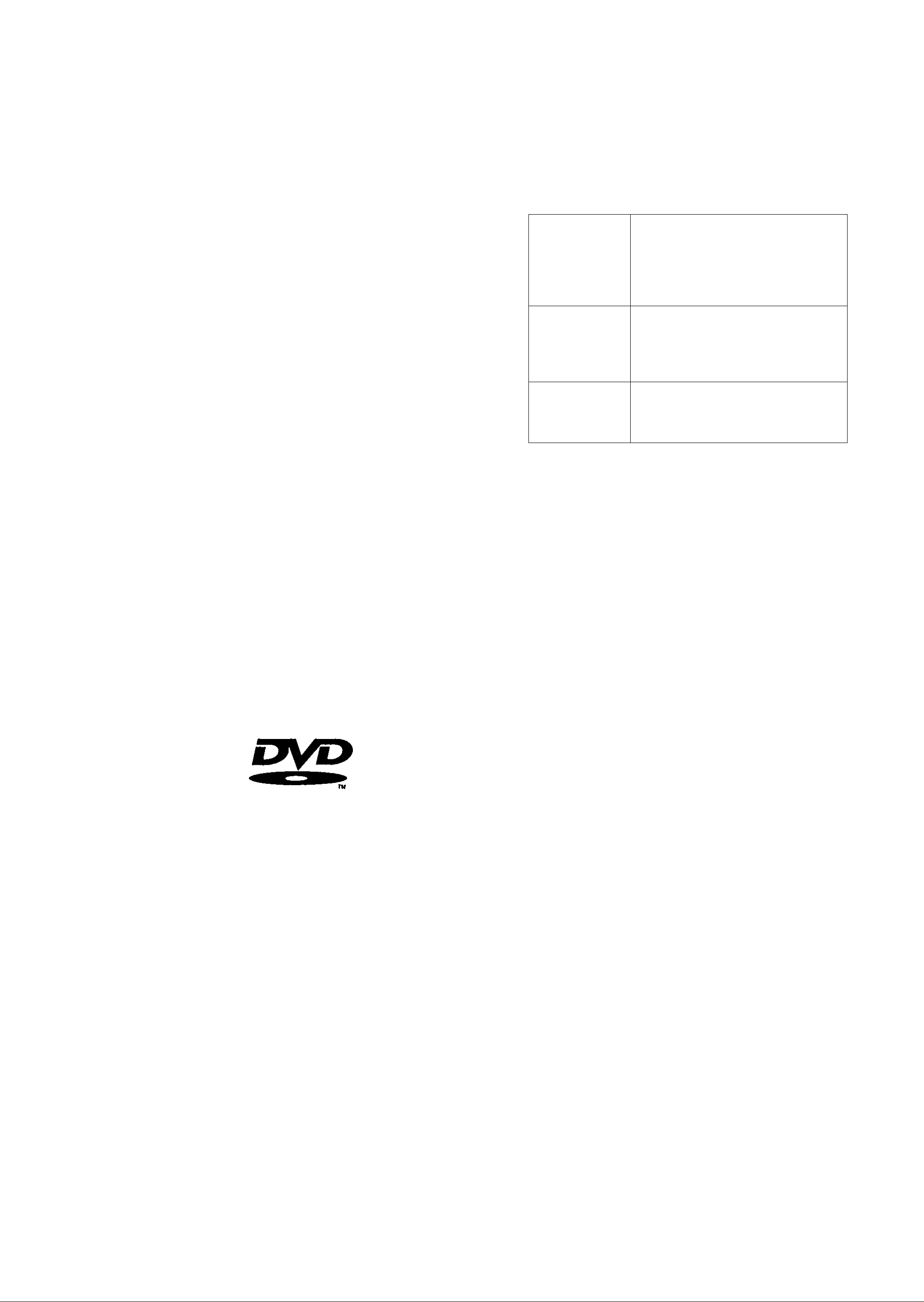
D. ABOUT MANUAL
This manual mainly introduces howto
use the buttons on the remote control.
You may operate the unit if the buttons
on the unit have the same or similar
names as to those on the remote
control.
The marks shown in the right chart are
used in the manual.
"Q" may appear on the TV screen
during operation. This icon means the
function explained in the owner's
manual is not available on that disc.
INDICATION
MARK
functions of DVD
^DVI^
^ CD^
functions of CD
E. PLAYABLE DISCS
TYPE MARK CONTENT SIZE
DVD
VIDEO
audio+video
(motion pictures)
12cm
8cm
12cm
PLAYING TIME
approx . 2h rs (s ing le-si de disc)
approx . 4h rs (d oub le-s ide d is c)
approx . SO mins (sin gle -sid e di sc)
approx . 16 0min s(do uble -sid e dis c)
approx. 74mins
CD
DIGITAL AUDIO
audio
8cm
approx. 20mins
eOOmins
MP3
audio
12cm
Note: Region codes for DVD disc are printed on the rear panel, only the disc with
same code can be played.
^§5®§
Page 8
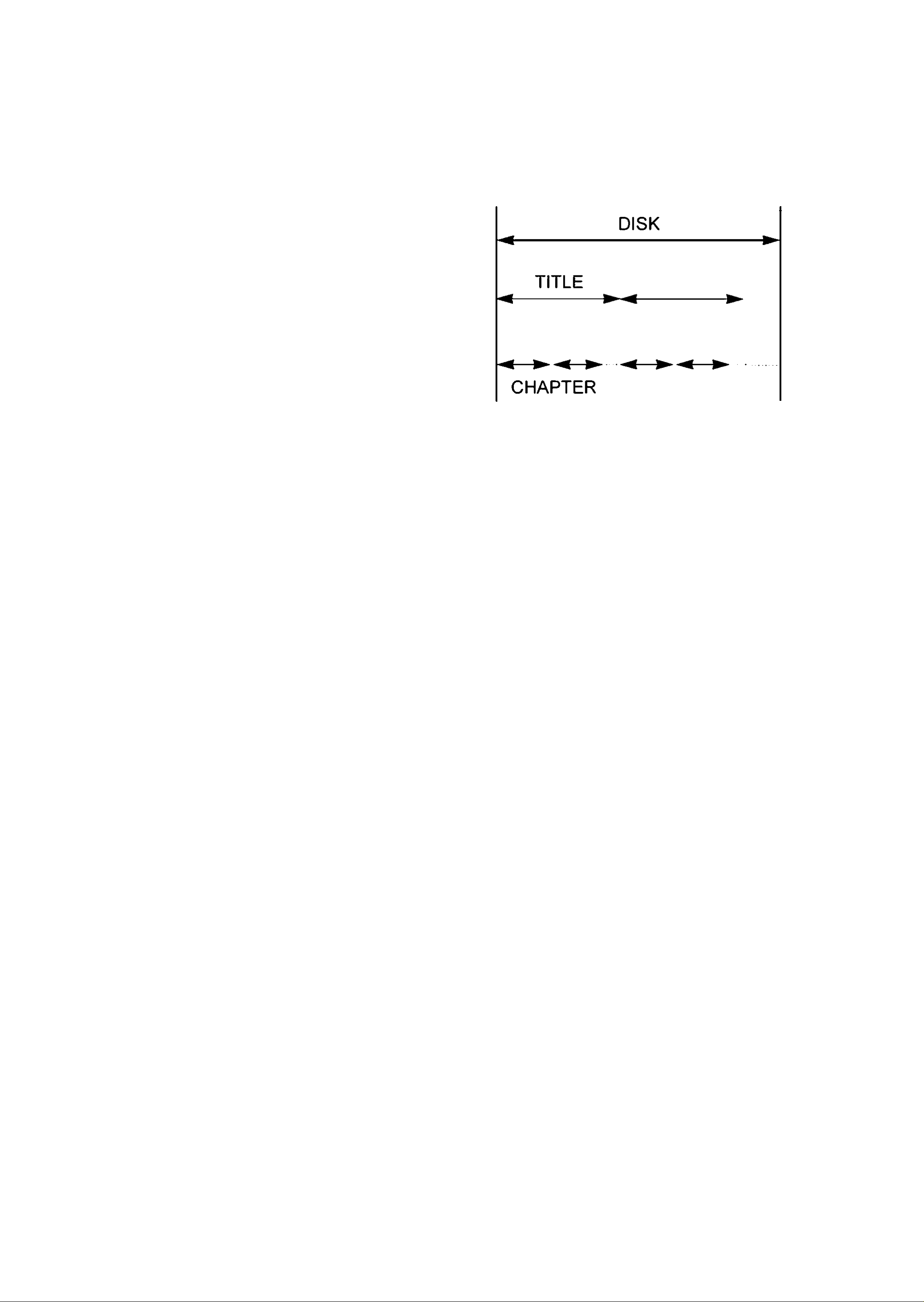
F. TERMS FOR DISCS
- TITLE
The images or music of a DVD are divided
into some units, among which title is the
biggest one.
To an image in video software, title is movie;
to a piece of music in audio software, it is
disk.
Each title has a indication number which
makes it easy to locate.
STRUCTURE OF DVD
- CHAPTER
It is the smallest unit of a DVD. A title is
made up of several chapters, and each
chapter has a numberfor search. But some
discs may not have numbered chapters.
- TRACK
The music in a CD. Each track has a
numberfor search.
STRUCTURE OF CD
DISK
TRACK
’§6°§
Page 9
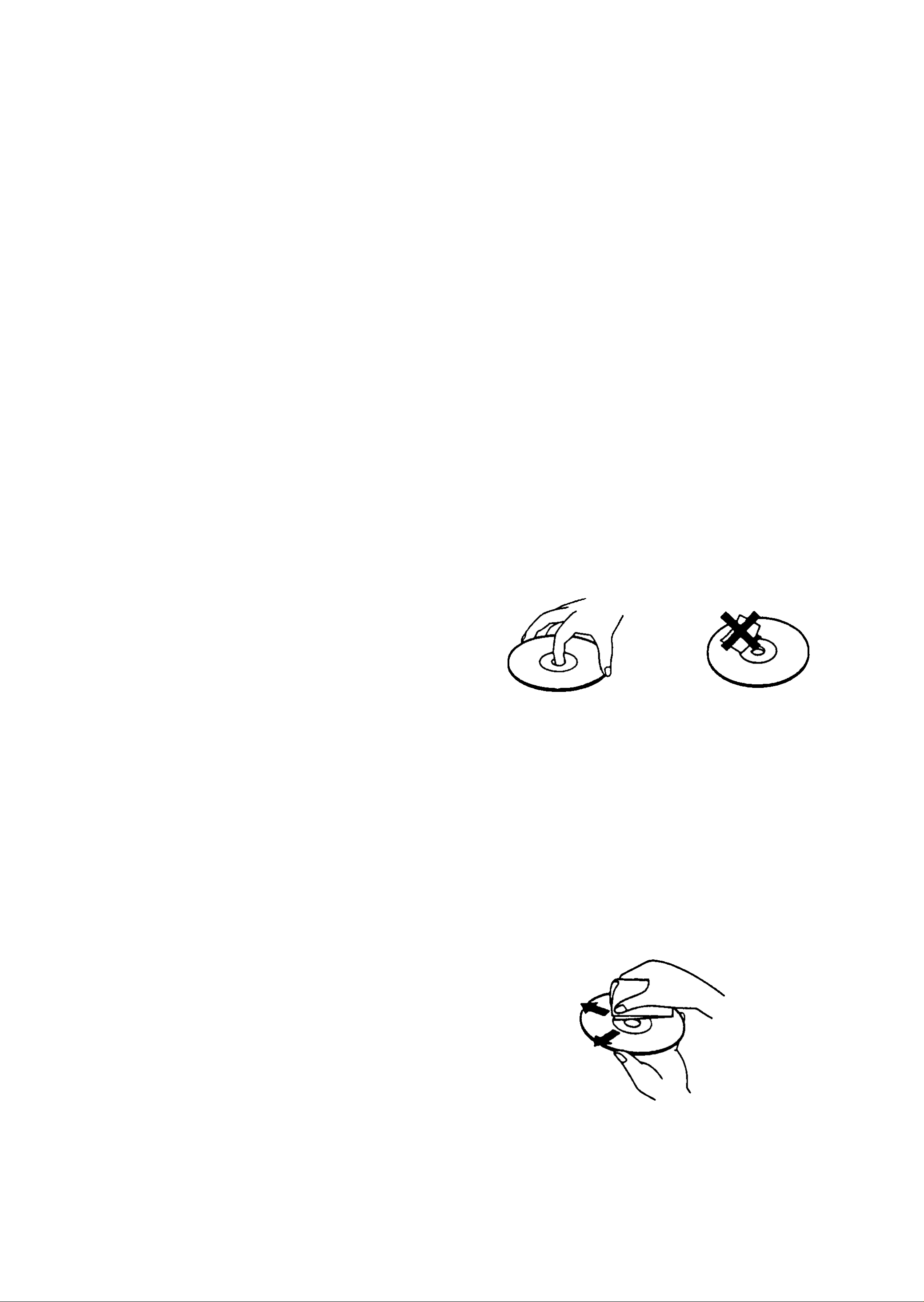
G. BEFORE OPERATION
WHEN DRIVING
Keep the volume level low enough to be
aware of road and traffic conditions.
WHEN CAR WASHING
Do not expose the product to water or
excessive moisture. This could cause
electrical shorts, fire or other damage.
WHEN PARKED
Parking in direct sunlight can produce very
Use of the unit in a humid place. In these
cases, the unit can not work. Unload the
disc and leave the unit on for about
one hour to evaporate the water.
CLEANING
•i* Use soft cloth with a little neutral
detergent to wipe the cabinet, panel and
controls. Never use abrasive paper,
polishing powder or solvent like alcohol
and gasoline.
high temperatures inside your vehicle.
Give the interior a chance to cool down
before starting playback.
PLACEMENT
Put the unit where ventilation is good
enough to prevent overheating.
Never put the unit in direct sunlight or near
heat sources.
Put the unit horizontally, never put any
H. PRECAUTIONS FOR DISC
HANDLING DISC
To keep the disc clean, do not touch
the play sides of the disc.
^ Do not attach paper or tape to the disc.
heavy object on the unit.
** To protect the laser, do not put the unit
where there is most dust. If there is dust
on the laser, use a cleaning disc to dean it.
Refer to the operation instructions of
the cleaning disc you bought.
CONDENSATION
Water will appear on the pickup lens in
the following cases:
Keep the disc away from direct sunlight
or heat sources.
Store the disc in a disc case after
playback.
CLEANING DISC
Before playback, wipe the disc outwards
from the center with clean cloth.
The unit is suddenly moved a cold place to
a warm place.
** The unit is put in a room with a heater, or
in the cold air from a air-conditioner.
•6
Do not use any type of solvent such as
thinner, benzine, commercially available
cleaners or antistatic spray.
^§7®§
Page 10
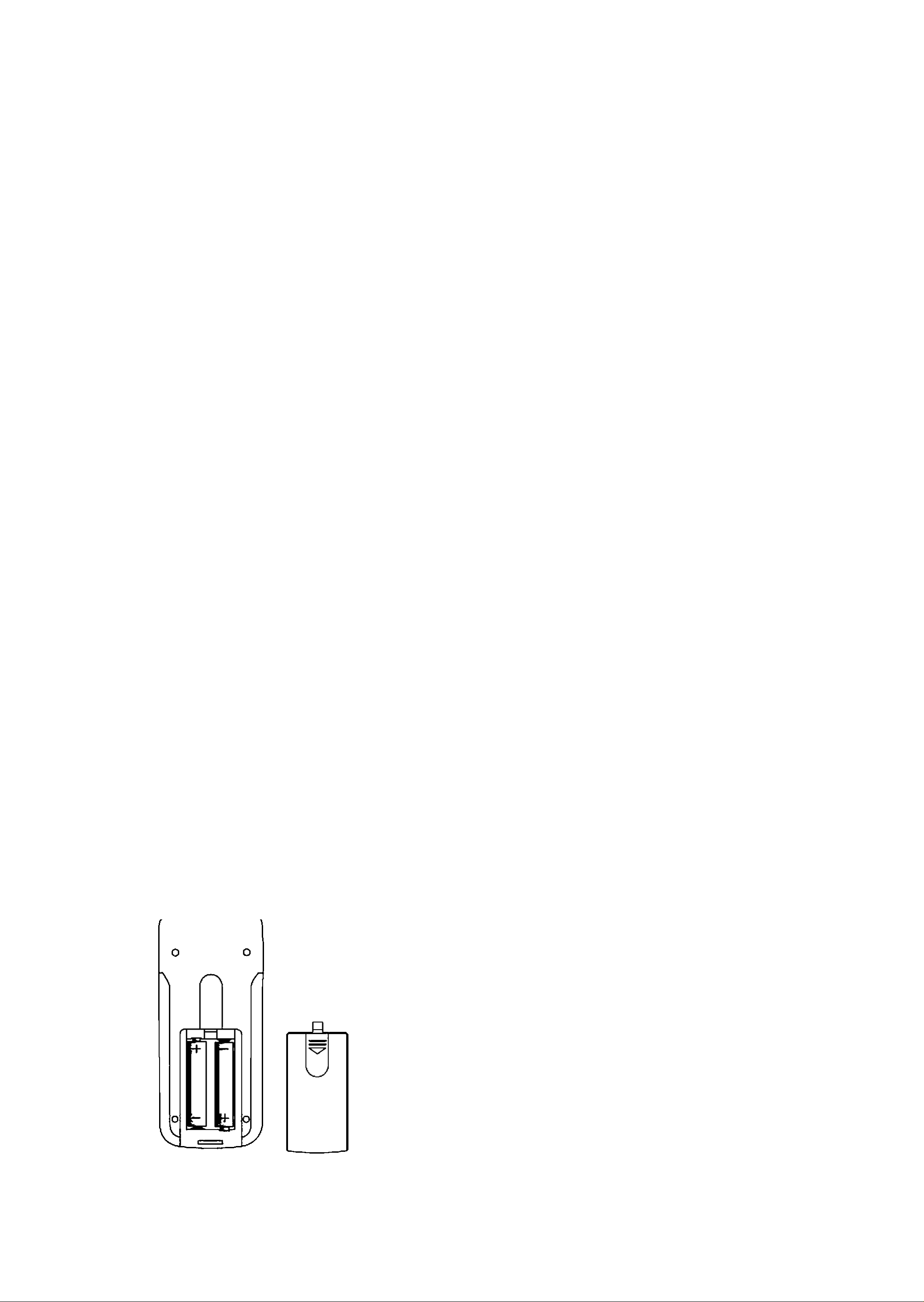
I. PREPARATIONS BEFORE OPERATION
This part introduces the work to be done before operating the unit.
CHECK ACCESSORIES
Check if you have all the accessories after
the carton is opened.
Audio cords
** Video cord
Remote control
AAA batteries
Owner's manual
2(L+R channels)
1
1
2
1
^ External remote sensor 1
^ Mounting fittings 1
** DC 12V power source cord 1
USE REMOTE CONTROL
1. Open the battery cover
3. Close the battery cover.
O 0
W A
V
\
4. Point the remote control at the external
remote sensor or point the remote control at
o
the display window, operate in the range of 5
/
meters and 30' from the front of the remote
sensor. Make sure there is no barrier
between them.
n
Notes:
1. The batteries can last about 6 months
0
generally.
J
Change the batteries if the remote control
2. Insert two AAA batteries, make sure to
match "+" and on the batteries to
marks inside the battery compartment.
does not work.
2. If the remote control is not used for a long
time, remove the batteries to prevent battery
leakage.
'§8®§
Page 11

L PREPARATIONS BEFORE OPERATION
FRONT PANEL
3 4
0
\UD10Y0X MV DVD 4
o
ON/STANDBY
VIDEO
AUDIO
Q
STA^
DBY
OVD*CD*MP:
PLAYER
IR
O I o
OPEN/CLOSE
T A L
II-
10 9 8
®
©
©
®
©
POWER ON/STANDBY
DISC TRAY
PLAY
OPEN/CLOSE
PAUSE
©
©
®
©
7
STOP
REMOTE SENSOR
DISPLAY
STANDBY INDICATOR
VIDEO IN
^§9®§
AUDIO IN
Page 12
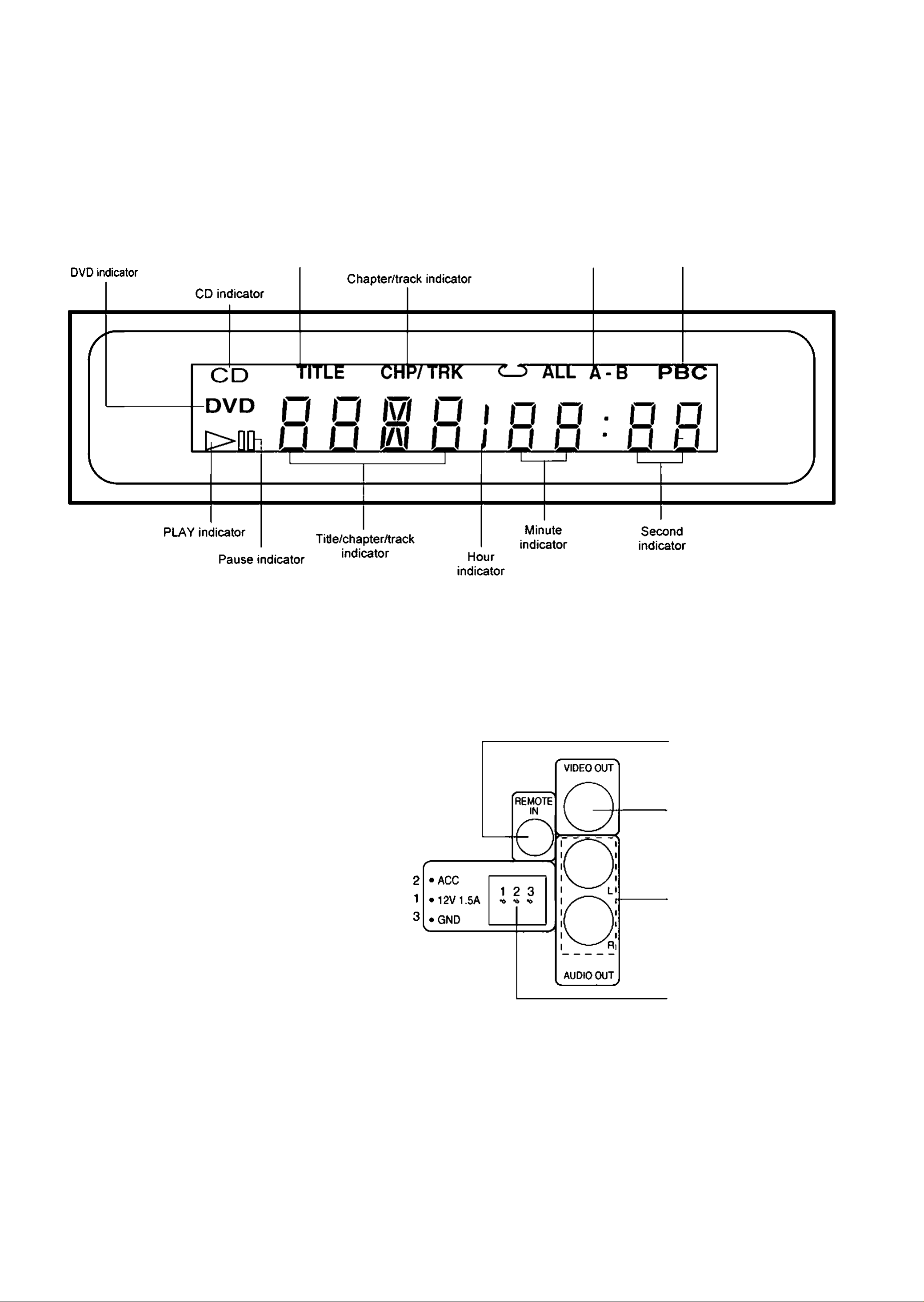
I. PREPARATIONS BEFORE OPERATION
DISPLAY
Title indicator
Repeat play
indicator PBC indicator
REAR PANEL
© REMOTE IN
® VIDEO OUT
® AUDIO OUT
® DC IN
'§10°§
Page 13
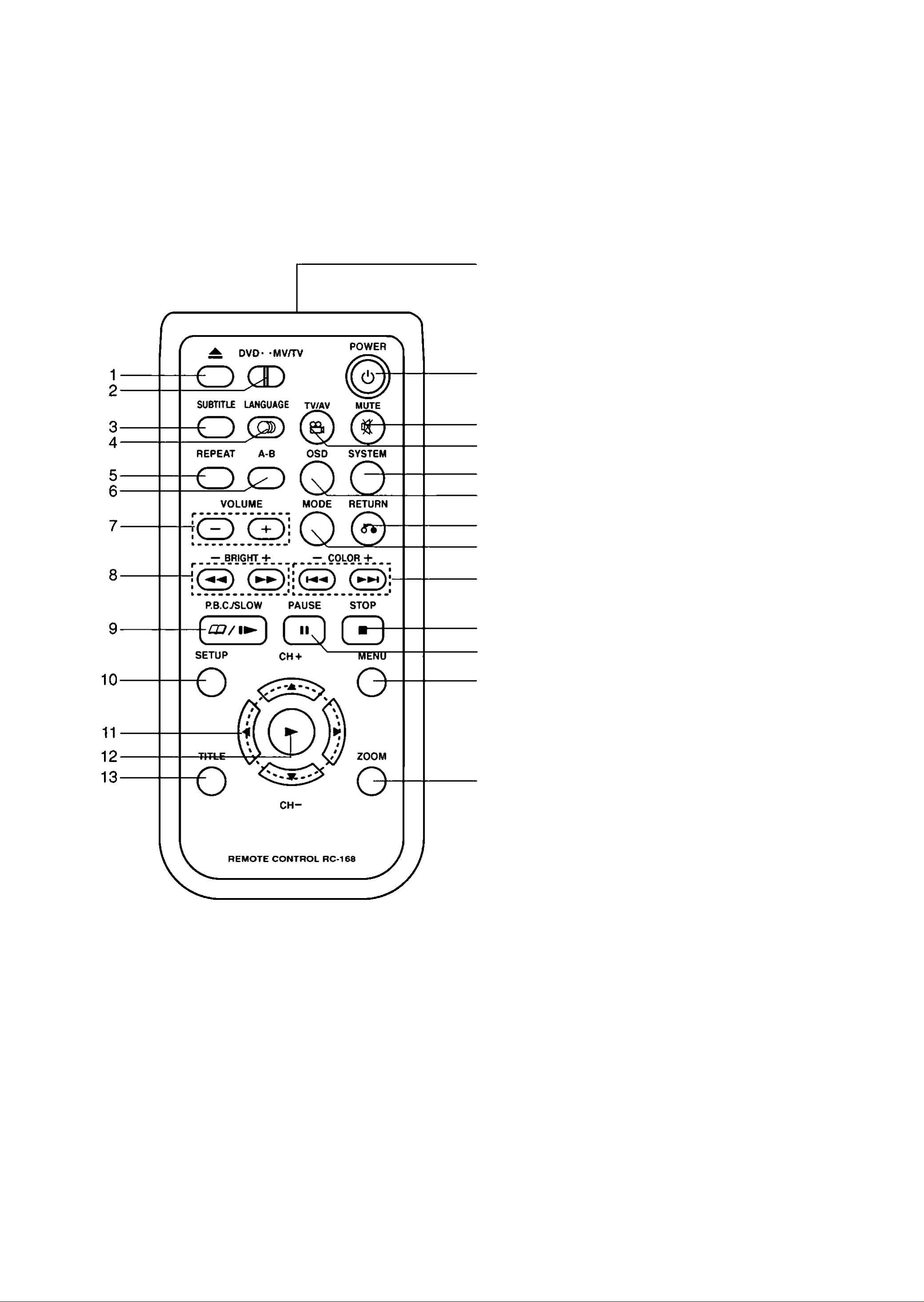
I.PREPARATIONS BEFORE OPERATION
NAMES AND LAYOUT OF REMOTE CONTROLS
OPEN/CLOSE
26
25
24
23
22
21
®
®
®
®
®
®
DVD & MV/TV SELECT *
SUBTITLE
LANGUAGE
REPEAT
A-B REPEAT
VOLUME
FR/FF SEARCH
BRIGHT-, +(FOR MV/TV)
PB.C. (LEFTSIDE)
SLOW(RIGHT SIDE)
20
19
18
17
16
15
14
®
(ii
SETUP
DIRECTION BUTTONS
CHANNEL-, +(FOR MV/TV)
PLAY
TITLE
ZOOM
MENU
PAUSE
STOP
PREVIOUS/NEXT
COLOR-, +(FOR MV/TV)
AUDIO MODE
TV DISPLAY(FOR MV/TV)
RETURN
OSD
SYSTEM
ANGLE
TV/AV SELECT(FOR MV/TV)
MUTE
POWER
REMOTE CONTROL
* If you want to operate the MV/TV, optional unit is required.
դ 11 Ҥ
Page 14

I. PREPARATIONS BEFORE OPERATION
CONNECTIONS
Turn off all the equipment before connections.
CONNECT TO A TV/MONITOR
System setting: You have to set the unit according to the TV/monitor to be connected.
•0 If the system of the TV/monitor is PAL, push [SYSTEM] and select PAL.
•» If the system of the TV/monitor is NTSC, push I SYSTEM I and select NTSC.
■0 If the system of the TV/monitor is multi-system, push | SYSTEM land select MULTI.
Connect the unit to a wide-screen TV.
Set the "TV DISPLAY" to "WIDE " in the function setting column.
•» Connect the unit to an ordinary TV.
Set the "TV DISPLAY" to "NORMAL/PS" or "NORMAL/LB" in the function setting column.
CONNECT TO AC ADAPTOR(not supplied)
1. Connect the output terminal of the AC adaptor to DC IN jack of this unit.
2. Connect the other plug to AC power source.
'§ 12 °§
Page 15

I. PREPARATIONS BEFORE OPERATION
CONNECT TO AN ORDINARY AMPLIFIER
EXTERNAL REMOTE SENSOR
TV
There is no sound output from the output terminal when a DTS disc is played.
•§13®§
Page 16

I. PREPARATIONS BEFORE OPERATION
CONNECT TO A MOBILE AMPLIFIER
MONITOR
VEHICLE AMPLIFIER
In the connection diagram above, the two polarities can be simultaneously connected to the
polarity of the mobile DC 12V. And the two polarities can be simultaneously connected to
thepolarity of the mobile DC 12V
•§14®§
Page 17

J. BASIC OPERATIONS
DVD
SYSTEM SETTING
The unit can recognize color system of the disc automatically and
transmit the corresponding signal.
°§lf your TV can only receive PAL system, select the standard of the
unit PAL. The unit will keep PAL output in spite of which
signal format is used by the disc being played.
°§lf your TV can only receive NTSC system, select the standard of
the unit NTSC.
°§lf your TV is multi - system, we advise you to select MULTI to get
clearer images,
DVD
CD
PLAY DISCS
1 .Load a disc and press ► (PLAY) to play the disc
2.Stop playback.
Press .
3.Remove the disc and switch off the unit.
iiO II
§You have to press this
DVD discs.
button twice to stop the playback of
§15°§
Page 18

J. BASIC OPERATIONS
PAUSE
Press II
WHEN PLAYING MOVIES
If the movies of a DVD is played,
press [jjJ to make playback pause.
The unit enters step play status. Each time
you pressrm, the picture advances one
frame.
WHEN PLAYING MUSIC CD
Press|jjJ to make playback pause.
DVD
The invalid symbol" Q" appears on the
screen when you press a button that doesn't
have any function. If one of the icons is
"grayed out ".that Display feature isn't
available for the disc you're playing. To make
the Display disappear from the screen, press
OSD on the remote.
WHEN PLAYING DVD
DVD discs have the following playback
features:Title, Chapter, Audio, Subtitle, Angle
and Repeat.
Press ► (PLAY)to resume playback.
OSD
The On-Screen Display (OSD) contains
many playback features.To see the Display,
press the[OSDJbutton on the remote while a
disc is playing. The Display appears across
the top of the screen.Each feature is
illustrated with an icon. Use the-^ or ► buttons
DVD
DVD-VIDEO
£ 'itle Chapter Axiio Subtitle Angle I^peat
® ®
E'lTLE 01/“!“! CHAPTER “!“! /“!“!
Select a Title
Some discs contain more than one title. For
example, there might be four movies on one
disc (each movie might be considered a title).
Each title is divided into chapters. To select a
title:
(Q) ® < S) CE)
0:01:24
on the remote to move through the different
icons in the Display.
When an icon is highlighted, use the ▼ or a
butons on the remote to scroll through the
choices displayed in the text box under the
icons.
Remember, you can only access the Display
when you’re playing a disc. Also, the Display
features are only available if the disc was
created with that particular feature (i.e., if
you select the Subtitle icon, you won’t be
1. While the disc is playing, press |OSD
the remote to bring up the Display.
2. If the Title icon on the Display isn't
highlighted, use the ◄ or ► buttons to
highlight it.
3. Press the a or ▼ buttons to go to the next
or previous title.
Note: Some discs only have one title.
Select a Chapter
Because DVD discs use digital technology, a
title can be divided into individual chapters
I
on
able to change the subtitle language unless
the author of the disc created the disc with
subtitles).
(similar to tracks on a CD). You can skip to a
specific chapter by using the Chapter feature
in the Display.
1. While the disc is playing, press lOSDl on
the remote to bring up the Display.
•§16®§
Page 19

J. BASIC OPERATIONS
2. Press the ◄ or ► buttons to highlight the
Chapter icon.
3. Press the A or ? buttons to go to the next
or previous chapter.
Notes: The chapter feature won't work if the
disc isn’t formatted with separate chapters.
You can also advance to the next chapter by
pressing on the remote and go to the
preceding chapter by pressing on the
remote.
Changing the Audio Language
1. When the disc is playing, press OSD on
the remote to bring up the Display.
2. Press the ◄ or ► buttons to highlight the
Subtitle icon.
3. Press the A or T buttons to scroll through
the subtitle languages that are available
on the disc until the subtitle language you
want to use appears in the text box. The
subtitles will be shown in that language.
4. To make the Display disappear, press the
OSD button on the remote.
If the disc was created with different
language tracks (recorded in different
languages), you can use the Display to
temporarily change the DVD player's Audio
Language setting.
1. While the disc is playing, press |OSD| on
the remote to bring up the Display.
2. Press the ◄ or ► buttons to highlight the
Audio icon. The current audio language
appears in the text box below the row of
icons.
Notes:Changing the subtitle language with
the Display will only affect the disc currently
being played. When the disc is removed or
the player is turned off, the subtitle language
will revert to the language setting specified
through the DVD player main menu.
The subtitle language can also be changed
through the DVD player menu.
Changing the Camera Angle
Some discs contain multiple angles of a
particular scene or sequence. If the disc only
3. Press the a or? buttons to scroll through
the audio languages that are available on
the disc until the audio language you want
to use appears in the text box. Audio will
be played in that language.
4. To make the Display disappear, press the
OSD button on the remote.
Note: The language feature only works if the
disc was created with multiple audio tracks.
When you choose an audio language from
the Display, you only override the audio
has one angle, this feature won't work, When
multiple angles are available, to change the
camera angle:
1. When a disc is playing, press |QSD|on the
remote to bring up the Display.
2. The Angle icon will display the number of
angles available. For example, if there are
3different angles, the icon will read 1 of 3,
This means angle 1 is currently being
played.
3. Press the A or T buttons to scroll through
language setting in the DVD player's main
menu temporarily.
The audio language can also the changed
through the DVD player menu.
Selecting the Subtitle Language
If the disc was created with subtitles, you
can use the Display to change the Subtitle
language.
the angle choices. The angle number
displayed in the text window is
automatically shown.
4. To make the Display disappear, press the
OSD button on the remote.
Using the Repeat Feature
The default mode for the Repeat feature is
off. There are three Repeat options:
•§17®§
Page 20

J. BASIC OPERATIONS
®§ All-repeats the disc that is playing
°§ Title-repeats the title that is playing
®§ Chapter-repeats the chapter that is playing
To Use Repeat:
1. While a disc is playing, press |OSP| on
the remote to bring up the Display.
2. Highlight the Repeat icon.
3. Press the A or T buttons to scroll through
the Repeat options until the Repeat option
you want is displayed in the text box.
4. The selected repeat option will loop
Changing the Audio Channel Output
If you are playing a Stereo CD, you can
change the channel output from the player.
1. Press |OSD| on the remote to bring up
the Display.
2. Highlight the L/R icon on the Display.
3. The audio channel choices appear in the
text box. Press the A or T buttons to
scroll through the choices: LEFT MONO,
RIGHT MONO , MIXED MONO or STEREO.
Whatever choice is displayed becomes the
repeatedly until you turn Repeat off.
How to Cancel Repeat:
There are three ways to cancel Repeat:
®§ Press STOP twice.
®§ Go to Repeat icon in the Display and
select Off.
®§ Eject the disc.
WHEN PLAYING CD
CD discs have the following playback
features: Track, UR, Audio (not available)
active choice.
Using the Repeat Feature
The default mode for the Repeat feature is
off. There are two Repeat options for CDs:
®§ All-repeats the disc that is playing
®§ Track-repeats the track that is playing
To Use Repeat:
1. While a disc is playing, press |OSD|on the
remote to bring up the Display.
2. Highlight the Repeat icon.
3. Press the a or ? buttons to scroll through
and Repeat.
C D
£ 'rack L/R
(piO)
Audio Repeat
(S)
Select a Specific Track
on1. While the disc is playing, press |OSD
the remote to bring up the Display.
2. Highlight the Track icon.
3. Press the A or ▼ buttons to scroll through
the track numbers.
the Repeat options until the Repeat option
you want is displayed in the text box.
4. The selected repeat option will loop
repeatedly until you turn Repeat off.
•§18®§
Page 21

J. BASIC OPERATIONS
DVD.
DVD MENU PLAY
some DVDs have title menus and chapter
AUDIOA/IDEO IN
menus.
Press ►(PLAY), the screen shows the menu.
Press ►►! or \« to skip the next or
previous page, select with number buttons or
direction buttons.
1.-
ROOT
2.-
MENU
11.
The unit can supply an auxiliary (AUX) signal
to external equipment.
1. Connect the equipment and the unit with
AA/ cables, the AUDIO OUT of the
external equipment is connected to the
AUDIO jack on the front panel of the
unit, the VIDEO OUT of the external
equipment is connected to the VIDEO
Example: select track 13.
1. Press ►Hto enter the next menu.
ROOT 12
MENU 13-
14.
15.
2. Press? to select track 13.
jack of the unit.
2. Turn on the external equipment and the
unit.
3. Select input function by pressing the
POWER button on the remote control.
4. The signals are routed through the Video
ROOT 12
MENU 13
14.
15.
3. Press ► (PLAY)to start playing track 13.
Press
Press
TITLE once to return to the title menu,
MENU once to return to the root
menu.
output jack and the Audio output jack of
the DVD unit.
•§19®§
Page 22

K. FUNCTION SETTING
MENU SETTING
DVD
According to the recorded information and
external equipment.set the following
functions for the player to obtain the best
playing status.
1 .Press SETUP I to set the main menu.
SETUP
The screen shows:
- AUDIO SETUP PAGE ► SPEAKER SETUP
► CHANNEL EQUALIZER
► DOLBY DIGITAL SETUP
► SUPER EQUALIZER
► MAIN PAGE
Press the ▼ button and ► (PLAY) to
confirm and enter "DOLBY DIGITAL
SETUP ". The screen shows the
The screen shows:
SETUP MENU - MAIN PAGE
GENERAL SETUP
AUDIO SETUP
VIDEO SETUP
PASSWORD SETUP
PREFERENCES
EXIT SETUP
2. Press direction buttons ( ► , A) to select
submenu for your selection.
The screen shows:
DOLBY DIGITAL SETUP
STEREO
DUAL MONO
D.R.C.
AUDIO SETUP
»
LEFT MONO
RIGHT MONO
MIXED MONO
and press ► (PLAY) to confirm.
Example: SelecfAUDIO SETUP"
Press direction button ▼ to select.
The screen shows:
SETUP MENU -- MAIN PAGE
►
GENERAL SETUP
►
AUDIO SETUP
►
VIDEO SETUP
►
PASSWORD SETUP
►
PREFERENCES
EXIT SETUP
\
N
J
Press direction button
"LEFT MONO"
The screen shows:
- DOLBY DIGITAL SETUP -
DUAL MONO »
D.R.C.
AUDIO SETUP
E'Tto select
STEREO
LEFT MONO
RIGHT MONO
MIXED MONO
Press ► (PLAY) to confirm and enter
"AUDIO SETUP". The screen shows
the submenu for you selection.
Press ► (PLAY) to confirm selection.
Set "DUAL MONO" in "DOLBY
DIGITAL SETUP" to "LEFT MONO"
•§ 20 ®§
Page 23

K. FUNCTION SETTING
3.Exit from menus.
Press direction buttons and ► (PLAY) to
select the relevant exit column.
Press the direction buttons A to exit
from "DUAL MONO".
Press the direction button ▼ to select
"AUDIO SETUP", press ► (PLAY) to exit
from the current column and return to the
"AUDIO SETUP PAGE".
Press A . ? to select "MAIN PAGE", then
press ► (PLAY) to return to the main menu.
GENERAL SETUP
The setting structure is as follows:
-GENERAL SETUP PAGE-
2. NORMAL/LB
This is selected when the unit is connected
to a normal TV. Wide-screen images are
shown on the screen, with black belt on the
top and bottom.
3. WIDE
This is selected when the unit is
TV DISPLAY» NORMAL/PS
NORMAL/LB
WIDE
TV TYPE » PAL
MULTI
NTSC
CAPTIONS » ON
OFF
SCREENSAVER »ON
OFF
LAST MEMORY »ON
OFF
MENU STYLE » TYPE 1
connected to a wide-screen TV.
TV TYPE
You may select according to the color system
of the TV to be connected.
^ Select "MULTI" for a multi-system
TYPE 2
MAIN PAGE
TV DISPLAY
1. NORMAL/PS
This is selected when the unit is connected
to a normal TV.
Wide-screen images are shown on the
screen, but with some parts cut
automatically.
TV.
Select "NTSC" for an NTSC TV.
Select "PAL" for a PAL TV
•§ 21 ®§
Page 24

K. FUNCTION SETTING
CAPTIONS
ON
The hidden subtitle is shown.
OFF
The hidden subtitle is turned off.
SCREENSAVER
Start the screen saver, the screen saver
image appears when the unit stops or the
image is frozen for a few minutes. This
saver can keep the screen from being
damaged.
SPEAKER SETUP
The setting structure is:
- SPEAKER SETUP PAGE -
I— DOWNMIX » LT/RT
STEREO
*-► AUDIO SETUP
LT/RT
A disc recorded multi channel soundtrack,
the output signal will be incorported to left
and right channel.
•»STEREO
ON: Start the screen saver.
OFF: Remove the screen saver.
LAST MEMORY
The unit can memory the point of a disc
where the power is off and play from the
point when you turn on the unit again.
ON: This function is on and works.
OFF: This function is off and does not
work.
MENU STYLE
The menu has two types of styles ( type 1
A disc recorded multi channel soundtrack,
the output signal will be incorported to
stereo.
CHANNEL EQUALIZER
This option will help you to select graphic
equalizer patterns according to the genre of
the music being played.
The setting structure is:
- -CHANNEL EQUALIZER- -
- PRESET » NONE
and type 2 ).
You can select one type which you prefer.
AUDIO SETUP
The setting structure is:
- -AUDIO SETUP PAGE - -
- SPEAKER SETUP
- CHANNEL EQUALIZER
- DOLBY DIGITAL SETUP
ROCK
POP
LIVE
DANCE
TECHNO
CLASSIC
SOFT
-►AUDIO SETUP
You can select music category by pressing
the direction buttons and confirm by pressing
- SUPER EQUALIZER
-►MAIN PAGE
the PLAY button.
'§ 22 °§
Page 25

K. FUNCTION SETTING
DOLBY DIGITAL SETUP
The setting structure is:
- - DOLBY DIGITAL SETUP - r-DUALMONO »
STEREO
LEFT MONO
RIGHT MONO
MIXED MONO
— D.R.C »
VIDEO SETUP
The setting structure is:
- -VIDEO SETUP PAGE- -
- SHARPNESS » HIGH
MEDIUM
LOW
- BRIGHTNESS » 0
- CONTRAST » 0
-► MAIN PAGE
-► AUDIO SETUP
DUAL MONO
This is the output mode of the L and R
signals of the set audio output. If it is set to
"MIXED MONO", the function only works
when the DVD being played is 5.1-channel.
D.R.C
This is selected to adjust linear compression
rate to obtain the different compression
results of the signals.
SHARPNESS
Uses to select the sharpness level.
HIGH
The sharpness level is highest.
•0 MEDIUM
The sharpness level is medium.
« LOW
The sharpness level is lowest.
BRIGHTNESS
You can use the A or ▼ button to adjust the
SUPER EQUALIZER
This option will help you to adjust the bass
equalizer.
The setting structure is:
- - SUPER EQUALIZER PAGE- -
- BASS BOOST » ON
OFF
- SUPER BASS » ON
OFF
- CLEAR BOOST » ON
brightness.
CONTRAST
You can use the A or? button to adjust the
contrast.
OFF
► AUDIO SETUP
BASS BOOST
Uses to turn BASS BOOST on and off.
•“ SUPER BASS
Uses to turn SUPER BASS on and off.
CLEAR BOOST
Uses to turn CLEAR BOOST on and off.
'§23°§
Page 26

K. FUNCTION SETTING
PASSWORD SETUP
The setting structure is
- - PASSWORD SETUP PAGE - PWMODE » ON
OFF
O
PASSWORD MODE
ON: The password works, "PARENTAL" is
dim and can not be selected.
JAPAN
TAIWAN
GBR
USA
PARENTAL » 1. G
2.
3. PG
4. PG 13
5. PGR
6. R
7. NC-17
8. ADULT
DEFAULTS » RESET
OFF: The password is locked,
"PARENTAL" can be selected.
Enter a password according to the screen.
Note: The factory set password is:
— (press the button 5 times).
PREFERENCES
The setting structure is :
-AUDIO» ENGLISH
FRENCH
LANGUAGE SELECTION
If a language mentioned above is recorded
on the disc, you can select sounds, subtitles
or disc menu languages. If not, the language
recorded on the disc is shown.
»'■ PARENTAL LOCK
When playing disc with parental lock
function, you may select an age control
grade according to rating of disc and your
preference.
Example: Select "PG", you cannot play DVD
SPANISH
CHINESE
JAPANESE
SUBTITLE »
DISC MENU »
video disc rated higher than the PG grade.
DEFAULT » RESET
Each function setting returns to the initial
status in the factory if you select this option.
ENGLISH
Note:
FRENCH
.6 "PREFERENCES" only can be selected
SPANISH
after the unit goes into stop mode.
CHINESE
JAPANESE
OFF
ENGLISH
CHINESE
LOCALE
»
FRENCH
SPANISH
JAPANESE
CHINA
FRANCE
HONG KONG
'§24°§
Page 27

L. PLAY DISCS IN VARIOUS WAYS
AUDIO MODE
DVD^ ^ CD
You may select a needed language from a
multi-language DVD .
You may select the right channel or left
channel or stereo from a multi-channel CD.
WHEN PLAYING DVD
Press LANGUAGE, the screen shows
WHEN PLAYING CD
MODE
MONO LEFT
MODE
MONO RIGHT
orderly:
MODE
MIXED MONO
AUDIO 1/2:AC-3 5.1CH
MODE
STEREO
AUDIO 2/2:AC-3 5.1CH
You may select one mode.
Different discs differ in languages,
■“ Press |\/IODE I, the screen shows
orderly:
MONO LEFT
Notes:
Different discs differ in languages.
DVDs CD
MUTE
When playing a disc, this function can remove
the sound.
1. REMOVE SOUND
Press MUTE , the screen shows "MUTE".
STEREO
MUTE
2. RESUME SOUND
Press MUTE again, the screen shows
"MUTE OFF".
'§25°§
Page 28
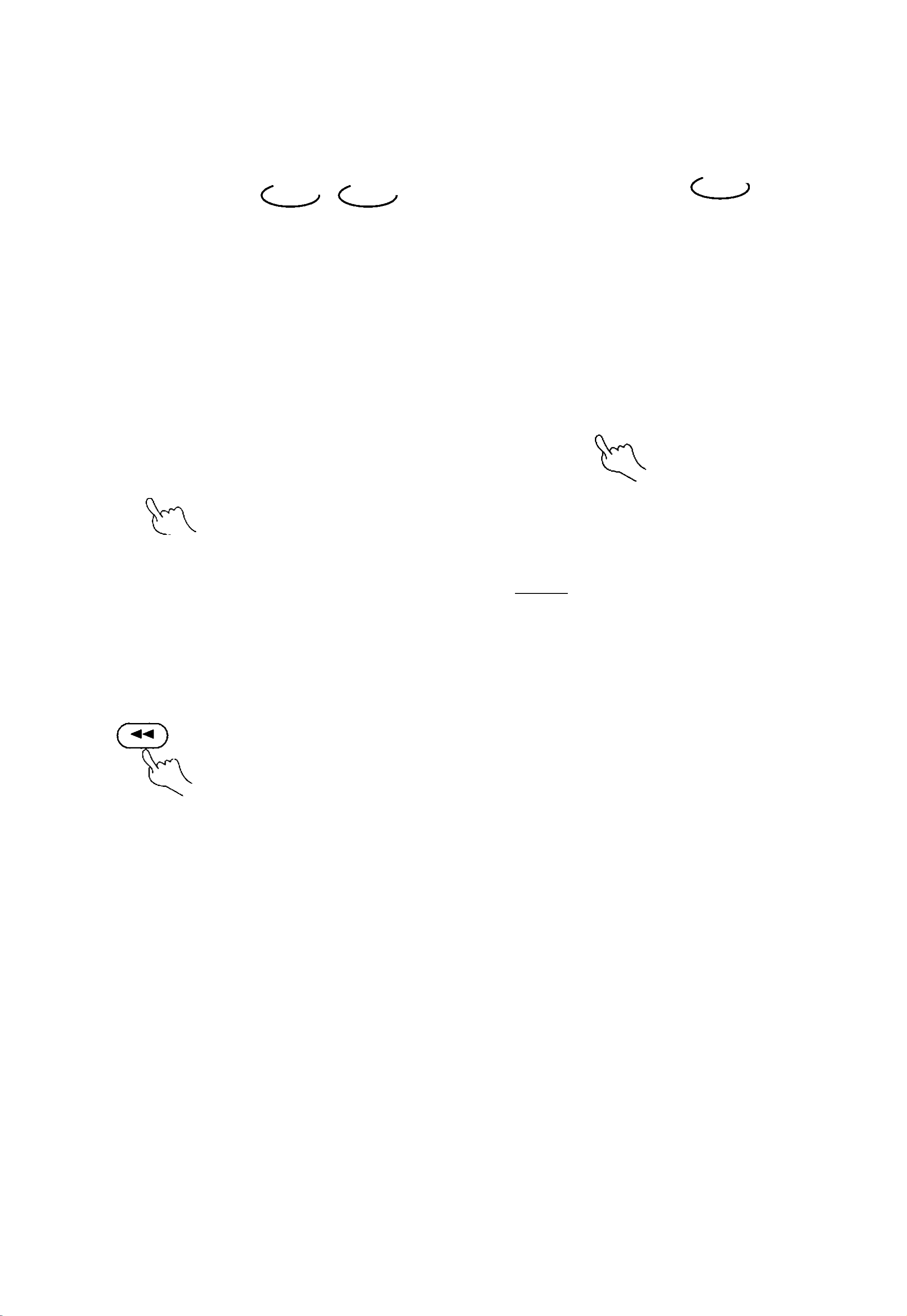
L. PLAY DISCS IN VARIOUS WAYS
FAST PLAY
DVD CD
DVD.
SLOW PLAY
When playing a disc, you may play it forward
fast or reverse it fast to find what you want.
WHEN PLAYING DVD OR CD
1. Press ►► to play fon/vard fast. Each time
you press the button, the screen shows
orderly:
2X
4X
8X
Enjoy slow motions by the following
steps.
WHEN PLAYING DVD
1. Press SLOW to play slowly.
SLOW
16X
<?>E
2. Press ◄◄ to reverse the disc fast. Each
time you press the button, the screen
shows orderly:
* CyI^ 2X
C.,55 4X
8X
16X
The screen shows orderly:
■»I» 1/2——>lM/8—»l!M/16|—I
'-► — ◄ii/ie
2.Press ► (PLAY) to play normally.
l1/8x-^1/4
•11/1
i >E
3. Press ► (PLAY) to switch to normal play
while FF or FR playing.
'§26°§
Page 29

L PLAY DISCS IN VARIOUS WAYS
REPEAT PLAY
DVD CD
This function can be used to repeatedly play
a title, chapter, track, disc, or some part on a
disc.
PLAYING A DISC REPEATEDLY
DVD
You may repeat a title or chapter
1. Repeat a chapter.
REPEAT
O TRACK
2. Repeat a disc.
Press REPEAT , the screen shows
" iO ALL". The unit plays all the
tracks on the disc.
REPEAT
O ALL
Press REPEAT , the screen will show
REPEAT
CHAPTER
__________
_______
2. Repeat a title
'ice, the screen will
show
/
--------
REPEAT
o
TITLE
J
N
3. Remove "REPEAT" function.
Press REPEAT till " O ALL"
disappears.
REPEAT SOME PARTS
You may press I A-B I to enjoy some parts
repeatedly when playing a disc.
V
)
S.Repeat all.
Press REPEAT third time, the screen
shows" O ALL".
4. Remove "REPEAT" function.
Press REPEAT until" O ALL"
disappears.
CD
You may repeat a track, a disc according to
PLAY DVD or CD.
1. Set a starting point A.
The screen shows:
A-B
______________
2. Set an end point B.
The screen shows;
O A
the following steps.
1. Repeat a track.
Press I REPEAT
I.
the screen shows
" O TRACK". The unit plays the
current track.
'§27°§
A-B
(LJ> AB
Afterwards, the unit plays from A to B.
3. Press I A-Bl again till " C
_______
) AB
disappears.
ft
Page 30
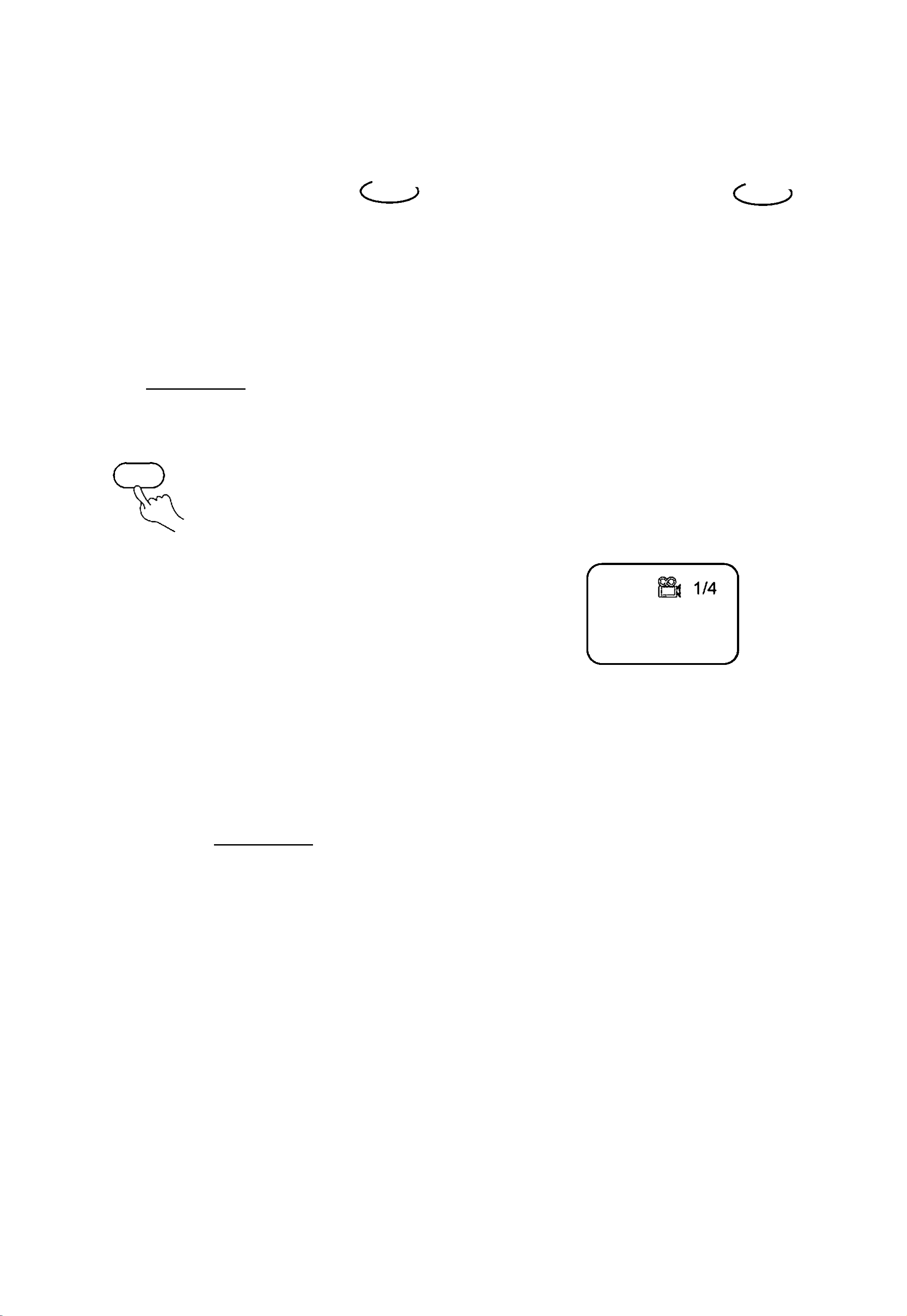
L. PLAY DISCS IN VARIOUS WAYS
DVD.
SELECT SUBTITLES
This operation works only with discs on
which multiple subtitle language are
recorded.
PLAY DVD
1. Press [SUBTITLE | repeatedly until the
desired language is selected.
The screen shows:
SUBTITLE
SUBTITLE01/03: ENGLISH
DVD.
ANGLES SELECT
Some discs have images with different
viewing angles, you may select among them.
For example, when you watch a running
train, you may watch it from the front, the left
window or the right window without stopping
it.
Example:
A DVD has four viewing angles at your
option.
1. Press Oj to select ANGLE1.
2. Remove the subtitle.
Press SUBTITLE until the screen
shows "TURN OFF SUBTITLES".
Notes:
For some discs, subtitles can not be
removed.
Different discs differ in the language
of subtitles.
SCREEN
2. Press 05 to select other angles, the
screen shows respectively:
2/4 (select ANGLE2)
If the subtitles of discs can not be
selected, press [SUBTITLE j, the screen
shows "NO SUBTITLE".
Bn 3/4 (select ANGLES)
a 4/4 (select ANGLE4)
3. To resume normal playback, press 0
to select original angle.
•§28®§
Page 31

L. PLAY DISCS IN VARIOUS WAYS M. MP3 OPERATION
DVD
ZOOM PLAY
This function can be used to watch a
motion or motionless picture.
1. Press ZOOM during playback,
the screen shows:
\
2X
SELECT TRACKS WITH MENU
1. Insert a disc, the unitwill search disc
information. The TV screen displays main
menu.
MENU
MP3-01
MP3-02 2
MP3-03 3
MP3-04 4
1
V
____
)
:ture is enlarged twice the
ZOOM again, the screen
3X
V
J
The picture is enlarged three times the size.
Note; The unithas six zoom steps:
2X, 3X.4Xf\ 1 /2 , 1 /3 . and
MP3-05 5
MP3-06 6
PLAY MODE: FOLDER
2.Press direction key ? to select song
folder. Press ► (PLAY) to confirm
selection. Example: Select MP3-02, the
TV screen displays.
UP DIR 1
WAVE-11 1
WAVE-12
WAVE-13
2
3
3. Push ◄ , A , T , ► to move the enlarged
picture.
4. To resume the picture, push ZOOM
until the picture is in normal size.
WAVE-14 4
WAVE-15 5
PLAY MODE: FOLDER
V
____
)
3. Press direction buttons to select a song.
Press ► (PLAY) button to start playback.
4. Press A or T button to select other tracks
in stop mode.
5. In stop mode, select the folder icon (UP
DIR 1) on the left side, then press ►(PLAY)
button to return to the main menu.
•§29®§
6. Press ►Horh^^ to play previous or next
songs.
OTHER FUNCTIONS
During playback MP3 discs, the unit features
mute, volume control, repeat play
(FOLDER.REP-ONE.FOLDER REPEAT).
Page 32

N. OTHERS
TROUBLE SHOOTING
If you experience the following problems
while using the unit, this troubleshooting
guide can help you.
No sound
Check if the unit is connected securely.
Make sure you operate the TV/monitor or
amplifier correctly.
Make sure the amplifier is set to receive
DVD signal output.
Disc can not be played
"" There is no disc in the unit.
Put the disc on the disc tray properly with
the label side up.
Clean the disc.
Moisture has condensed in the unit.
Remove the disc and leave the unit on for
about one hour.
"" DVD may be wrong region.
The unit doesn't operate normally
Disconnect the power plug and insert it
No image
** Check if the unit is connected securely.
Make sure you operate the TV/monitor
correctly.
** Make sure you set the color system
correctly.
Bad sound quality
Make sure the audio output mode is set
correctly.
Make sure the audio connection between
the unit and amplifier is right.
into the wall outlet again.
Remote control does not work
•^Remove barriers between the remote
control and the unit.
Point the remote control at the remote
control sensor of the unit.
Replace the batteries with new ones.
•§30®§
Page 33

N. OTHERS
TECHNICAL SPECIFICATIONS
Laser
Video system
Frequency response
wavelength 650nm
NTSC/PAL /MULTI
30Hz ~ 20KHz°¿2dB
Signal/noise ratio °,85dB
Audio distortion + noise o,-70dB(1KHz)
Channel separation °,85dB( 1KHz)
Dynamic range
Output
Audio out
(analog audio)
Video out
Power supply
%80dB( 1KHz)
output level; 2 V
Load impedance: 10K
output level: 0.2V
Load impedance: 75 |
DC12V, 1.5A
Environment temperature
Power consumption
Dimensions
Weight
5~35°E
“<20W
200° 1260“ 178mm
Approx. 2 Kgs
This manual is only for your reference, any change to the design and specifications will not be
advised.
•§31®§
Page 34

O. INSTALLATION
INSTALLATION GUIDE
Impending installation
MVDVD4
1. Fix the “1
2. Fix the unit to the car through mounting holes
__
r bracket to the unit with screws.
Horizontal placement
1. Fix the J L bracket to the unit with screws.
2. Fix the unit to the car through mounting holes.
Note: Please remove the disc when the unit is not in use.
•§32®§
128-6364A
