Page 1

Model MS4150RS
AM/FM/CD/CD-ROM Navigation Radio
Owner’s and
Installation Guide
Page 2
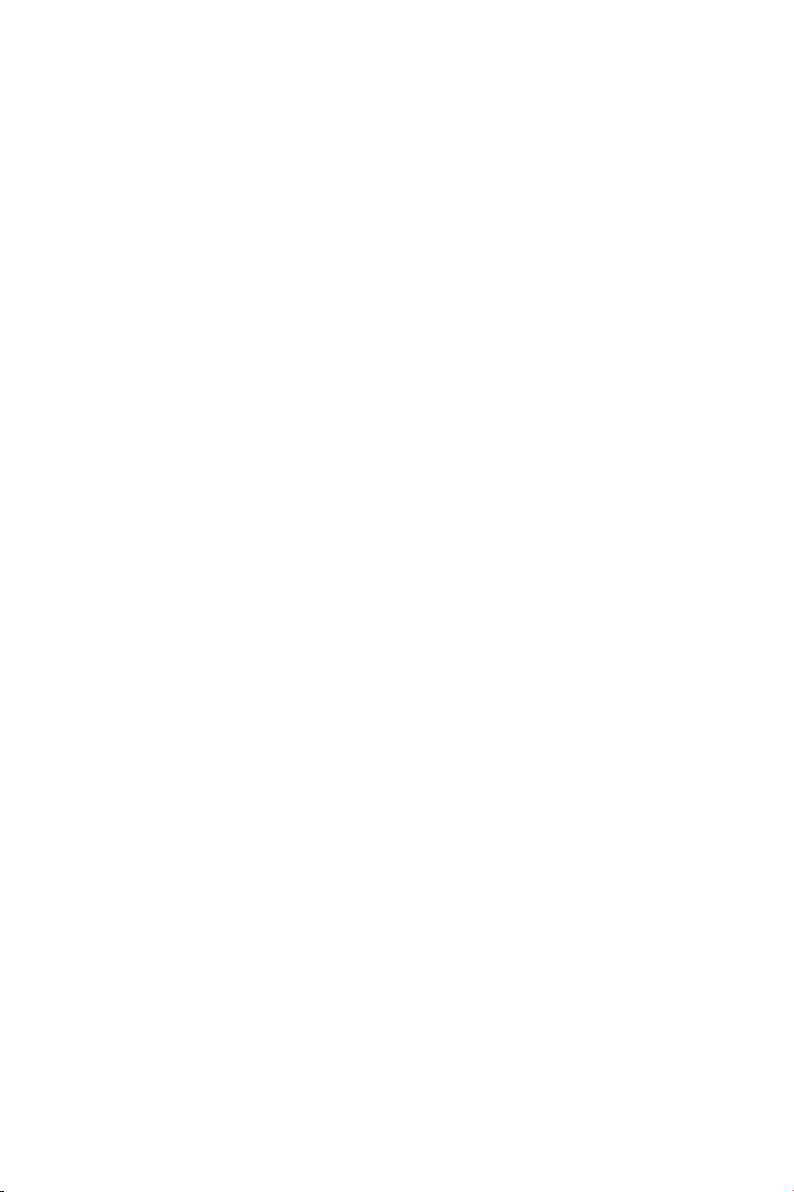
Page 3
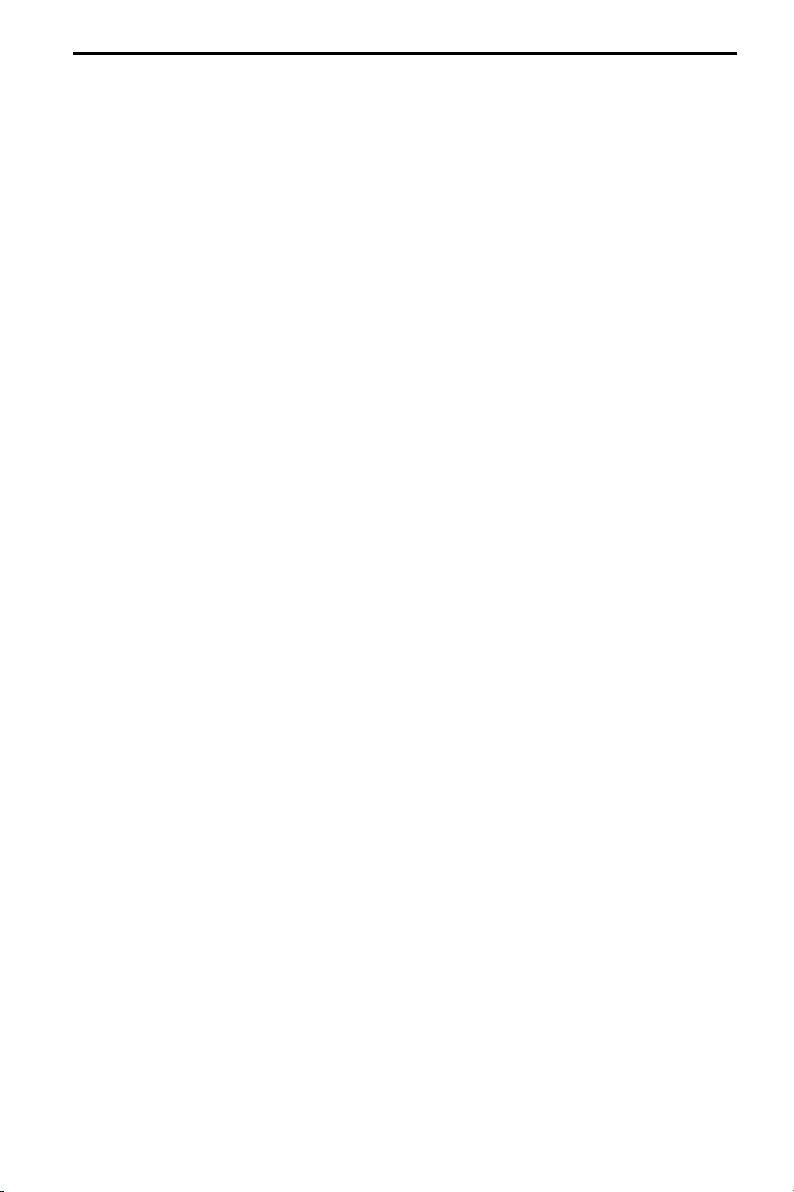
CONTENTS
SAFETY AND WARNINGS . . . . . . . . . . . . . . . . . . . . . . . . . . . . . . . . . 1
INSTALLATION INSTRUCTIONS . . . . . . . . . . . . . . . . . . . . . . . . . . . . . . 3
GENERAL INFORMATION . . . . . . . . . . . . . . . . . . . . . . . . . . . . . . . . . 9
Route & Sound – Navigating and listening to an audio CD . . . . . . . . . . . . . . 9
How does the navigation system work? . . . . . . . . . . . . . . . . . . . . . . . . 9
The digital road map . . . . . . . . . . . . . . . . . . . . . . . . . . . . . . . . . . 10
SAFETY . . . . . . . . . . . . . . . . . . . . . . . . . . . . . . . . . . . . . . . . . . . 11
Security code. . . . . . . . . . . . . . . . . . . . . . . . . . . . . . . . . . . . . . . 11
Anti-theft protection LED. . . . . . . . . . . . . . . . . . . . . . . . . . . . . . . . 11
PREFACE . . . . . . . . . . . . . . . . . . . . . . . . . . . . . . . . . . . . . . . . . . 12
RDS (Radio Data System) . . . . . . . . . . . . . . . . . . . . . . . . . . . . . . . . 12
Notes on audio CDs . . . . . . . . . . . . . . . . . . . . . . . . . . . . . . . . . . . 12
Notes on map CDs. . . . . . . . . . . . . . . . . . . . . . . . . . . . . . . . . . . . 12
Handling CDs . . . . . . . . . . . . . . . . . . . . . . . . . . . . . . . . . . . . . . 12
OPERATION. . . . . . . . . . . . . . . . . . . . . . . . . . . . . . . . . . . . . . . . . 13
Control elements . . . . . . . . . . . . . . . . . . . . . . . . . . . . . . . . . . . . 13
Displays . . . . . . . . . . . . . . . . . . . . . . . . . . . . . . . . . . . . . . . . . 14
Inserting a CD . . . . . . . . . . . . . . . . . . . . . . . . . . . . . . . . . . . . . . 15
Removing a CD . . . . . . . . . . . . . . . . . . . . . . . . . . . . . . . . . . . . . 15
Switching on / off . . . . . . . . . . . . . . . . . . . . . . . . . . . . . . . . . . . . 15
Volume. . . . . . . . . . . . . . . . . . . . . . . . . . . . . . . . . . . . . . . . . . 15
Menu operation . . . . . . . . . . . . . . . . . . . . . . . . . . . . . . . . . . . . . 16
Entering letters . . . . . . . . . . . . . . . . . . . . . . . . . . . . . . . . . . . . . 17
“INFORMATION” MENU . . . . . . . . . . . . . . . . . . . . . . . . . . . . . . . . . . 18
The “INFORMATION” menu . . . . . . . . . . . . . . . . . . . . . . . . . . . . . . 18
SOUND SETTINGS . . . . . . . . . . . . . . . . . . . . . . . . . . . . . . . . . . . . . 20
The “SOUND” menu. . . . . . . . . . . . . . . . . . . . . . . . . . . . . . . . . . . 20
RADIO . . . . . . . . . . . . . . . . . . . . . . . . . . . . . . . . . . . . . . . . . . . 22
Radio . . . . . . . . . . . . . . . . . . . . . . . . . . . . . . . . . . . . . . . . . . . 22
The “RADIO” menu . . . . . . . . . . . . . . . . . . . . . . . . . . . . . . . . . . . 23
CD PLAYER . . . . . . . . . . . . . . . . . . . . . . . . . . . . . . . . . . . . . . . . . 25
CD player. . . . . . . . . . . . . . . . . . . . . . . . . . . . . . . . . . . . . . . . . 25
The “CD” menu . . . . . . . . . . . . . . . . . . . . . . . . . . . . . . . . . . . . . 26
CD CHANGER . . . . . . . . . . . . . . . . . . . . . . . . . . . . . . . . . . . . . . . . 27
CD changer (accessories) . . . . . . . . . . . . . . . . . . . . . . . . . . . . . . . . 27
The “CD CHANGER” menu . . . . . . . . . . . . . . . . . . . . . . . . . . . . . . . 28
INITIALIZATION. . . . . . . . . . . . . . . . . . . . . . . . . . . . . . . . . . . . . . . 29
The “INITIALIZATION” menu . . . . . . . . . . . . . . . . . . . . . . . . . . . . . . 29
k
Page 4
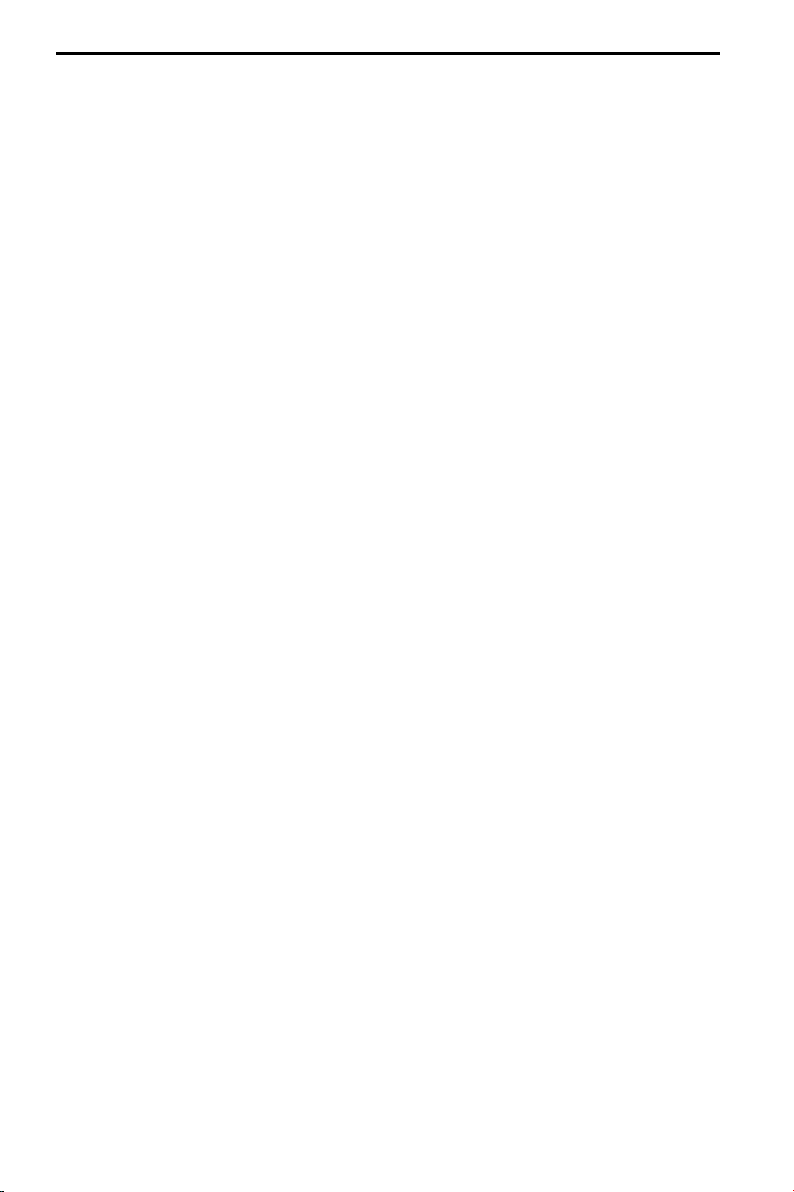
CONTENTS
C-IQ – INTELLIGENT CONTENT ON DEMAND . . . . . . . . . . . . . . . . . . . . . . . 31
C-IQ - Your key to map, traffic and travel information . . . . . . . . . . . . . . . . 31
NAVIGATION . . . . . . . . . . . . . . . . . . . . . . . . . . . . . . . . . . . . . . . . 34
Main menu. . . . . . . . . . . . . . . . . . . . . . . . . . . . . . . . . . . . . . . . 34
Destination input . . . . . . . . . . . . . . . . . . . . . . . . . . . . . . . . . . . . 35
Destination input menu. . . . . . . . . . . . . . . . . . . . . . . . . . . . . . . . . 35
Points of interest (POIs) . . . . . . . . . . . . . . . . . . . . . . . . . . . . . . . . . 38
Via point input . . . . . . . . . . . . . . . . . . . . . . . . . . . . . . . . . . . . . 40
Guidance . . . . . . . . . . . . . . . . . . . . . . . . . . . . . . . . . . . . . . . . . 42
Audible messages . . . . . . . . . . . . . . . . . . . . . . . . . . . . . . . . . . . . 43
Information during guidance . . . . . . . . . . . . . . . . . . . . . . . . . . . . . . 46
Alternative route . . . . . . . . . . . . . . . . . . . . . . . . . . . . . . . . . . . . 48
Address manager . . . . . . . . . . . . . . . . . . . . . . . . . . . . . . . . . . . . 49
Emergency menu . . . . . . . . . . . . . . . . . . . . . . . . . . . . . . . . . . . . 51
System settings . . . . . . . . . . . . . . . . . . . . . . . . . . . . . . . . . . . . . 52
Loading software updates . . . . . . . . . . . . . . . . . . . . . . . . . . . . . . . 55
TROUBLESHOOTING . . . . . . . . . . . . . . . . . . . . . . . . . . . . . . . . . . . . 56
SPECIFICATIONS . . . . . . . . . . . . . . . . . . . . . . . . . . . . . . . . . . . . . 58
Page 5
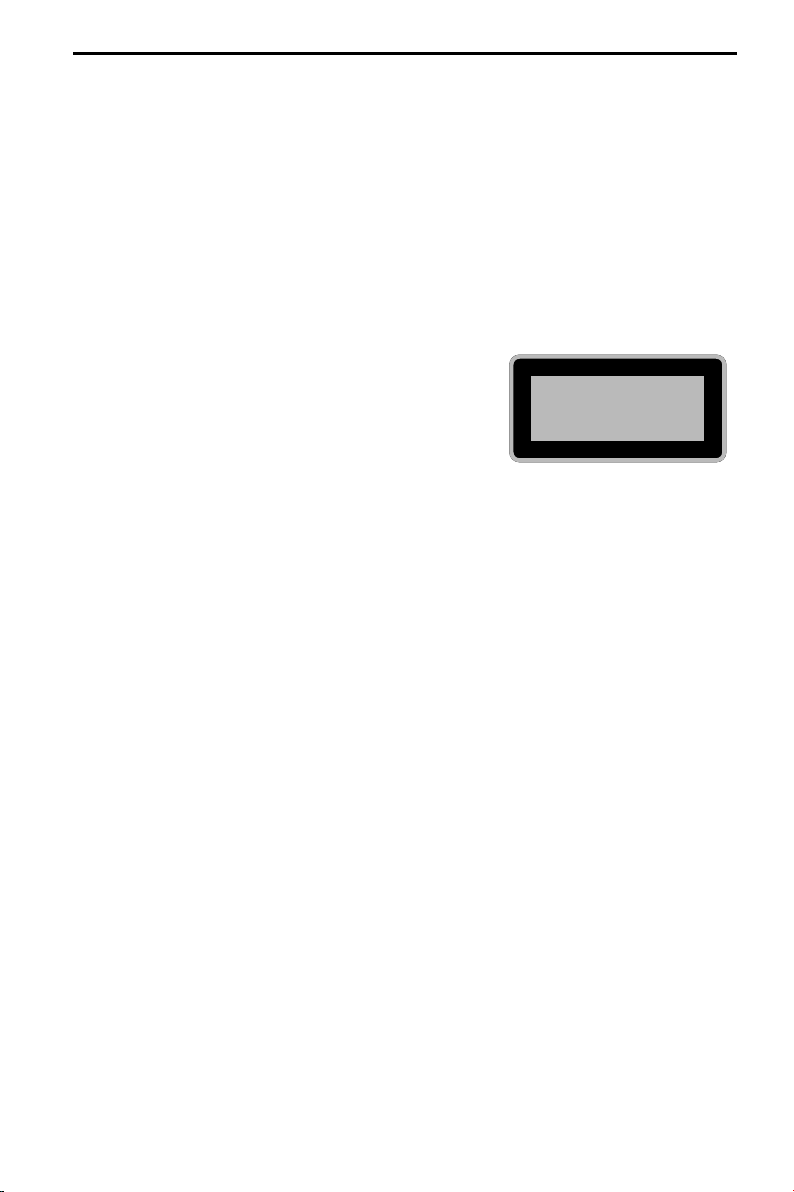
SAFETY AND WARNINGS
Notes about the Operation Guide
The following reading aids are used to simplify this Operation Guide:
requests you to do something.
☞
shows the unit’s reaction.
:
provides additional information
✎
–
identifies a list.
Safety instructions and warnings contain important information for the safe use of the
A
unit. Failure to observe this information may result in a risk of damage or injury. Therefore,
please observe this information with particular care.
Class 1 laser product
CAUTION: Any inappropriate use of the device may
expose the user to invisible laser rays which exceed
the limits for Class 1 laser products.
CLASS 1
LASER PRODUCT
ATTENTION:
Important notes for safe usage
Operating the Navigation Radio while you are driving can distract your attention from
A
the road, and possibly cause an accident. Enter information into the system yourself only
when the vehicle is stopped.
A
The directions provided by the Navigation Radio are suggestions only. The driver is
ultimately responsible for the safe operation of the vehicle and therefore evaluate whether
it is safe to follow these directions. Always use good judgment and common sense.
A
Obey all traffic signs and laws while driving.
The applicable traffic laws and the prevailing traffic situation always take precedence
A
over the instructions issued by the Navigation Radio if they should contradict one another.
Only use the Navigation Radio when it is safe to do so. It is more important to keep your
A
eyes on the road and your hands on the wheel.
A
Do not change settings or enter destinations while driving. If a prolonged view of the
display is required, pull over in a safe and legal matter.
A
Keep away small articles from children. Store small articles (batteries, screws) in places
not accessible to children. If swallowed, consult a physician immediately.
Do not disassemble or alter. Attempts to disassemble or alter may lead to an accident
A
and/or fire.
Due to constantly changing traffic conditions, we unfortunately cannot guarantee
A
100 % precision under all circumstances.
In certain areas, one-way streets, turning and entry prohibitions (e.g. pedestrian zones)
A
are not recorded. The Navigation Radio issues a warning in such areas. Pay particular
attention to one-way streets, turning and entry restrictions.
1
Page 6
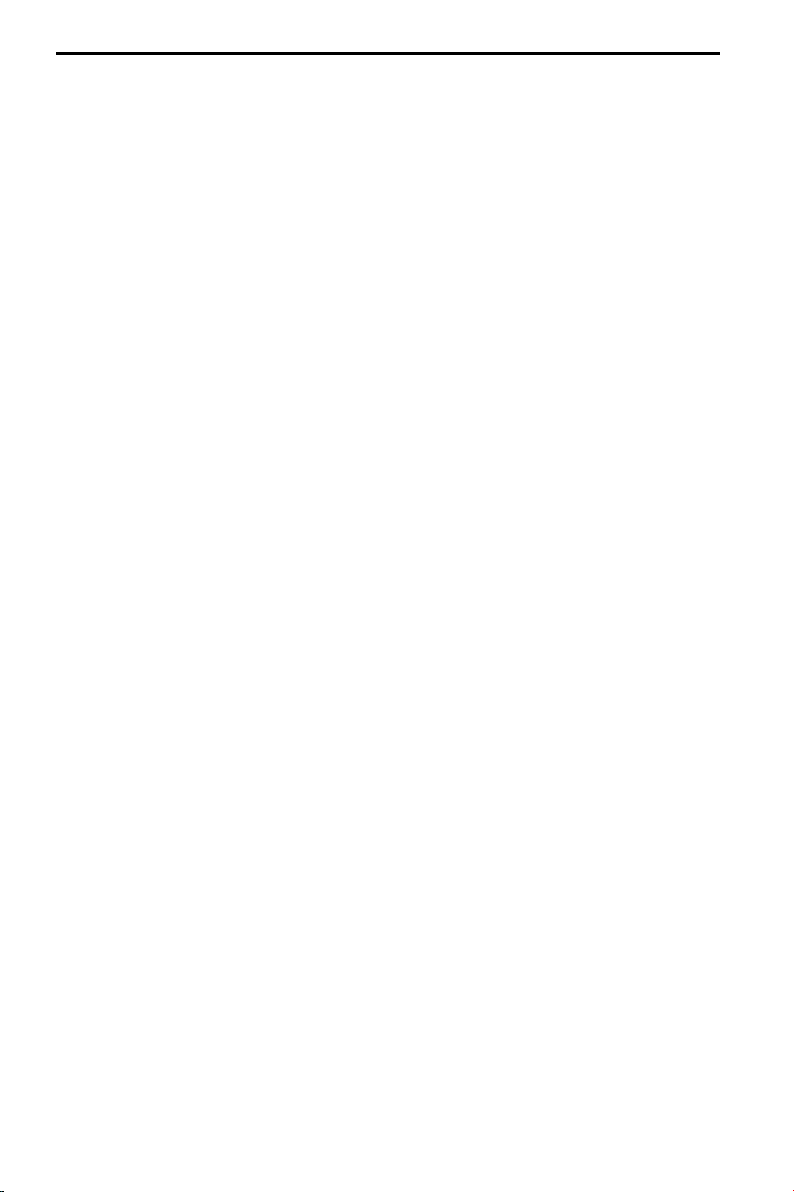
SAFETY AND WARNINGS
Guidelines and recommendations for safe
use of the Navigation Radio
Glance at the display only when necessary and safe to do so. If prolonged viewing of
A
the screen is necessary, pull over and stop in a safe and legal manner.
A
Do not input destinations, change settings or access any functions requiring a
prolonged view of the display and/or remote control while you are driving. Pull over and
stop in a safe and legal manner before attempting to access the system.
Make certain that the volume level of the Navigation Radio is set to a level which still
A
allows you to hear outside traffic and emergency services.
A
The guiding advice provided by the Navigation Radio are suggestions only. The driver is
ultimately responsible for the safe operation of the vehicle and therefore evaluate
whether it is safe to follow these directions.
In case you decide not to follow the suggested route, the Navigation Radio will
automatically calculate a new route and provide new suggestions (automatic re-routing
function).
The AUDIOVOX Navigation Radio (like all car navigation systems available today), is
A
an evolving technology. Under certain circumstances, the directions given by the system
could be inaccurate or conflict with current road conditions. New road maps or exit ramps
not yet available on the CD-ROM may present a conflict to the driver.
A
In case you need to find an emergency service do not use the Navigation Radio. It can
not be guaranteed that the used database CD contains all available emergency services in
your neighborhood. Use your own judgment and abilities to ask for directions in such a
situation.
The Navigation Radio does not take into account the relative safety of the suggested
A
routes. The suggested routes do not reflect road closures or construction, weight or height
restrictions, traffic or weather conditions, or any other factors which may affect the safety
or timing of the routes. Use your personal judgment for verification of the suggested
routes. Use the alternative route function or the via point function to get better route
suggestions, or simply drive the preferred route and let the automatic re-routing function
calculate the preferred route.
Please take care that everybody using the Navigation Radio has access to these
A
directions for use and reads the given recommendations and guidelines carefully before the
first use of the system.
Remember to wear your seat belt at all times when the car is in motion. This will help
A
you avoid impact with anything in the car’s interior.
The remote control contains batteries. Do not expose the remote control to direct sun
A
light and do not put it in your pockets. Exposure to high temperature may cause leakage of
the batteries. If you use the remote control exclusively in the holder, we recommend
removing the batteries.
A
In case you have any further question about the use or operation of this AUDIOVOX
Navigation Radio or if there is anything which you do not understand, please contact an
authorized AUDIOVOX dealer or the AUDIOVOX Technical support. Up-to-date telephone numbers
can be found in the accompanying info sheet.
2
Page 7
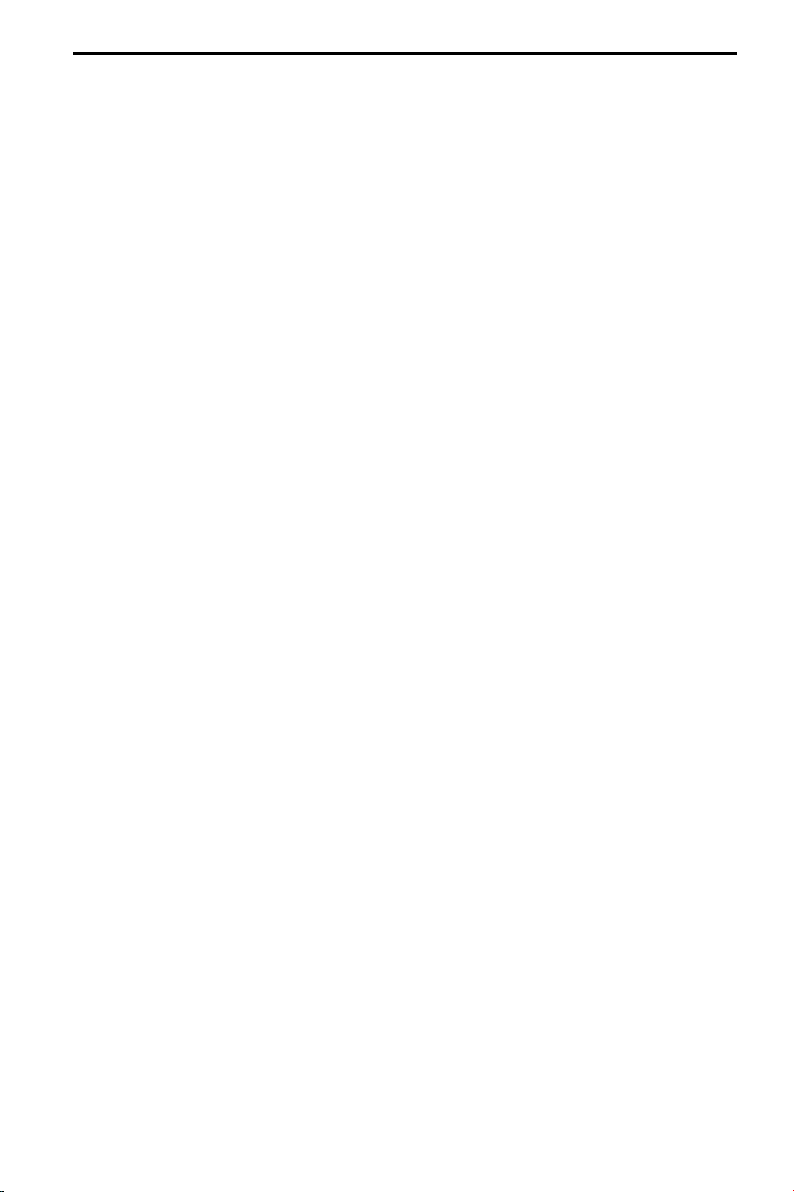
INSTALLATION INSTRUCTIONS
IMPORTANT INFORMATION
Only trained specialists may install the unit.
A
A
Observe automotive industry quality standards.
Fire hazard! When drilling, care must be taken not to damage concealed wiring harnesses,
A
the fuel tank and fuel lines.
Never drill into supporting or safety-relevant body parts.
A
Only install in vehicles with 12V on-board voltage and negative earth. Risk of malfunction,
A
damage and vehicle fire if installed in unsuitable vehicles (e. g. heavy goods vehicles, buses).
Connection in vehicles equipped with standard ISO
connectors
The navigation radio may be installed without major preparation in vehicles equipped
with ISO standard connectors. Some signals may have to be connected to ISO
connector A (refer to “Connection overview ISO chamber A”).
For vehicles with different connection requirements, ask your dealer for special cables
for a problem-free installation.
Connection in vehicles without standard ISO connectors
If no adapter cables are available for your vehicle, connect the navigation radio as
described in “Electrical connections”.
Taking safety precautions, Fig. 1
Before starting work, disconnect the earth cable from the negative terminal of the ve
A
hicle battery in order to prevent short circuits. For this purpose, follow the vehicle manufac
turer’s safety instructions (alarm system, airbag, immobiliser, etc.).
Making the electrical connections
Route all wiring with care. For wiring, refer to the connection diagram on the cover
pages and the following table.
Do not cut non-assigned wires. Instead, wind them together and secure to one side.
They may be required for retrofitting additional functions.
The wire colors used in the installation instructions correspond to the EIA standard.
Depending on the manufacturer of the connecting and adapter cables, they
may deviate from the ones shown here.
-
-
3
Page 8
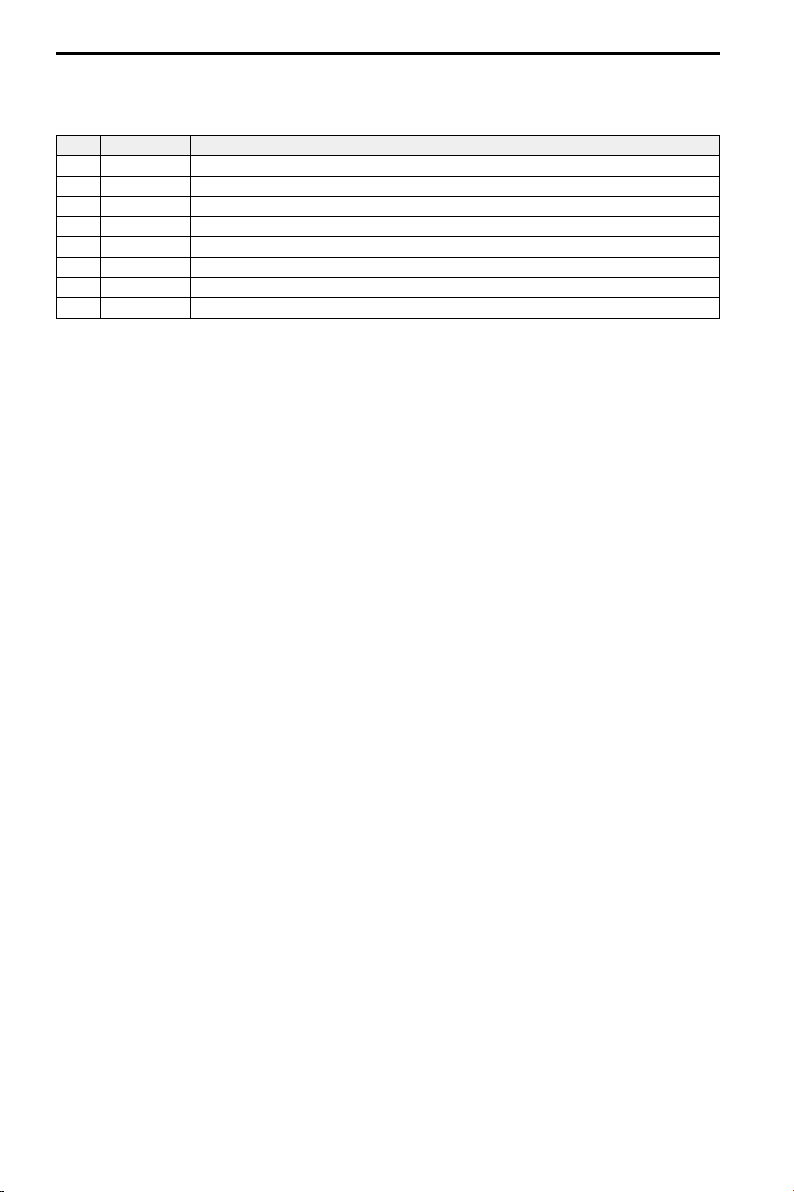
INSTALLATION INSTRUCTIONS
Connection overview, ISO chamber A, Fig. 2:
Note: The cable colors correspond to the VDO Dayton standard.
Pin Wire color Connection
A1 Orange Input speedometer signal / SDVC
A2 Green Switch input reversing signal (+12 volts)
A3 Purple Switch input telephone mute function
A4 Red/Yellow + 12 V permanent positive; terminal 30
A5 Blue Switch output for automatic antenna / relay motor antenna
A6 Grey Switch input pilot light
A7 Red +12 V ignition positive; terminal 15 (without switch-off on starting engine)
A8 Brown Battery negative; terminal 31
Only connect electrical signals to suitable connecting points in the vehicle.
A
A
If connection is made directly to the battery, protect the positive lead (red lead) with a
10 A fuse close to the battery (max. distance 10 to 15 cm).
Speedometer signal (A1):
■
Connect orange lead A1 to the vehicle speedometer signal. Refer to the vehicle-specific
data sheets for location and connection details (available on CD-ROM).
Note: Many vehicles are equipped with a speedometer signal on one of the radio
connectors. For further information contact your vehicle dealer or our hotline.
Never collect the speedometer signal from the ABS control!
A
Reversing signal (A2):
■
Connect green lead A2 to a suitable point of the reversing signal lead (positive lead of
reversing lamp).
■
Telephone mute function (A3), optional:
Connect purple lead A3 to the mute function output of the car phone or the hands-free
unit. When the telephone is in use, the radio is muted or the telephone conversation is
amplified via the car loudspeakers. See also “Green connector C2” on the following page.
12 V permanent positive (A4):
■
Connect yellow/red lead A4 to a suitable connector with 12 V permanent positive.
This connection should be rated for a current of at least 10 A.
A
■
Electronic antenna / motor antenna (A5), optional:
Connect blue lead A5 to the supply lead of an electronic antenna or to the control
lead of a power antenna.
Do not use this connection to supply the antenna motor.
A
Pilot lighting (A6), optional:
■
Connect gray cable A6 to a suitable connector of the low-beam positive lead. When
the low beam is switched on, the ring around the VOLUME - POWER button lights up,
even if the radio is switched off.
■
12 V ignition positive (A7):
Connect red lead A7 to a suitable 12 V circuit switched through the ignition.
4
Page 9
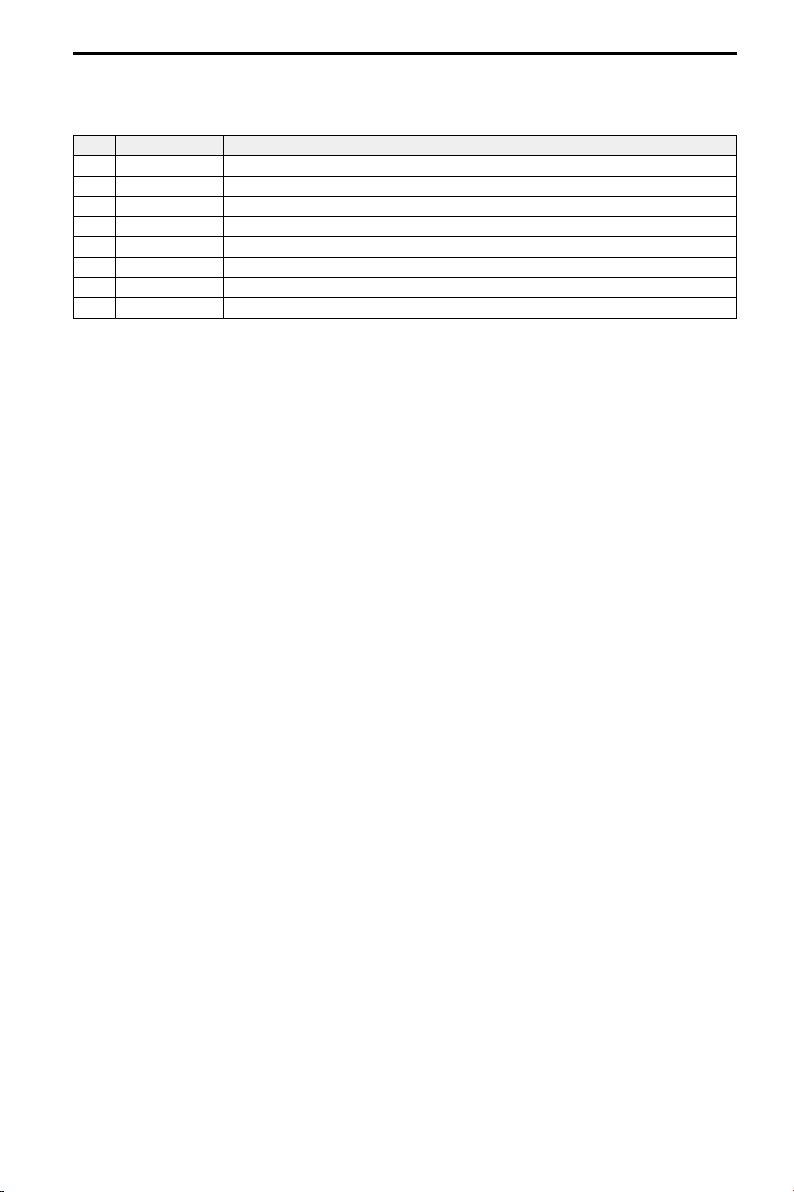
INSTALLATION INSTRUCTIONS
Connection overview ISO chamber B (loudspeakers), Fig. 3:
Note: The cable colors correspond to the VDO Dayton standard.
Pin Wire color Connection to loudspeaker
B1 Blue + Rear right (RR+)
B2 Blue/black - Rear right (RR-)
B3 Grey + Front right (FR+)
B4 Grey/black - Front right (FR-)
B5 Green + Front left (FL+)
B6 Green/black - Front left (FL-)
B7 White + Rear left (RL+)
B8 White/black - Rear left (RL-)
Use only loudspeakers of 4 Ohms impedance.
A
A
Do not connect the loudspeakers to earth.
Do not connect the booster/amplifier directly to the loudspeaker outputs.
A
Do not connect loudspeakers via an external fader.
A
Connections ISO chamber C, Fig. 4 - 6
■
Yellow connector C1 (line-out):
An amplifier with additional loudspeakers can be connected to the unit via this
connector.
–
Connect the “FRONT” lead to the front left (white) and front right (red) channel of
the amplifier.
Connect the “REAR” lead to the rear left (white) and rear right (red) channel of the
–
amplifier.
Connect the blue/yellow lead to the remote control (REMOTE) of the amplifier.
–
Green connector C2
■
Telephone input (adapter cable accessories):
Connect the loudspeaker output of the mobile phone or hands-free unit to the yellow
connector at the end of cable C2. For information about setting the telephone attributes,
refer to “INITIALI
ZATION” ➽ Page 29.
■
Blue connector C3 (CD changer):
You can connect a digital AUDIOVOX CD changer to the unit. For further information
call AUDIOVOX technical support.
5
Page 10
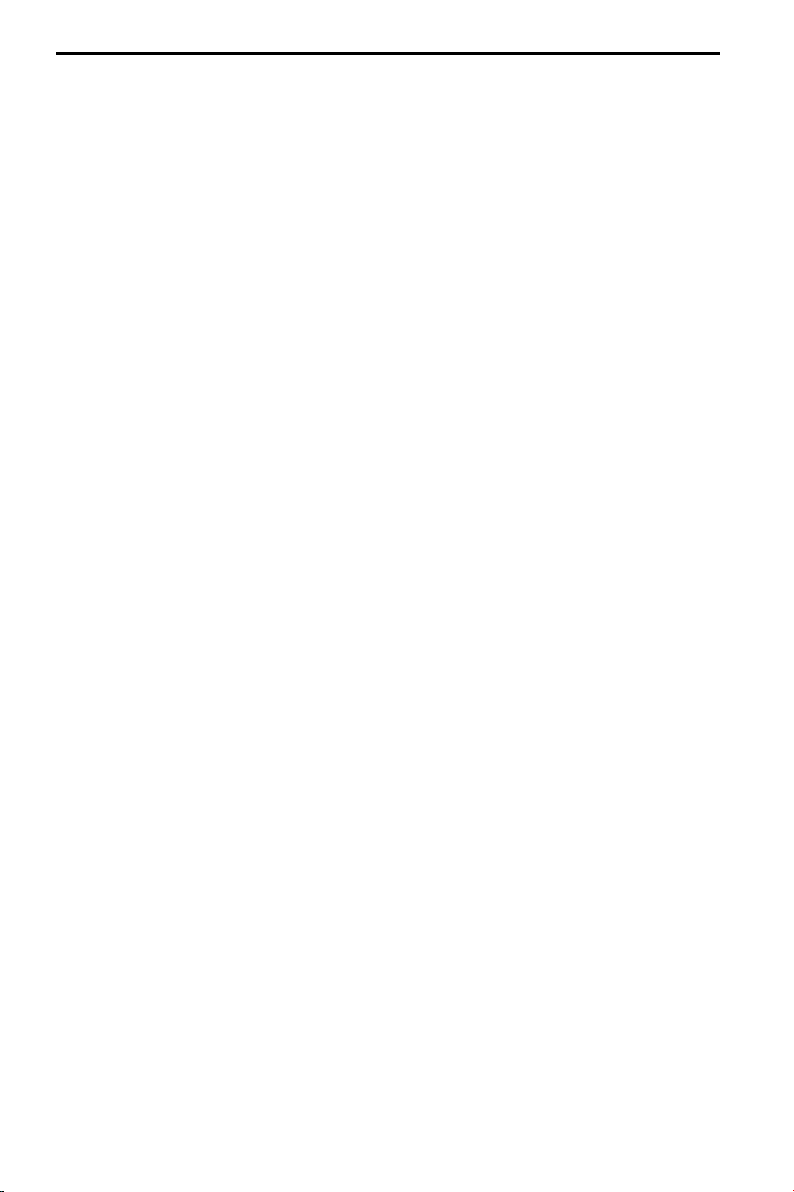
INSTALLATION INSTRUCTIONS
Installing the GPS antenna, Fig. 7
The GPS antenna may be installed in the passenger compartment, for example on the
dashboard or the rear shelf. The antenna needs to have unrestricted “visual contact”
to the sky.
Clean the mounting surface and attach the antenna with the double-sided adhesive
–
tape.
Vehicles with metallised windows should have the antenna installed on the trunk
–
lid, on the roof or in the plastic bumper.
Note: To guarantee the functioning of the antenna, maintain a minimum distance of
10 cm to any metal parts (window frame, etc.) during installation.
Install installation bracket, Fig. 8 - 10
The navigation radio can be installed into a vehicle’s DIN radio slot using the installation
bracket provided.
Note before installing, Fig. 13:
■
The radio must be installed horizontally. Deviations of -10 to +30 degrees can be
–
set in the “Mounting angle” menu (see “Initial operation”). Larger deviations may
result in malfunctions.
–
A rigid connection to the vehicle body is a prerequisite for correct functioning of
the system
Insert the installation bracket into the DIN slot and bend the appropriate metal tabs
inwards using a screwdriver. Take care not to damage any hidden parts in the dashboard.
Mounting the radio, Fig. 11
1. Connect the GPS antenna connector to the GPS antenna socket on the back of the
unit.
2. Insert antenna plug E into antenna socket. If necessary, use a suitable antenna adapter.
Use hook (J) on the back of the unit for secure attachment.
3. Insert ISO plug A (power supply) into the radio ISO socket A’.
4. Insert ISO plug B (loudspeakers) into the radio ISO socket B’.
If extensions are to be connected to the unit (optional):
5. Remove the dust cover from ISO socket C’.
6. Push all chamber C connectors together and plug them into the radio ISO socket C’.
Push the green connector C2 between the yellow connector C1 and the blue connec
tor C3. At least one of these connectors is required for C2 to engage into the socket.
Yellow plug C1: Left chamber of ISO socket C1’.
Green connector C2: Center chamber of ISO socket C2’.
Blue connector C3: Right chamber of ISO socket C3’.
7. Push the unit into the mounting frame until it engages.
Note: Always securely install the radio before connecting to the power supply.
Otherwise the gyro sensor may be calibrated incorrectly.
-
6
Page 11
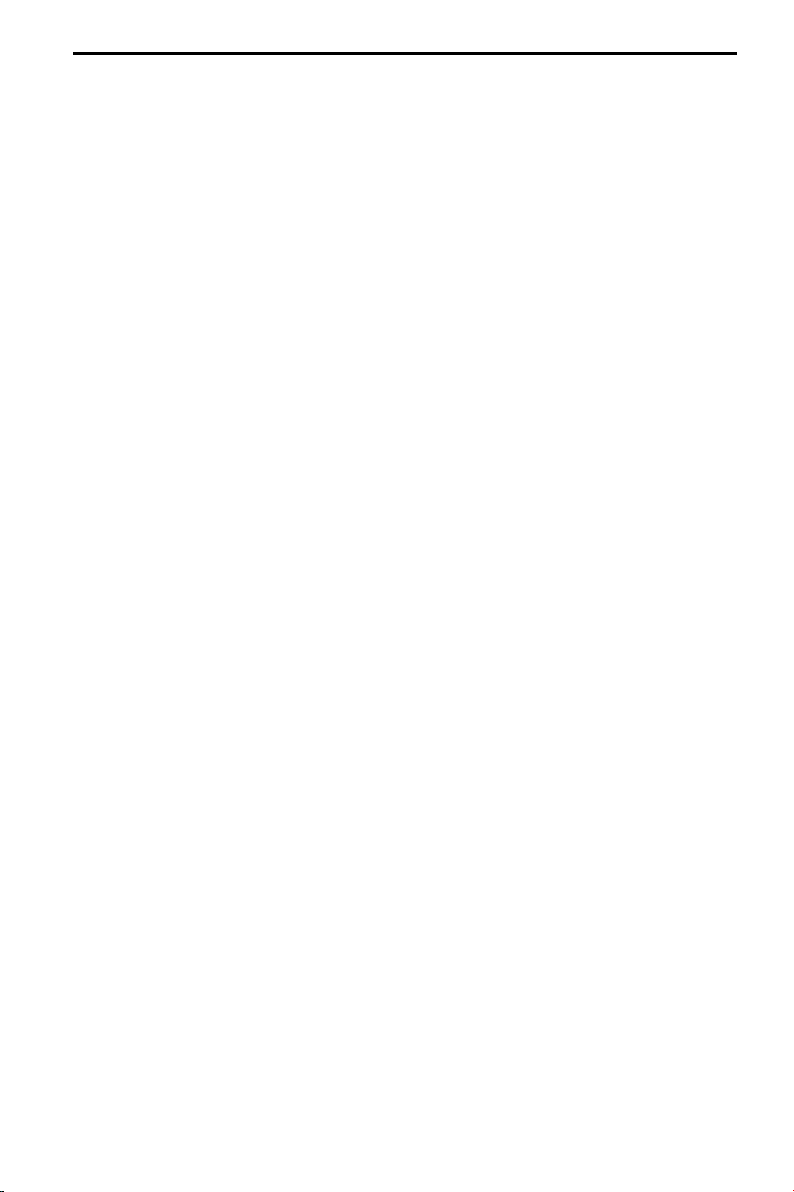
INSTALLATION INSTRUCTIONS
Initial operation, Fig. 12
1. Reconnect the battery.
2. Restore complete functioning of the electrical system (clock, trip computer, alarm sys
tem, airbag, immobiliser, etc.).
3. Switch on the ignition.
4. Insert the map CD in the radio. To register the system and enable map, travel and/or
traffic info, see the operating instructions, Section “C-IQ”, ➽ page 31.
5. Park the vehicle outdoors to ensure unimpeded GPS reception.
6. Switch on the ignition and the radio.
7. Press the NAV button and confirm the user information by pressing the right rotary
control. The main control appears. The navigation radio will now initialize.
After connection of the power supply, the integrated GPS receiver requires approxi
mately 2 to 10 minutes until GPS reception is satisfactory.
■
Setting the mounting angle
In order to ensure perfect functioning of the system, the navigation radio must be set
to the actual mounting angle in the instrument panel.
1. In navigation mode: Select the “Mounting angle” option in the “System settings”
menu.
2. Depending upon the installation, set the angle to between -10 and +30 degrees. The
system does not differentiate between negative and positive angles. Thus, even for a
mounting angle of, e.g. -10 degrees, set a value of “10" in the menu.
■
Loudspeaker test
To check the correct connection of the loudspeakers the function “Loudspeaker Test”
in the “INITIALIZATION” menu can be performed. ➽ page 29.
Setting the clock and the time zone
■
To ensure that the correct time is always displayed, select the “GPS” option in the
“INITIALISATION” menu under “Clock Settings” and set the time zone for your
location. ➽ page 29.
-
-
Checking the vehicle functions
Check the safety-relevant vehicle functions only when the car is stationary, or moving
A
at low speed. Only perform the check in an open area.
Brake system, alarm system, lights, immobiliser, speedometer, trip computer, clock.
Checking GPS reception
■
Enter a destination and select “Guidance”. Call up the “GPS / Compass” information
menu via the guidance screen (see operating instructions) and check the number of
satellites. For a sufficiently exact location determination the number should be
between 4 and 8.
Calibrating the system
■
For automatic calibration, perform a short test drive (approx. 10 minutes) on digitized
roads. Change direction several times.
7
k
Page 12
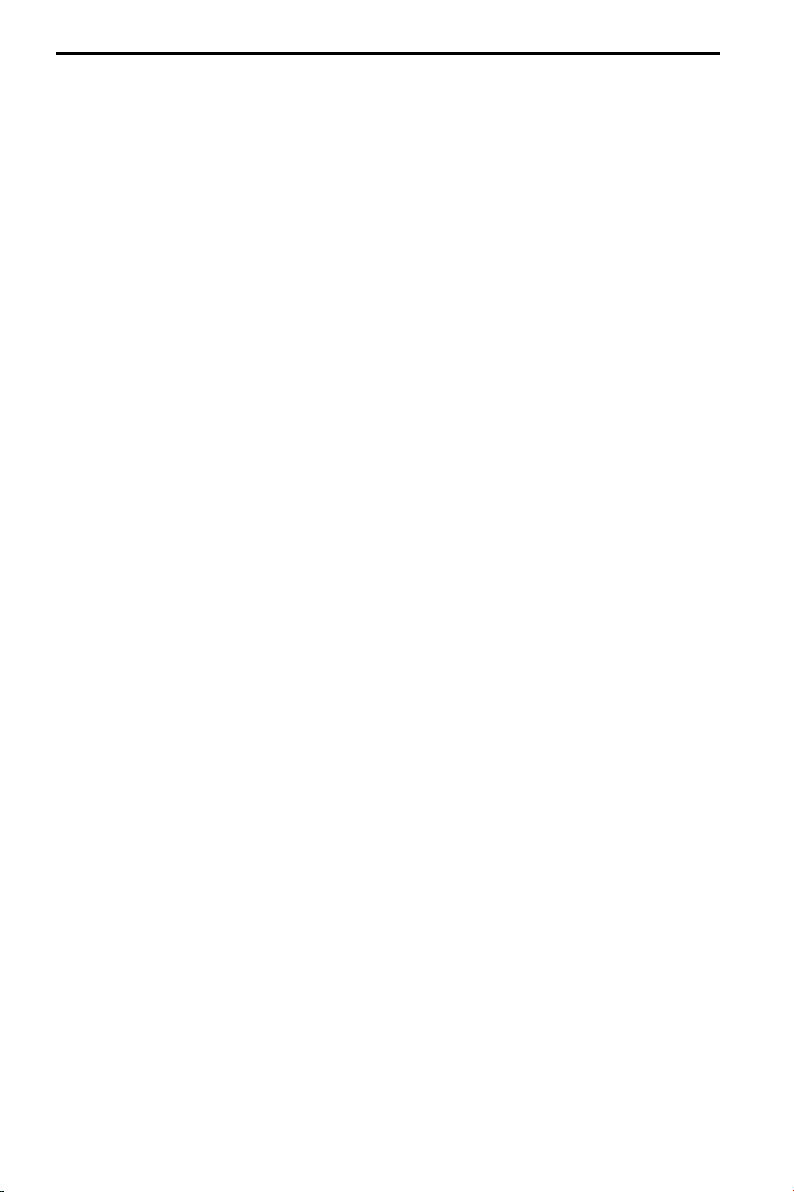
INSTALLATION INSTRUCTIONS
Drive through several intersections and monitor the current vehicle position in the
“ Car Position ” information menu. Once the displayed position agrees with the actual
car position, calibration is complete.
Note: The system can also be calibrated without enabling the contents of the C-IQ.
However, no directional information will be provided. The current vehicle location can
then be checked in the emergency menu (see operating instructions, page 51).
Hotline
Technical support is available to handle queries about ADIOVOX navigation systems
Up to date telephone number can be found in the WARRANTY located in the
back of this manual.
Subject to technical modifications and errors.
8
Page 13
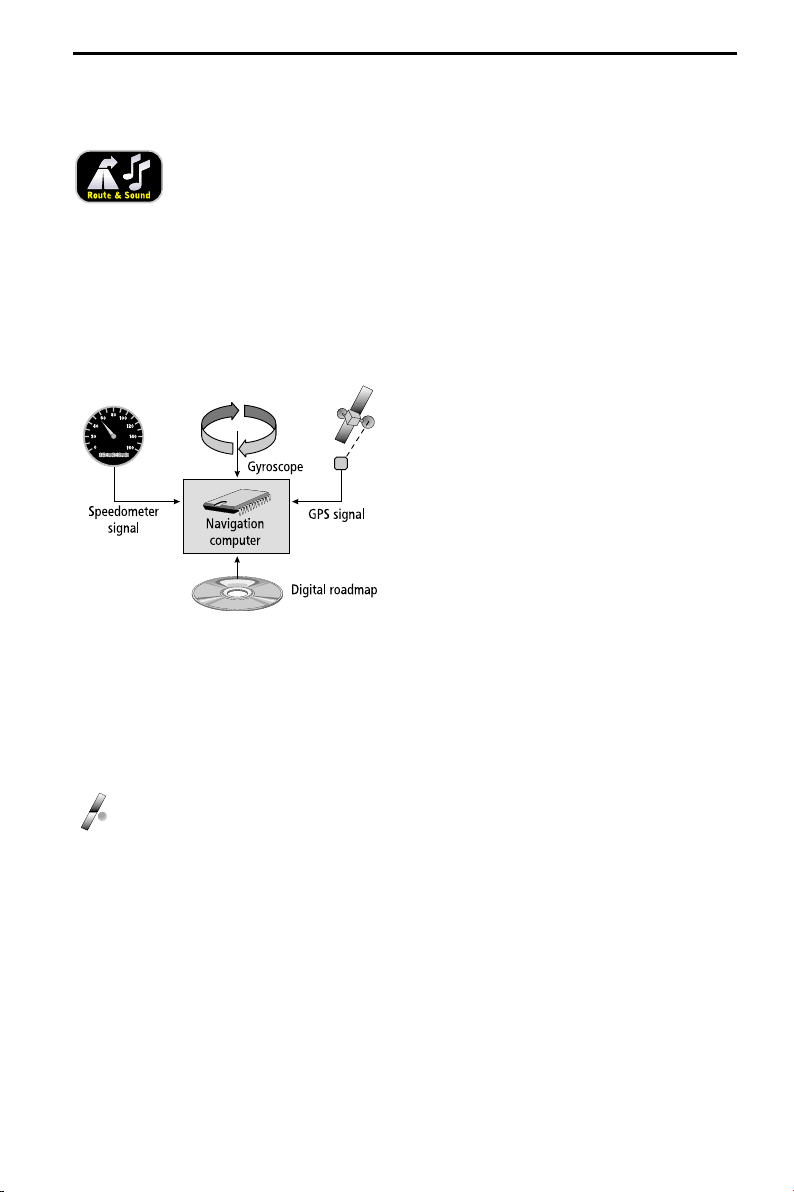
GENERAL INFORMATION
Route & Sound – Navigating and listening to an
audio CD
With the new generation of our navigation radio units, you may insert
a map CD, plan your route, then insert an audio CD and the system will
still guide you to your intended destination. The navigation computer
(corridor) in its main memory. Within this corridor, the map CD does not have to be
inserted in order for the navigation to function. As soon as you leave this corridor, a
message will appear automatically, prompting you to insert the map CD so that the
navigation computer can reload the data required for a new route.
saves the road system in a defined area around the planned route
How does the navigation system work?
The position and movements of the vehicle
are recorded by the navigation system’s
sensors. The distance traveled is determined
by the vehicle speedometer signal, rotary
motion in curves is detected by a gyro sensor
(inertial compass). The position is determined
via the GPS (Global Positioning System)
satellites.
The position can be calculated within a range
of approx. 10 m by comparing the sensor
signals with the digital map on the
navigation CD.
Important notes on the function of your navigation radio
In principle, the system is functional with poor GPS reception, although the accuracy of
the positioning may be impaired by poor or interrupted GPS reception or errors can
occur in the determination of the position, which result in incorrect position reporting.
Start-up characteristics
If the vehicle is parked for longer periods of time,
the satellites continue their orbit. After the
ignition is switched on, it may take several
minutes until the navigation system receives
signals from sufficient satellites for evaluation.
During the start-up sequence, it is possible that the navigation system will report:
“You are leaving the digitized area”. The navigation system assumes that the vehicle is
located outside a digitized area. If other roads exist in this area, the navigation system
may issue incorrect messages. The navigation system assumes that the vehicle is located
on another road.
9
Page 14
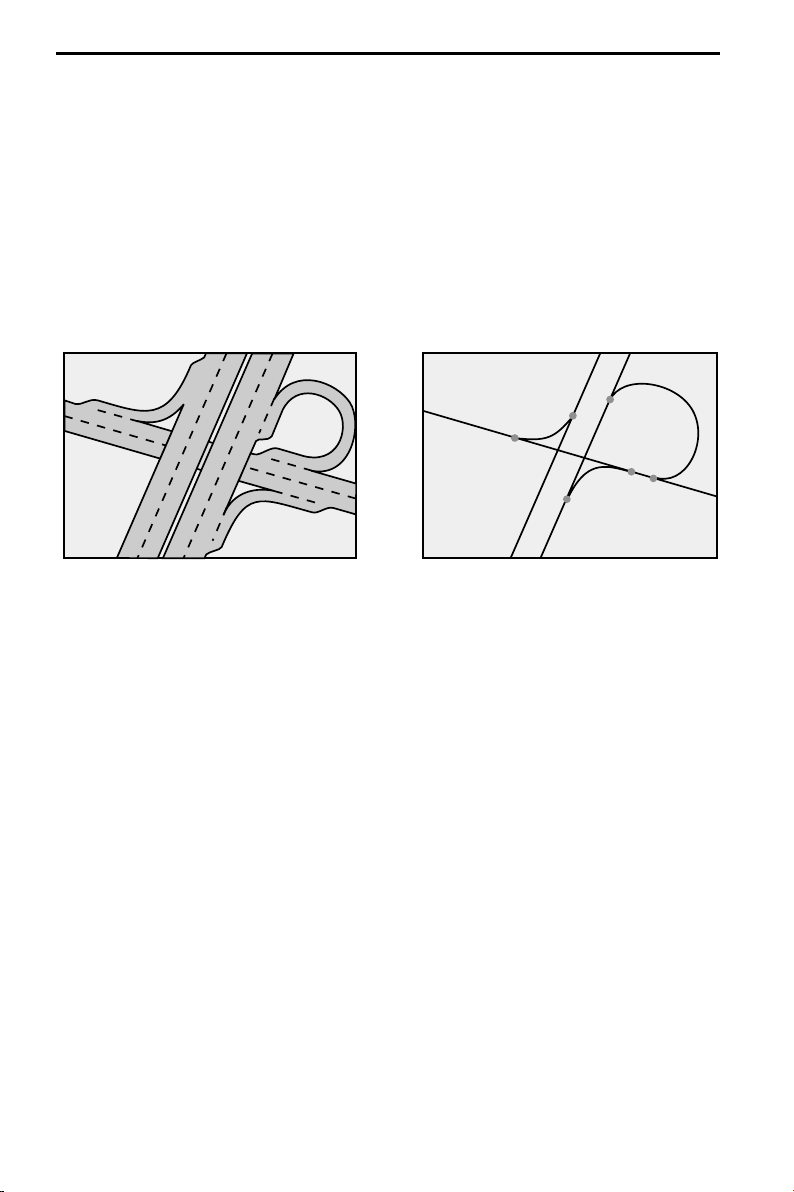
GENERAL INFORMATION
Comments
After transport of the vehicle by train or ferry, the navigation system may require a few
minutes for exact positioning.
After disconnecting the vehicle battery, up to 15 minutes may be required for exact
positioning. For this, the vehicle must be outdoors and the system must be switched on
in order to receive transmissions from the GPS satellites.
The digital road map
To be able to plan a route to a destination address, the navigation system not only
requires the current position of the vehicle but also a digital road map containing the
destination address itself and the roads leading to the destination address. This digital
road map is on the map CD which you insert into the navigation computer.
Real road network Digital line model
The road system is stored on the map CD as a line model, i.e. even large junctions have
only one focal point that is approached by all roads in point-to-point fashion. Thus the
navigation system indicates the distance to the turn-off point as the distance to the
center of the junction. This is why the distances indicated on main road signs may not
agree with those of the navigation system. The road signs indicate the distance to the
beginning of the exit.
Areas with limited road information
In some areas, not all of the information on a road is available on the map CD. Thus,
for example, turn-off prohibitions, information on the direction of travel in a one-way
street or prohibited entry into a pedestrian zone may be missing. The navigation
system will display a warning if you drive into such an area. Local traffic laws always
take precedence over navigation system instructions. Always observe the road signs
and motor vehicle traffic regulations.
Topicality of the map CD
Roughly 10 - 15% of the road system characteristics change each year. Due to these
constantly changing traffic conditions (construction of new roads, traffic calming, etc.)
we cannot guarantee that the digital road map will be in 100 % agreement with
existing traffic conditions. We recommend that you always use the most current
version of the map CD for navigation.
10
Page 15
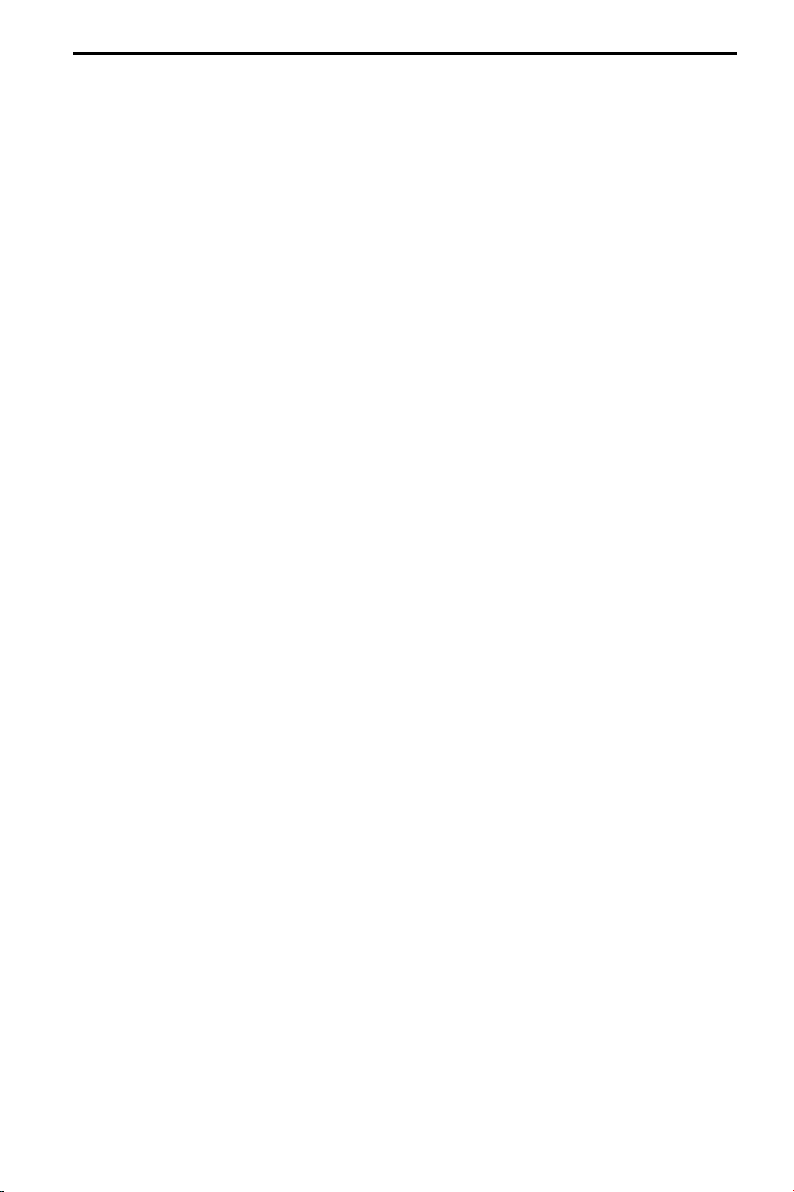
SAFETY
The system has the following safety functions to prevent theft:
Security code
The navigation radio can be protected against theft with a security code. The unit is
disabled as soon as it is disconnected from the voltage supply (e.g. if it is stolen). It can
only be reactivated by entering the security correct code.
The security code can be activated/deactivated and changed. For further information
see “INITIALIZATION”, option “Security Code” ➽ page 30.
Anti-theft protection LED
When the navigation radio is switched off and the and the ignition key removed, the
red anti-theft protection LED above the POWER/VOLUME knob flashes.
The anti-theft LED is linked to the security code. It will not flash if the security code
has been deactivated.
CAUTION:
For reasons of safety please ensure that the operating panel is always flipped up (closed)
A
when driving.
11
Page 16
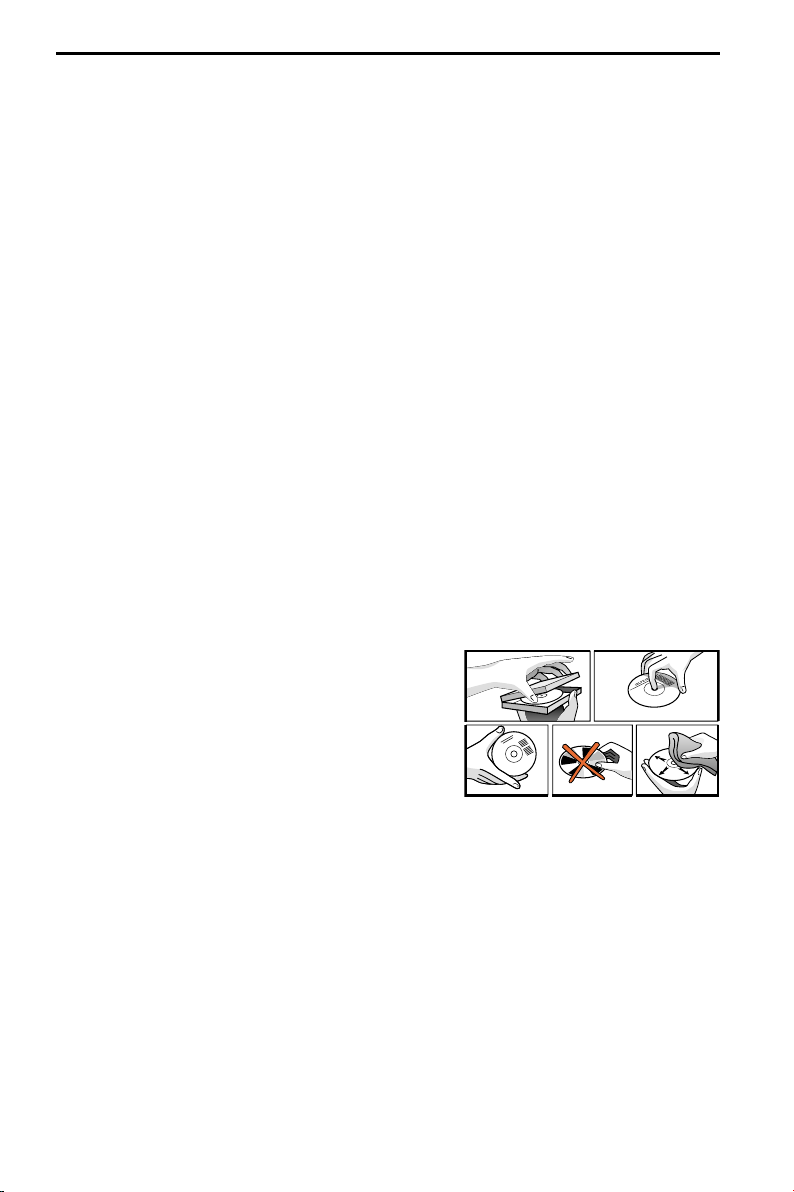
PREFACE
RDS (Radio Data System)
Many FM stations transmit RDS information. The navigation radio evaluates the RDS
telegram and offers the following advantages:
PS (Program Service Name): Display of station name,
–
–
PTY (Program TYpe): Station selection by program type, ➽ 24
–
AF (Alternative Frequency): Automatic retuning to of best alternative frequency,
TA (Traffic Announcement): Traffic announcements , ➽ 18
–
EON (Enhanced OtherNetworks): Automatic fading in of traffic announcements on
–
other stations, ➽ 19
NEWS: Fading in of messages and items of news, ➽18
–
Notes on audio CDs
You can play 12 cm audio CDs on your CD player. The use of 8 cm CDs (with or without
adapter) and of CDs with irregular shapes is not recommended.
Notes on map CDs
The navigation system is based on a C-IQ database, which is stored on a CD in encrypted
format. The CD contains map data for navigation as well as travel and traffic
information (TMC) for dynamic route planning. You can customize your navigation
package by activating specific components of the database.
TMC and dynamic route planning are not available in the U.S.
For further information see “C-IQ - INTELLIGENT CONTENT ON DEMAND”, ➽ 31.
Handling CDs
Avoid leaving fingerprints on the CD when
removing it.
Always store map and audio CDs in their
protective covers.
Always ensure that CDs are clean and dry before
inserting.
Protect CDs from heat and direct sunlight.
12
r
e
d
e
i
n
h
c
s
n
e
t
h
c
ü
F
n
o
g
E
d
f
n
l
a
o
B
R
d
n
a
Page 17
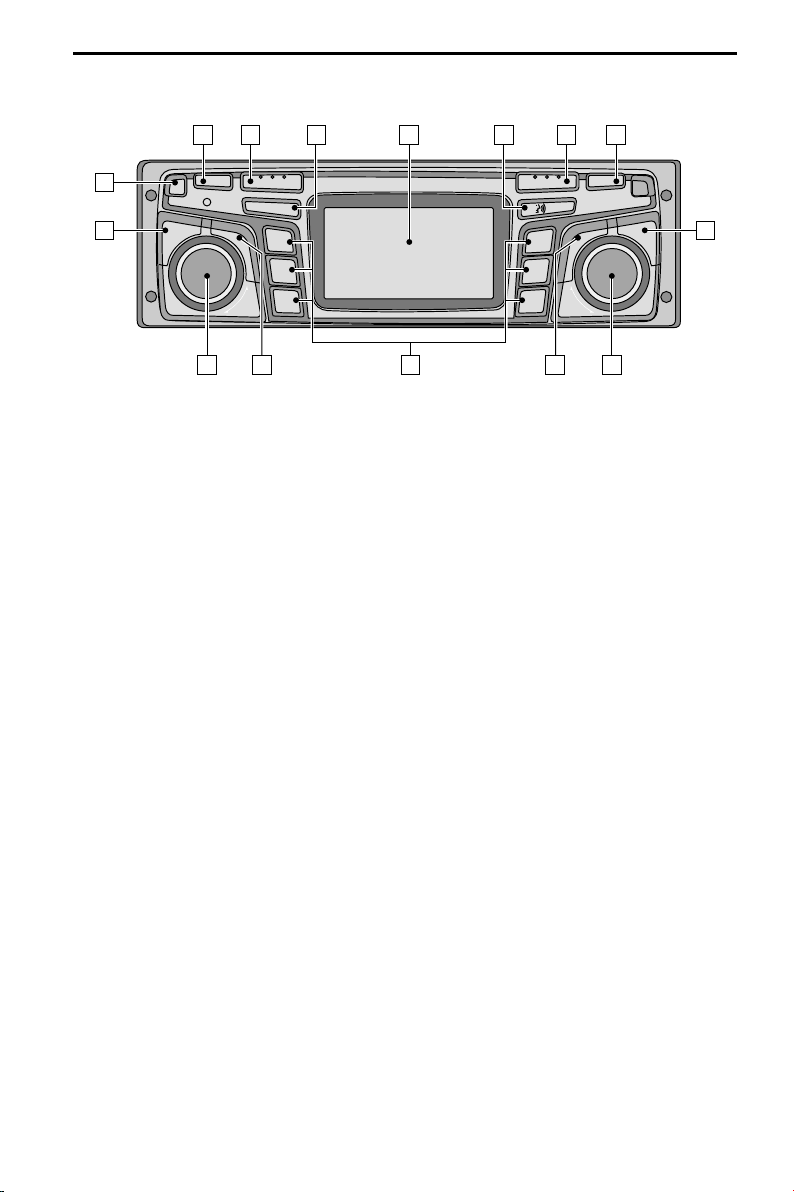
Control elements
OPERATION
11 10 912131415
1
2
MUTE ALT-R
MS 4150
SOUND CLEAR
POWER VOLUME SCAN
3
BAND
RADIO NAV
CD.C
INFO
14
25
36
5
MENU
764
8
1 o . . . . . . . . . . . . Release button for operating panel
2 SOUND . . . . . . . . Opens the “SOUND” menu. ➽ page 20
3 POWER/VOLUME . Press: Switching on / off
. . . . . . . . . . . . . . Turn: Setting the volume
4 INFO . . . . . . . . . . Opens the “INFORMATION” menu. ➽ page 18.
5 1 ... 6 . . . . . . . . . Radio mode: Briefly press preset buttons
. . . . . . . . . . . . . . Briefly press preset buttons : Select station memory,
. . . . . . . . . . . . . Press and hold: Storing selected station on preset button
. . . . . . . . . . . . . . CD changer mode: Selection of CD to 6 in the changer magazine.
6 MENU . . . . . . . . . Opens the relevant settings menu, depending on the mode
. . . . . . . . . . . . . . (Radio, CD, CD changer, NAV)
7 SCAN. . . . . . . . . . Turn: Moves the cursor in the menus.
. . . . . . . . . . . . . . Press: Confirms a selection in the menus.
. . . . . . . . . . . . . . For radio, CD and CD changer: Search and scan functions
8 CLEAR . . . . . . . . . Deletes the last entry / Returns to the next highermenu level
9 ALT-R. . . . . . . . . . Planning an alternative route in navigation mode. ➽ page 48.
0 NAV. . . . . . . . . . . Opens the navigation menu. ➽ page 34.
q
{ . . . . . . . . . . . . Play back current direction and (if available) the current TMC
. . . . . . . . . . . . . . message. ➽ pages 43
w . . . . . . . . . . . . . . Display
e CD•C . . . . . . . . . Switch to CD player, ➽ page 26 / CD changer (only with
. . . . . . . . . . . . . . connected CD changer). ➽ page 28
r RADIO . . . . . . . . Switch to radio mode. ➽ page 23
BAND . . . . . . . . . Opens the “BAND SELECTION” menu (in radio-mode).
✎ ✎ ✎ ✎ ✎ ✎➽ page 22
t MUTE. . . . . . . . . . With mobile phone connected: Switch to telephone input Without
. . . . . . . . . . . . . . mobile phone connected: Muting the system.
13
Page 18
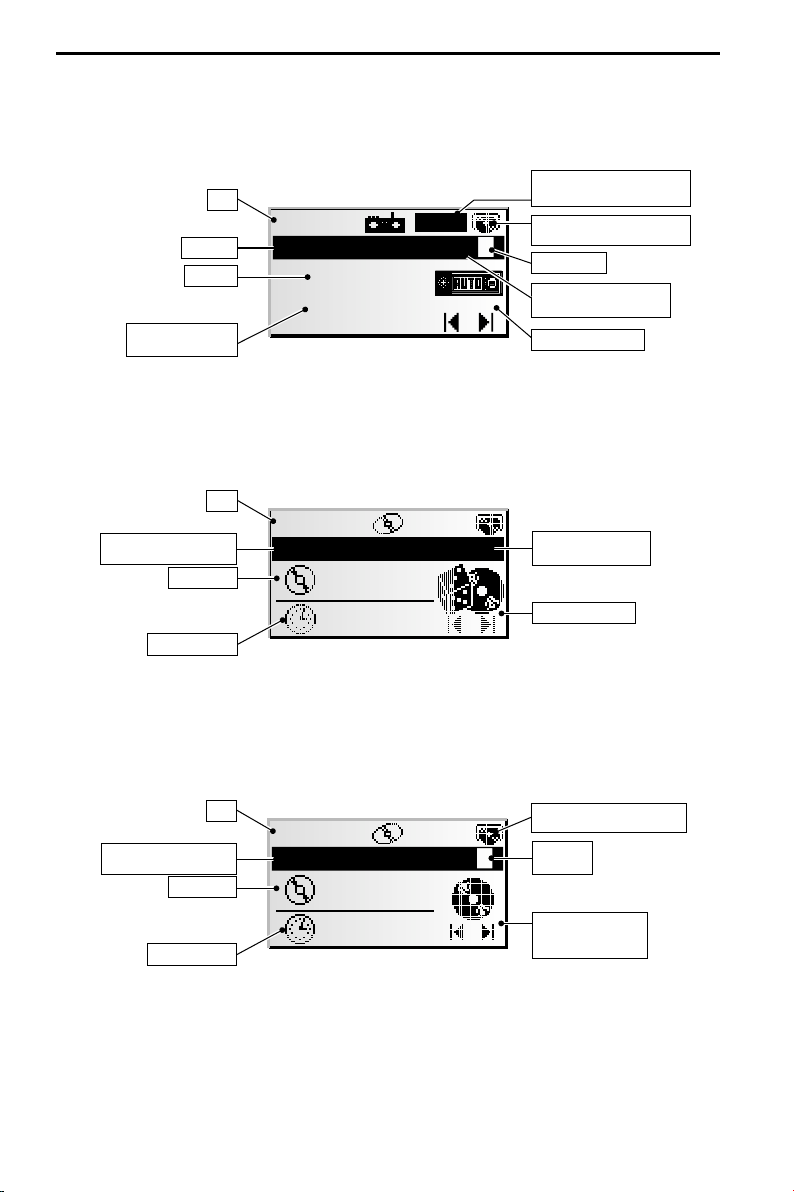
OPERATION
Displays
In radio mode:
Time
Waveband
Frequency
Program (Station) name
(only with RDS stations)
In CD player mode:
Time
CD title (if entered)
With CDText available:Artist
Track number
Elapsed track time
1:29 pm
x
RADIO 6FM A DX
105.9
Radio 1
3:29 pm
JIMMY HENDRIX Rnd.
T02
03:52
TA/TMC:TrafficAnnouncements /
TMC (see“INFORMATION”menu)
CD icon flashes:route is being
planned.Do not remove map CD!
Preset number
Selected search sensitivity
(for automatic search tuning)
Selected search mode
Rnd.
:Random playback
Rpt.
:Repeat track
Selected search mode
In CD changer mode:
Time
CD title (if entered)
With CDText available:Artist
Track number
Elapsed track time
1:44 pm
ELVIS
T10
04:17
CD icon flashes:route is being
planned.Do not remove map CD!
Number of
4
selected CD
Selected search mode
or display for random
playback mode
In navigation mode:
The menus and displays for navigation mode appear in the “NAVIGATION” section.
14
Page 19
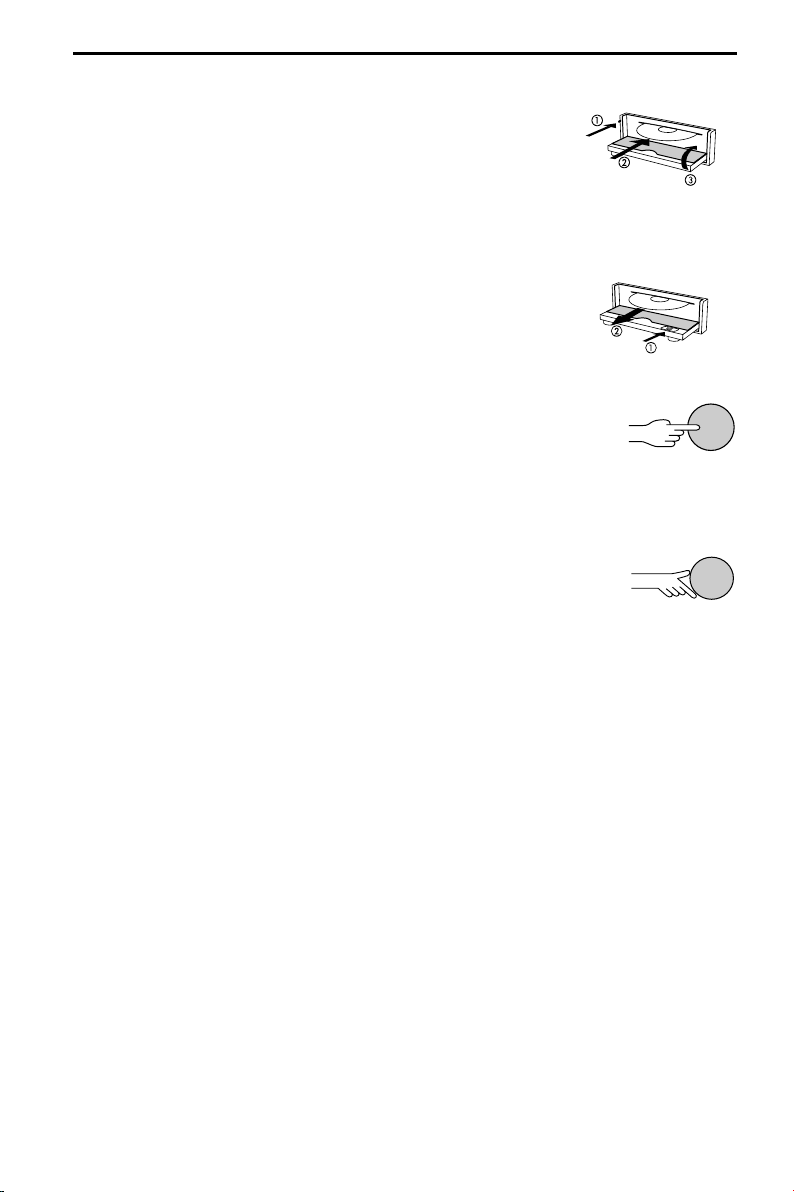
OPERATION
Inserting a CD
1. Open the front panel.
2. Insert the CD into the drive (printed side up).
For audio CDs, playback starts automatically.
3. Close the front panel.
Removing a CD
1. Open the front panel.
2. Press the eject button.
3. Carefully remove the CD and close the front panel.
Switching on / off
Press thePOWER/VOLUME knob to switch the unit on or off.
☞
Volume
A
When setting the volume, please make sure that traffic noises (horns, sirens, emergency
vehicles, etc.) are still audible.
Turn the POWER/VOLUME knob to set the volume.
☞
Setting the volume of the navigation messages
The volume of navigation messages can be modified while a message is playing by
turning the POWER/VOLUME knob.
Press the { button to hear a navigation message and set the NAV volume.
☞
Setting the volume of traffic announcements
The volume of traffic announcements can be set in the “INFORMATION” menu.
➽ page 18.
MUTE
Press MUTE to activate the mute function.
☞
Notes:
The current navigation message can be played while the system is set to mute by
pressing the { button.
Traffic announcements will continue to play if the “TA Scan” option has been activated
in the info menu.
15
Page 20
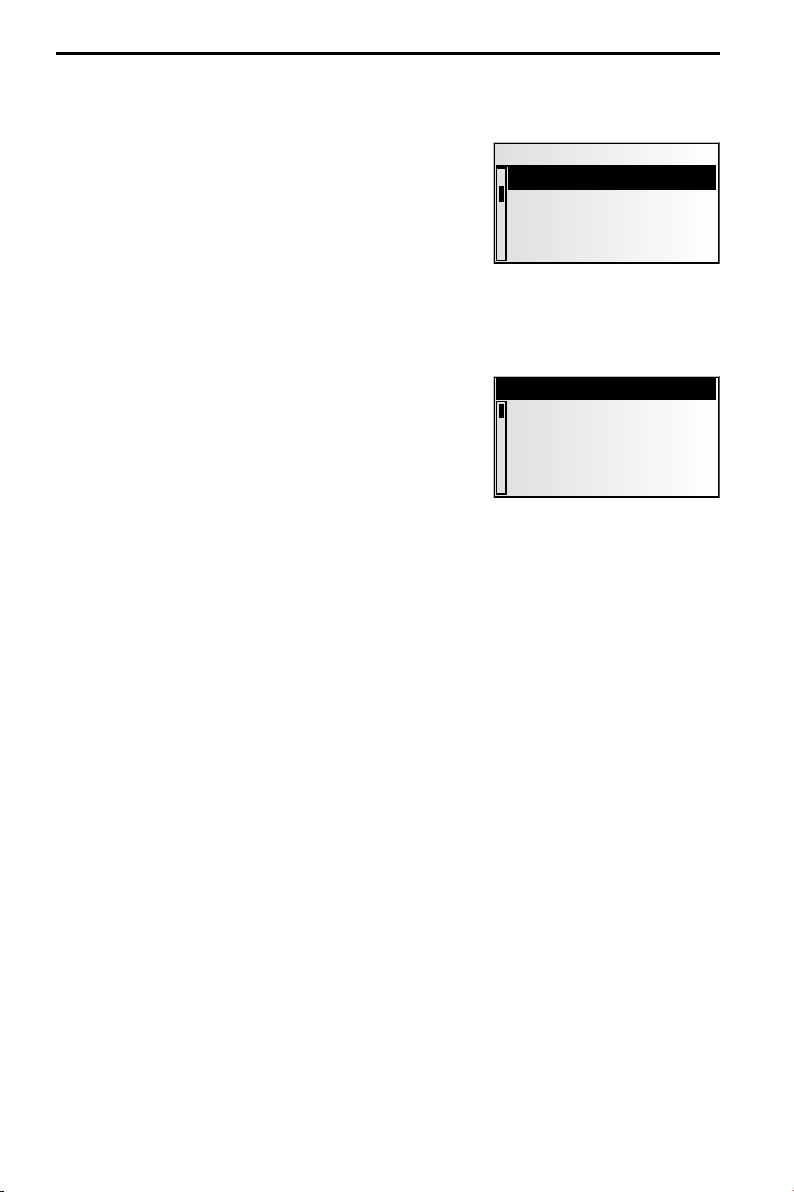
OPERATION
Menu operation
Cursor
The currently selected line or field on the screen is
designated as the cursor. The cursor is identified by
an inverse field (bright letters on black background).
Move the cursor by turning the right rotary con
☞
trol.
Confirm by pressing the right rotary control.
☞
To confirm, the cursor will be displayed briefly
:
as a frame around the selected field.
Currently non-available options appear gray.
Scroll bar
All menus display a scroll bar on the left side of the
screen. It shows the part of the menu in which to find
the cursor.
Move the cursor to a menu entry at the top or
☞
bottom of the screen by turning the right rotary
control.
Turn the right rotary control further in the same
☞
direction.
The screen automatically displays the next menu items.
:
In all menus except the main control, the menu title changes to the “Return” option
when you move the cursor to the top of the screen.
Confirm “Return” by pressing the right rotary control to quit the menu
☞
-
Menu title
Active option 2
Active option 3
Active option 4
Active option 5
Return
Active option 1
Active option 2
Inactive option 3
Active option 4
or
Turn the right rotary control further to the left to move upwards in the menu.
☞
You can also quit a menu by pressing theCLEAR button.
✎
16
Page 21

OPERATION
Entering letters
Characters are entered by selecting letters from a list.
In the following, this type of entering will simply be
called “keyboard”.
Move the cursor to the desired letter by turning
☞
the right rotary control.
Confirm by pressing the right rotary control.
☞
Non-selectable letters are displayed as dots and will
be passed over automatically by the cursor.
Options for entering characters
The line at the bottom of the display displays command symbols which allow you to
perform the following functions:
Y : Destination country selection (in this case, “USA” for the U.S.).
ƒ : Save an address in the personal address book.
‰ : Jump to menu “Special dest.”. See page 38.
¡ : Delete the character entered last.
Š : Direct input of road name without previously entering the name of the city
(depending on map CD).
Z : Cancel entry and return to the start of the destination entry.
¯ : Display a list of database items.
® : End of destination input and automatic start of guidance.
– : Accept the data entries and go to the next input step.
o : Accept the data entries (e. g. when entering a CD title).
Depending on information already entered, one or more options may not be selectable
(gray).
City:W_
A...E... .....O..
I
...U...Y...
¡‰
¯Z ®–
Intelligent “keyboard”
When you enter names of cities and roads or points of interest, the system compares
the character string already entered with all database entries on the map CD.
Once you select a character, you will notice that only certain letters remain displayed.
The Navigation Radio automatically completes entries if only one possible entry is left.
Different input methods
The database allows you to enter the different parts of compound city or road names
in varying sequence. If for example you want to enter “5 NORTH BEVERLY DRIVE” you
can start data entry with each of the name contents, for example “DRIVE” or
“NORTH”.
Entering special characters
The “keyboard” provides the space and the period and, depending upon the language
selected, certain country-specific accented characters.
17
Page 22

“INFORMATION” MENU
The “INFORMATION” menu
The “INFORMATION” menu allows you to configure
the type and amount of information the unit will
receive via the radio data system (RDS).
The RDS-based functions may not be available in
certain areas of the U.S.
Press INFO.
☞
The “INFORMATION” menu is displayed.
:
The following options are available:
TMC Scan, Traffic Message Channel (TMC is not available in the U.S.)
If you activate this function, the automatic search will only look for stations
transmitting TMC information and will ensure that you receive as much TMC data as
the unit can find.
TMC data are used in navigation mode for dynamic route planning and dynamic
guidance. An increasing number of RDS stations transmit these TMC data. See also
“Behavior of TMC and TA” on the following page.
TMC is not yet available in all countries.
✎
TA Scan (Traffic Announcements)
Activate this function if you wish to hear traffic announcements (TA). See also “Behavior
of TMC and TA” on the following page.
If the radio has not been set to a station with TA, you will hear a warning tone and
✎
the radio will automatically search for a station transmitting traffic announcements.
News (NEWS)
Activate this function, if you wish to listen to news, e. g. even when a CD is playing or
when the unit is set to mute. Using the RDS-EON function, the unit can also receive the
news from other stations.
News broadcasts may be interrupted by traffic announcements.
✎
The “News” function is not yet available in all countries.
✎
Ann. level (Announcement level)
Set the volume difference for traffic announcements, news and alerts to the current
volume setting.
Guid. level (Guidance level)
Setting the guidance level controls the volume of announcements in navigation mode).
Possible settings range from OFF to 8. If it is set to “OFF”, no audible navigation informa-
tion will be heard. Switching the unit off and then on again removes this setting and the
value is reset to “1”.
INFORMATION
TMC Scan
TA Scan
News
Ann. level: 2
18
Page 23

“INFORMATION” MENU
Behavior of TMC and TA
If you switch on TMC Scan, you ensure that the radio will only search for stations
transmitting TMC data during the automatic search.
If the reception quality of the TMC station deteriorates drastically, the unit will indicate
this by outputting a warning message.
If you do not need guidance or are listening to an audio CD, yet you do not wish to go
without current traffic announcements, switch on the TA Scan function. In that case
the radio will play the traffic announcements even if it is in CD or CD changer mode or
muted.
Depending on the selected function and the station, the radio display will show the TA
or TMC status:
Station transmitting ... Displayed message …
No TA No TMC - *
No TA TMC
TA No TMC
TA TMC
* In this case the unit will immediately start searching for the next strongest TA station
signal.
■
Traffic announcements from other stations – EON
With the RDS function EON (Enhanced Other Networks) you will hear traffic
announcements even if the set station does not transmit its own traffic information but
is operating on a network with other stations.
If you have activated TA Scan, stations with EON will be treated like TA stations, i.e.
the search will also stop at these stations.
When a traffic announcement is made, the unit switches to a traffic information
✎
station linked to EON. The program name of the traffic information station is dis
played during the traffic announcement. After the announcement, the unit returns
to the previous program.
TA Scan ON TMC Scan ON Both ON Both OFF
y
x
x t t
with setting in the “INFORMATION” menu:
u
t t
uux
- * No display
t
t
-
19
Page 24

SOUND SETTINGS
The “SOUND” menu
In the “SOUND” menu, you can set your navigation
radio’s sound and several other sound reproduction
parameters to your own preferences.
The sound settings for bass and treble/tone are valid
for the currently active sound source (radio, CD or
CDC).
Press SOUND.
☞
The “SOUND” menu is displayed.
:
The following options are available:
Sound settings
Select the desired option by turning the right ro
☞
tary control.
Press the right rotary control in order to activate
☞
the setting.
Move the slide control to the desired setting by
☞
turning the right rotary control.
Press the right rotary control in order to store the
☞
setting.
Bass: Setting the bass (low tones).
–
–
Treble: Setting the treble (high tones).
–
Bal: Setting of volume balance left <–> right.
Fader: Setting the volume distribution rear <–> front.
–
Sound settings cannot be performed for navigation information, traffic announce
✎
ments and telephone operation.
Slide control left: rear
Slide control right: front
-
SOUND
Sound Settings
Loudness
Sound Style
SDVC: 2
SOUND SETTINGS
Bass
Treble
Balance
Fader
-
Loudness
Activate this function to increase low and high tones at low volume settings.
☞
Selecting one of the pre-set sound styles deactivates the loudness function.
✎
Sound Style
Select one of the pre-set sound styles.
☞
Select “User” to retain your own bass and treble settings.
☞
For each sound source, the sound style is stored separately.
✎
SDVC (speed-dependent volume control)
To compensate for environmental noise, the volume for audible information increases
as a function of the speed.
Choose a setting for the speed-dependent increase of the volume.
☞
Select OFF to deactivate the function or select 1 to5 to choose the desired volume
☞
increase. 1 is the lowest, 5 the highest volume increase.
20
Page 25

SOUND SETTINGS
Sound Setup
Setting one of the following functions:
Sound Reset: Reset the sound setting to the factory-set values and switch off
–
Leveller: Activate this function to equalize volume differences between the
–
–
Loud Low: Set the enhancement of low tones at loudness.
Loud High: Set the enhancement of high tones at loudness.
–
Bass Freq: Select the transitional frequency for the low tones.
–
Treb Freq: Select the transitional frequency for the high tones.
–
Initialisation
See “INITIALIZATION” ➽ page 29.
loudness.
various sound sources.
21
Page 26

RADIO
Radio
Listening to radio
If the unit is not yet in radio mode:
Press RADIO.
☞
Select waveband
In radio mode:
Press RADIO again.
☞
Select the desired waveband and press the right
☞
rotary control.
The following wavebands are available: FM A, FM B, FM AST (Autostore).
✎
Six stations can be stored for each waveband.
FM AST and AM AST can only be stored with the Autostore function.
Setting stations
Stations can be set or searched for in various manners:
Automatic search
Turn the right rotary control to the right or left in order to tune to the next
☞
station with a strong signal in the currently selected waveband.
If “TA Scan” is activated, the radio will search only for stations from which
✎
traffic announcements can be received.
If “TMC Scan” is activated, the radio will search only for stations from which traffic
✎
information can be received.
13:29
105.9
Radio 1
6RADIOFM AST
Scanning receivable stations – SCAN
Press the right rotary control in order to briefly play all the receivable stations in the
☞
currently selected waveband.
Press the control again in order to stop the scanning process.
☞
The playing time for the scanning process can be adjusted. See “INITIALIZATION”
✎
➽ page 29.
Setting frequency manually
Activate “Manual tuning” in the radio menu.➽ next page.
☞
Slowly turn the right rotary control to the right or left in order to change
☞
the reception frequency step-by-step.
Turn the control quickly by a few notches in order to start a fast search. Press
☞
the control to stop the search.
Press the control again to return to the automatic search.
☞
After 50 seconds, the radio switches back to automatic waveband tuning.
✎
22
Page 27

Presets
You can store 6 stations for each waveband on the preset buttons from 1 to 6.
Tune to the desired waveband and station.
☞
Press the desired preset button until you hear a confirmation tone.
☞
The station selected is stored on the preset button.
✎
Stations cannot be stored manually in the FM AST and MW AST wavebands, these
✎
are used exclusively for the Autostore function. ➽ “RADIO” menu.
Recalling stored stations
Tune to the desired waveband.
☞
Press one of the preset buttons in order to recall the desired station.
☞
The “RADIO” menu
In radio mode:
Press MENU.
☞
The “RADIO” menu is displayed.
:
The following functions are available:
RDS Memo (only on FM)
Searches for all currently available RDS stations and
stores them in alphabetic order in the station list.
Activate this function to refresh the RDS Memo.
☞
Refreshing the RDS Memo may require up to 30 seconds.
✎
Autostore
Activate this function to automatically store up to 6 FM/AM stations with strong sig
☞
nals on the FM AST or AM AST waveband.
RADIO
-
Station list (only on FM)
Select a station from the alphabetically sorted stations list (RDS Memo).
☞
Preset list
Select a previously stored station from the preset list for the selected waveband,
☞
FM, MW, SW or LW.
Manual tuning
Select this option to set a frequency manually, for example, if the desired station
☞
cannot be set using the automatic search function. See previous page for this
function.
23
Page 28

RADIO
PTY search (only on FM)
This function allows you to search for stations of the desired program type.
Select the desired program type from the list.
☞
Press the right rotary control to start the PTY search.
☞
PTY is not supported by all RDS-stations and is not available in all countries.
✎
Radio Setup
Set one of the following functions.
☞
Search Level: Setting the search level.
–
Select “LO” if you want automatic waveband tuning to only search for local stations
(strong signals).
Select “DX” to also search for distant stations..
Tuner Grid: Select “EUR” or “USA” depending on which continent you are currently
–
in.
A
If you change the tuner grid, all station memories and the stations in RDS Memo will be
deleted!
Initialization
See “INITIALIZATION” ➽ page 29.
24
Page 29

CD PLAYER
CD player
You can play 12 cm audio CDs on your CD player.
We strongly recommend only playing 12 cm CDs. Please do not use 8 cm CDs (neither
A
with nor without adapter).
ON NO ACCOUNT must unusually-shaped CDs be inserted into the player. If you ignore
A
these recommendations, you risk damaging your unit.
CD playback
If the unit is not yet in CD mode:
Press CD•C once or twice until “CD PLAYER” is dis
☞
played.
Playback of the inserted CD will be continued at
✎
the spot last played.
-
10:44
CD PLAYER
T12
00:38
Skip track (previous/next)
Turn the right rotary control to the right or left in order to select the next or
☞
the previous track.
If the right rotary control is turned one detent position counter-clockwise after
✎
the first 10 seconds of a track, the CD player jumps to the beginning of the
current track.
Scanning tracks – SCAN
Press the right rotary control to briefly play all tracks on the inserted CD.
☞
Press the control again in order to stop the scanning process again.
☞
The playing time for the scanning process can be adjusted. See “INITIALIZATION”
✎
➽ page 30.
x
Manual search forwards/backwards
Activate the manual search in the CD menu. ➽ next page.
☞
Slowly turn the right rotary control to the right or left in order to start the
☞
first level of the fast search forwards or backwards.
Turn the control quickly by a few notches to start the second, faster level of
☞
the search.
Press the right rotary control to stop the fast search.
☞
Press the control again to return to the skip track function.
☞
During the manual search, you will hear the CD at increased speed.
✎
25
Page 30

CD PLAYER
The “CD” menu
In CD player mode:
Press MENU.
☞
The “CD” menu is displayed.
:
Random
Repeat Track
Manual Search
CD Title
The following functions are available:
Random
Activate this function to listen to the tracks on the currently selected CD in
☞
random order.
Repeat Track
Activate this function to repeat the current track.
☞
Select “Repeat Track” again to deactivate the function.
☞
Manual Search
Select this option to switch the function of the right rotary control to manual search
☞
(fast forward and reverse).
The function of the right rotary control is switched back to the skip track function
✎
50 seconds after the last time the manual search is used.
CD Title
Assign a name with up to 13 characters to the CD currently playing. The CD will be
☞
recognized automatically upon insertion, and the CD player will display the CD title.
If your CDs have CD text, you can also overwrite the CD title displayed.
✎
Up to 50 CD titles can be stored automatically in the title memory. Once the memory
✎
is full, you will have to first select a title to be deleted before you can enter a new
one.
CD
CD Setup
Set one of the following functions.
☞
Compression: If activated, this function will reduce the volume for loud sections and
–
increase it for quieter sections.
–
Comp Rate: Select the degree of loudness decrease/increase when compression is
switched on.
Initialization
See “INITIALIZATION” ➽ page 30.
26
Page 31

CD CHANGER
CD changer (accessories)
A digital AUDIO VOX CD changer can be connected to the navigation radio.
We strongly recommend only playing 12 cm CDs. Please do not use 8 cm CDs (neither
A
with nor without adapter).
ON NO ACCOUNT must unusually-shaped CDs be inserted into the player. If you ignore
A
these recommendations, you risk damaging your unit.
A
Do not load navigation CDs into the CD changer.
CD changer playback
If the unit is not yet in CD changer mode:
Press the CD•C button once or twice until “CD
☞
changer” is displayed.
Playback of the last played CD resumes.
:
If you changed or removed the CD magazine in
✎
the meantime, playback will begin with the first
CD in the magazine.
Selecting a CD
Press one of the preset buttons from 1 to 6, in order to select the desired CD from
☞
the CD magazine.
Skip track (previous/next)
Turn the right rotary control to the right or left in order to select the next or
☞
the previous track.
If the right rotary control is turned one detent position counter-clockwise after
✎
the first 10 seconds of a track, the CD player jumps to the beginning of the
current track.
CD CHANGER
T10
04:17
TA10:44
x
4
Scanning for a track - SCAN
Press the right rotary control to briefly play all tracks on the current CD.
☞
Press the control again in order to stop the scanning process again.
☞
The playing time for the scanning process can be adjusted. See “INITIALIZATION”
✎
➽ page 30.
Manual search forwards/backwards
Activate the manual search in the CD changer menu. ➽ next page.
☞
Slowly turn the right rotary control to the right or left in order to start the
☞
first stage of the fast search forwards/backwards.
Turn the control quickly by a few notches to start the second, faster level of
☞
the search.
Press the right rotary control to stop the fast search.
☞
Press the control again to return to the skip track function.
☞
During the manual search, you will hear the CD at increased speed.
✎
27
Page 32

CD CHANGER
The “CD CHANGER” menu
In CD changer mode:
Press MENU.
☞
The “CD CHANGER” menu is displayed.
:
The following functions are available:
Random
Activate this function to listen to the tracks on the currently selected CD in random
☞
order.
Repeat Track
Activate this function to repeat the current track.
☞
Select “Repeat Track” again to deactivate the function.
☞
Manual Search
Select this option to switch the function of the right rotary control to manual search
☞
(fast forward and reverse).
The function of the right rotary control is switched back to the skip track function
✎
50 seconds after the last time the manual search is used.
CD Title
Assign a name with up to 13 characters to the CD currently playing.
☞
The CD will be recognized automatically by the CD changer, and the CD changer
will display the CD title.
If your CDs have CD text, you can also overwrite the CD title displayed.
✎
Up to 50 CD titles can be stored automatically in the title memory. Once the memory
✎
is full, you will have to first select a title to be deleted before you can enter a new
one.
CD CHANGER
Random
Repeat Track
Manual Search
Select CD
CD Changer Setup:
Set one of the following functions.
☞
Compression: If activated, this function will reduce the volume for loud sections and
–
increase it for quieter sections.
–
Comp Rate: Select the degree of loudness decrease/increase. This function is only
available with compression activated.
Initialization
See “INITIALIZATION” ➽ page 29.
28
Page 33

INITIALIZATION
The “INITIALIZATION” menu
Select “Initialisation” in one of the following
☞
menus: “RADIO”, “INFORMATION”, “CD” or “CD
CHANGER”.
The “INITIALISATION” menu is displayed.
:
The “INITIALISATION” menu allows you to adjust the
navigation radio to your needs.
The following functions are available:
Telephone
Adapt your unit’s telephone input to your car phone:
☞
NONE: No car phone is connected to the unit.
–
MUTE: Playback on the current source is automatically interrupted when your car
–
phone is in use. For this purpose, the car phone’s muting signal must be connected
to the device (see installation instructions).
–
IN: Playback on the current source is automatically interrupted and the incoming
call is played through the car loudspeakers. For this purpose, the car phone’s mu
ting signal and audio output must be connected to the device (see installation in
structions).
Tel Signal:
Adapt your unit’s telephone input to the muting signal of your car phone:
☞
LOW: Muting signal “active low”. Radio switches to mute at 0 V.
–
HIGH: Muting signal “active high”. Radio switches to mute at 12 V.
–
Tel. Level:
Adapt the car phone’s volume to the navigation radio’s telephone input.
☞
The volume adjustment can be set to between -30 and +30.
✎
Beep Type:
Select a confirmation/alert sound. You have the choice between 4 different sounds.
☞
Beep Level:
Set a level between 1 and 5 for the confirmation/alert sound.
☞
Clock Settings
Setting the time, the time format and the time zone:
Clock Type: Select eitherRDS or GPS. With GPS, the time of day is received via the
–
Global Positioning System in UTC. With RDS, the time is synchronized with the data
of the currently received RDS station (the time signal transmitted by the RDS stations
may be incorrect).
Clock Format: Select between 12 or 24 hour format.
–
–
Timezone (only for GPS clock): Set the time difference to UTC (equivalent to Green
wich Mean Time, London).
INITIALISATION
Beep Level: 1
Clock Settings
Scan Time: 15s
On Off Logic
-
-
-
29
Page 34

INITIALIZATION
Scan Time:
The playing time for the scan function for the radio (station) and CD/CD changer (title).
Choose 5, 10 or 15 seconds.
☞
On Off logic
Activate this function to limit the operation of the device to one hour after the
☞
ignition key is removed.
Display
Setting the display contrast and the display brightness.
Set the contrast and brightness for the display between 0 and 31 as required.
☞
Loudspeaker Test
Activate this function to control the loudspeaker connections and positions.
☞
You will hear several consecutive confirmation tones in turn from one of the four
✎
loudspeakers.
Switch the unit off to terminate the loudspeaker test.
☞
Security Code (anti-theft protection code)
In the factory settings, the security code is deactivated and set to “0000”. You can
activate the code and change the numbers.
Proceed as follows to enter the security code:
Enter the first digit by turning the right rotary control.
☞
Press the control to confirm.
☞
Enter the next three digits as described above.
☞
If you confirm an incorrect digit, you can delete it by pressingCLEAR.
✎
The unit will be disabled once ten incorrect codes have been entered. The unit can
✎
only be reactivated by taking it to a Service department along with proof of
ownership. This service is subject to a fee.
Code active
■
Activate this function if you wish to protect the device with the security code.
☞
If the power supply is interrupted (e.g. if the unit is removed), the navigation radio
✎
will be disabled once the supply is restored and can only be reactivated by entering
the security code.
If the security code has been activated, when the ignition key is removed, the anti-
✎
theft LED will flash on the front of the unit.
Change code
■
Enter a sequence of digits of your choice as the new security code.
☞
Make a note of the code and keep it in a safe place (not in the vehicle!).
☞
30
Page 35

C-IQ – INTELLIGENT CONTENT ON DEMAND
C-IQ - Your key to map, traffic and travel
information
Your navigation radio is supplied with a CD containing the latest version of the map
software along with travel and traffic information (for dynamic navigation). The
information on the CD is encrypted and can be partially or completely activated for a
defined period with the aid of an access code. Your advantages:
You only pay for the information that you actually use.
–
You only pay for the time that you actually use.
–
After the first activation, you will automatically receive subsequent CD updates.
–
–
You always have the latest information.
–
You can obtain the activation easily via the Internet, by calling our free hotline or
from your dealer.
Activation options
The CD contains the latest version of the road map software. It also contains travel
guide information for a number of countries as well as traffic information for dynamic
route planning via TMC (in countries which offer this service).
You can activate
the road data
–
individual travel guides and if required
–
traffic information
–
in a number of countries for a certain period of time (see also the preview in this
chapter). Your C-IQ Service will be happy to provide more information about the
possible access options. You should also read the C-IQ brochure supplied with your
map CD.
TMC and dynamic route planning are not available in the U.S.
✎
Registering the navigation system
In order to activate C-IQ products, you must register your navigation system with C-IQ
Service. Registering the system also provides you with additional anti-theft protection.
If a unit is registered with C-IQ Service as stolen, C-IQ Service will not issue any new
activation codes for C-IQ contents.
To register your navigation system, you need the Navi ID. In a small number of cases
the Initial ID or version number of your map software is also required.
You can access this data as follows:
Press the NAV button.
☞
In the main control, select “C-IQ”.
☞
Select “Navi ID”.
☞
The 8-digit Navi ID, the map CD currently loaded
:
and the version number of the navigation
software are displayed.
To read out the Initial ID, move the cursor to
☞
“Initial ID” and confirm your selection by
pressing the right rotary control.
The “Z” symbol will take you back to the previous menu and you can access help
✎
for the current C-IQ topic by selecting “?”.
Make a note of the Navi ID. You can now contact C-IQ Service and register your system.
☞
Navi ID: 8Q6S 7ED4
CD EUR 2003/01 NT
SW ID: 0046
Navi ID
Initial IDZ ?
31
Page 36

C-IQ – INTELLIGENT CONTENT ON DEMAND
Activating products
Once you have received your enable code, enter it into the system.
In the main menu, select “C-IQ” then “Code Input”.
☞
The cursor appears automatically on the first digit
☞
of the code.
Press the right rotary control to activate each digit
☞
in the code.
Next, turn the right rotary control to select the
☞
correct code digit and confirm your selection by
pressing the right rotary control.
You may change any of the code digits at any time by moving the cursor to the re
✎
quired position in the code and pressing the right rotary control.
Once the code is complete, the cursor will automatically move to “OK”. Confirm by
☞
pressing the right rotary control.
Once you have entered a correct code, the system will display information about
☞
the C-IQ products you have just activated.
The system will inform you if an incorrect code has been entered, and/or if your sys
✎
tem software is not capable of processing the encrypted information.
In these cases, select either “OK”or “C-IQ Service”, if you wish to establish contact,
☞
and confirm by pressing the right rotary control.
It is possible to operate the system without activation. Destinations can be entered.
Navigation information, however, will only be provided for activated areas and for
activated services.
Code Input
8 Q R 5 - Z 4 A K
G _ _ - _ _ _ _6
OK Return ?
My C-IQ
You have the choice of obtaining information about your activation status at any
time.
Select “My C-IQ” in the “C-IQ” menu.
☞
Select “Active products” if you wish to find out more about the products you
☞
have activated.
Select “Starting soon” if you wish to view details of products you have received
☞
which will soon be active.
Select “Expiring soon” if you wish to find out which service products you currently
☞
have in use and for how long they will continue to be available.
Select “Revocated products” to view a list of products which have been revocated.
☞
-
-
32
Page 37

C-IQ – INTELLIGENT CONTENT ON DEMAND
Preview
Together with your map and travel information software you will also receive the
opportunity to inspect different products free of charge before ordering them. You
can have the system display the status of this preview:
Select “Preview” in the “C-IQ” menu.
☞
You will see the status of your preview options. It contains the number of map and
:
travel information products that you are still able to test free of charge.
You can access a list of possible preview products via the L symbol.
☞
Select the product you require from the list in order to test it for the period of time
☞
indicated.
C-IQ Settings
Set up your system so that you are informed about the status of your activated C-IQ
products automatically and in good time:
Select “C-IQ Settings” in the ”C-IQ” menu.
☞
Select the number of days (between 1 and 10) you wish to be informed in advance
☞
of the expiry or start of the products you have activated.
You can use “Expiring soon” and “Starting soon” to select whether you wish to
☞
be informed in advance and, if so, which products you wish to be informed about.
Select “Return” to go back to the previous menu.
☞
If you wish to be informed about the expiry or start of C-IQ products when the sys
✎
tem starts up, you can view a list of corresponding products via the L symbol.
C-IQ Info
Here you will find general information about the C-IQ products on the map CD you
have loaded.
Select “C-IQ Info” in the “C-IQ” menu.
☞
This option is only supported by certain map CDs.
✎
-
C-IQ Service
Here you will find information about your C-IQ Service:
Select “C-IQ Service” in the ”C-IQ” menu.
☞
Select “Z” to go back to the previous menu.
☞
Select “P C-IQ” to establish telephone contact with the C-IQ Service Center.
☞
The “P C-IQ” option is only active if a telephone module is connected to the navi
✎
gation system (this function is in preparation).
-
33
Page 38

NAVIGATION
Main menu
A map CD must be inserted into the CD player for some of the functions in navigation
mode.
If the unit is not yet in navigation mode:
Press NAV.
☞
The navigation main control is displayed.
:
The following items are available in the main control:
Destination input
Opens the “Destination input” menu. Here, a
destination address can be entered for guidance.
See page 35.
Via point input
Opens the “Via point input” menu. Here via points (stops) can be entered on your
way to the destination address. See page 40..
Guidance
This option provides access to the guidance screen and activates the guidance
function. Additionally, access to various information screens such as current car
position, trip computer, or the list of via points is available. See page 42.
Traffic info
This feature is not available in the U.S.
Address manager
Opens the “Address manager” menu. The address manager enables management of
frequently used addresses for destinations and via points. See page 49.
Main menu
Destination input
Via point input
Guidance
Traffic info
C-IQ
Use this option to manage your C-IQ data. See page 31.
Emergency
Opens the “Emergency” menu. Here, information on the current position of the car
and geographic position (GPS position) is obtained. See page 51.
Stop guidance
Use this option to switch off the navigation display and the audible information. The
system’s navigation functions remain active in the background.
Press the NAVI button to reactivate the navigation.
☞
Settings
Opens the “System Settings” menu. In this menu, many navigation settings can be
customized. See page 52.
Games
Pass the time with one of the available games. (For your safety, of course, only when the
vehicle is stationary.)
34
Page 39

NAVIGATION
Destination input
Destinations may be entered in several ways:
–
Entering city, road and house number or intersection by means of the “keyboard.”
See the following page.
–
Loading an address stored in the personal address book. See page 49.
–
Recall one of the last 20 addresses used for guidance.
Selecting a specific destination (e. g. hotel, gas station, train station) from the data
–
base on the map CD. See page 38.
–
Entering the geographic coordinates (GPS position) directly, e. g. when the destinat
ion is not on a digitized road. See page 39.
–
Transferring a destination from the travel guide information (contained on certain
map CDs)
Destination input menu
In the main control, select “Destination input”.
☞
The “Destination input” menu is displayed.
:
-
-
In the destination input menu, the following choices
are available:
New address
Input country, city, road, house number or
intersection or even a point of interest.
Destination input
New address
Load address
Last destin.
Info on car pos.
Load address
Loading an address stored in the address book.
Last destin.
Load one of the last 20 addresses used for guidance.
Info on car pos.
Loading a special facility in the vicinity of the current car position (depending on the
loaded map CD, hotels, restaurants, petrol stations, rest stops, garages, etc. may be
available for this purpose).
Long-/Latitude
Entering a destination by means of GPS coordinates (geographic latitude and longitude).
Travel info
If you have enabled a C-IQ Travel Info product (e.g. Varta, Michelin, etc.) you can search
specifically for particular facilities and transfer them directly as the destination.
Detailed information about advanced search options can be found in the Travel Info
brochure supplied with the map CD.
35
Page 40

Entering a new address
An input wizard will help you enter a new address. It will lead you step by step through
all the necessary entries such as country, city, road, house number or intersection and
required routing criterion.
1ststep: City or zip code
Select “New address” in the destination input menu.
☞
The display automatically shows “City:” and the
:
keyboard window, the name of the last
destination city is already displayed.
If you want to enter a destination address in the
☞
city shown, simply select “–”.
or:
Enter a new city name or zip code via the
☞
“keyboard”.
or:
Select the ¯list symbol and choose an entry in the database.
☞
If several database entries have the same name, the cursor automatically moves to
✎
the ¯symbol. Select the required entry type from the list.
Confirm your selection with “–”.
☞
■
Change country
Page 41

NAVIGATION
2ndstep: Road
Once the city has been entered the input wizard automatically jumps to the
:
“Road:” input menu.
Enter the name of the road using the “keyboard” or select a name from the list
☞
using ¯.
3rdstep: House number or intersection
If house numbers are available for a selected road, they can be entered with a
separate input menu. If no house numbers are available, the system automatically
jumps to the “Intersection” input menu.
If no intersection is available, this step will be skipped.
After confirming the road name with “–”, the input menu for the house number
:
or intersection appears.
Enter the required house number or intersection.
☞
Within the database, certain ranges of house numbers are combined, the entered
✎
house number being in such a range. In such a case, the navigation system will lead
you to the entered house number range.
In some cases, the navigation system will also correct your entry. If for example you
✎
have entered house number 83 but only numbers up to 51 are stored on the map
CD, the system will automatically correct this to 51.
4thstep: Route selection
The required criterion for route planning can be modified even after all data for the
destination has been entered.
A detailed description of the route criteria can be found under “Route selection” on
page 45.
Once the route criteria are selected, the system jumps to the guidance screen and
begins planning the route. Within only a few seconds you will begin to receive
guidance information.
Directly to guidance
While using the input wizard, you can, at any time, jump to guidance, e.g. if certain
information on the destination address is unavailable (house number, intersection) or
if you wish to be guided to the city or town limits only. In that case, proceed as
follows:
Enter at least the name of a city as described earlier.
☞
After input, select the ® symbol in the lower line of the input menu.
☞
The guidance screen appears.
:
The route is being planned.
✎
For further information about guidance, see the chapter entitled “Guidance” on
page 42.
37
Page 42

NAVIGATION
Points of interest (POIs)
You may also input the destination address by selecting special facilities (POI = Points
of Interest) stored in the database. These include e.g.:
airports,
–
–
hotels,
–
petrol station,
car repair garages,
–
car parks, etc.
–
Depending upon the information already entered in the destination input screen, a list
of general interest facilities appears which are present on the current map CD.
Special facilities of national importance
Select “New address” and use the input wizard to select the required country.
☞
Then, select the ‰ symbol in the lower line of the input menu.
☞
A list of the categories of points of national interest is shown.
:
Select the required category (e.g. AIRPORT, FERRY...).
☞
If more than four facilities are stored for the selected category, the “keyboard” will
:
be displayed.
For up to four stored facilities, the list will appear immediately.
✎
Enter the name of the required facility or select the ¯ symbol for the list display.
☞
Confirm the input using “–” or select an entry from the list.
☞
Special facilities in connection with the destination
Select “New address” and use the input wizard to enter the required country and
☞
the name of the required destination.
Then, select the ‰ symbol in the lower line of the input menu.
☞
A list of categories of special facilities is shown.
:
For smaller towns, it may be that only the “CITY CENTER” option is available. If you
✎
select this option, the navigation system will guide you to the city center.
Select the required category (e.g. HOTEL, GAS STATION...).
☞
If more than four facilities are stored for the selected category, the “keyboard” will
:
be displayed.
For up to four stored facilities, the list will appear immediately.
✎
Enter the name of the required facility or select the ¯ symbol for the list display.
☞
Confirm the input using “–” or select an entry from the list.
☞
38
Page 43

NAVIGATION
Special facilities in the vicinity of the current position
You may also set a destination address by selecting a special facility in the vicinity of
the current vehicle location.
Select “Info on car pos.” in the destination input menu.
☞
A list of categories of special facilities is shown.
:
Select the required category.
☞
A list of facilities pertaining to the selected
:
category, located in the vicinity of the current
vehicle location, appears. Additionally, distance
and direction to the facilities are shown.
Proceed as described on the previous page.
☞
Train station
AMTRAK SACRAMENTO
17 km
AMTRAK SUISUN CIT
26 km
Note:
You will always see a list of facilities from “Info on car pos.”, even if there is no
facility from the selected category directly at the car position.
The facilities list is sorted by distance to the car position, i.e. the facility closest to the
car position will be first in the list.
Destination input via GPS coordinates
If you know the GPS coordinates of a destination, you
may enter them directly.
In the main menu, select “Destination input”
☞
Select “Long-/. Latitude” in the “Destination
☞
input” menu.
The GPS coordinates input menu appears.
:
Mark the desired coordinate using the cursor. Con
☞
firm by pressing the right rotary control.
Next, set the required values for degrees, minutes, seconds and north/south or
☞
east/west. Confirm the destination input with “OK”.
The navigation system compares the GPS coordinates you entered with the data on
:
the current map CD and plans the route.
Long-/Latitude
115°09'43" West
36°14'21" North
OK
-
Quit
Notes:
If the destination is beyond the digitized roads, the system will guide you along digitized
roads as far as possible. The system will then display the linear direction and the
distance to the destination.
If the GPS coordinates you entered should be outside the limits of the current map CD,
the system will display an error message.
39
Page 44

NAVIGATION
Via point input
If you wish to visit other locations en route to the
entered destination address, these can be stored as
via points. The navigation system then plans the route
to include the via points in the given sequence before
the destination address is reached.
When you reach a via point, you will hear “You have
arrived.” The navigation system will immediately
begin to plan the route to the next via point or the
final destination.
In the address manager or on the “Via points” information screen you can delete
via points you have not reached yet or which you do not wish to visit any longer. See
page 41 or 49.
In the main control, select “Via point input”
☞
The “Via point input” menu appears.
:
The following options are available in the “Via point input” menu:
New address
Input country, city, road, number or intersection or special facility as via point.
Load address
Loading an address stored in the address book as a via point.
Last destin.
Recall one of the 20 addresses last used for guidance to load as a via point.
Info on car pos.
Loading a special facility in the vicinity of the current position of the car.
Long-/ Latitude
Entering a destination by means of GPS coordinates (geographic latitude and longitude).
Travel info
If you have enabled a C-IQ Travel Info product (e.g. Varta, Michelin, etc.) you can search
specifically for particular facilities and transfer them directly as the via point. Detailed
information about advanced search options can be found in the Travel Info brochure
supplied with the map CD.
Via point input
New address
Load address
Last destin.
Info on car pos.
The input of a via point is identical to the input of a destination address.
40
Page 45

NAVIGATION
Delete via points not reached
Via point which you have not reached or which are no longer desirable to you must be
deleted from the via point list so that the navigation system may plan the route to the
next via point or to the final destination. If a not reached via point is not deleted, the
system will continue to try and guide you to this via point.
Via points can be deleted in the address manager or on the “Via points” information
screen, see page 41 or page 49.
Notes:
The maximum number of stored via points is 25.
The via points are targeted in the order in which they are entered.
For guidance to the via points, the system automatically uses the route planning
criterion for the final destination.
It is possible to enter new via points en route to the final destination at any time.
Once a via point has been reached (“destination reached”), it is deleted from the list
of via points.
If you enter a new destination you will be asked whether you also wish to delete the
via point list. If you answer “No,” the remaining via points will be retained for the new
destination address.
Via points are not stored in the list of last destinations (destination input and viapoint
input).
Via points cannot be stored with “Store address” in the address manager.
41
Page 46

NAVIGATION
Guidance
The guidance screen appears as soon as you activate the guidance.
The guidance screen displays the following information:
5
6
7
8
9
!
Main St
400 ft
5,6 km
ªªZ
2:45 pm
IU
W Abberton Bl
2,6 mls
Z
36 mls
4:36 pm
IU
1 Road direction arrow: The arrow indicates the course of the road.
2 Simplified presentation of the next turn-off prompt.
3 Turn-off prompt: A graphic display of the next intersection or turn-off. In addition,
directional changes are announced with audible messages.
4 CD symbol
Flashing black: The navigation computer is loading map data for the navigation
corridor. The map CD must not be removed during this time.
Flashing gray: Please insert the map CD (the navigation computer needs to reload
the map data).
5 Road into which to turn at the next announcement.
6 You are in an area with incomplete map information.
7 Distance to the next change in direction.*
8 Option field. Move the cursor to the required symbol and confirm:
Z : Return to the main control
ª : To “Alternative route” menu. ➽ page 48.
U : Display and select route criterion. ➽ page 45.
I : To information screens. ➽ page 46.
9 Status field. Display of the following possible information:
– Remaining driving distance
– Remaining travel time
– Estimated time of arrival
– Current time
You can configure the status field in the “System settings” menu. See page 52.
* Units displayed are dependent upon the system configuration. Refer to page 52,
chapter “System settings.”
4
3
2
1
42
Page 47

NAVIGATION
Audible messages
During guidance, the navigation radio will provide acoustic routing information in
addition to the symbols on the guidance screen. Commonly, the directive to turn into
another road consists of two voice messages:
an early warning
e.g. “Right turn ahead”
W CHEYENNE AVE
1.5 mls
6,5mls
and
the instruction to turn
e.g. “In 400 feet turn right”
“Turn now” advice
In addition to information regarding turning, the system also provides “turn now” advice,
which is output directly at the turn-off point.
The “Turn now” advice can be deactivated in the “System settings - Language”
✎
menu.
Improved acoustic guidance information
In many countries, “speaking” road signs are available for main road slip roads (e.g.:
“Take exit number 7 and follow the B 429”).
Repeating voice message
Did you miss the last guidance message or didn’t you fully understand it?
Press the { button.
☞
You will hear the current guidance message.
:
Did you ignore the last message?
If you did not follow the last guidance message or if you were not able to follow it
due to traffic conditions (road works, etc.), the system will, within a few seconds, plan
a new route from the current position of your car to your destination.
ªZ
02:45
IU
W CHEYENNE AVE
400 ft
4,1mls
ªZ
02:45
IU
43
Page 48

NAVIGATION
On longer route segments without turnoffs or
intersections, an arrow is displayed indicating the
course of the road over the next 300 ft. In addition, a
reduced diagram of the next turn-off prompt appears
on the left, above the route direction arrow. Thus,
the driver is always warned in advance of the next
change of direction.
Shortly before the change of direction, the detailed
turn-off prompt appears.
AVORY DRV
2.8 mls
ª
4,1mls
Z
02:45pm
IU
Guidance beyond digitized roads
If you leave a digitized road, the arrow pointing to
the nearest digitized road will appear automatically.
If that is the case, continue in the direction of the
☞
arrow until you reach a digitized road.
As soon as you return to a digitized road, you will
receive destination guidance again.
6 mls
15 mls
ªZ
11:27am
IU
Areas with limited road information
In some areas, not all of the information on a road is available on the map CD. Thus,
for example, turn-off prohibitions, information on the direction of travel in a one-way
street or prohibited entry into a pedestrian zone may be missing. The navigation radio
will display a warning if you drive into such an area. Local traffic laws always take
precedence over navigation system instructions.
At the top left of the guidance screen, you will see the ! symbol, as long as you are in
an area with limited road information.
Always observe the road signs and motor vehicle traffic regulations.
A
44
Page 49

NAVIGATION
Route selection
During guidance, you may also modify the route criterion and activate or deactivate
dynamic route planning. The system will then plan a new route taking into account
the new setting of the current position of your car.
In the guidance screen, select the symbol for route selection (on the basis of the set
☞
ting in the destination input U,V , W or X).
The following options are available:
Dynamic route: This option is not available in the U.S.
–
–
Fast: If you prefer a fast route
–
Short: If you prefer a short route
Main roads: If you prefer expressways
–
No main roads: Avoids expressways
–
In addition, you can bypass toll roads when planning your route.
Activate the “Minimize tolls” option if you wish to avoid toll roads as much as
☞
possible.
A check mark appears in front of the option.
:
If no toll-free roads are available, toll roads will be included for planning the route.
✎
Note: If this option is activated, route planning may take longer than the time needed
with this function deactivated. Therefore this option should only be activated if needed.
-
45
Page 50

NAVIGATION
Information during guidance
During guidance, you can call up several information
screens:
Move the cursor to the™ symbol and confirm.
☞
The list of information menus appears.
☞
The following information menus are available:
Route list
This option is available as soon as a route has been
planned.
The list of segments of the planned route appears.
You can scroll through the list by turning the right
☞
rotary control.
Confirm the required entry by pressing in order to
☞
view the complete road name.
Select “Return” to quit the road list.
☞
Event on the route (this feature is not available in the U.S.)
This information menu is only available if the radio is receiving a station transmitting
traffic information and if one or more traffic obstructions are reported on your route.
A list of segments for which traffic obstructions have been reported appears. The list
is sorted on the basis of the location of each obstruction on the route.
Select a report in order to access detailed information about the traffic obstruction.
☞
Car position
Display of current vehicle location with country code,
city, road, and, if available, house number.
If you are located beyond a digitized road, the screen
will display the GPS position (geographic longitude
and latitude).
The GPS position can be accessed at any time via
✎
the “Emergency” option in the main control.
Travel data
Route list
Event on the route
Destination
Via points
Route list
B277 0.5 mls
B49 0.3 mls
Ab Anschl 0.7 mls
A45 18.8 mls
Return
USA
NORTH LAS VEGAS
N MARTIN L KING BL
46
Page 51

Displaying/deleting via points
If via points have been entered for the current
destination, the “Via points” option will be active.
The number of via points still to be reached also
appears.
Select the required via point from the list in order
☞
to view details or delete it.
Destination
Display of current destination address with Name (if
entered), country code, city, road, and intersection.
GPS / Compass
Display of the following information:
1. GPS reception status:
Displays the number of GPS satellites received.
With an unobstructed view of the sky, up to
8 satellites may be displayed.
2. Current driving direction (compass). The arrow
always points north.
3. Date and time
NAVIGATION
Via points
CHICAGO >
TROY >
Return
DOROTHY
USA
LOS ANGELES
S FETTERLY AVE
EAST LOS ANGELES M
Return
7
04/02/03 8:12 am
Trip computer
The following information appears in the “Trip
computer” information menu:
–
Current speed
–
Average speed
Maximum speed so far
–
Distance traveled
–
Time traveled
–
Resetting values:
■
Confirm with “O”.
☞
Confirm the deletion with “Yes”.
☞
All trip computer values are reset to zero.
☞
Speed warning:
You can enter a speed above which an alarm will sound. To set the speed limit, see
“Speed” on page 52.
47
Page 52

NAVIGATION
Alternative route
During guidance, you can cause the navigation system to plan an alternative route.
Use this function if, for example, you want to avoid stationary traffic reported via
traffic announcements or if you wish to plan an alternative route.
The alternative route will be calculated for a selectable distance from the current
position of the car.
Press ALT-R.
☞
or:
move the cursor to the ª symbol in the guidance
☞
screen and confirm by pressing the right rotary
control.
If you agree with the displayed distance, confirm
☞
with “OK”.
The system is planning an alternative route for the
:
entered distance. A details screen will soon appear
(diversion, time delay/saving).
Confirm the planned alternative route with “Yes”
☞
or reject it with “No”.
If you reject the alternative route, the navigation
✎
system will plan a new route to the destination
from the current position of the car.
The display shows the guidance screen again.
:
Cancel procedure
Move the cursor to “Quit” and press the right rotary control to confirm.
☞
Change distance
If you wish to change the distance displayed, proceed as follows:
Move the cursor to the displayed distance.
☞
Press the right rotary control.
☞
Change the displayed distance in the range of 1 to6 miles by turning the right rotary
☞
control.
Press the right rotary control again.
☞
Confirm with “OK”.
☞
The system will suggest an alternative route for the planned trip as described
✎
above.
Alternative route
6 mls
OK Quit
48
Page 53

NAVIGATION
Address manager
The navigation radio offers the opportunity of storing at least 30 destination addresses
in a personal address book. In the address book, you can store your destinations
separately under the categories “Private” and “Business”. The “Home” and “Work”
shortcuts, which can be programmed with your home address and business address
respectively, are also available here.
Select “Address manager” in the main menu and
☞
confirm the selection.
The address manager is displayed.
:
The following options are available:
Storing addresses in the address book.
If you have not yet entered a destination address:
Enter the data of the required destination address (city, road, intersection or special
☞
facility) into the destination menu.
In the main control, select the “Address manager” option.
☞
Next, select “Store address”.
☞
Select which address books the address should be stored in (private, business, home
☞
or work).
The name input menu appears.
:
Using the “keyboard,” enter any string of up to 15 characters as the name for the
☞
address. Complete the input with “o”.
If you do not wish to enter a name, select “o” directly.
✎
The address is now stored in the selected address book.
:
Delete address
Addresses that are no longer needed should be deleted from the address book to ensure
sufficient space for new addresses.
Select “Delete address” in the address manager.
☞
Select which address book the address should be deleted from (private, business,
☞
home or work).
A list of the destination addresses stored in the selected address book is displayed.
:
Select an address to be deleted from the list and confirm your selection.
☞
The selected address is deleted from the address book.
:
Delete via points
If via points have been entered for the current destination, you can display the via
point list and delete via points from it.
Select “Delete Via_Points” in the address manager.
☞
A list of the stored via points appears.
:
Select a via point to be deleted from the list and confirm your selection.
☞
The selected via point is deleted.
:
Via points can also be deleted in the “Viapoints” information menu, see page 41.
✎
Address manager
Store address
Delete address
Delete via points
Store current loc.
49
Page 54

NAVIGATION
Store current loc.
Would you like to store a favorite restaurant in the destination memory? You can store
the current position of your car as follows:
Select “Store current loc.” in the address manager.
☞
Select which address books the address should be stored in (private, business, home
☞
or work).
The name input menu appears.
:
Enter a name and complete the input with “o”.
☞
If you do not wish to enter a name, select “o” directly.
✎
The current vehicle location is stored as an address.
:
Deleting list of last destinations
Select “Delete last dest.” in the address manager.
☞
The list of destinations last used for guidance is displayed.
:
Renaming addresses
If you wish to change the name of a destination address, select the “Rename address”
option in the address manager.
Select which address book the address should be edited in (private, business, home
☞
or work).
Select the address to be edited from the list and enter a new name for it.
☞
Confirm your entry with “o”.
☞
The address will be stored under the new name in the address book.
✎
Comments:
30 entries is the guaranteed minimum of entries for the address book. This total can
be up to 200, depending on the data entered (e.g. with or without a name, etc.)
If there is no address in the address book, the “Delete address” option cannot be
selected.
If no via points have been entered for the current destination, the “Delete
Via_Points” option cannot be selected.
Once the address book is full, options “Store address” and “Store current loc.”
are no longer selectable.
50
Page 55

NAVIGATION
Emergency menu
In the main control, select “Emergency”.
☞
The “Emergency” menu is displayed.
:
The following options are available in the
“Emergency” menu:
GPS position
Display of the current geographic vehicle location as calculated by the Global
Positioning System. Longitude, altitude and elevation above sea level (provided
adequate GPS reception is available) will be displayed.
Car position
Display of current vehicle location with country code, city and street. This option is
only available if you are on a digitized road.
Emergency
GPS position
Car position
51
Page 56

NAVIGATION
System settings
To customisethe navigation functions to your own
needs, you can change several settings.
In the main control, select “Settings”.
☞
The “System settings” menu is displayed.
:
The following information screens are available:
Speed
In the “Speed” menu, you can configure the following settings:
Speed correction
The navigation radio uses an average cruising speed to calculate the remaining travel
time and the estimated time of arrival. If required, you can adapt this speed to your
actual average speed.
However, we do not recommend you deviate significantly from the standard value of
100%.
Move the cursor to the value after “Correction”.
☞
Press the right rotary control.
☞
Set the required speed correction.
☞
To save the setting press the right rotary control again.
☞
Speed limit
Use this value to specify the vehicle speed at which a speed warning should be output.
Move the cursor to the value after “Limit (mph):”.
☞
Press the right rotary control.
☞
Set the required speed.
☞
To save the setting press the right rotary control again.
☞
Activating/deactivating speed warning:
If speed warning is activated, each surpassing of the set speed limit triggers a warning
sound and a warning appears on the screen.
Move the cursor to the option after “Limit:”.
☞
Press the right rotary control to choose between “On” and “Off”.
☞
If the speed warning is activated, a warning sound is triggered each time the set
✎
speed limit is exceeded and a warning appears on the screen.
System settings
Speed
Guidance screen
Dyn. route sett.
Language
52
Page 57

NAVIGATION
Guidance screen
Here you can select the information which should appear on the guidance screen.
Show event
■
Select whether traffic obstructions on your route should appear in the top line of
☞
the guidance screen or not.
This feature is not available in the U.S.
✎
Remain. distance
■
Select whether the distance-to-go to the destination or via point should appear in
☞
the status field of the guidance screen or not.
Times
■
Select which times should appear in the status field of the guidance screen. The fol
☞
lowing options are available:
Current time
–
Time of arrival
–
–
Remaining time
–
No time display
Dyn. route sett.
Settings for dynamic route planning
This feature is not available in the U.S.
✎
Language
Choose one of the two languages loaded in the system,
☞
or:
Select “Other language” to replace one of the two loaded languages with another
☞
language from the system software CD (included).
Select the language to be replaced.
☞
You will be prompted to insert the software CD.
:
Insert the language CD in the CD player of the radio.
☞
Follow the system instructions for loading other languages.
☞
Turn now advice
■
If this option is activated, an additional prompt (e.g. “Now turn right”) will be output
directly before a turn-off.
This prompt is activated by default.
✎
-
Measuring units
Choose between the following units of measurement for distance:
☞
Metric: Display in kilometers and meters.
–
Anglo: Display in miles and yards.
–
American: Display in miles, half and quarter miles and feet.
–
53
Page 58

NAVIGATION
Default settings
Select this option in order to reset all user-defined settings to their default values. All
entries in the address book will remain stored.
Mounting angle
To adapt the navigation computer to the mounting angle of the radio in the dashboard
(gyro-sensor compensation). This adjustment need only be made once after the
installation of the radio. See “Setting the mounting angle”, ➽ page 7.
Service
For diagnosing hardware and software problems (code-protected).
The option “Service” is exclusively reserved for service work on the navigation radio
performed by an authorized service company.
System information
The “System Info” menu displays information about the software and hardware
version (for service purposes).
54
Page 59

NAVIGATION
Loading software updates
In order to extend the range of functions provided by the unit, you can load new
software versions from a software update CD, if available for your navigation radio:
Switch on the radio.
☞
Open the front and remove the CD if still inserted.
☞
Insert the software update CD into the CD player.
☞
A safety check appears. Confirm the check with “Yes,” if you want to overwrite the
☞
existing operating software.
The new operating software is then loaded automatically. The loading progress is
:
indicated by a bar.
On no account must the ignition or radio be switched off during the loading procedure,
A
even if no displays appear on the monitor for a while.
Once loading is complete, you will be prompted to remove the software update CD.
:
Please confirm the completion of the loading procedure with “OK”.
☞
The radio will then switch itself off automatically.
:
Wait approx. 1 minute before switching the radio back on.
☞
The navigation radio is now ready for operation with the new operating software.
✎
You may need to change the system language according to your requirements.
✎
55
Page 60

TROUBLESHOOTING
Troubleshooting
In rare instances, your navigation radio may not function the way you expect it to.
Before calling the service department, please read the operating instructions
thoroughly and go through the following check list; it may be possible to quickly
remedy an apparent malfunction.
Symptoms Possible cause / remedy
General
Navigation radio not functioning.
No display.
Audio or map CD rejected by the unit. The CD may be dirty.
System switches off the sound during driving or
display shows “PHONE IN/MUTE”.
The operating panel of the unit feels warm. No error. The unit always generates some heat.
The display shows “Temperature too high” and
the volume is lowered.
The egg timer appears and the CD cannot be
ejected.
The telephone is not being detected even though
it has been connected to the radio.
Unit not functioning / Not suitable for VW/Audi
vehicles
Display still showing “INIT”. Will not function. The unit is faulty.
Radio
Poor radio reception. • Check if the antenna is completely extended and correctly connected.
The display shows the frequency instead of the
station name.
The required station cannot be set with automatic
search.
The display shows “Tune to next TA station” and
a warning tone sounds.
No traffic announcements are being made (CD,
CDC or MUTE).
CD player / CD changer
Distorted sound / skips during CD play. Player cannot read CD. CD is damaged or soiled.
CD player does not work. In cold weather conditions, condensation may occur on the laser.
No sound during CD play. Some CDs contain multimedia data which is not recognized by the unit.
Problems with new copy-protected audio CDs. Some copy protection procedures are incompatible with accepted standards for audio
• Check the fuse (unit and vehicle) and the connections
(see installation instructions).
• Clean the CD with a special CD cleaning fluid.
Speedometer signal connected to the wrong pin of the power supply connector.
• See pin setting ISO chamber A in the installation instructions.
An integrated safety circuit prevents the temperature in the unit from exceeding a
certain value.
• Allow the unit to cool (set lower volume) and wait until “Temperature too high”
disappears from the display.
• Disconnect the power supply from the unit for at least one minute then reconnect it.
If this does not work, return the unit to the Service department.
• Call up the initialization menu, select “Telephone ON” and select
“12 V” for Nokia hands-free units.
The power supply connector pin assignment for VW and Audi is not the same.
• Use the VDO Dayton MA1910 adapter for the connection.
• Take it to the Service department.
• Verify that the supply power negative pole (brown lead) is correctly connected to
earth (vehicle chassis).
If the unit is being installed in VW and Audi vehicles, you will need a power supply
adapter for the antenna.
• Use a suitable adapter (e.g. Votex).
The unit is set to a station that does not transmit RDS signals or the transmitter is too
weak.
The required station is too weak.
• Set required station manually (manual tuning).
• Check if the antenna is completely extended and correctly connected.
“TA Scan” or “TMC Scan” has been activated. The radio only tunes to stations with
traffic news or TMC information.
• You may need to deactivate the “TA Scan” or “TMC Scan” function.
Tuner standard (tuner grid) wrongly set (EUR / USA).
• Check the “Tuner Grid:” option in the “Radio” menu.
“TA Scan” is switched on, the selected station, however, is too weak or does not
transmit traffic announcements (TA).
• Deactivate the “TA Scan” function or set another station.
• Activate the “TA Scan” function in the “Information” menu.
• Wait approximately 5 minutes until the condensation evaporates.
• Select the next track until music is heard.
CDs. This is not a fault on the unit.
56
Page 61

TROUBLESHOOTING
Symptoms Possible cause / remedy
Navigation
Display shows “Please insert map CD”. The map CD is required for some functions in navigation mode and for route planning.
System reacts very slowly to entries or requires a
long time for calculation.
“Stand-by” is the only option selectable from the
main menu.
The number of satellites in the “GPS / Compass”
information menu is 0.
The directions cannot be heard or are very quiet. • Press the Info button and set the required Nav volume.
Address cannot be stored in the address book. Address book full.
Guidance is not accurate. An inaccuracy of approx. 30 m is within the tolerance limits.
Displayed position does not correspond to actual
vehicle position.
Directions do not correspond to the actual traffic
conditions.
The time in the “GPS / Compass” information
menu is incorrect.
Estimated time of arrival displayed on the
guidance screen is incorrect.
C-IQ
During guidance, no traffic information is
displayed, even though the selected radio station
is transmitting TMC data.
No more directions shortly after crossing the
border. Only the direction arrow is appearing in
the guidance screen.
Display shows “Please insert correct CD”. • Check that you have inserted a map CD which contains C-IQ data.
• Insert the C-IQ map CD into the radio CD drive with the label facing upwards.
You are in a very densely digitized area. The system requires more time to read large
data quantities.
• Wait for several seconds until the navigation computer is operational (options will
be displayed in normal font).
• Ensure that the GPS antenna is not being obstructed by any objects.
• Move the vehicle outdoors if you are in a garage, a car park or a tunnel.
• Delete one or more no longer required entries from the address book.
• Please contact your authorized dealer if greater inaccuracies frequently occur.
The displayed distance to the turning point is calculated to the center of the intersection
(especially for extended intersections and main road exits).
Bad GPS reception for an extended period (e.g. as a result of poor reception
conditions). The position is corrected automatically when adequate GPS reception
returns.
• If necessary wait a few minutes.
It is possible that the car position calculated by the navigation system is incorrect at
this instant.
The routing may have been changed and does not correspond with the information
stored on the map CD.
• Set the correct time zone in the “INITIALIZATION - CLOCK SETTINGS” menu.
• Check the time zone in the “INITIALIZATION - CLOCK SETTINGS” menu (if GPS clock
is set).
You do not have a C-IQ Traffic info product activated.
• Contact C-IQ service to activate C-IQ Traffic info contents.
You are travelling in a country for which you do not have activated C-IQ map contents.
• Contact C-IQ Service to activate map data for the required country.
Map CDs without C-IQ will not be accepted by the system.
Subject to technical modifications and errors.
57
Page 62

SPECIFICATIONS
* Specifications subject to change without notice.
CEA Power Ratings
Power Output: 13 watts RMS X 4 channels into 4-ohms @ < 1% THD+N
Signal to Noise Ratio @ 1kHz: 70dBA below reference. (Reference: 1 watt, 4-ohms)
Dynamic Power: 26 watts @ 4-ohms x 4 channels
Frequency Response: 20Hz to 20kHz (-3dB)
Reference Supply Voltage: 14.4VDC
CD Player
Signal to Noise Ratio @ 1kHz: >100dBA
Frequency Response: 20Hz to 20kHz, -3dB
Channel Separation @ 1kHz: > 68dB
D/A converter: 1Bit/Ch
FM Tuner
Tuning Range: 87.5MHz - 107.9MHz
Mono Sensitivity (-30dB): 12dBf
Quieting Sensitivity (-50dB): 18dBf
Signal to Noise @ 1kHz: >70dB
Stereo Separation @ 1kHz: >25dB
Frequency Response: 40Hz to 15kHz, -3dB
AM Tuner
Tuning Range: 530kHz - 1710kHz
Sensitivity (-20dB): 30uV
Signal to Noise @ 1kHz: 65dB
Frequency Response: 40Hz - 2kHz, -3dB
EIAJ Amplifier Output (PEAK)
Total System Power: 160 watts PEAK
Power Output: 40 watts X 4 PEAK
Speaker Impedance: 4-ohms
Reference Supply Voltage: 14.4VDC
General
Power Supply: 11 to 16VDC, negative ground
Fuse: 15 amp, ATO
Wire harness: ISO-DIN Euro quick-disconnect harness
DIN chassis dimensions: 7" X 7" X 2" (178mm x 178mm x 51mm
58
Page 63

U.S.A. :
AUDIOVOX Repair Center Address : ADVAN
CED T
E
CHNICAL SERVICES, INC., 735 Kimberly Drive, Carol Stream, Il
representative is authorized to assume for the Company any liability other than express
Some states do not allow limitations on how long an implied warranty lasts or the exclusion or limitation of incidental or
so the above limitations or exclusions may not apply to you. This Warran
which vary from state to state.
OF MERCHANTABILITY, SHALL BE LIMITED TO THE DURATION OF THIS WRITTEN WARR
WARRANTY HEREUNDER INCLUDING ANY IMPLIED WARRANTY OF MERCHANTABILITY
48 MONTHS FROM DATE OF ORIGINAL PURCHASE. IN NO CASE SHALL THE COMPAN
INCIDENTAL DAMAGES FOR BREACH OF THIS OR ANY OTHER WARRANTY, EXPRESS OR IMPLIED, WHATS
label(s). THE EXTENT OF THE COMPANY'S LIABILITY UNDER THIS WARRANTY IS LIMITED
PROVIDED ABOVE AND, IN NO EVENT, SHALL THE COMPANY'S LIABILITY EXCEED THE PUR
FOR THE PRODUCT.
This Warranty is in lieu of all other express warranties or liabilities. ANY IMPLIED WARRA
ty gives
you
specific legal rights and you may also have other rights
ed herein
NTIES, INCLUDIN
Y
MU
B
AN
E LIABLE FOR ANY CONSEQUENTIAL OR
i
n connection with the sale of this product.
TY
S
T BE BROUGHT WITHIN A PERIOD OF
CHA
. ANY ACTION FOR BREACH OF ANY
TO THE
SE PRI
linois 6
0188
l
1-800-645-4994
1
28-
6
031
B
conse
quentia
l da
m
age
OEVER.
N
o person or
R
G A
EPAIR OR REPLACEMENT
CE PAID BY PURCHASER
NY IMPLIED WARRANTY
anten
v
This Warranty d
alter
e
hic
a
le
n
t
ion
a
ele
s
,
y
impr
c
s
tric
t
ems
al systems.
ope
o
o
es
utsid
r
not apply
ins
t
allation, mish
e
the u
t
nit
o a
, to
ny
pr
c
a
os
ndlin
o
duc
t
s
in
g, m
t
c
or
ur
pa
r
is
ed
us
rt
f
e, neg
or
t
her
in
eof whic
s
t
lec
a
llation, r
t,
accid
h, i
e
n the opinion
ent,
m
ov
o
al
r
by
or
r
reins
emov
o
f
talla
t
al o
he Co
t
r
ion
defac
m
o
pany,
f the p
ement of t
ha
ro
du
s
su
c
he
t,
f
f
or
er
fac
ed
t
o
t
or
or
damage
y
been
s
er
ia
da
l nu
t
o
m
ac
m
age
ber
d t
/bar
hr
c
oug
od
h
e
s
This
p
ec
War
ific
at
r
io
anty
n o
f de
doe
f
s
ect
n
ot ext
(s), tra
end
nspor
t
o
t
h
t
ation
e
elimination
p
re
paid
, t
of
o
ex
the
ter
Co
nally
m
pan
gen
y
a
er
t t
ated
he
a
s
ddr
t
a
t
ic
ess
or
s
noise,
how
n
re
be
c
low
eption prob
.
lem
s
caus
e
d
by
signal
c
c
ond
essories
iti
ons or
, or
A
or
purchas
To
U
any
DI
o
bt
OV
par
ain
e,
O
t
s
re
X
t
uc
her
E
pair
h
LE
eof,
defec
CTRONI
within
und
t
(s)
er
t
he t
wi
nor
CS
ll
be
er
m
CO
m
r
al
ep
s of
us
R
aired
P
e
ORA
t
a
his
nd
o
r
c
War
T
r
onditions
epla
I
ON (
ra
ced
nty, the
t
he C
with
reconditioned product (at
pro
duc
t
is t
o
be deliver
ed
t
he Com
w
it
h proof
pan
y
's
of
option)
war
r
ant
without
y
c
ov
c
er
harge fo
age (e.g.
r
part
dated
s
and r
bill
ep
of
air
sa
l
abor
le),
.
Applies to Audiovox Mobile Navigation Pr
, b
om
e
pr
pany
ov
en defective
)
war
ran
t
s
t
in
o the or
m
ateria
iginal r
l
or
wor
et
ail p
kmans
urc
has
hip wit
er
oduct
of
hin 36
this p
s
m
r
oduc
onths
t
that
f
r
om
sh
t
he
ould this
d
at
e
of o
p
rod
r
iginal
uct
36 MONTH LIMITED WARRANTY
Page 64

© 2004 Audiovox Electronics Corp., 150 Marcus Blvd., Hauppauge, N.Y. 11788
128-7211
