Page 1

MP6512i
Installation and Operation Manual
MP 6 512 i
D
I
S
P
/
RADIO
D
N
A
B
MENU/ENTER-PRESS
LOUD LO/DX
READY
C
R
S
2 INT1
3
RPT 4 RDM
Loudness
SATSATSAT
5 6
DN
TUNE / TRACK
EQ PTY
CH/CAT
SCAN
AS
UP
iPod
Menu
240
Watts P eak
Watts e n Crê te
Vati os el M áxim o
60W x 4
Page 2
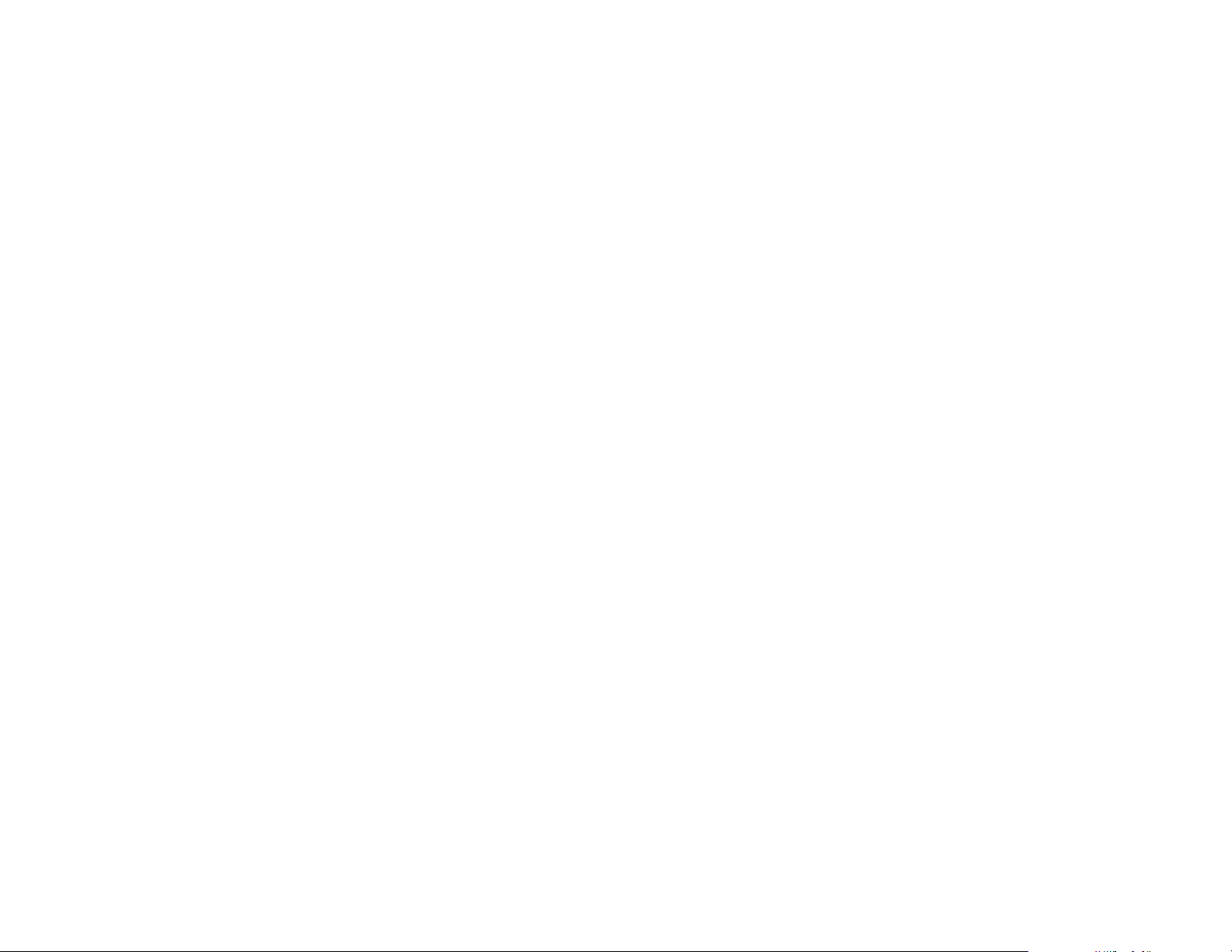
Page 3
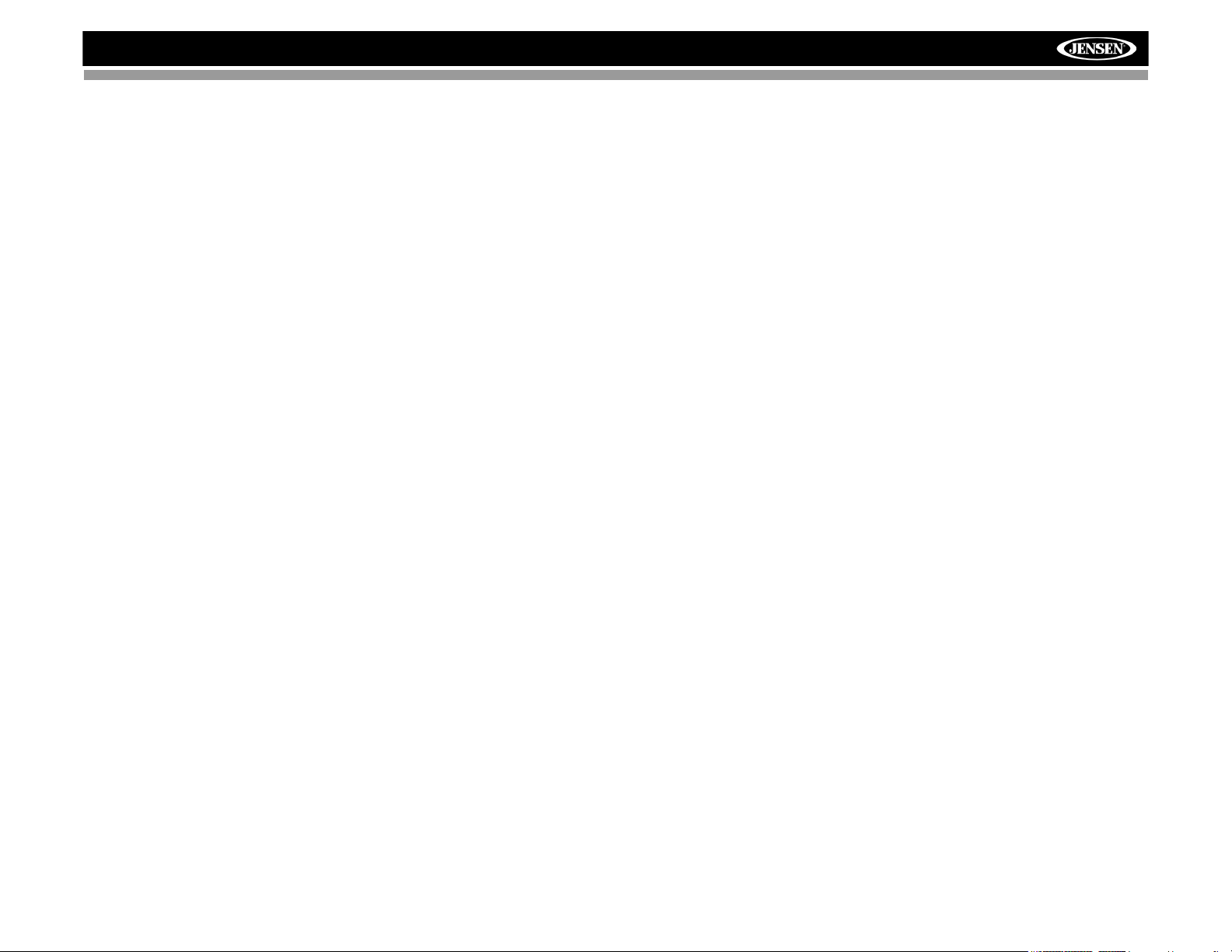
MP6512i
TABLE OF CONTENTS
Introduction ..............................................................................................1
Installation ................................................................................................2
Wiring .......................................................................................................5
Front Panel Release ................................................................................6
Operation .................................................................................................7
Tuner Operation .....................................................................................10
CD Player Operation ..............................................................................12
MP3/WMA Operation .............................................................................13
Satellite Radio Operation .......................................................................17
iPod Operation .......................................................................................19
Remote Control ......................................................................................20
Care and Maintenance ...........................................................................21
Troubleshooting .....................................................................................22
Specifications .........................................................................................23
i
Page 4
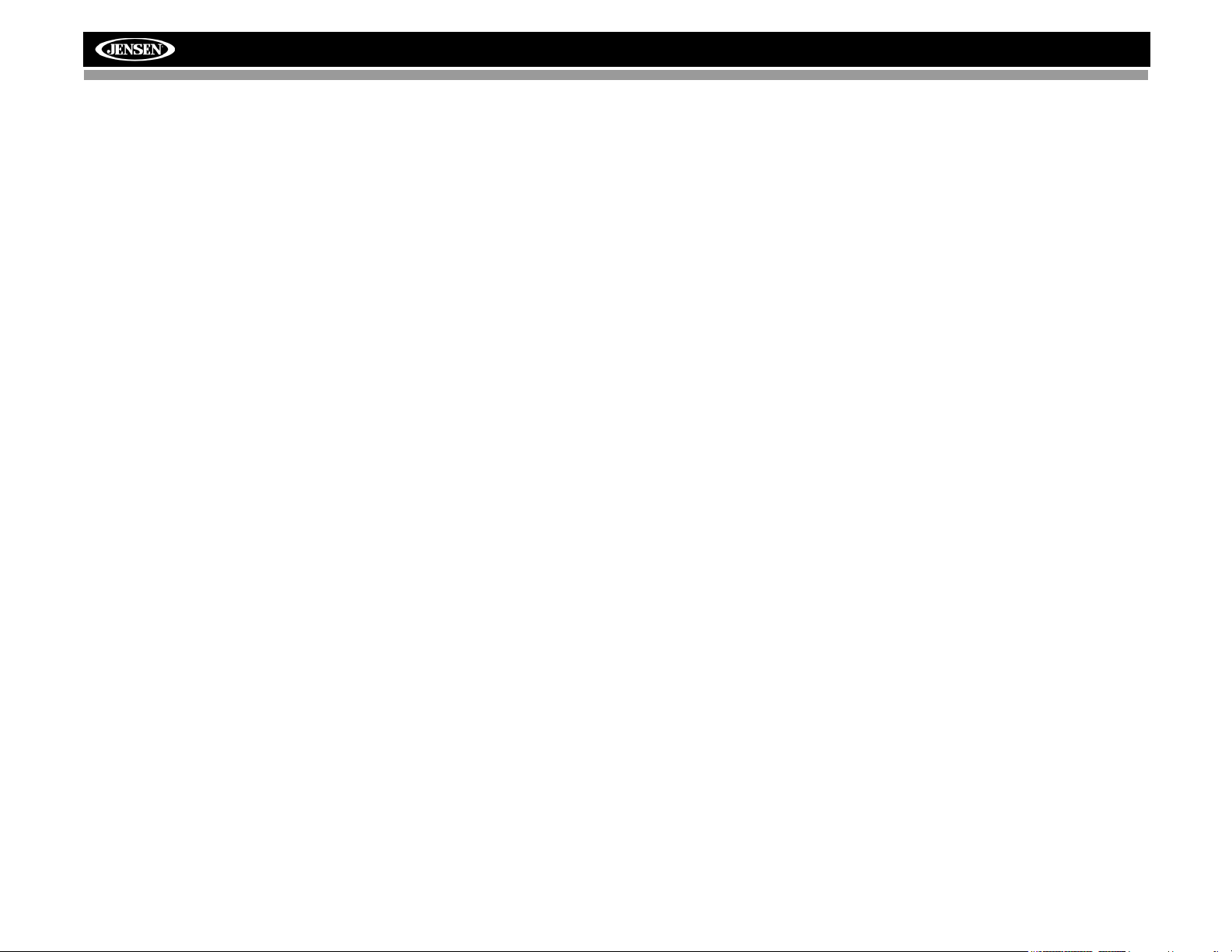
MP6512i
ii
Page 5
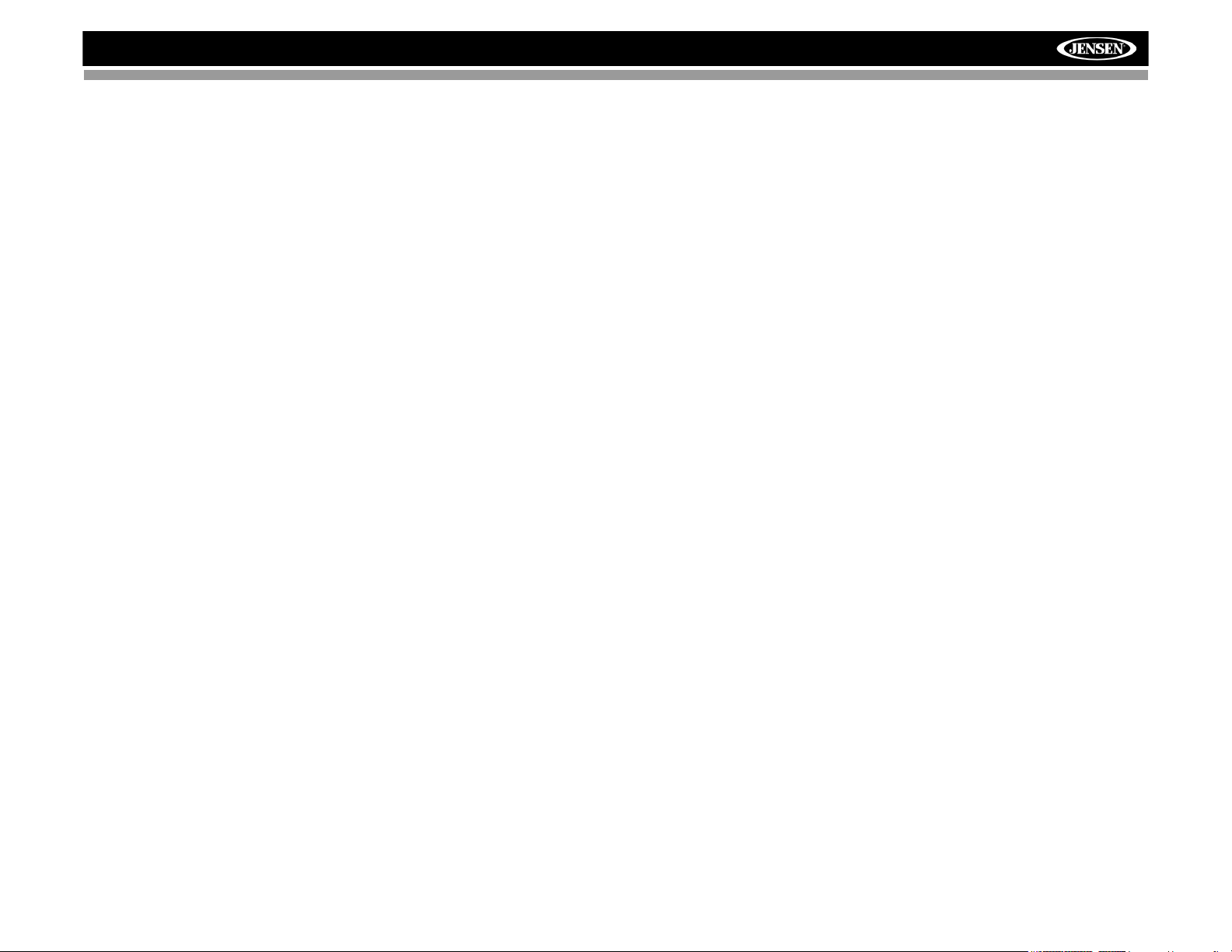
MP6512i
INTRODUCTION
Congratulations on your purchase of the Jensen MP6512i Mobile Receiver.
It’s a good idea to read all of the instructions before beginning the
installation. We recommend having your Jensen MP6512i installed by a
reputable installation shop.
Features
CD / MP3 / WMA
• ID3 Tag Compatible
• Last Position Memory
• Directory Search (MP3 / WMA Only)
• MP3/WMA search by Track, File and Character
• Audible Forward / Reverse Track Search
• Random, Repeat and Intro
• Play, Pause, Stop, Next Track and Previous Track
• ESP Buffer (Electronic Shock Protection)
AM-FM
• RDS-Radio Data System
• USA / Europe Frequency Spacing
• 30 Station Presets (18 FM / 12 AM)
• Auto Stereo / Mono
• Local / Distance
• Auto Store / Preview Scan
Sat Radio Ready
• Compatible with XM and Sirius Tuners (Sold Separately)
• Requires XMDJEN100 and JXMC Cables (Sold Separately)
• Satellite Channel Name, Category, Artist, or Song Title can be
displayed
iPod
• JLinkDirect - High Speed Direct Connect Interface To Access iPod
Playlists, Artists, Albums, Songs.
• Intuitive Interface for Easy iPod Navigation
• Power Management Charges iPod While Connected
• Requires jLinkCable (Sold Separately)
MediaLink
• Under Dash Interface Allows Portable Media Devices to be Connected
• MediaLink2 Includes the Following connectivity:
• jLinkDirect 8-pin DIN for iPod
• USB - Supports Hard Drives and Flash Memory Drives
2
• SD Card - Playback of MP3 and WMA files
• 3.5mm Audio Only Input
Chassis
• Detachable Faceplate
• 1.0 DIN (Import / ISO-DIN Mountable)
• 8 Character / Segment Type LCD Display
General
• Infrared Remote Control
• Programmable Volume Control
• MediaPlex AudioCore offers Adjustable Bass, Midrange and Treble
Center Frequencies as well as Bass and Midrange Q Adjustments
• Five Preset EQ Curves
• Loudness
• Rotary Encoder Audio Control
• Beep Tone Confirmation (On-OFF Option)
• Variable Subwoofer Line Output w/ Multiple X-over Frequency Settings
• Front and Rear Line Output
• 200-Ohm Preamp Line Outputs
• 2VRMS Line Outputs
Optional Accessories
• jLinkCable - iPod interface Cable
1
Page 6
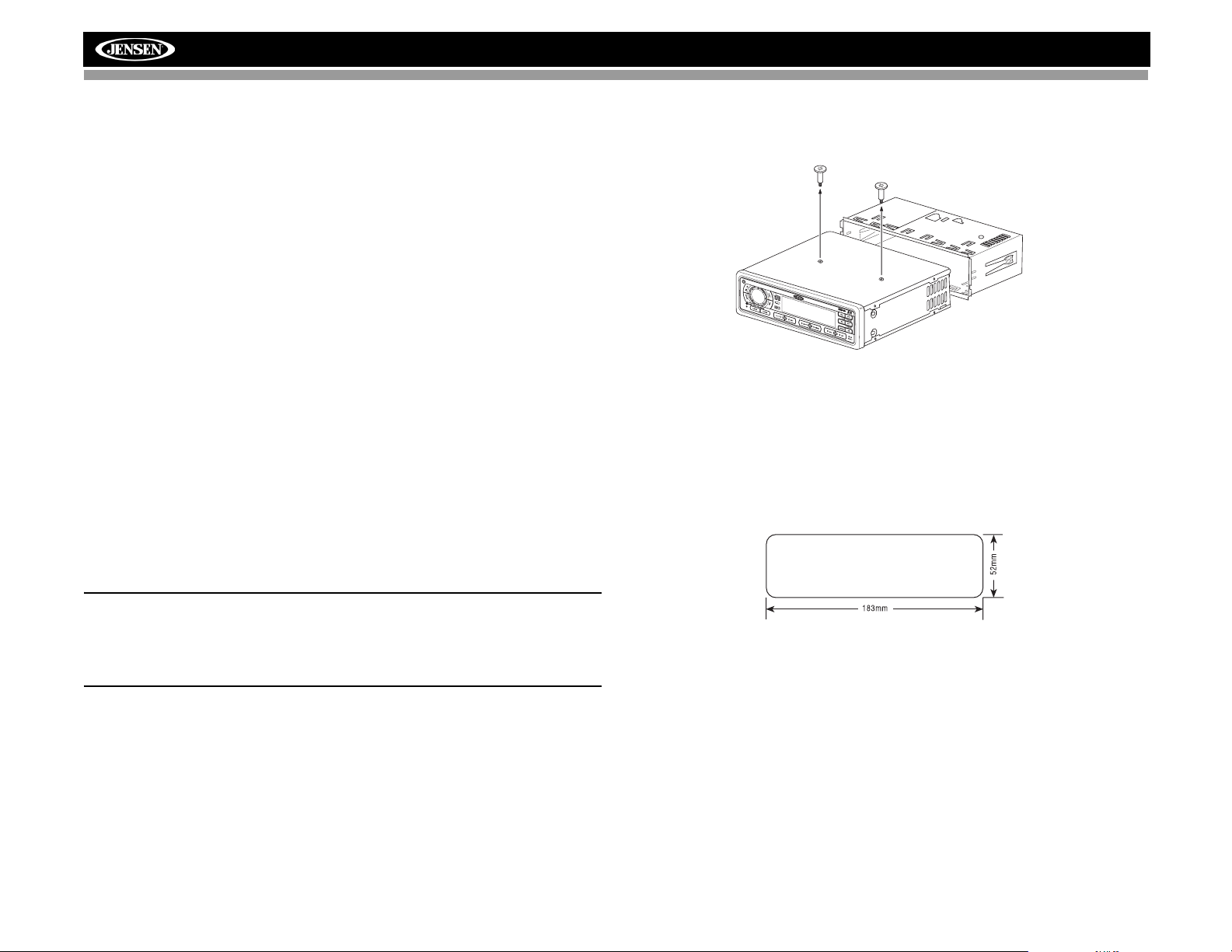
INSTALLATION
CH/CAT
This unit is designed for installation in cars, trucks and vans with an existing
radio opening. In many cases, a special installation kit will be required to
mount the radio to the dashboard. These kits are available at electronics
supply stores and car stereo specialty shops. Always check the kit
application before purchasing to make sure the kit works with your vehicle.
If you have trouble locating a kit or need installation assistance, contact
Technical Support at 1-800-323-4815 from 8:30am to 7:00pm EST Monday
through Friday and from 9:00am to 5:00pm EST on Saturday.
Tools and Supplies
The following tools and supplies are needed to install the radio:
• Torx type, flathead and Philips screwdrivers
• Wire cutters and strippers
• Tools to remove existing radio (screwdriver, socket wrench set or other
tools)
• Electrical tape
•Crimping tool
• Volt meter/test light
• Crimp connections
• 18 gauge wire for power connections
• 16-18 gauge speaker wire
Preparation
1. Disconnect Battery
Before you begin, always disconnect the battery negative terminal.
MP6512i
2. Remove Transport Screws
TRANSPORT
SCREWS
MP6512i
/
SAT
R
E
A
D
Y
U
N
IV
E
R
S
A
L
S
E
R
IA
L
B
U
S
CH/CAT
3. Remove Radio from Sleeve
Lift latches on both sides of sleeve to remove half-sleeve from radio.
Mounting Sleeve Installation
1. Slide the mounting sleeve off the chassis. If it is locked into position,
use the removal tools (supplied) to disengage it.
2. Check the dashboard opening size by sliding the mounting sleeve into
it.
HALF
SLEEVE
NOTE: If the MP6512i is to be installed in a car equipped with an onboard drive or navigation computer, do not disconnect the battery
cable. If the cable is disconnected, the computer memory may be lost.
Under these conditions, use extra caution during installation to avoid
causing a short circuit.
If the opening is too small, carefully cut or file as necessary until the
sleeve easily slides into the opening. Do not force the sleeve into the
opening or cause it to bend or bow. Check for sufficient space behind
the dashboard for the radio chassis.
3. Locate the series of bend tabs along the top, bottom, and sides of the
mounting sleeve. With the sleeve fully inserted into the dashboard
opening, bend as many of the tabs outward as necessary to firmly
secure the sleeve to the dashboard.
2
Page 7
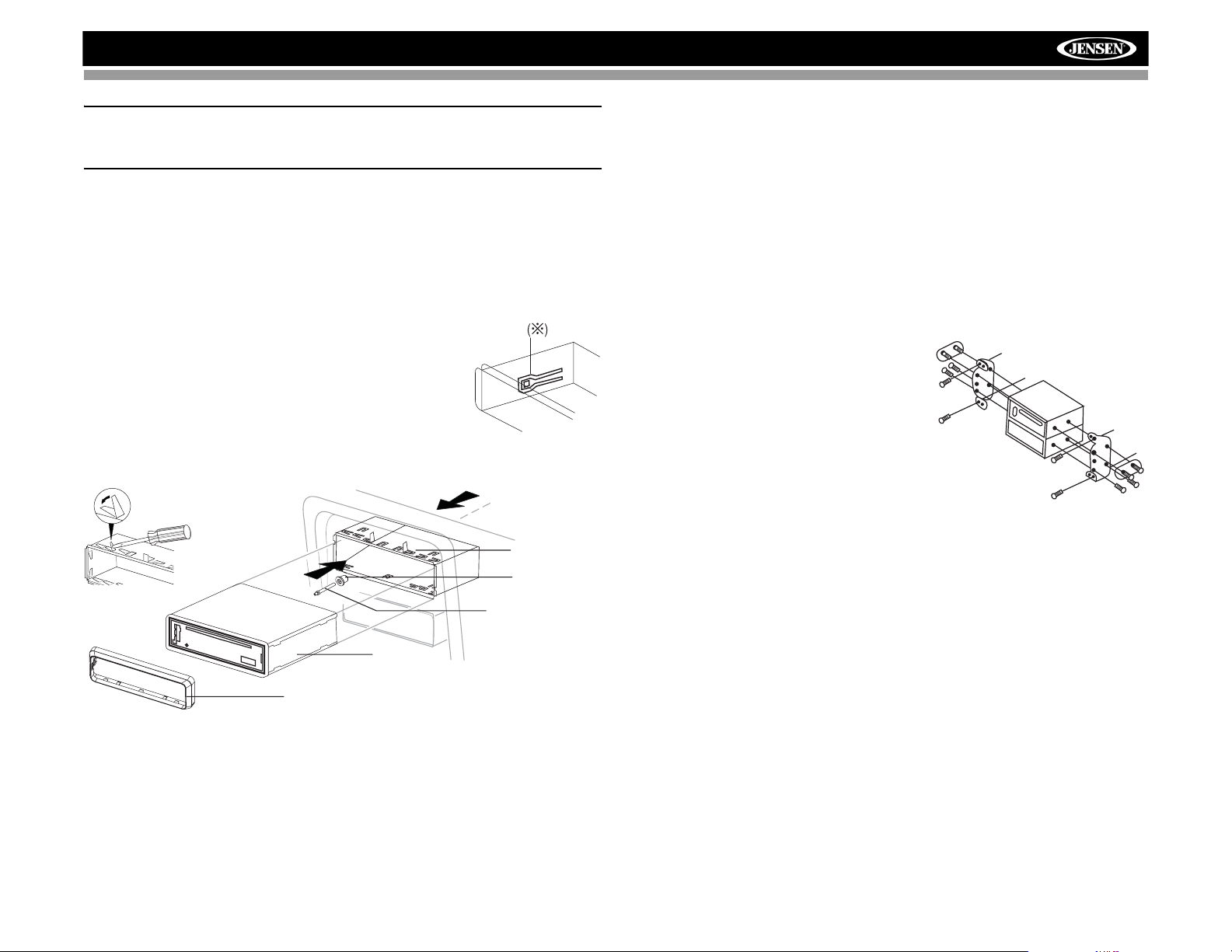
MP6512i
CAUTION: For proper operation of the CD player, the chassis must be
mounted within 20° of horizontal. Make sure the unit is mounted within
this limitation.
4. Place the radio in front of the dashboard opening so the wiring can be
brought through the mounting sleeve. Follow the wiring diagram
carefully and make certain all connections are secure and insulated
with wire nuts or electrical tape. See “Wiring” on page 5. After
completing the wiring connections, turn the unit on to confirm operation
(vehicle ignition must be on). If the unit does not operate, re-check all
wiring until the problem is corrected.
5. Make sure the radio is right-side up, then
carefully slide the radio into the mounting
SPRING CLIP
sleeve until it is fully seated and the spring clips
lock it into place.
6. Secure the rear of the unit to the car body
using the mounting bolt and rubber cushion.
7. Test the radio using the Operating Instructions
that follow.
BEND TABS
MOUNTING
SLEEVE
RUBBER
CUSHION
MOUNTING BOLT
RADIO
TRIM RING
Kit Installation
If your vehicle requires the use of an installation kit to mount this radio,
follow the instructions included with the installation kit to attach the radio to
the mounting plate supplied with the kit.
1. Wire and test the radio as outlined in the Mounting Sleeve Installation
instructions.
2. Install the radio/mounting plate assembly to the sub-dashboard
according to the instructions in the installation kit.
3. Attach the support strap to the radio and dashboard as described in the
Universal Installation instructions.
4. Replace the dashboard trim panel.
ISO Installation
This unit has threaded holes in the chassis
side panels which may be used with the
original factory mounting brackets of some
vehicles to mount the radio to the
dashboard. Please consult with your local
car stereo shop for assistance on this type
of installation.
1. Remove the existing factory radio
from the dashboard or center console
mounting. Save all hardware and
brackets as they will be used to mount the new radio.
2. Carefully unsnap the plastic frame from the front of the new radio
chassis. Remove and discard the frame.
3. Remove the factory mounting brackets and hardware from the existing
radio and attach them to the new radio. Do not exceed M5 x 9 MM
maximum screw size. Longer screws may damage components inside
the chassis.
4. Wire the new radio to the vehicle as outlined in the Universal Installation
instructions.
5. Mount the new radio assembly to the dashboard or center console
using the reverse procedure of step 1.
Fuses
When replacing a fuse, make sure the new fuse is the correct type and
amperage. Using an incorrect fuse could damage the radio.
Reconnect Battery
When wiring is complete, reconnect the battery negative terminal.
3
Page 8
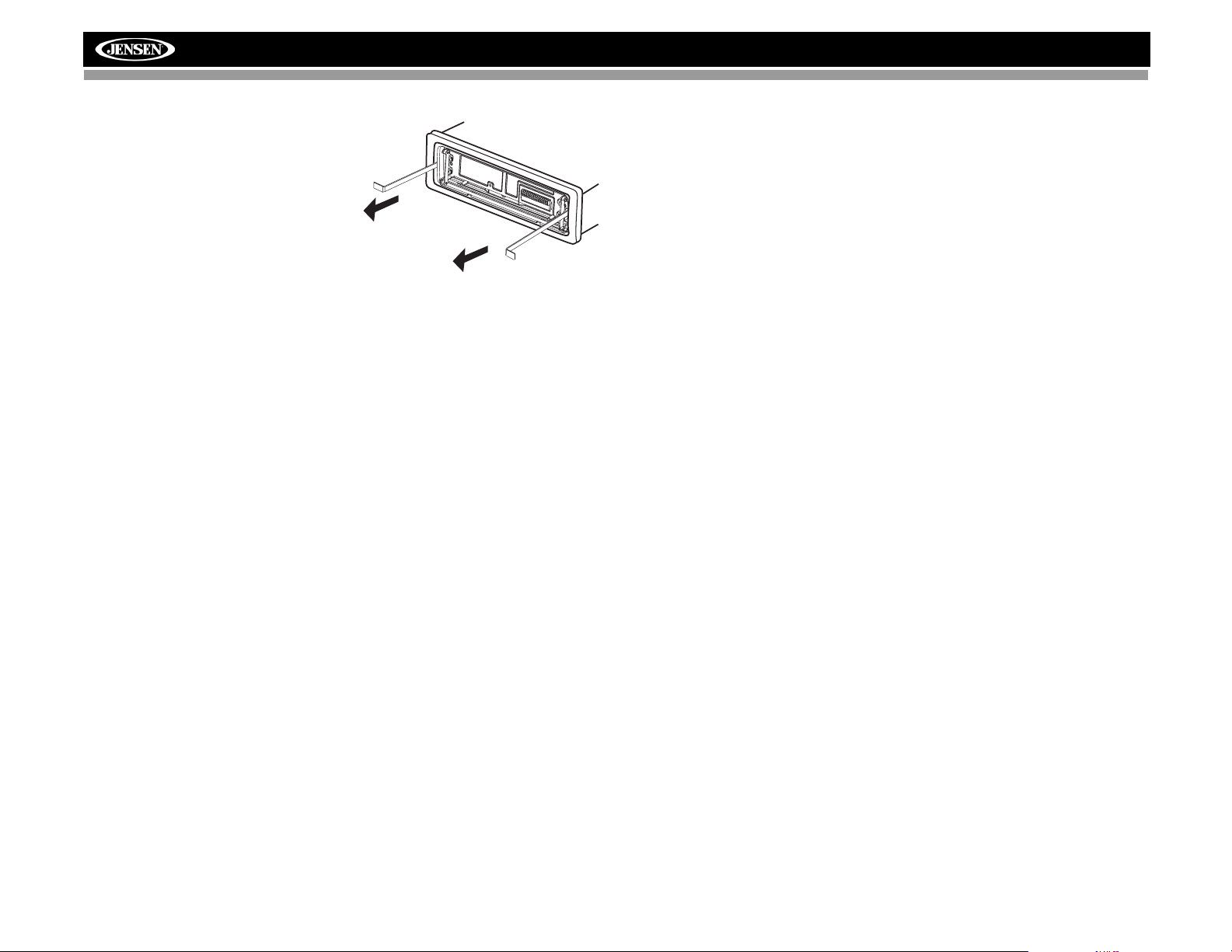
Removing the Radio
To remove the radio after installation,
remove the trim ring by lifting in the
center and pulling it off from either
side. Insert the removal keys straight
back until they lock, then pull the
radio out. If removal keys are inserted
at an angle, they will not lock properly
and will not release the unit.
Technical Assistance
If you require assistance, contact Technical Support at 1-800-323-4815
from 8:30am to 7:00pm EST Monday through Friday and from 9:00am to
5:00pm EST on Saturday.
MP6512i
4
Page 9
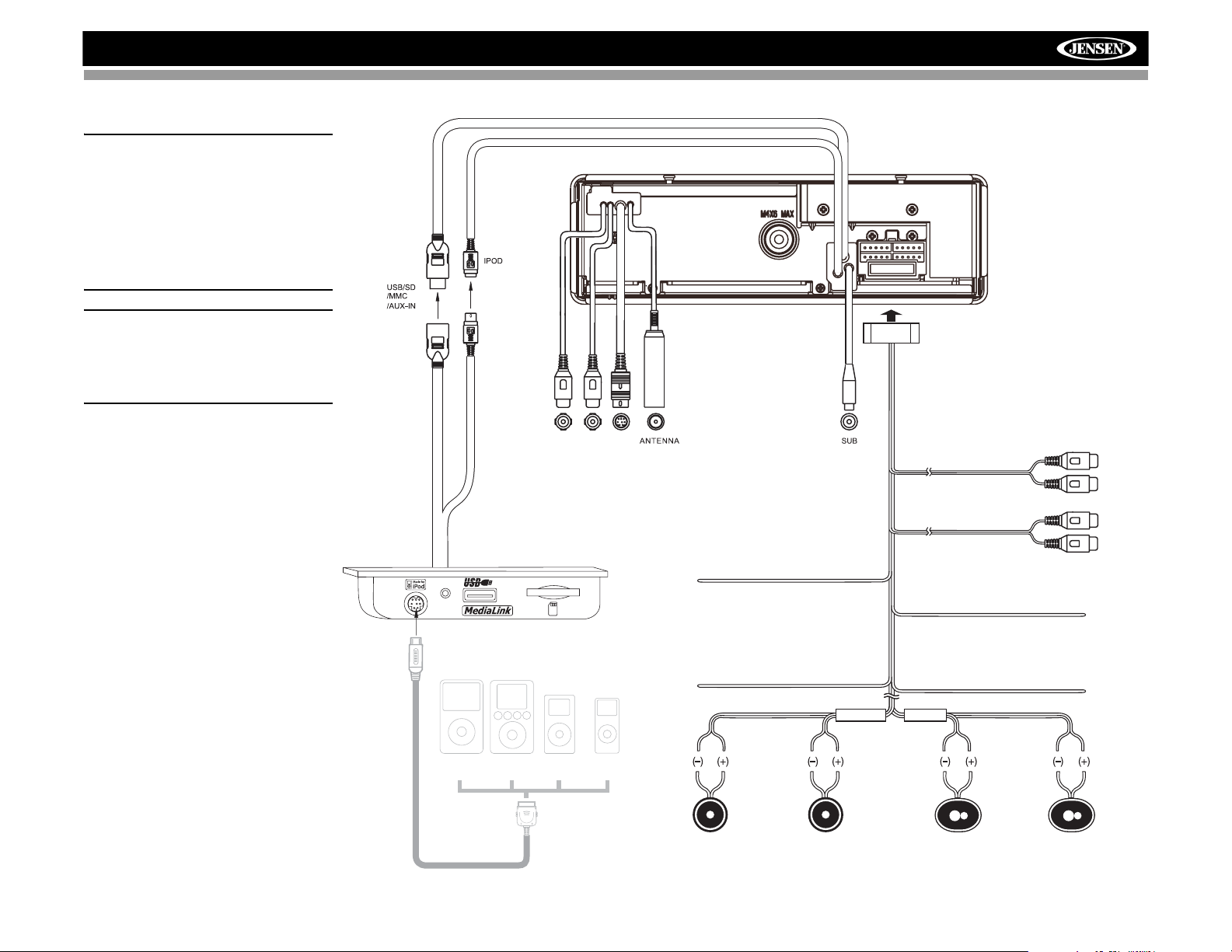
MP6512i
WIRING
NOTE: The amplifier in this radio
is only designed for use with four
speakers. Never combine (bridge)
outputs for use with two
speakers. Never ground negative
speaker leads to chassis ground.
Failure to wire exactly as shown
may cause electrical damage to
the radio.
NOTE: Only connect speakers
with a nominal impedance of 4
ohms. Speakers with a load
impedance less than 4 ohms
could damage the unit.
DATA BUS
DATA BUS
SATL SAT R SAT
Rear Line out
Gray
R (Red)
L (White)
3.5mm
Audio Only
iPod Video
jLink iPod Cable
(Sold Separately)
FrontLine out
Connect to ground terminal
or clean, unpainted part of chassis.
Black
Connect to battery or 12 volt power
source that is always live. The radio will
not work if this wire is not connected.
White/Black
Stripe
iPod NanoiPod MiniiPod
Left Speaker
White Green/Black
(Front)
Memory/Battery
Yellow
Stripe
Ground
FRONT SP
GrayGray/Black
Right Speaker
(Front)
Power Antenna
Connect to power antenna or amplifier.
If not used, tape bare end of wire.
Accessory/Ignition
Connect to existing radio wire
or radio fuse.
REAR SP
Stripe
Black
Blue
Red
Green
Left Speaker
(Rear)
Stripe
Right
R (Red)
L (White)
PurplePurple/Black
Speaker
(Rear)
5
Page 10

FRONT PANEL RELEASE
The open button (1) releases the mechanism that holds the front panel to
the chassis.
Detaching the Front Panel
To detach the front panel:
1. Press and hold the power button (2) to turn the unit off.
2. Press and hold the open button (1). The panel will slide down.
3. Pull to release the right side of the panel.
4. Pull the left side of the panel to remove it.
5. After removing the front panel, store it in the supplied carrying case and
take it with you when you leave the car.
The motorized mechanism will close automatically after 10 seconds.
MP6512i
Re-attaching the Front Panel
To re-attach the front panel, make sure the electrical terminals on the back
of the panel are free of dust and dirt, as debris could cause intermittent
operation or other malfunctions. Position the right side of the panel in place
until correctly engaged, then lightly press the left side of the panel until the
mechanism locks it into place.
6
Page 11

MP6512i
OPERATION
Power
Press the power button (2) to turn the unit on. Press and hold the power
button again to turn the unit off.
NOTE: LCD panels may take longer to respond when subjected to cold
temperatures for an extended period of time. In addition, the visibility
of the numbers on the LCD may decrease slightly. The LCD display
will return to normal when the temperature increases to a normal
range.
Source
Press the SRC button (7) to select a different mode of operation, as
indicated on the display panel. Available modes include tuner (FM1, FM2,
FM3, AM1, AM2), CD, auxiliary (AUX), SD, USB, SAT and iPod. CD, SD,
USB, SAT and iPod mode only appear when the source is available.
Audio Mute
Press the mute button (2) to silence the audio volume. “Mute” appears on
the display. Press mute again to restore volume to the previous setting.
Volume / Audio Control
To increase the volume, turn the rotary encoder (22) clockwise. To decrease
the volume, turn the rotary encoder counter-clockwise. When volume is
adjusted, the volume level will be shown on the display panel as a number
ranging from “0” (lowest) to “46” (highest).
Press the MENU button (22) to access the audio menu. Turn the rotary
encoder to step through the following audio functions: bass (BAS), midrange (MID), treble (TRE), balance (BAL), fader (FAD), subwoofer (SUB)
and volume (VOL). The unit automatically exits audio control mode after five
seconds of inactivity.
MP6512i
/
SAT
READY
UNIVERSALSERIAL BUS
Bass
To adjust Bass options, press the MENU button (22) to access the audio
menu. Turn the rotary encoder until “BASS” appears in the display. Press
the MENU button repeatedly (22) to access the following Bass settings:
• Bass Center Frequency
Turn the rotary encoder clockwise to adjust the Bass Center Frequency
to 60, 80, 100 or 200.
• Bass
Turn the rotary encoder clockwise to increase or counter-clockwise to
decrease the Bass level from “-6” to “+6”. “0” represents a flat response.
• Bass Quality Factor
Turn the rotary encoder to select one of the following Bass Quality
Factor options: Q1, Q2, Q3, Q4. The following chart depicts the curve
characteristics for each step:
Bass Quality Factor Curve Characteristics
7
Page 12

MP6512i
Mid-Range
To adjust Mid-Range options, press the MENU button (22) to access the
audio menu. Turn the rotary encoder until “MID” appears in the display.
Press the MENU button repeatedly to access the following Mid-Range
settings:
• Mid-Range Center Frequency
Turn the rotary encoder clockwise to adjust the Mid-Range Center
Frequency to 500, 1000, 1500 or 2500 (500Hz, 1KHz, 1.5KHz, 2.5KHz).
• Mid-Range
Turn the rotary encoder clockwise to increase or counter-clockwise to
decrease the Mid-Range level from “-6” to “+6”. “0” represents a flat
response.
• Mid-Range Quality Factor
Turn the rotary encoder to select one of the following Mid-Range
Quality Factor options: Q1, Q2, Q3, Q4. The following chart depicts the
curve characteristics for each step:
Middle Quality Factor Curve Characteristics
Balance
To adjust the balance from “12L” (full left) to ”12R” (full right), press the
MENU button (22) to access the audio menu. Turn the rotary encoder until
“BAL” appears in the display. Press the MENU button once to select “BAL”
and then turn the rotary encoder to adjust the balance between the left and
right speakers. “L = R” represents a center balance.
Fader
To adjust the fader from “12F” (full front) to “12R” (full rear), press the
MENU button (22) to access the audio menu. Turn the rotary encoder until
“FAD” appears in the display. Press the MENU button once to select “FAD”
and then turn the rotary encoder to adjust the fader between the front and
rear speakers. “F = R” represents a center fader level.
Subwoofer
To adjust Subwoofer options, press the MENU button (22) to access the
audio menu. Turn the rotary encoder until “SUB” appears in the display.
Press the MENU button to access the following Subwoofer settings:
• Sub-woofer Low Pass Filter
The sub-woofer LPF control is only applicable if the unit is connected to
an optional sub-woofer speaker and a subwoofer level is selected. Turn
the rotary encoder to select one of the following four Low Pass Filter
options: Flat, 80Hz, 120Hz, 160Hz. (“Flat” turns the LPF off, allowing
the sub-woofer to play full range.)
• Subwoofer Level
The sub-woofer level control is only applicable if the unit is connected to
an optional sub-woofer speaker. Turn the rotary encoder to turn the
subwoofer ON/OFF or adjust the sub-woofer level from “00” to “12”.
Treble
To adjust Treble options, press the MENU button (22) to access the audio
menu. Turn the rotary encoder until “TRE” appears in the display. Press the
MENU button repeatedly to access the following Treble settings:
• Treble Center Frequency
Turn the rotary encoder clockwise to adjust the Treble Center
Frequency to 10k, 12k, 15k or 17k.
• Treble
Turn the rotary encoder clockwise to increase or counter-clockwise to
decrease the Treble level from “-6” to “+6”. “0” represents a flat
response.
Equalizer Selector
The equalizer function applies preset sound effects to the unit’s audio
output signal. Press EQ (18) to step through the following equalizer options:
“ROCK”, “HIP-HOP”, “DANCE”, “RAVE”, “URBAN” and “EQ OFF”.
When the equalizer function is activated, the most recently selected bass/
treble levels cannot be adjusted. When the equalizer function is not active,
the unit will return to the most recently selected bass and treble levels.
Loudness On/Off
When listening to music at low volume levels, this feature will boost the
bass and treble ranges to compensate for the characteristics of human
hearing. To change the loudness setting, press the LOUD
8
button (5) to
Page 13

MP6512i
select “OFF”, “LOW”, “MID” or “HIGH”. When activated, “LOUDNESS”
appears on the display panel.
Local/Distant Reception (LO/DX)
When the Local function is on, only radio stations with a strong signal are
played. To activate Local reception mode, press the LO/DX button (6).
NOTE: Distant mode is indicated by a triangle with circles above it.
Menu Operation
Press and hold the MENU button (22) for more than two seconds to access
the menu. Press the MENU button repeatedly to move through the following
menu options: 12/24 HOUR, VOL LAST/VOL ADJ, BEEP ON/OFF, AREA
SET, BRIGHT. The following procedures assume you have already
accessed the menu.
12/24 Hour Time Format
This option allows selection of a 12 hour or 24 hour clock format. “12
HOUR” is the default setting. Turn the rotary encoder to change to the 24
hour clock format.
Programmable Turn-on Volume Level
Press the MENU button (22) to select “VOL LAST” or “VOL ADJ”.
• VOL LAST: When the unit is turned on, the volume will resume at the
level selected when last turned off.
• VOL ADJ: After selecting “VOL ADJ”, press the MENU button and then
turn the rotary encoder (22) to select the desired level. When this option
is selected, the unit will revert to the adjusted volume each time the unit
is turned on.
Beep Tone
The beep tone feature allows the selection of an audible beep tone to be
heard each time a button is pressed on the face of the radio. “BEEP ON” is
the default setting.
To turn the audible beep off:
1. Press the MENU button (22) to select “BEEP ON”.
2. Turn the rotary encoder to select the “BEEP OFF” option.
Frequency Spacing (AREA SET)
This option allows you to select the appropriate frequency spacing for your
area. “U.S.A.” is the default setting. Turn the rotary encoder to select
“EUROPE”, if needed.
Brightness Adjustment
This option allows you to adjust the brightness of the LCD screen. Turn the
rotary encoder to select a brightness level between “1” and “8”, with “8”
being the brightest.
Clock Set
1. Press and hold the DISP button until the clock blinks.
2. Turn the rotary encoder (22) to the right the set the hour and to the left
to set the minutes.
Reset Button
The RESET button (4) is located on the front panel below the rotary
encoder. The reset circuitry protects the microprocessor circuitry. Since
resetting the unit will erase the time and preset memories, it should only be
activated upon initial installation after all wiring is complete, or if there is a
malfunction of any of the switches on the unit. In these circumstances,
pressing the RESET button will clear the system and return the unit to
normal operation.
9
Page 14

TUNER OPERATION
The MP6512i allows you to receive channels in U.S.A. or EUROPE mode.
See “Frequency Spacing (AREA SET)” on page 9 to learn how to change
the tuner options.
MP6512i
/
SAT
READY
Select a Band
Press the BAND button (3) to change between three FM and two AM
bands. Each band stores up to six preset stations.
Tuning
Auto Seek Tuning
Press the TUNE/TRACK >>| or |<< buttons (19) to move to the next/
previous station automatically.
Manual Tuning
Press and hold the TUNE/TRACK >>| or |<< buttons (19) for more than
three seconds to enter manual tuning mode. Next, press the >>| or |<<
buttons to move the radio frequency number up or down one step.
Preset Stations
Up to six stations on each band can be stored as presets, which can then
be instantly recalled by pressing the associated preset button (14). To store
a station, turn the radio on and select the desired band and station. Press
and hold the desired preset button (numbered one through six on the face
of the radio) for more than two seconds. When stored, the preset number
will appear in the display. The station is now stored and can be recalled by
pressing the corresponding preset button. Repeat for the remaining five
presets on the current band and for presets on the other four bands.
UNIVERSALSERIAL BUS
MP6512i
Preview Scan
Press the SCAN button (16) to scan all strong stations in the current band.
The unit will stop at each station for five seconds before continuing to the
next station. Press SCAN again to stop scanning and listen to the current
station.
Automatic Store (AS)
Select six strong stations and store them in the current band using the
Automatic Store feature. To enable this feature, press the AS button (15).
The radio will automatically “SEARCH” the band in use and enter strong
stations into the preset memory positions for that band. After entering the
stations into memory, the unit will automatically stop at each station for five
seconds, allowing you to preview each selection. When using the Automatic
Store feature, the new stations replace any stations already stored in preset
memory for the selected band.
Program Type (PTY)
PTY defines the type of program being broadcast, when applicable. Not all
stations are broadcast with PTY information. You can use the PTY function
to play stations broadcast in the following categories:
• All PTY (any station with PTY information is searched)
• Traffic (the TA (Traffic Announcement) icon appears lit when a station
broadcasting PTY Traffic Reports is selected)
•News
• Information
•Sports
•Talk
•Rock
• Classic Rock
• Adult Hits
•Soft Rock
• Top 40
• Country
• Oldies
•Soft
• Nostalgia
•Jazz
• Classical
• Rhythm and Blues
• Soft Rhythm and Blues
10
Page 15

MP6512i
• Language
• Religious Music
• Religious Talk
• Personality
• Public
• College
• Weather
• Emergency Test
• Emergency
To search for stations in a PTY category:
1. Press the PTY button (17) to view the current PTY category.
2. Use the TUNE/TRACK >>| or |<< buttons (19) to move through the list
of available categories.
3. After 2 seconds of inactivity, the radio will automatically scan and play
the first station it locates in the selected category.
NOTE: PTY is a new broadcast technology tha t may not be extensively
available in your area.
11
Page 16

CD PLAYER OPERATION
Insert CD
1. Press the OPEN/EJECT button (1) and the motorized front panel will
slide down automatically to display the disc slot.
• If a disc is already present, it will be ejected. Remove the ejected
disc before proceeding.
• Hold the OPEN/EJECT button for 2 seconds to open the front panel
door without activating the eject function.
2. With the label surface facing up, fully insert a compact disc into the disc
slot until the mechanism engages and pulls the disc in.
• After inserting a disc, the unit will pause for a few seconds and then
automatically return to the closed position and begin playing the
disc.
• If no disk is inserted or the faceplate is removed, the motorized
chassis will close after 10 seconds.
Eject CD
Press the OPEN/EJECT button (1) and the motorized front panel will slide
automatically down to display the disc slot.
The unit will automatically stop CD play and eject the disc. If the disc is not
removed from the unit within 15 seconds, the disc will be reloaded to
prevent accidental damage.
MP6512i
Intro Scan (INT)
During disc play, press the INT button (9) to select “INT ON” and play the
first 10 seconds of each track on the disc. When the desired track is
reached, press INT again to end the scan and play the selected track.
Repeat (RPT)
Press the RPT button (10) during disc play to select “RPT ON” and
continuously repeat the track. Press RPT again to stop repeating.
Random (RDM)
Press the RDM button (11) during disc play to select “RDM ON” and play all
tracks on the CD in random, shuffled order. Press RDM again to stop
random play.
MP6512i
/
SAT
READY
UNIVERSALSERIAL BUS
NOTE: The unit is designed for play of standard 5” (12 cm.) compact
discs only. Do not attempt to use 3” (8 cm.) CD singles in this unit,
either with or without an adaptor, as damage to the player and/or the
disc may occur. Such damage will not be covered by the warranty on
this product.
Pause
Press the pause >/|| button (8) to suspend disc play. Press the pause >/||
button again to resume disc play.
Track Select
Press the TUNE/TRACK >>| or |<< buttons (17) for less than one second to
advance to the next track on the CD. The selected track number will appear
on the display. Press and hold the TUNE/TRACK >>| or |<< buttons (17) to
fast forward or fast reverse through the disc. CD play starts when the button
is released.
CD Player Error Codes
If a problem should develop while operating the CD player, an error code
may appear on the display panel. This can indicate a number of problems
with the unit, including a mechanical error or an error in the microprocessor
control. If an error code appears, try ejecting and reloading the disc into the
player. While the disc is out of the unit, make sure it is clean and
undamaged, and then load it correctly. If this does not solve the problem,
pressing the RESET button may help, but will erase the time and preset
memory. If the suggested measures do not solve the problem, contact an
approved warranty station near you for further assistance.
12
Page 17

MP6512i
MP3/WMA OPERATION
MP3 and WMA (Windows Media Audio) music files are digital audio files
that are compressed to allow more files on a single CD. This unit can play
MP3/WMA directly from files contained on a CD-R/RW, SD card or USB
device using the buttons on the receiver (or optional remote control) as
described below. Many types of software are available for converting audio
files into MP3/WMA formats. Jensen recommends Nero or Roxio Easy CD
Creator. Depending on the media type and recording method, some CD-R/
RWs may be incompatible with this unit. This unit supports playback of
MP3/WMA and CDDA (CDA), Mixed-Mode CDs and CD-Extra (including
multi-session discs). Discs on which the session has not been closed will
not play.
Notes on MP3/WMA Play
This unit can play MP3 (MPEG1, 2, 2.5 Audio Layer 3). However, the MP3
recording media and accepted formats are limited. When writing MP3/
WMA, pay attention to the following restrictions.
Acceptable Media
The MP3/WMA recording media acceptable to this unit are SD card, USB
hard drive or flash drive, CD-ROM, CD-R and CD-RW. When using CD-RW,
use full format rather than quick format to prevent malfunction.
Acceptable Medium Formats
The following formats are available for the media used in this unit. The
maximum number of characters used for file name including the delimiter
(".") and three-character extension are indicated in parentheses.
• ISO 9660 Level 1 (11 characters)
• ISO 9660 Level 2 (31 characters)
• Joliet (31 characters)
• Romeo (31 characters)
Up to 200 characters can be displayed in the long file name format. For a
list of available characters, see the instruction manual of the writing
software and the section “Entering File and Folder Names” below. The
media reproducible on this unit has the following limitations:
• Maximum number of nested folders: 8
• Maximum number of files per disc: 999
• Maximum number of folders per disc: 255
MP3/WMA files written in formats other than those listed above will not play
successfully and their file or folder names will not display properly.
MP3/WMA Encoder and CD Writer Settings
Use the following settings when compressing audio data with the MP3
encoder.
• Transfer bit rate: 8 - 320 kbps
• Sampling frequency: 8, 11.025, 12, 16, 22.05, 24, 32, 44.1, 48 kHz
When using a CD writer to record MP3/WMA up to the maximum disc
capacity, disable additional writing. To record an empty disc up to the
maximum capacity at once, select the “disc at once” option.
Entering ID3 Tag
This unit supports ID3 tag versions 1.0
and 1.1. For character codes, refer to
the table to the right.
Entering File and Folder Names
Names using the code list characters
are the only file names and folder
names that can be entered and
displayed. Using any other character will
cause the file and folder names to be
displayed incorrectly. The unit
recognizes and plays only files with the MP3/WMA extension.
NOTE: A file name entered with characters not on the code list may
not play correctly.
Writing Files into a Medium
When a medium containing MP3/WMA data is loaded, the unit checks all
data. If the medium contains a large number of folders or non-MP3/WMA
files, MP3/WMA play will be delayed, it may take time for the unit to move to
the next file, and searches may not be performed smoothly. Loading such a
medium may produce loud noise and cause damage to the speakers. Do
not attempt to play a medium containing a non-MP3/WMA file with the
MP3/WMA extension or a medium containing non MP3/WMA files.
Electronic Shock Protection
• 10 seconds for CD-DA (CDA)
• >45 seconds for MP3 recorded at 44.1kHz, 128kbps
• >90 seconds for WMA recorded at 44.1kHz, 128kbps
13
Page 18

MP6512i
Bit Rates
The unit supports bit rates from 32 - 320 kbps.
MP3 Playing Order
When selected for play, files and folders (Folder Search, File Search or
Folder Select) are accessed in the order they were written by the CD writer.
As a result, the order in which they are expected to be played may not
match the order in which they are actually played. You may be able to set
the order in which MP3/WMA files are to be played by writing them onto a
medium such as a CD-R with their file names beginning with play sequence
numbers such as "01" to "99". For example, a medium with the following
folder/file hierarchy is subject to Folder Search, File Search or Folder Select
as shown below.
The MP6512i player will only recognize three folder levels and does not
display folders containing only other folders. In the example above, the unit
will display folders 3, 4, 6, and 8, but not 2 and 7 since they do not contain
any tracks directly. Folder 5 is not recognized at all since it is at the fourth
level.
Loading an MP3/WMA Disc
After the disc is loaded, “CD Read” is displayed then “MAX” followed by the
number of tracks is displayed. The unit will then display ID3 information
pertaining to the last selected category (Folder, File, Track, Artist, Album, or
Track number and Elapsed time).
Loading an SD Card
Insert the SD card, label side down, into the SD slot on the front of the
2
MediaLink
. The unit will read the files on the card automatically. The “SD”
card icon flashes when an SD card is being read.
3.5mm
AudioOnly
SD SLOT
To remove the card, first press the SRC button (7) to switch to another
mode and stop SD playback. Grasp the SD card and pull it straight out.
Loading a USB Device
2
1. Locate the USB jack on the MediaLink
3.5mm
AudioOnly
USB JACK
.
2. Insert the USB device into the USB jack. The unit will read the files on
the USB device automatically. The “USB” icon flashes when a USB
device is being read.
To remove the USB device, press the SRC button (7) to switch to another
mode and then remove the USB device from the USB jack.
14
Page 19

MP6512i
MP6512i
/
SAT
READY
Pause
Press the pause >/|| button (8) to suspend play. Press the pause >/|| button
again to resume play.
Accessing the ID3 Tag
Press the DISP button (21) repeatedly during MP3/WMA play to access the
ID3 information manually. The display will show any of the following
information that is programmed on the source: Folder Name, File Name,
Track Title, Artist Title, Album Name.
ICON
DESCRIPTION
FOLDER ICON
FILE ICON
TRACK ICON
ARTIST ICON
ALBUM ICON
UNIVERSALSERIAL BUS
Track Select
Press the TUNE/TRACK >>| or |<< buttons (19) for less than one second to
advance to the next track on the source, or for more than one second to fast
forward or fast reverse through the track. Playback begins when the button
is released.
Navigating Folders
Press the folder UP (13) button (also the “5” button) to advance 10 songs.
Press the folder DN (12) button (also the “6” button) to move 10 songs in
reverse.
Press and hold the folder UP button to skip to the next folder or the folder
DN button to return to the previous folder.
Intro Scan (INT)
• Press the INT button (9) once to select “INT ON” and play the first 10
seconds of each track.
•Press INT twice to select “INT FOLDER” and play the first 10 seconds
of each track in the current folder.
• To turn off intro scan and play the current track, press the INT button
until “INT OFF” appears on the display.
Repeat (RPT)
•Press the RPT button (10) once to select “RPT ON” and repeatedly play
the current file.
•Press RPT twice to select “RPT FOLD” and repeatedly play all files in
the current folder.
• To turn off repeat play, press the RPT button until “RPT OFF” appears
on the display.
Random (RDM)
•Press the RDM button (11) once to select “RDM ON” and randomly play
all files on the source.
•Press RDM twice to select “RDM FOLD” and randomly play all files in
the current folder.
• To turn off random play, press the RDM button until “RDM OFF”
appears on the display.
15
Page 20

MP3/WMA File or Folder Search
The unit offers three methods of searching for files or folders on a disc.
Direct Track Search
1. Press the AS button (15) to activate the Track Search function. The
LCD will display "TRK SCH".
2. Press the MENU (Enter) button (22) to confirm.
3. Turn the rotary encoder (22) to select the third digit.
4. Press MENU to confirm and move to the second digit position.
5. Turn the rotary encoder to select the second digit.
6. Press MENU to confirm and move to the first digit position.
7. Turn the rotary encoder to select the first digit.
8. Press MENU to confirm and play the selected track.
Navigation Search
1. Press the AS button (15) twice. The LCD will display "NAVIGATE".
2. Turn the rotary encoder (22) to navigate through all folders and subfolders on the disc. The folder names will be displayed on the LCD.
• Press MENU for less than three seconds to access the sub-folders
or files.
• Turn the rotary encoder to navigate, then press the select knob to
confirm and begin file play.
• During navigation search, turn the rotary encoder to the left to move
back to the last upper level of a folder.
MP6512i
Direct Character Search
1. Press the AS button (15) three times. The LCD will display "CHAR -
SCH".
2. Turn the rotary encoder (22) to choose a character, including letters AZ, numbers 0-9 and blank spaces.
3. Press the MENU button (22) to confirm entry and move to the next
character space. After the last character is entered, press and hold the
MENU button to access the file (if a match is found).
4. If only two characters are entered and there is more then one file that
begins with these characters, turn the rotary encoder to navigate the
files or folders.
5. Press MENU to confirm and play the file.
16
Page 21

MP6512i
SATELLITE RADIO OPERATION
Listeners can subscribe to XM
www.xmradio.com, or by calling (800) 967-2346. Customers should
have their Radio ID ready (see “Displaying the Identification (ID)
Code”). Customers can receive a limited number of free-to-air
channels without activation.
Listeners can subscribe to Sirius® Radio on the Web by visiting
www.sirius.com, or by calling (888) 539-SIRIUS. Custome rs should
have their Sirius ID ready (Sirius ID is located on the Satellite Radio
Tuner, sold separately). Customers can listen to music samples by
tuning to channel 184.
Accessing Satellite
To switch to Satellite
Radio Mode
Radio mode, press SRC (7) until “- - SAT - -” appears
on the display. This will not be displayed unless the unit is connected to an
optional XM or Sirius receiver.
MP6512i
SAT
READY
®
Radio on the Web by visiting
UNIVERSALSERIAL BUS
/
Selecting a Station
Press the TUNE/TRACK >>| or |<< button (19) to change to another
station. Press and hold the TUNE/TRACK >>| or |<< button for more than
one second to fast forward or fast reverse through the stations.
Preset Stations
Press the BAND button (3) to change between three SAT Radio bands.
Each band stores up to six preset stations. You can store and recall a total
of 18 preset stations.
Store a Station
1. Select a band (if needed), then select a station.
2. Hold a preset button (14) for three seconds. The preset number
appears in the display.
Recall a Station
1. Select a band (if needed).
2. Press a preset button (14) to select the corresponding stored station.
Direct Tuning Mode
To enter a station directly, perform the following steps.
1. Press the AS button (15) once. “Direct” appears on the screen.
2. Press the MENU button (22) to display CH 001.
3. Turn the rotary encoder to select the third digit of the desired channel
(0-9).
4. Press MENU (22) to enter the number and move to the second position.
5. Turn the rotary encoder again to select the second digit of the desired
channel (0 - 9).
6. Press MENU to enter the second number and move to the first position.
7. Turn the rotary encoder again to select the first digit of the channel you
want to tune to (0 - 2).
8. Press MENU to enter the final number and access the channel.
Displaying the Identification (ID) Code
Before you listen to Satellite Radio, you must subscribe to the service using
your radio’s identification number. To display the radio ID, press the TUNE/
TRACK |<< button (19) to access channel 000. The screen displays
“RADIO ID” followed by the ID number.
NOTE: If the channel is unauthorized or invalid, “CH Unavail” appears
on the LCD and the unit returns to the input interface after 2 second s.
17
Page 22

Category Tuning Mode
To select stations in a specific category, perform the following steps.
1. Press the AS button (15) twice. “CATEGORY” appears on the screen.
2. Turn the rotary encoder to move through the available categories.
3. Press the MENU button (22) to select the displayed category.
4. Once a category is selected, turn the rotary encoder to select stations in
the current category.
5. Press MENU to select the displayed channel.
Display Modes
Press the DISP button (21) to change the mode to the following options in
the order listed.
• Channel Name
• Genre (News, Sports, Hits, Kids, etc.)
•Artist name
• Song Name
If the selected channel name, artist, or title exceeds eight characters, the
display information will scroll upon selection.
MP6512i
18
Page 23

MP6512i
IPOD OPERATION
Accessing iPod Mode
Press the SRC button (7) to change to iPod playback mode. iPod playback
begins automatically when an iPod is connected.
MP6512i
/
SAT
READY
Selecting a Track
Press the TUNE/TRACK >>| or |<< button (19) to select a track.
Press and hold the TUNE/TRACK >>| or |<< button (19) to fast forward or
fast reverse through the track.
Display Modes
Press the DISP button (21) to change the ID3 display to the following
options in the order listed.
• Track number and elapsed playing time
• Song name
•Artist name
•Album name
If the selected album name, artist, or title exceeds eight characters, the
display information will scroll upon selection.
UNIVERSALSERIAL BUS
iPod Category Search
Press the 6 UP button (13) to enter the iPod menu. Turn the rotary encoder
(22) to choose from the following categories:
•PLIST
•ARTIST
•ALBUM
• GENRE
•SONG
• CMPOSER
Press the MENU button (22) to select an option. At any point, you can press
the 6 UP button (13) to return to the previous option.
Some search categories require multiple selections before accessing a
track, depending on the file structure on your iPod and availability of items
in a particular search category. For example, after selecting GENRE you
may be required to select GENRE > ARTIST > ALBUM > SONG before
accessing the desired track. Continue using the rotary encoder/MENU
button until you locate the track you would like to play.
19
Page 24

REMOTE CONTROL
The remote control will allow you to control many functions of the MP6512i.
MP6512i
Replacing the Battery
When the range of operation of the card remote control becomes short or
stops functioning, replace the battery with a new lithium battery. Be sure to
observe the proper polarity, as indicated below.
MUTE
SEL
MENU
1
/
VOL
SCAN
2
INT3RPT
5 6
SRC
AS
CH/CAT
EQ BANDPTY
4
RDM
DISP
Operating Range
The remote control sensor (20) is located to the right of the SRC button.
The remote control can operate within a distance of 3~5m.
REMOTE SENSOR
(CR2025)
1
2
20
Page 25

MP6512i
CARE AND MAINTENANCE
CD Player
The following guidelines will help you extend the life of your CD player:
1. When cleaning the vehicle interior, do not get water or cleaning fluids on
the unit.
2. The CD player will not operate properly in extreme hot/cold or under
damp conditions. In case of such conditions, wait until the vehicle
interior reaches a normal temperature or any condensation on the disc
player lens has evaporated before using the player.
3. Never insert anything other than round 5” CDs into the player.
Attempting to insert CDs of other sizes (even with an adaptor) will
cause damage not covered by the warranty.
4. Always remove the CD when the player is not in use.
5. The unit is designed with a vibration dampening CD mechanism to
minimize interruption of disc play due to normal vibration in a moving
vehicle. However, occasional sound skips may occur when driving on
very rough roads. This will not scratch or damage the disc, and normal
play will resume when the rough conditions cease.
Compact Discs
CD-R and CD-RW Capability
Depending on media type and method of "recording/burning", some CD-R/
RWs may be incompatible with this unit. After "recording/burning", the
session must be closed. Please refer to your software's recommended
procedures for closing a disc/session. Review your recording software to
familiarize yourself with the correct "recording/burning" procedures. We
TM
recommend using the latest versions of ROXIO
software.
In addition, this unit will only recognize the CDDA (Compact Disc Digital
Audio), .MP3 and .WMA formats "recorded / burned" onto a CD-R/RW. This
unit does not support .WAV, .OGG or other formats.
CD Care and Handling
Dirt, dust, scratches and warpage can cause skips in the playback and
deterioration of sound quality. Please follow these guidelines to take care of
your compact discs.
1. Carefully wipe fingerprints, dust and dirt from the disc’s playing surface
with a soft cloth. Wipe in a straight motion from the inside to the outside
of the disc.
2. Never use chemicals such as record sprays or household cleaners to
clean CDs, as they can irreparably damage the disc’s surface.
3. Discs should be kept in their storage cases when not in use.
4. Do not expose discs to direct sunlight, high temperatures or high
humidity for long periods.
5. Do not stick paper, tape or CD labels on disc surfaces, as internal
damage may occur.
or NEROTM burning
21
Page 26

TROUBLESHOOTING
Problem Cause Corrective Action
Does not operate
(display does not
light)
No power to unit Inline fuse blown Check/replace fuse
No speakers oper-
ate (display lights
normally)
Not all speakers
operate
Blows fuses Power wire shorting to
No power to yellow
wire; no power to red
wire
Inline fuse blown Replace fuse
No speaker harness,
speakers not connected
Incorrect splices or
connections
Speaker wires shorting
to chassis ground or to
each other
ground
Speaker wires shorting
to ground
Incorrect fuse; fuse too
small
Check connection with test
light; check vehicle fuse with
test light
Connect speaker harness;
check speaker wires
Check all splices and connections
Check splices; insulate all
bare wires
Make sure wire is not pinched
Make sure wire is not pinched
Install fuse of correct rating
MP6512i
22
Page 27

MP6512i
SPECIFICATIONS
CEA Power Ratings
Power Output . . . . . . . . . . . . . . . .18 watts RMS X 4 channels into 4-ohms @ < 1% THD+N
Signal to Noise Ratio. . . . . . . . . . . . . . . 70dBA below reference (reference: 1 watt, 4-ohms)
Frequency Response . . . . .20Hz to 20kHz (-3dB), Auxiliary input used as source reference
Reference Supply Voltage. . . . . . . . . . . . . . . . . . . . . . . . . . . . . . . . . . . . . . . . . . . . . 14.4VDC
CD Player
Compatible Disc Media . . . . . . . . . . . . . . . . . . . . . . . . . . . . . . . . . . . . . . . . . . . . . CD-R / RW
Compatible Media Formats . . . . . . . . . . . . . . . . . . . . . . . . . . . . . . . . . . . CD-DA, MP3, WMA
Signal to Noise Ratio @ 1 kHz . . . . . . . . . . . . . . . . . . . . . . . . . . . . . . . . . . . . . . . . . . > 90dB
Frequency Response . . . . . . . . . . . . . . . . . . . . . . . . . . . . . . . . . . . . . . 20Hz to 20 kHz, -3dB
Channel Separation . . . . . . . . . . . . . . . . . . . . . . . . . . . . . . . . . . . . . . . . . . . > 60dB @ 1 kHz
D/A Converter . . . . . . . . . . . . . . . . . . . . . . . . . . . . . . . . . . . . . . . . . . . . . . . . . . . 1bit/ channel
FM Tuner
Tuning Range . . . . . . . . . . . . . . . . . . . . . . . . . . . . . . . . . . . . . . . . . . . . 87.5MHz - 107.9MHz
Mono Sensitivity (-30dB) . . . . . . . . . . . . . . . . . . . . . . . . . . . . . . . . . . . . . . . . . . . . . . . . 11dBf
Quieting Sensitivity (-50dB). . . . . . . . . . . . . . . . . . . . . . . . . . . . . . . . . . . . . . . . . . . . . . 15dBf
Signal to Noise Ratio @ 1 kHz . . . . . . . . . . . . . . . . . . . . . . . . . . . . . . . . . . . . . . . . . . . . 58dB
Stereo Separation @ 1 kHz. . . . . . . . . . . . . . . . . . . . . . . . . . . . . . . . . . . . . . . . . . . . . . >30dB
Frequency Response . . . . . . . . . . . . . . . . . . . . . . . . . . . . . . . . . . . . . . . 30Hz - 12kHz, -3dB
AM Tuner
Tuning Range . . . . . . . . . . . . . . . . . . . . . . . . . . . . . . . . . . . . . . . . . . . . . 530 kHz - 1710 kHz
Sensitivity (-20dB) . . . . . . . . . . . . . . . . . . . . . . . . . . . . . . . . . . . . . . . . . . . . . . . . . . . . . . 15uV
Signal to Noise Ratio @ 1 kHz . . . . . . . . . . . . . . . . . . . . . . . . . . . . . . . . . . . . . . . . . . . . 50dB
Frequency Response . . . . . . . . . . . . . . . . . . . . . . . . . . . . . . . . . . . . . . . . 50Hz - 2kHz, -3dB
Auxiliary Input
Input Sensitivity . . . . . . . . . . . . . . . . . . . . . . . . . . . .400mV RMS for 1 watt RMS into 4-ohms
Frequency Response . . . . . . . . . . . . . . . . . . . . . . . . . . . . . . . . . . . . . . 20Hz to 20kHz, -3dB
Input Impedance . . . . . . . . . . . . . . . . . . . . . . . . . . . . . . . . . . . . . . . . . . . . . . . . . . . 10k ohms
General
Power Supply . . . . . . . . . . . . . . . . . . . . . . . . . . . . . . . . . . . . . 11 to 16VDC, negative ground
Power Antenna (Blue) . . . . . . . . . . . . . . . . . . . . . . . . .500mA max, current limited protection
Operating Temperature . . . . . . . . . . . . . . . . . . . . . . . . . . . . . . . . . . . . . . . . . . . . . -20C ~ 65C
Fuse . . . . . . . . . . . . . . . . . . . . . . . . . . . . . . . . . . . . . . . . . . . . . . . . . . . . . 15-amp, ATO type
DIN chassis dimensions . . . . . . . . . . . . . . . . . . . . . 7" X 7" X 2" (178mm x 178mm x 50mm)
*Specifications subject to change without notice.
23
Page 28

MP6512i
24
Page 29

Limited Warranty DO NOT RETURN THIS PRODUCT TO THE STORE
CD or Multimedia Radios/Headunits
Audiovox Electronics Corporation (“the Company”) is committed to
quality and customer service, and are pleased to offer you this
Warranty. Please read it thoroughly and contact the Company at 1-800323-4815 with any questions.
Who is covered?
The Company extends this warranty to the original retail purchaser of products
purchased through an authorized Audiovox retailer in the U.S.A., Puerto Rico or
Canada. This warranty is not transferable or assignable. Proof of purchase is
required in the form of an original sales receipt.
What is covered?
The Company warrants that should this product or any part thereof, under normal
use, be proven defective in material or workmanship within 12 months from the
date of original purchase, such defect(s) will be repaired or replaced with a new or
reconditioned product (at the Company's option) without charge for parts and
repair labor.
What is not covered?
This Warranty does not cover the following:
• Damage incurred during shipping or transporting the product to the
Company or a service center
• Elimination of car static or motor noise
• Defects in cosmetic, decorative or non-operative structural parts
• Correction of antenna problems
• Costs incurred for installation, removal or reinstallation of the product
• Consequential damage to compact discs, USB devices, digital media
cards, accessories or vehicle electrical systems
• Damage caused by improper installation, mishandling, misuse, neglect,
accident, blown fuse, battery leakage, theft or improper storage
• Products whose factory serial number/bar code label(s) or markings
have been removed or defaced
• Damage resulting from moisture, humidity, excessive temperature,
extreme environmental conditions or external natural causes
Please review the “Care and Maintenance” section of your Installation
and Operation Manual for additional information regarding the proper
use of your product.
Limitations
THE EXTENT OF THE COMPANY'S LIABILITY UNDER THIS WARRANTY
IS LIMITED TO THE REPAIR OR REPLACEMENT PROVIDED ABOVE AND,
IN NO EVENT, SHALL THE COMPANY'S LIABILITY EXCEED THE
PURCHASE PRICE PAID BY PURCHASER FOR THE PRODUCT.
This Warranty is in lieu of all other express warranties or liabilities. ANY IMPLIED
WARRANTIES, INCLUDING ANY IMPLIED WARRANTY OF
MERCHANTABILITY, SHALL BE LIMITED TO THE DURATION OF THIS
WRITTEN WARRANTY. ANY ACTION FOR BREACH OF ANY WARRANTY
HEREUNDER INCLUDING ANY IMPLIED WARRANTY OF
MERCHANTABILITY MUST BE BROUGHT WITHIN A PERIOD OF 24
MONTHS FROM DATE OF ORIGINAL PURCHASE. IN NO CASE SHALL THE
COMPANY BE LIABLE FOR ANY CONSEQUENTIAL OR INCIDENTAL
DAMAGES FOR BREACH OF THIS OR ANY OTHER WARRANTY, EXPRESS
OR IMPLIED, WHATSOEVER. No person or representative is authorized to
assume for the Company any liability other than expressed herein in connection
with the sale of this product.
Some states do not allow limitations on how long an implied warranty lasts or the
exclusion or limitation of incidental or consequential damage so the above
limitations or exclusions may not apply to you. This Warranty gives you specific
legal rights and you may also have other rights which vary from state to state.
Obtaining Warranty Service
• To obtain repair or replacement within the terms of this Warranty,
call 1-800-323-4815 for the location of a warranty station serving
your area.
• You must prepay the initial shipping charges to the Company.
The Company will pay the return shipping charges for all
warranteed products returned to an address within the U.S.A.,
Puerto Rico or Canada.
• Please package the product securely to avoid shipping damage.
We recommend using a carrier that provides tracking service to
prevent lost packages. Lost or damaged packages are not
covered by this warranty.
• Provide a detailed description of the problem(s) for which you
require service.
Page 30

Audiovox Electronics Corporation
Hauppauge, NY 11788
Technical Assistance: 1-800-323-4815
www.jensen.com
© 2007 Audiovox
52107
Ver. 0
Printed in China
