Page 1

User’s Manual
MP3 PLAYER WITH 256MB & FM RADIO
Thank you for purchasing our products.
Before using the unit, please read this manual carefully
to obtain the best performance from your unit and
retain it for future reference.
Page 2
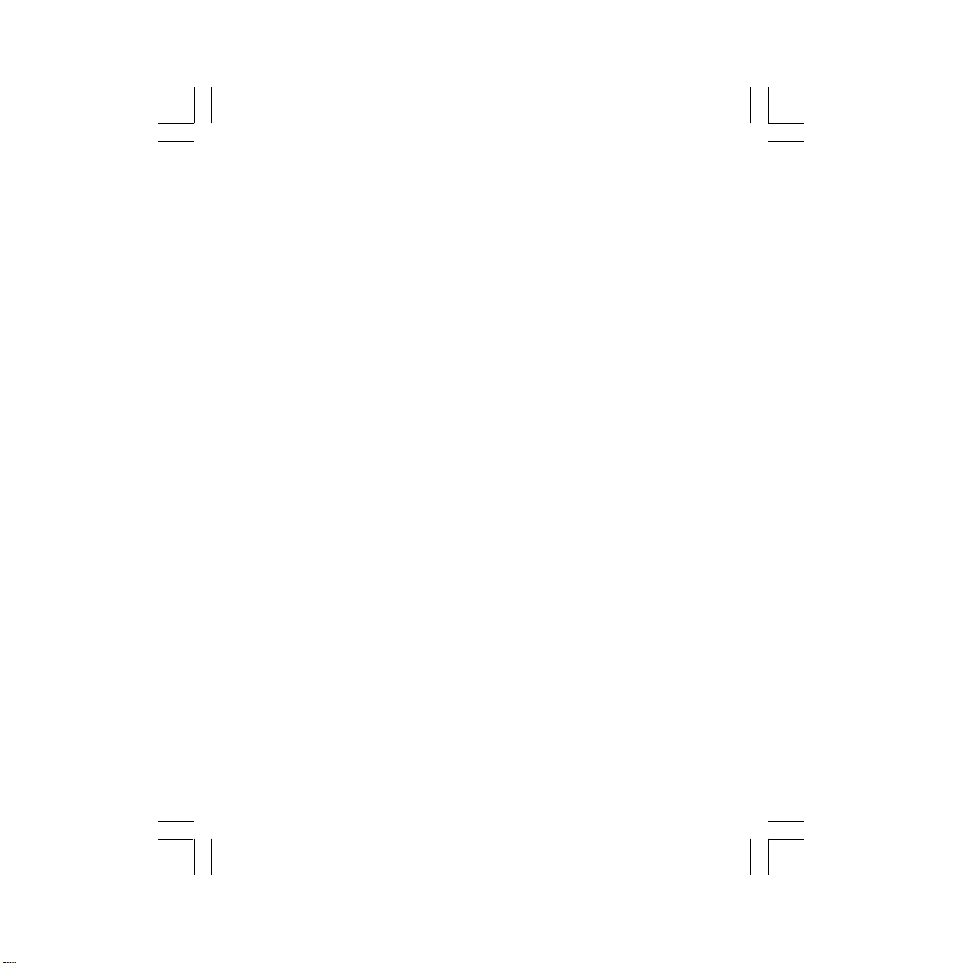
FCC Certification
THIS DEVICE COMPLIES WITH PART 15 OF THE FCC RULES.
OPERATION IS SUBJECT T O THE FOLLOWING TWO CONDITIONS:
(1) THIS DEVICE MAY NOT CAUSE HARMFUL INTERFERENCE, AND
(2) THIS DEVICE MUST ACCEPT ANY INTERFERENCE RECEIVED,
INCLUDING INTERFERENCE THAT MAY CAUSE UNDESIRED
OPERATION.
Note: This equipment has been tested and found to comply with the
limits for a Class B digital device, pursuant to Part 15 of the FCC Rules.
These limits are designed to provide reasonable protection against
harmful interference in a residential installation. This equipment
generates, uses, and can radiate radio frequency energy and, if not
installed and used in accordance with the instructions, may cause
harmful interference to radio communications. However, there is no
guarantee that interference will not occur in a particular installation. If
this equipment does cause harmful interference to radio or television
reception, which can be determined by turning the equipment off and
on, the user is encouraged to try to correct the interference by one or
more of the following measures:
-Reorient or relocate the receiving antenna.
-Increase the separation between the equipment and receiver.
-Connect the equipment into an outlet that is on a circuit
different from the one the receiver is connected.
-Consult the dealer or an experienced radio/TV technician
for help.
Note: The manufacturer is not responsible for any radio or TV interference
caused by unauthorized modifications to this equipment. Such
modifications could void the user’s authority to operate the equipment.
- I -
Page 3
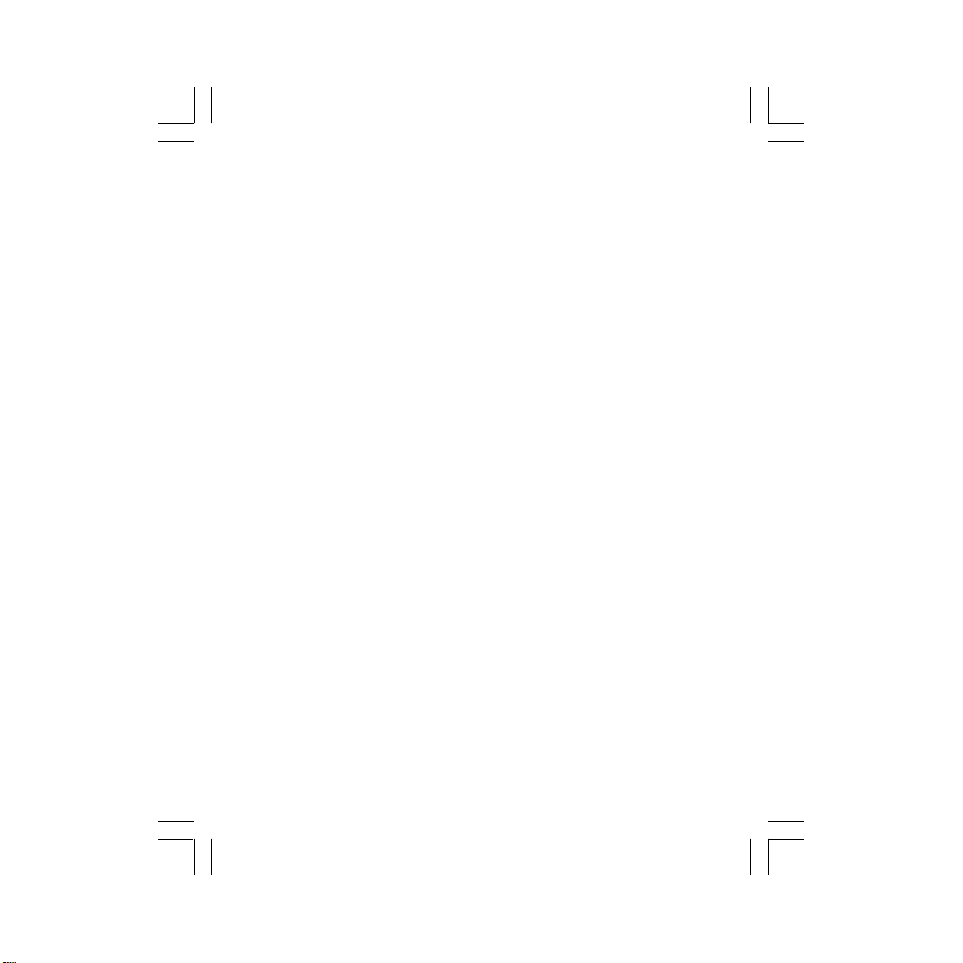
T ABLE OF CONTENTS
WARNING & CAUTIONS.................................................................1
NAMES OF EACH P ART..................................................................2
MAIN UNIT.......................................................................................2
FUNCTION OF CONTROLS.............................................................2
USE OF THE BATTERY...................................................................4
USING THE SPORT STRAP..........................................................5
GETTING STARTED......................................................................7
POWER ON/OFF.............................................................................7
LOCKING THE BUTTONS (HOLD)...................................................7
LISTENING TO THE RADIO.........................................................8
TO TUNE FASTER........................................................................8
TO SEARCH FOR A STATION QUICKLY(AUTO SEARCH).............8
PRESETTING RADIO CHANNEL..................................................9
TUNING INTO A PRESET CHANNEL...........................................9
AUTO SEARCH AND STORE FM STATIONS................................9
TO DELETE THE PRESET CHANNEL..........................................10
FOR BETTER RECEPTION...........................................................10
MP3/WMA PLA YBACK..................................................................10
TO PAUSE PLAYBACK.................................................................11
TO SEARCH A TRACK...................................................................11
FAST FORWARD/BACKWARD.......................................................11
ID3 TAG DISPLAY..........................................................................11
TO STOP PLAYBACK....................................................................11
- II -
Page 4
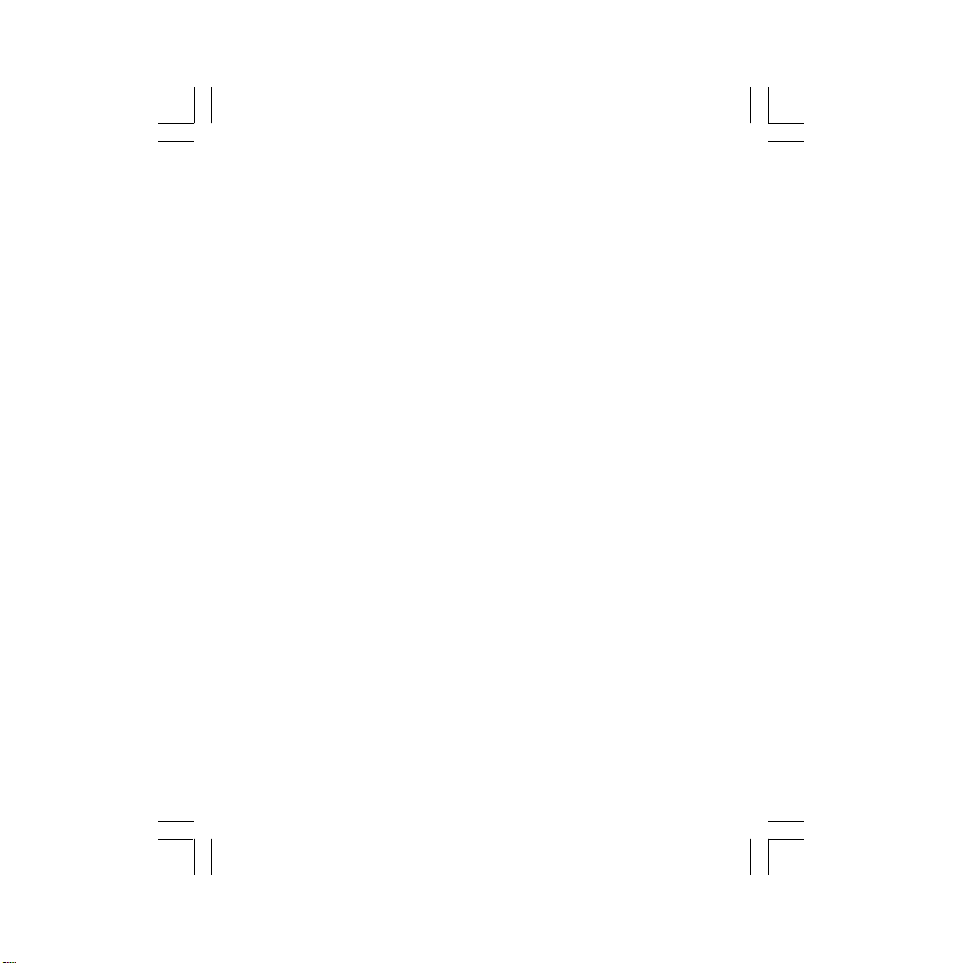
FOLDER FUNCTION.....................................................................11
AUTOPLA Y FUNCTION................................................................12
EQ MODES.....................................................................................13
PLAY MODES..............................................................................13
NORMAL.....................................................................................13
INTRO...........................................................................................13
RANDOM.....................................................................................14
RPT ALL (Repeat All)...................................................................14
RPT1 (Repeat One).......................................................................14
MEMORY USAGE..........................................................................15
DELETE FILE..................................................................................15
DELETE ALL FILES......................................................................15
DELETE ONE...............................................................................16
FORMA T MEMORY........................................................................17
EXIT..................................................................................................17
TIMER FUNCTION.........................................................................17
USB DRIVER INSTALLATION
(for Win.98 & Win 98SE only).......................................................18
USE IN PC....................................................................................20
TROUBLE SHOOTING GUIDE....................................................23
SPECIFICATIONS...........................................................................24
- III -
Page 5
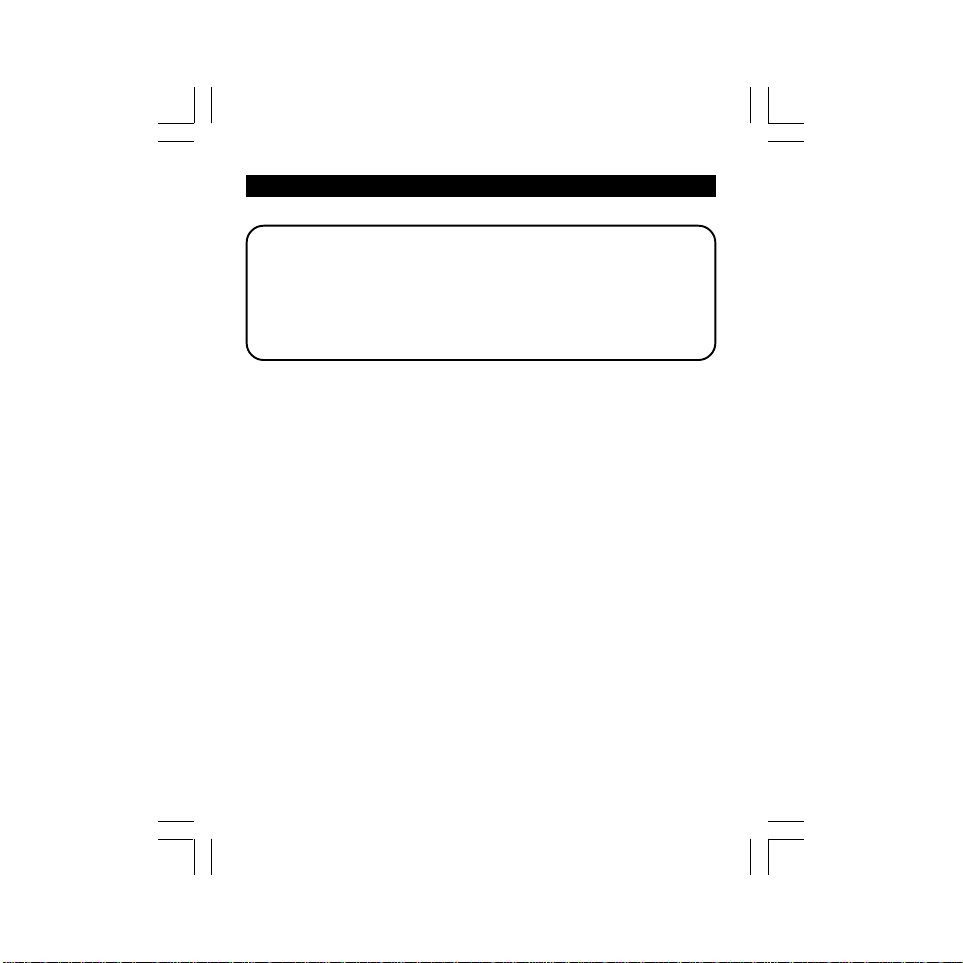
WARNING & CAUTIONS
WARNING: TO PREVENT FIRE OR SHOCK HAZARD, DO NOT
EXPOSE THE UNIT TO RAIN OR MOISTURE.
TO A VOID ELECTRICAL SHOCK, DO NOT OPEN THE
CABINET.
REFER SERVICING TO QUALIFIED PERSONNEL
ONLY.
Cautions
• All the safety and operating instructions should be read before
the appliance is operated.
• Do not expose the product to direct sunlight or any source of
heat for a long period.
• Should the unit become deformed or malfunction due to exposure
to smoke or heat, remove the battery away.
• Do not apply excessive force to LCD screen.
• Do not pull the accessory wires (earphone & USB cable) with
excessive force.
• Do not use the built-in USB cable and supplied USB cable
synchronously.
• The appliance should not be used near water - for example, near
a bathtub, washbowl, kitchen sink, laundry tub, in a wet basement,
or near a swimming pool, etc.
• Do not use volatile chemicals on this unit. Clean by lightly wiping
with a soft cloth.
• Do not attempt to service the appliance.
Refer servicing to qualified personnel.
• For easy continuous playback of all music files, it is recommended
that all music files be stored under the main root directory.
-1-
Page 6
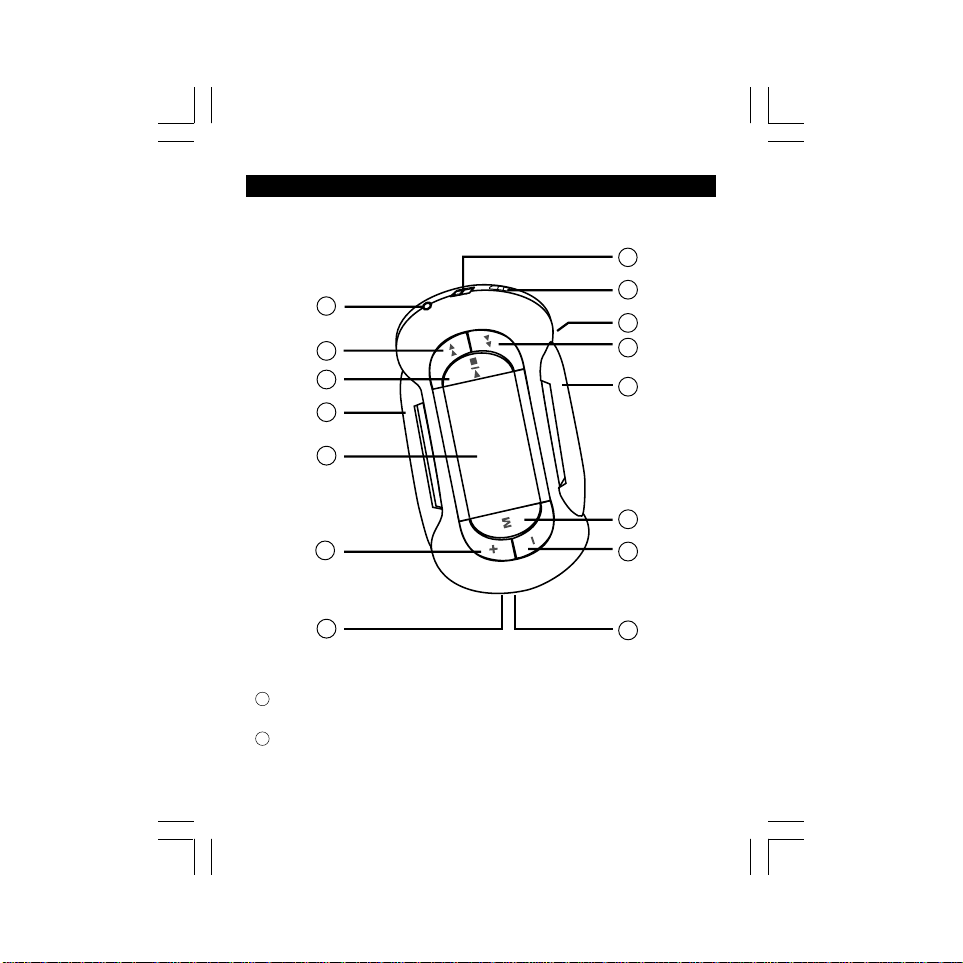
NAMES OF EACH PART
Main Unit
1
4
5
8
9
10
2
3
6
7
8
11
12
13
Function of Controls
PHONES Jack
1
For connecting the headphones/earphones.
BUCKLE
2
For buckling the supplied strip.
-2-
14
Page 7
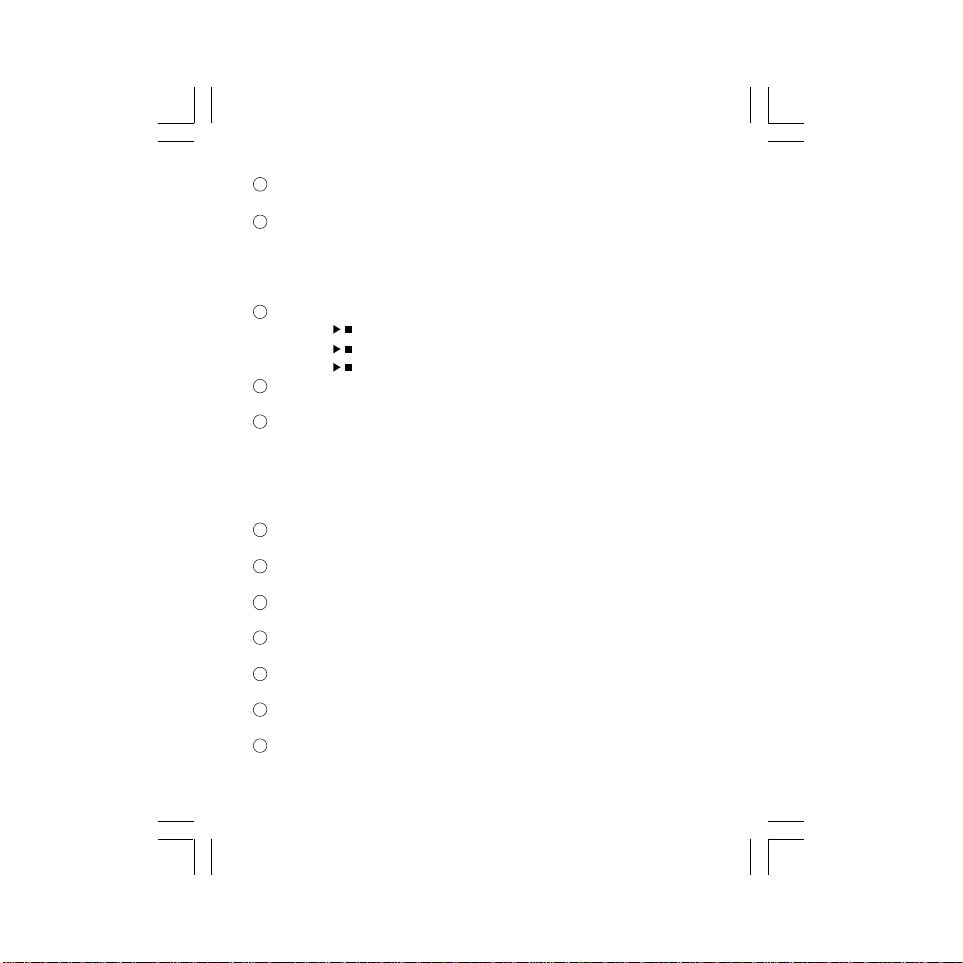
3
TIMER Buttons (START/STOP/RESET)
For registering the time of track playback or radio reception.
4
F.F Button
Press “” lightly/repeatedly:
To locate the beginning of the next tracks. To tune into FM stations.
Keep “” depressed:
To go ahead at high speed. To search FM stations.
5
PLAY/STOP Button
Press “ ” button to begin playing.
Press “ ” button to pause play.
Press “ ” button to stop during play.
6
HOLD Knob (On the rear of the unit)
/
/
/
To lock the buttons.
7
REW Button
Press “” lightly/repeatedly:
To locate the beginning of the current track or previous tracks.
To tune into FM stations.
Keep “” depressed:
To go back at high speed. To search FM stations.
8
STRAP BRACKET
For holding the unit with the supplied sport strap.
9
LCD Display
To display current status.
10
VOLUME + Button
To increase the volume.
11
MENU Button
Press MENU button to select various modes.
12
VOLUME - Button
To decrease the volume.
13
MINI USB Port
For connecting to your PC with supplied USB cable.
14
Built-in USB Plug
Open the battery cover and take it out.
-3-
Page 8
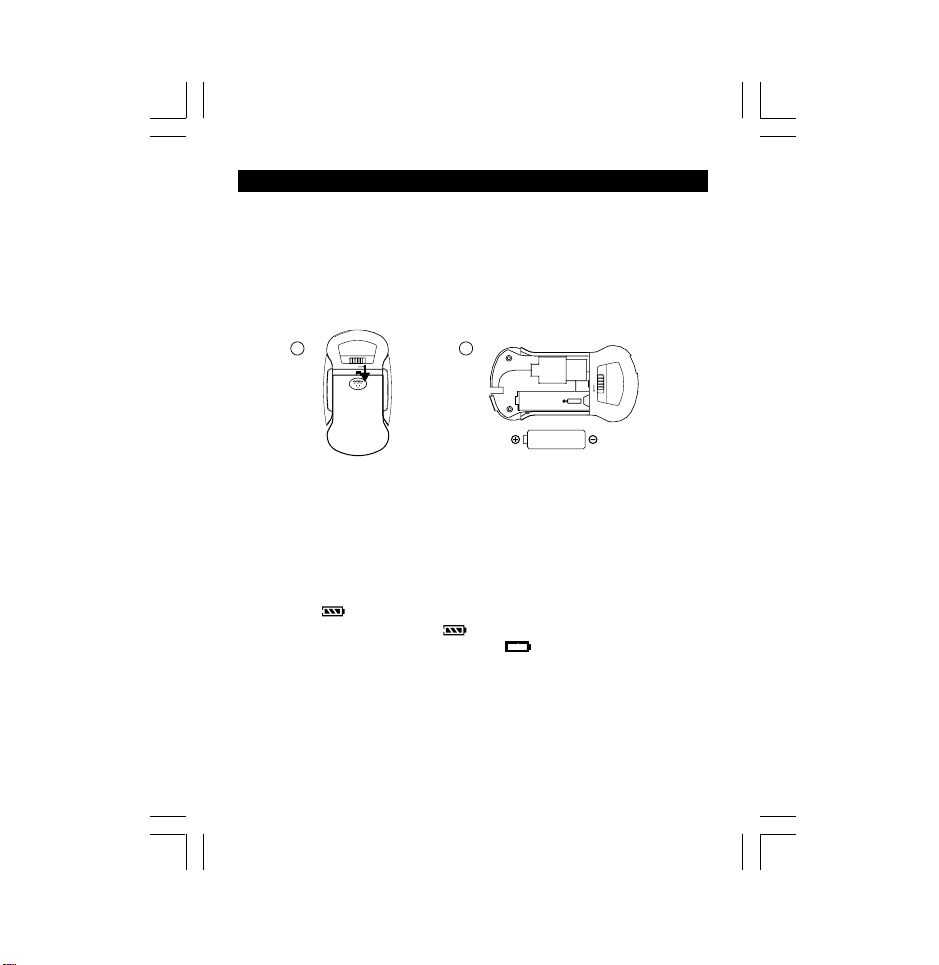
USE OF THE BA TTERY
Insert Battery
Open the rear cover and insert one “UM-4/AAA/1.5V” size battery
according to the correct polarity inside the battery compartment.
1. Push OPEN knob to slide out battery cover.
2. Insert one battery according to the polarity.
1 2
HOLD
DC: 1.5V UM-4 / “AAA”
SIZE OR EQUIVALENT
Notes on battery
• Insert battery observing the correct polarity.
• If the electrolyte inside the battery should leak, wipe the contaminated
parts in the battery compartment with a cloth and replace the old
battery with a new one.
• When the unit is not to be used for a long period of time, remove the
battery.
Notes on “ ”
• Insert a new battery, and “ ” appears on the display.
• When the battery voltage level is low, “ ” will appear on the display ,
playback still continues for several minutes.
• Playback will automatically come to a stop when the battery has no
more power. Replace the battery with a new one.
• Recommend normal alkaline battery be replaced around 7-8 hours.
Remark: USE will not recharge a regular battery. The unit can operate
without battery if connect directly to computer using USB.
-4-
-4-
HOLD
Page 9
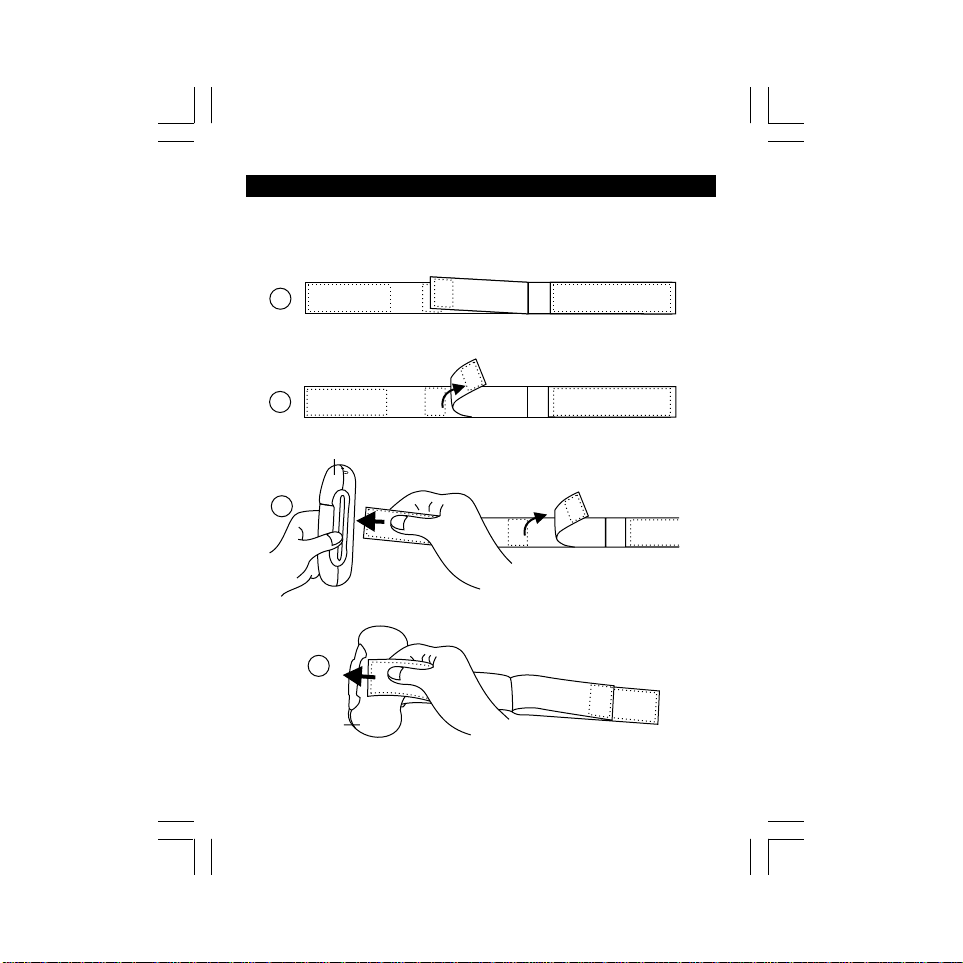
USING THE SPORT STRAP
This section mainly explains how to use the sport strap. If necessary,
you may hold the unit with the supplied sport strap as follows:
1
2
Unit back
3
4
Unit back
-5-
Page 10

5
Unit back
6
Unit back
7
Unit back
8
Unit front
-6-
Page 11

GETTING ST ARTED
HOLD
Power On / Off
1. Press “ ” button to turn on MP3 player.
The total memory and free memory will
appear on the display and then the MP3
player will turn to music standby mode or
radio mode as the last memory.
• The total tracks of the root folder
(directory) appears on the display (such
as, “01” shows the first track, “30” shows
the total tracks of the root folder).
2. Press and hold “ ” button more than 2
seconds until the message “POWER OFF”
appears on the display to turn off the unit.
• In standby mode, the unit will
automatically shut down after approx. 1
minute if no button is pressed.
Locking the Buttons (Hold)
HOLD function is used for preventing wrong
operation during playback.
• To lock all function buttons by sliding HOLD
knob to right, and the “ ” icon will appear
on the display. Then all function buttons
can’t be operated.
To lock all function buttons
-7-
VOL
VOL
VOL
Lock
Page 12

• To release all function buttons by sliding
HOLD
HOLD knob to left, and the “ ” icon will
disappear on the display.
Unlock
To unlock all function buttons
LISTENING TO THE RADIO
1. Press “ ” button to turn on the player.
2. If it enters the music standby mode, please
press “ M ” button to turn to “FM RADIO”
mode (Press “ M ” button until “FM RADIO”
appears on the display, then press “ ”
button to confirm).
3. Press “” or “ ” button to tune into a
desired station.
• During music playback, please press “ ” button to pause and
then press “M” button to turn to radio mode.
To Tune Faster
Hold down “” or “” button. While the button is being held, the
frequency will change faster.
To Search for a Station Quickly (Auto Search)
Keep “” or “” button pressed until the tuner starts searching for a
station. After tuning into a station, the search stops.
To stop the Auto Search manually, press “ ” button.
• The Auto Search may not stop at stations with very weak signals
unless the “” or “” button is pressed.
-8-
VOL
VOL
Page 13

Presetting Radio Channel
You can tune into a stored channel directly by entering the preset
number.
• 20 channels can be preset.
1. Press “” or “ ” button to tune into a
VOL
desired station.
2. Press “ ” button until “CH 01” appears
on the display, then press “” or “” button
select a desired channel.
3. Press “ ” button to save and “SAVE”
VOL
indicator appears on the display.
4.Repeat steps 1 to 3 to preset other
stations.
Tuning into a Preset Channel
1. Press “ M ” button until “PRESET” appears
VOL
on the display.
2. Press “ ” button to enter the preset
channel.
3. Press “” or “” button to select a preset
VOL
channel and the channel number appears
on the display, then it will operate
automatically.
VOL
4. Press “ M ” button once and the “MANUAL”
appears on the display, then press “ ”
button to exit the preset channel.
Auto Search and Store FM Stations
1. Press and hold “M” button until the tuner starts searching for a
station.
2. After tuning into a station, the station will be stored to the preset
channel “CH 01” automatically.
3. Then it will automatically continue to search and store other
stations (up to 20 channels “CH 20”).
-9-
Page 14

TO Delete the Preset Channel
1. Press “ M ” button until “PRESET” appears
VOL
on the display.
2. Press “ ” button to enter the preset
channel.
3. Press “” or “” button to select the preset
VOL
channel you want to delete.
4. Press “ ” button to delete. (Each time
the “ ” button is pressed, one preset
VOL
channel will be deleted.)
Note: If all preset channels are deleted, the
“NOCH” indicator will appear on the display.
For Better Reception
Extend the earphone cord to improve the FM reception.
MP3/WMA PLAYBACK
• Please download some songs to your MP3 player.
• Press VOLUME “ + ” or “ -” button to adjust the volume while playing.
• You may select music mode by pressing “M” button during playback,
and the “EQ” icon and music mode will appear on the display.
(NORMAL- ROCK- POP- LIVE- CLASSIC)
1. Press “ ” button to turn on MP3 player
and it will enter the music standby mode or
radio mode as the last memory.
• In radio mode, press “ M ” button to select
the music mode and press “ ” button
to confirm.
2. Press “ ” button again to play the tracks
of the current folder.
• The MP3/WMA files are played once from
beginning to end in current folder.
-10-
Page 15

To Pause Playback
• Press “ ” button to pause play.
• Press “ ” button again to resume play.
Note: The unit will return to the full stop mode automatically after
approximately 2 minutes if no button is pressed (in pause mode).
To Search a Track
• During playback, you can search a track of the current folder.
1. Press “” or “” button to search a track. Each press skips one track.
2. It will start to play automatically after searching a desired track.
Fast Forward / Backward
• Press and hold “” button will go fast forward during playback.
• Press and hold “” button will go fast backward during playback.
ID3 TAG Display
• During playback or pause, the Folder, File Name and File type will
scroll from right to left.
To Stop Playback
• Press and hold “ ” button more than 2 seconds to stop play and
return to the standby mode.
FOLDER FUNCTION
• You may download multi-folders or cascade folders from your PC.
In standby or pause mode, press “M” button until “ FOLDER ROOT”
appears on the display. Then press “ ” button to enter the
“FOLDER ROOT” (root directory).
1. In “FOLDER ROOT” mode, press “ ”
button to enter the folder root. The first
two folders appear on the display (such
as “F 0001” and “F 0002”), and the first
folder name scrolls from right to left. (“F”
shows the folder, “0001” and “0002” show
the folders’ name.)
-11-
Page 16

2. Press “-” button to select the next folder or
other tracks, and the next folder or track
name appear on the display. (There must
be at least 2 folders in the unit. “M” shows
the track, and the following display is the
track name and file type.)
3. Press “ ” button to enter the folder
you selected (or play the track you
selected).
4. The “F UP_DIR” appears on the display.
• Press “-” button to select the next folder
or tracks.
• Or select “F UP_DIR” and press “ ”
button to return to previous folder
cascade.
Note: After entering per folder, please hold “M” button to enter the
standby mode of the current folder.
AUTO PLAY FUNCTION
In standby or pause mode, press “ M ” button until the “ AUTOPLAY
OFF ” appears on the display, and press “+/-” button to select ON /
OFF, then press “ ” button to confirm.
• AUTOPLAY ON - Playing all tracks of the three cascade folders.
• AUTOPLAY OFF - Playing the tracks of the folder you selected.
Note:
• In AUTOPLAY ON mode, all tracks of all folders will appear on the
display.
• In AUTOPLAY OFF mode, all tracks of root folder will appear on the
display. (If there is not any tracks in the root folder, the “00/00 NO
FILE” will appear on the display.)
-12-
Page 17

EQ MODES
In standby or pause mode, press “ M ” button until the “EQ_MODE”
appear on the display, then press “+/-” button to select music mode,
and it will be changed to the next one as follows: NORMAL, ROCK,
POP, LIVE or CLASSIC.
• During playback, each time the “ M ” button is pressed, the music
mode will be changed to next one.
• The EQ icon will disappear on the display when you select the
Normal mode.
PLAY MODES
In standby or pause mode, press “ M ” button until the “RPT_MODE”
appears on the display. Press “ + ” or “ - ” button to select NORMAL,
INTRO, RANDOM (In AUTO PLA Y OFF mode only), RPT ALL or RPT 1,
and then press “ ” button to confirm (it will confirm automatically if
no button is pressed over 2 seconds). At last press “ ” button to
start play.
• During playback, each time the “ M ” button is held down for 2
seconds, the repeat mode will be changed to next one.
Normal
The MP3 will be played with normal sequence after choosing NORMAL
mode.
INTRO - Playing the First T en Seconds of Each Track
1. Press “+” or “ - ” button in RPT_MODE until
“INTRO” appears on the display.
2. Press “ ” button once to confirm.
3. Press “ ” button again to start INTRO
play (play each track for 10 seconds).
• INTRO play always starts from the track
that immediately follows the current running
one.
• Press “” or “” to start intro play from the
selected track.
-13-
INTRO
VOL
Page 18

RANDOM - Playing tracks in random order
(In AUTO PLA Y OFF mode only)
1. Press “ + ” or “ - ” button in RPT_MODE until
“Random”appears on the display.
2. Press “ ” button once to confirm.
3. Press “ ” button again to start play.
• All tracks of the current folder will be played
without sequence, after all tracks of the
current folder are played, the system will
stop automatically.
• To locate the next track: press “” button.
However, you can not locate a previous
track even if you keep “” button pressed.
RPT ALL (Repeat all)
1. Press “ + ” or “ - ” button in RPT_MODE until
“RPT ALL”appears on the display.
2. Press “ ” button once to confirm.
3. Press “ ” button again to start play.
• All tracks will be played repeatedly.
RPT 1 (Repeat one)
1. Press “ + ” or “ - ” button in RPT_MODE until
“RPT 1” appears on the display.
2. Press “ ” button once to confirm.
3. Press “ ” button again to start play.
• To select the desired track to be played
repeatedly by pressing “” or “” button.
-14-
Page 19

MEMORY USAGE
In standby or pause mode, press “ M ” button
until MEMOR Y USAGE appears on the display .
Then press “ ” button to check the memory
size of the unit.
• The total memory and free memory appear
on the display.
DELETE FILE
Delete All Files
In standby or pause mode, press “M” button
until the “DELETE ALL FILE” appears on the
display. Then press “ ” button to delete all
tracks of the current folder (The folder name
can not be deleted).
• All tracks of the current folder will be deleted
if you press “ ” button when “IF YES,
PLAY KEY” appears on the display.
• After all tracks of the current folder are
deleted, the message “NO FILE” will appear
on the display.
• Press “M” button to return to current folder
(such as Folder 0001), then press “ ”
button to enter and select the “F UP_DIR”
to return to previous folder.
• If all tracks of the root directory are deleted,
the message “NO FILE” will always appear
on the display when you turn on the unit
each time.
• Press “M” button to return to “FOLDER
ROOT” mode, and press “ ” button to
enter, then select other folders.
-15-
FREE
VOL
Page 20

Delete One
In standby mode, press and hold “M” button to delete the track you
want to delete in the current folder.
1. In AUTOPLAY OFF mode, delete a track of
the different folder.
• In standby/pause mode, press “M” button
until “FOLDER ROOT” appears on the
display.
• Press “ ” button to enter root folder.
• Press “+/-” button to select other folder
and press “ ” button to enter.
• Press and hold “M” button to enter the
standby mode and the total tracks of the
current folder appears on the display.
• press “
track you want to delete.
• Press and hold “M” button until “DELETE
SURE” appears on the display.
• Press “ ” button to confirm and
“Wait...” will appear on the display.
2. In AUTOPLAY ON mode, delete a track of
the different folder.
• Turn on the unit and enter the music
standby mode, and the number of total
tracks will appear on the display.
• press “
track you want to delete.
• Press and hold “M” button until “DELETE
SURE” appears on the display.
• Press “ ” button to confirm and
“Wait...” will appear on the display.
” or “
” button to select the
” or “
” button to select the
-16-
Page 21

FORMAT MEMORY
In standby or pause mode, press “M” button
until “FORMAT MEMORY” appears on the
display. Then press “ ” button to format
the MP3 player.
• The MP3 player will be formatted if you
press “ ” button when “IF YES, PLAY
KEY” appears on the display.
• After format, all files and folders will be
deleted.
EXIT
In standby or pause mode, press “M” button until “EXIT” appears on
the display. Then press “ ” button to exit Menu function.
TIMER FUNCTION
For registering the time of track playback or radio reception.
• During track playback or radio reception, press and hold “TIMERRESET” button until “00:00:00” appears on the display.
• Press “START • STOP” button to start register.
• Press “START • STOP” button to stop.
• Press and hold “TIMER-RESET” button to reset until “00:00:00”
disappear on the display.
-17-
Page 22

USB DRIVER INST ALLATION (for Win.98 & Win.98SE only)
Windows Me, Windows 2000 and Windows XP have the program to
support USB 1.1 Storage Device, and No Driver is required for them.
The OS will detect the Audio Player automatically after the connection
with the USB port is established.
When connect the unit to your PC (Windows 98 OS) for the first time, the
USB mass storage function will not be activated without driver installation.
Please use the installation CD-ROM to install the driver and follow the
processes below.
1. Insert the installation CD.
2. If the player is recognized on your PC, the “Add New Hardware
Wizard” is activated, and click “Next”.
-18-
Page 23

3. Select “Search for the best driver for your device (Recommended)”.
Click “Next”.
4. Select “CD-ROM Drive” and click “Next”.
-19-
Page 24

5. USB driver file is found. Click “Next”.
6. USB driver installation has been completed, click “Finish” and restart
system.
-20-
Page 25

USE IN PC
1. Turn on your computer, and connect MP3 Player to USB Port (Do no t
use the built-in USB cable and supplied USB cable synchronously).
2. The “Removable Disk” appears in “My Computer” (Figure 1). I n
WindowsMe/2000/XP, a new icon appears on the bottom of the
desktop (Figure 2).
Figure 1 Figure 2
3. Then you may directly download/upload the MP3 files or other files.
The message “DATA ON” will appear on the display when download/
upload the files.
Notes:
• For easy continuous playback of all music files, it is recommended
that all music files be stored under the main root directory.
• The unit can operate without battery if connect directly to
computer using USB.
4. After use, if you want to unplug the MP3 Player, please do it as
below:
Windows 98: You may directly unplug the MP3 Player after the
message “DATA ON” disappears on the display of the unit for about
5 seconds. Then “Removable Disk” disappears in your computer.
Windows Me/2000/XP(Such as Windows XP):
1
Move the mouse to the icon on the bottom of the desktop, and
the “Safely Remove Hardware” message appears on the display
as below:
2
Double click the icon and a dialog box appears on the display
as below:
-21-
Page 26

3
Click “Stop” and the next dialog box appears on the display.
4
Click “OK”, then you can unplug the unit safely.
-22-
Page 27

TROUBLE SHOOTING GUIDE
Should any problem persists after you have made the following checks,
consult your nearest service facility.
LCD is blank
• Weak battery. Replace the batteries with new one.
• The battery polarity is wrong.
Insert the battery with right polarity.
MP3 play does not start
• Main unit is locked (HOLD ON mode). Release the lock mode.
• Weak batteries. Replace the battery with new one.
• Moisture condensation
Leave the unit in a warm place until the moisture evaporates.
No sound from the headsets
• The headphones/earphones plug is not firmly connected to the
“ PHONES ” jack .
• Adjust the “ VOLUME ” control.
• Dirty plug.
Poor FM Reception
• Adjust the position of the player or extend the earphone cord.
• Electrical interference by other electrical appliances.
Keep away from interference sources.
Failed download to the player
• Check the connection between your computer and the player to
ensure that the cable is secure.
• Check whether the battery is exhausted.
The OS fails to detect the MP3 Player automatically after the USB
Driver installation.
• Check USB Driver installation and ensure it is successful.
• Check the USB control in BIOS and ensure it is enabled.
If you have any questions, please contact dealer or refer servicing
to qualified personnel.
-23-
Page 28

SPECIFICA TIONS
metInoitacificepS
yromeM)bM652(yromeMhsalF
troppusGEPMAMW,3PM
SOdetroppuSPX.niW&0002.niW,eM.niW,89.niW
egnarycneuqerfMFzHM00.801-zHM05.78
ecafretnICP)spbM5.3xaM(1.1BSUdradnatS
yrettaB/AAA/4-MU1yrettabV5.1
Wm7x2)23(
tuptuOmumixaM
oitaRN/S)retlif"A"(Bd09
ycneuqerFtuptuOzHK02~zH02
ecafretnIBSU1.1BSUhtiwelbitapmoC
snoisnemiD
thgieW)yrettabtuohtiw(g04.xorppA
Design and specifications are subject to change without notice!
Ω
)enohpraEhguorhttuptuO(
mm58xmm91xmm54.xorppA
)HxDxW(
811-333191-010
